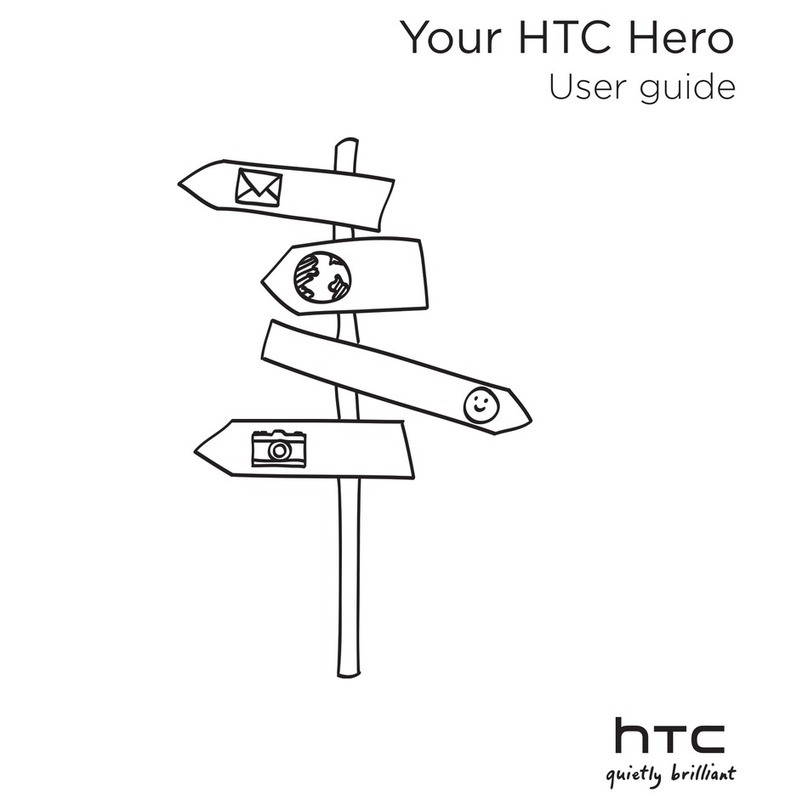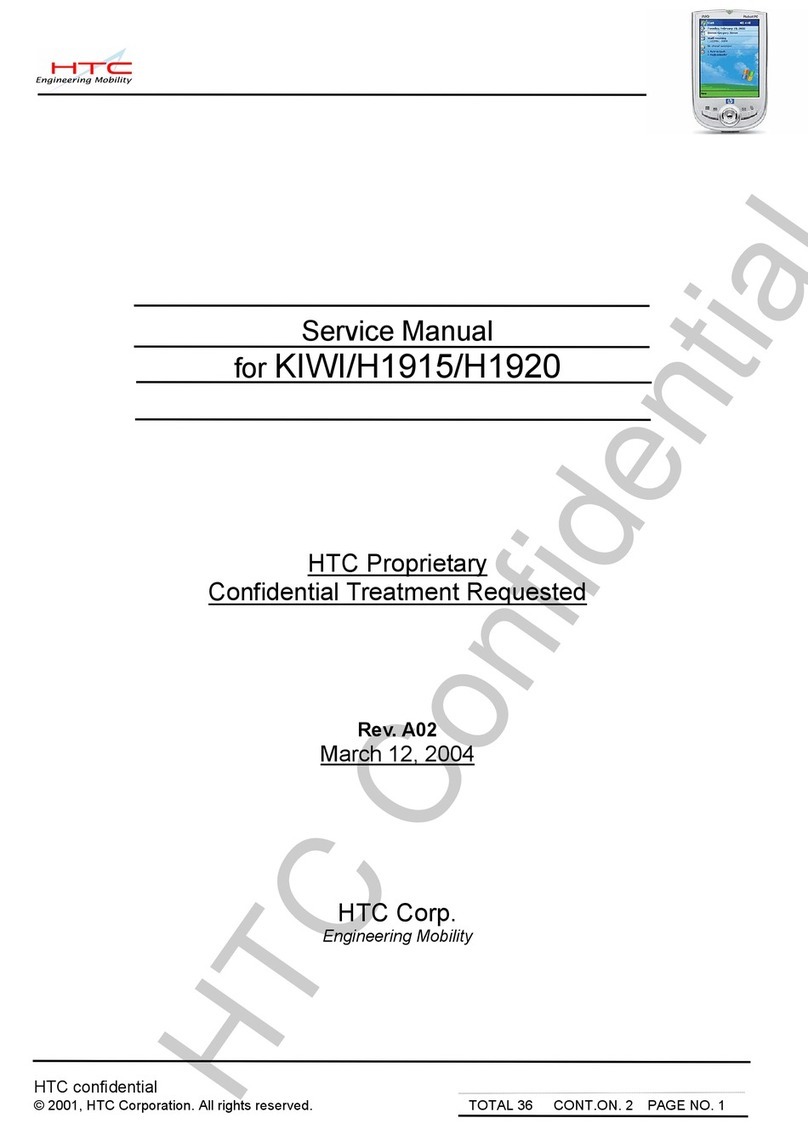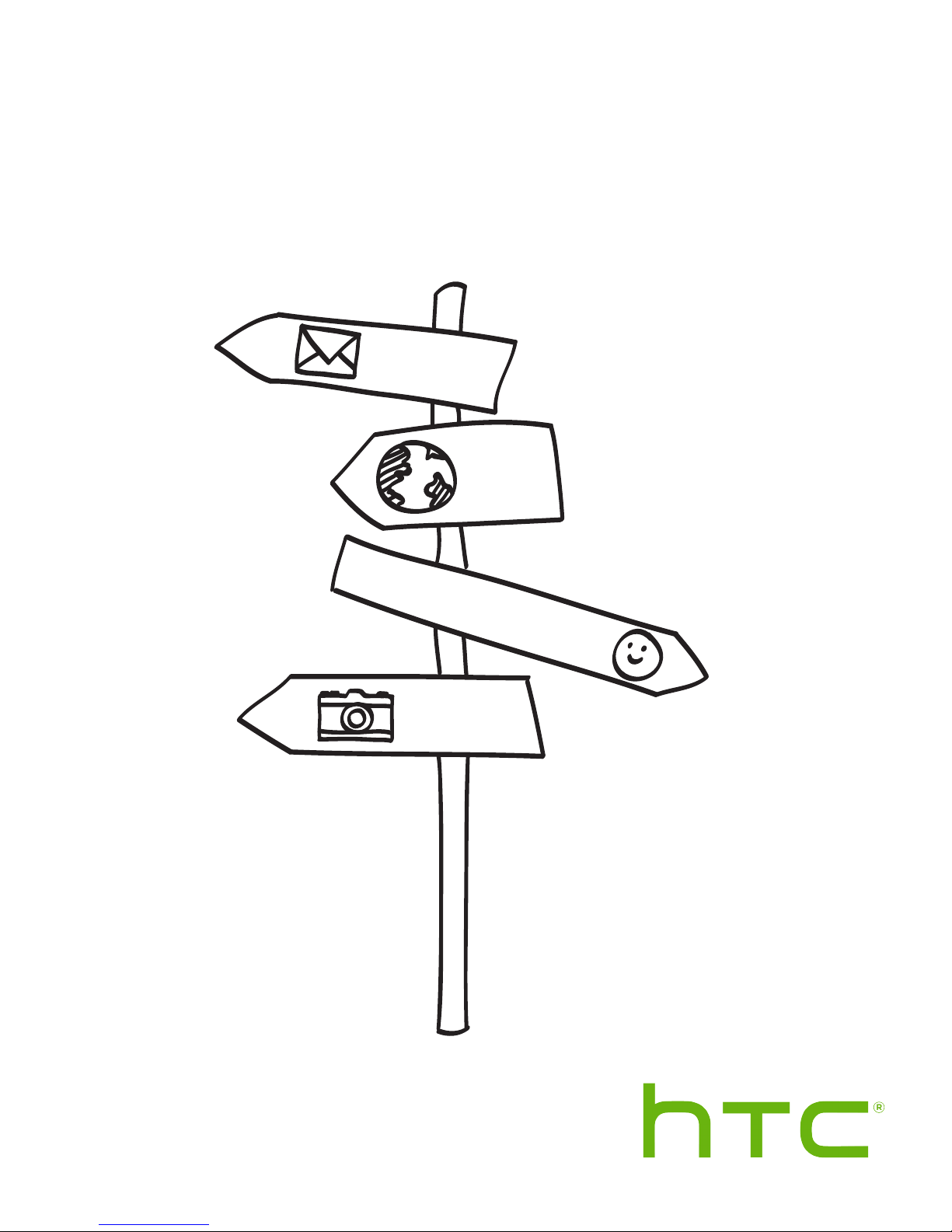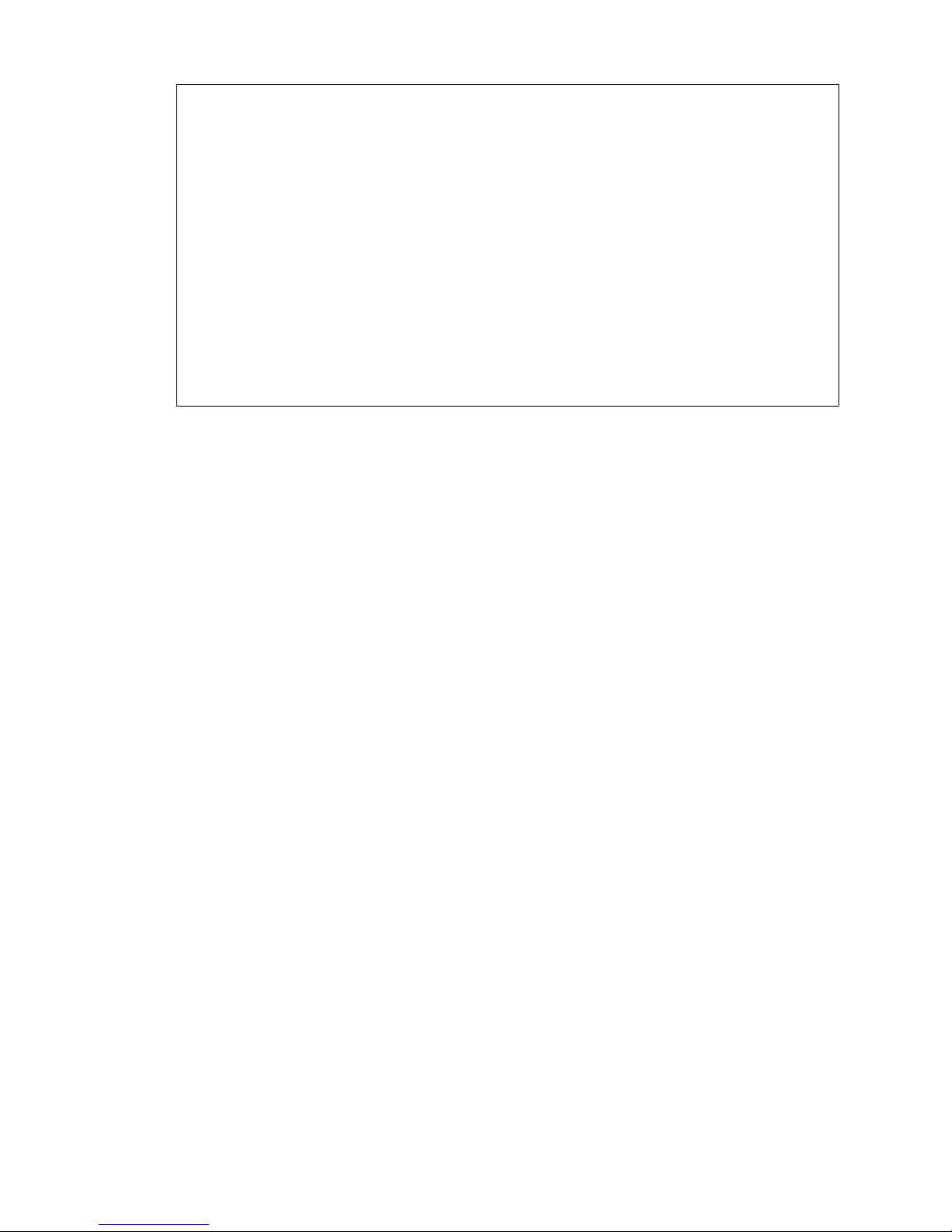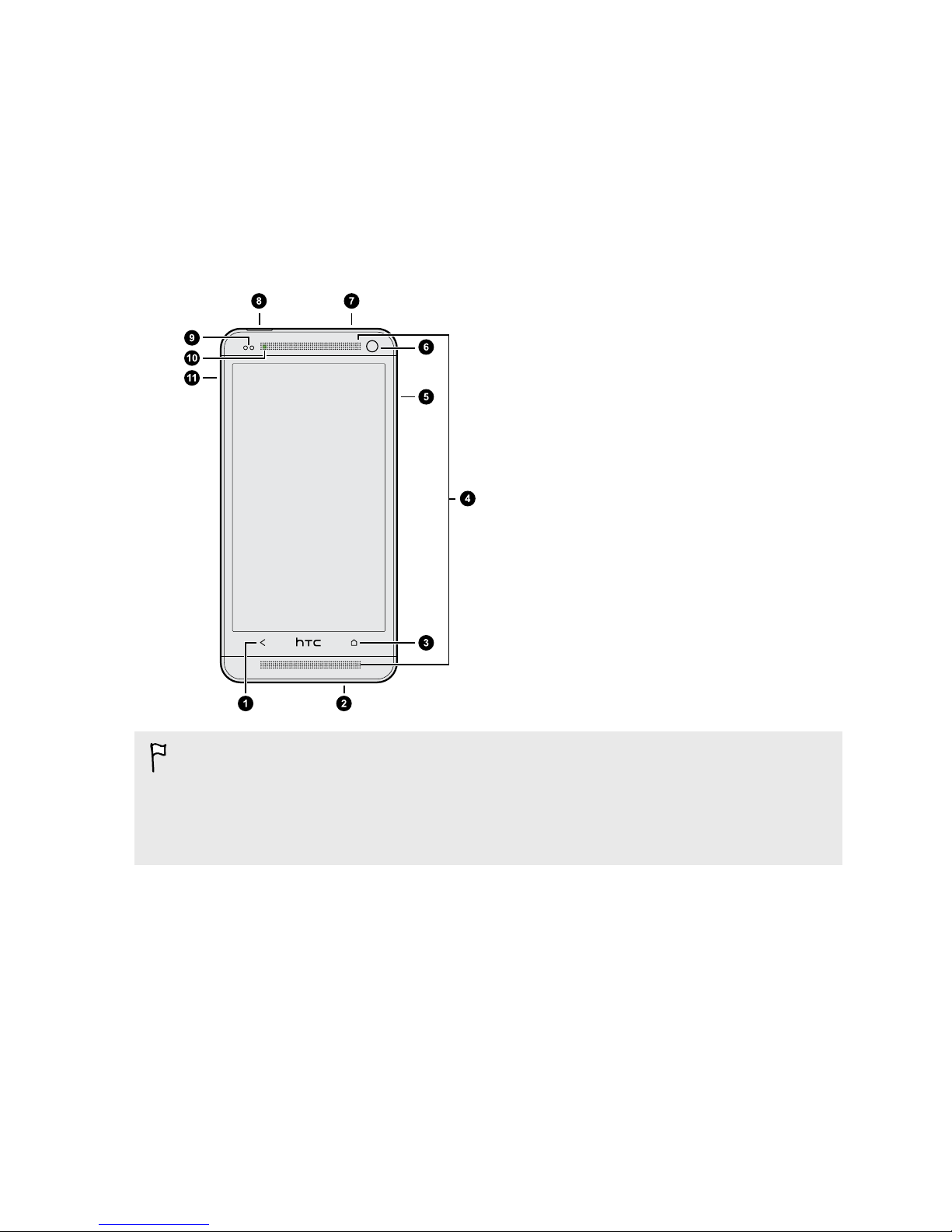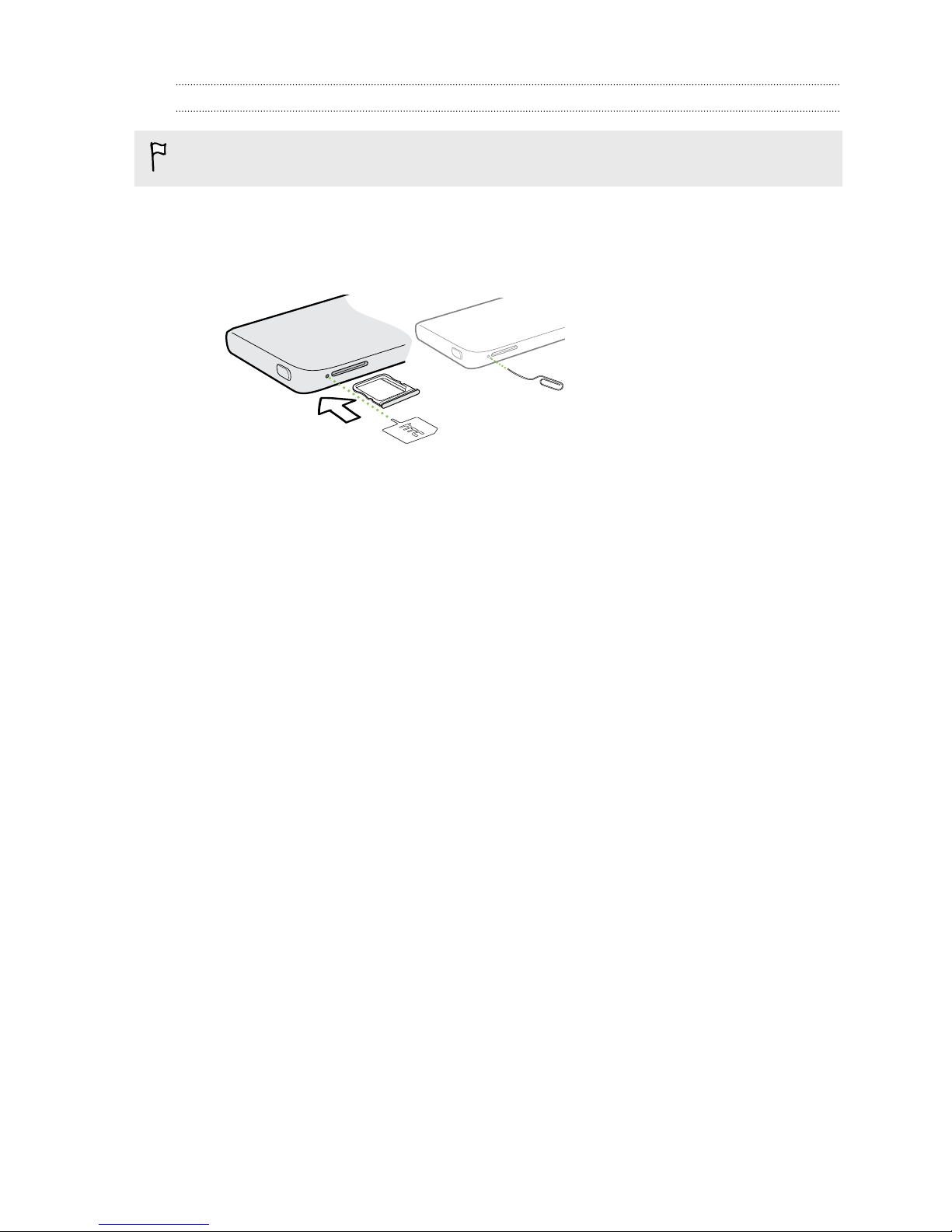HTC HTC One User manual
Other HTC Cell Phone manuals
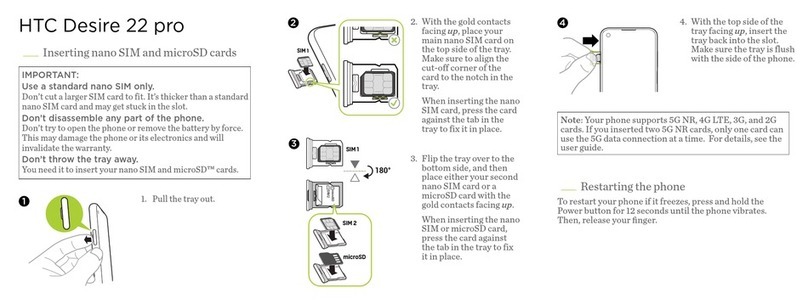
HTC
HTC Desire 22 pro User manual
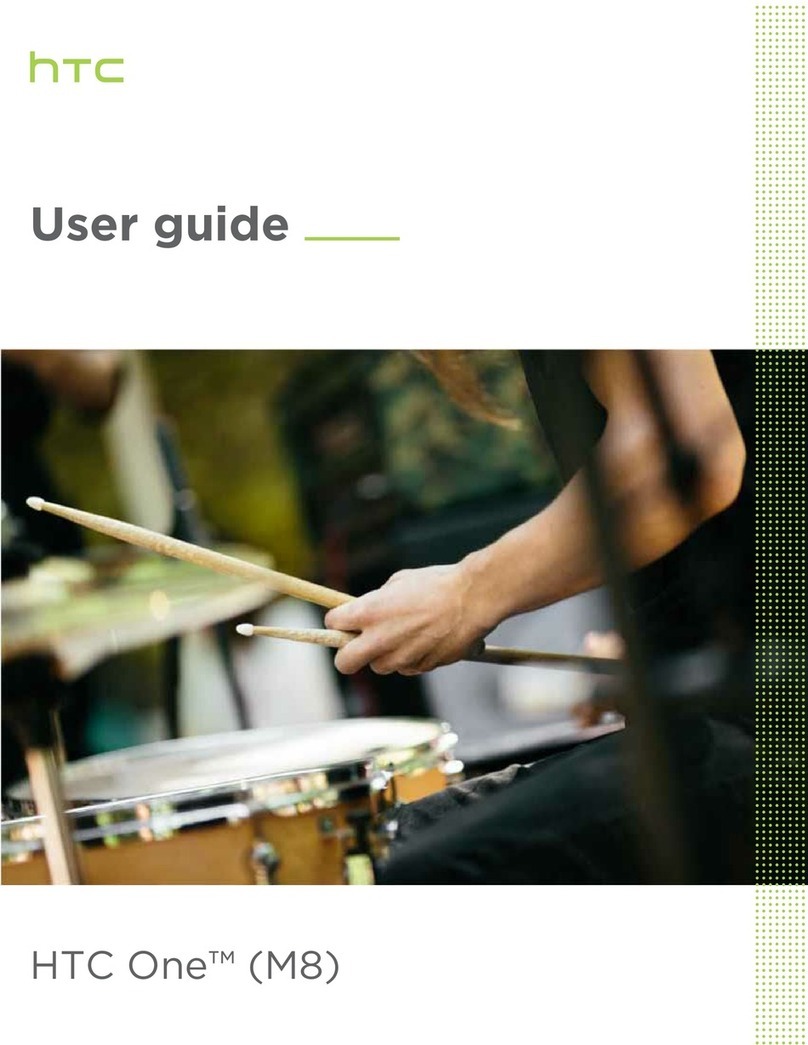
HTC
HTC One (M8) User manual

HTC
HTC Stereo Headphones User manual

HTC
HTC Hero - Smartphone - WCDMA User manual
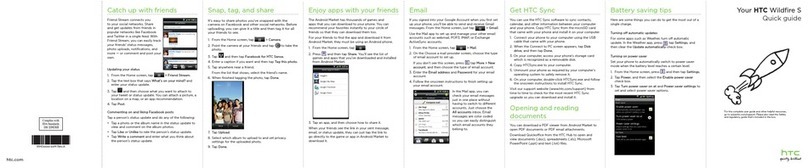
HTC
HTC HTC Wildfire S User manual

HTC
HTC Desire 820 Dual SIM User manual
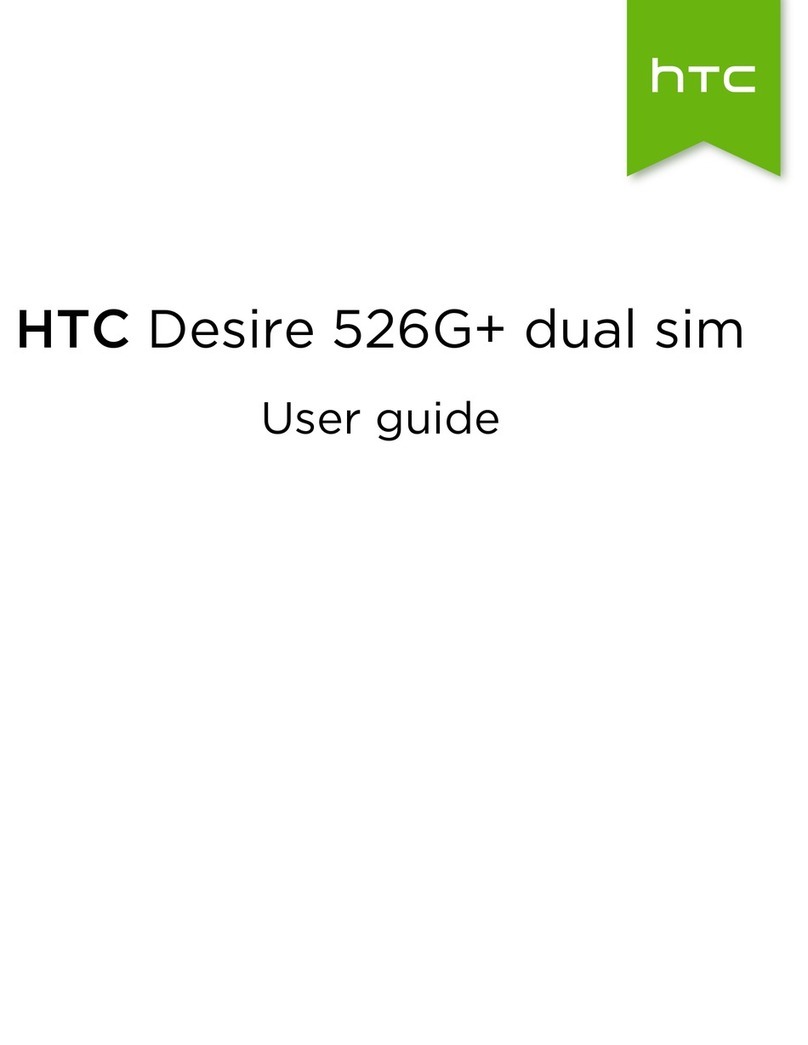
HTC
HTC Desire 526G+ dual sim User manual
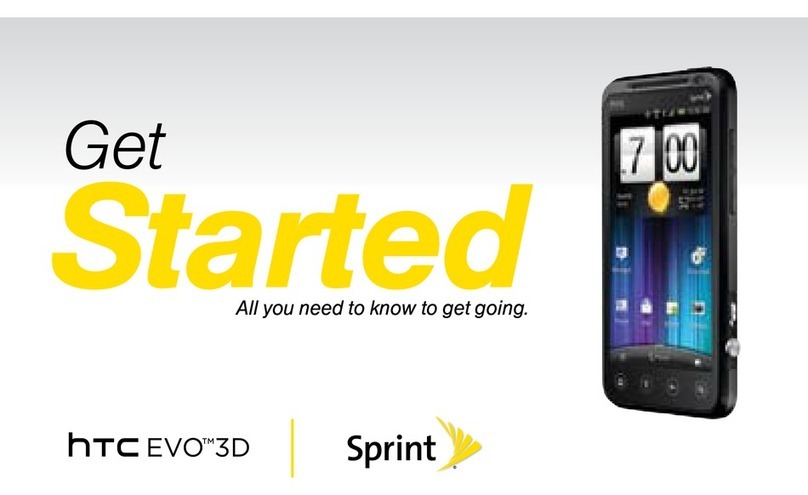
HTC
HTC HTC EVO 3D Specification sheet

HTC
HTC One E9+ dual sim User manual

HTC
HTC Desire C User manual
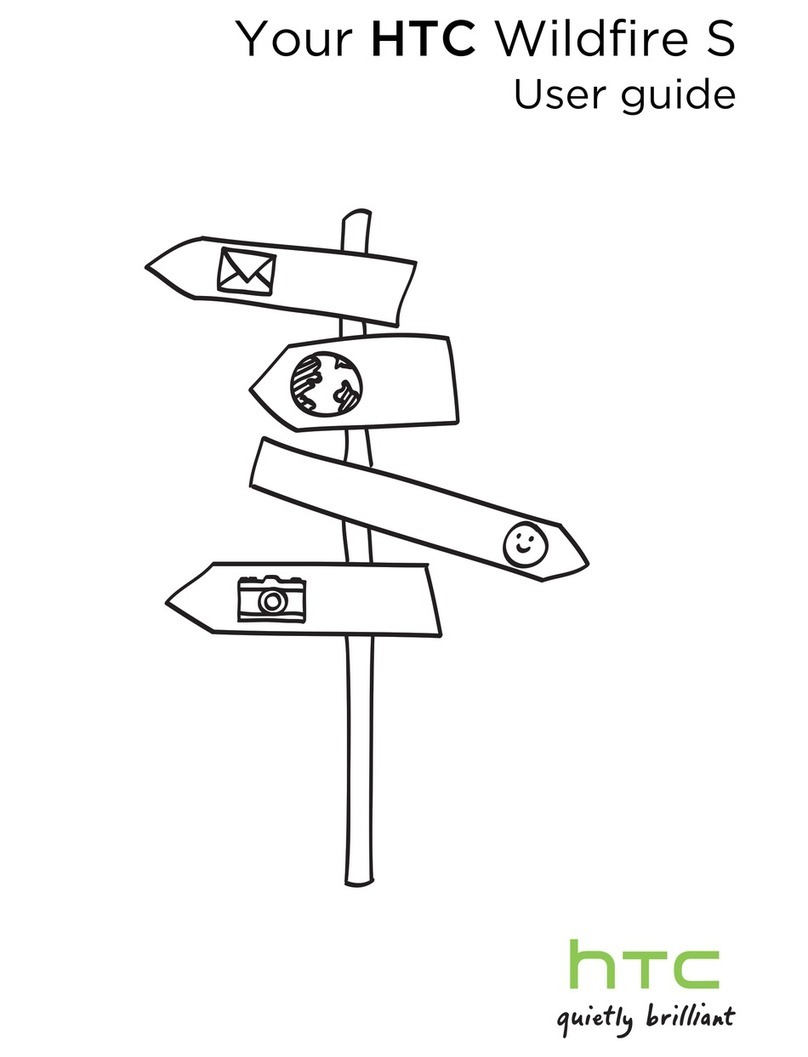
HTC
HTC Wildfire S U.S. Cellular User manual
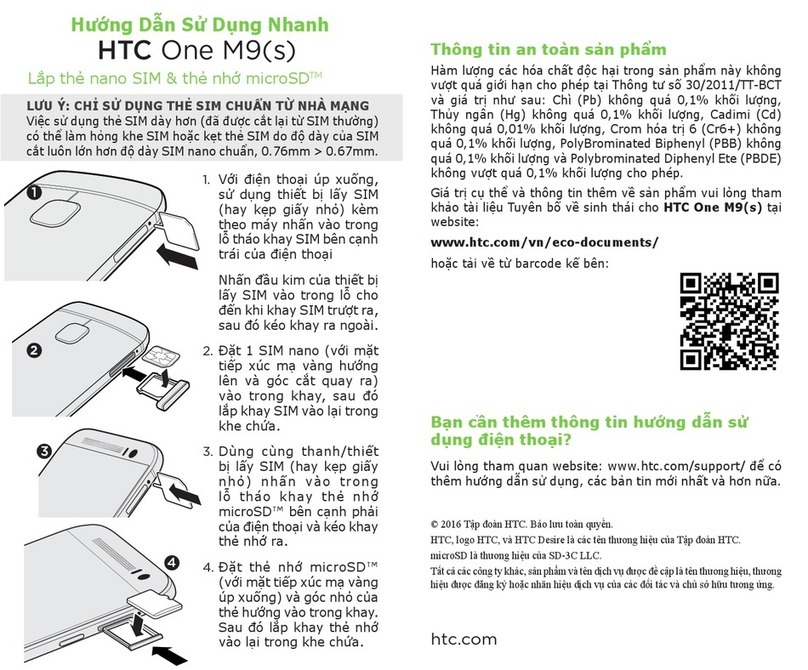
HTC
HTC One M9 User manual
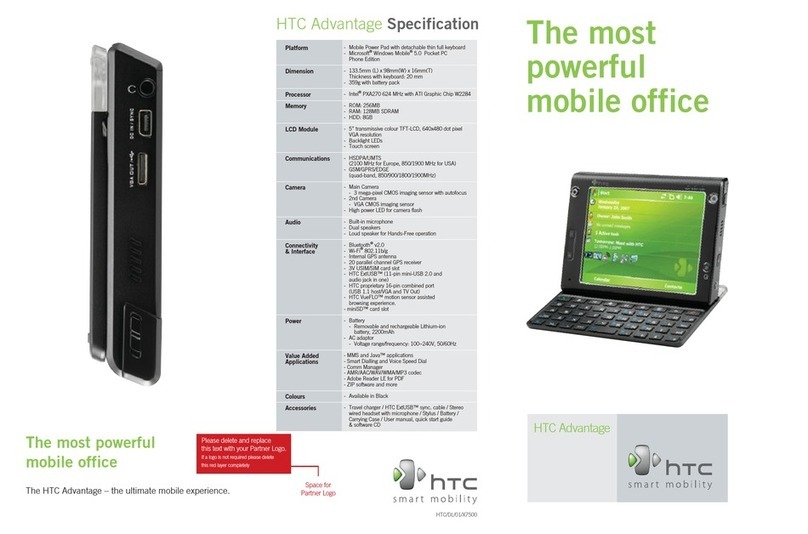
HTC
HTC LetraTag XR User manual

HTC
HTC Desire 500 User manual

HTC
HTC Desire 510 User manual
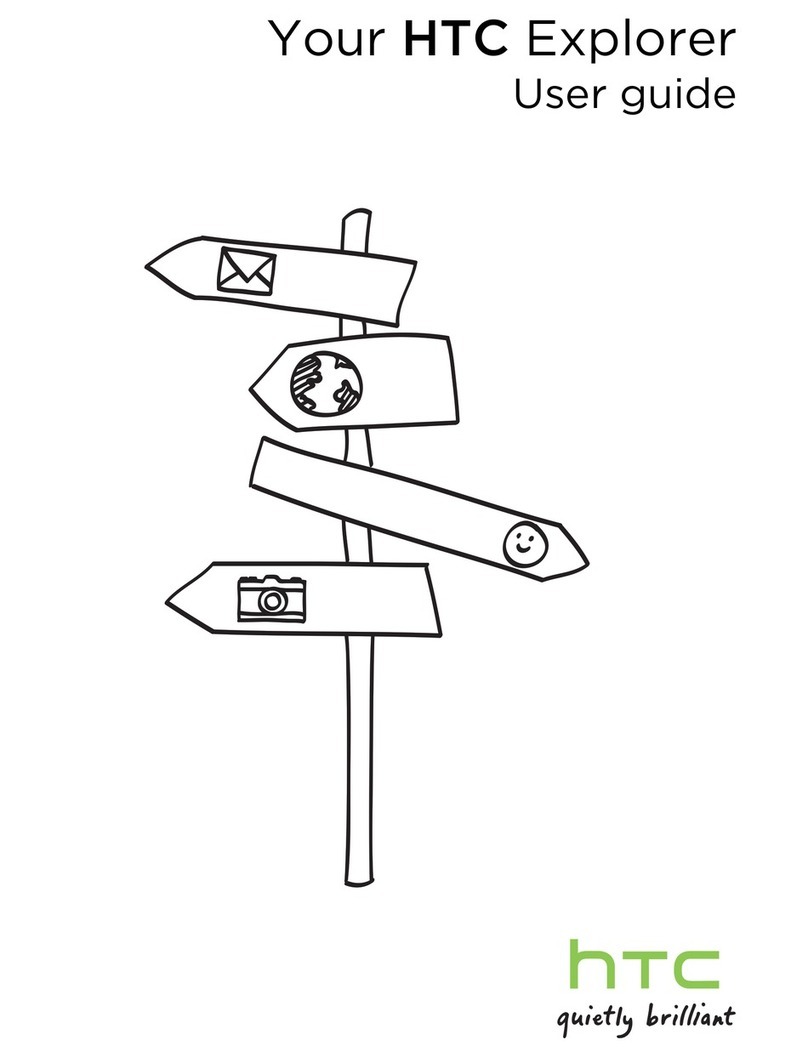
HTC
HTC Explorer User manual
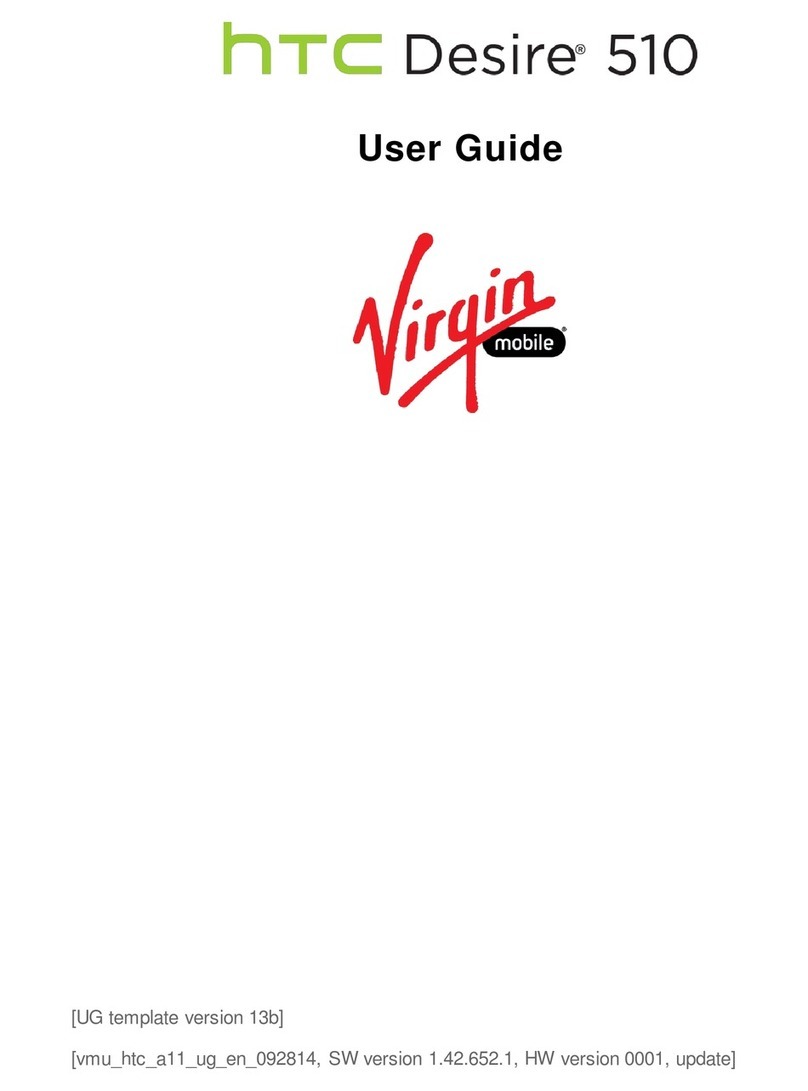
HTC
HTC Desire 510 User manual
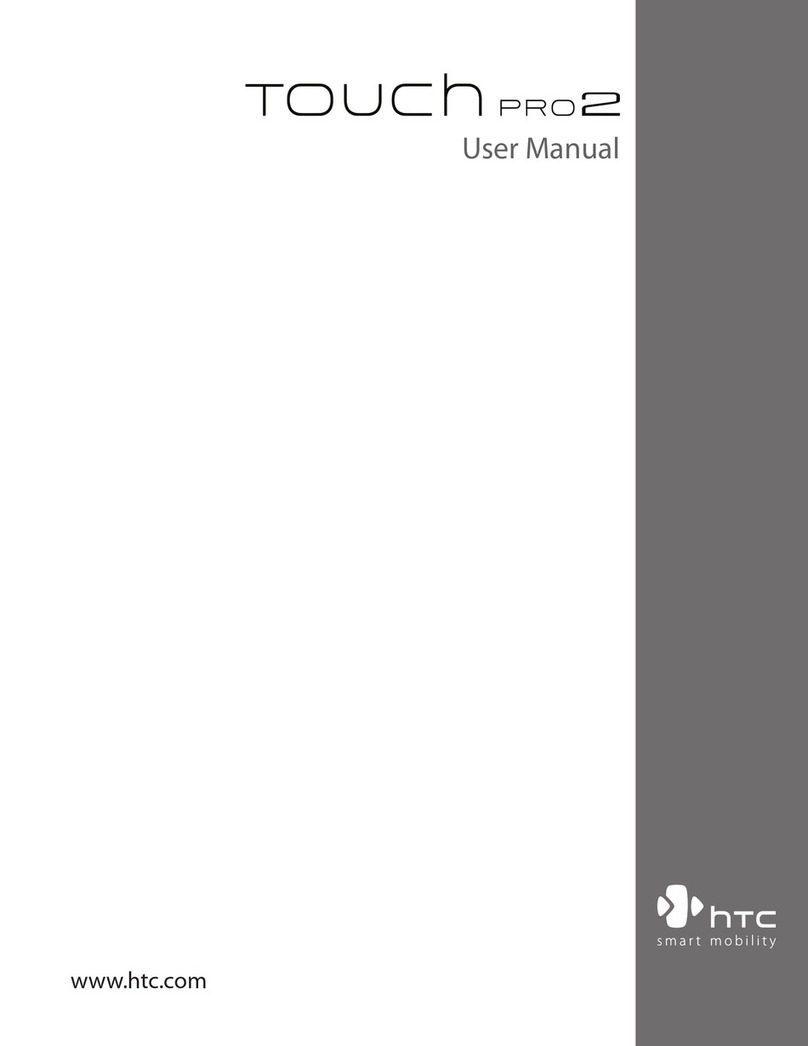
HTC
HTC TOUCH PRO 2 User manual

HTC
HTC HTC Evo View 4G User manual
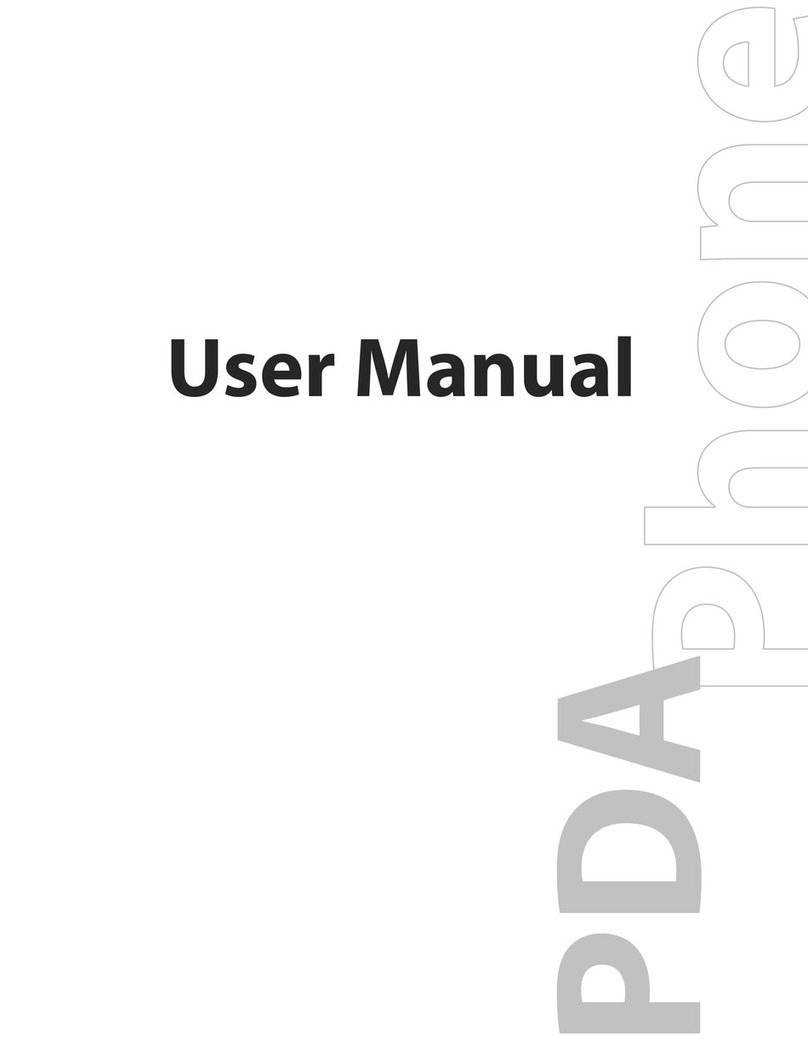
HTC
HTC Touch US Cellular User manual