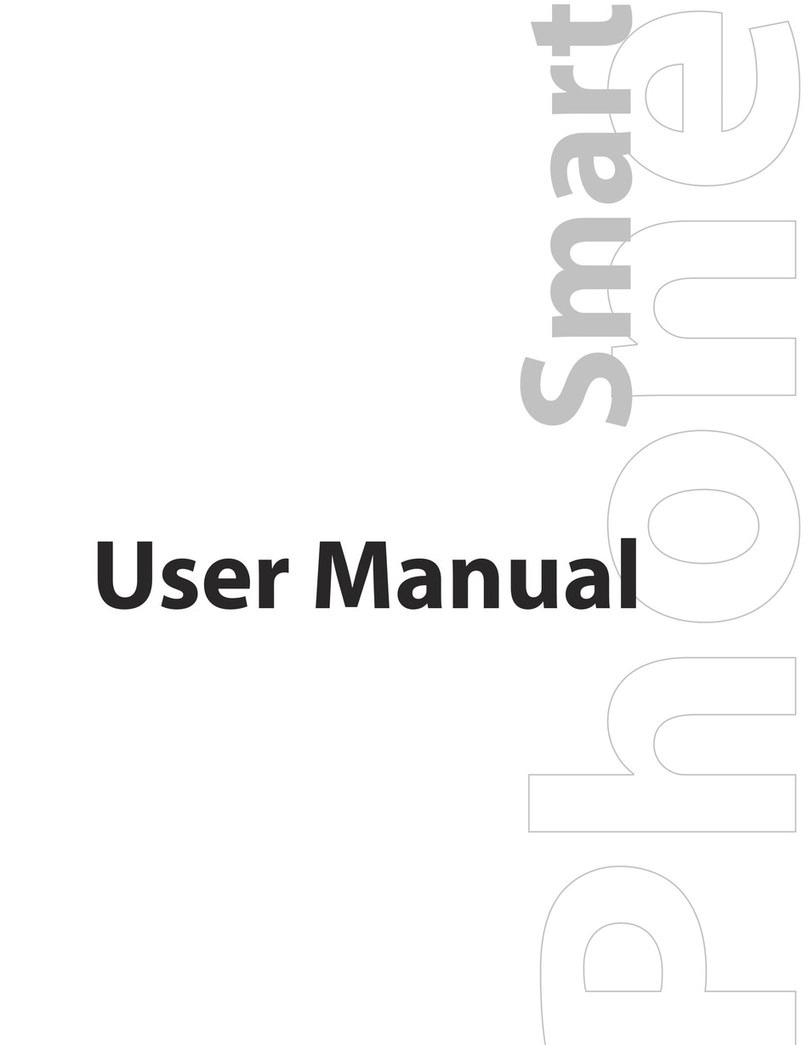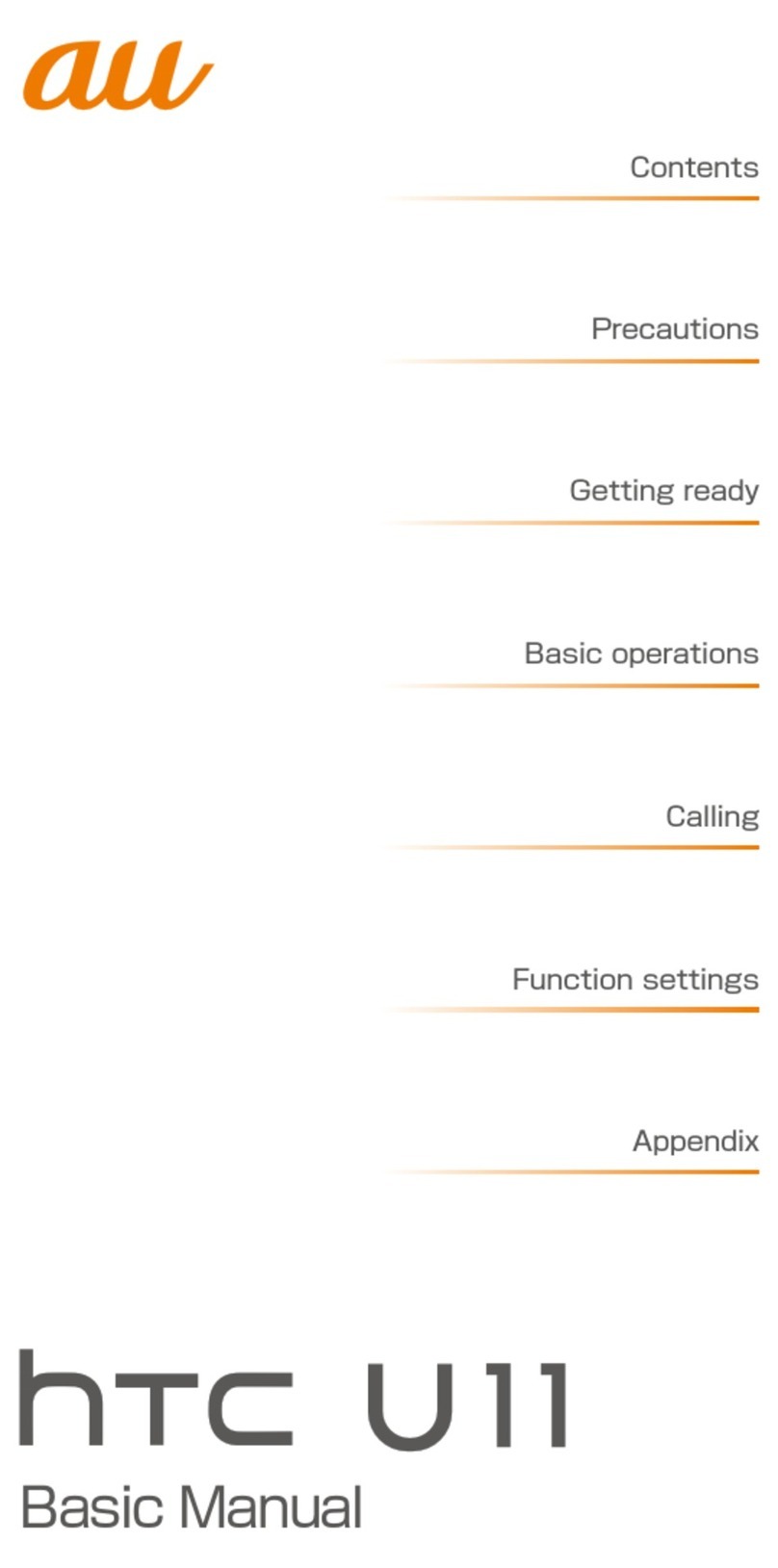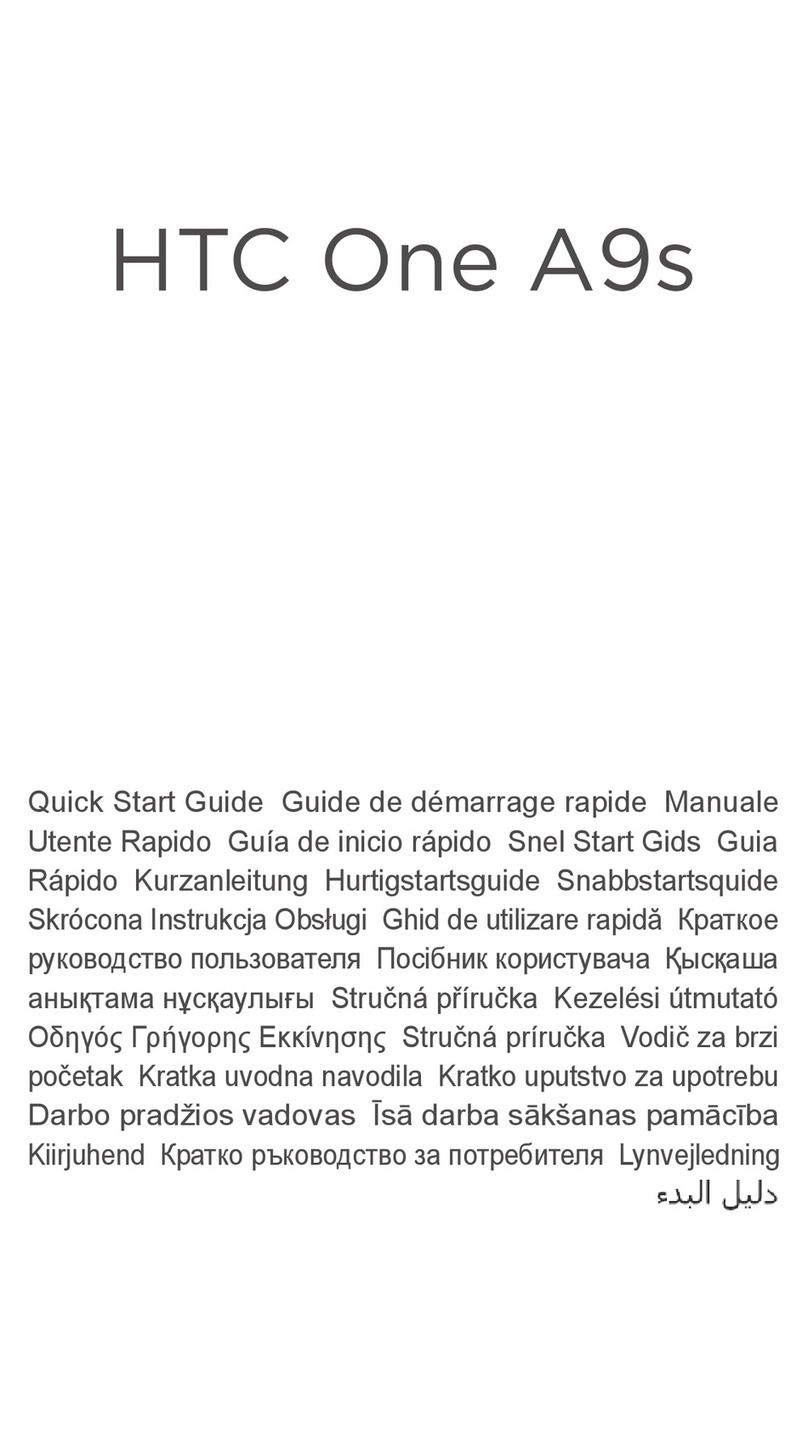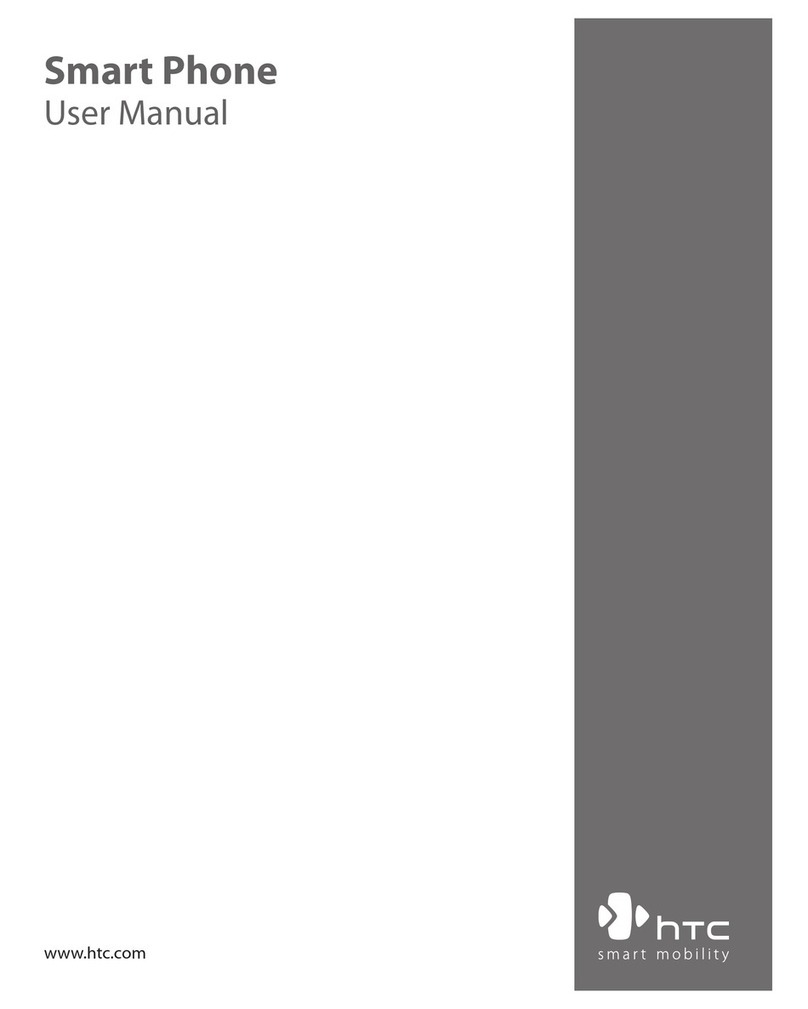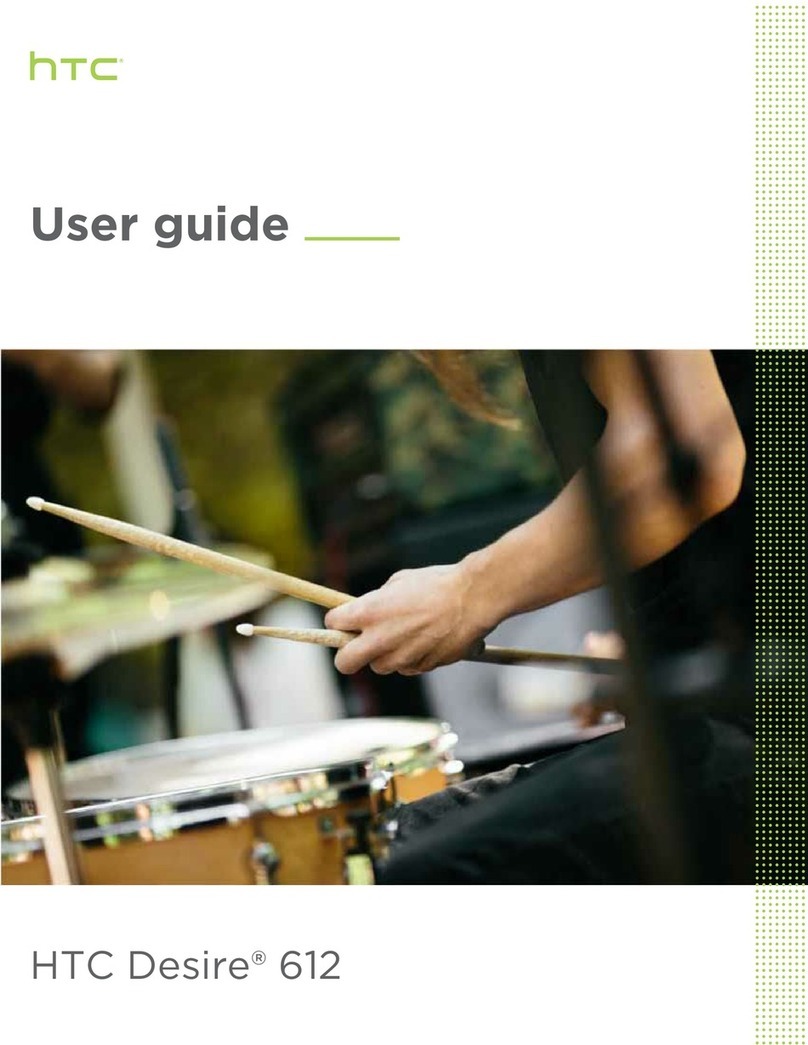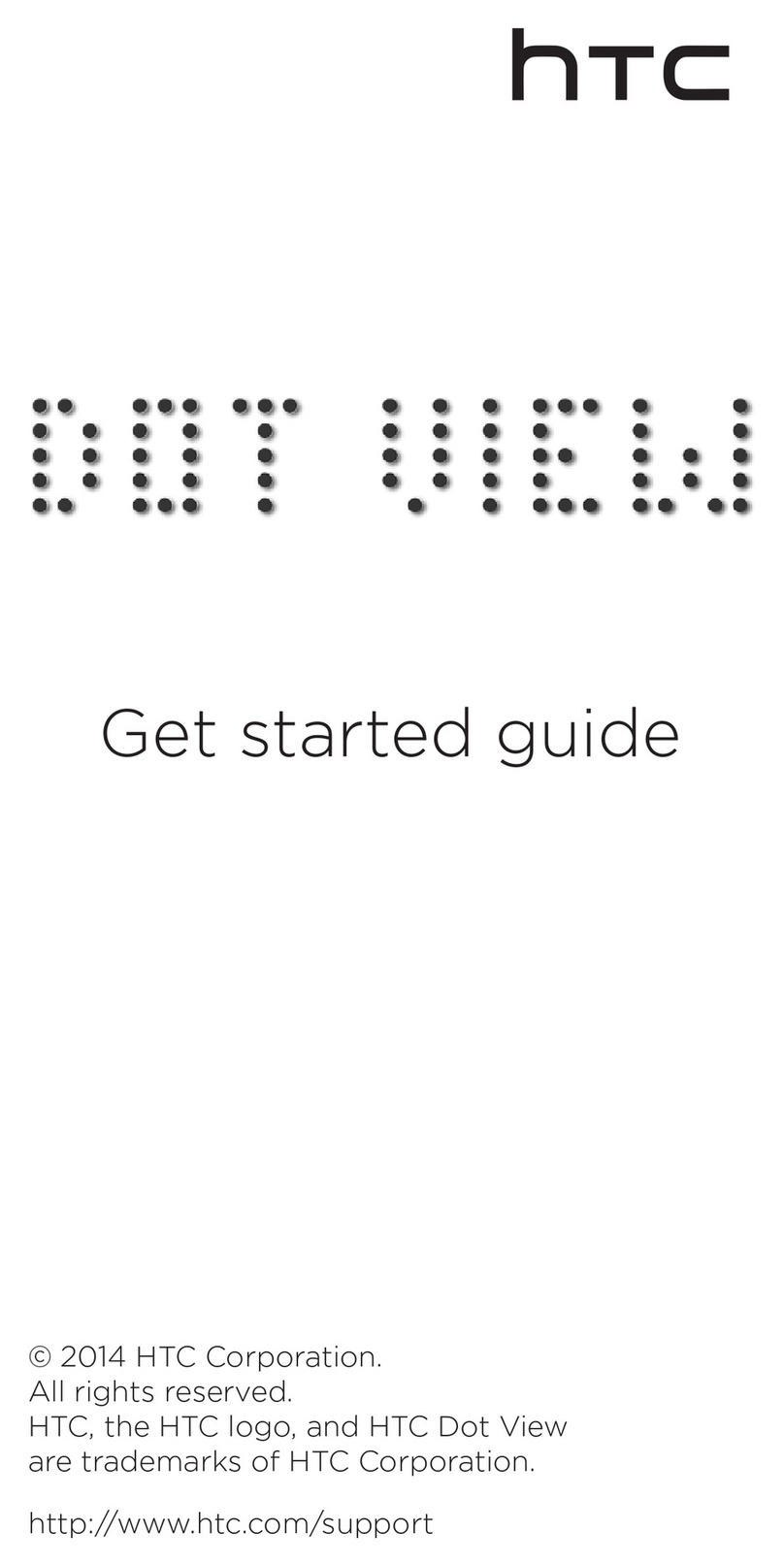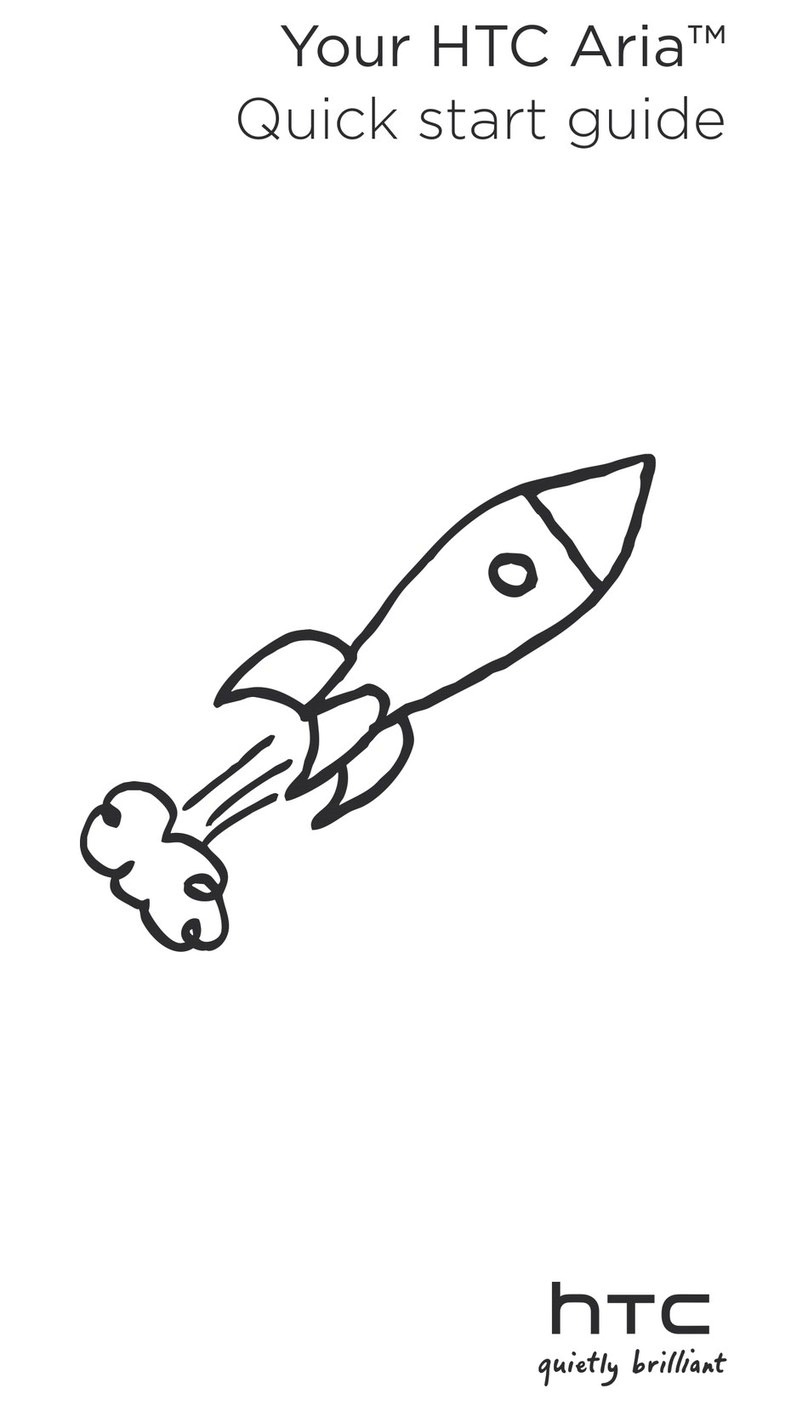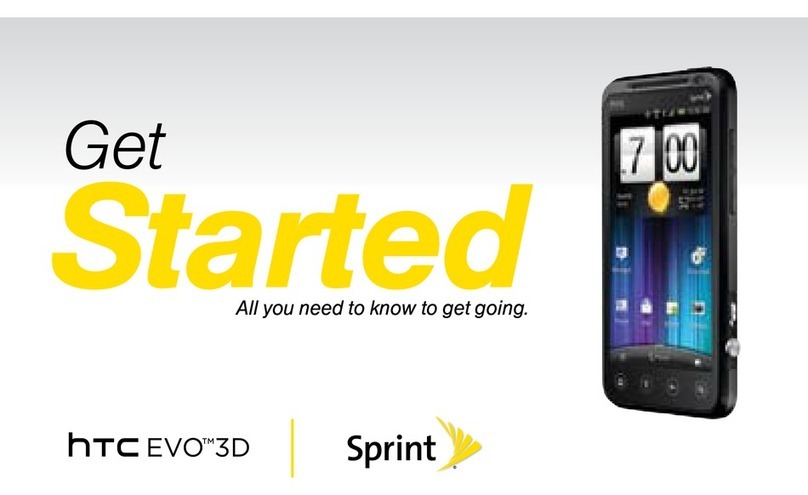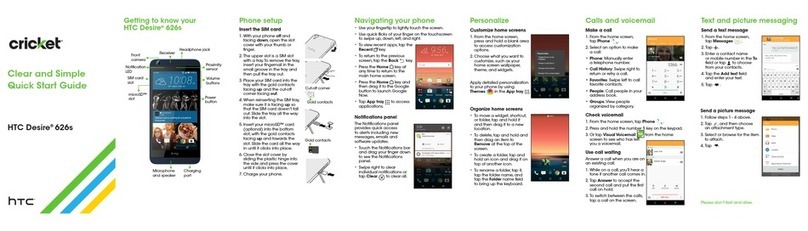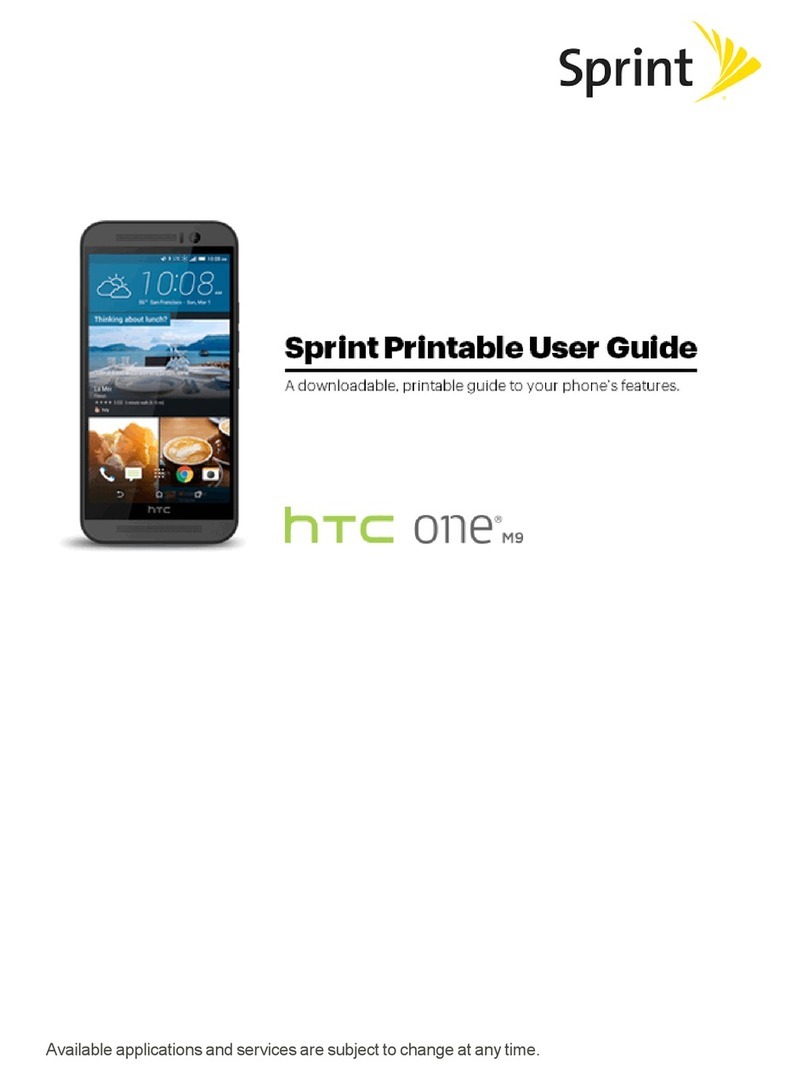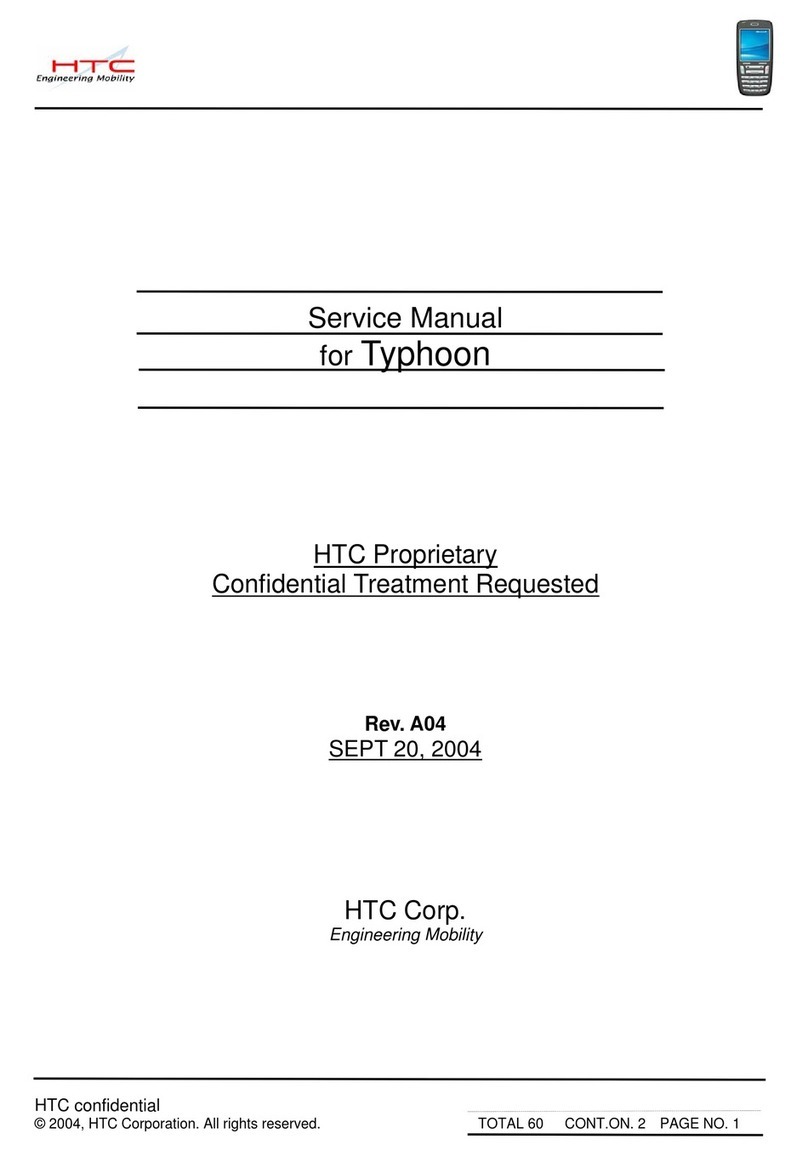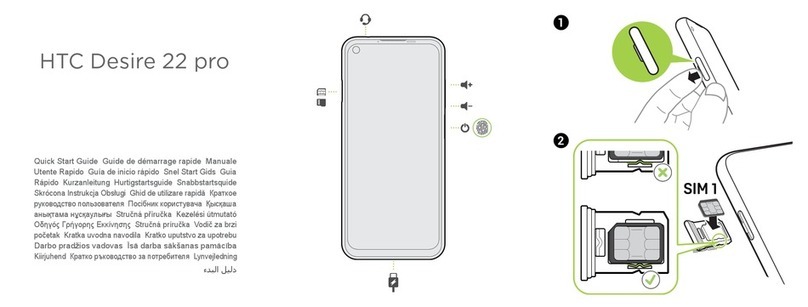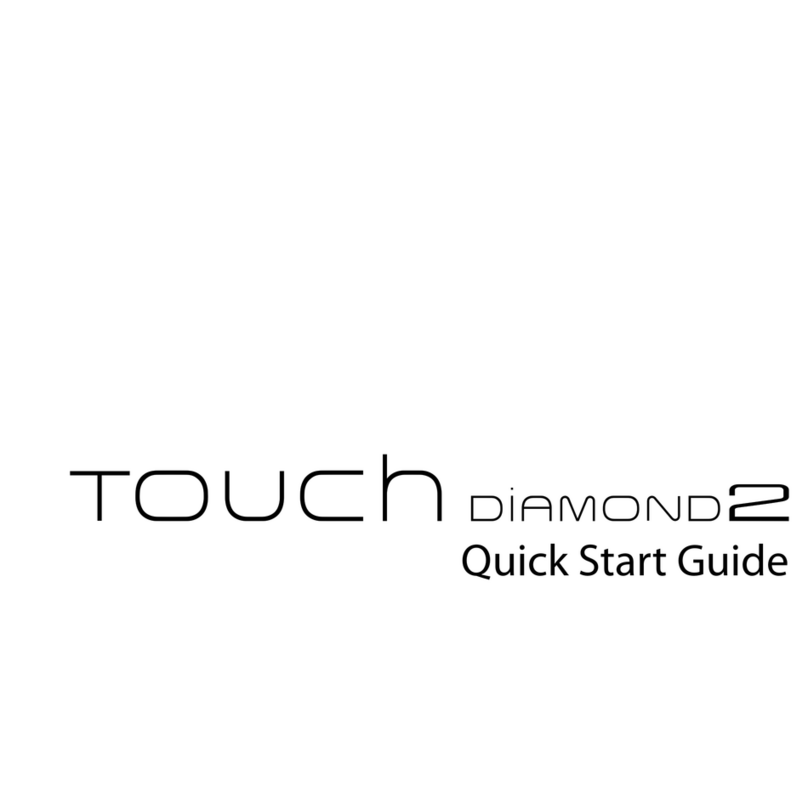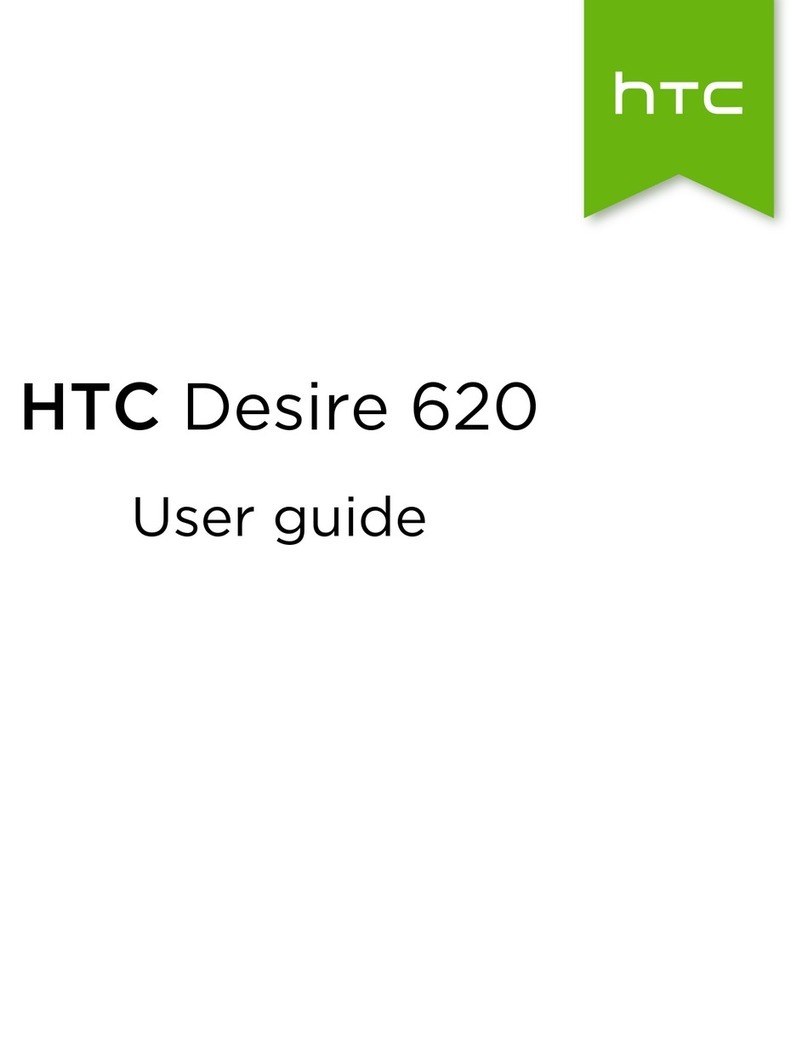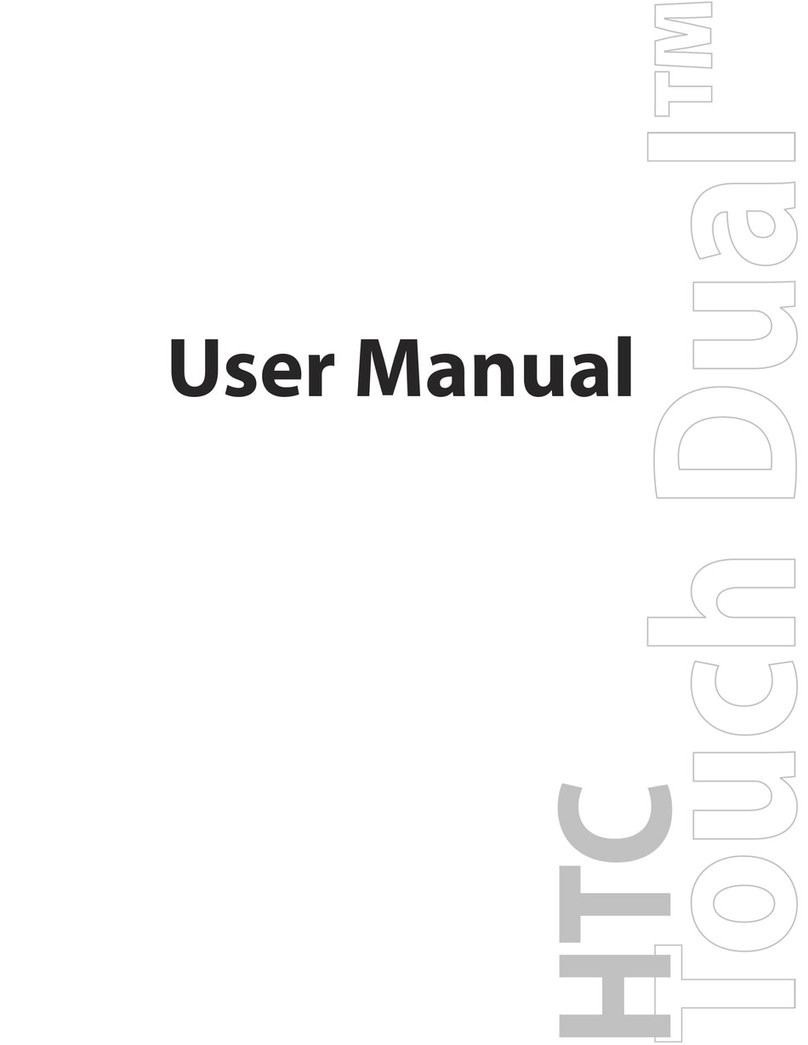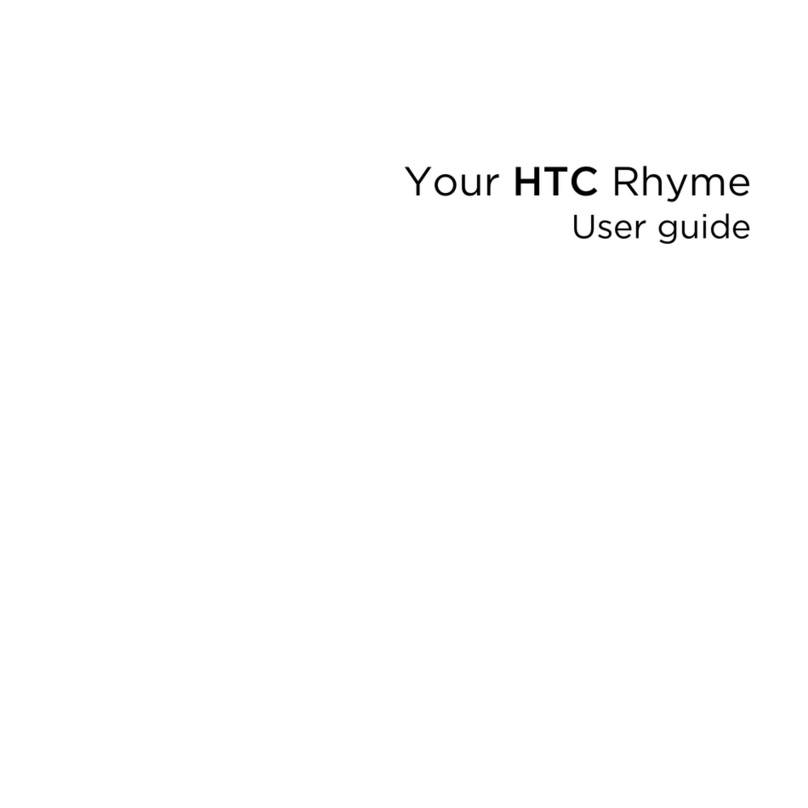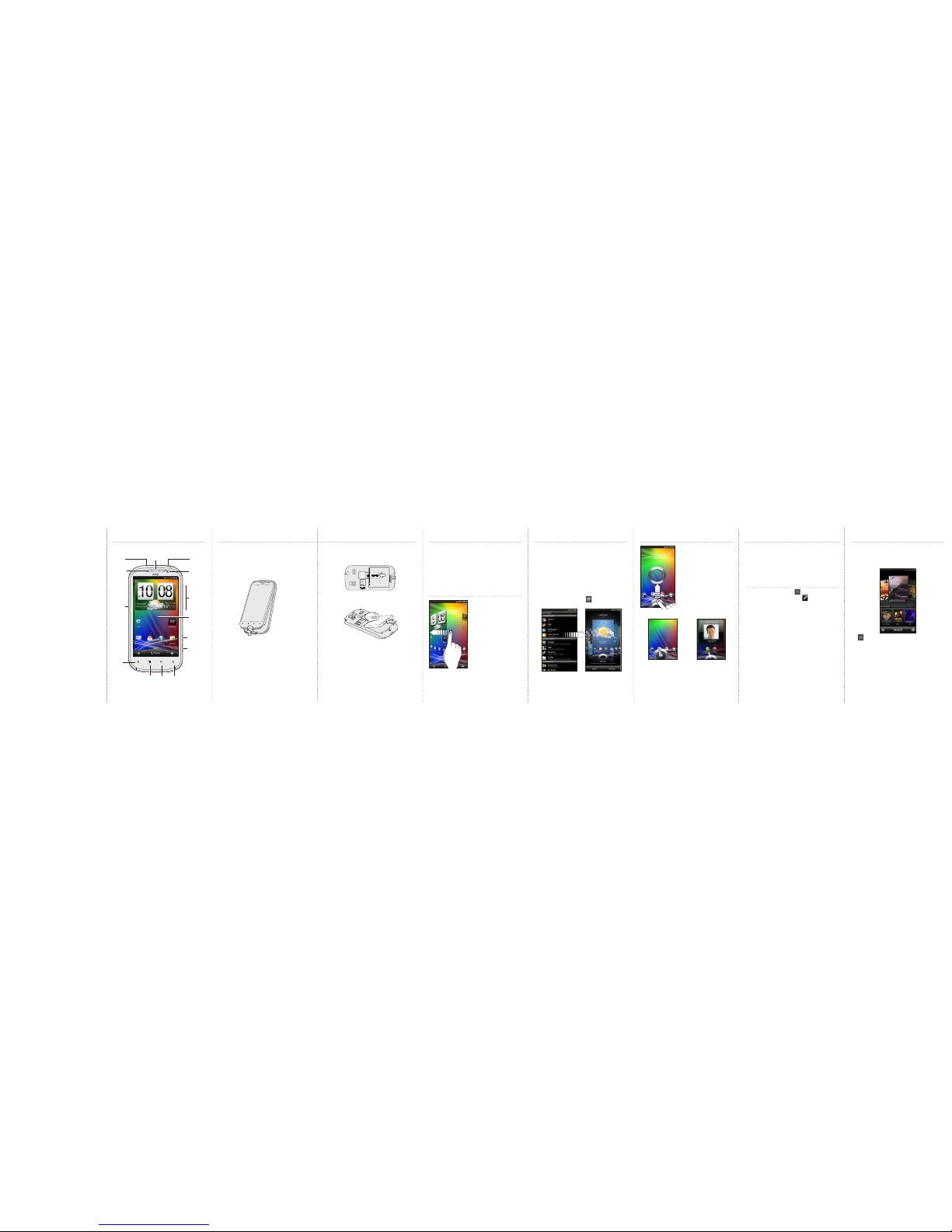Before you do anything else,
please read this
Charge the battery
The battery in your phone hasn’t been charged yet. While your
phone is charging, it’s important that you do not remove the
battery pack. Doing so can damage your phone. Also, please don’t
try to take your phone apart. (If you do, it may invalidate your
warranty.)
Choose a rate plan wisely
Your phone can use up a lot of Internet bandwidth really quickly.
Before you use your phone, we strongly recommend that you talk
to your mobile operator about data rates.
Using data services while roaming will be costly. Check with
your mobile operator for data roaming rates before you use data
roaming.
Know about privacy laws
Some countries have strict laws about how and when you can
record phone conversations. It’s a good idea to find out what the
laws are where you live before you use your phone’s recording
feature.
And finally, a few important words from our legal team
(LIMITATION OF DAMAGES)
To the maximum extent permitted by applicable law, in no event
shall HTC or its affiliates be liable to you, any user, or third party for
any indirect, special, consequential, incidental or punitive damages
of any kind, arising in contract, tort, or otherwise, including, but not
limited to, injury, loss of revenue, loss of goodwill, loss of business
opportunity, loss of data, and/or loss of profits, regardless of the
foreseeability thereof or whether HTC or its affiliates have been
advised of the possibility of such damages. And in no event shall
the total liability of HTC or its affiliates exceed the amount received
from you, regardless of the legal theory under which the cause
of action is brought. The foregoing does not affect any statutory
rights which may not be disclaimed.
Get to know your phone Lock screen
When your phone becomes idle,
it turns the display off and goes
to sleep mode to save battery
power. Simply press POWER to
turn the display back on.
To unlock the screen, just pull
the ring upward.
You can also:
Drag an app icon to the ring
to unlock the screen and
directly go to that app.
If there’s an incoming call,
event reminder, or alarm,
choose an action you want
to do by dragging its icon
to the ring.
Set up your phone
The first time you switch on your phone, you’ll be guided
to transfer contacts using Bluetooth, set up your email
and social network accounts, and more.
Be sure to sign in to your Google Account so you can use
Google apps like Gmail™ and have access to thousands
more apps from Android Market™.
Your Home screen
Almost anything you want is
only a swipe and a tap away
on your Home screen.
Smoothly roll around the
screens to see your favorite
apps or widgets that show
live updates of social network
feeds, weather forecasts,
email, and more.
You can also pinch the screen to see all seven Home
screen panels as thumbnails. Just tap a screen panel you
want and you’ll leap right there.
Before you turn on your phone
Get everything in order before you press the POWER
button.
Removing the thin film from the battery
1. Hold your phone securely with the front facing down.
2. Press and hold the RELEASE button at the bottom of
the phone, and then slightly lift the front panel.
3. Carefully detach the phone from the back cover.
4. Take out the battery and peel off the thin film.
Inserting your SIM card
Insert your SIM card (with its gold contacts facing down
and cut-off corner facing out) all the way into the SIM
card slot.
Inserting the battery
1. Insert the battery, contacts end first.
2. Replace the back cover.
Charging the battery
Use the supplied power adapter and USB cable to charge
your phone.
Personalize your phone
Customize your phone just the way you want it. You can:
Change the wallpaper, skin, widgets, apps, or shortcuts.
Choose a sound set that uses dierent sounds for
your ringtone and for notifications such as incoming
messages and calendar reminders.
Personalize the lock screen. Choose from a selection
of active lock screens that show live information such
as animated weather and stock updates. You can also
choose what apps you want for your lock screen so
you can unlock the screen straight into your favorite
app.
From the Home screen, just tap and choose what you
want to customize.
Watch movies on the go
With the HTC Watch™ online video service, get a glimpse
of the latest movie trailers and enjoy watching Hollywood
blockbusters or TV shows. You can choose to either rent
or buy videos with your credit card, and start watching a
video as it’s being downloaded.
Ta p >Watch , sign up for your HTC Watch account,
and browse through the collection of movies and TV
shows in the online video store.
Make your call
1. On the Home screen, tap Phone.
2. Enter the number or contact you want to call, and then
tap Call.
3. To hang up, tap End call.
Send a txt msg
1. From the Home screen, tap > Messages.
2. On the All messages screen, tap .
3. Enter the recipient in the To field.
4. Tap “Add text”, and then enter your message.
5. When done, tap Send.
Notification
LED
POWER
Touch
screen
Earpiece
Volume
control
3.5mm
headset
jack
USB
connector
Front
camera
HOME
MENU BACK SEARCH
CAMCORDER
button
CAMERA
button