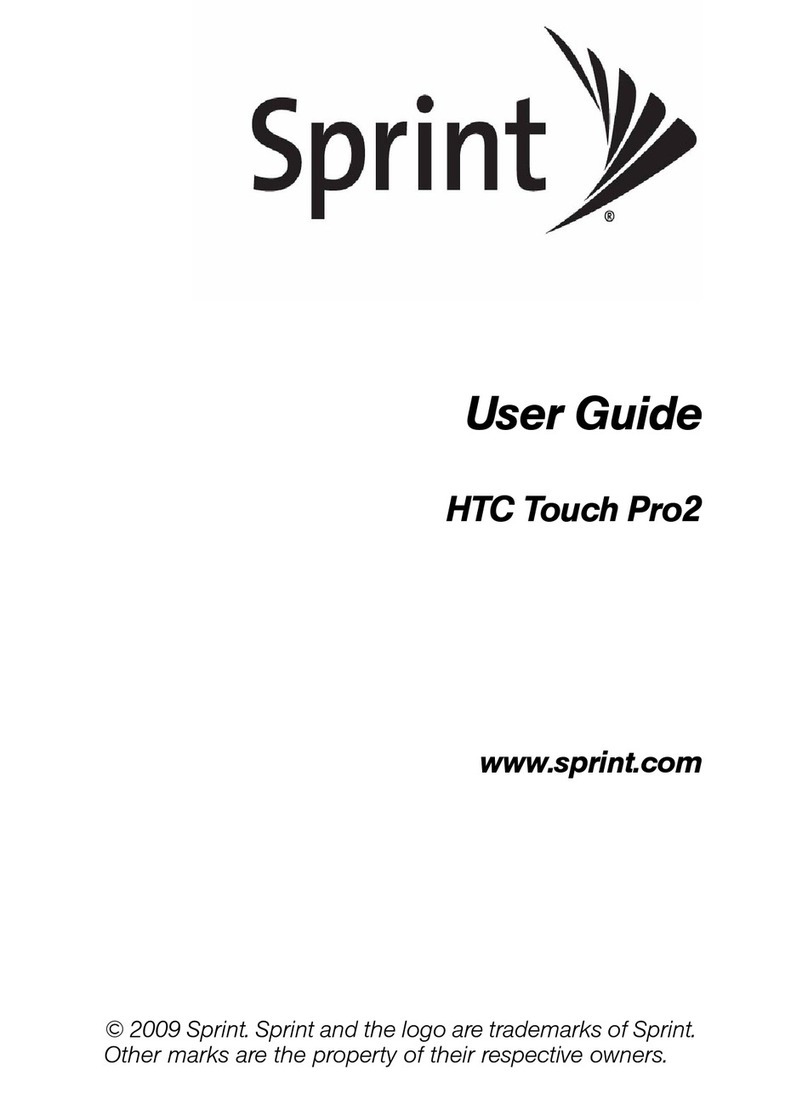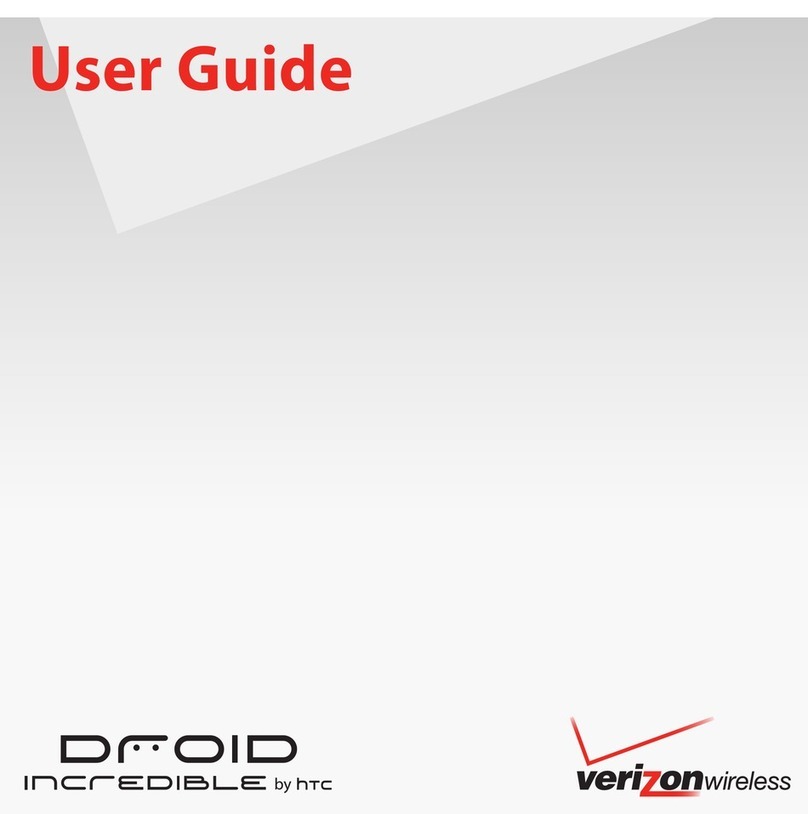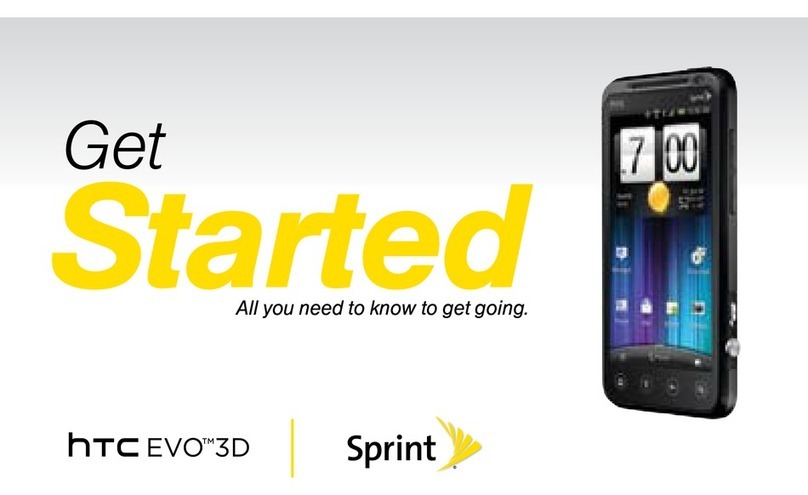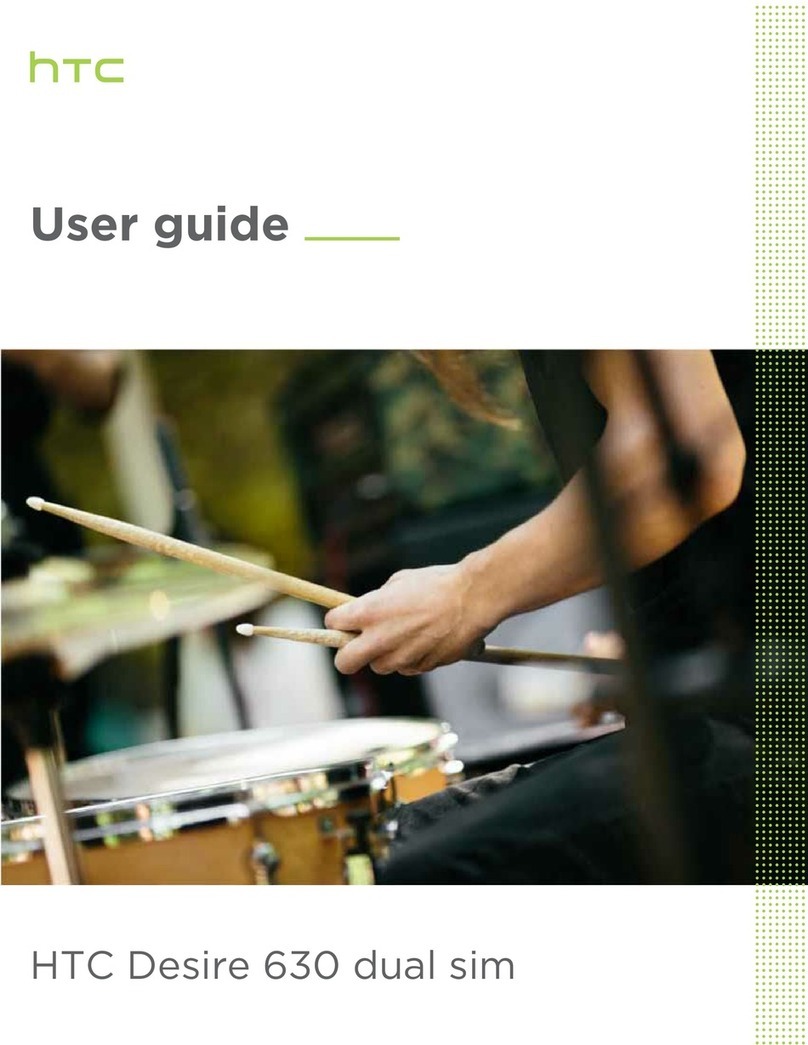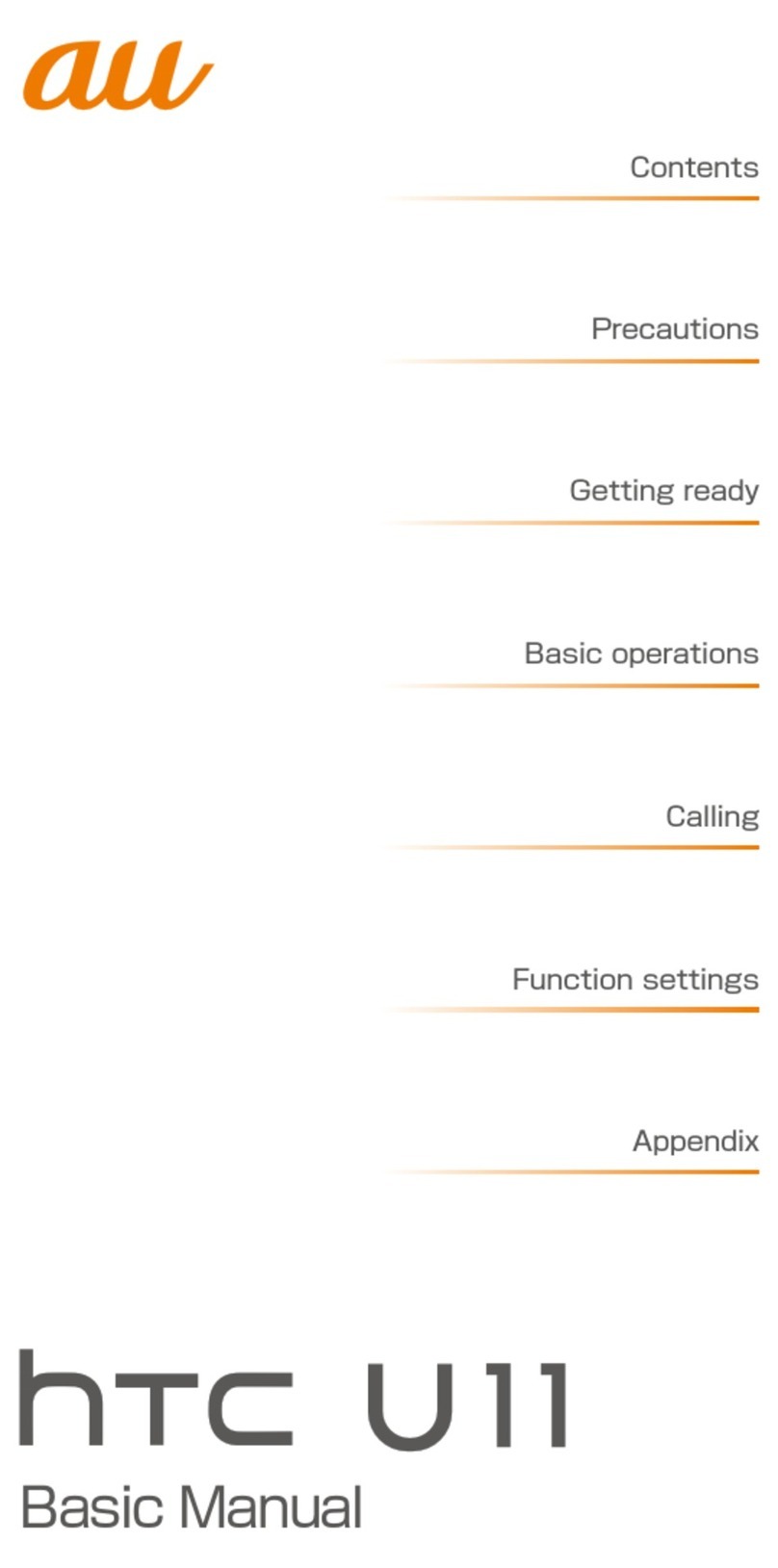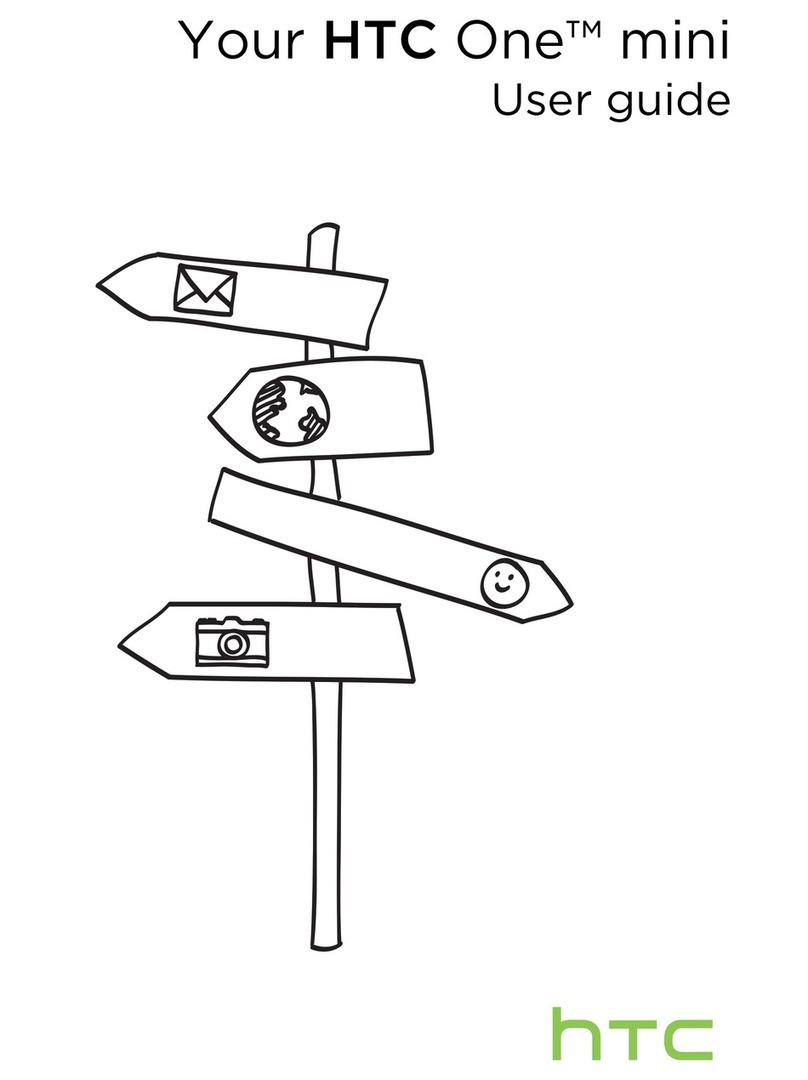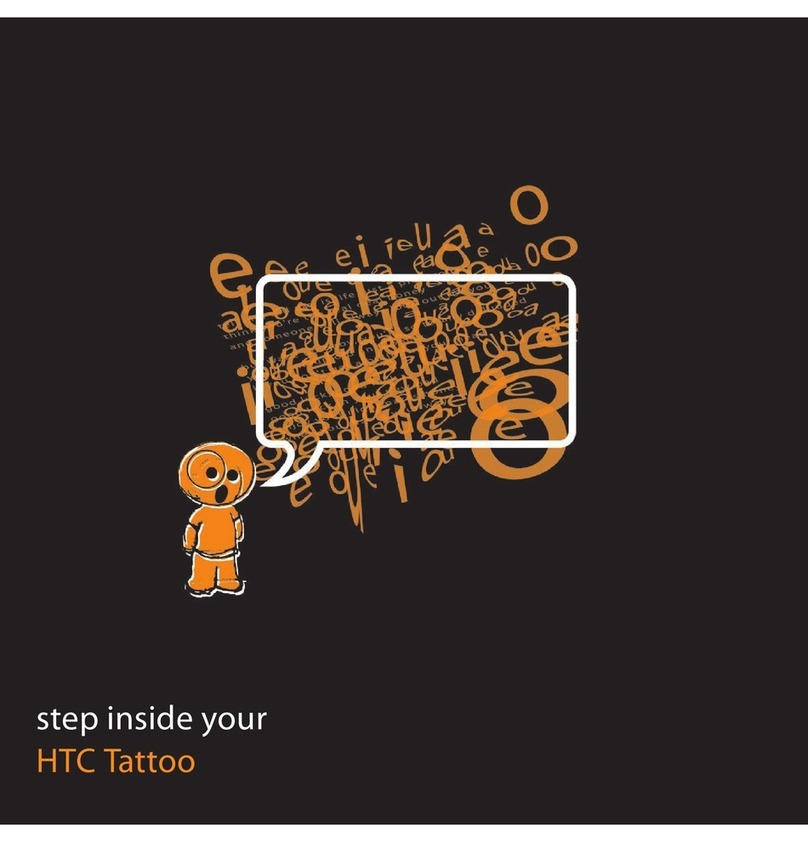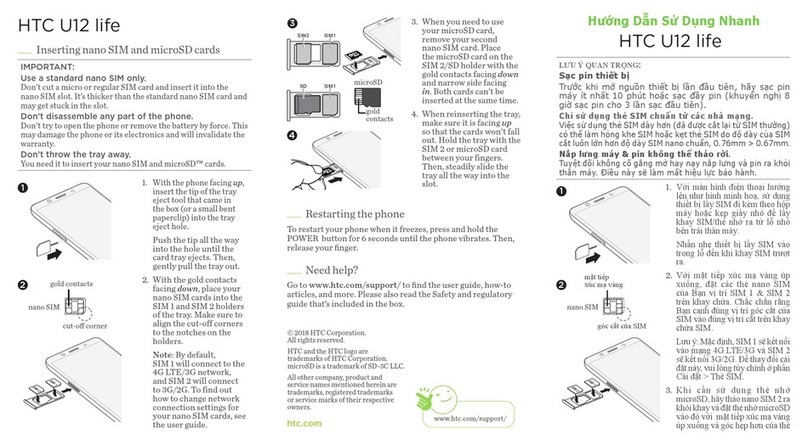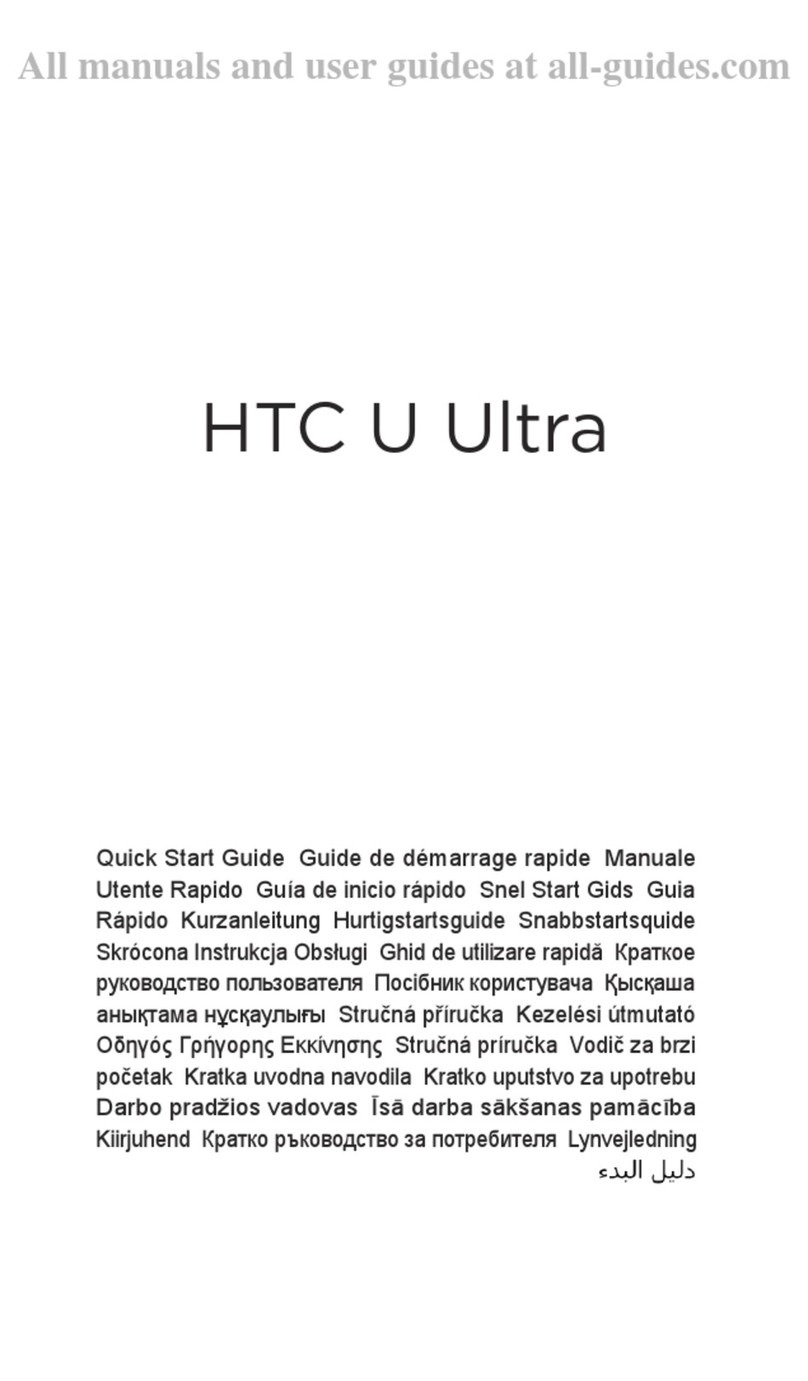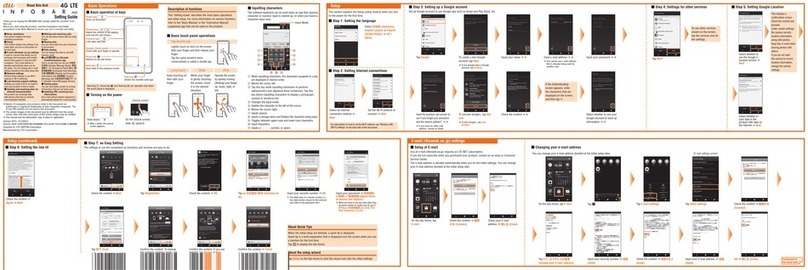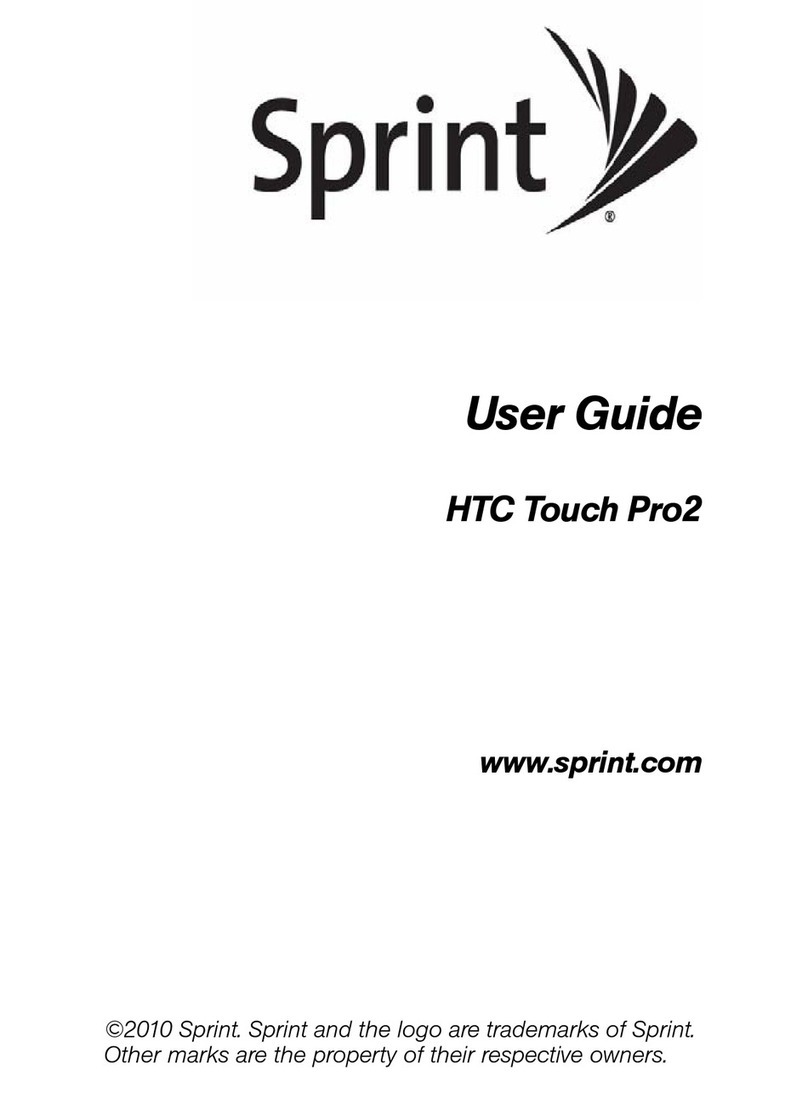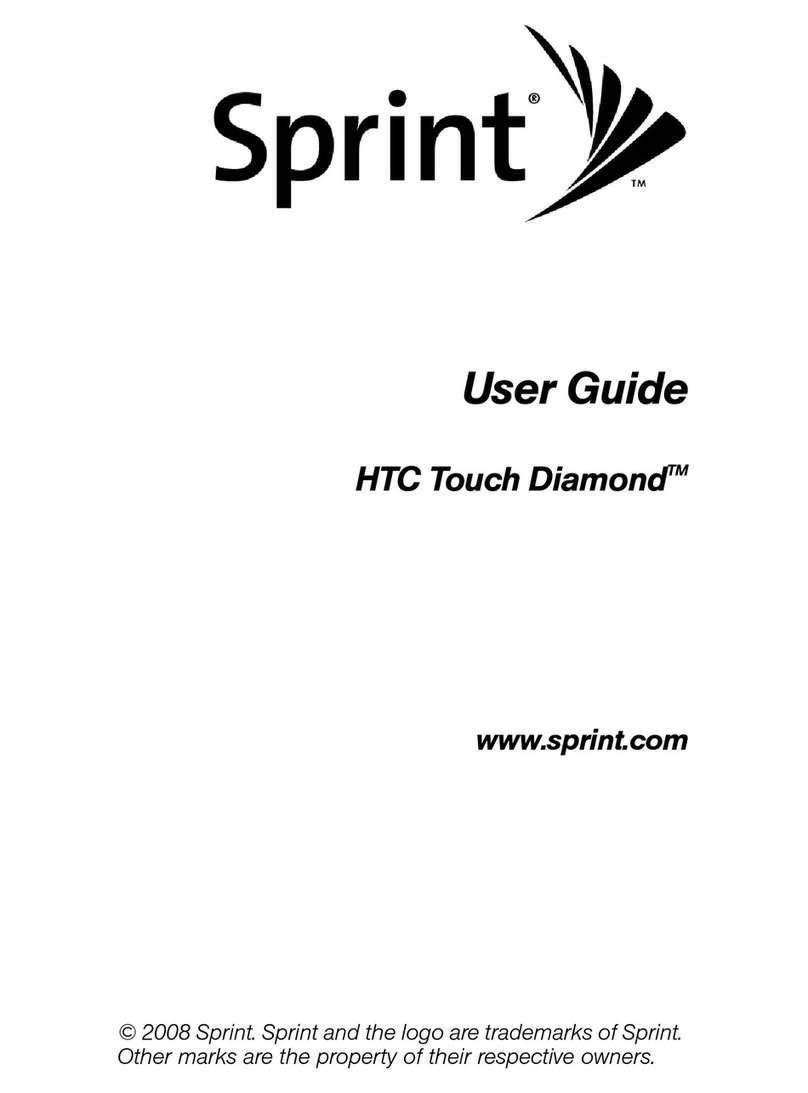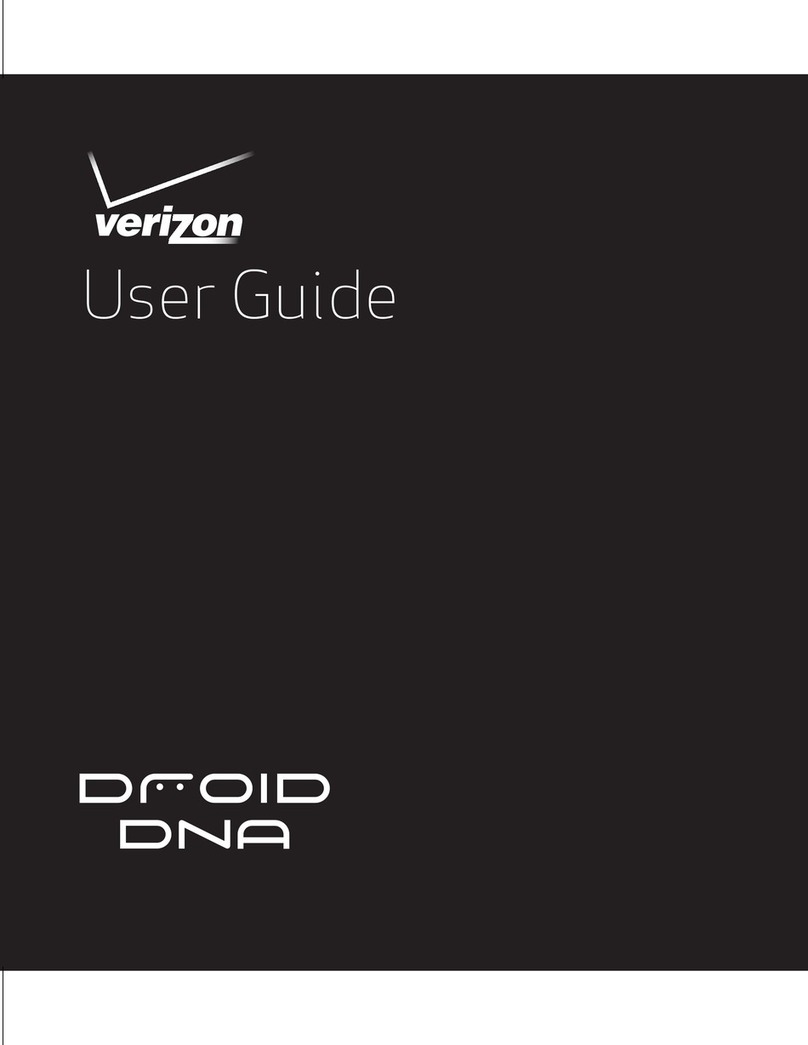HTC Fuze Software Installation
Before Running the ROM Upgrade Utility
Before you run the ROM Upgrade Utility (RUU), make sure you check and do the following first:
• USBsynccableisconnectedtoyourdeviceandPCtoestablishaconnectionwithActivesync/Windows
MobileDeviceCenter.
• Removeyourstoragecardpriortorunningtheupgrade.Donotputitbackintoyourphoneuntilafter
theupgradeprocessiscomplete.
• Thestandbyandhibernationmodesaredisabledonthecomputer.
• Allrunningapplicationsonthecomputerhavebeenclosed.
• Ensurethatyoudevicehasabatterylevelofatleast50%(Start>Settings>SystemTab>Power>
Batterytab).Ifthebattery"dies"duringtheupgradeprocess,thereisachancethatthedevicewillnot
recoverandwillneedtobesenttoAT&T/HTCforrepair.
• Theupdatecantakeseveralminutessosetasidetimewhenyouwillnotbeinterrupted.
• DoNotinterrupttheupgradeprocessorpressanybuttonsonthedeviceuntiltheprocesshasbeen
completed(thedevicewillresetitselfwhentheupdateisdone).
Warning:Installingthisupdatewillerasealldatastoredonthedevice,restoringyourHTCFuzetothe
factorydefaultsettings.Pleasebesuretobackupanyimportantfilestopreserveyourdata.
Youmustremoveyourstoragecardpriortorunningtheupgrade.Donotputitbackintoyourphone
untilaftertheupgradeprocessiscomplete.
General Procedure on Installing the ROM Update
1.BackupyourpersonaldatafromtheMobileDevicetoyourcomputerusingActiveSync/Windows
MobileDeviceCenterortheSpriteBackuputilityifyouwanttoensureyoudon'tloseanyofyourdata.
Note:IfusingtheSpriteBackup,besuretocopythebackupfiletoastoragecard(ensurethatStorage
CardEncryptionhasbeendisabledonthedeviceifyouhaveenabledit)ortoyourPCbeforeproceeding
withtheROMupdate.
2.Onyourcomputer,clickontheDownloadlinkandsavethefiletoyourdesktop.
3.EstablishaconnectionbetweenActiveSync/WindowsMobileDeviceCenterandyourdevice.
4.LocatetheROMfileonyourPCandruntheROMUpdateUtility(RUU)toinstalltheROMupdateto
yourMobileDevice.
5.FollowtheRUUWizardprompts.
6.RestoreyourpersonaldatabacktoyourMobileDeviceusingActiveSync/WindowsMobileDevice
CenterorSpriteBackup.(Optional)
How to Install the ROM Update
Understanding of the RUU installation process by Help Desk personnel is very important! If done
incorrectly, the update may render the device inoperable. HTC recommends hands-on practice with the
installation process for Help Desk personnel to better understand any installation problems users may
have.
Note: Before running the RUU, back up any personal data from the phone to the computer first using
ActiveSync/Windows Mobile Device Center or the built in Sprite Backup utility!
Vista users ONLY:
1. Download the RUU file to your PC.
2. Use File Explorer to locate the file.