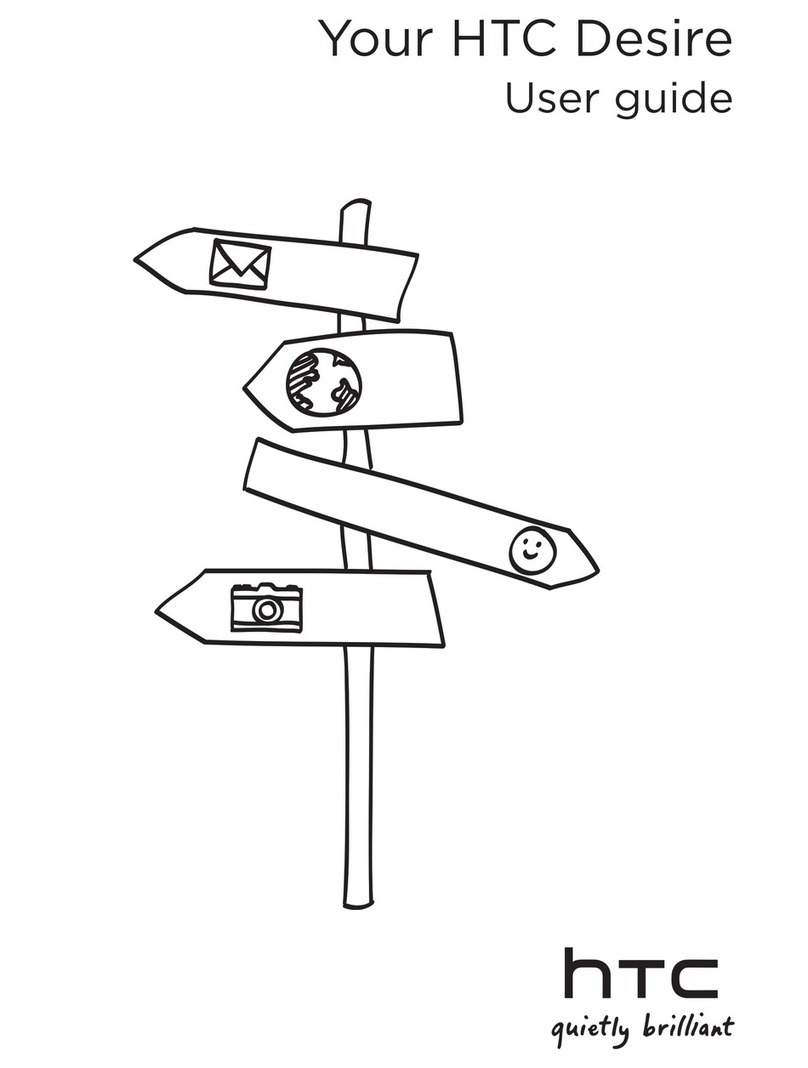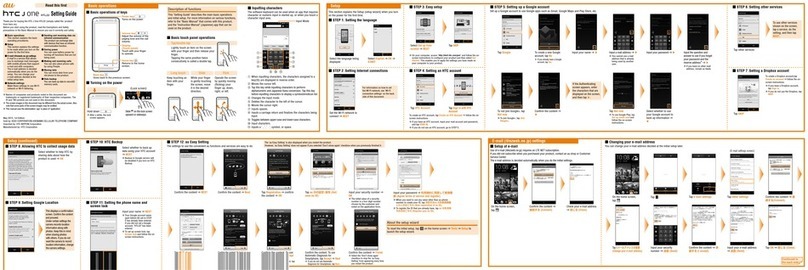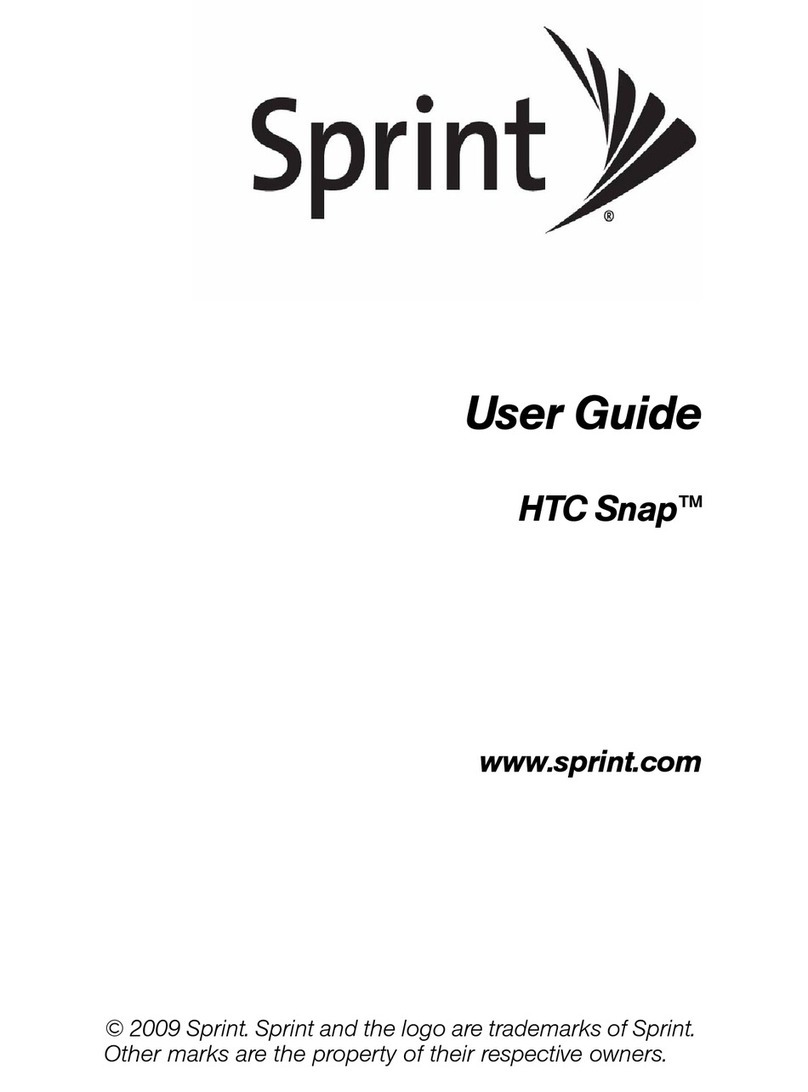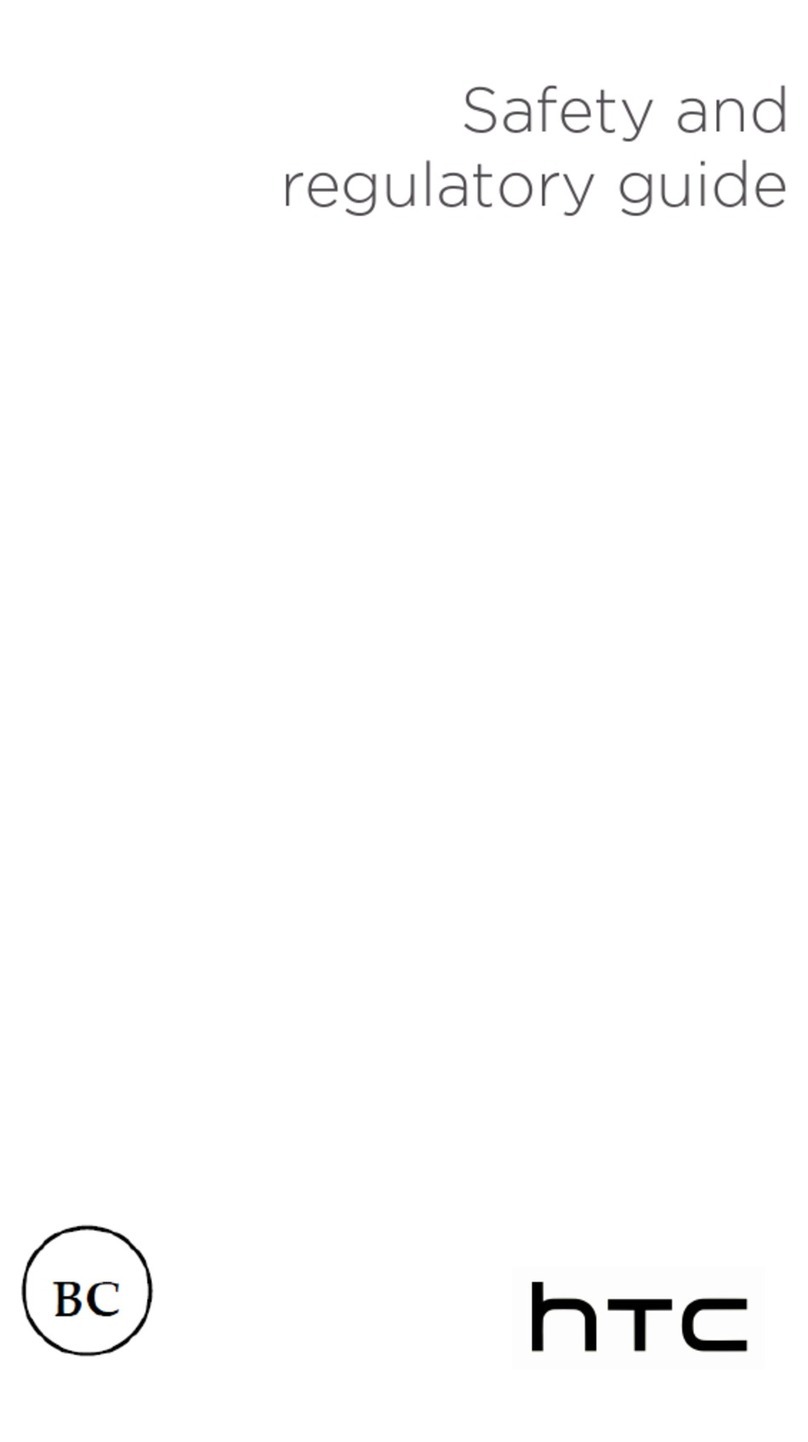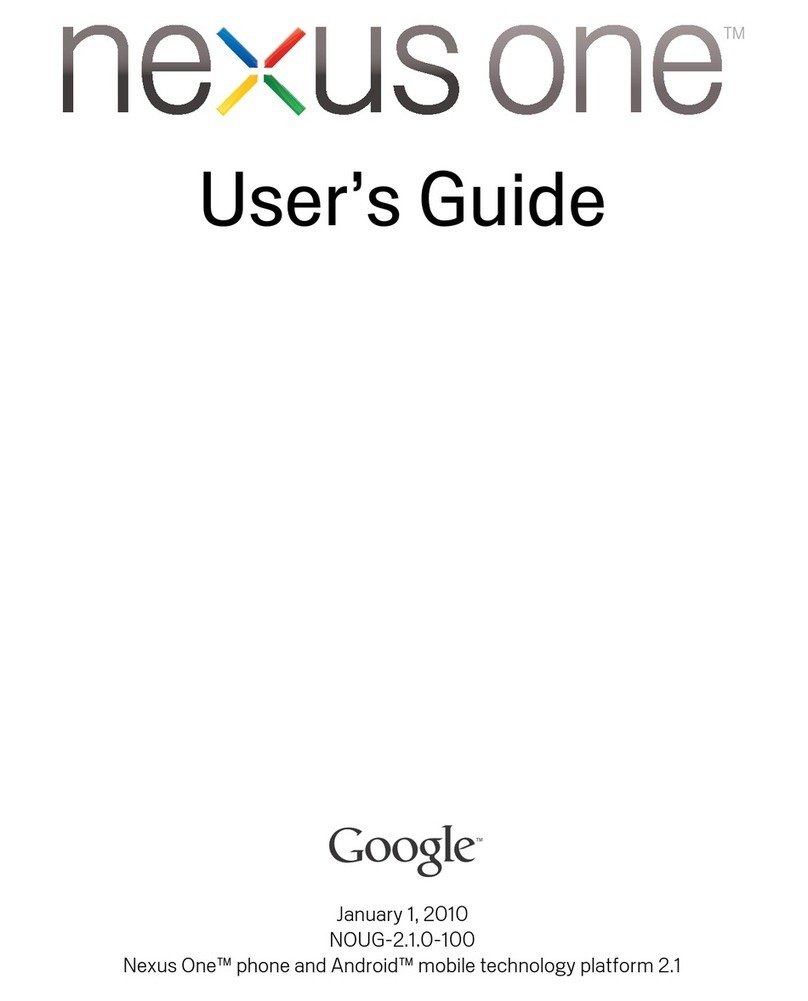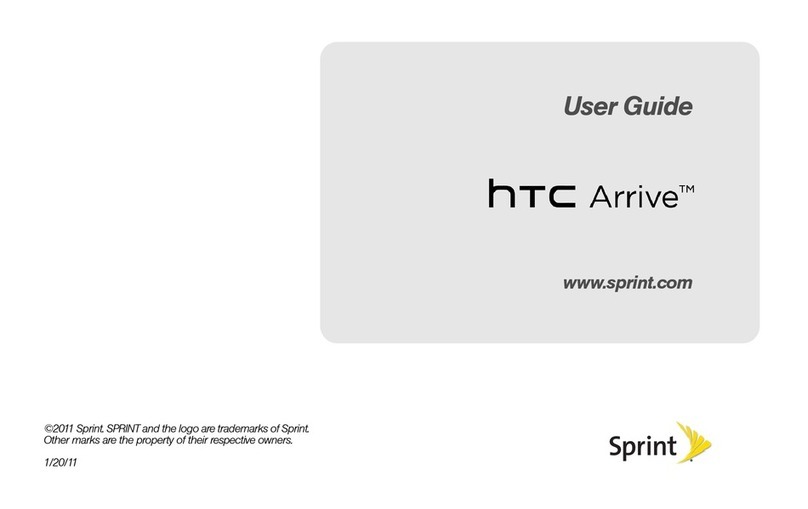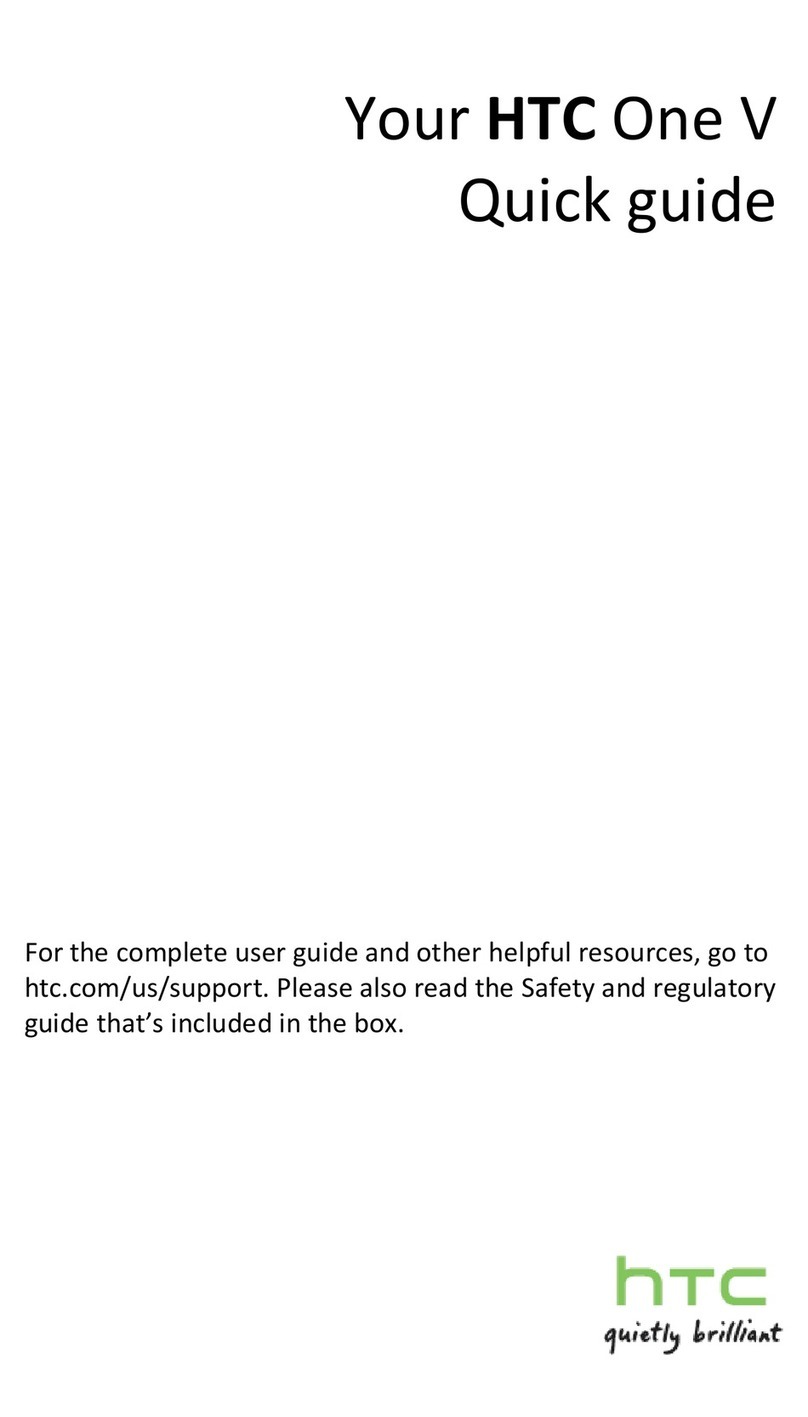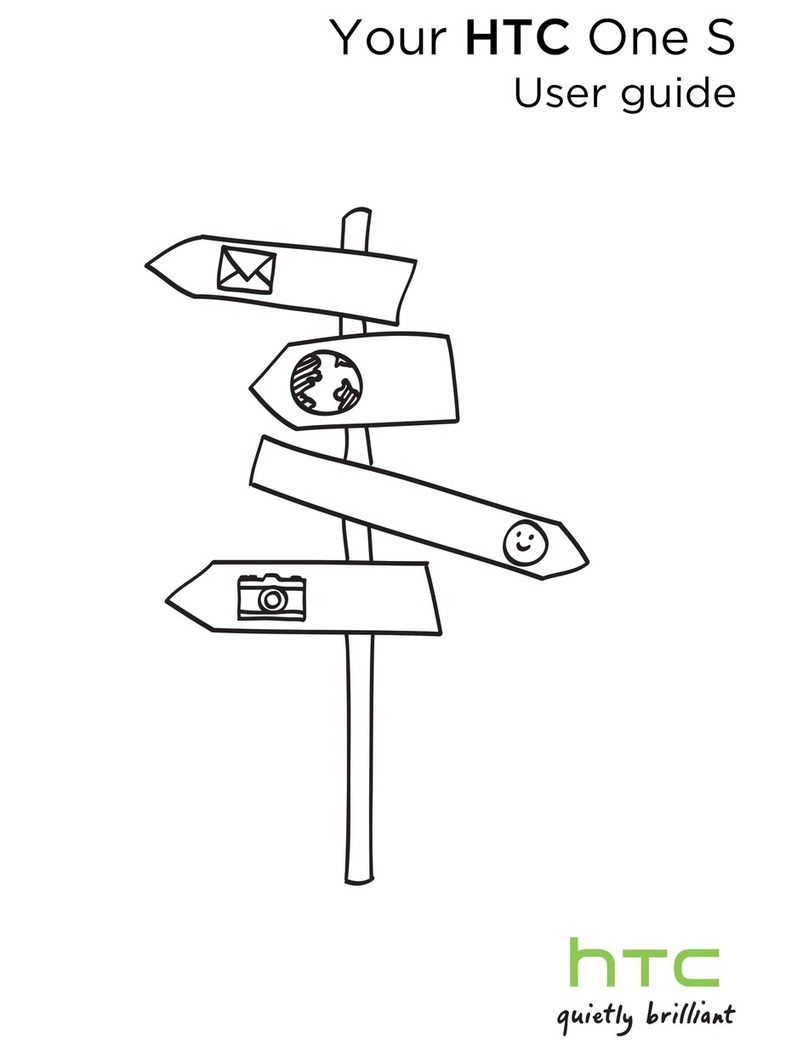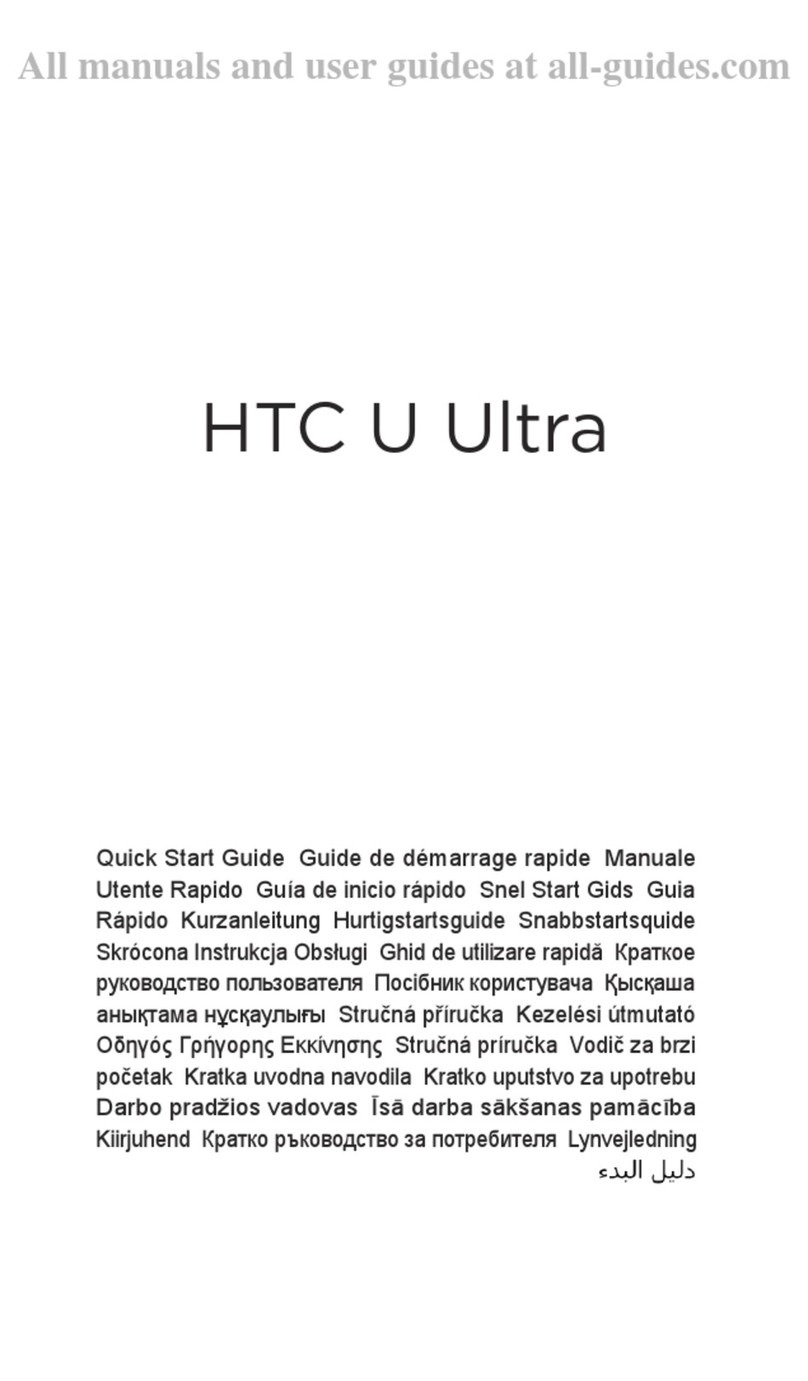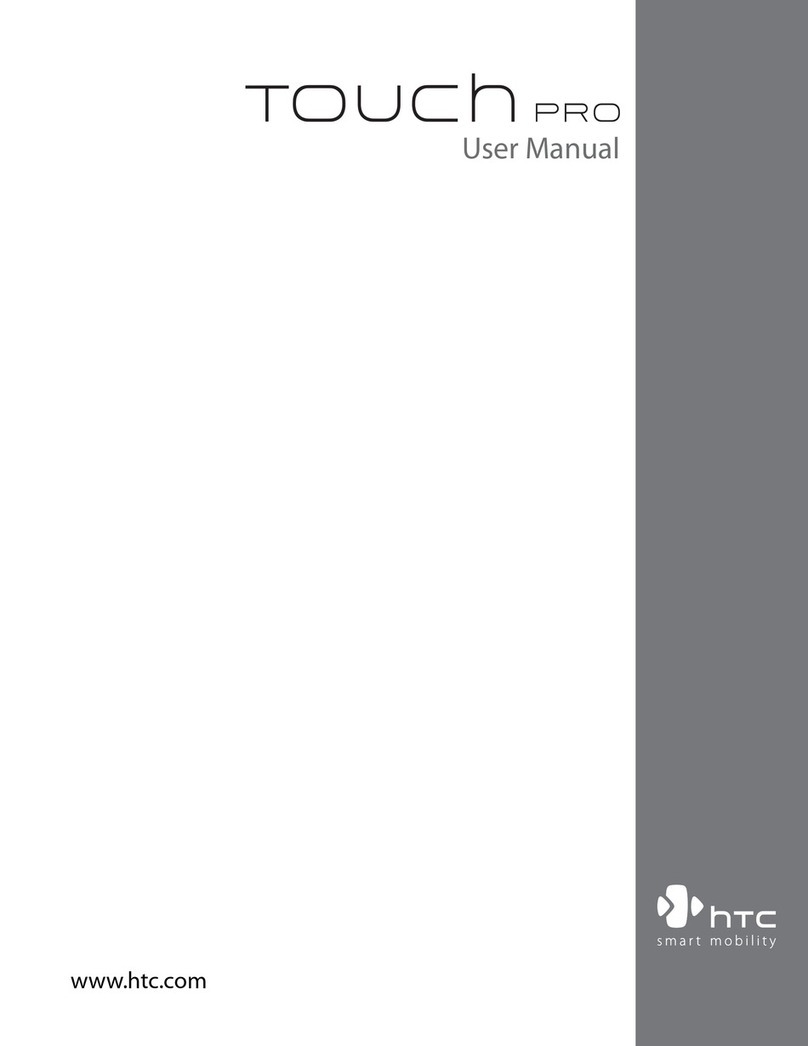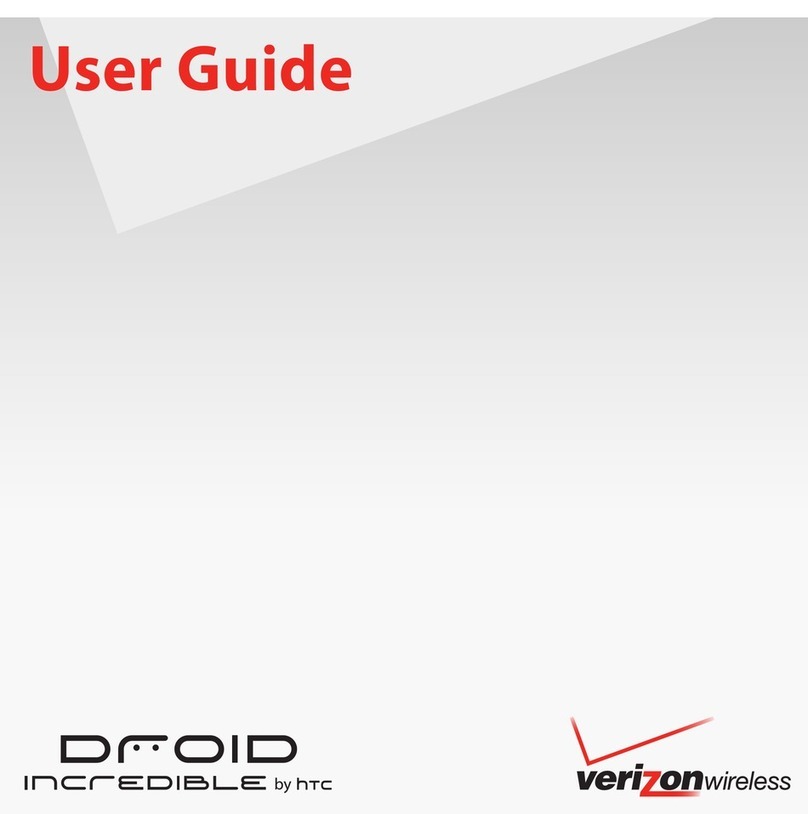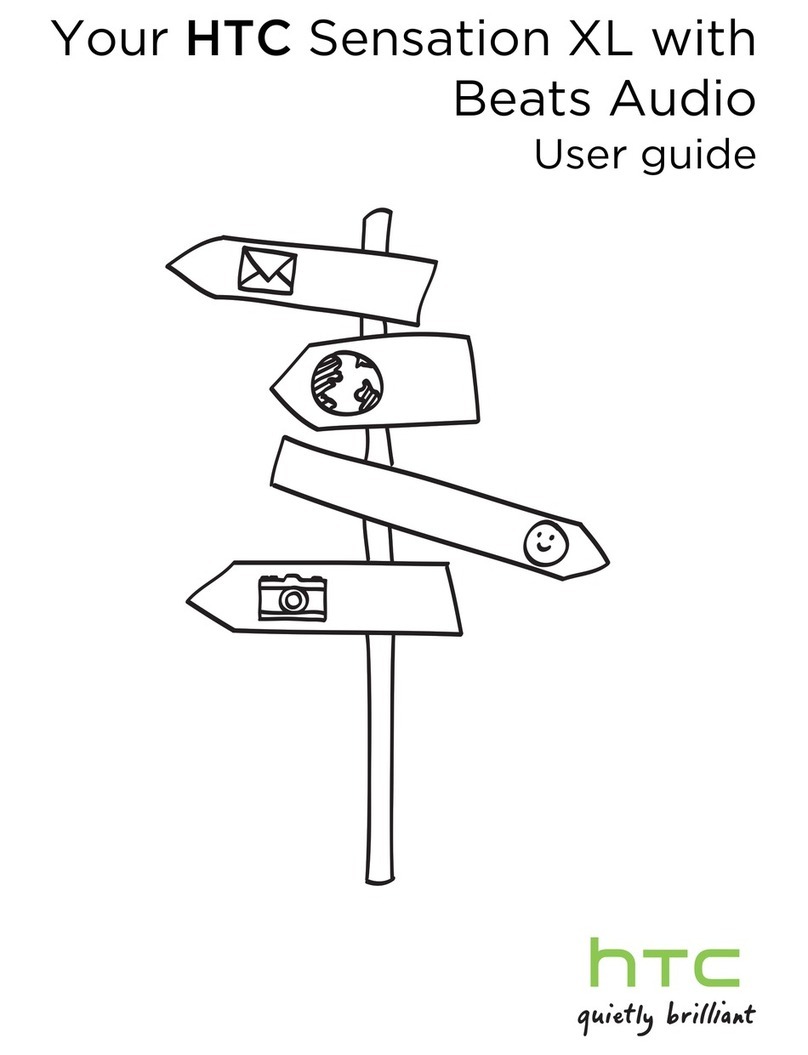Before you do anything else,
please read this
Charge the battery
The battery in your phone hasn’t been charged yet. While your
phone is charging, it’s important that you do not remove the
battery pack. Doing so can damage your phone. Also, please don’t
try to take your phone apart. (If you do, it may invalidate your
warranty.)
Choose a rate plan wisely
Your phone can use up a lot of Internet bandwidth really quickly.
Before you use your phone, we strongly recommend that you talk
to your mobile operator about data rates.
Using data services while roaming will be costly. Check with
your mobile operator for data roaming rates before you use data
roaming.
Know about privacy laws
Some countries have strict laws about how and when you can
record phone conversations. It’s a good idea to find out what the
laws are where you live before you use your phone’s recording
feature.
And finally, a few important words from our legal team
(LIMITATION OF DAMAGES)
To the maximum extent permitted by applicable law, in no event
shall HTC or its affiliates be liable to you, any user, or third party for
any indirect, special, consequential, incidental or punitive damages
of any kind, arising in contract, tort, or otherwise, including, but not
limited to, injury, loss of revenue, loss of goodwill, loss of business
opportunity, loss of data, and/or loss of profits, regardless of the
foreseeability thereof or whether HTC or its affiliates have been
advised of the possibility of such damages. And in no event shall
the total liability of HTC or its affiliates exceed the amount received
from you, regardless of the legal theory under which the cause
of action is brought. The foregoing does not affect any statutory
rights which may not be disclaimed.
Get to know your phone Lock screen
When your phone becomes idle,
it turns the display off and goes
to sleep mode to save battery
power. Simply press POWER to
turn the display back on.
To unlock the screen, just pull
the ring upward.
You can also:
Drag an app icon to the ring
to unlock the screen and
directly go to that app.
If there’s an incoming call,
event reminder, or alarm,
choose an action you want
to do by dragging its icon
to the ring.
Set up your phone
The first time you switch on your phone, you’ll be guided
to transfer contacts using Bluetooth, set up your email
and social network accounts, and more.
Be sure to sign in to your Google Account so you can use
Google apps like Gmail™ on your phone.
Your Home screen
Almost anything you want is
only a swipe and a tap away
on your Home screen.
Smoothly roll around the
screens to see your favorite
apps or widgets that show
live updates of social network
feeds, weather forecasts,
email, and more.
You can also pinch the screen to see all seven Home
screen panels as thumbnails. Just tap a screen panel you
want and you’ll leap right there.
Before you turn on your phone
Get everything in order before you press the POWER
button.
Removing the thin film from the battery
1. Hold your phone securely with the front facing down.
2. To remove the back cover, lift it up gently, starting first
from the small opening at the bottom of the phone
and then from the two sides.
3. Take out the battery and peel off the thin film.
Inserting your SIM card
Insert your SIM card (with its gold
contacts facing down and cut-off
corner facing out) all the way into the
SIM card slot.
Where’s the storage card?
There’s already a microSD card
preinstalled in your phone.
When removing, push the
microSD card in to eject.
To reinsert, push it in until it
clicks into place.
Inserting the battery
1. Insert the battery, contacts end first, and then gently
press the battery into place.
2. Replace the back cover. Make sure all the locking tabs
are seated and there are no gaps around the cover.
Charging the battery
Use the supplied power adapter and USB cable to charge
your phone.
Personalize your phone
Customize your phone just the way you want it. You can:
Change the wallpaper, skin, widgets, apps, or shortcuts.
Choose a sound set that uses dierent sounds for
your ringtone and for notifications such as incoming
messages and calendar reminders.
Personalize the lock screen. Choose from a selection
of active lock screens that show live information such
as animated weather and stock updates. You can also
choose what apps you want for your lock screen so
you can unlock the screen straight into your favorite
app.
From the Home screen, just tap and choose what you
want to customize.
Notification LED
POWER
Touch
screen
Earpiece
Volume
control
3.5mm
headset
jack
USB
connector
Front camera
HOME
MENU
BACK
SEARCH
2D/3D
switch
CAMERA
Take photos and videos in 3D using your phone’s dual
cameras. You can even view your captures in 3D without
the glasses.
1. From the Home screen, tap >Camera or
Camcorder.
2. Slide the 2D/3D switch to 3D.
3. Hold your phone in landscape orientation for best 3D
effects. Point the camera and focus on your subject.
4. Press the CAMERA button to take the photo or
start recording video. (Press CAMERA again to stop
recording video.)
Capture in 3D Watch movies on the go
With the HTC Watch™ online video service, get a glimpse
of the latest movie trailers and enjoy watching Hollywood
blockbusters or TV shows. You can choose to either rent
or buy videos, and start watching a video as it’s being
downloaded.
Tap >Watch, sign up for your HTC Watch account,
and browse through the collection of movies and TV
shows in the online video store.
Note: Initially, you may be able to watch movie trailers only
in HTC Watch. Rental and purchasing services will
gradually be available worldwide. Please stay tuned.