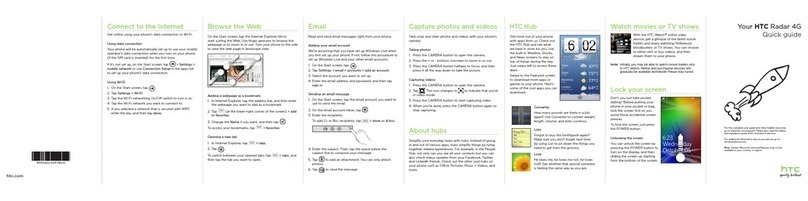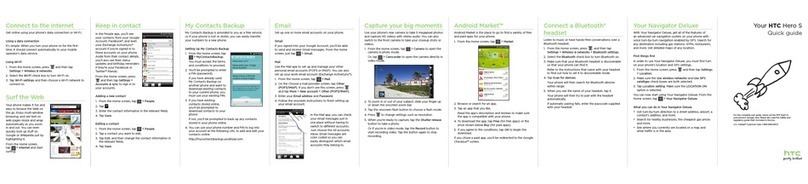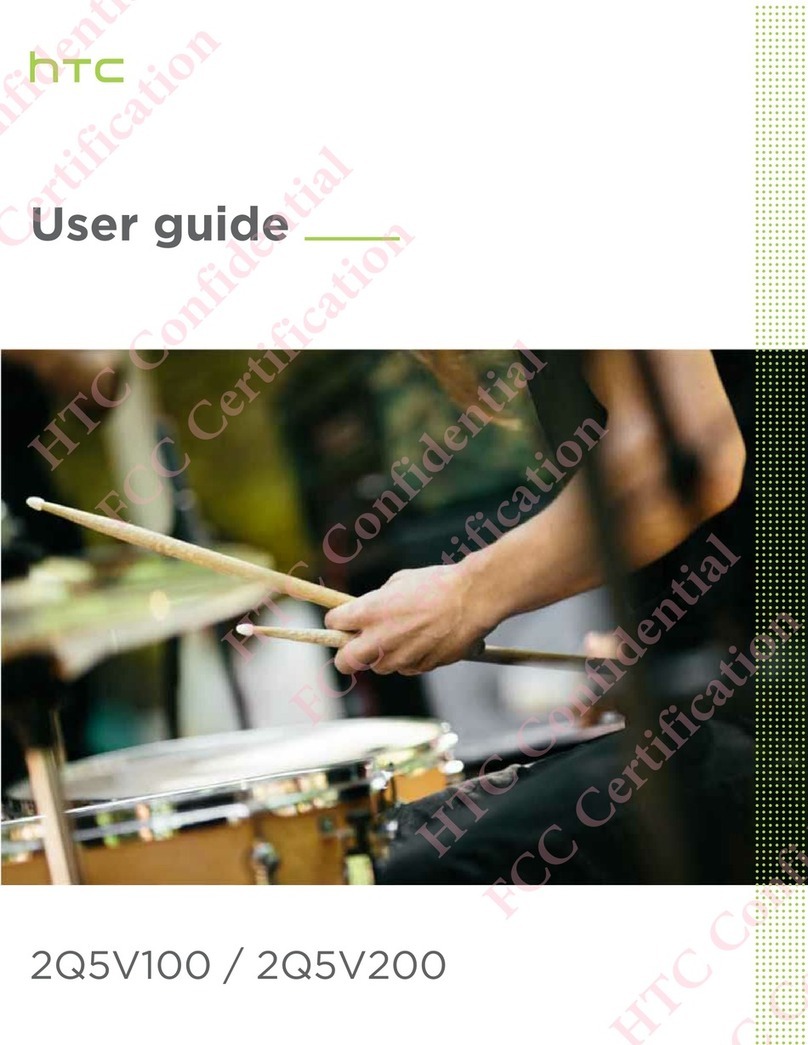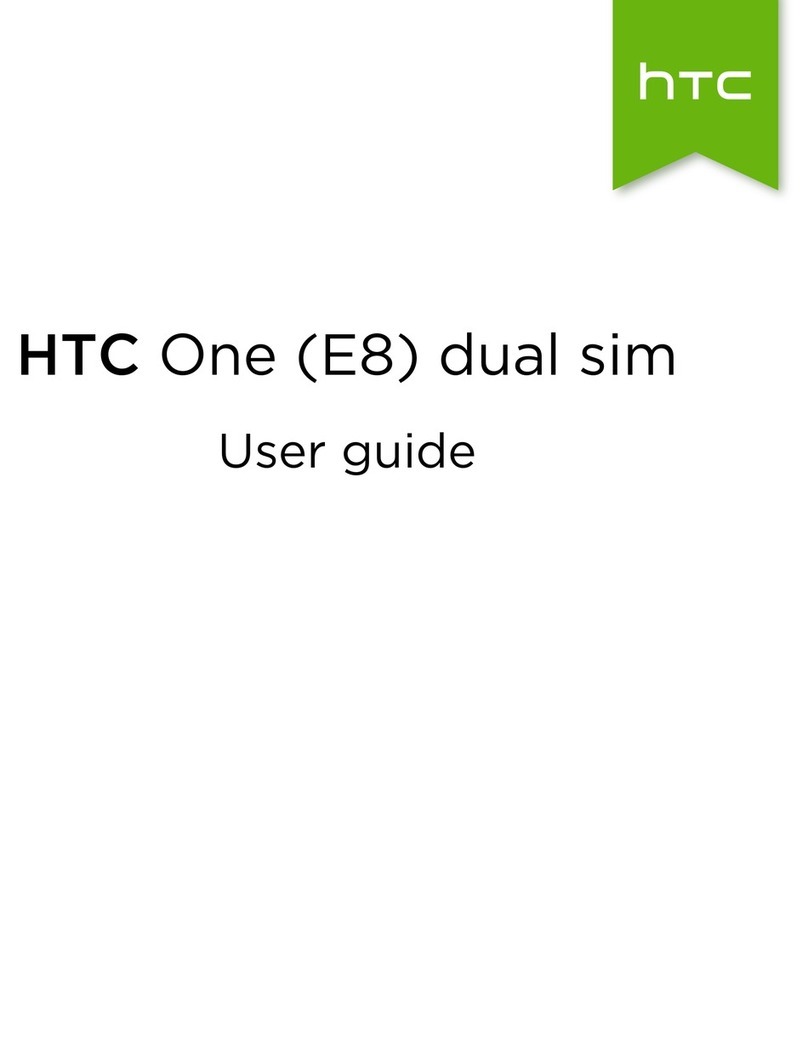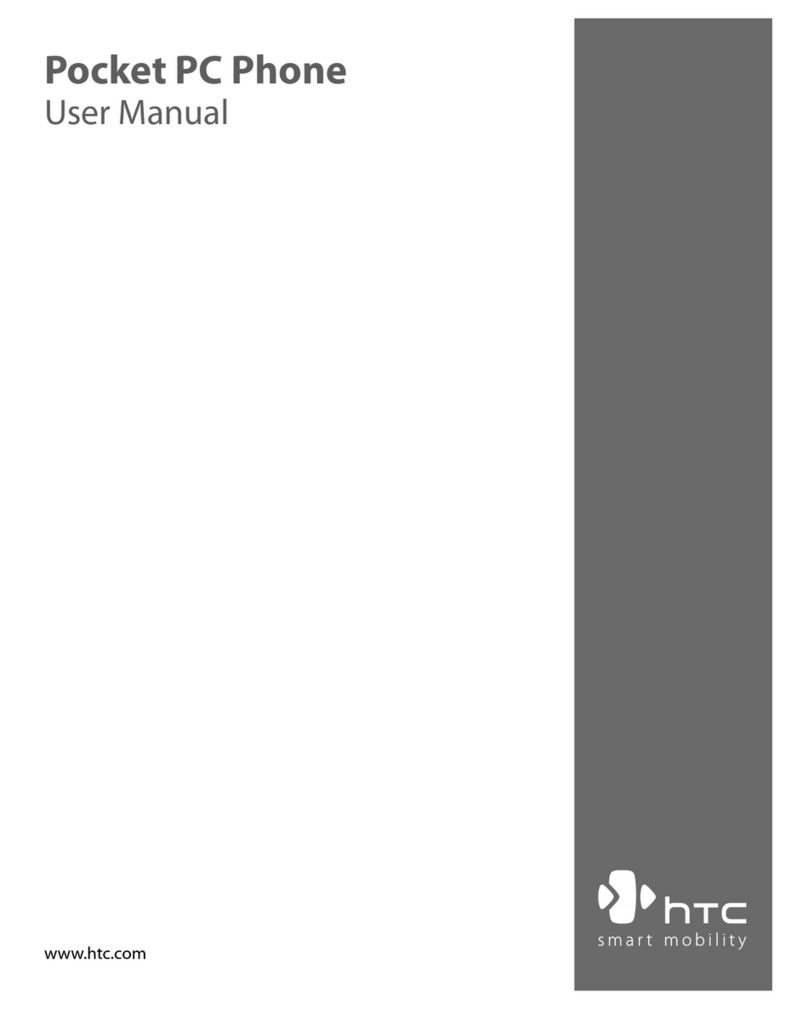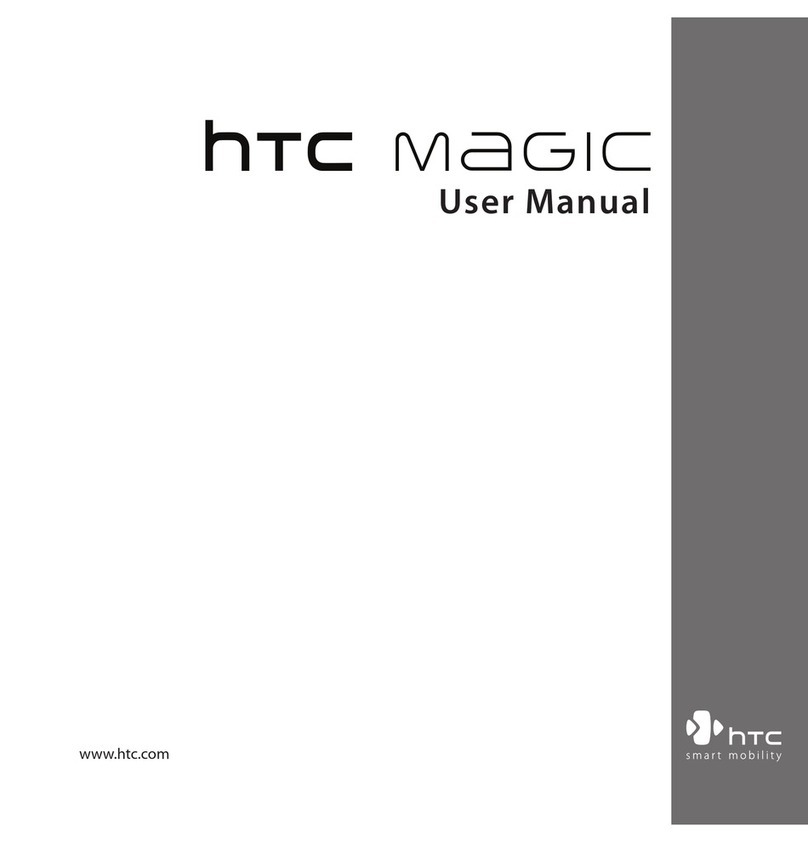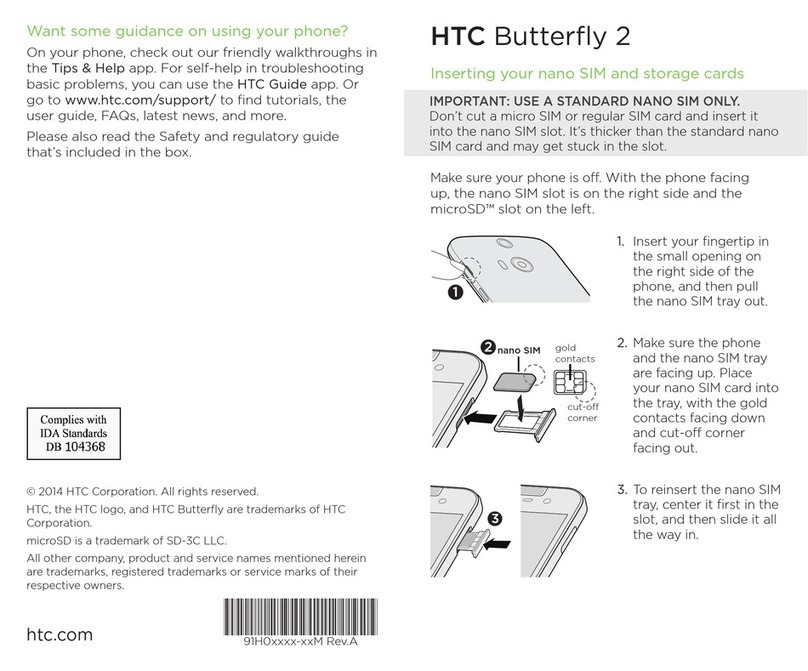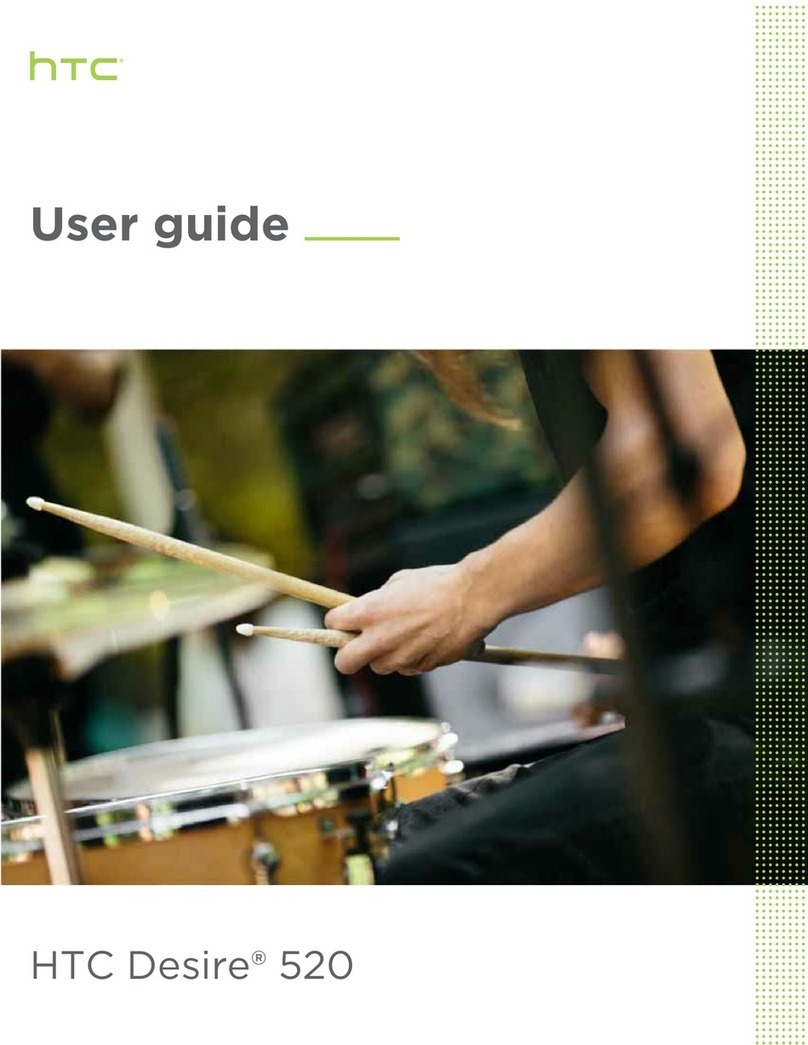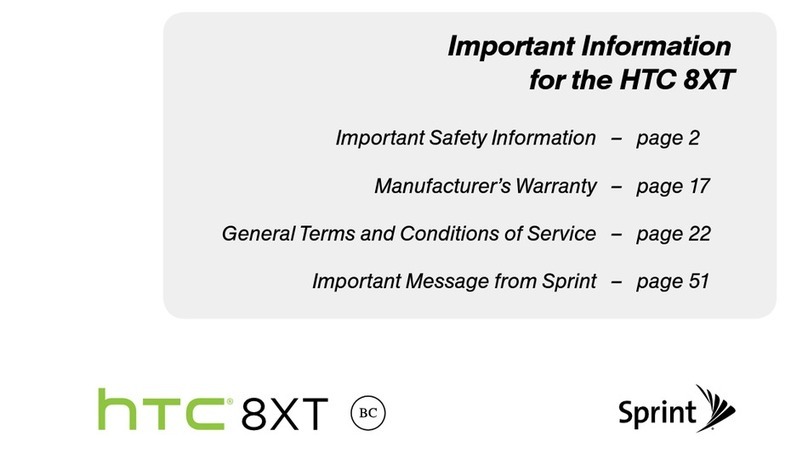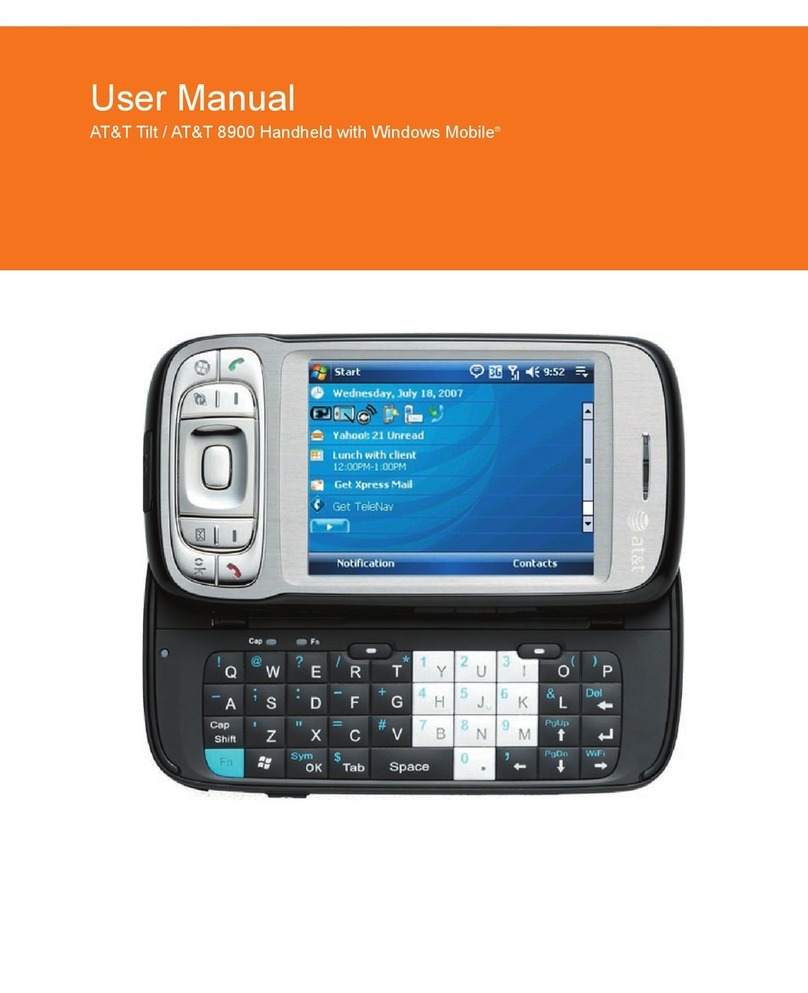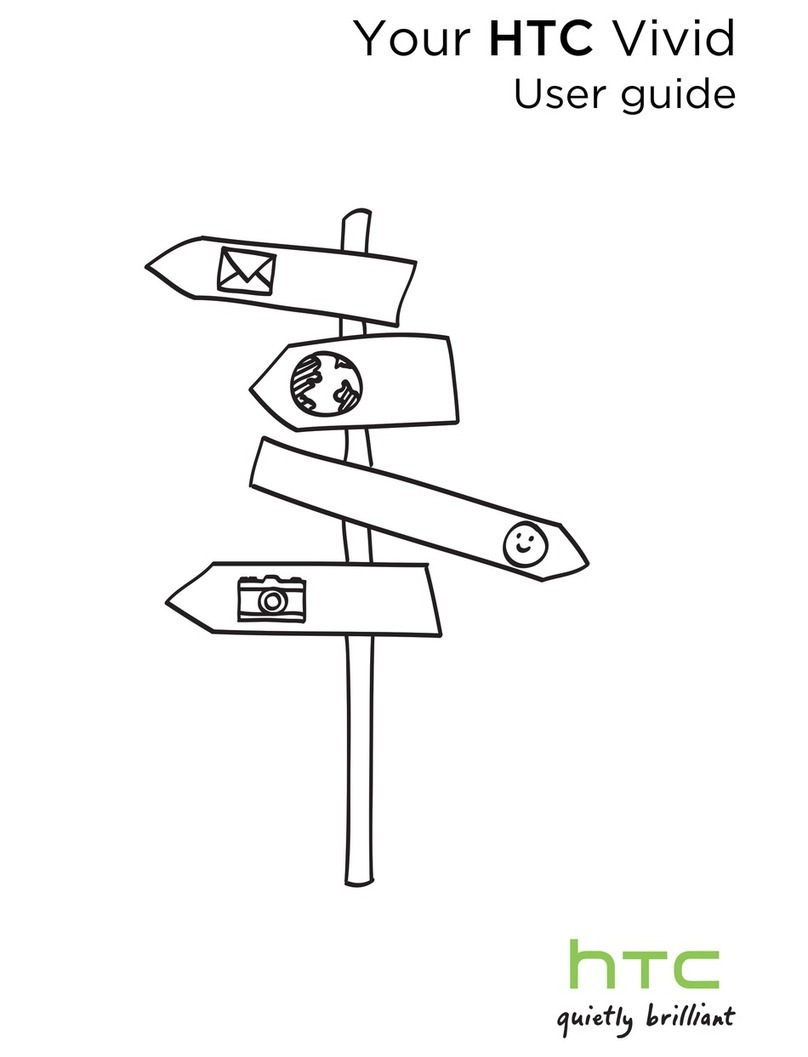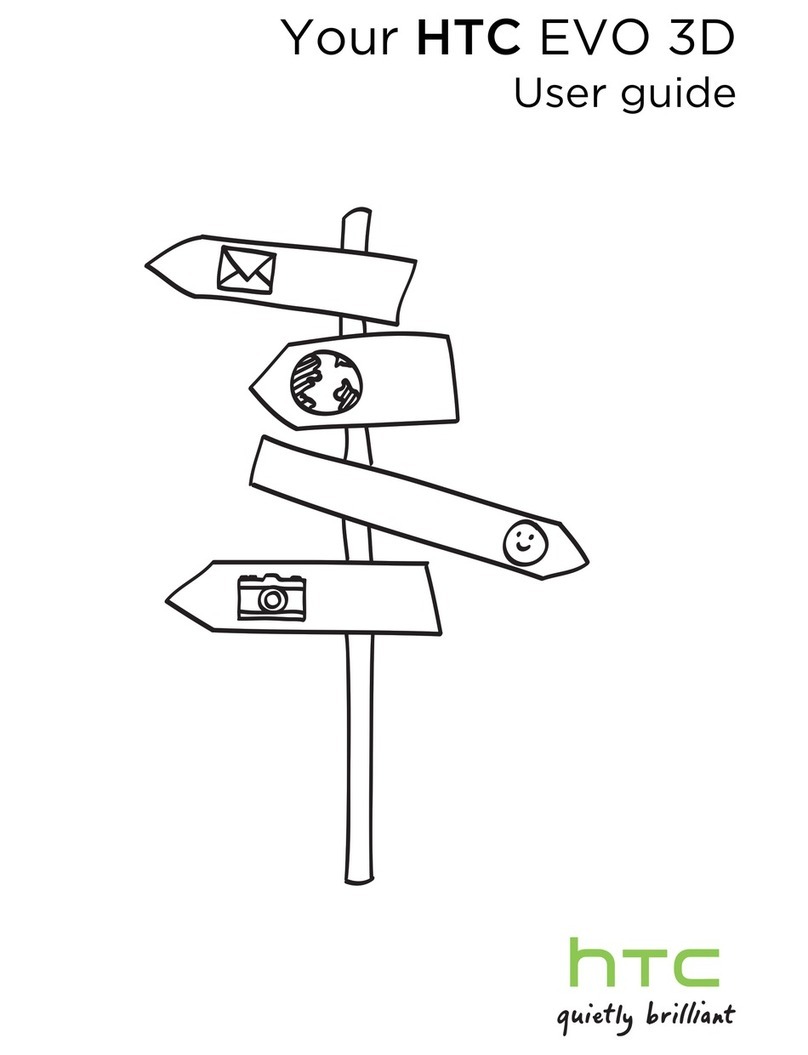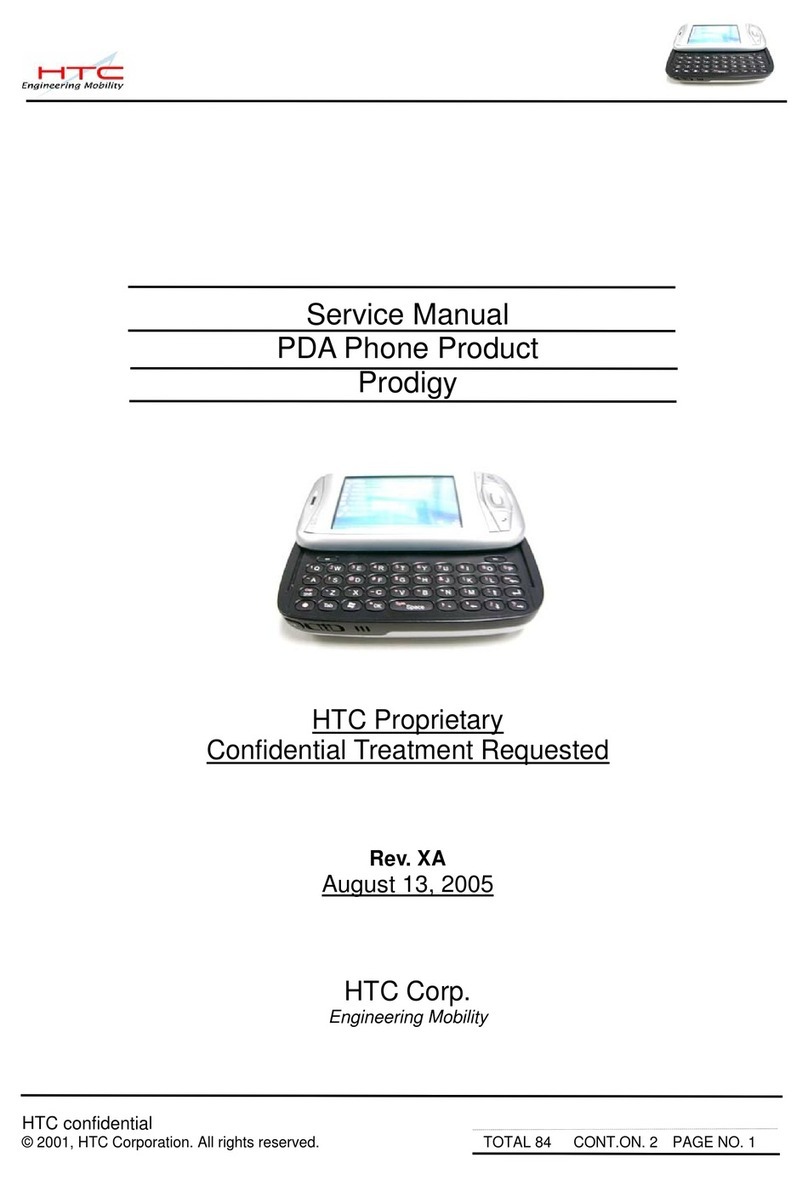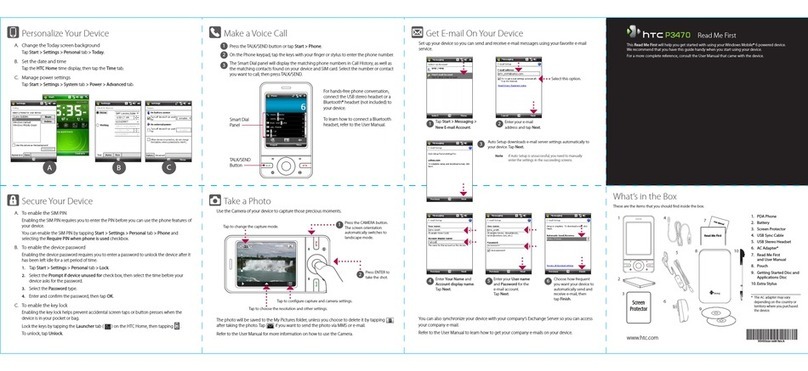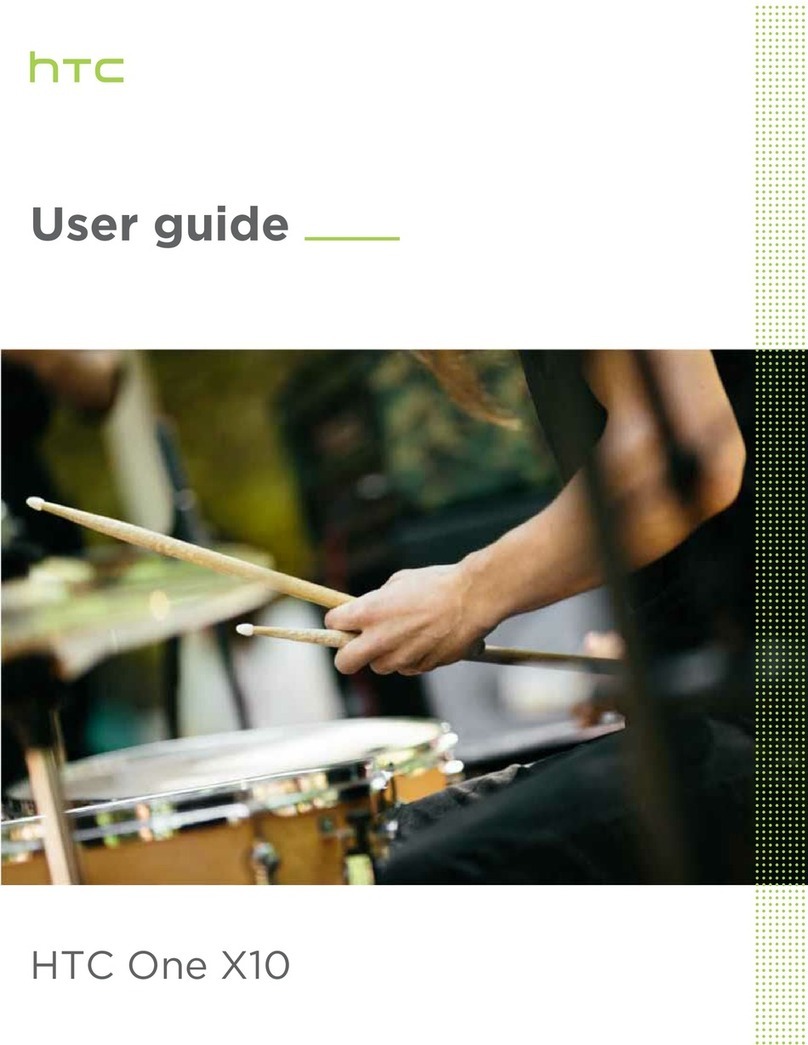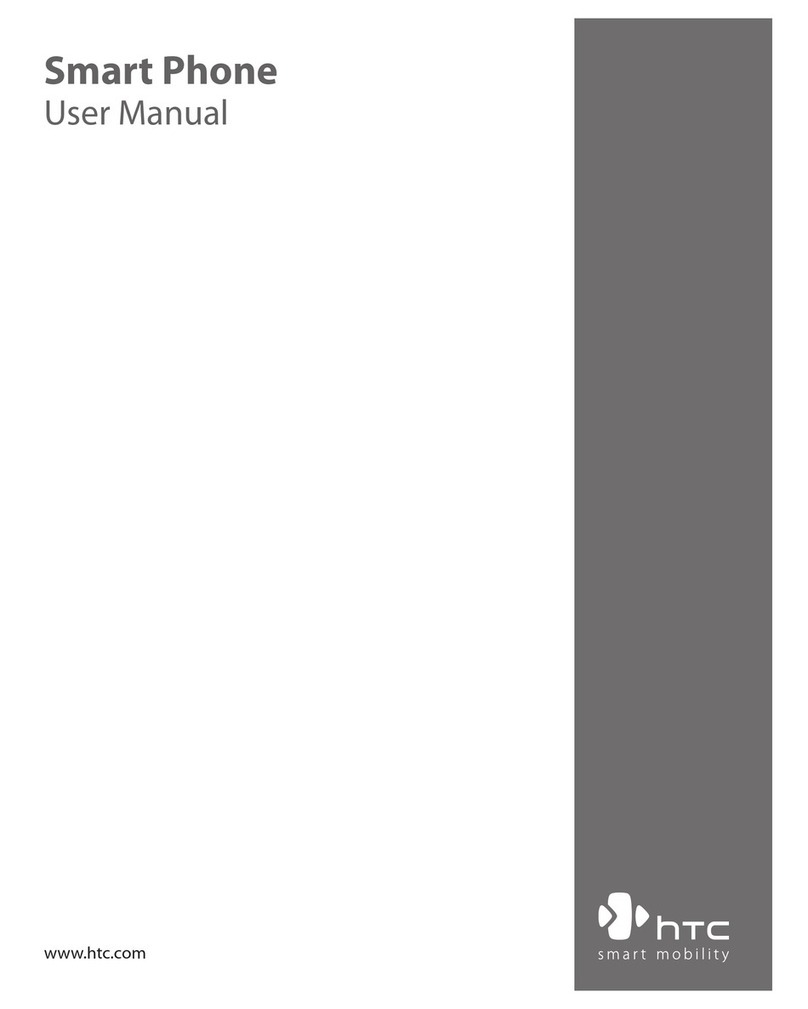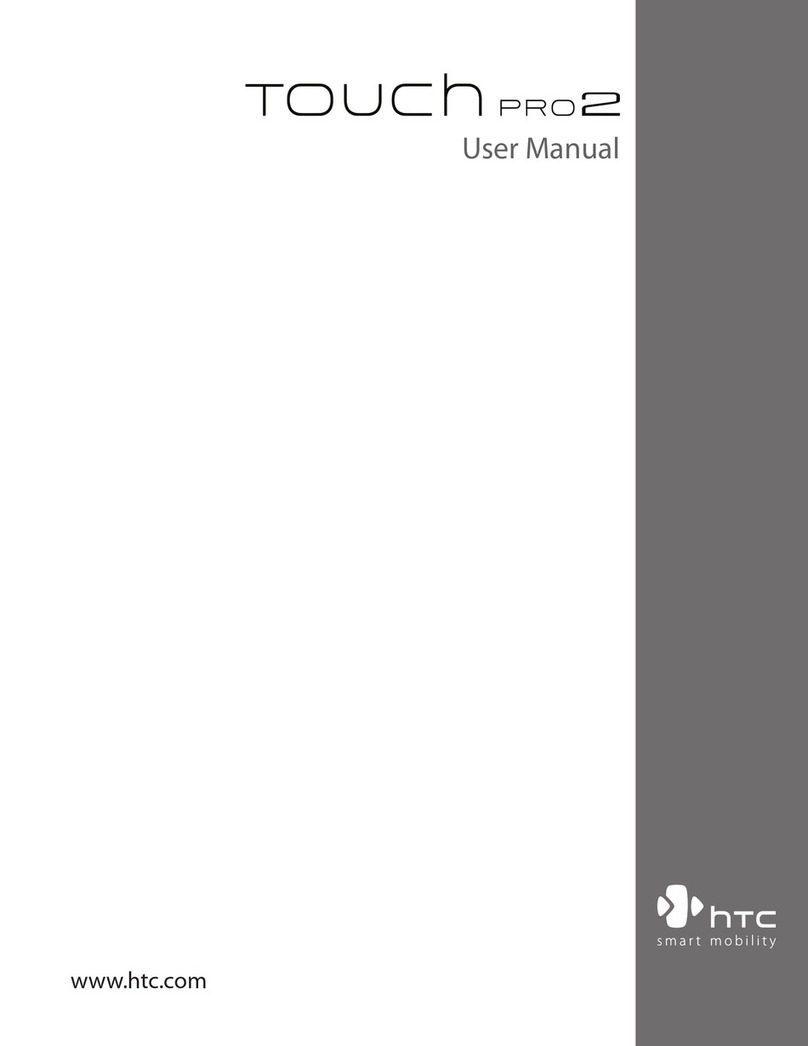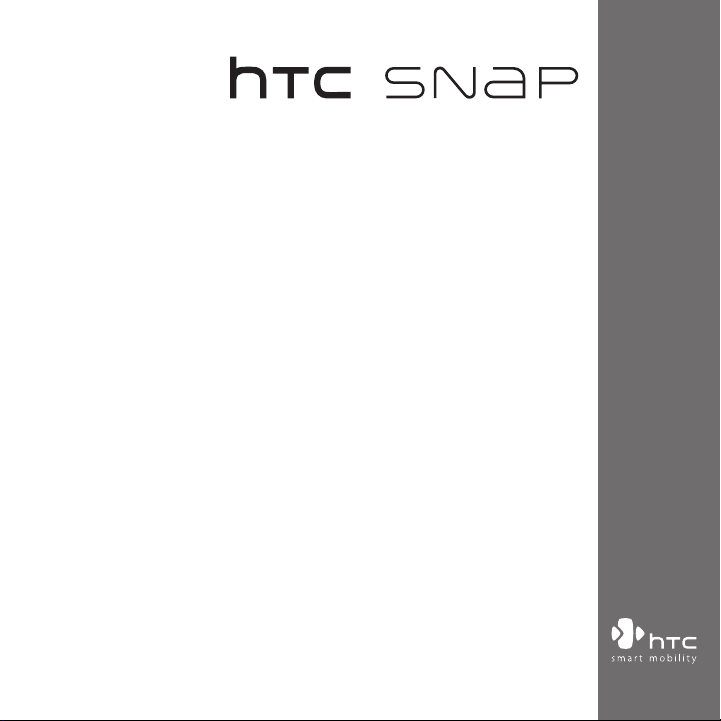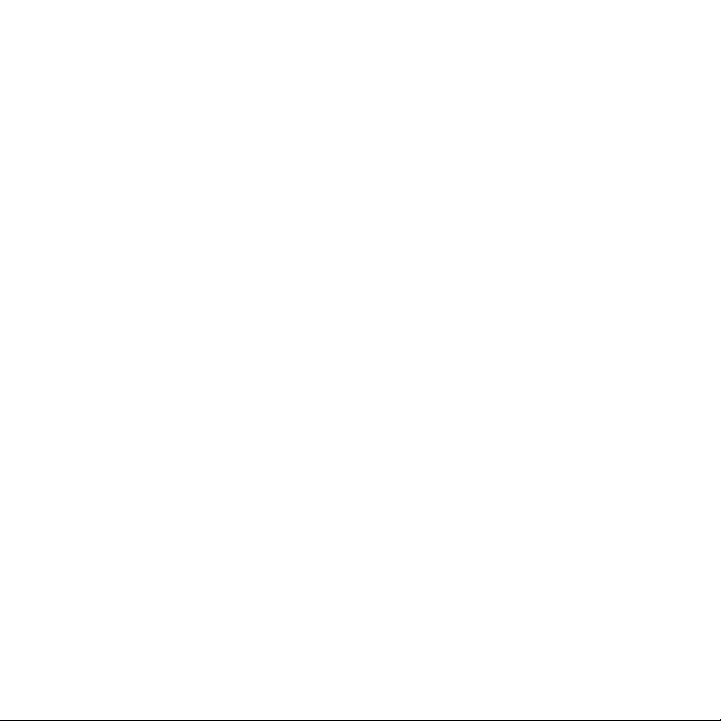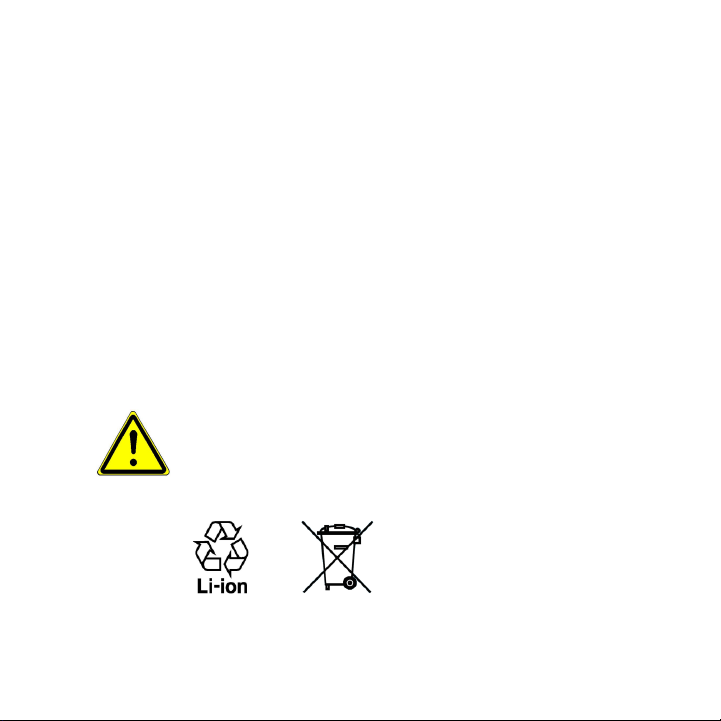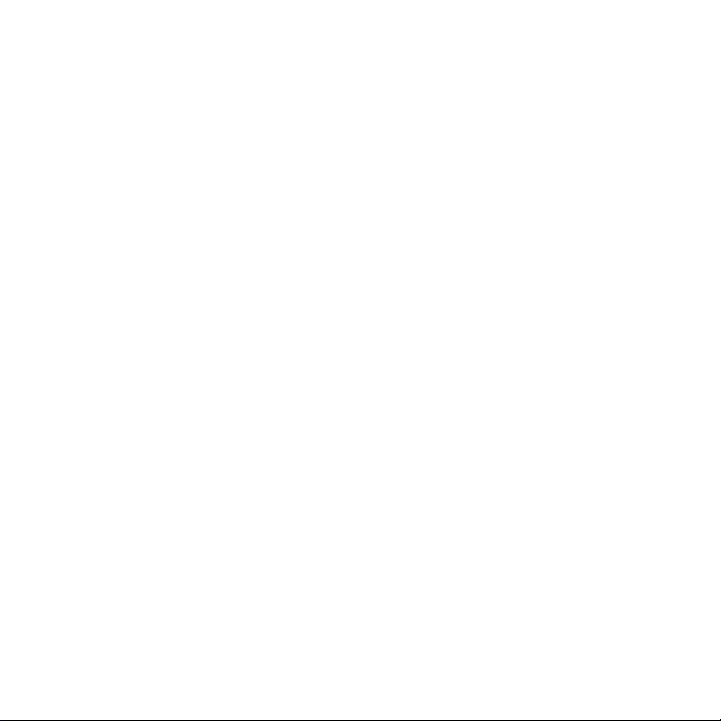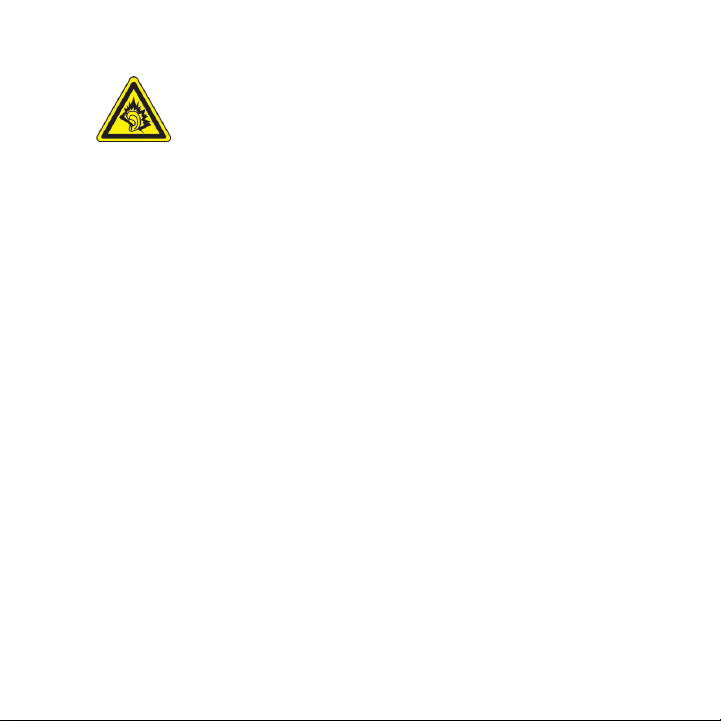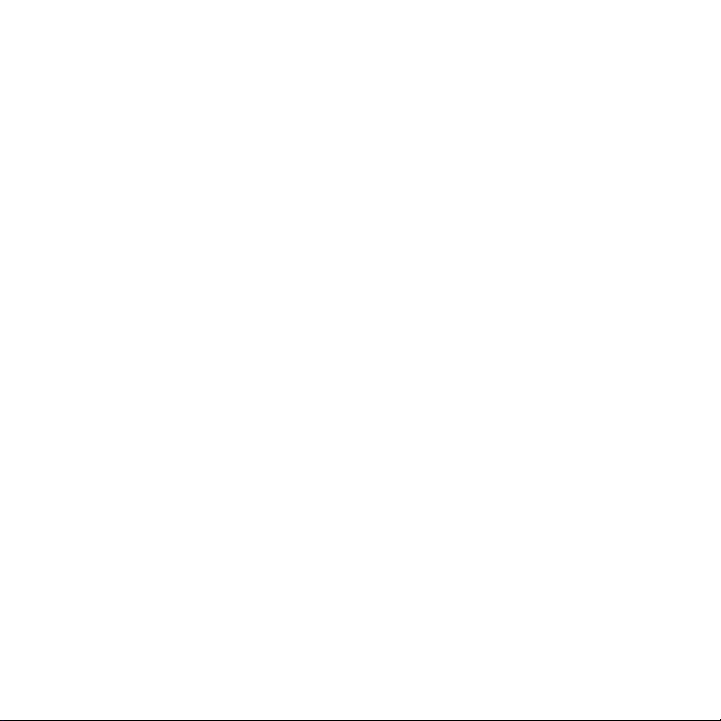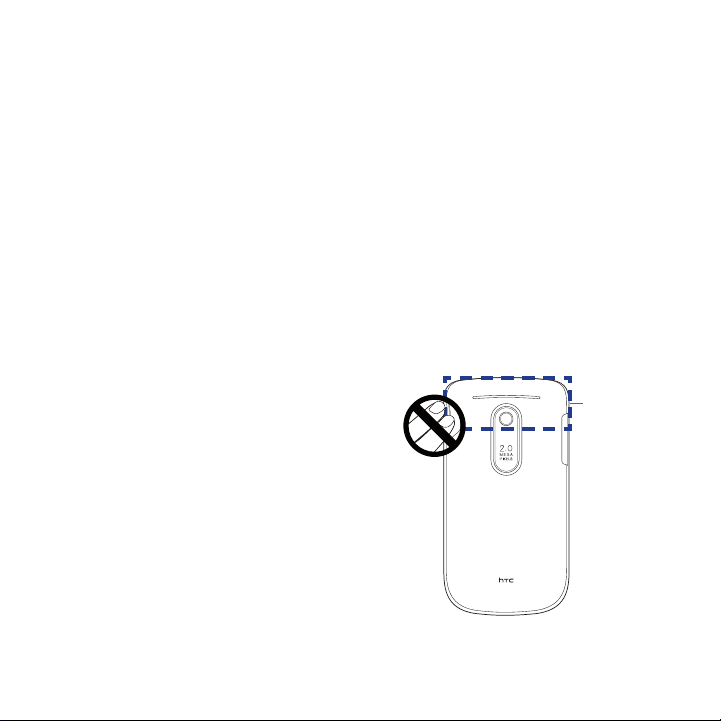Google and Google Maps are trademarks of Google, Inc. in the United States and
other countries.
Copyright © 2009, Esmertec AG. All Rights Reserved.
Copyright © 2009, Dilithium Networks, Inc. All Rights Reserved.
ArcSoft MMS Composer™ Copyright © 2003-2009, ArcSoft, Inc. and its licensors. All
Rights Reserved. ArcSoft and the ArcSoft logo are registered trademarks of ArcSoft,
Inc. in the United States and/or other countries.
Copyright © 2009, Aplix Corporation. All Rights Reserved.
Licensed by QUALCOMM Incorporated under one or more of the following patents:
4,901,307 5,490,165 5,056,109 5,504,773 5,101,501 5,778,338
5,506,865 5,109,390 5,511,073 5,228,054 5,535,239 5,710,784
5,267,261 5,544,196 5,267,262 5,568,483 5,337,338 5,659,569
5,600,754 5,414,796 5,657,420 5,416,797
All other company, product and service names mentioned herein are trademarks,
registered trademarks or service marks of their respective owners.
HTC shall not be liable for technical or editorial errors or omissions contained herein,
nor for incidental or consequential damages resulting from furnishing this material.
The information is provided “as is”without warranty of any kind and is subject to
change without notice. HTC also reserves the right to revise the content of this
document at any time without prior notice.
No part of this document may be reproduced or transmitted in any form or by any
means, electronic or mechanical, including photocopying, recording or storing in a
retrieval system, or translated into any language in any form without prior written
permission of HTC.