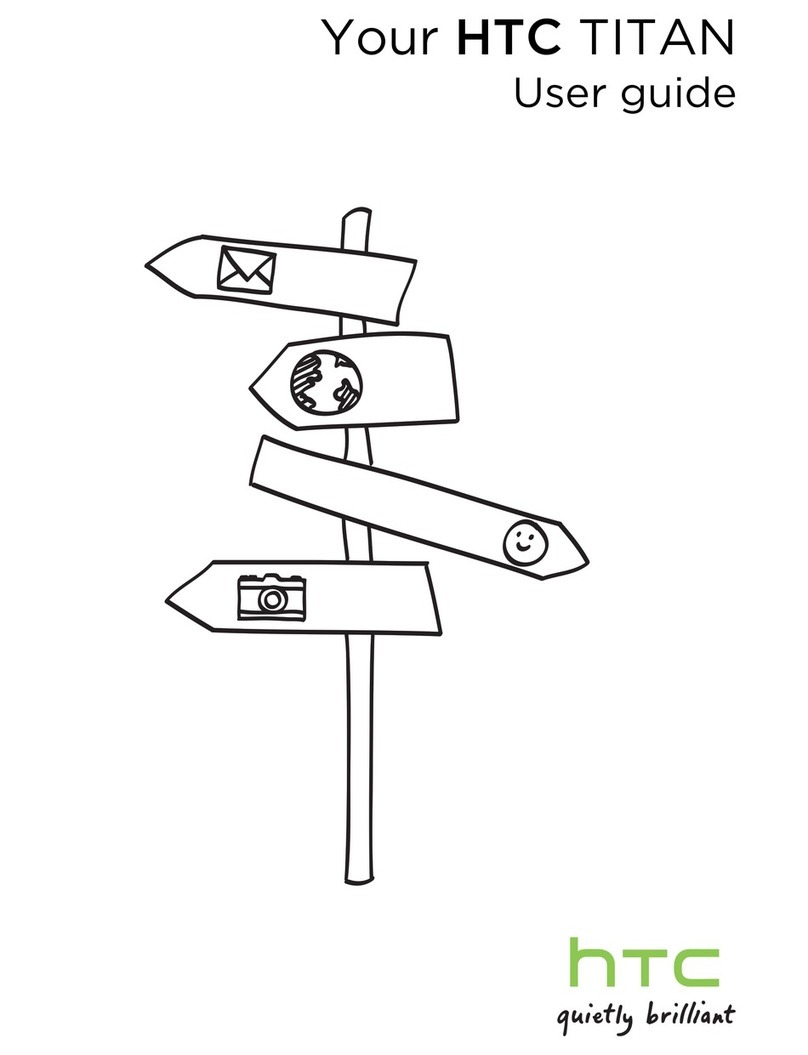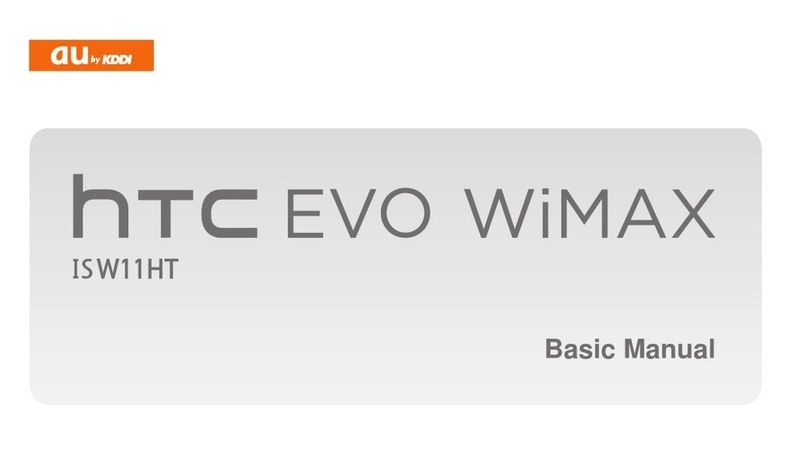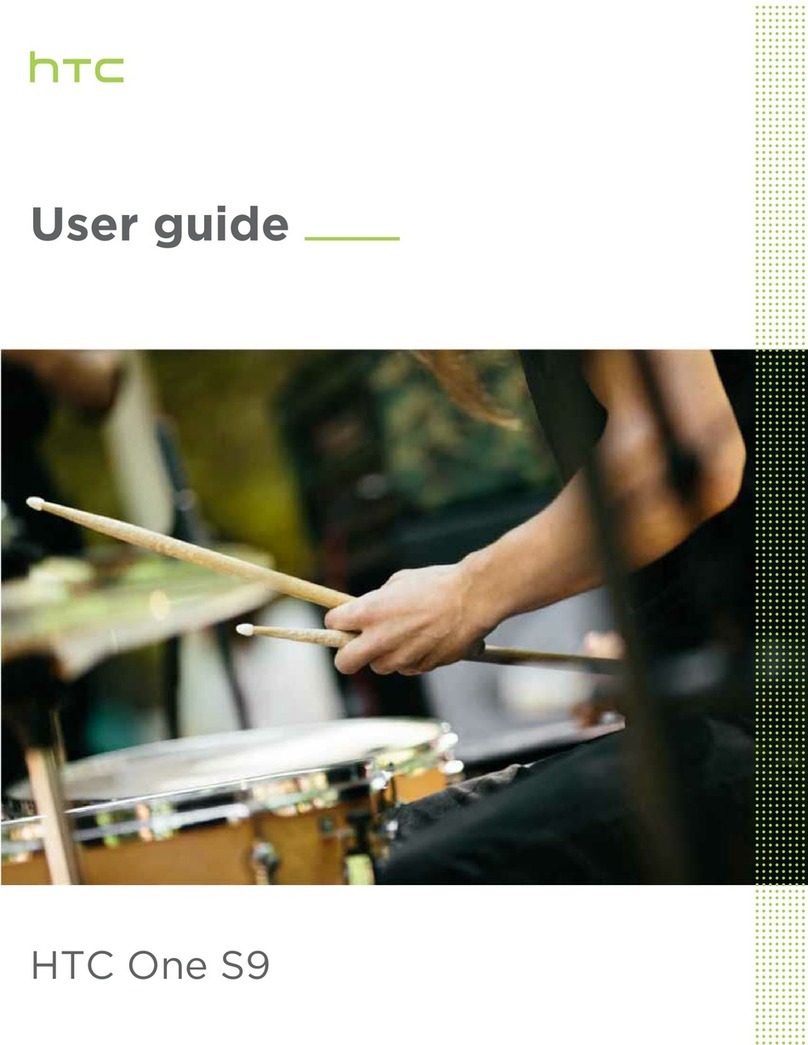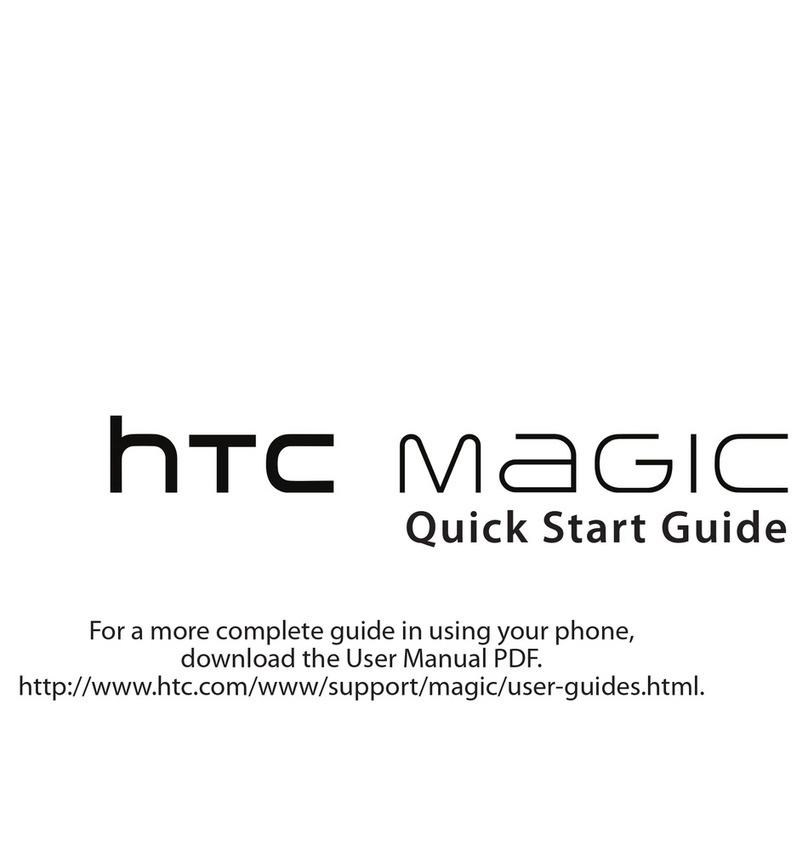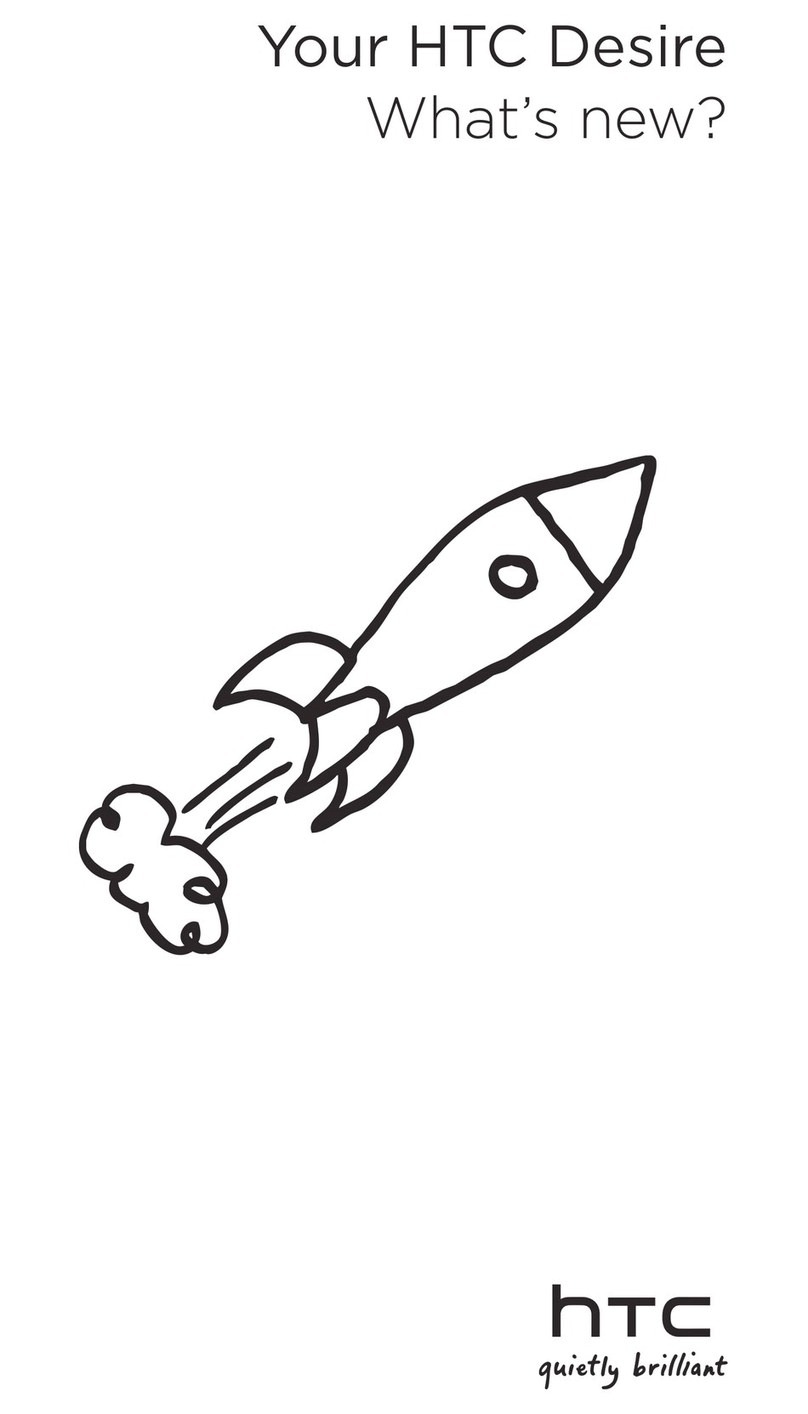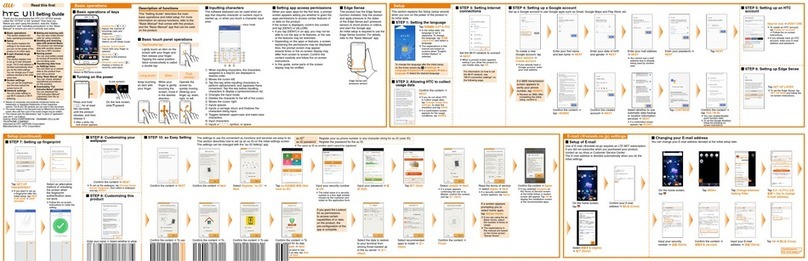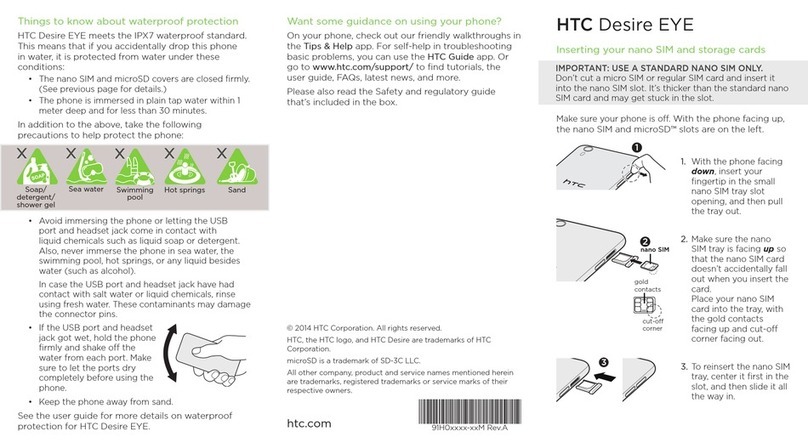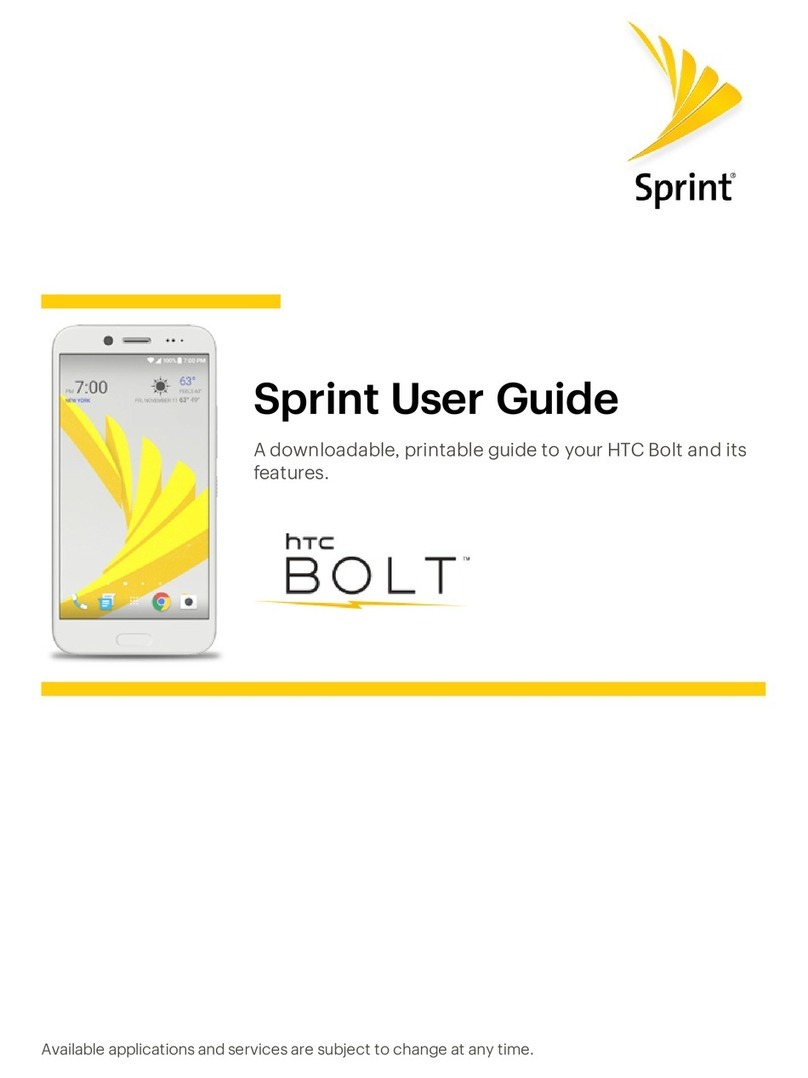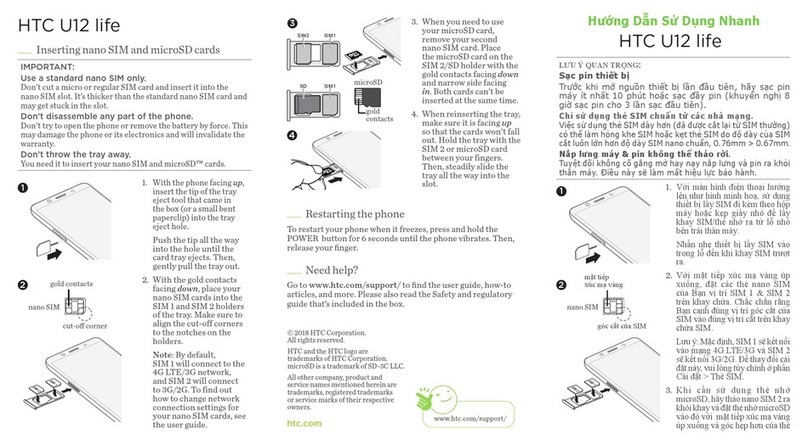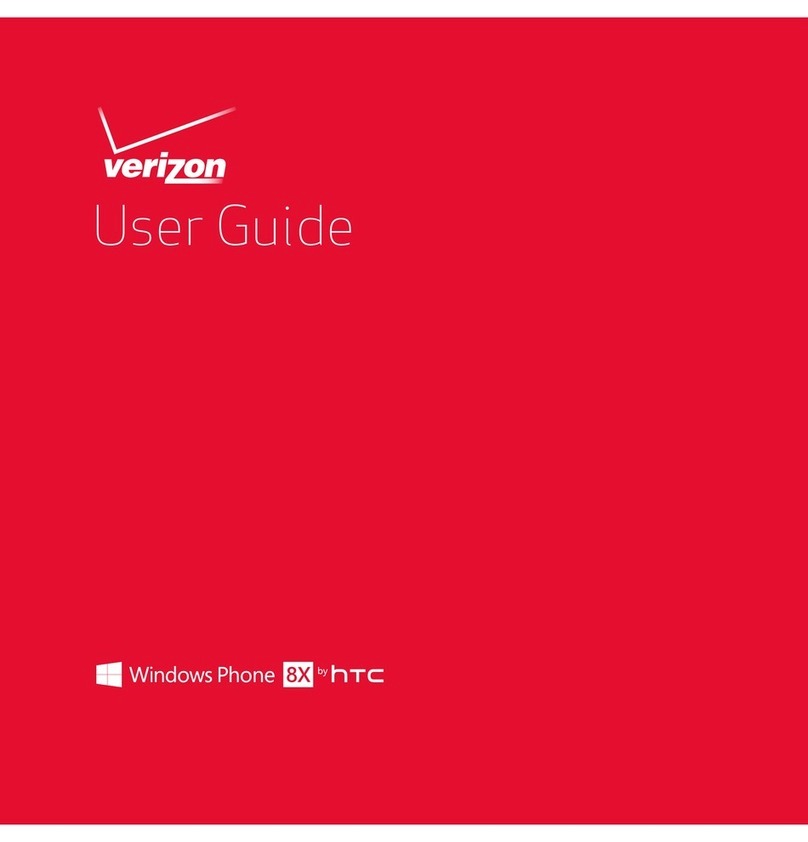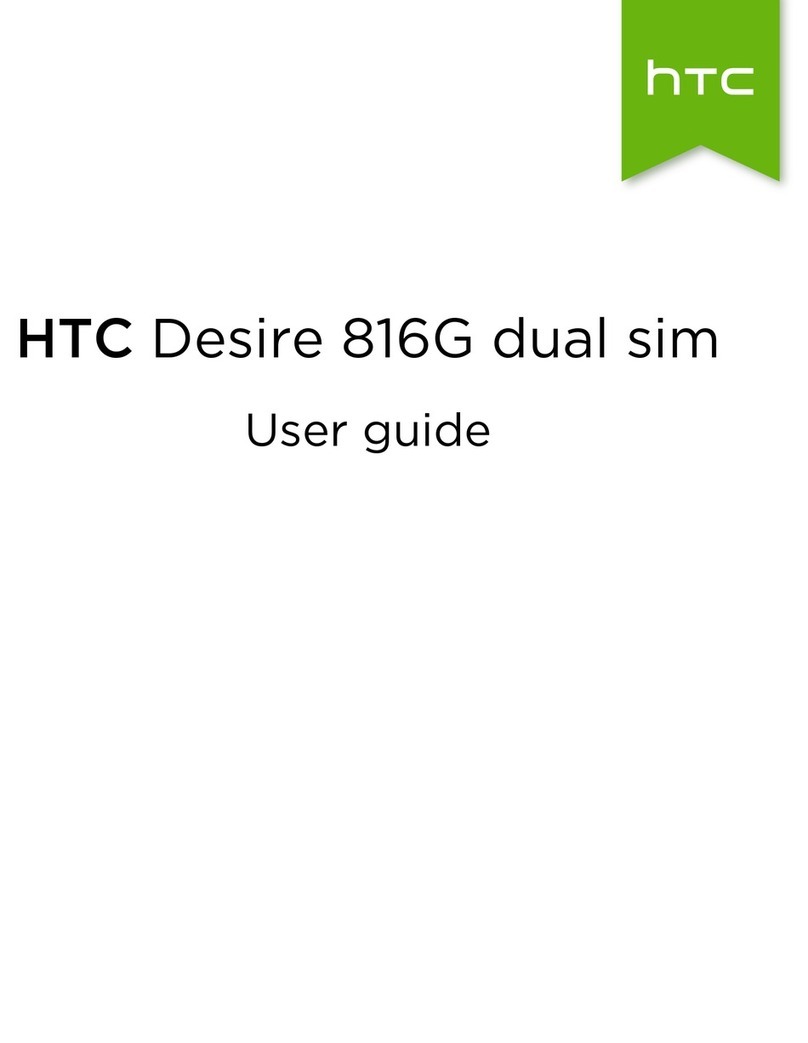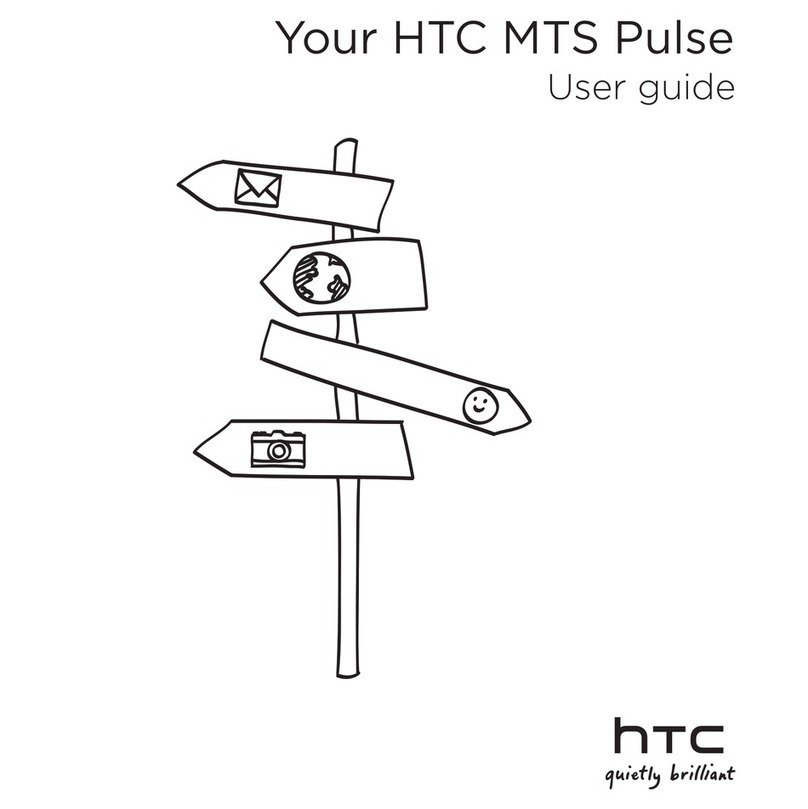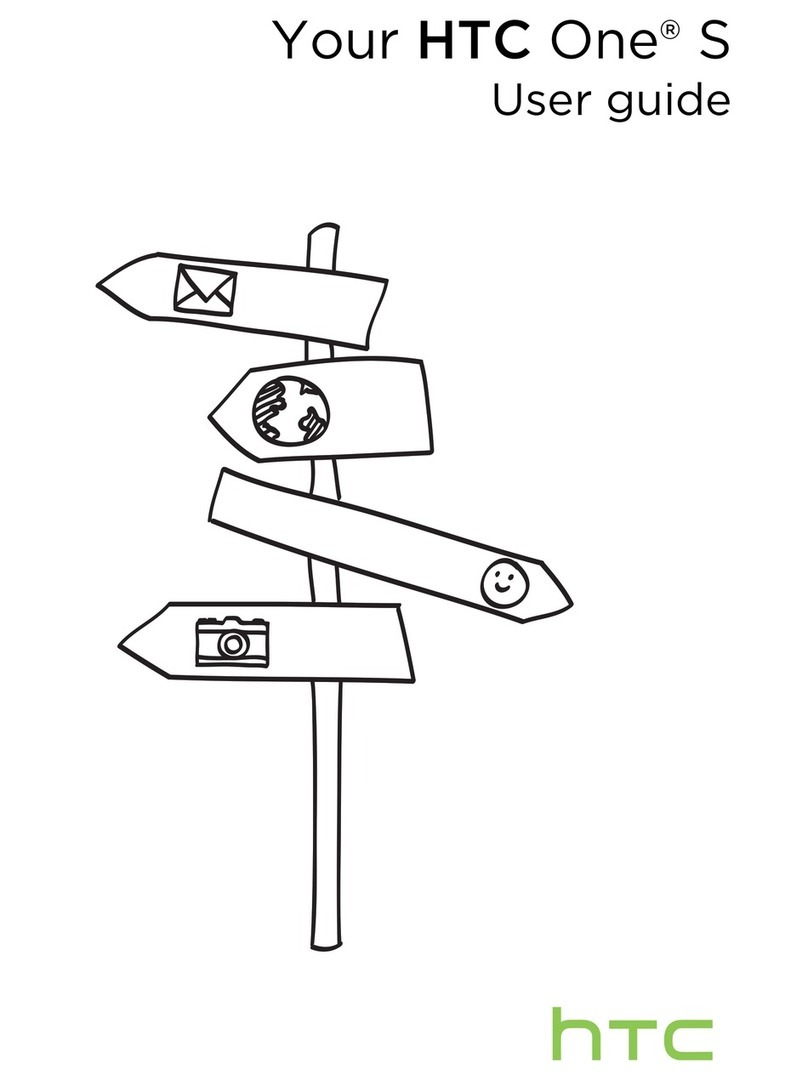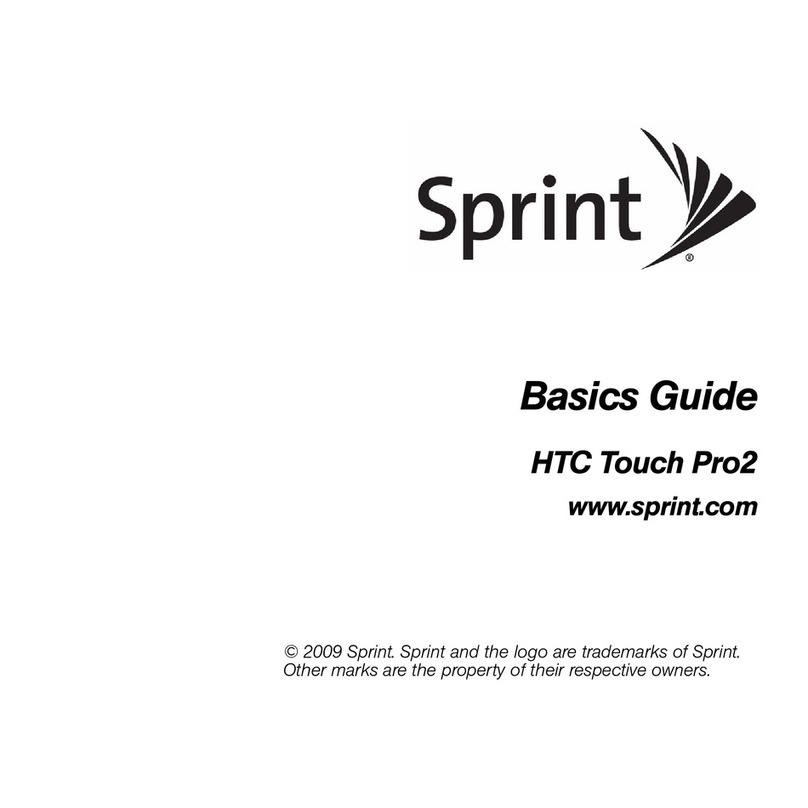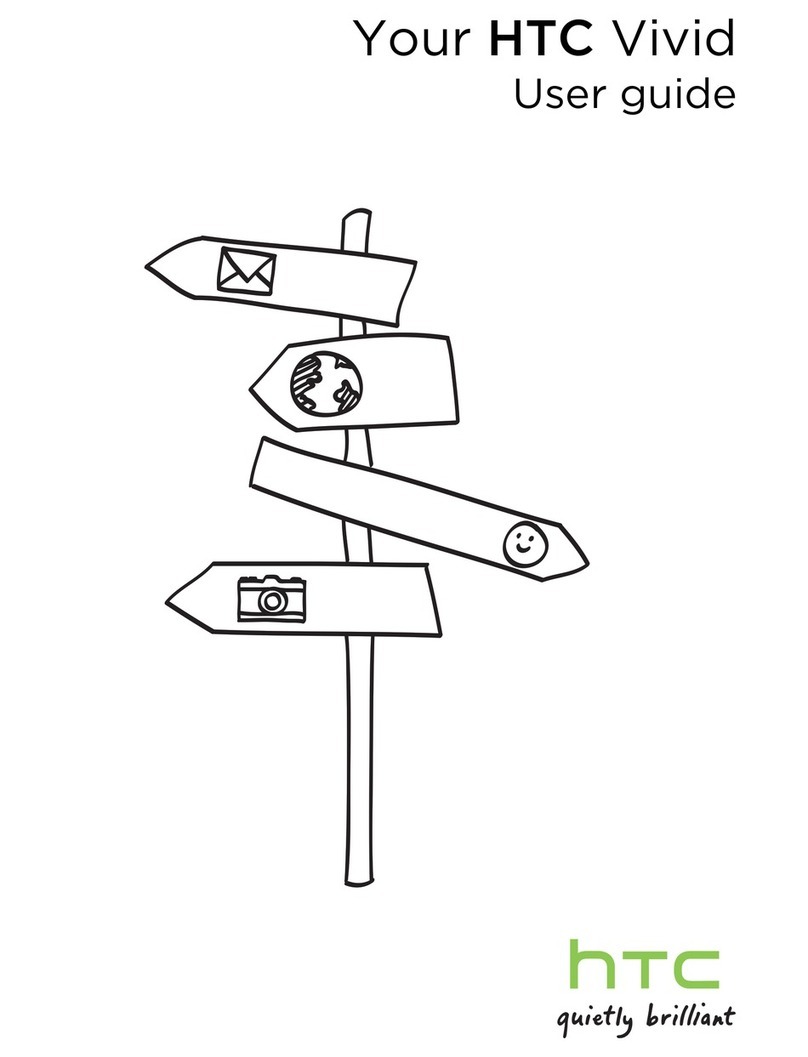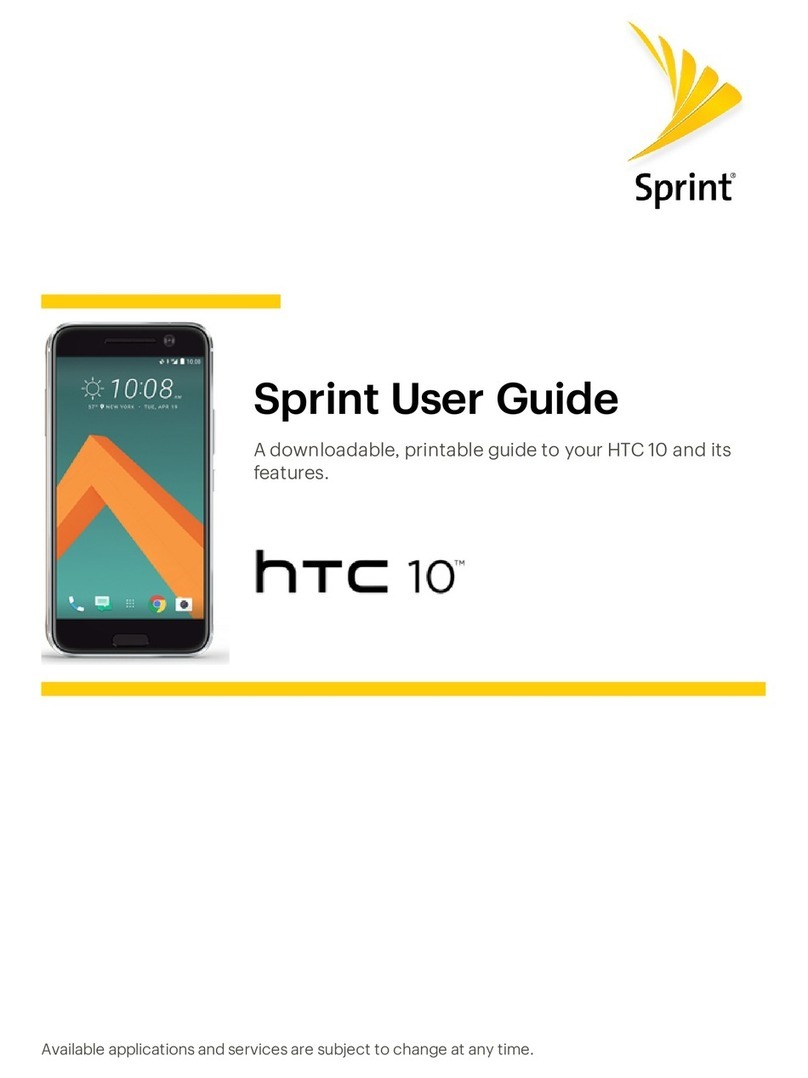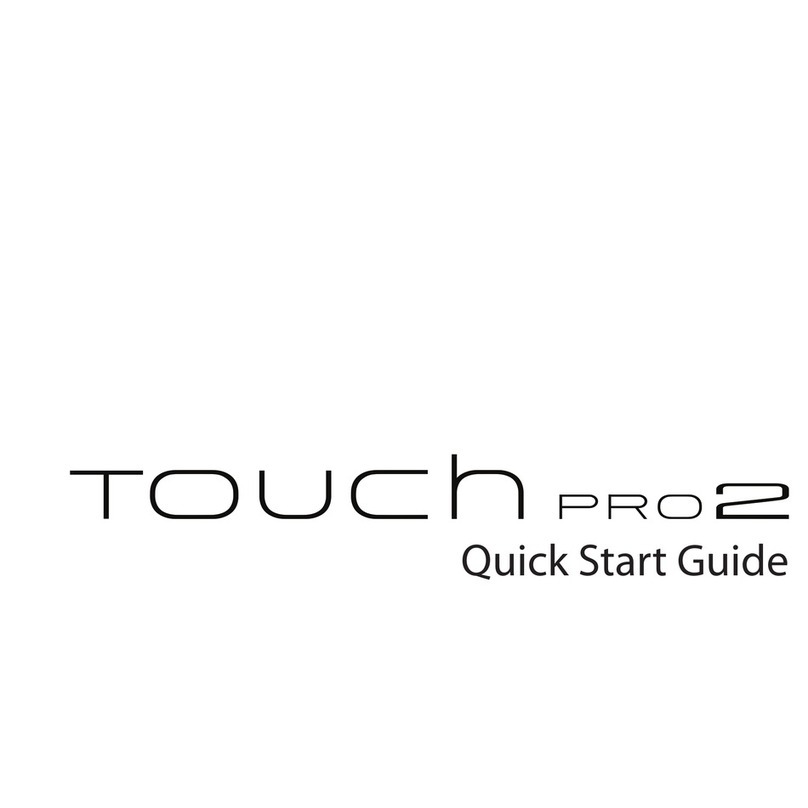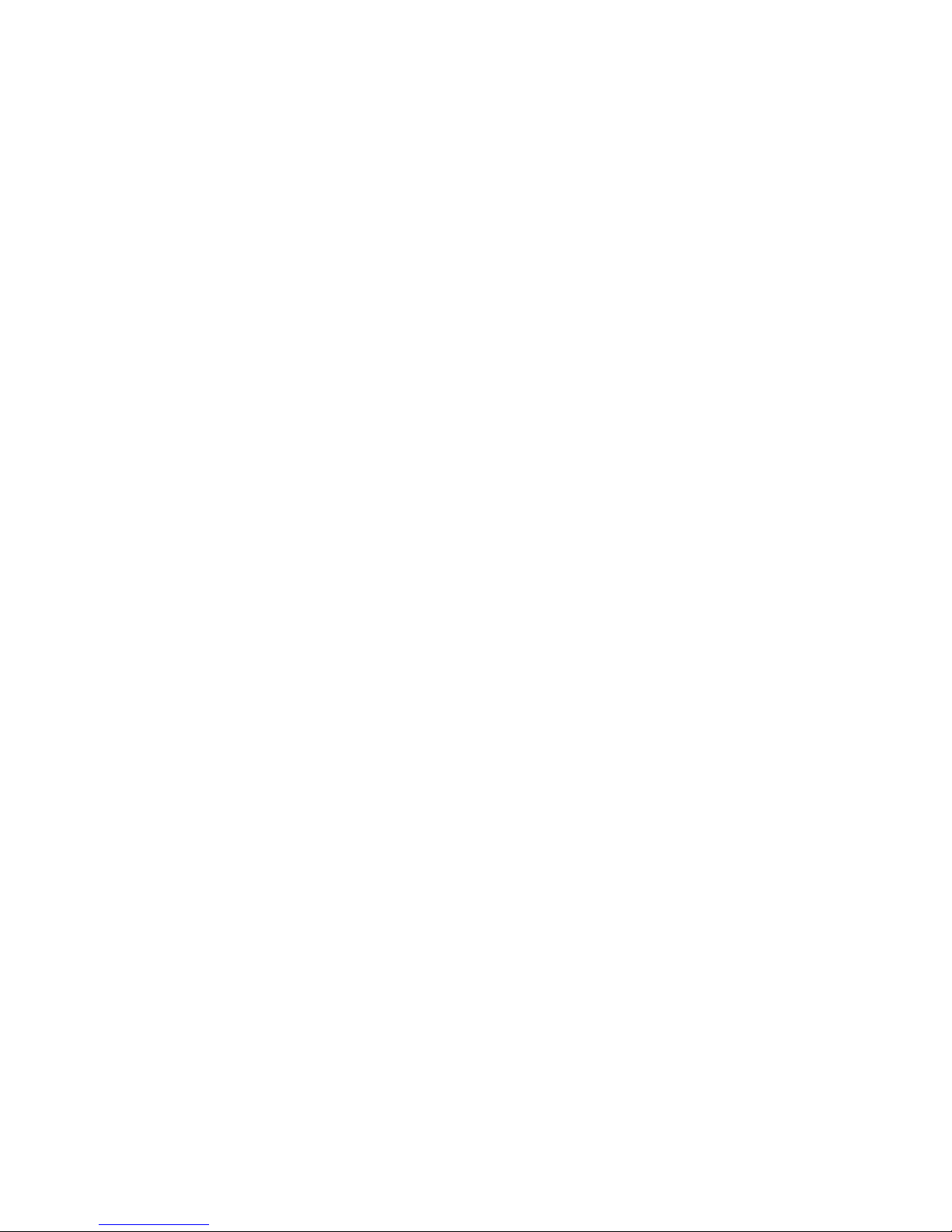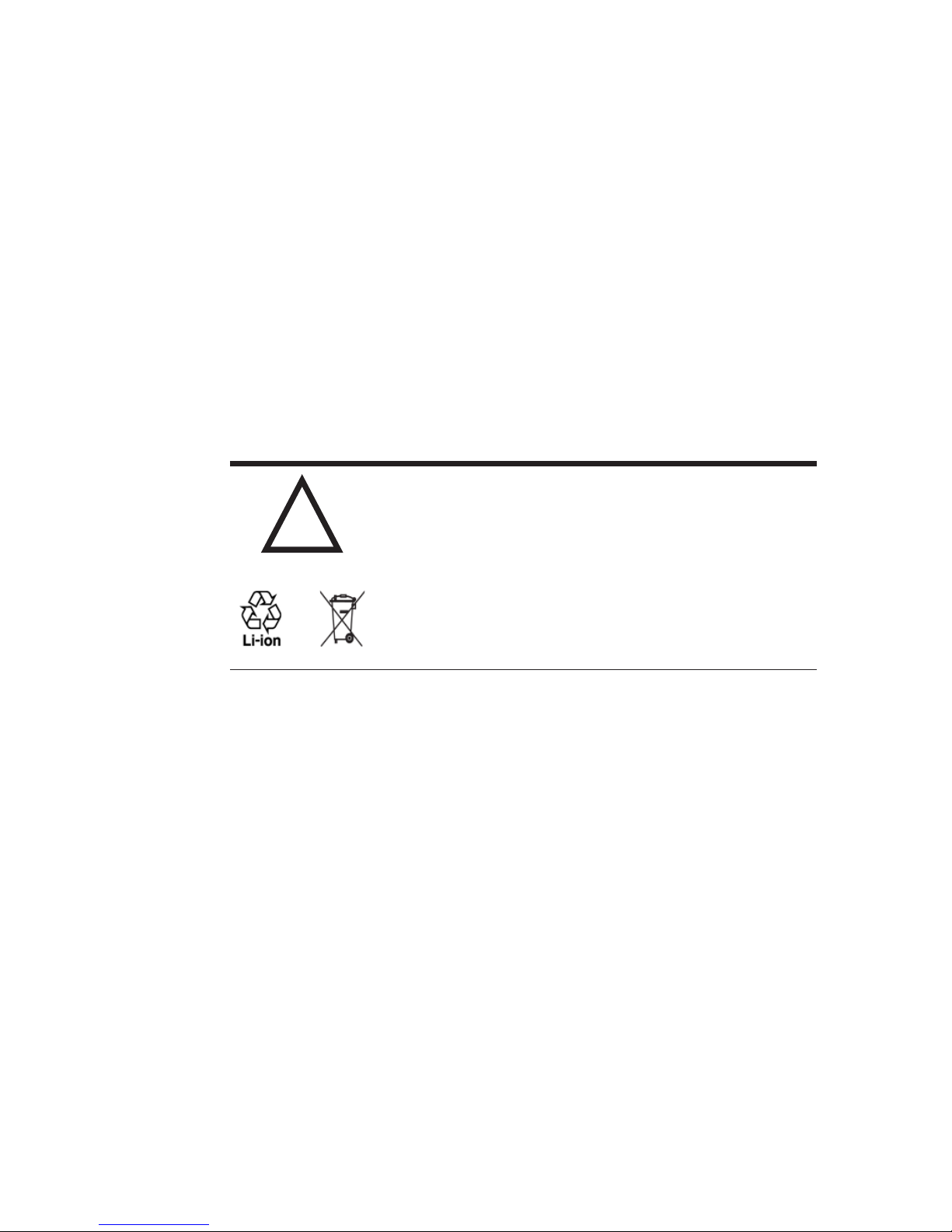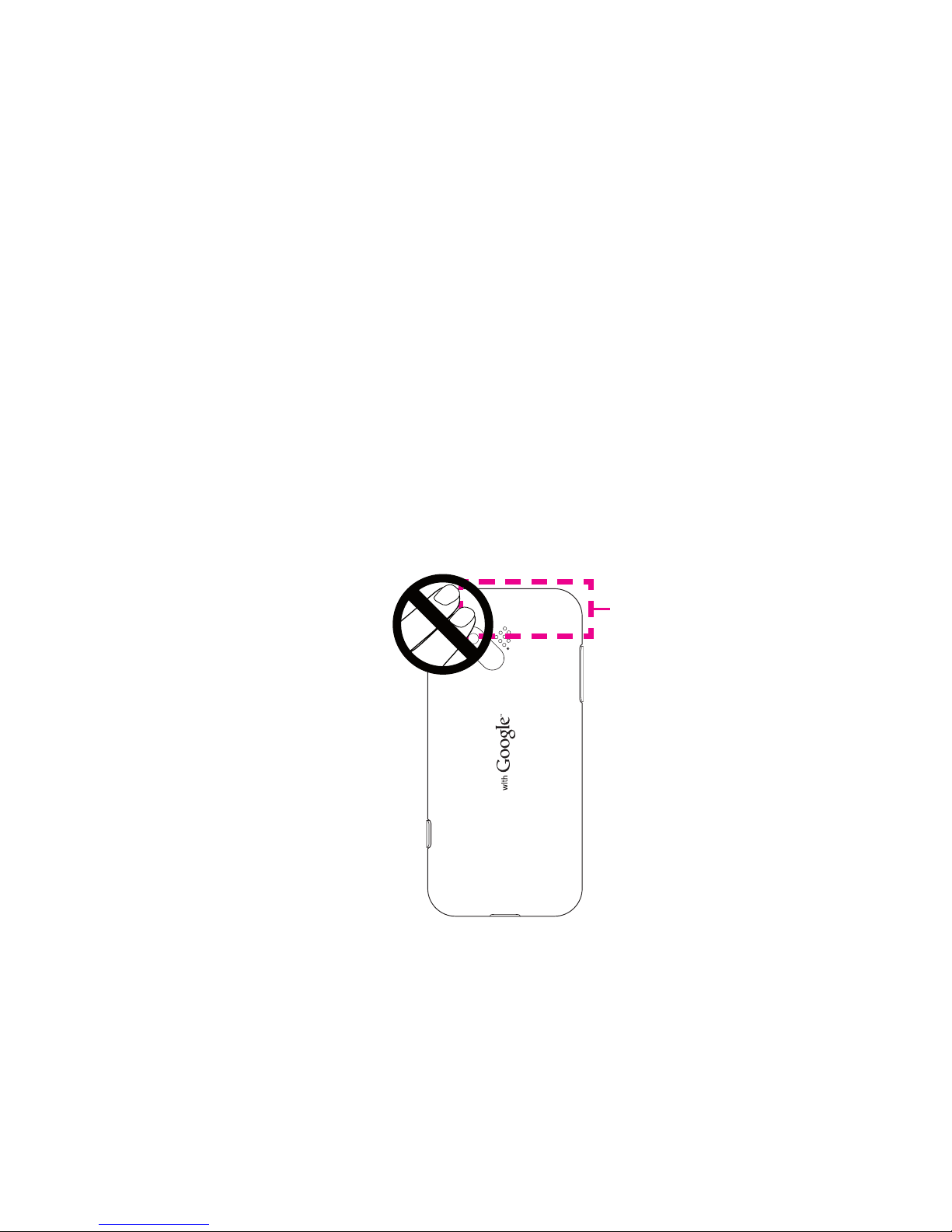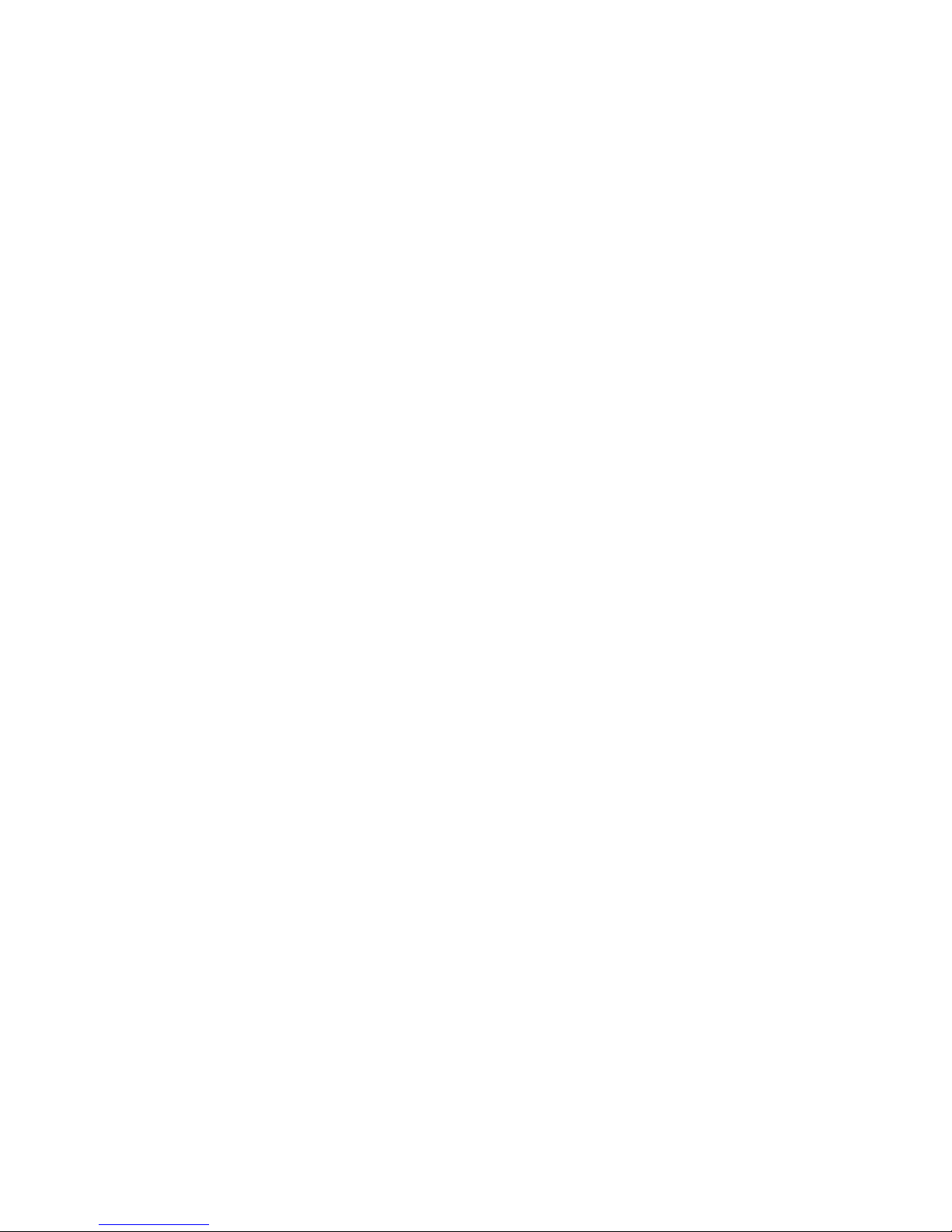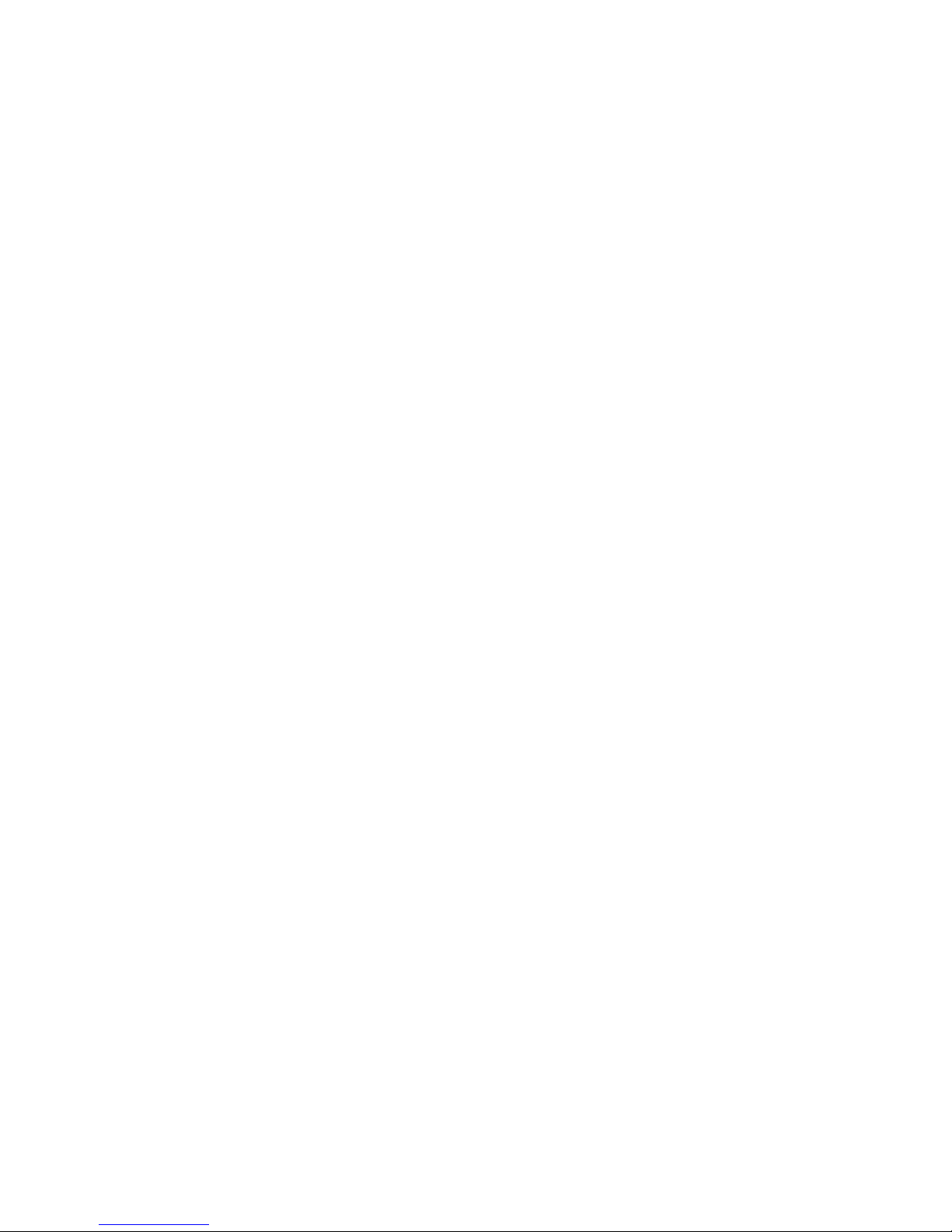A Few Things to Know Before You Get Going
2
Licensed by QUALCOMM Incorporated under one or more of the following
patents:
4,901,307 5,490,165 5,056,109 5,504,773 5,101,501 5,778,338
5,506,865 5,109,390 5,511,073 5,228,054 5,535,239 5,710,784
5,267,261 5,544,196 5,267,262 5,568,483 5,337,338 5,659,569
5,600,754 5,414,796 5,657,420 5,416,797
All other company, product and service names mentioned herein are trademarks,
registered trademarks or service marks of their respective owners.
T-Mobile shall not be liable for technical or editorial errors or omissions contained
herein, nor for incidental or consequential damages resulting from furnishing this
material. The information is provided “as is” without warranty of any kind and is
subject to change without notice. T-Mobile also reserves the right to revise theT-Mobile also reserves the right to revise thealso reserves the right to revise the
content of this document at any time without prior notice.
No part of this document may be reproduced or transmitted in any form or by any
means, electronic or mechanical, including photocopying, recording or storing in
a retrieval system, or translated into any language in any form without prior written
permission of T-Mobile.T-Mobile..
Limitation of Damages
To the maximum extent permitted by applicable law, in no event shall the
manufacturer or its providers be liable to user, or third party for any indirect
special consequential, incidental or punitive damage of any kind, in contract or
tort. This includes but it not limited to injury, loss of revenue, loss of goodwill,
loss of business opportunity, loss of data, and/or loss of profits arising out of, or
related to, in any manner, or the delivery, performance or non-performance of
obligations, or use of the weather information, data or documentation hereunder
regardless of the forseeability thereof.