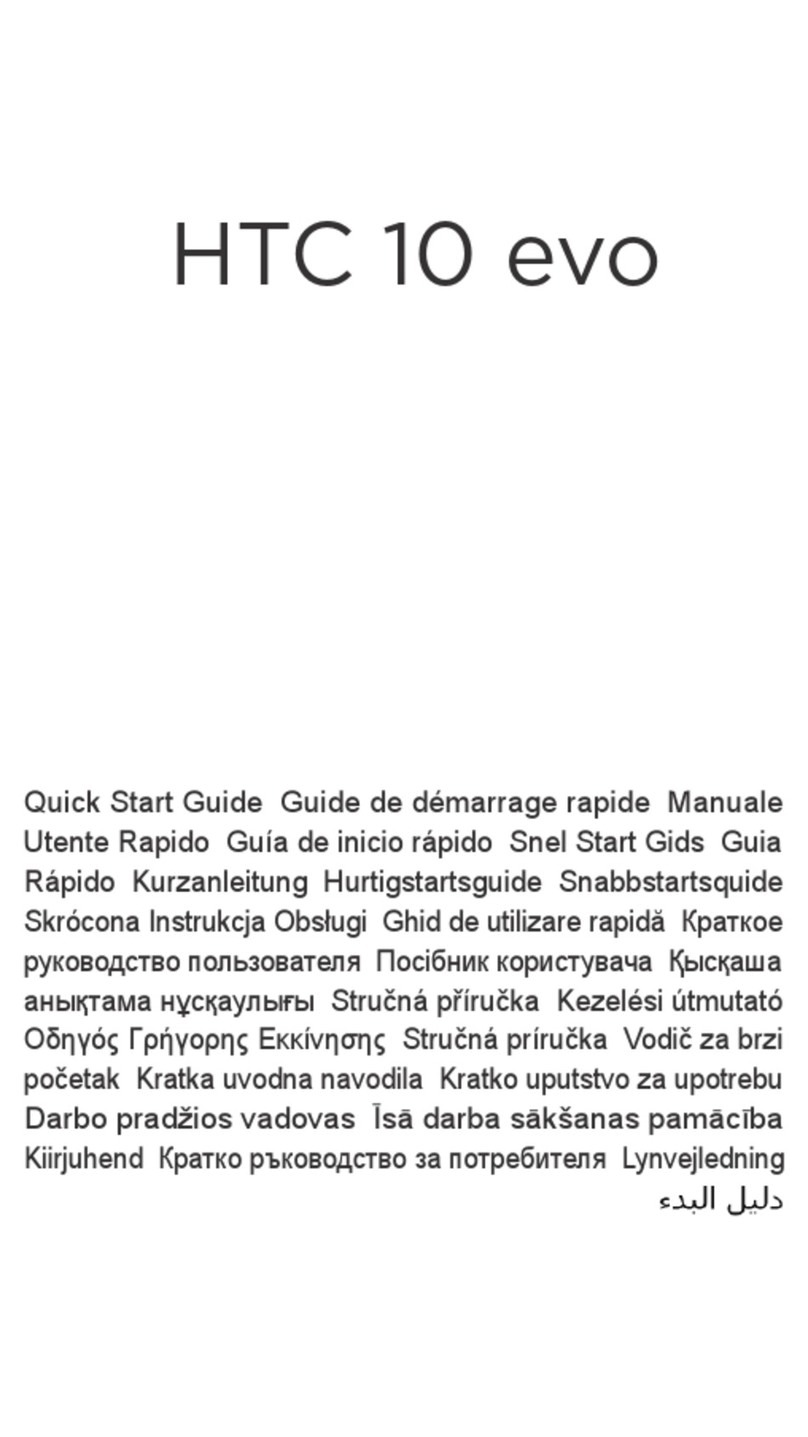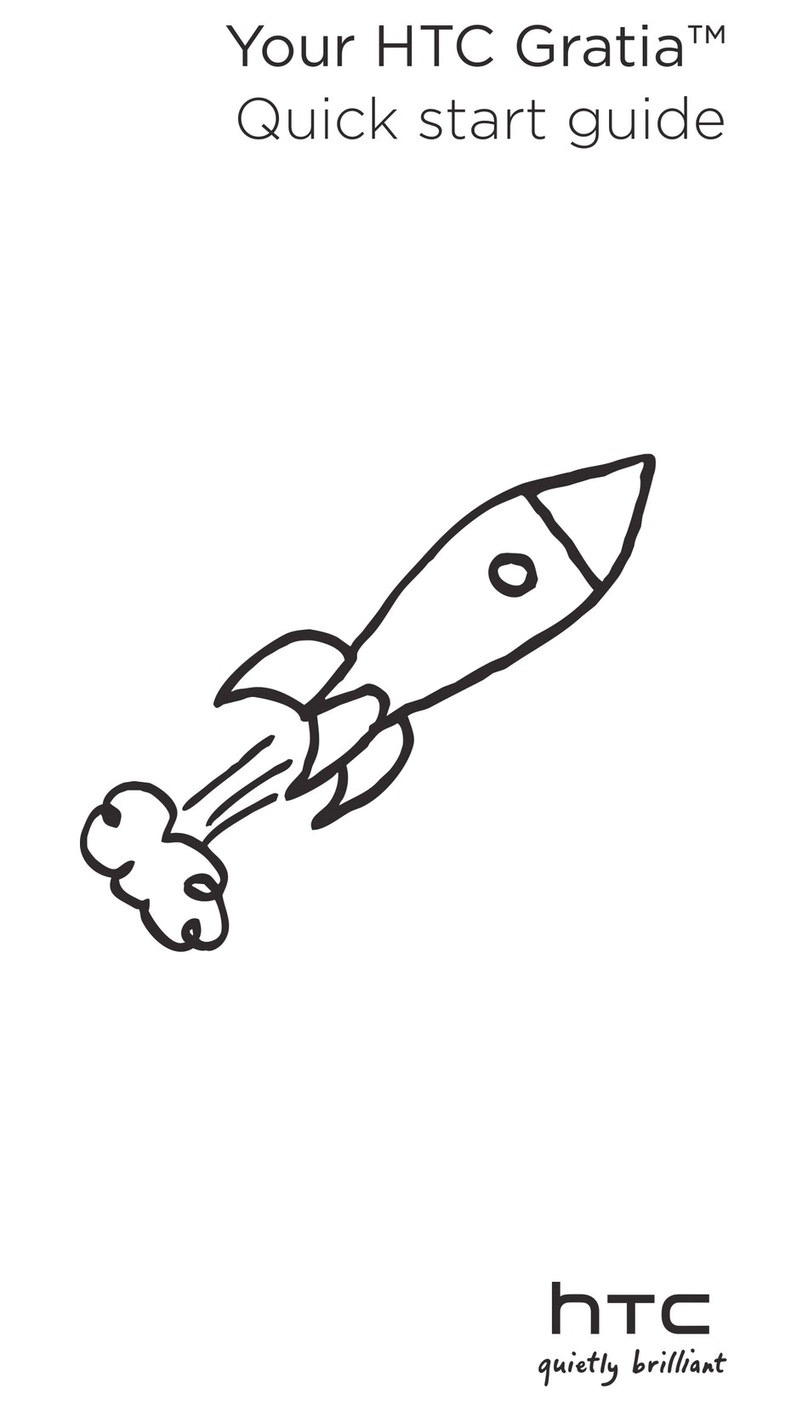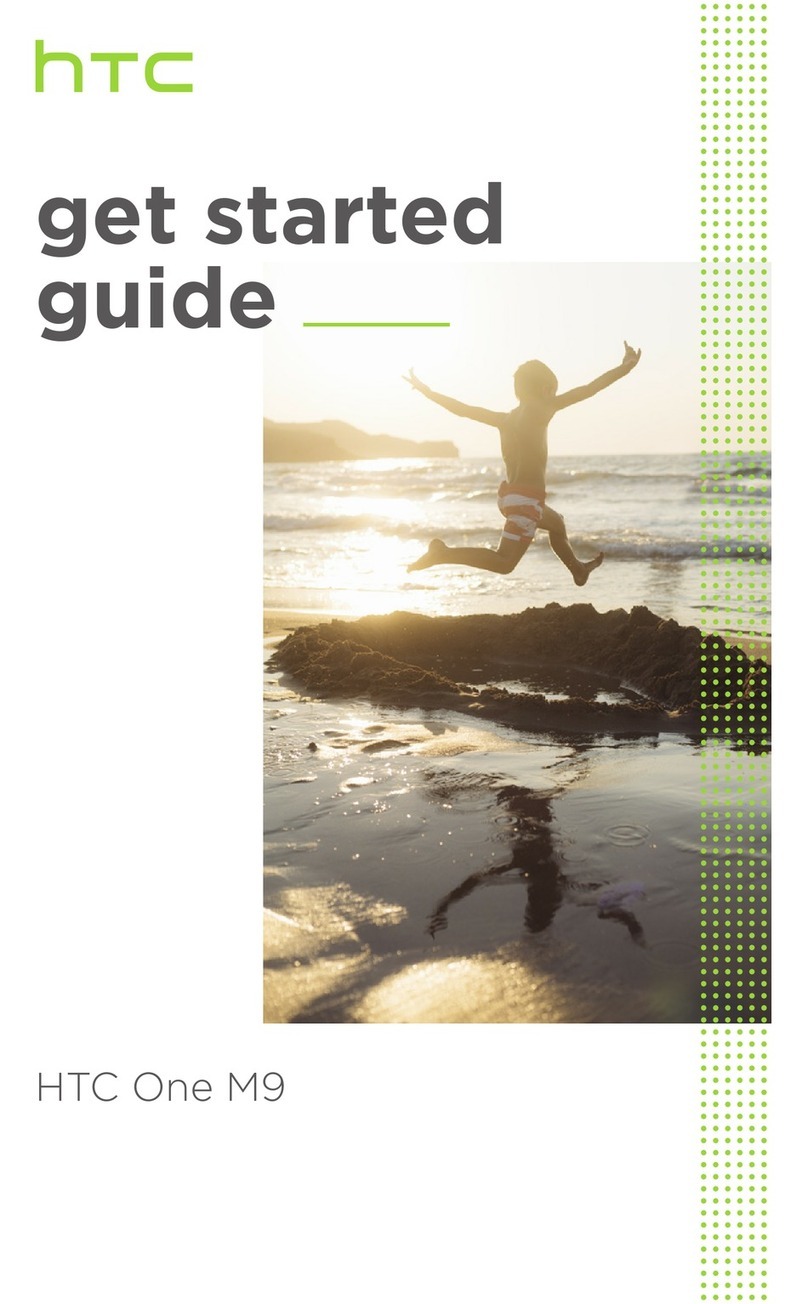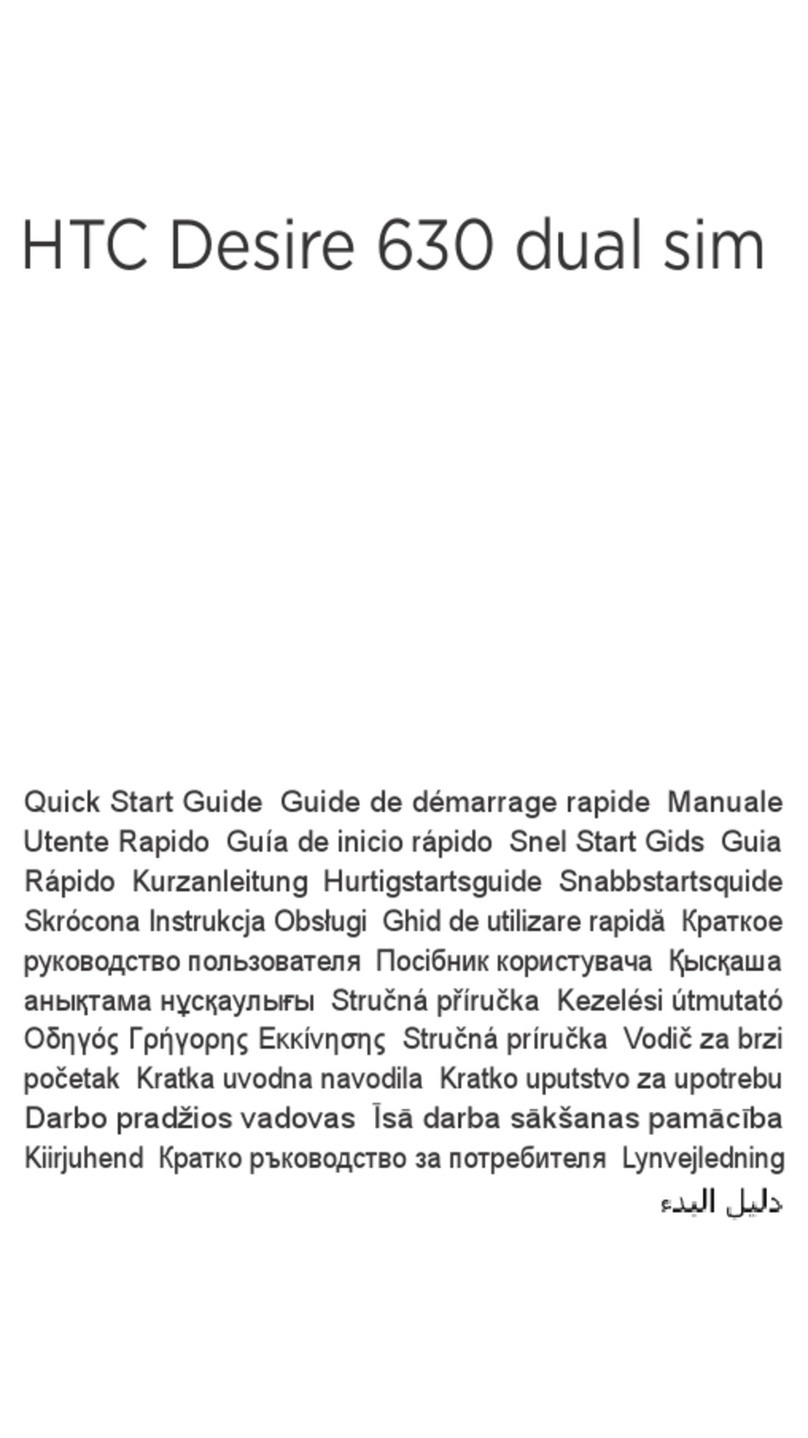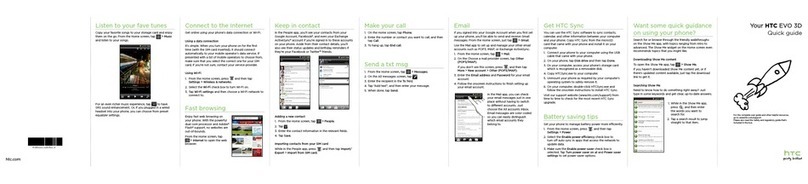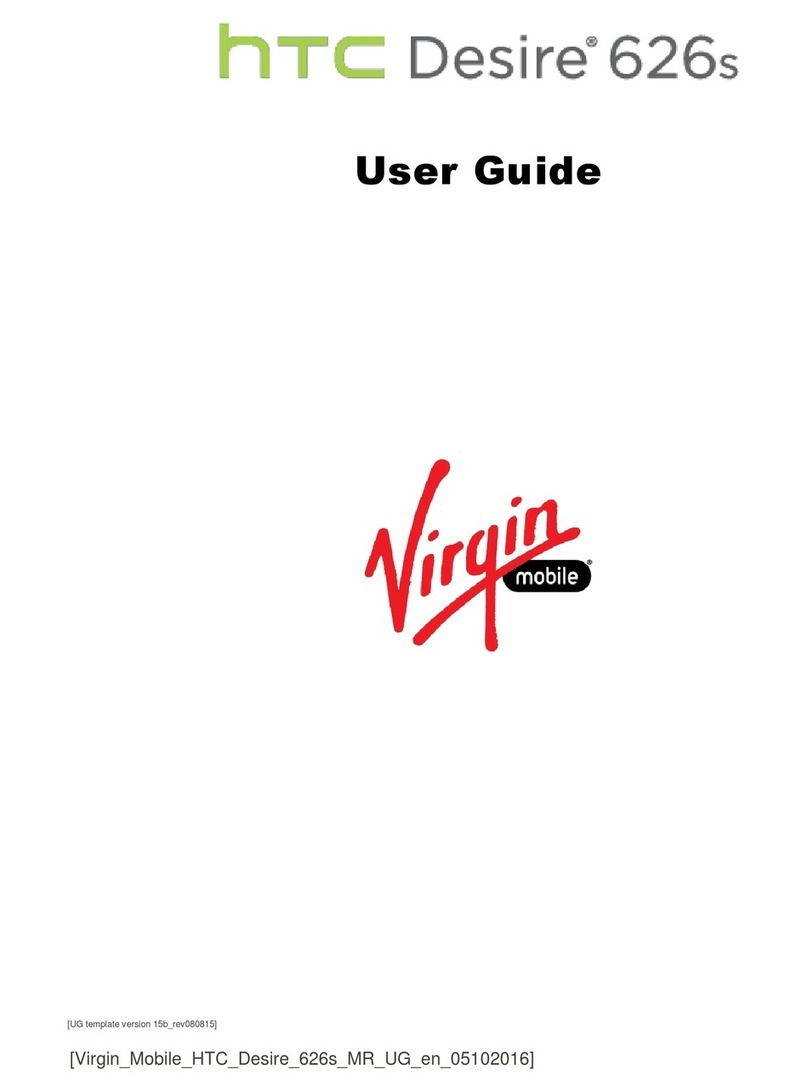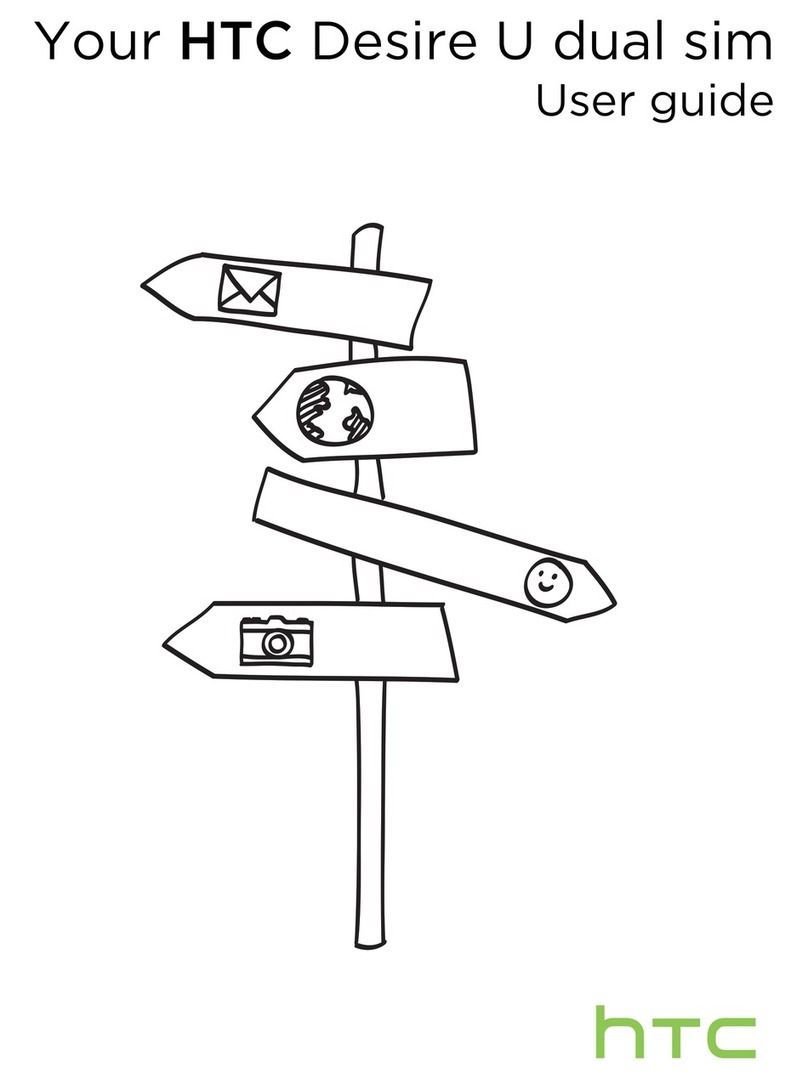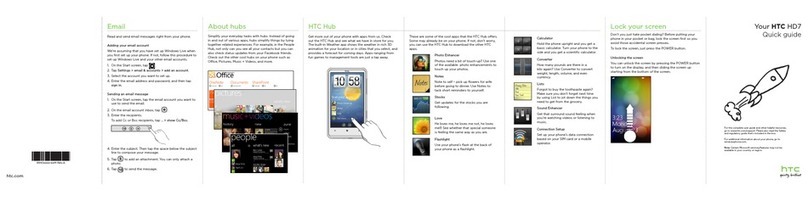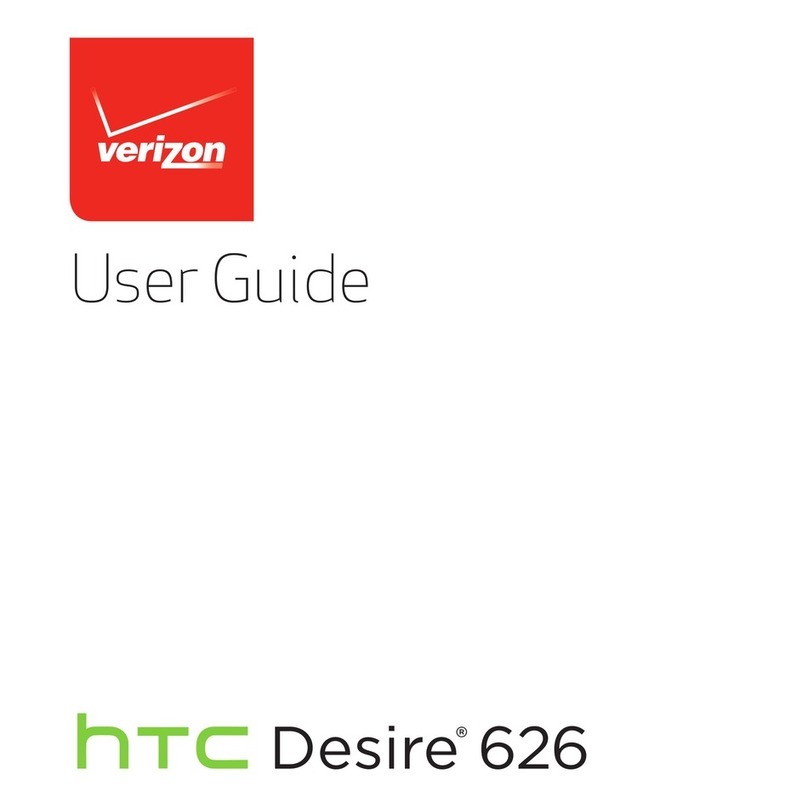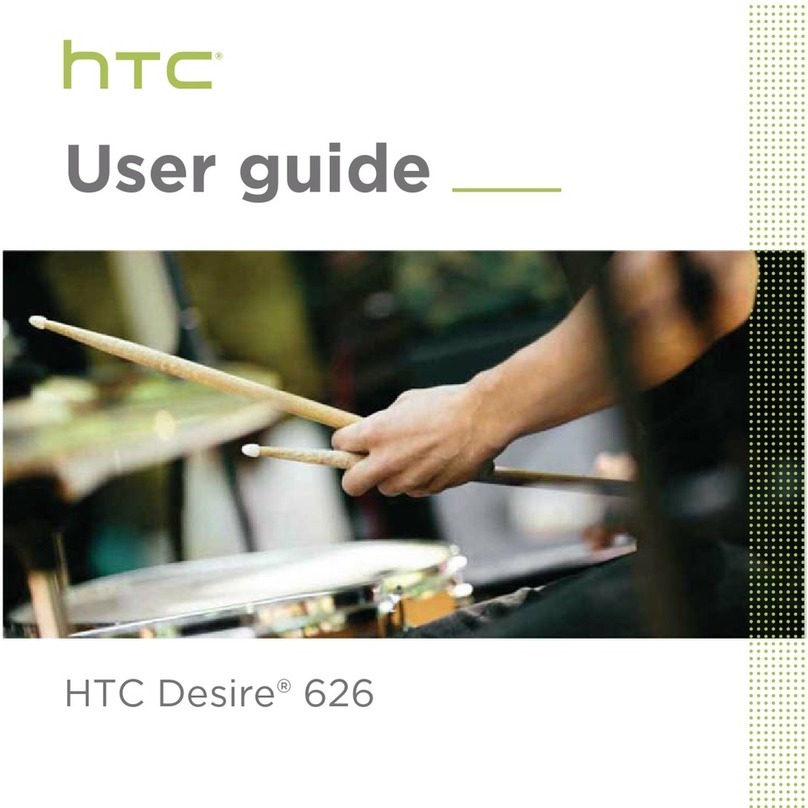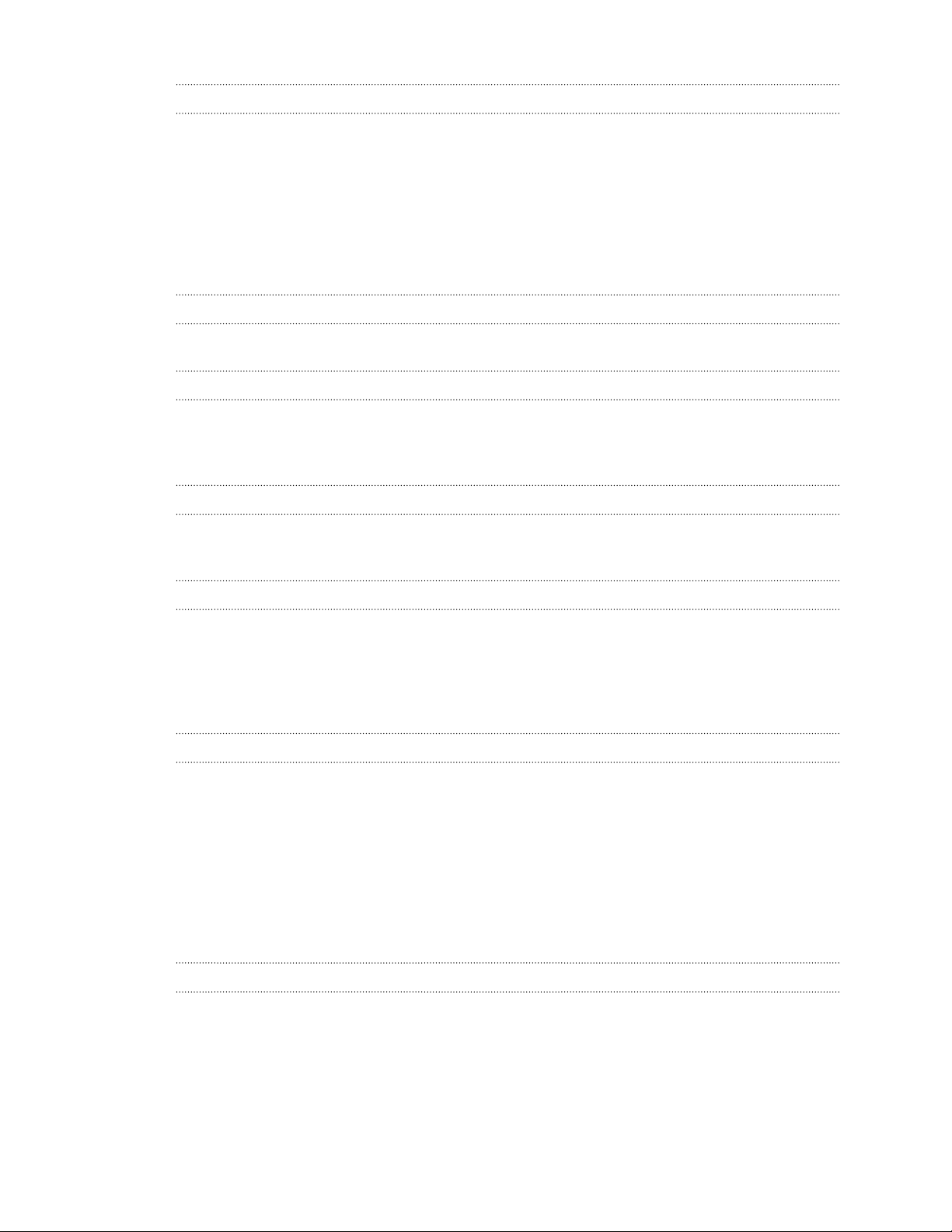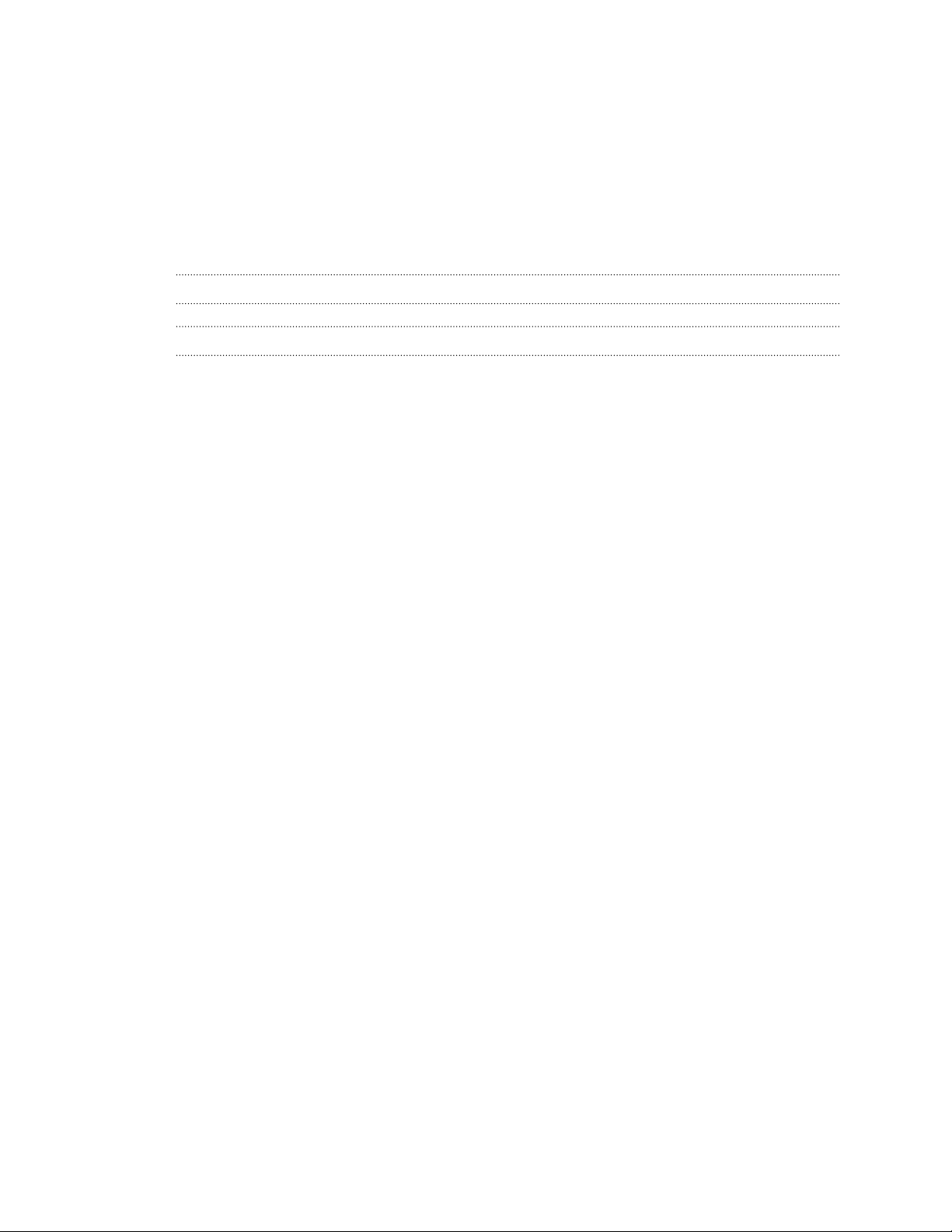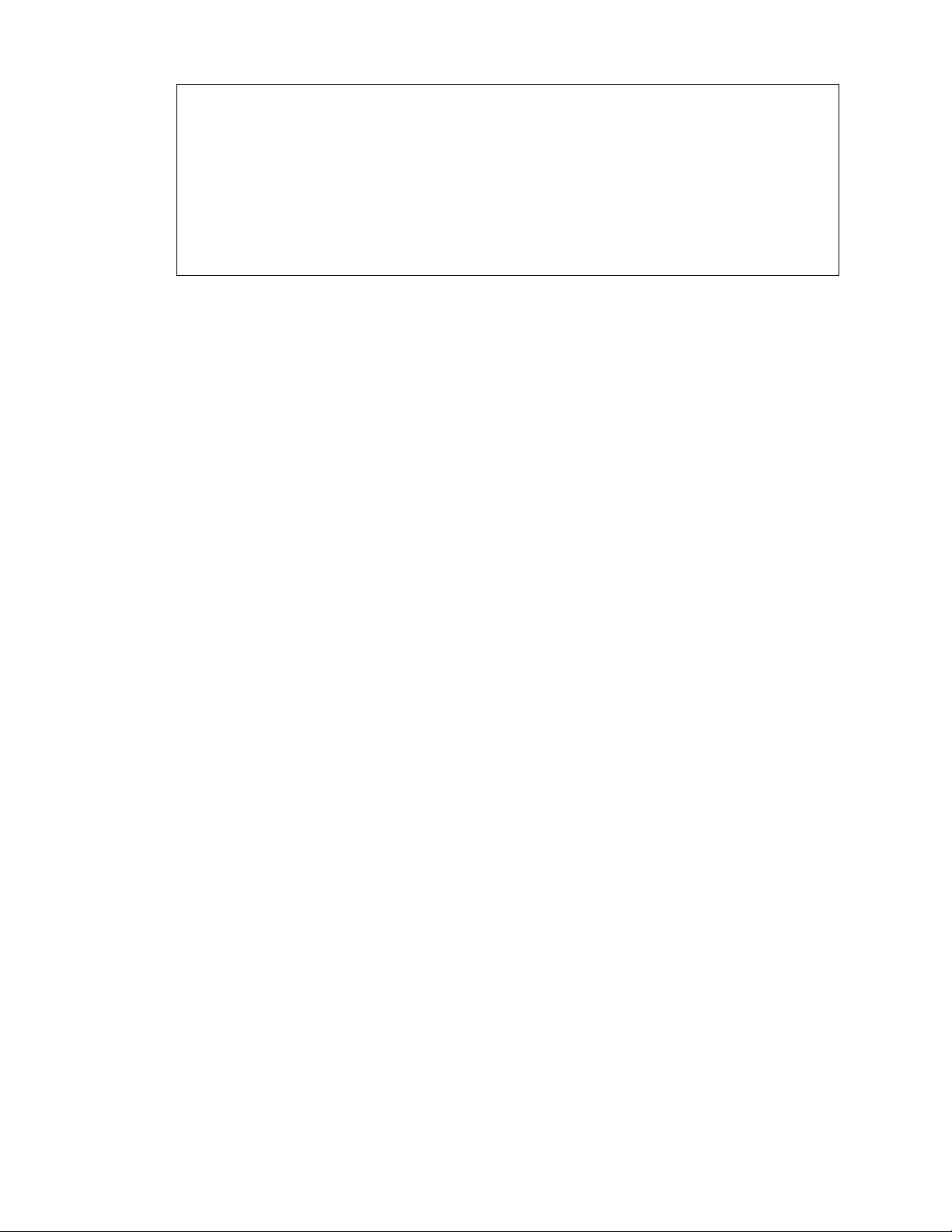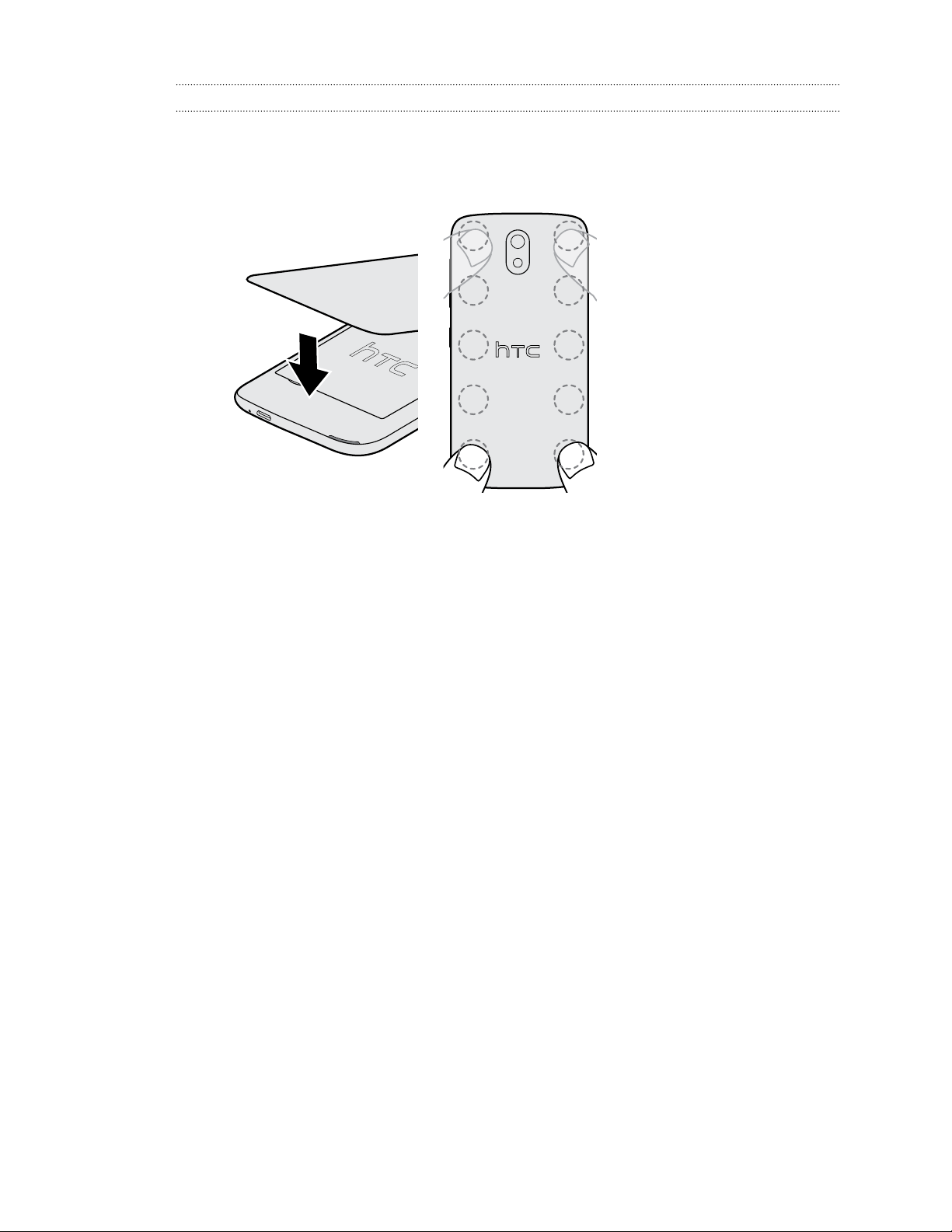Phone calls
Making a call 40
Calling a speed dial number 40
Making an emergency call 41
Answering or rejecting a call 41
What can I do during a call? 41
Setting up a conference call 42
Checking calls in the Call History 43
Switching between silent, vibrate, and normal modes 43
Messages
Sending a text or multimedia message via Messages 44
Storage and files
Types of storage 45
Copying files to or from HTC Desire 326G dual sim 45
File Explorer 45
Backup and reset
Backup 47
Reset 47
Search and web browser
Getting instant information with Google Now 49
Searching HTC Desire 326G dual sim and the Web 50
Browsing the Web 51
Bookmarking a webpage 51
Clearing your browsing history 52
People
Your contacts list 53
Setting up your personal contact information 53
Adding a new contact 54
Editing a contact’s information 54
Getting in touch with a contact 54
Importing contacts from your SIM card 54
Importing contacts from the storage 55
Sending contact information 55
Contact groups 55
Email
Adding an email account 56
Checking your mail 57
Sending an email message 57
Reading and replying to an email message 58
Searching email messages 58
Viewing your Gmail Inbox 59
Sending an email message in Gmail 59
3 Contents