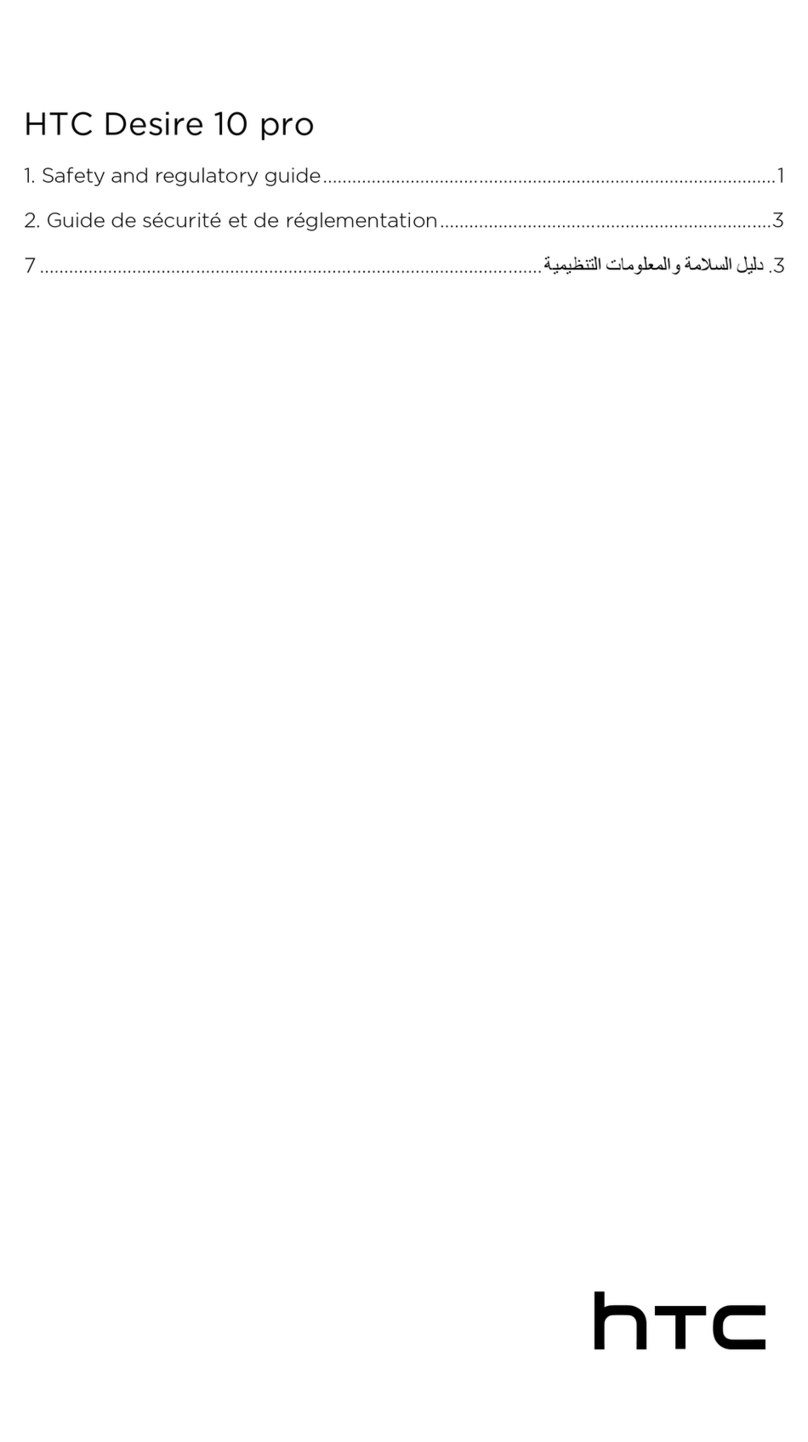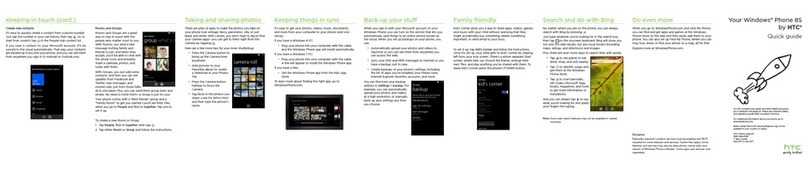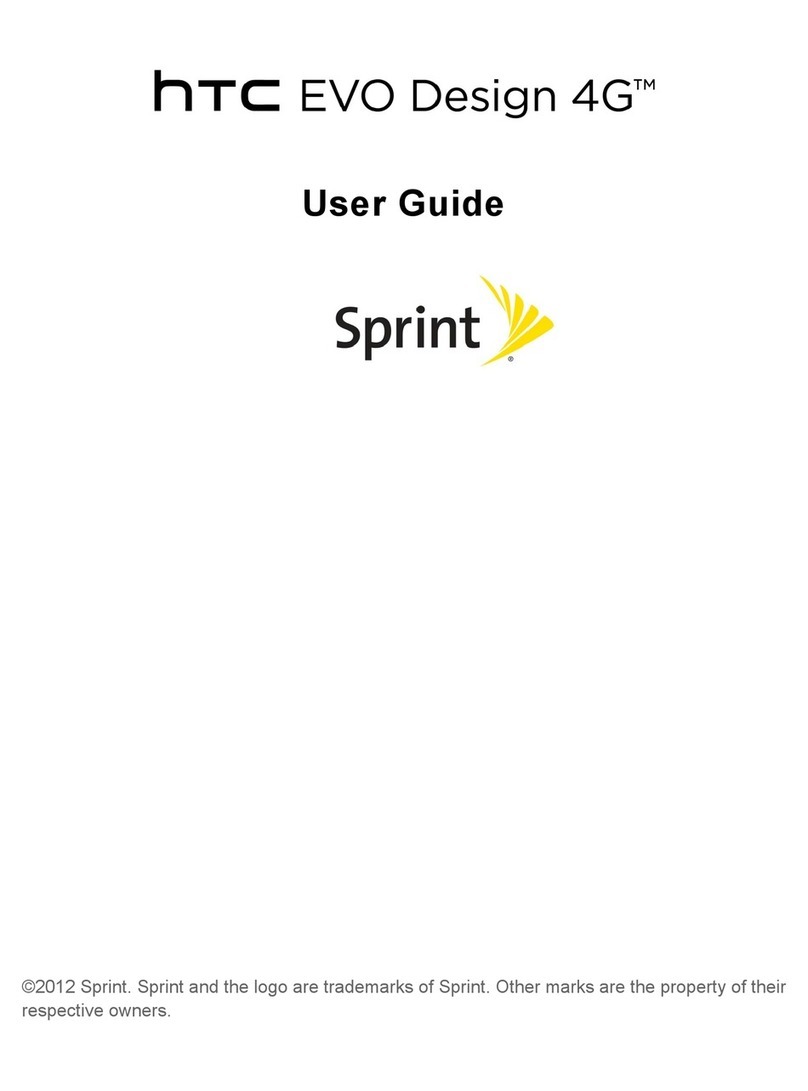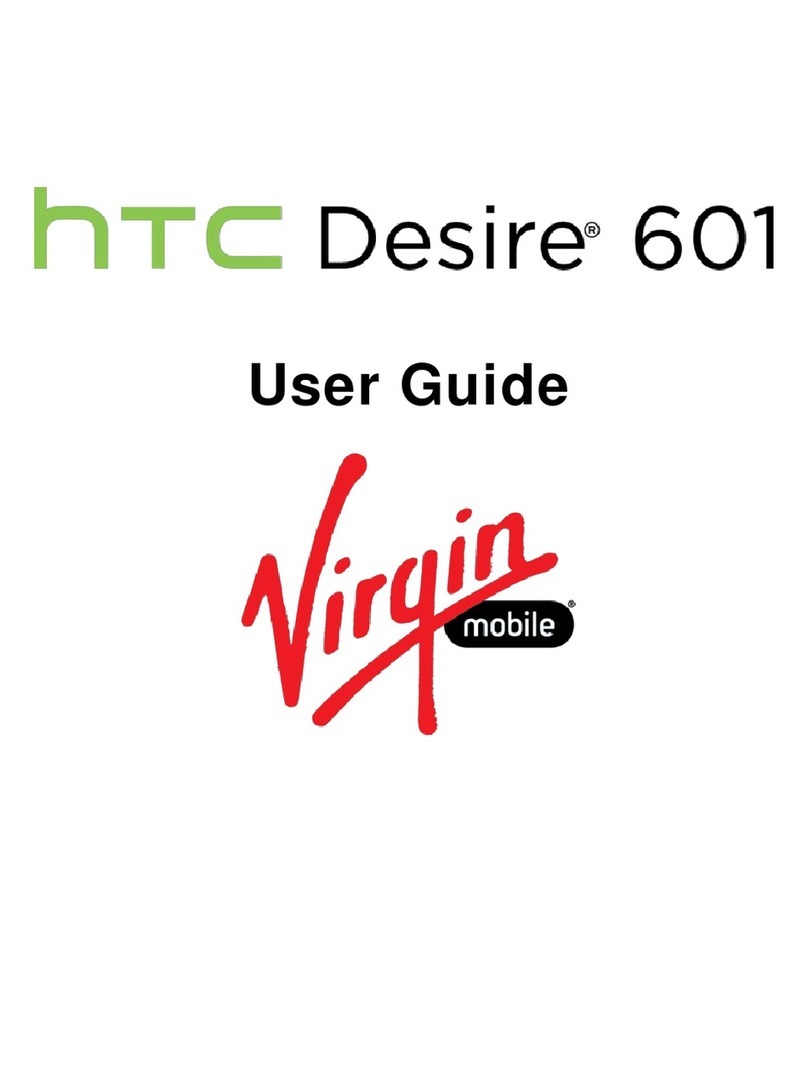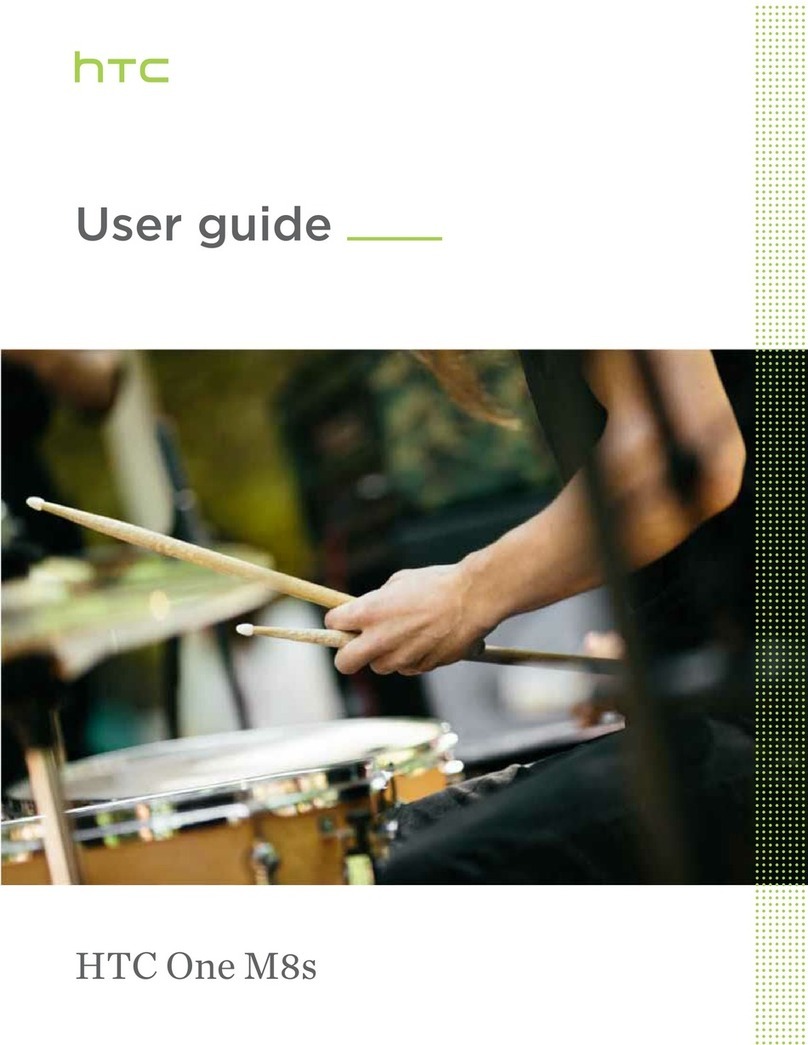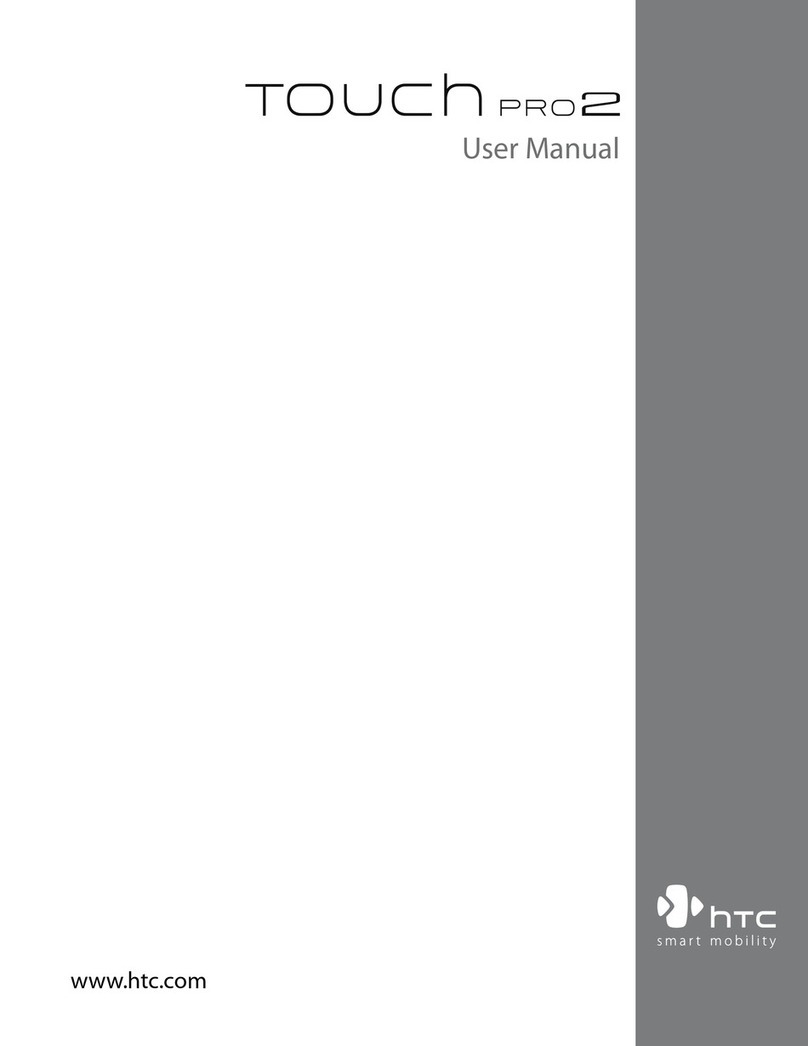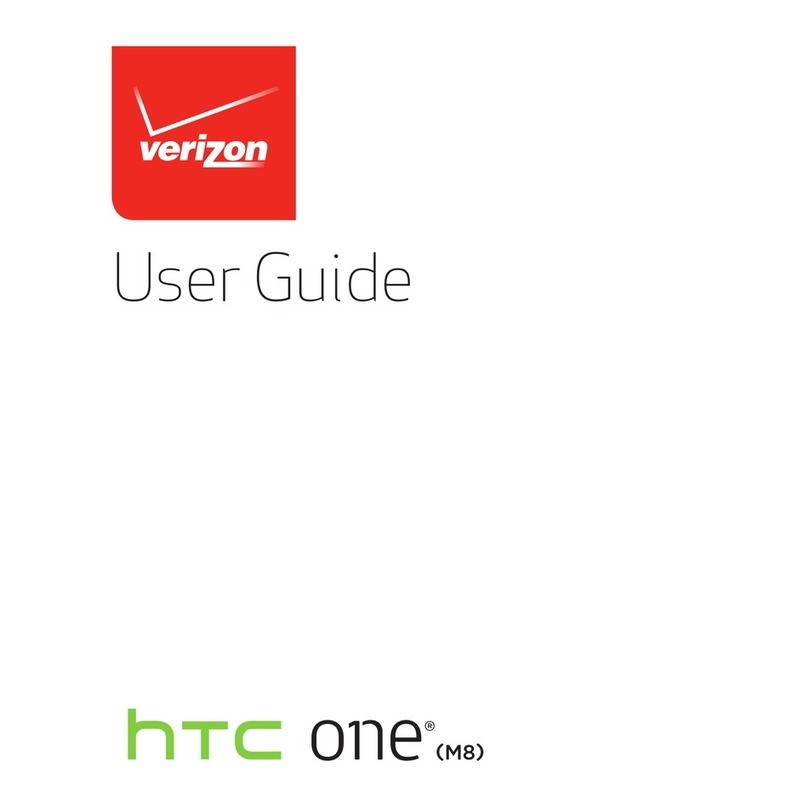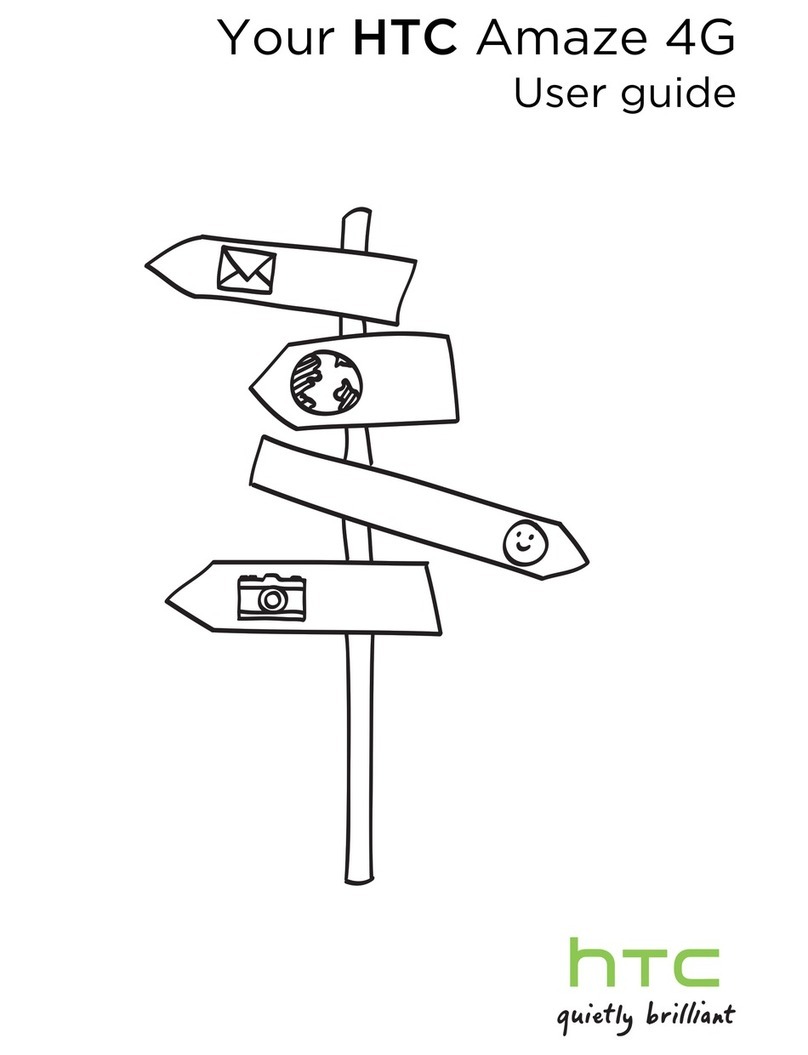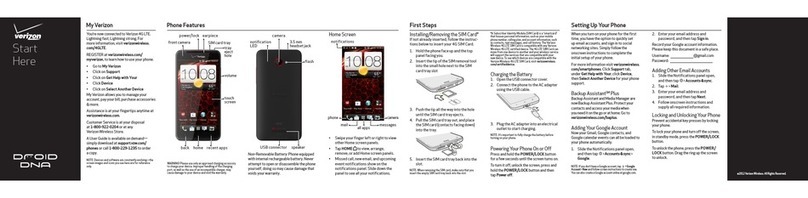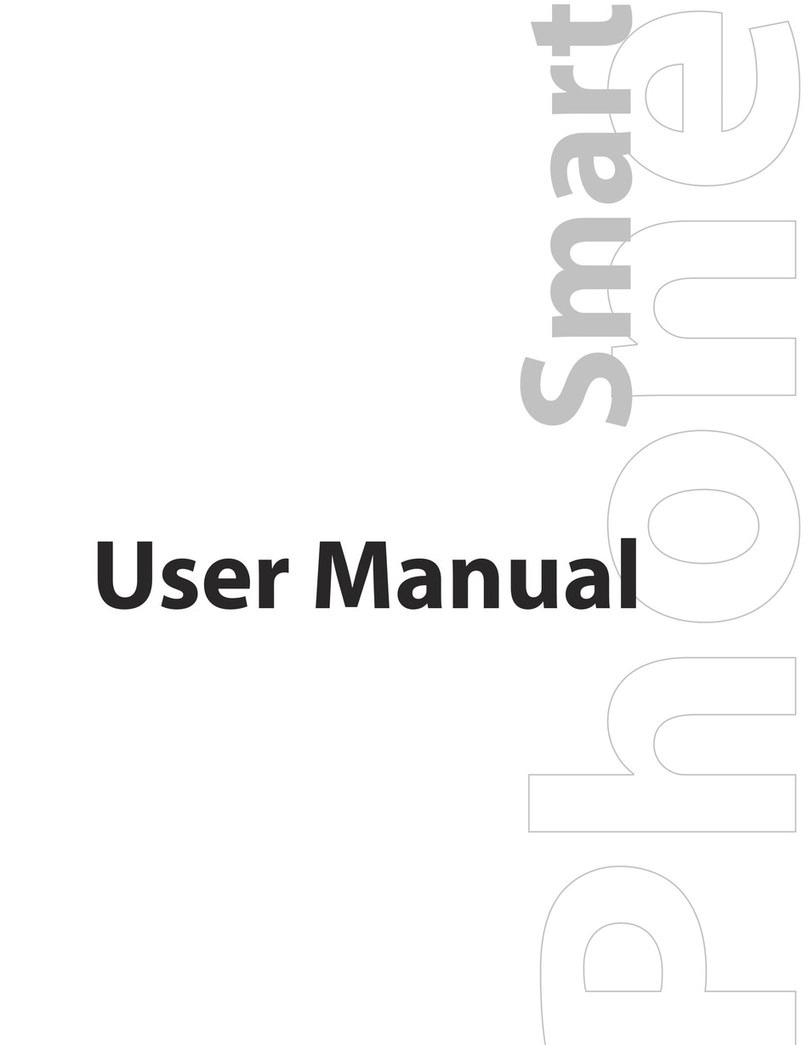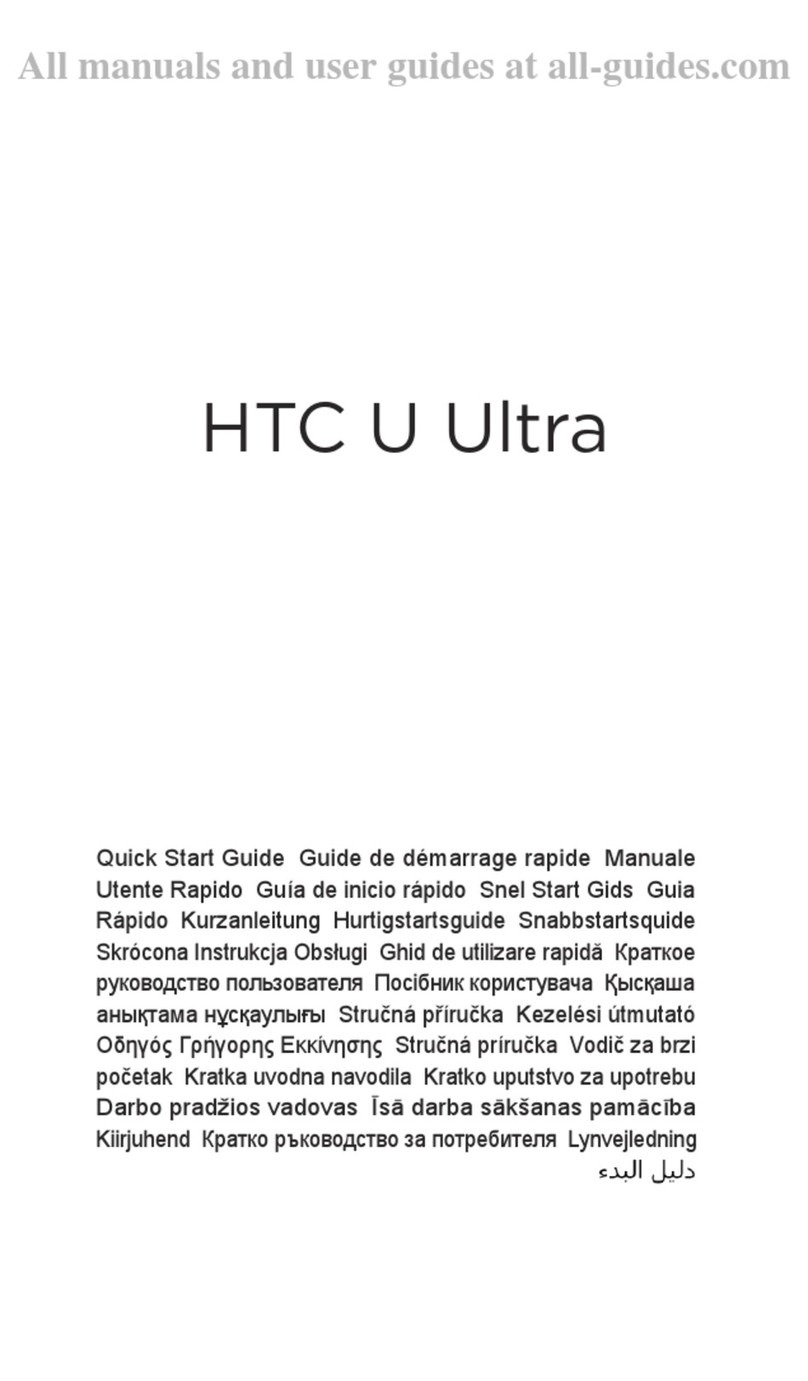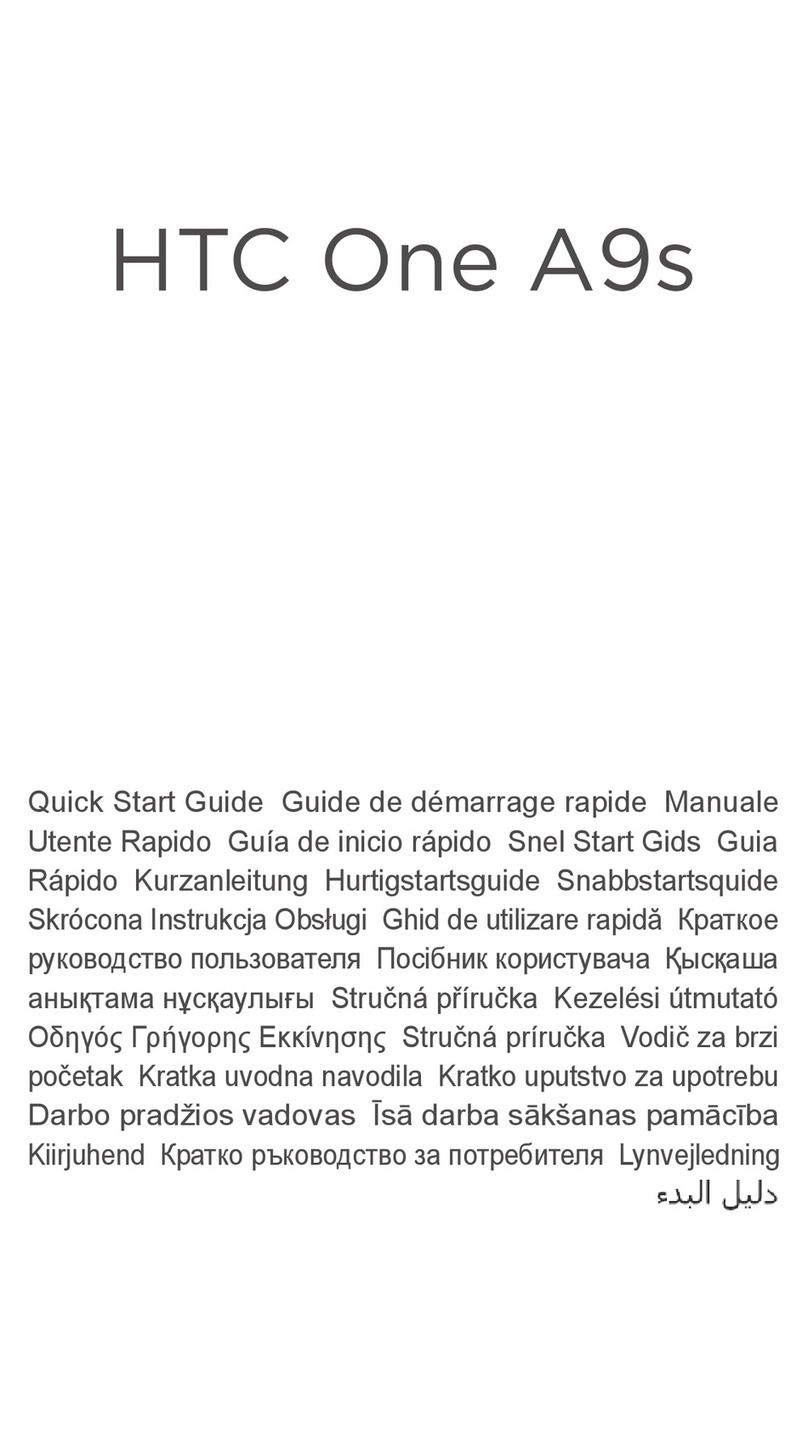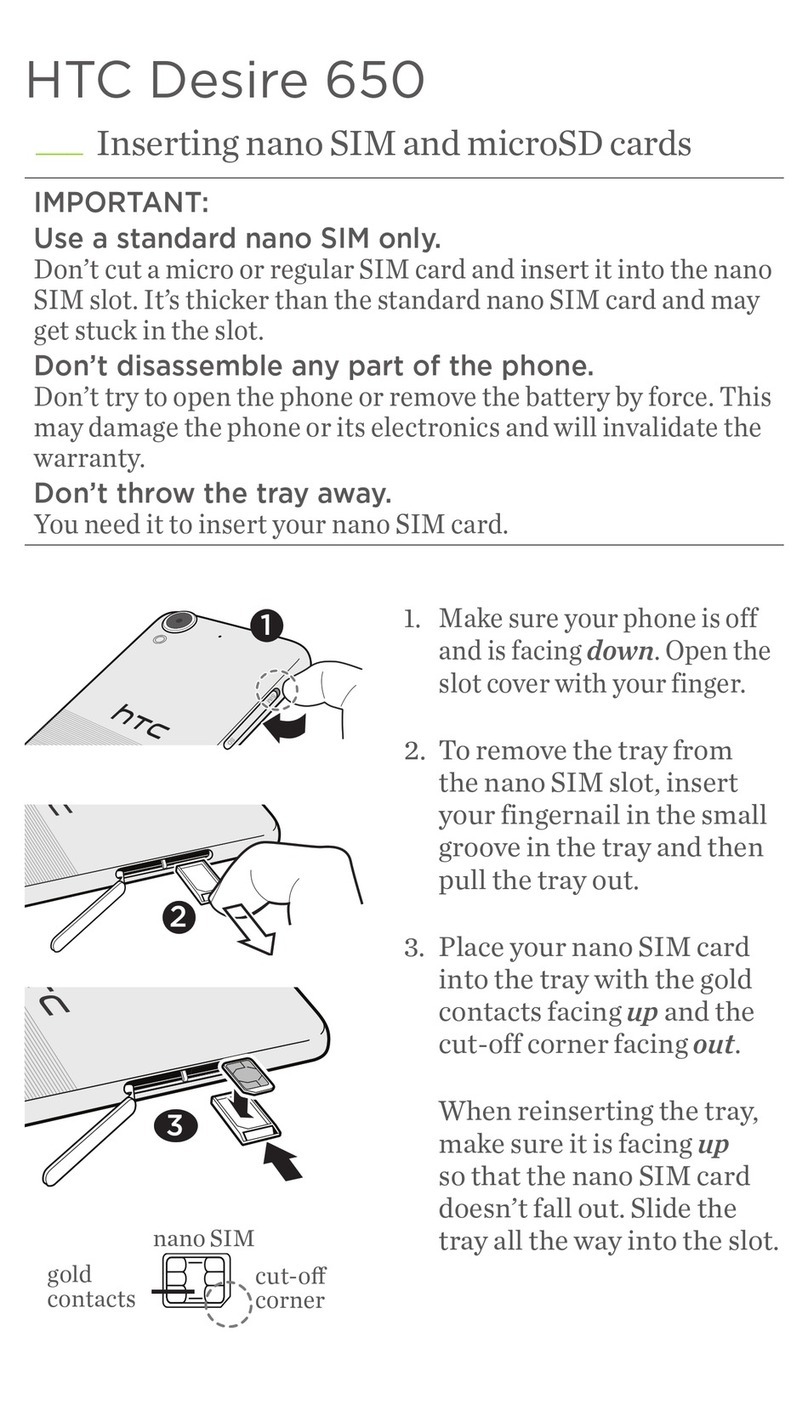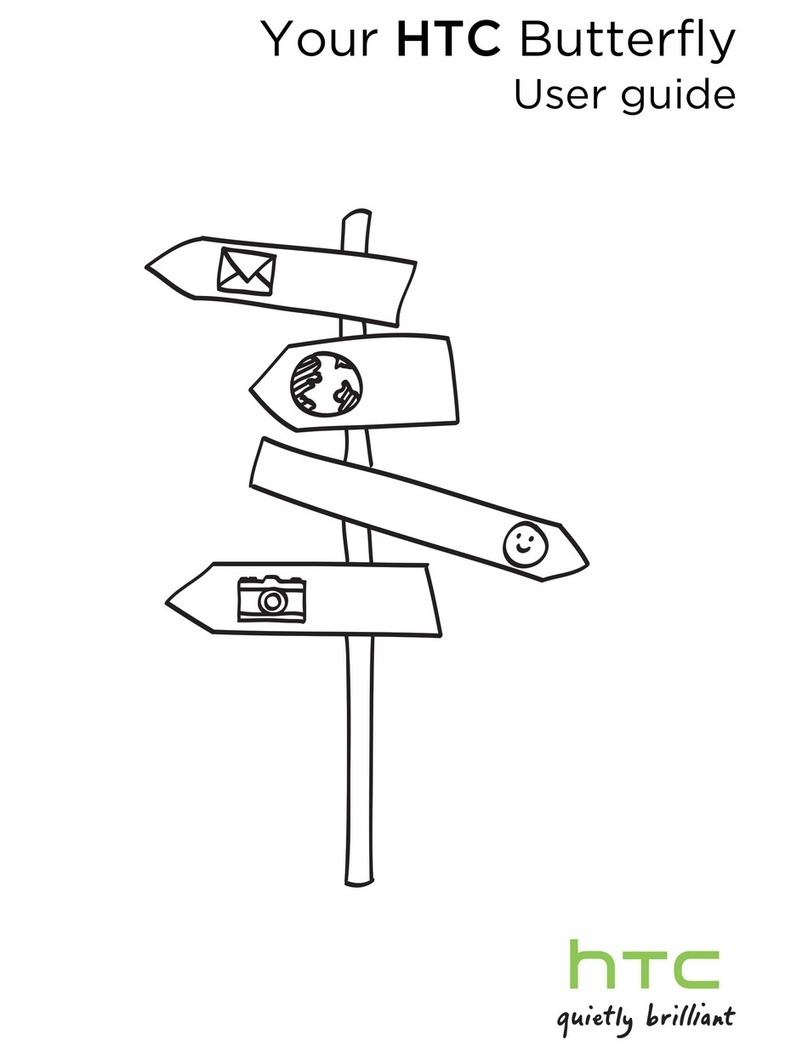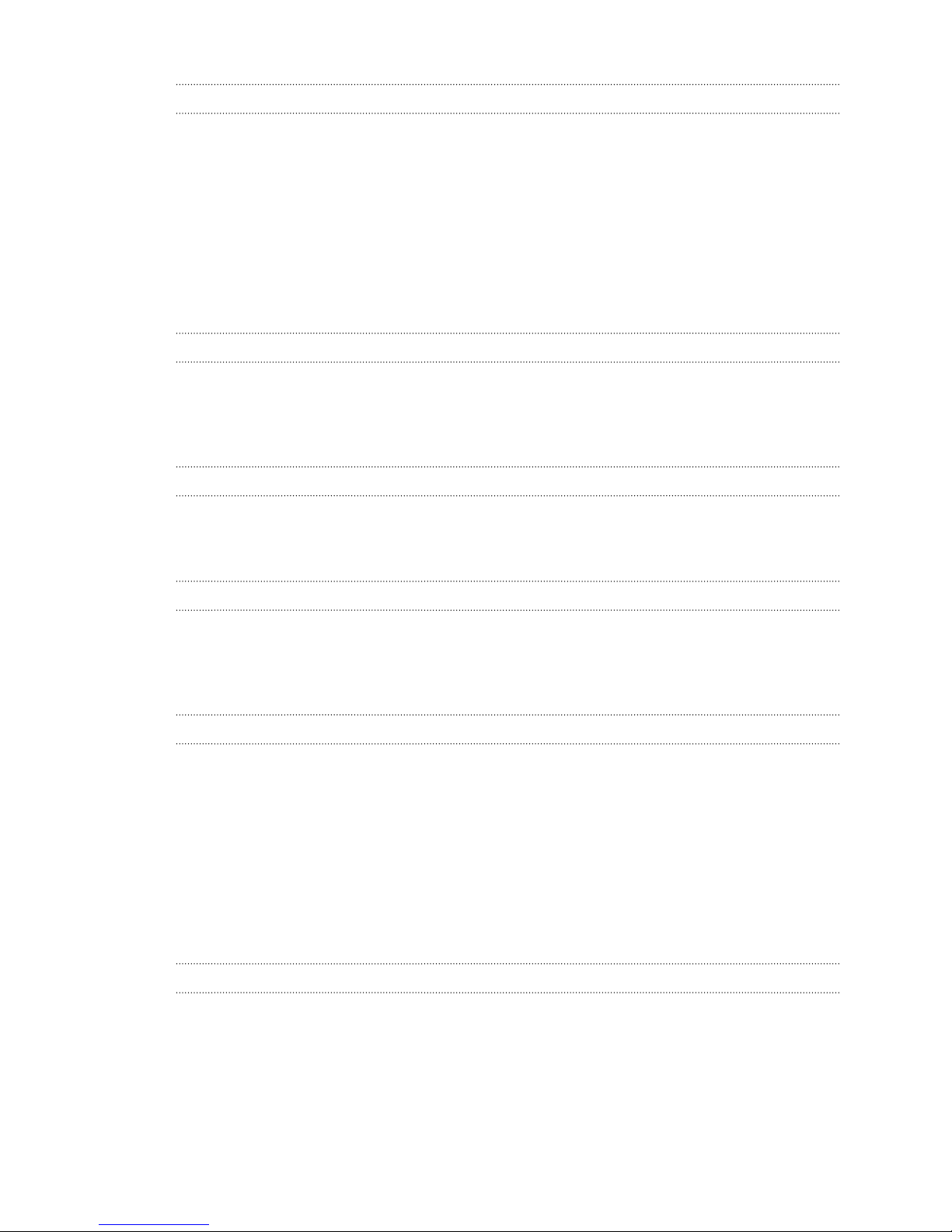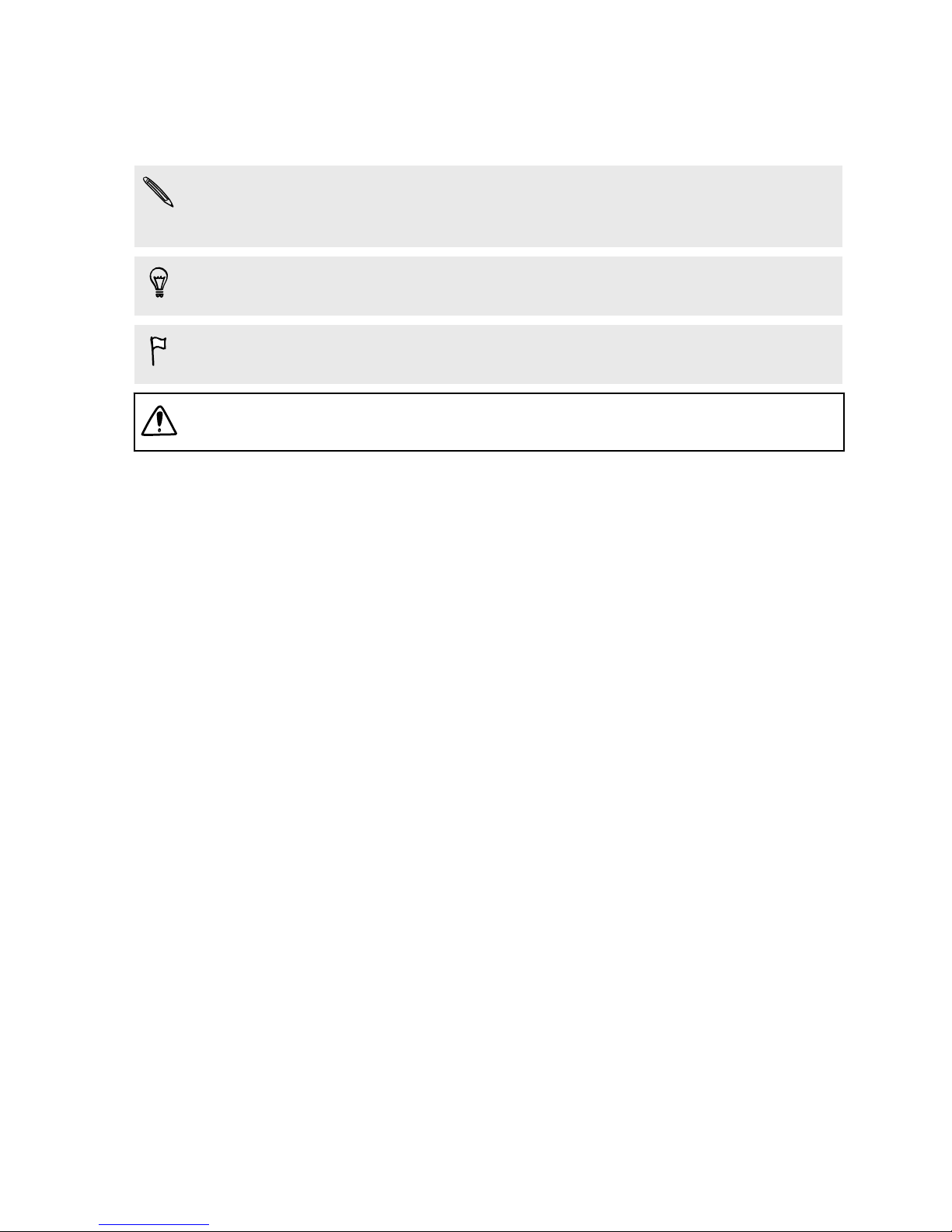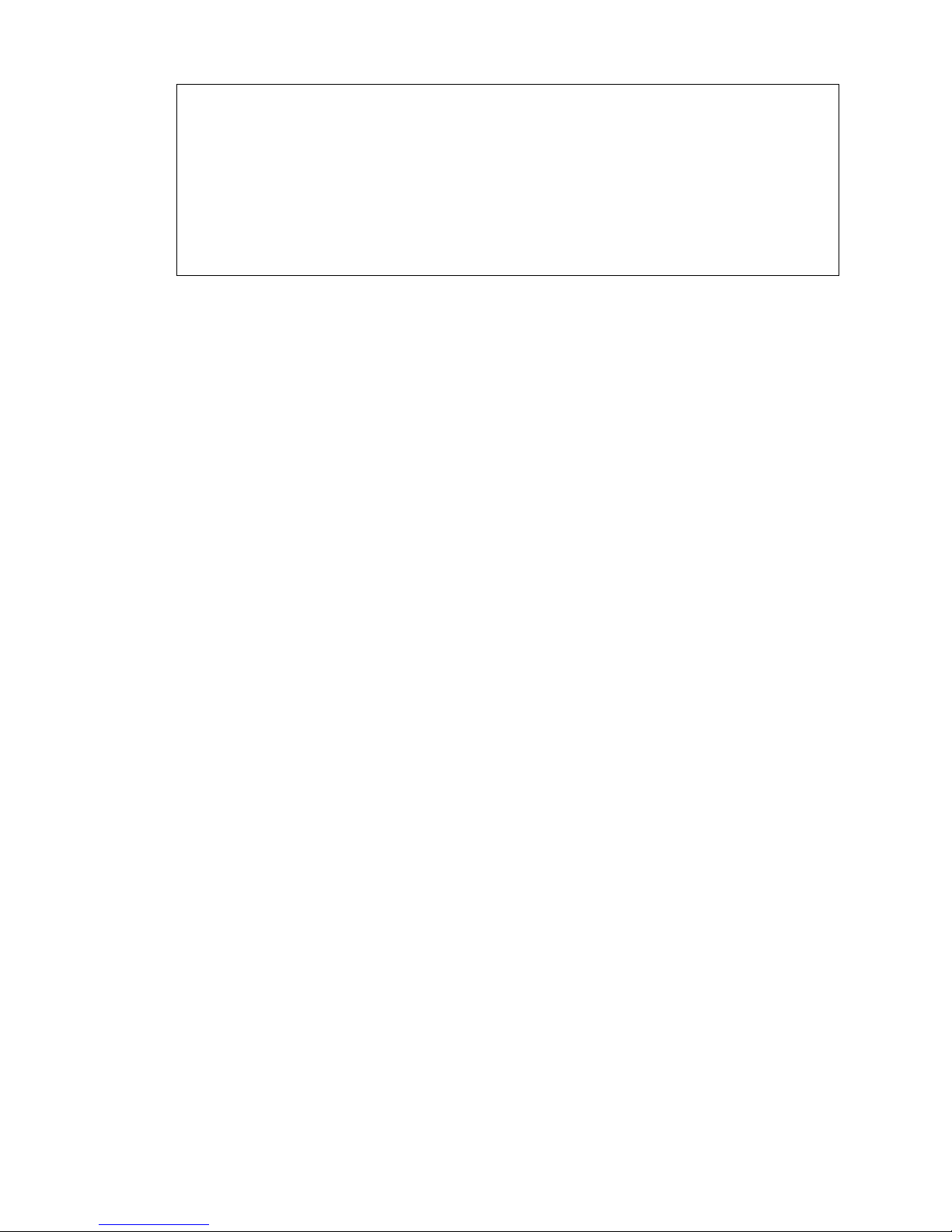HTC BlinkFeed
What is HTC BlinkFeed? 68
Turning HTC BlinkFeed on or off 69
Restaurant recommendations 69
Ways of adding content on HTC BlinkFeed 70
Customizing the Highlights feed 71
Saving articles for later 71
Posting to your social networks 72
Removing content from HTC BlinkFeed 72
Camera
Camera basics 73
Selfies and people shots 78
Split Capture 80
Panoramic shots 81
Other camera features 83
Camera settings 84
Gallery
Viewing photos and videos in Gallery 86
Adding photos or videos to an album 89
Copying or moving photos or videos between albums 89
Tagging photos and videos 89
Searching for photos and videos 90
Finding matching photos 91
Viewing Pan 360 photos 91
Changing the video playback speed 92
Trimming a video 92
Saving a photo from a video 92
Viewing a Zoe in Gallery 93
One Gallery 93
Photo Editor
Basics 94
Editing continuous shots 96
Creative effects 98
HTC Print Studio
What is HTC Print Studio? 104
Choosing the type of photo gift 104
Creating your photo gift 104
Placing your order 105
Video chat and phone calls
Video chat 106
Phone calls 107
3 Contents