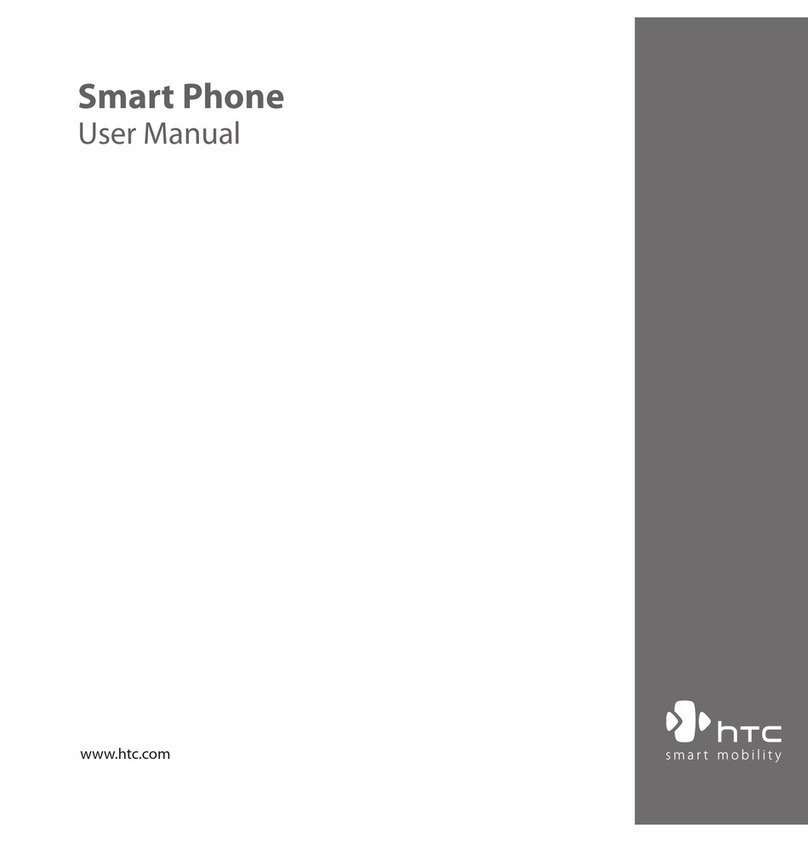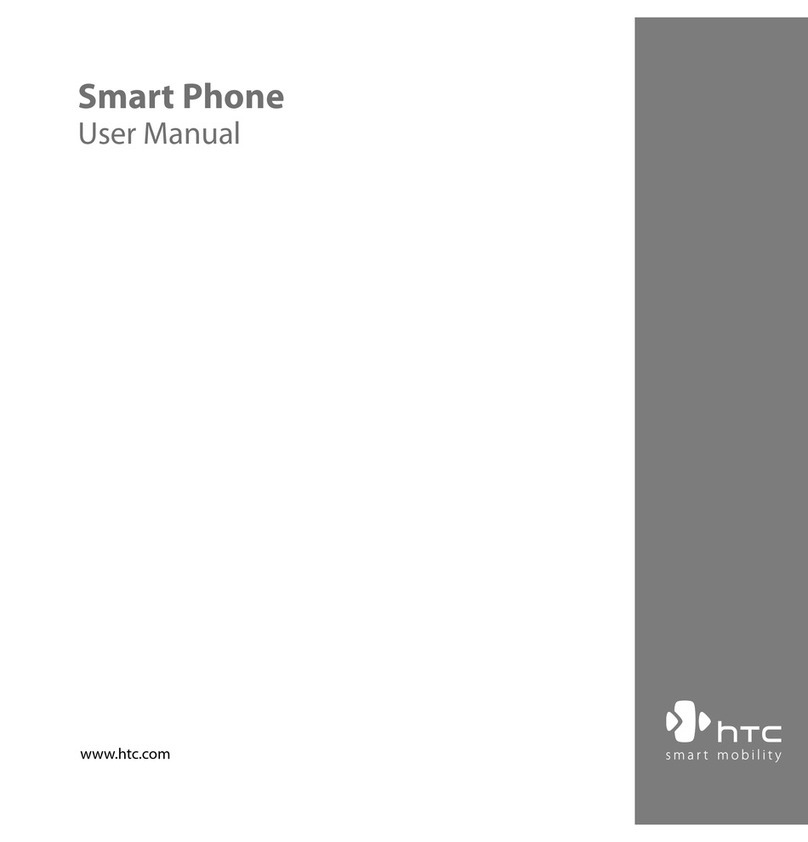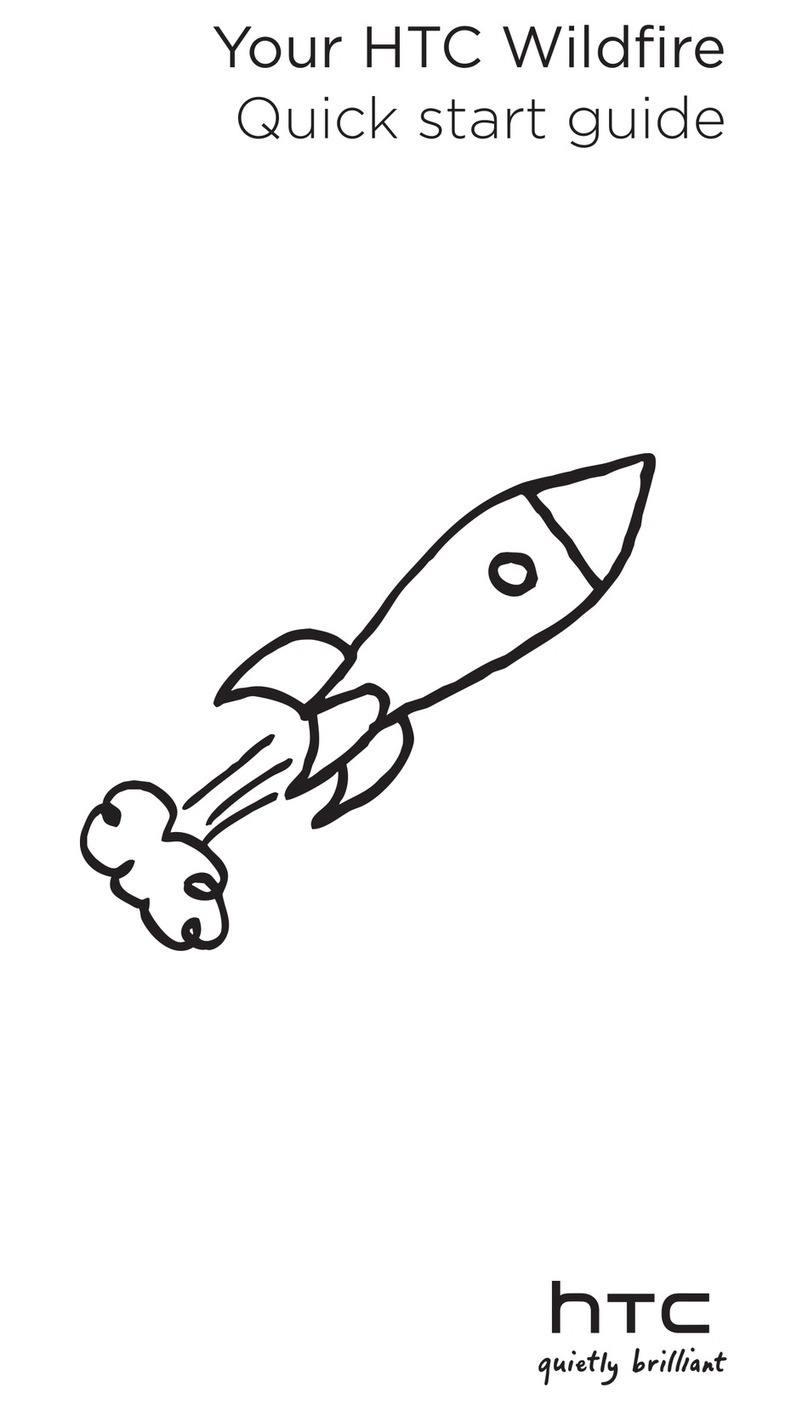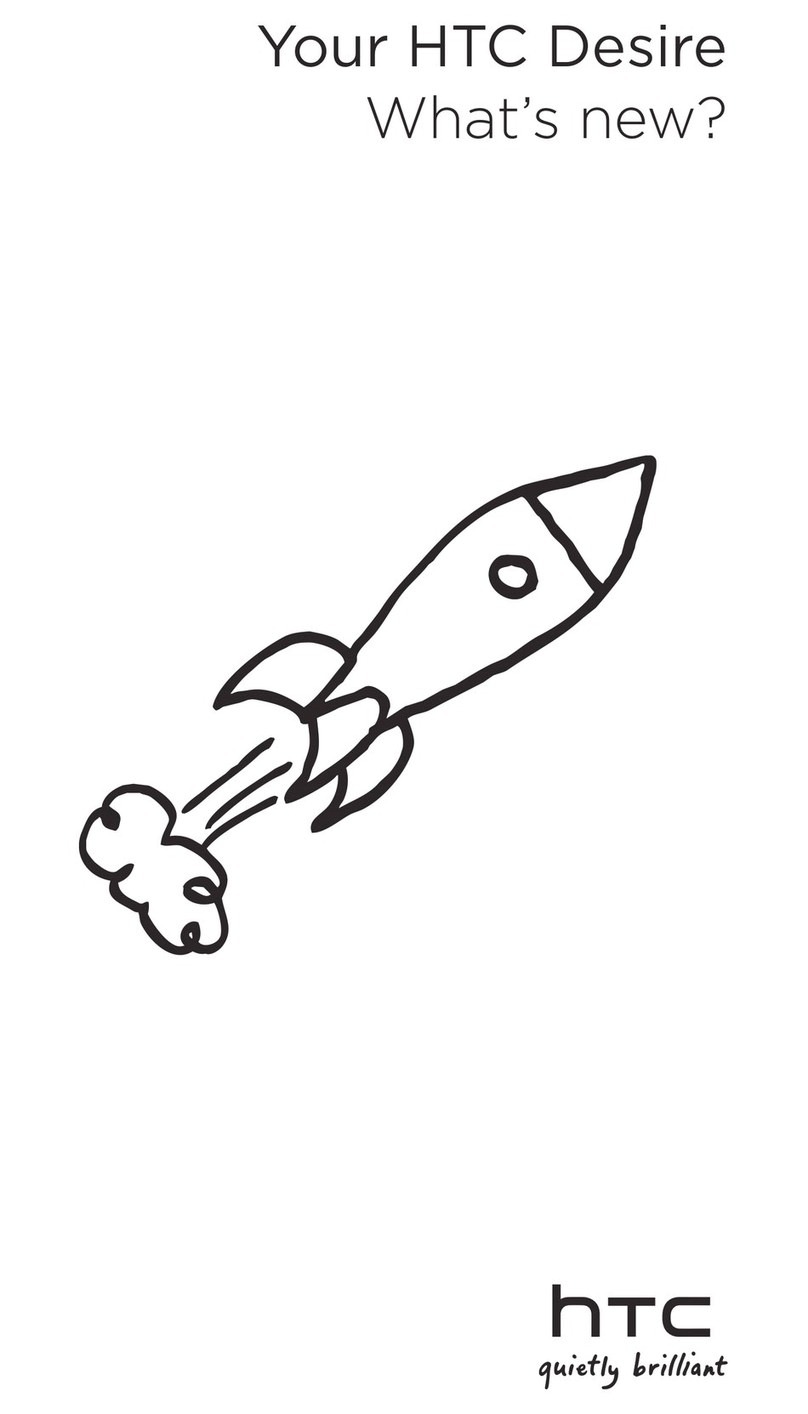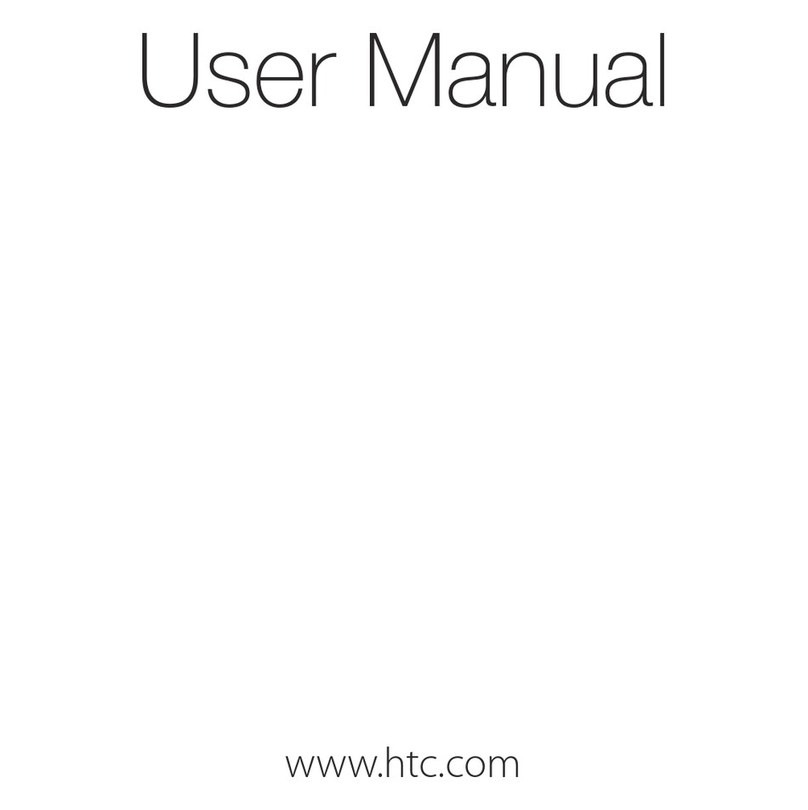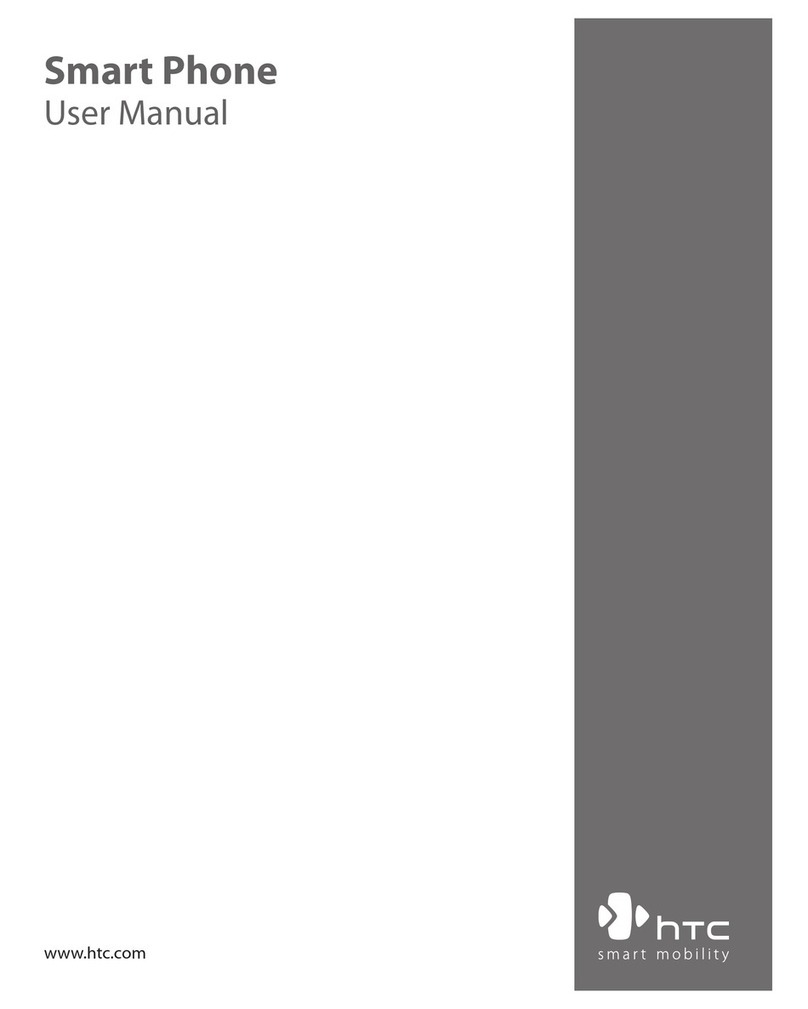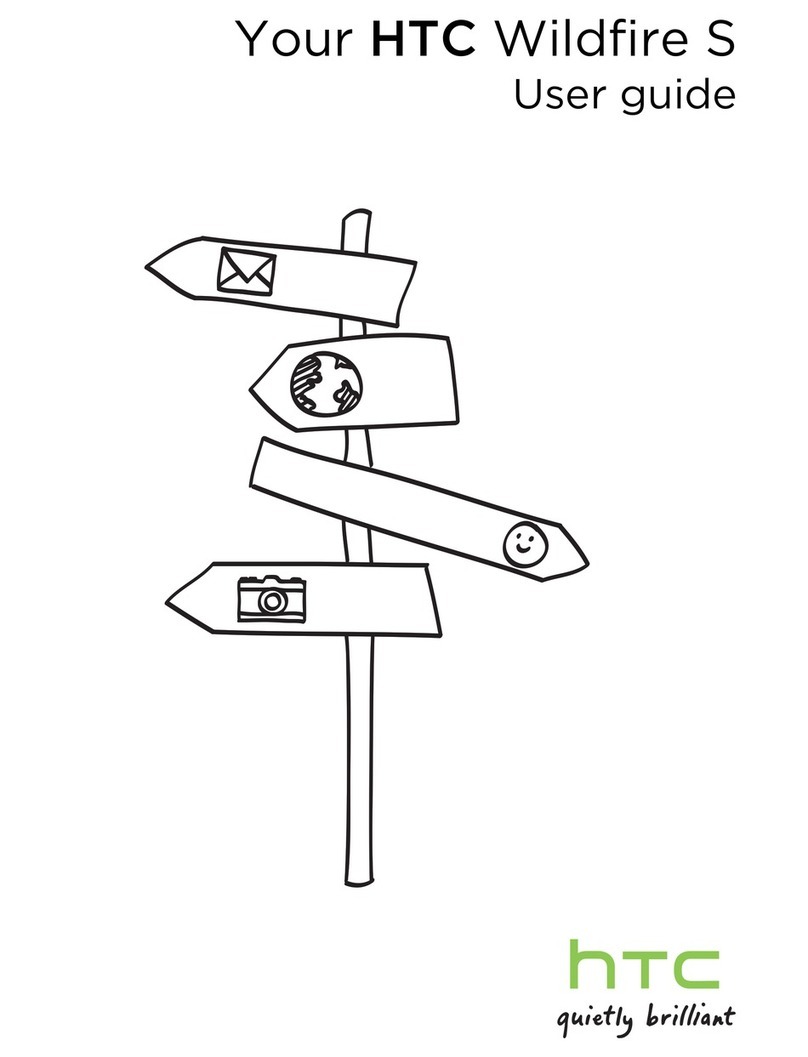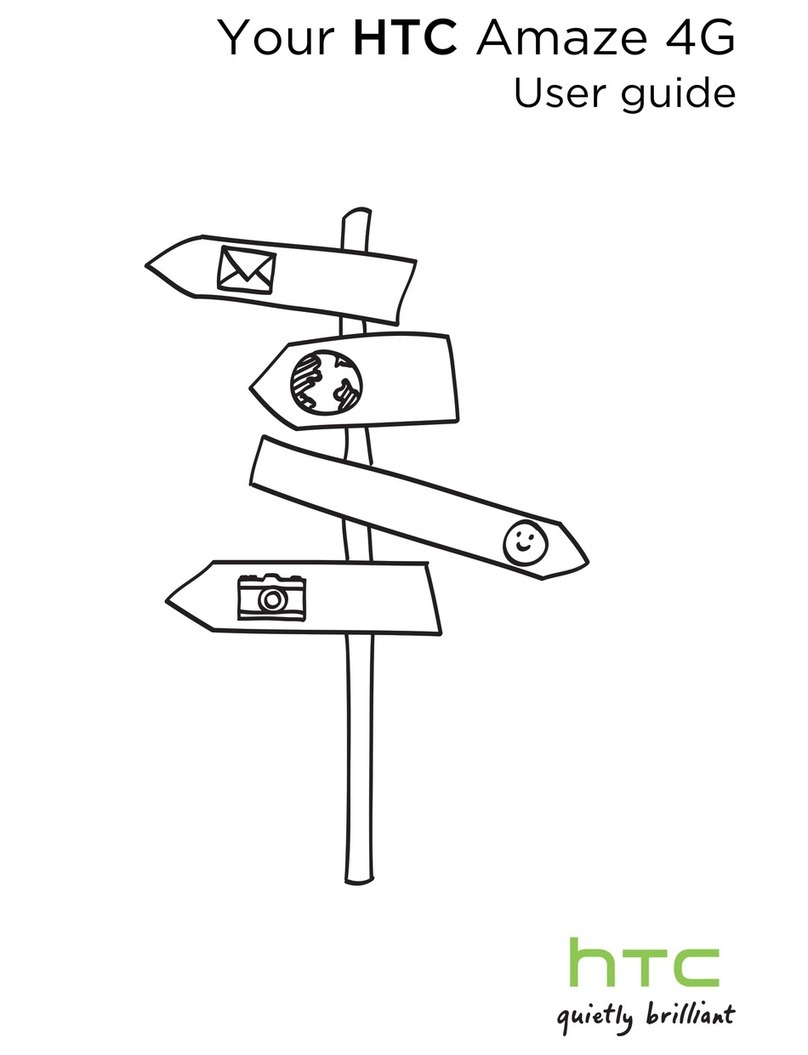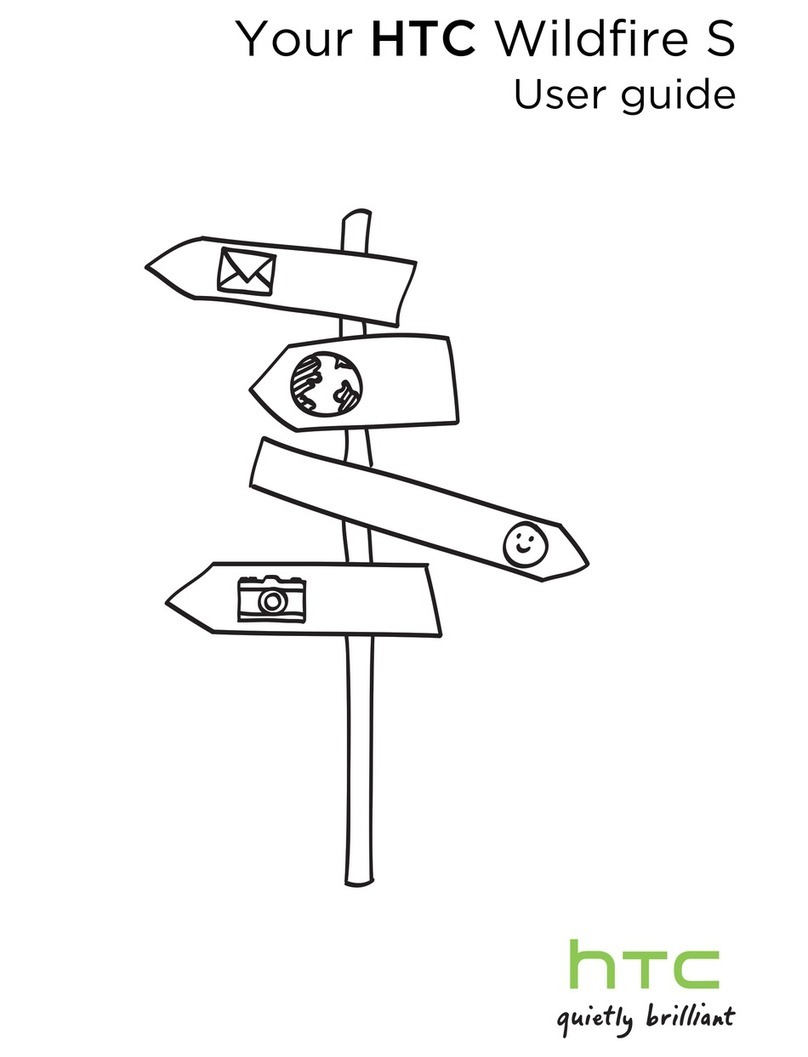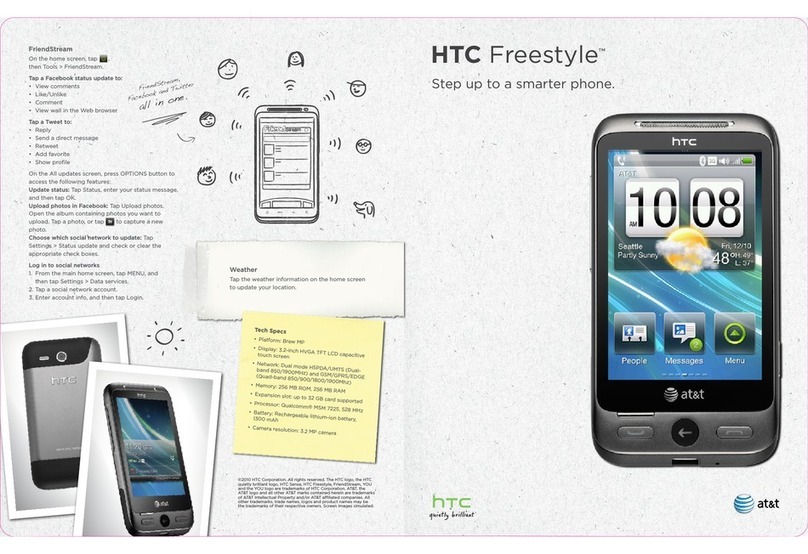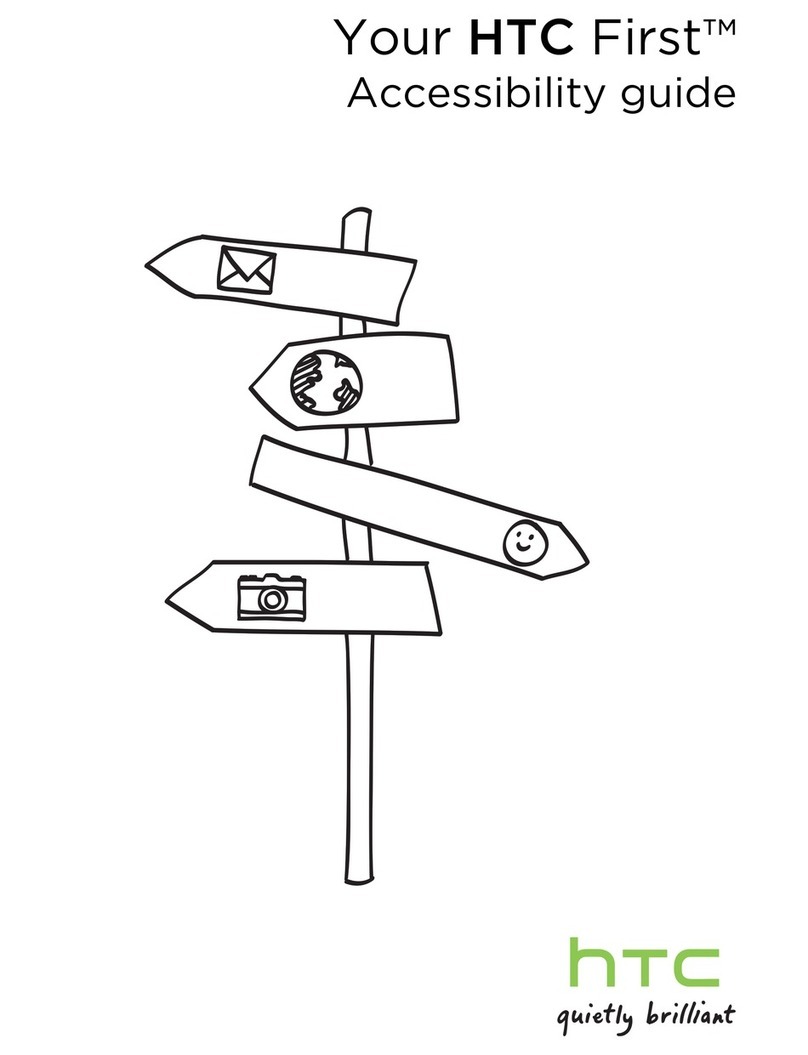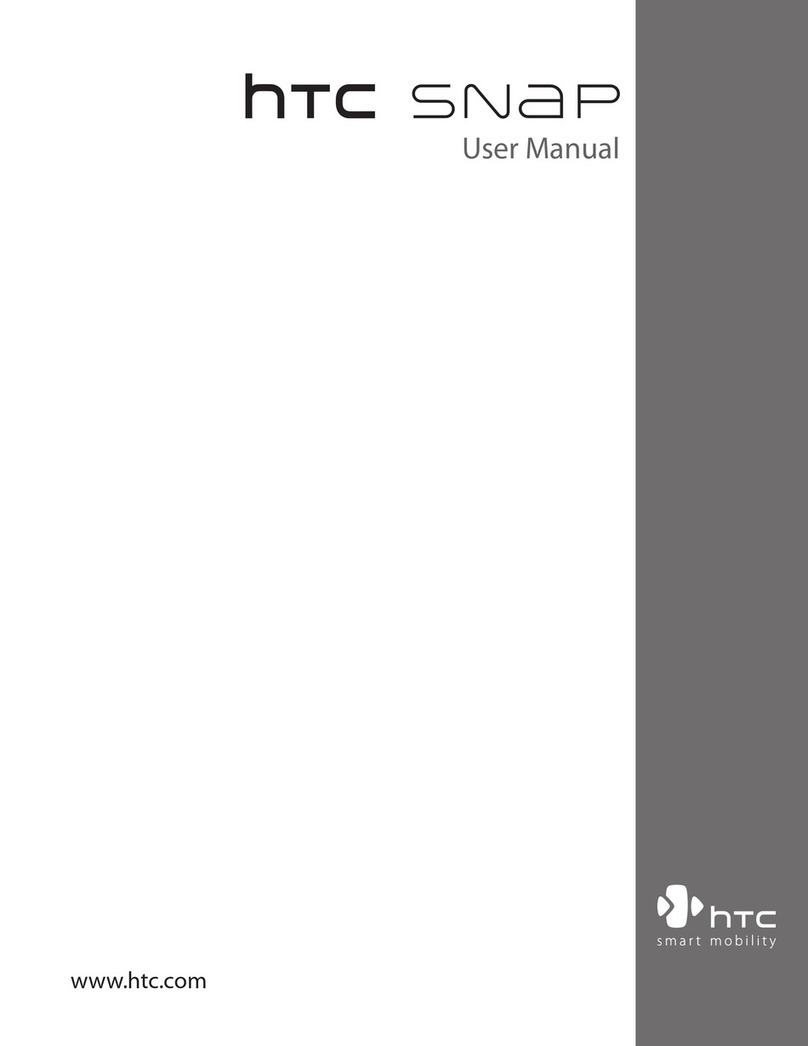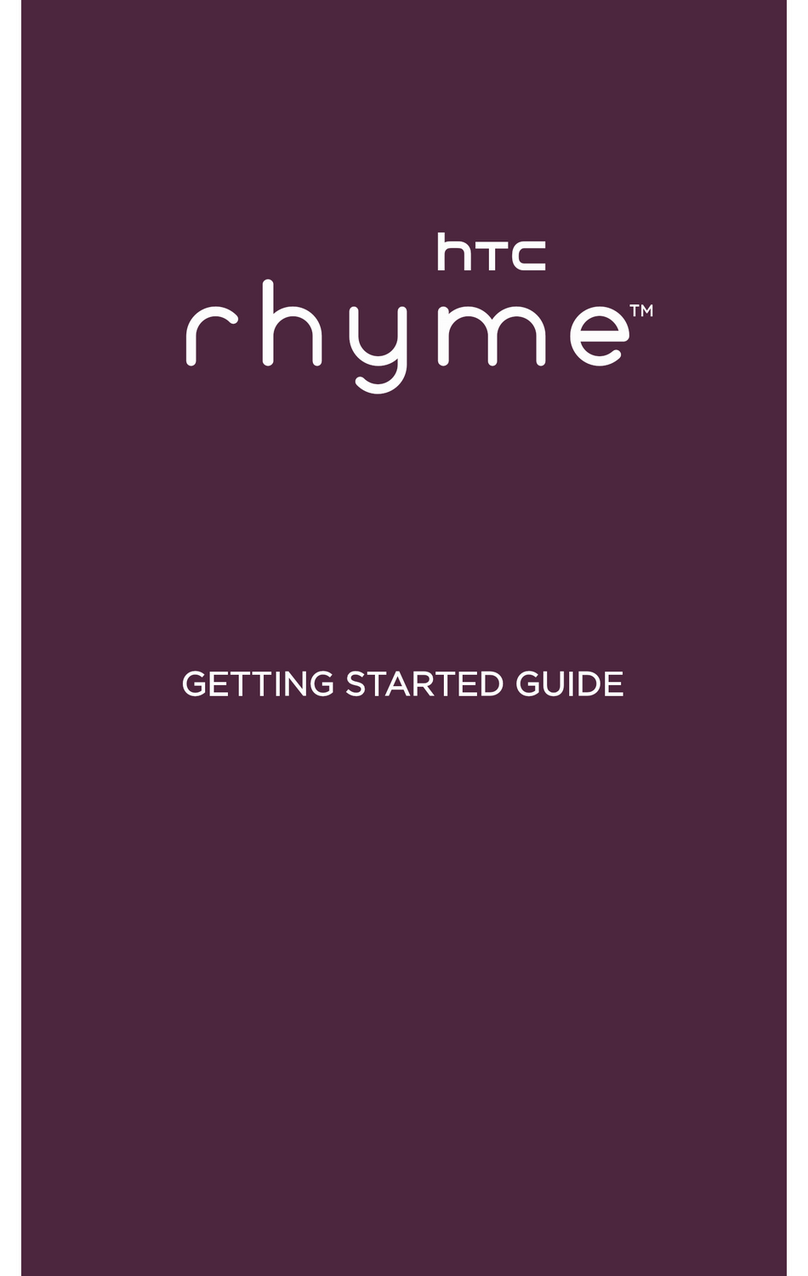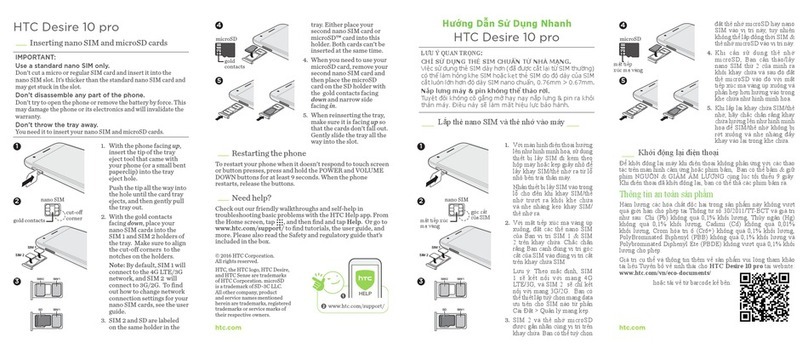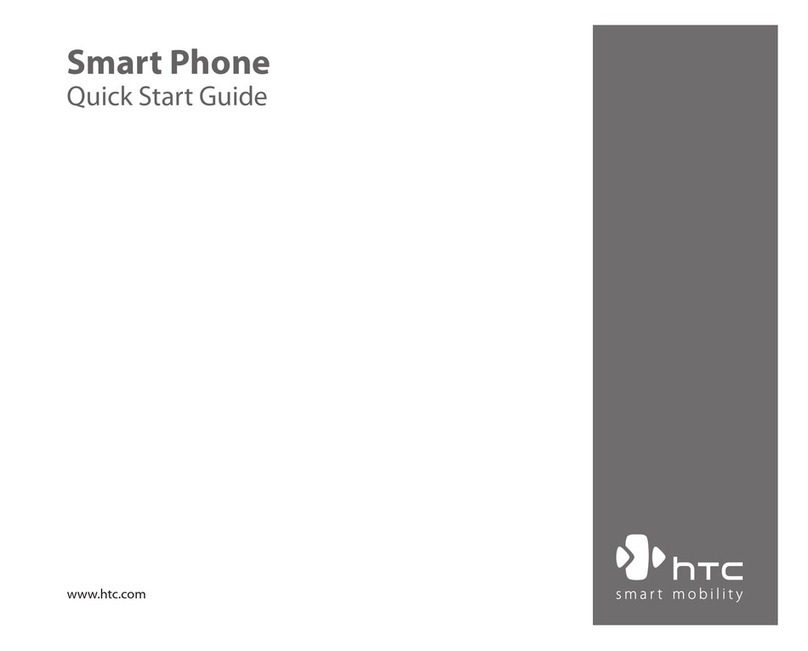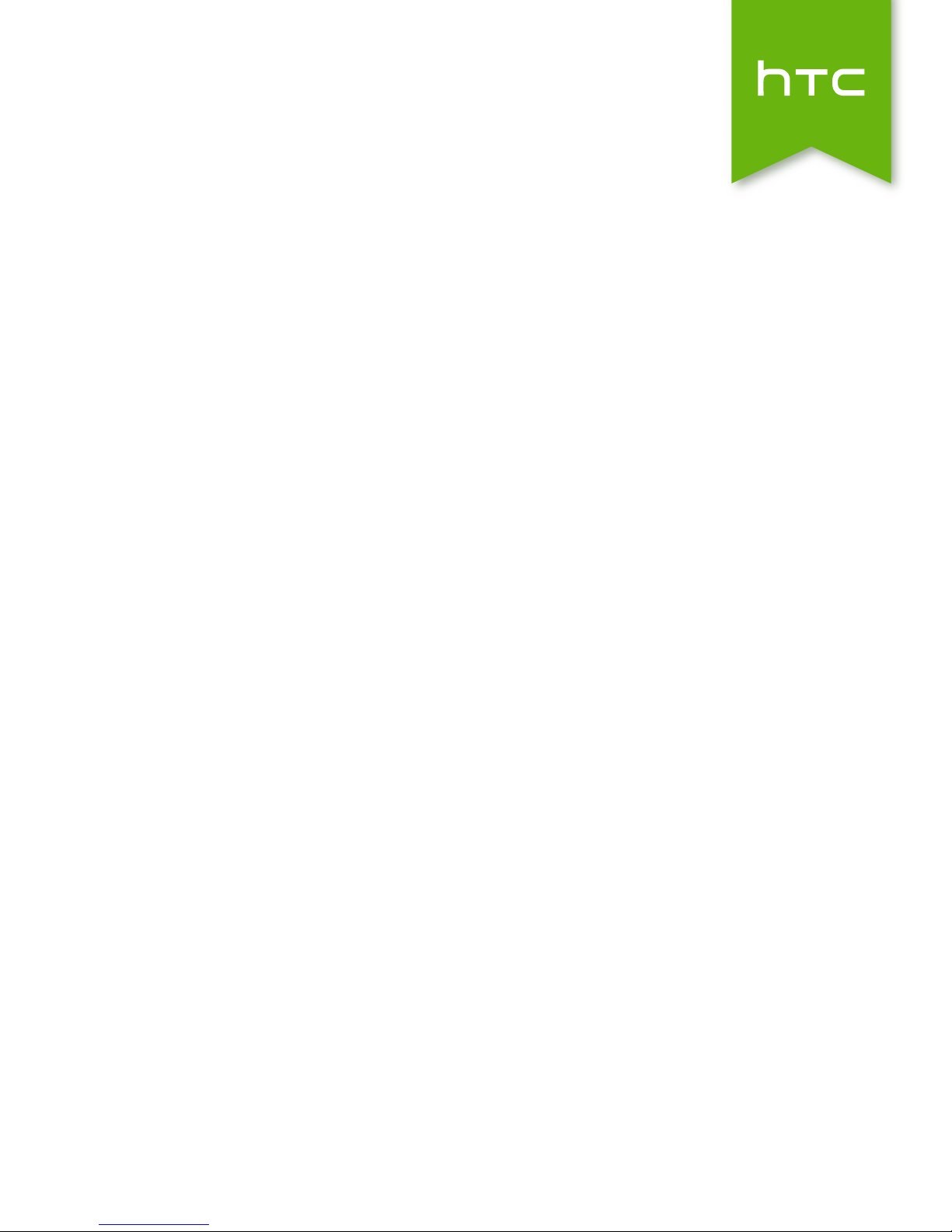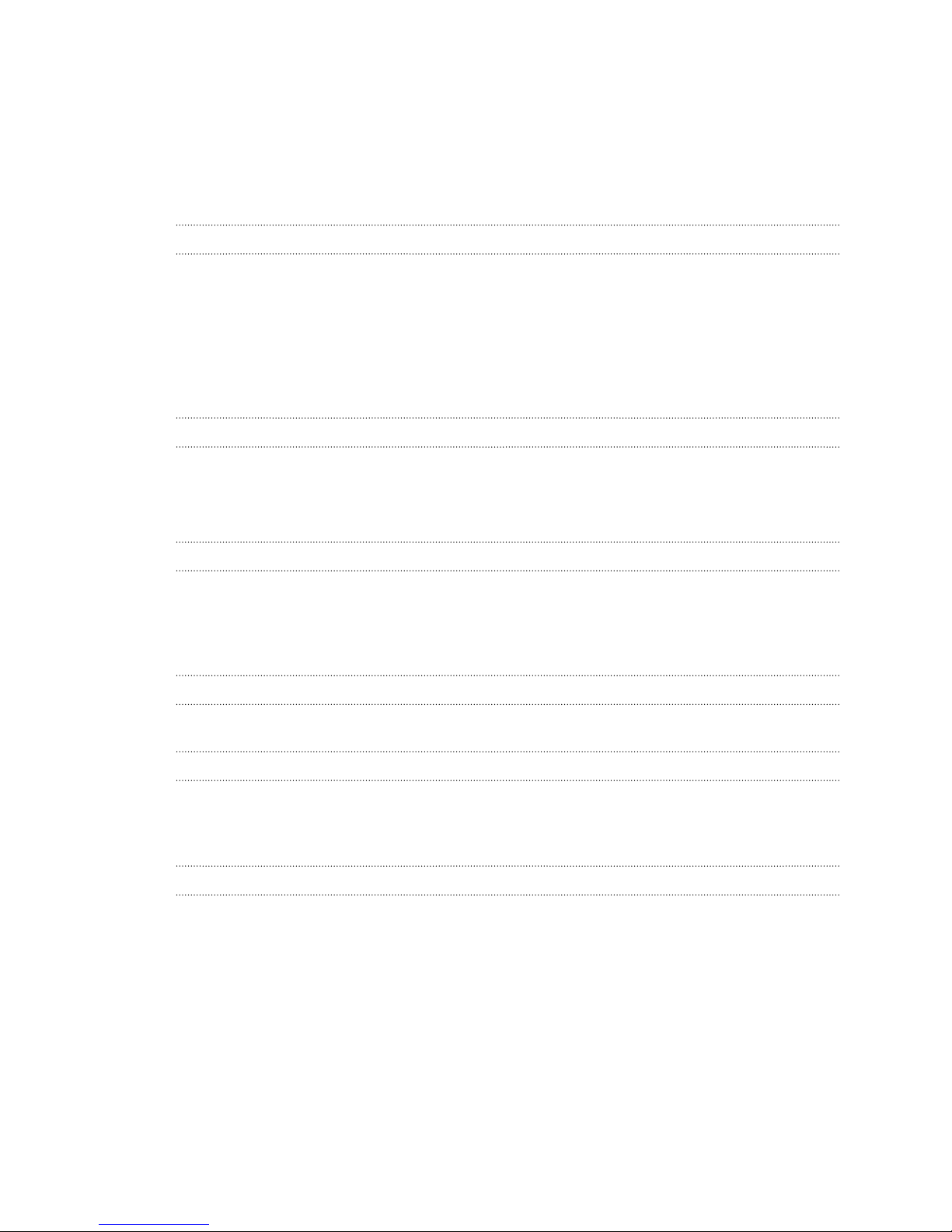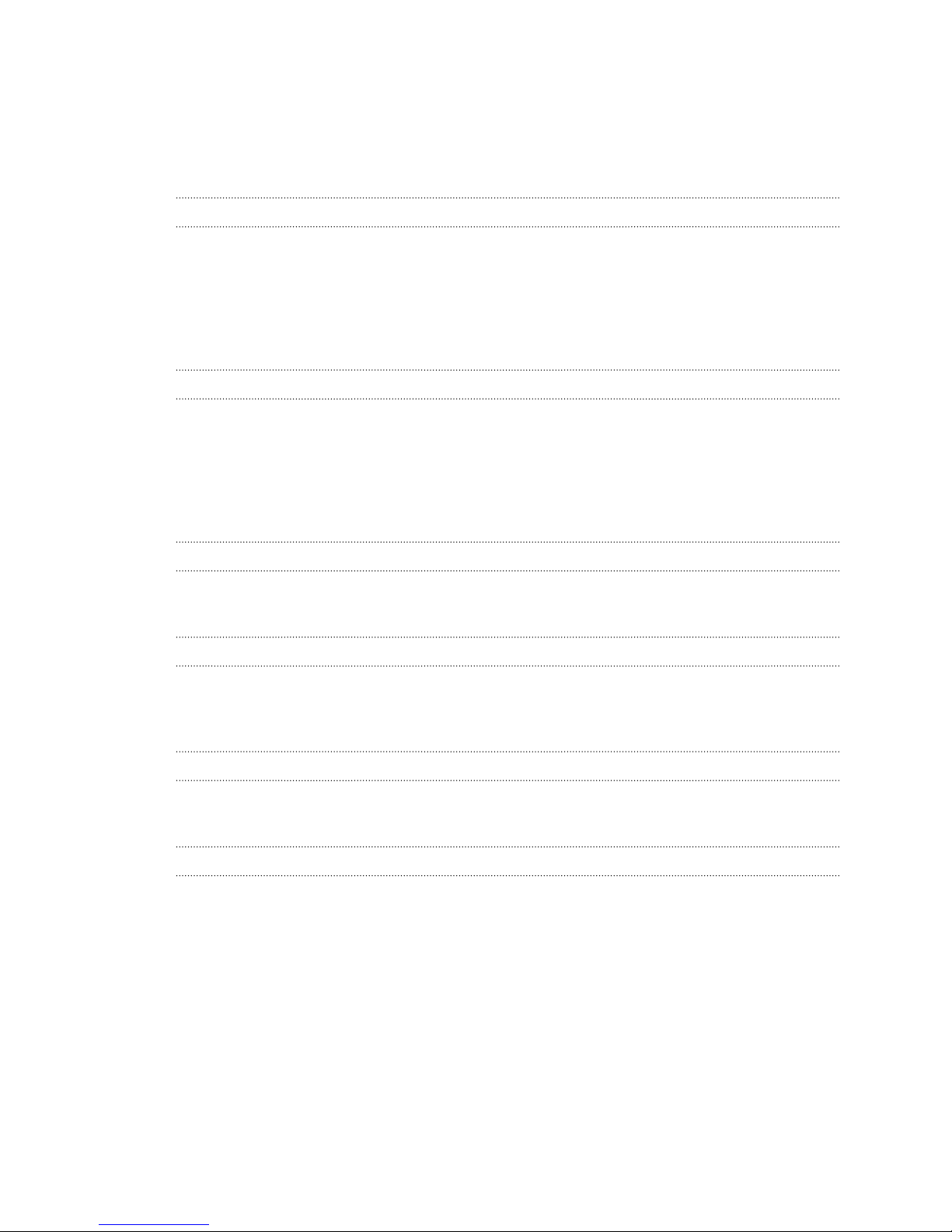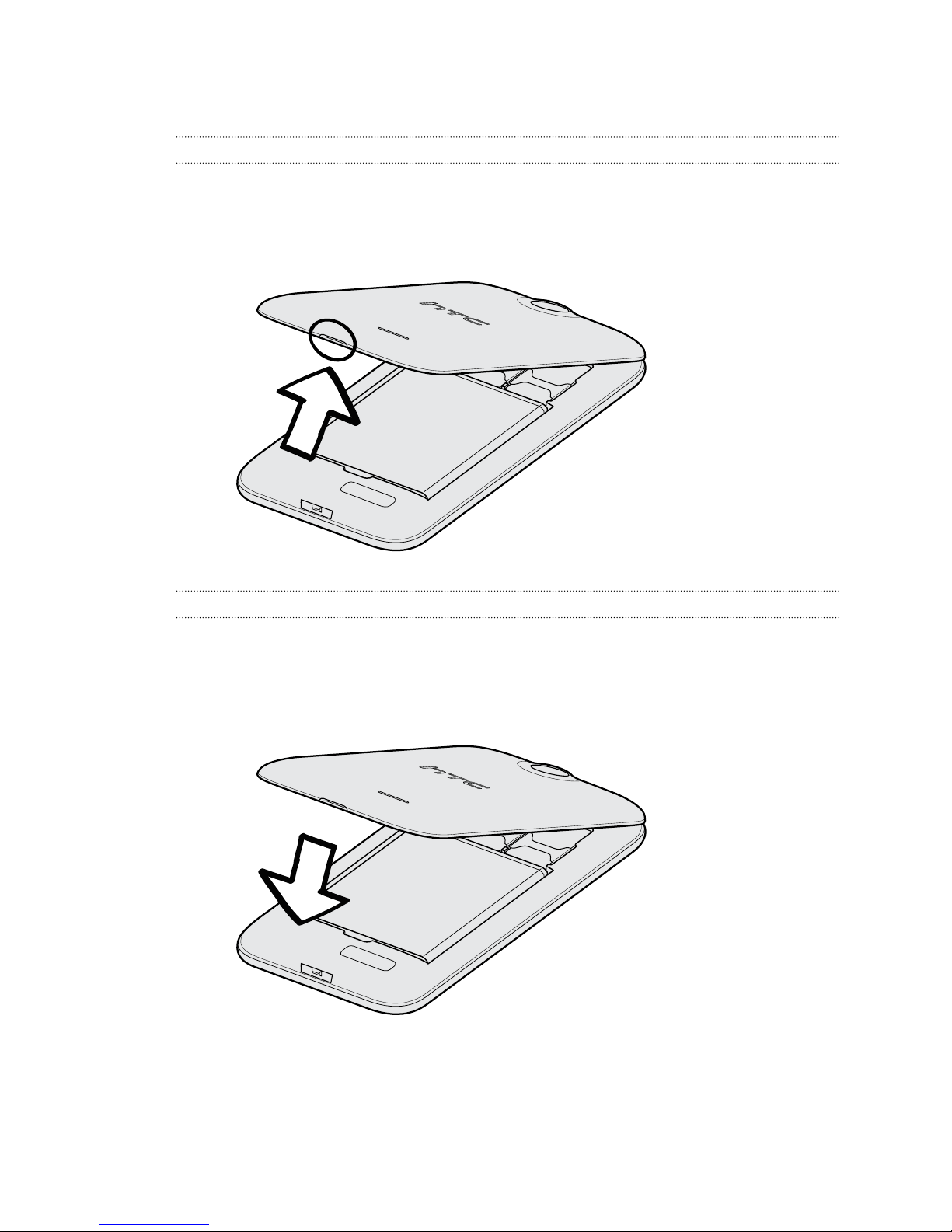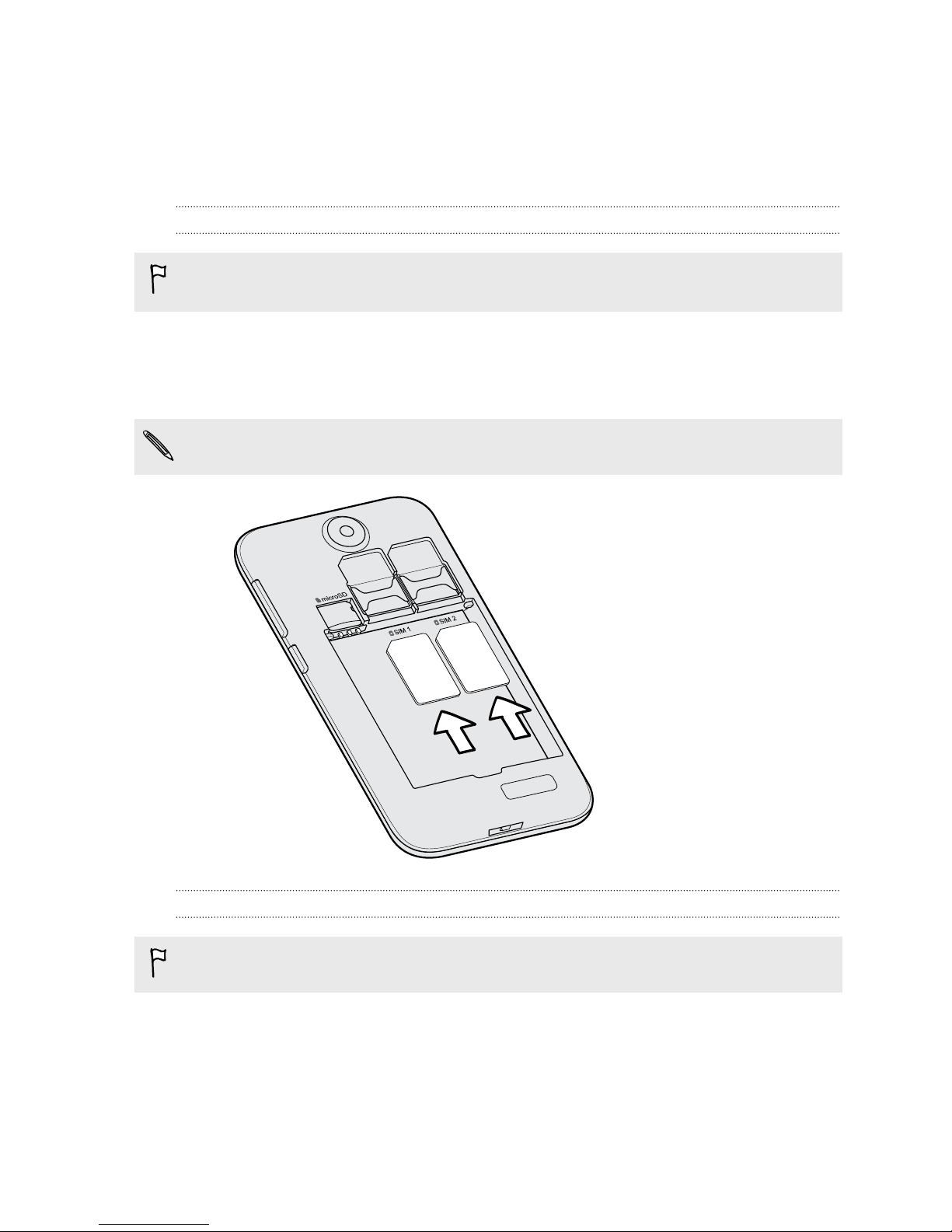Phone calls
Making a call 40
Calling a speed dial number 40
Making an emergency call 41
Answering or rejecting a call 41
What can I do during a call? 41
Setting up a conference call 42
Checking calls in the Call History 43
Switching between silent, vibrate, and normal modes 43
Messages
Sending a text or multimedia message via Android Messaging 44
People
Your contacts list 45
Setting up your personal contact information 45
Adding a new contact 46
Editing a contact’s information 46
Getting in touch with a contact 46
Importing contacts from your SIM card 46
Importing contacts from the storage 47
Sending contact information 47
Contact groups 47
Search and web browser
Searching HTC Desire 310 dual sim and the Web 48
Getting instant information with Google Now 49
Browsing the Web 50
Bookmarking a webpage 51
Clearing your browsing history 51
Email
Adding an email account 52
Checking your mail 53
Sending an email message 53
Reading and replying to an email message 54
Searching email messages 54
Viewing your Gmail Inbox 55
Sending an email message in Gmail 55
Replying to or forwarding email messages in Gmail 56
Music
Listening to music 57
Creating music playlists 57
Adding a song to the queue 58
Travel and maps
Turning location services on or off 59
3 Contents