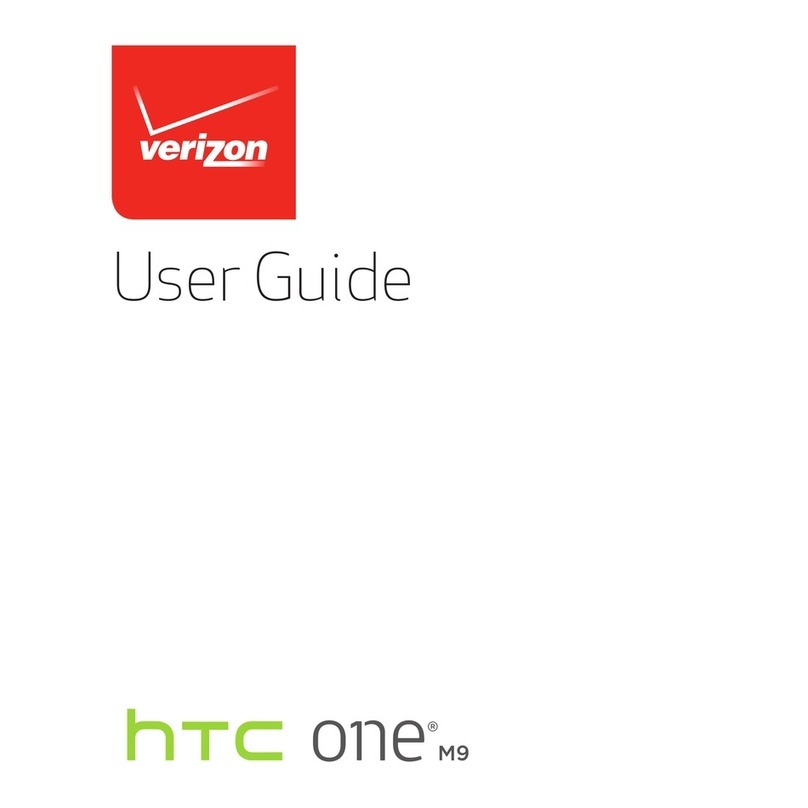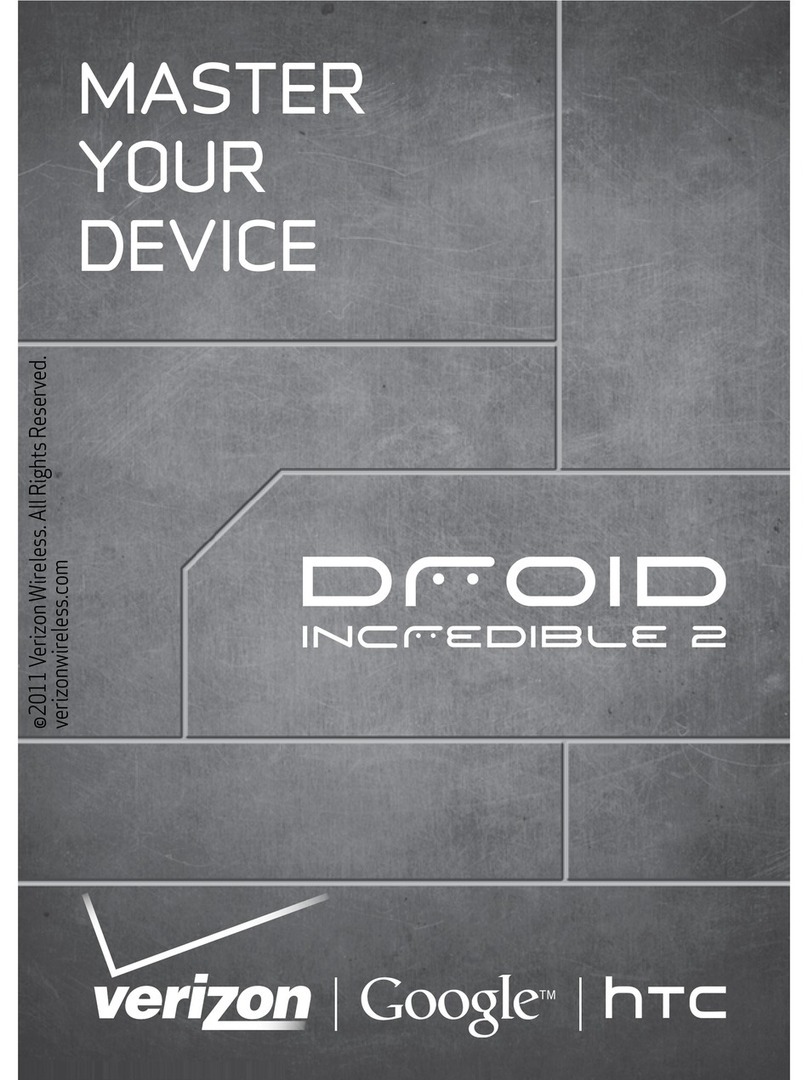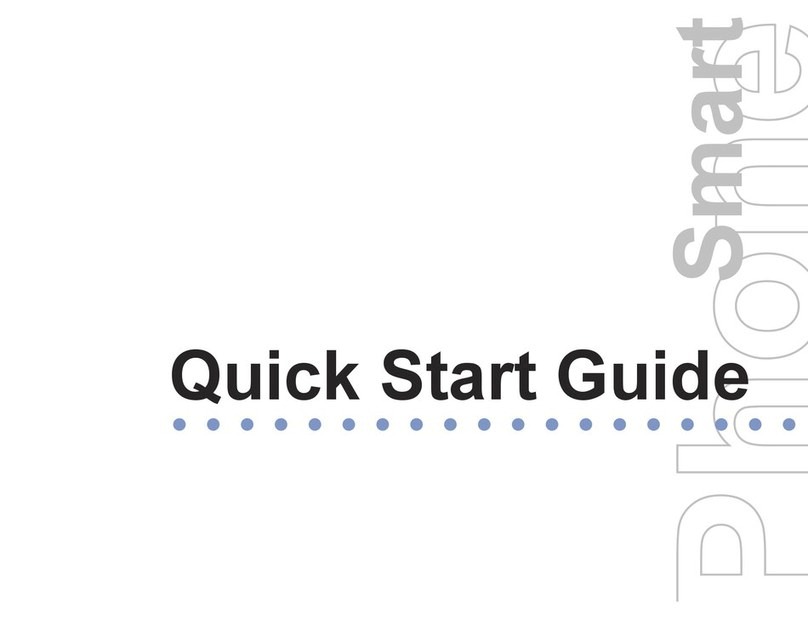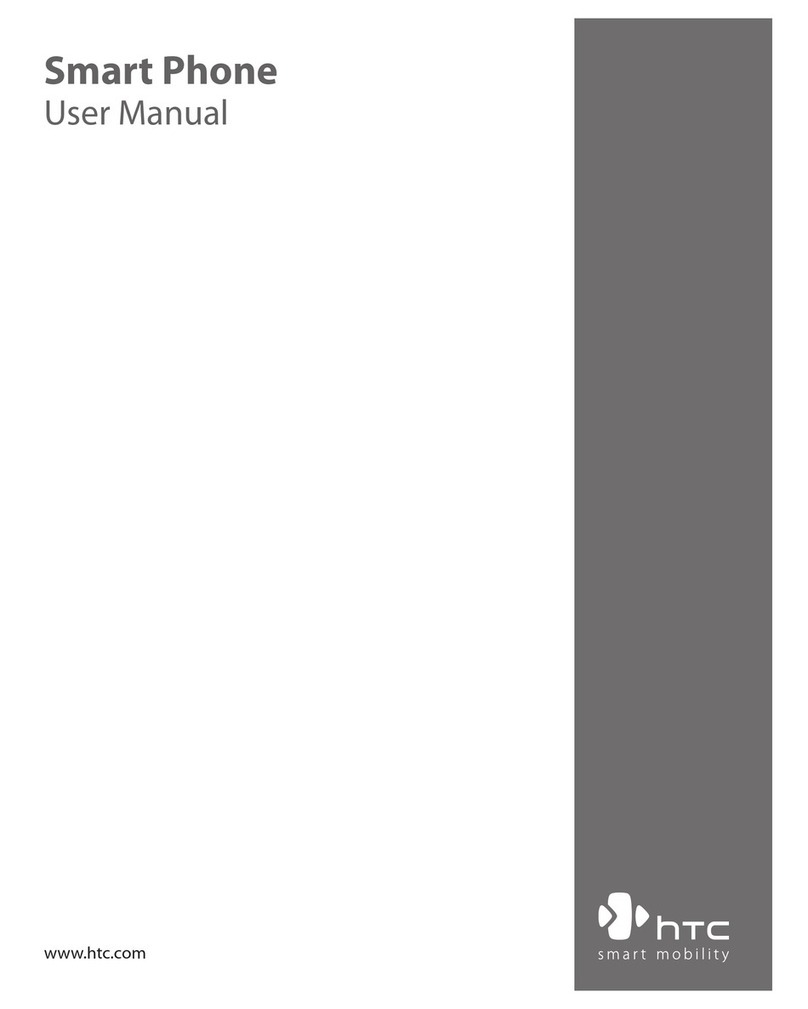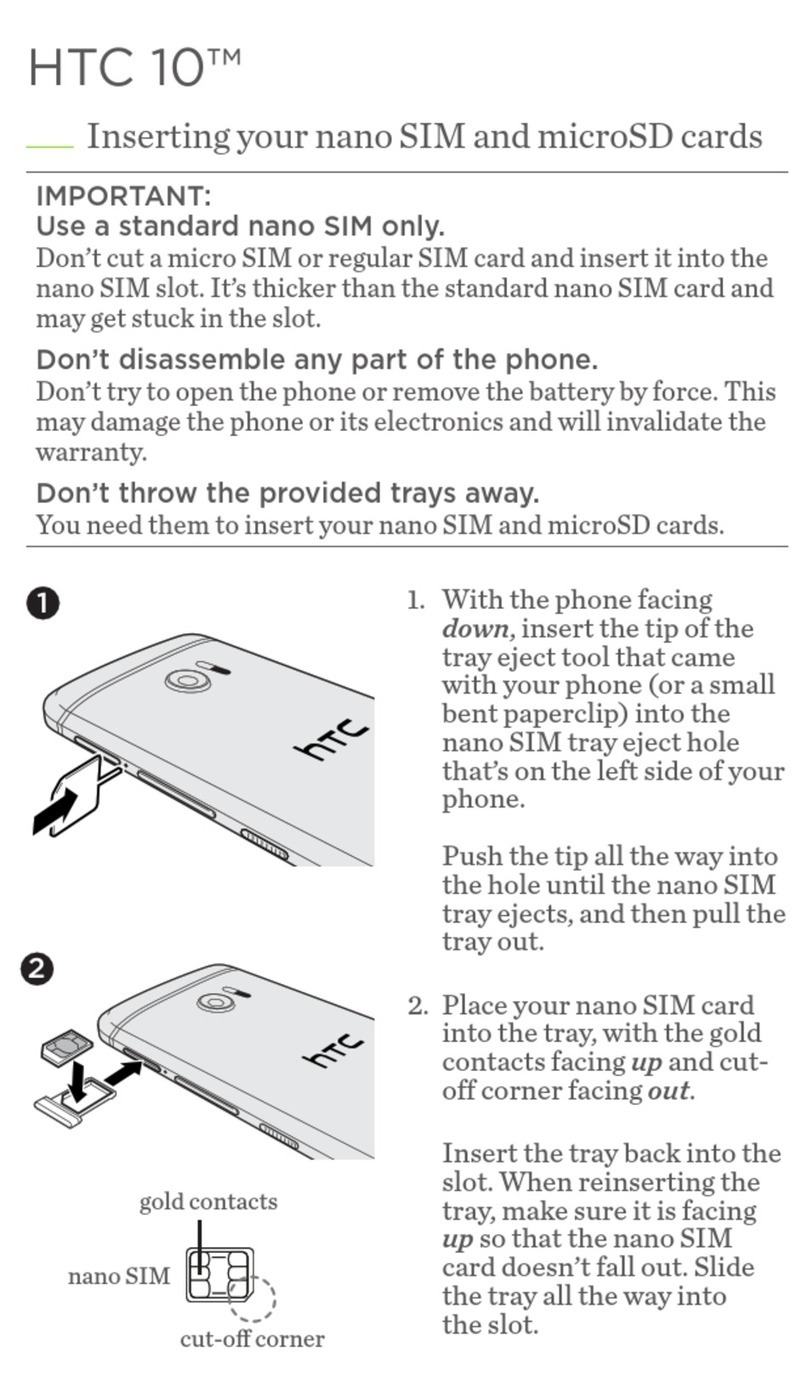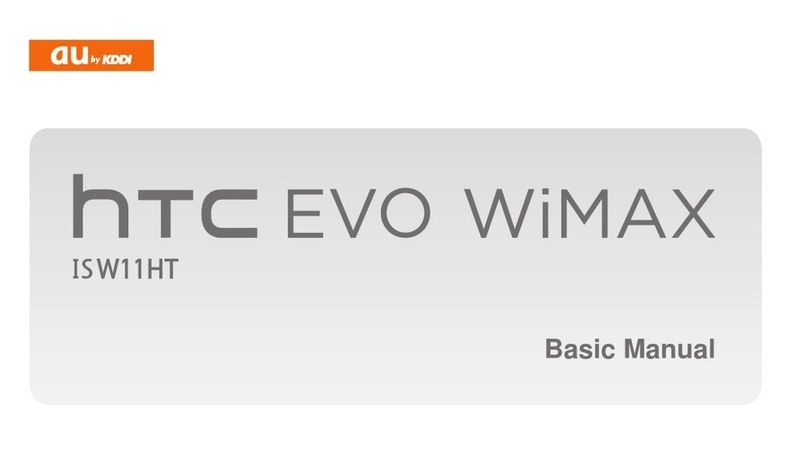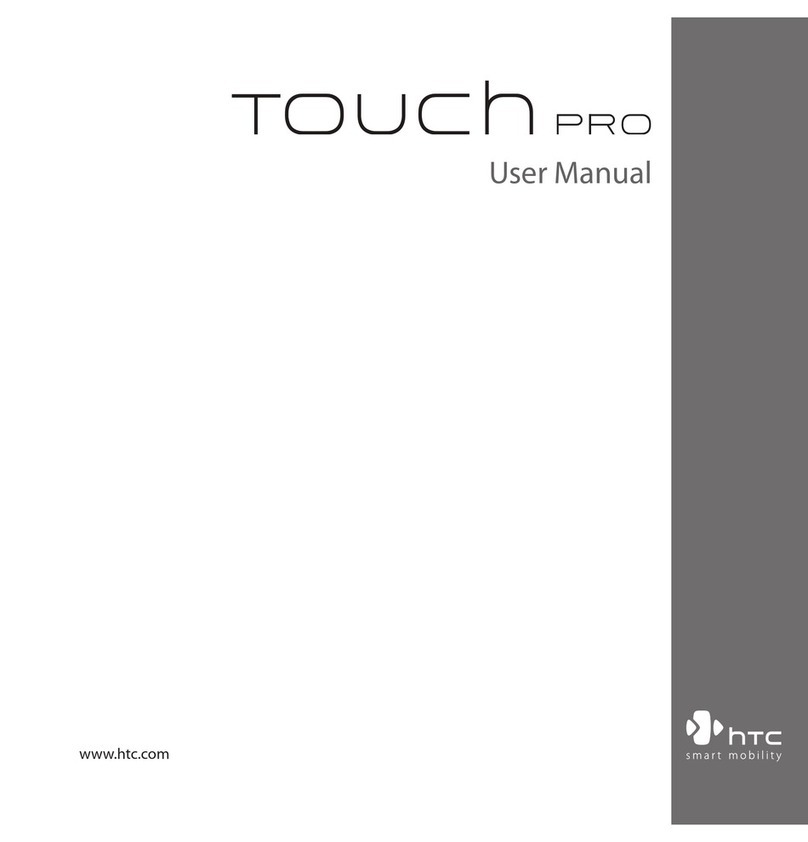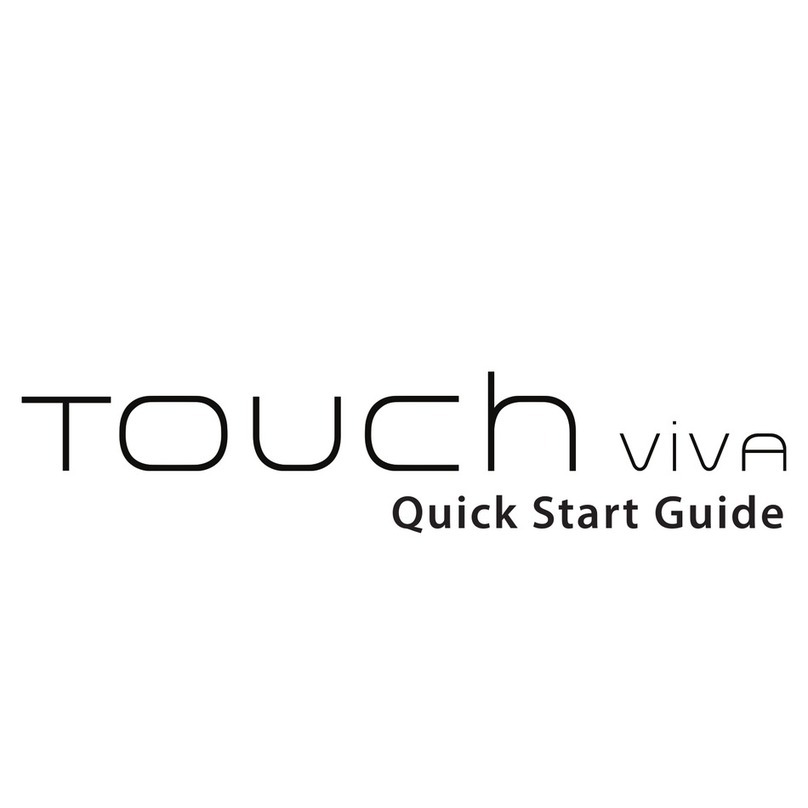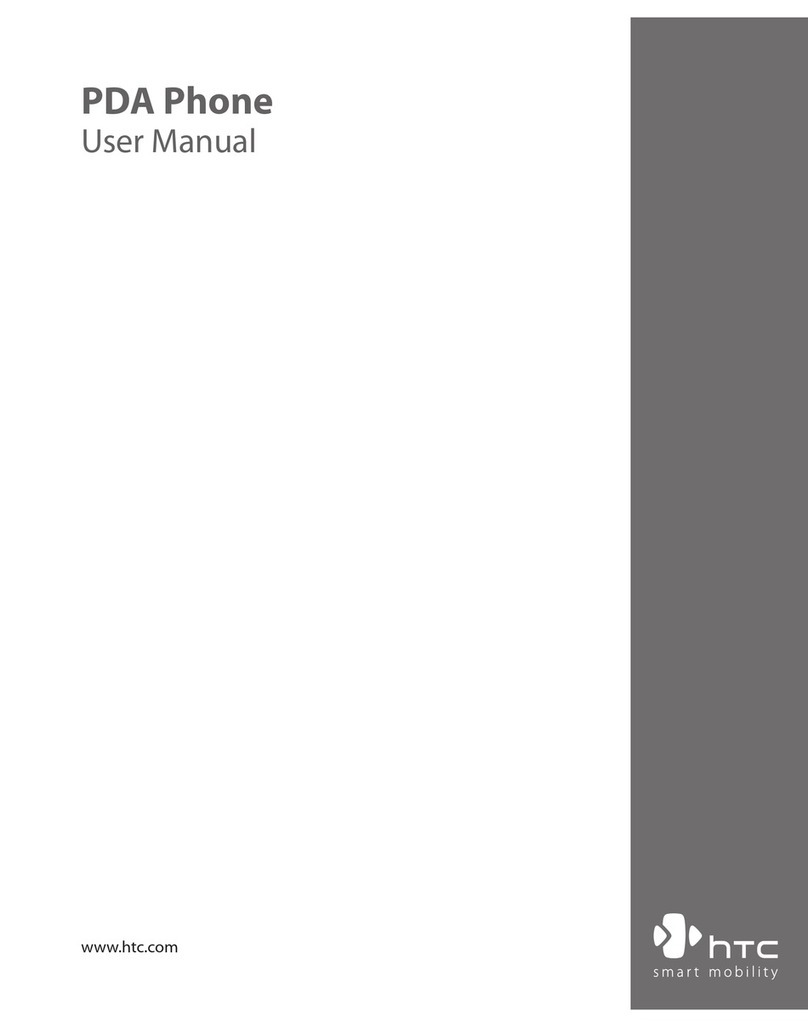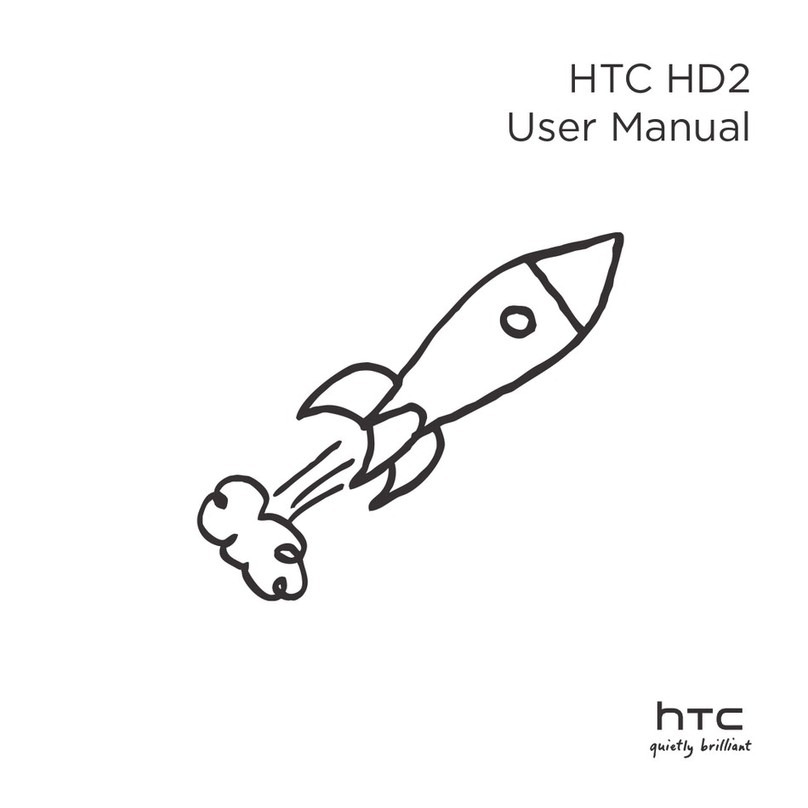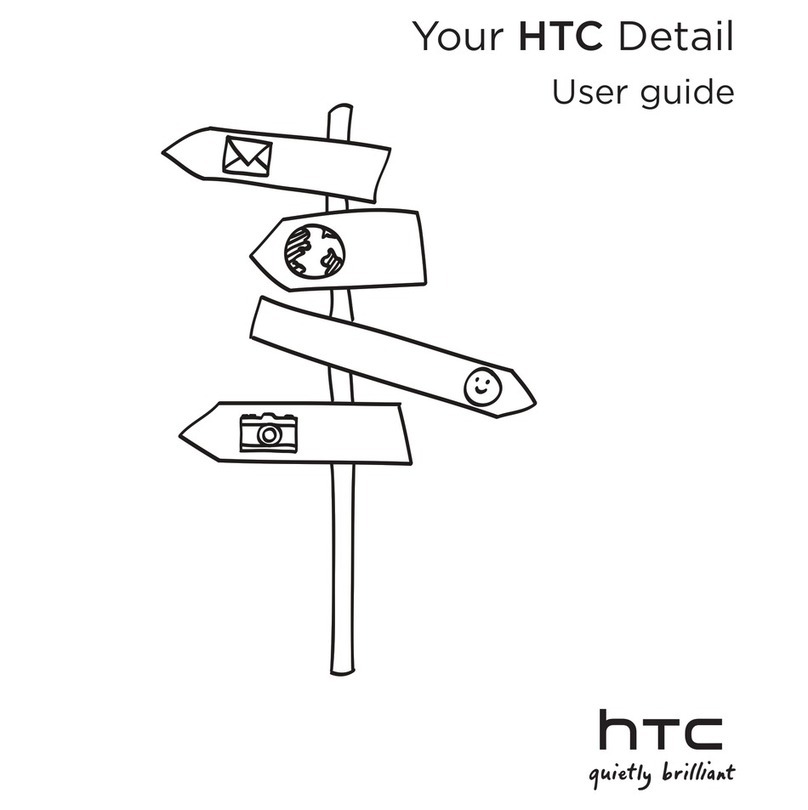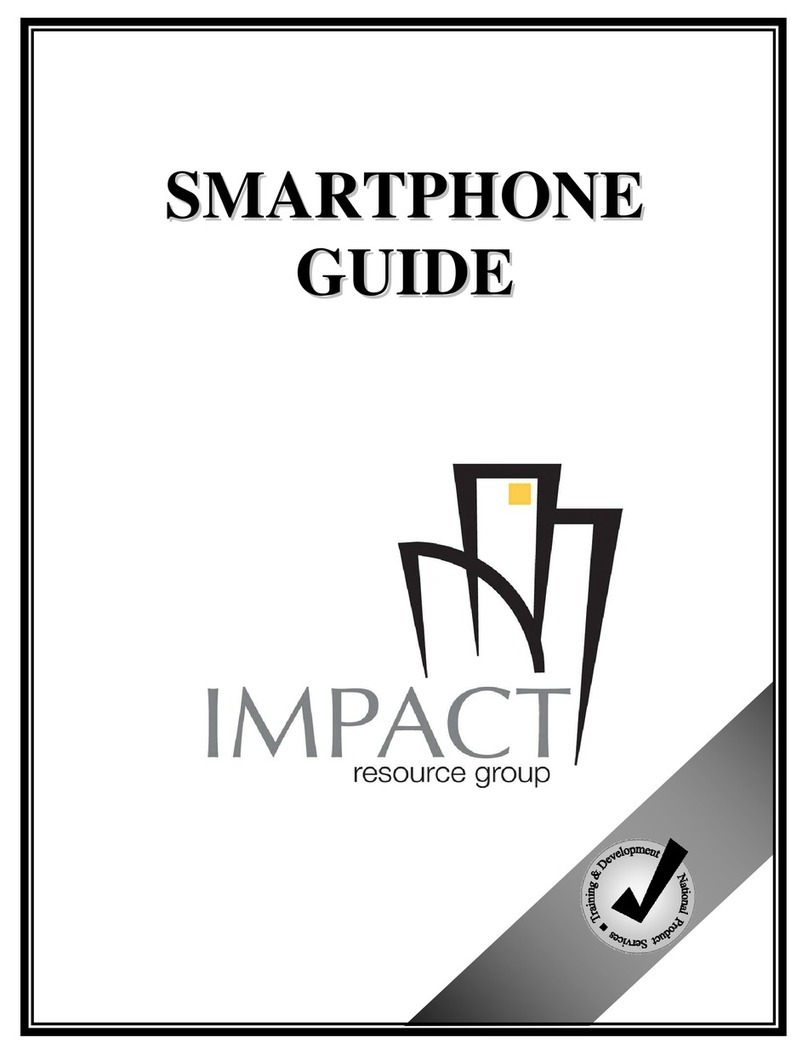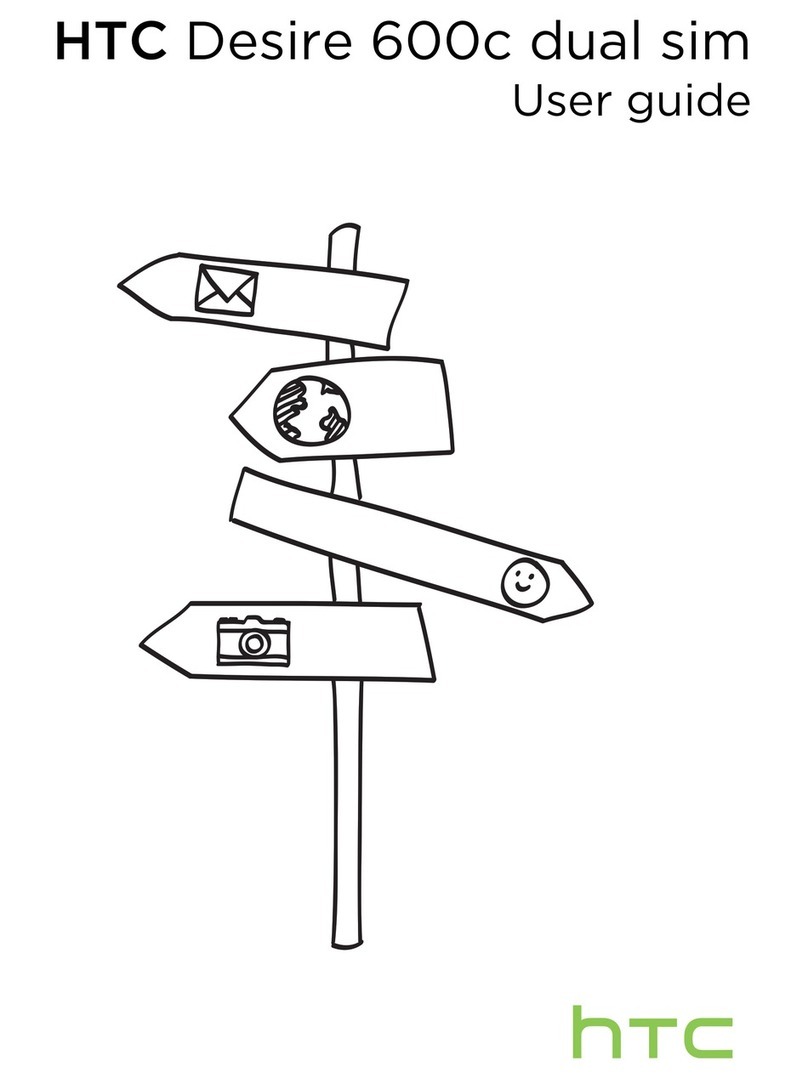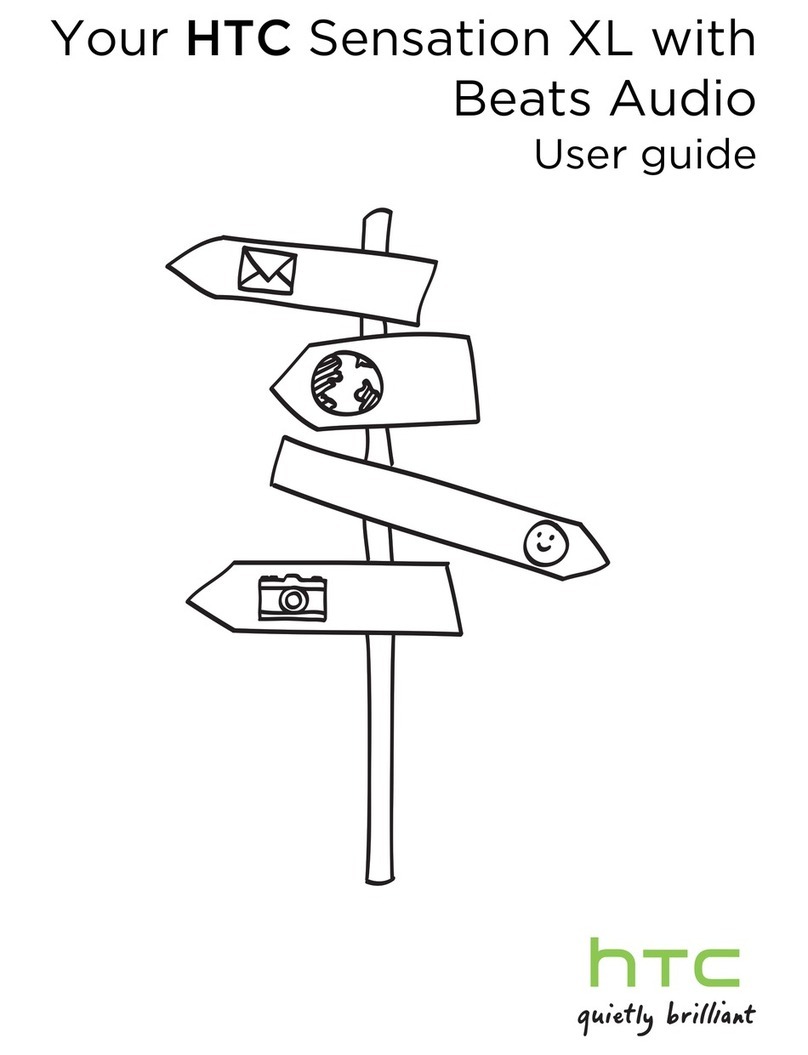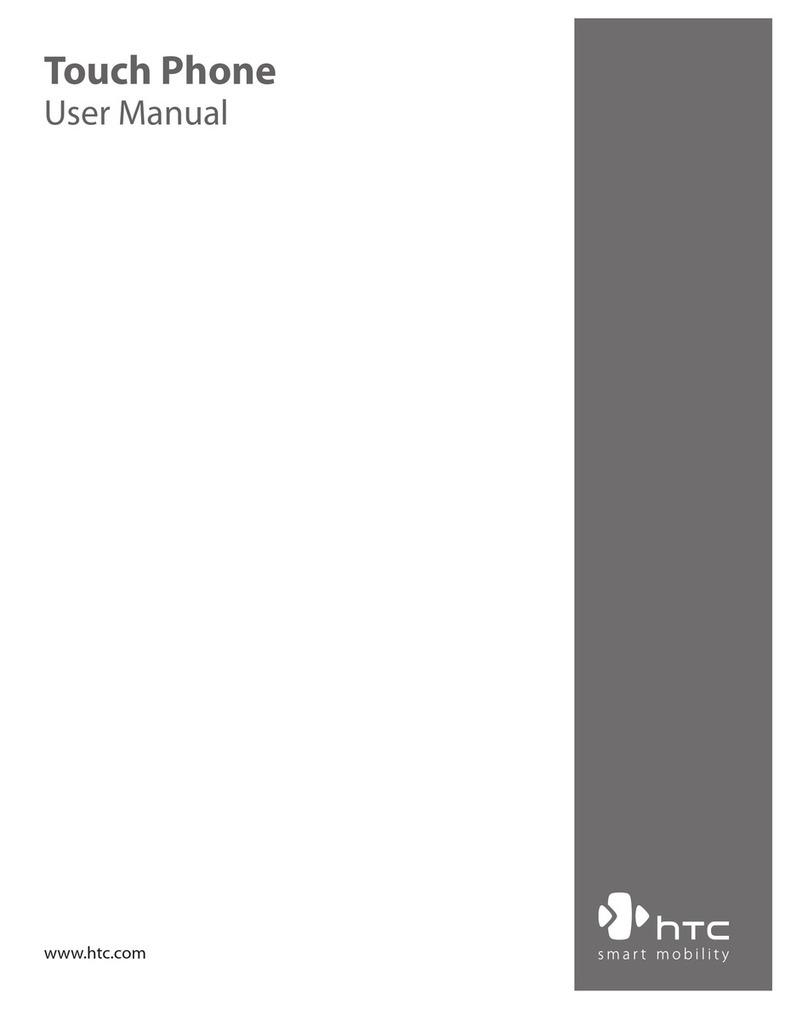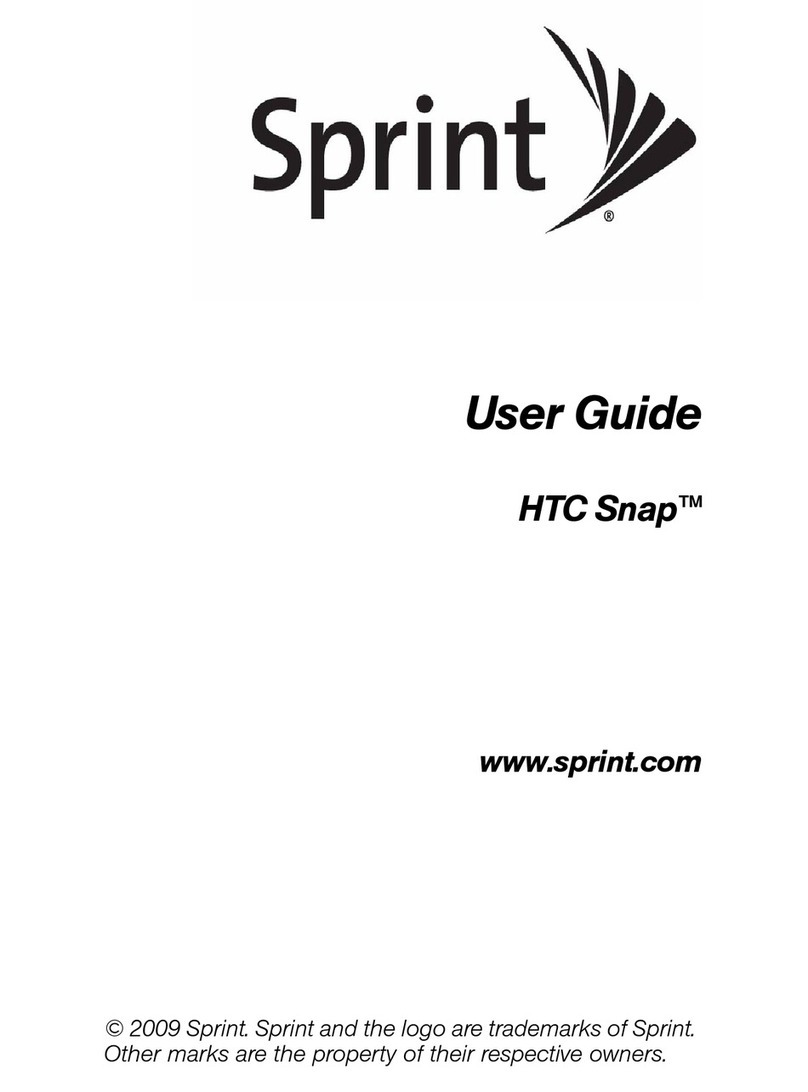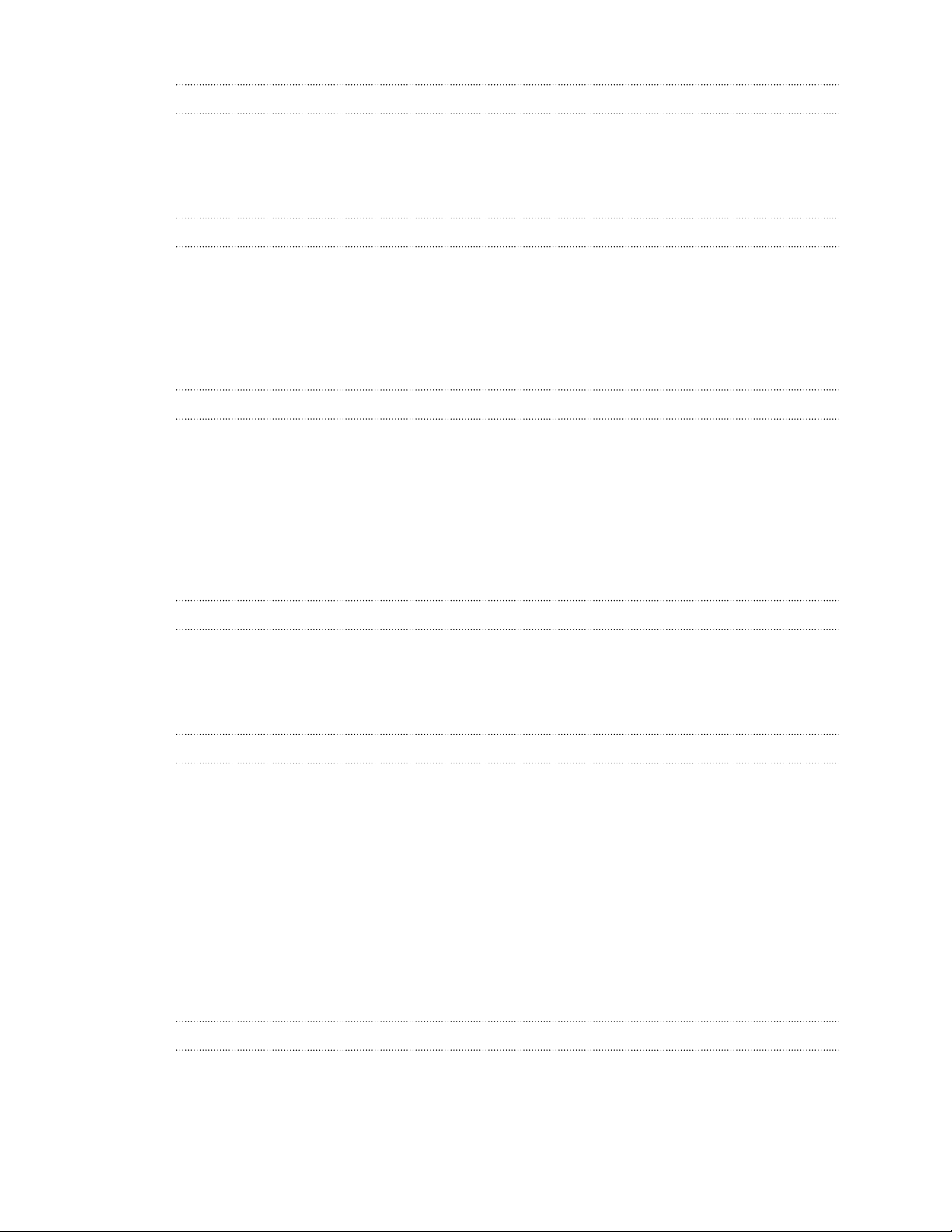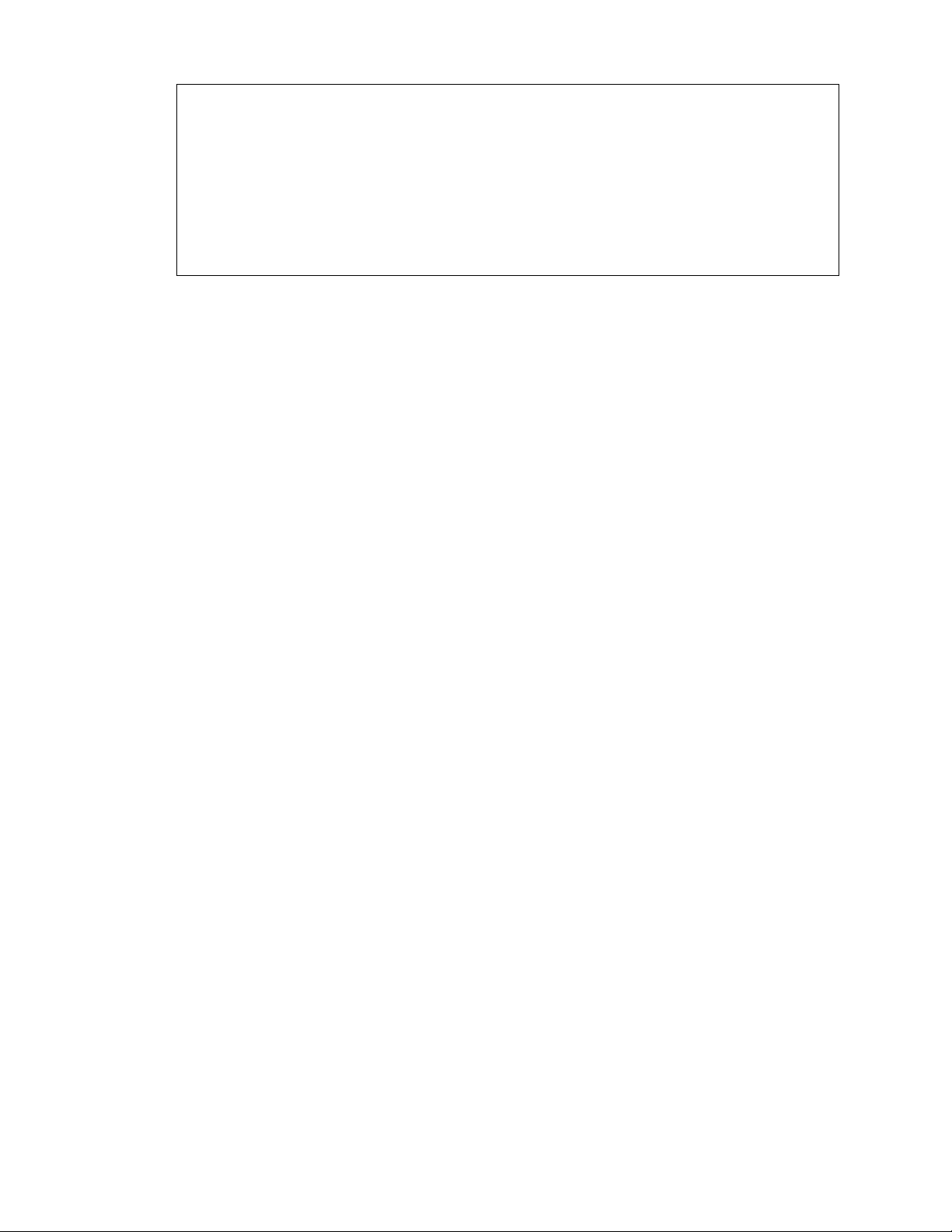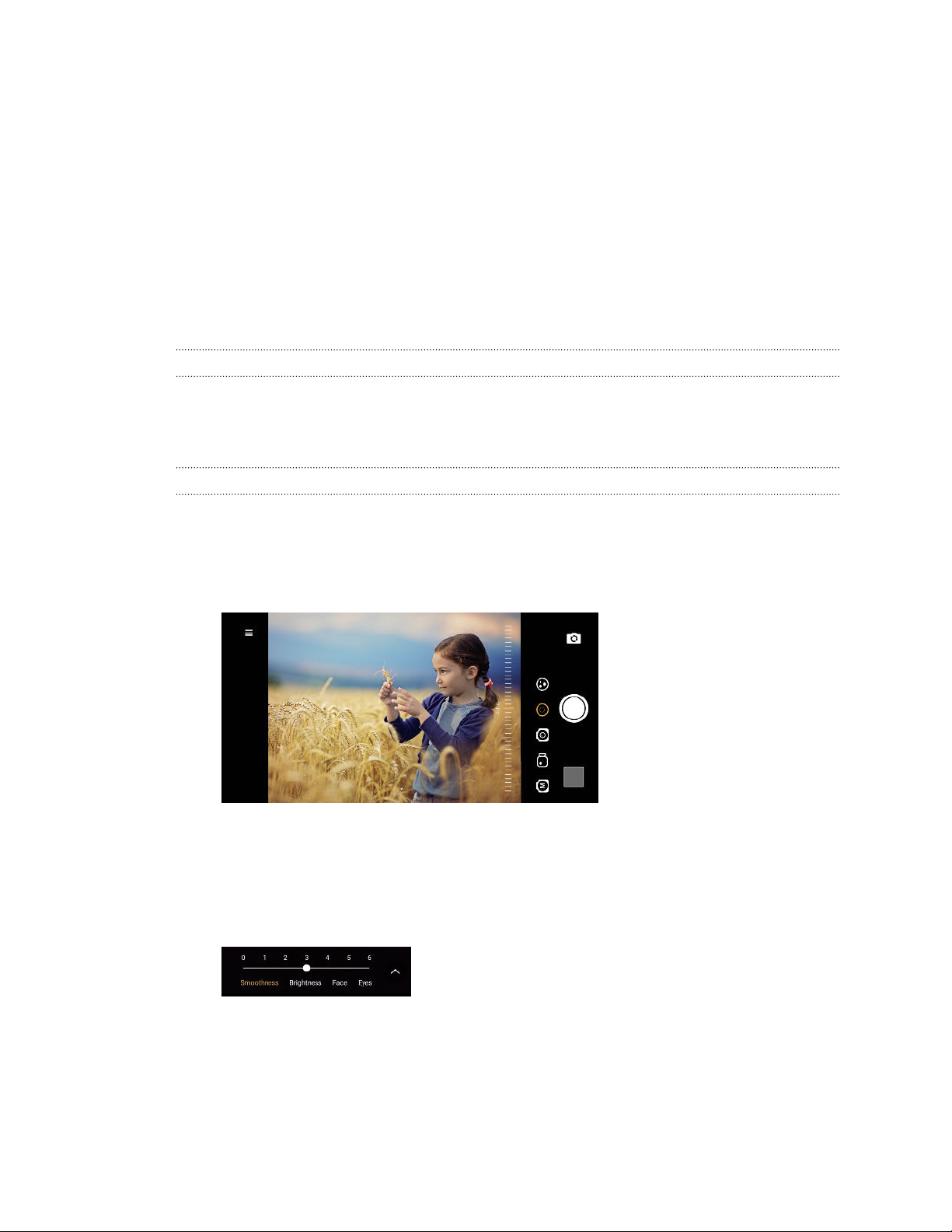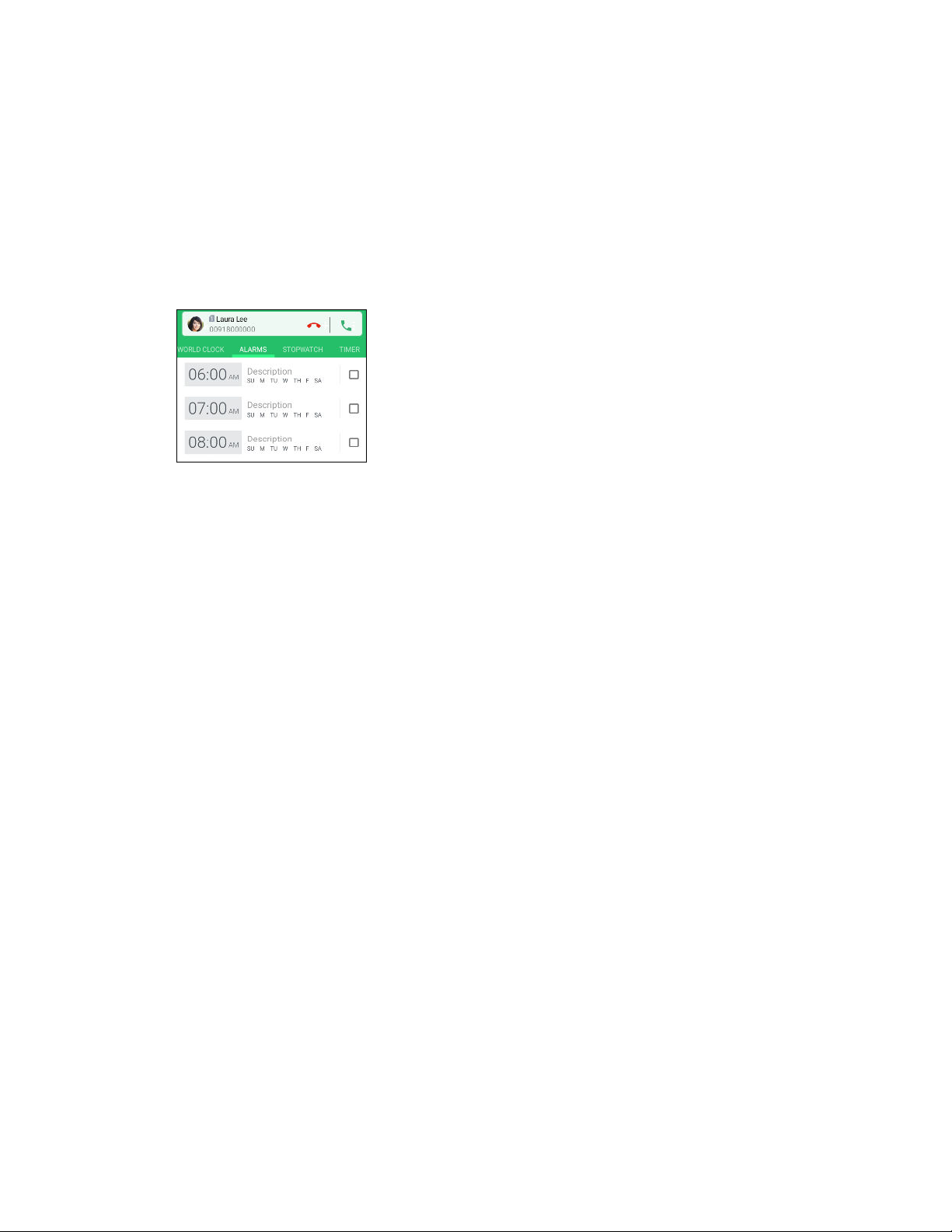Replying to a message 64
Forwarding a message 64
Blocking messages from unwanted contacts 64
Deleting messages and conversations 65
Changing the settings and getting help 65
Contacts
Your contacts list 66
Adding a new contact 67
Editing a contact’s information 68
Getting in touch with a contact 68
Importing or copying contacts 69
Merging contact information 69
Sending contact information 70
Contact groups 71
Private contacts 72
Battery
Tips for extending battery life 74
Using Battery saver mode 76
Displaying the battery percentage 76
Checking battery usage 76
Battery optimization for apps 76
Enabling background restriction in apps 77
Storage
Freeing up storage space 78
Types of storage 79
Should I use the storage card as removable or internal storage? 79
Setting up your storage card as internal storage 80
Moving apps and data between the built-in storage and storage card 80
Moving an app to or from the storage card 81
Copying or moving files between the built-in storage and storage card 81
Copying files between HTC Desire 19s and your computer 82
Unmounting the storage card 82
Transfer
Ways of getting content from your previous phone 83
Transferring content from an Android phone 84
Other ways of getting contacts and other content 84
Transferring photos, videos, and music between your phone and computer 85
Backup and reset
Backing up HTC Desire 19s 86
Resetting network settings 87
Resetting HTC Desire 19s (Hard reset) 87
Installing and removing apps
Getting apps from Google Play Store 88
4 Contents