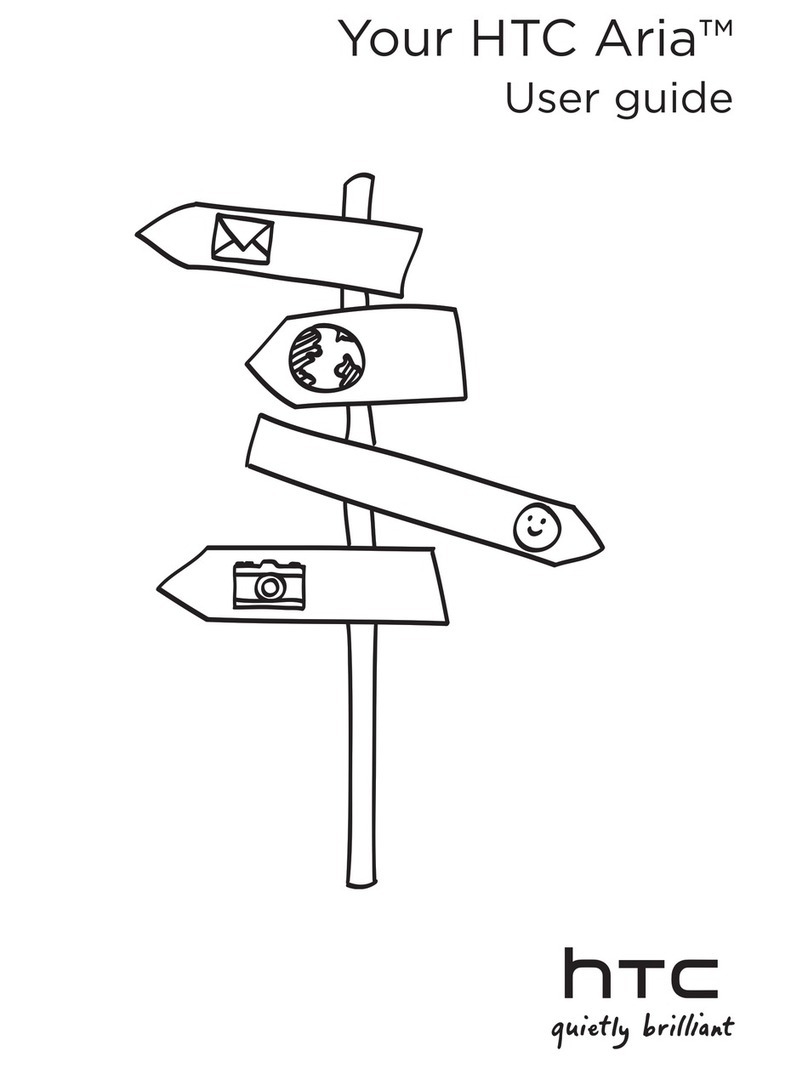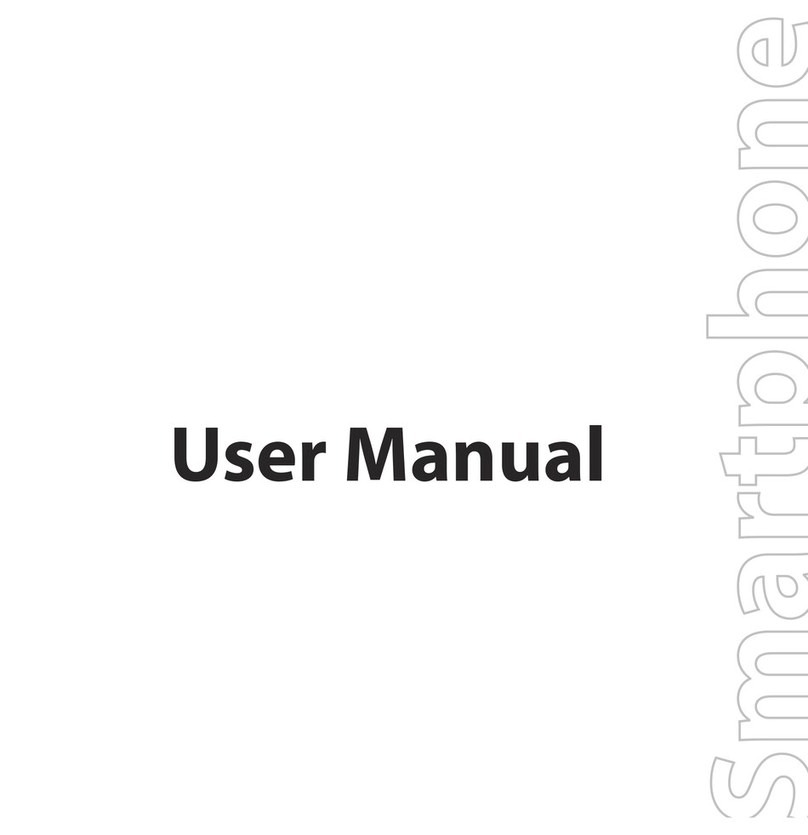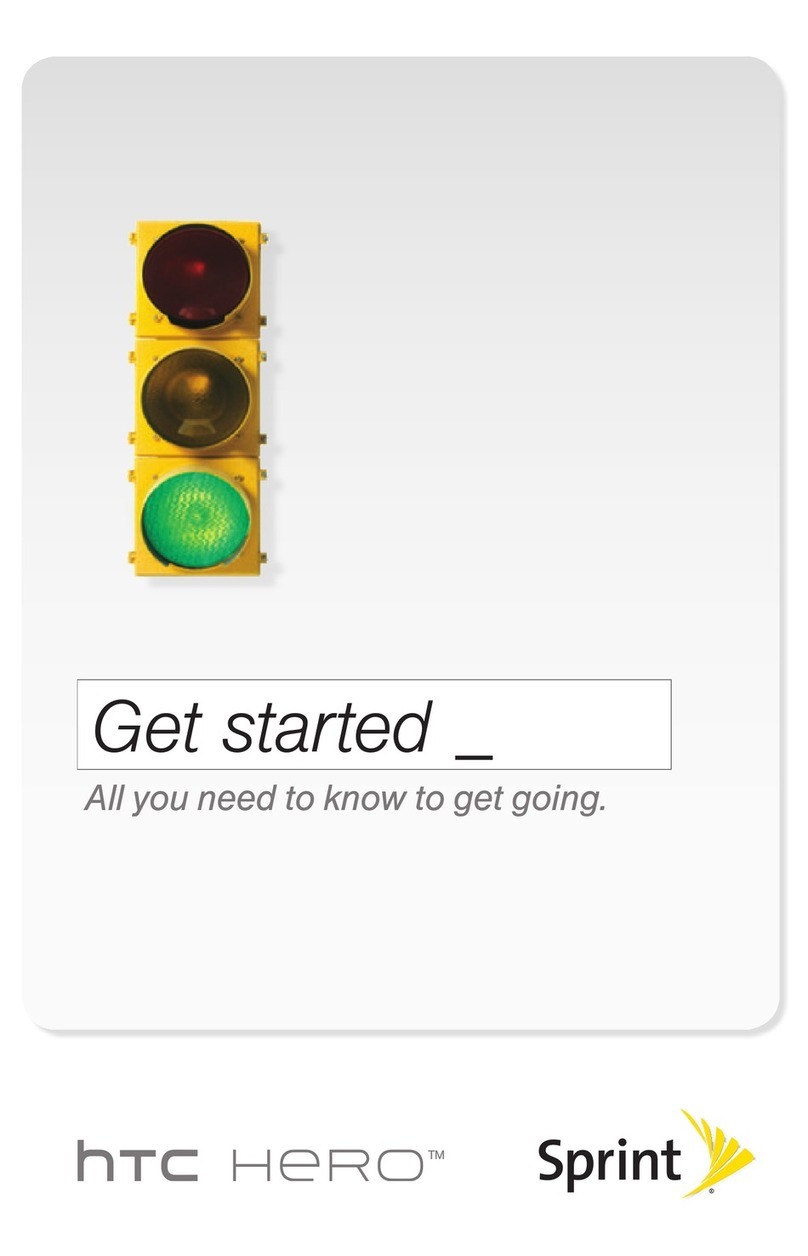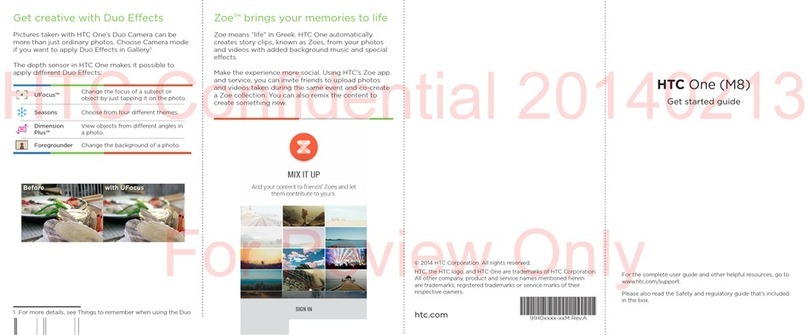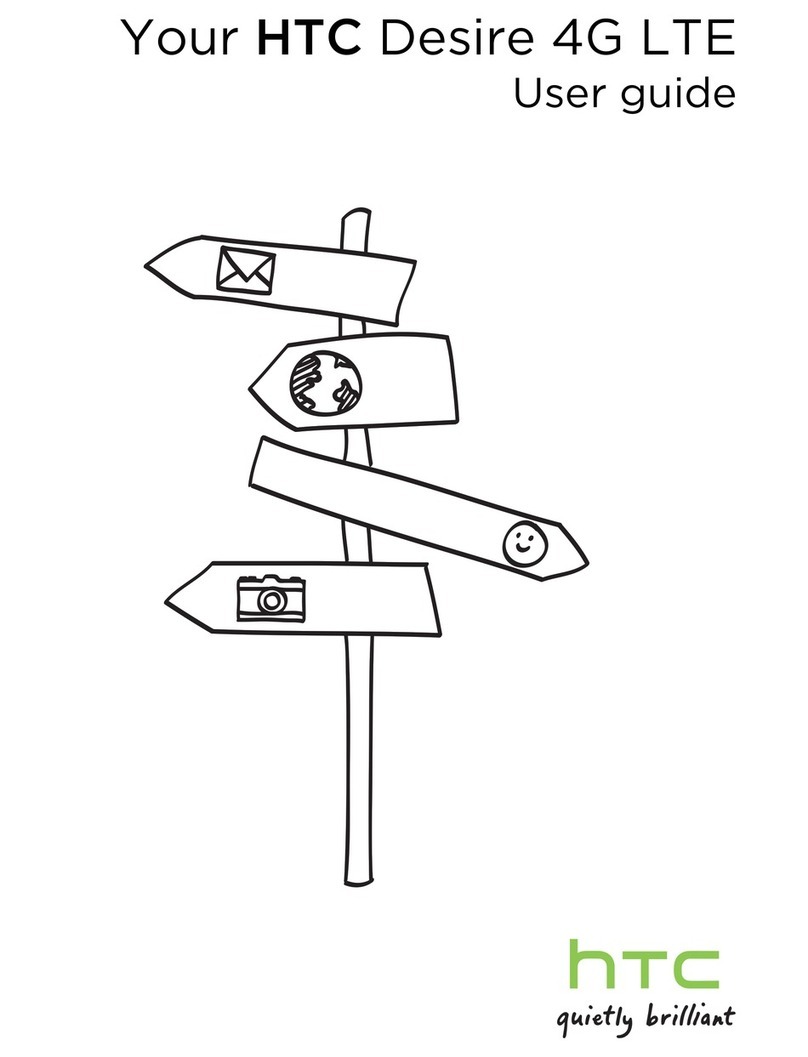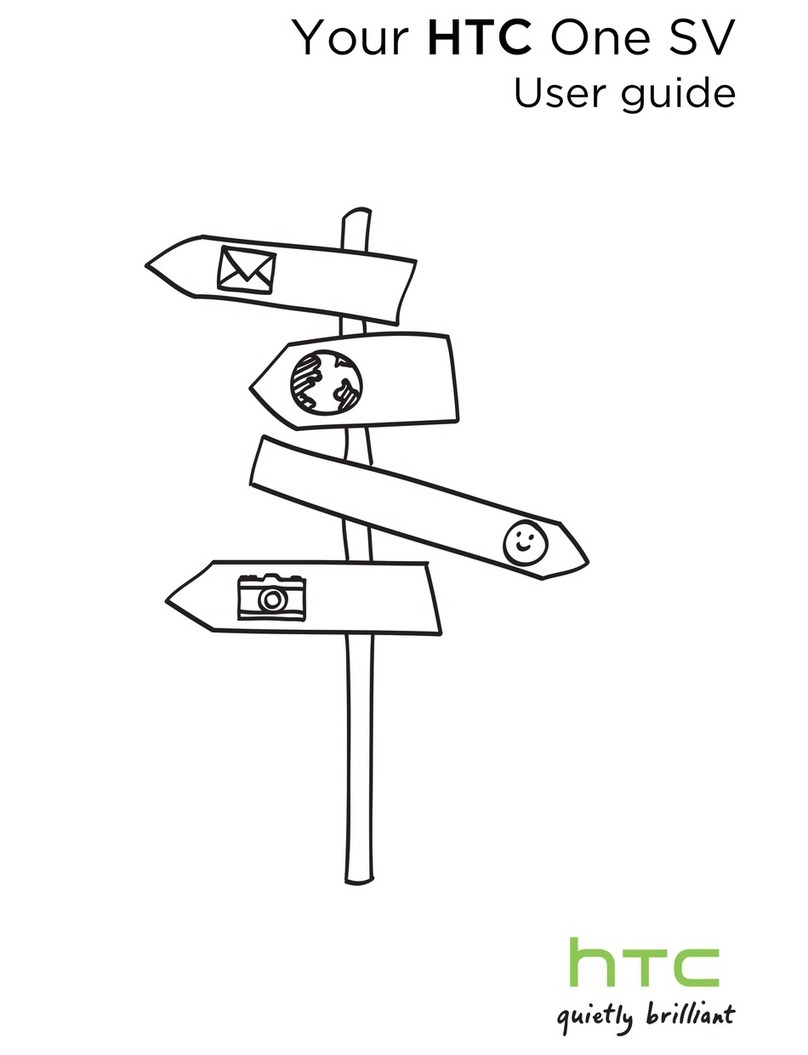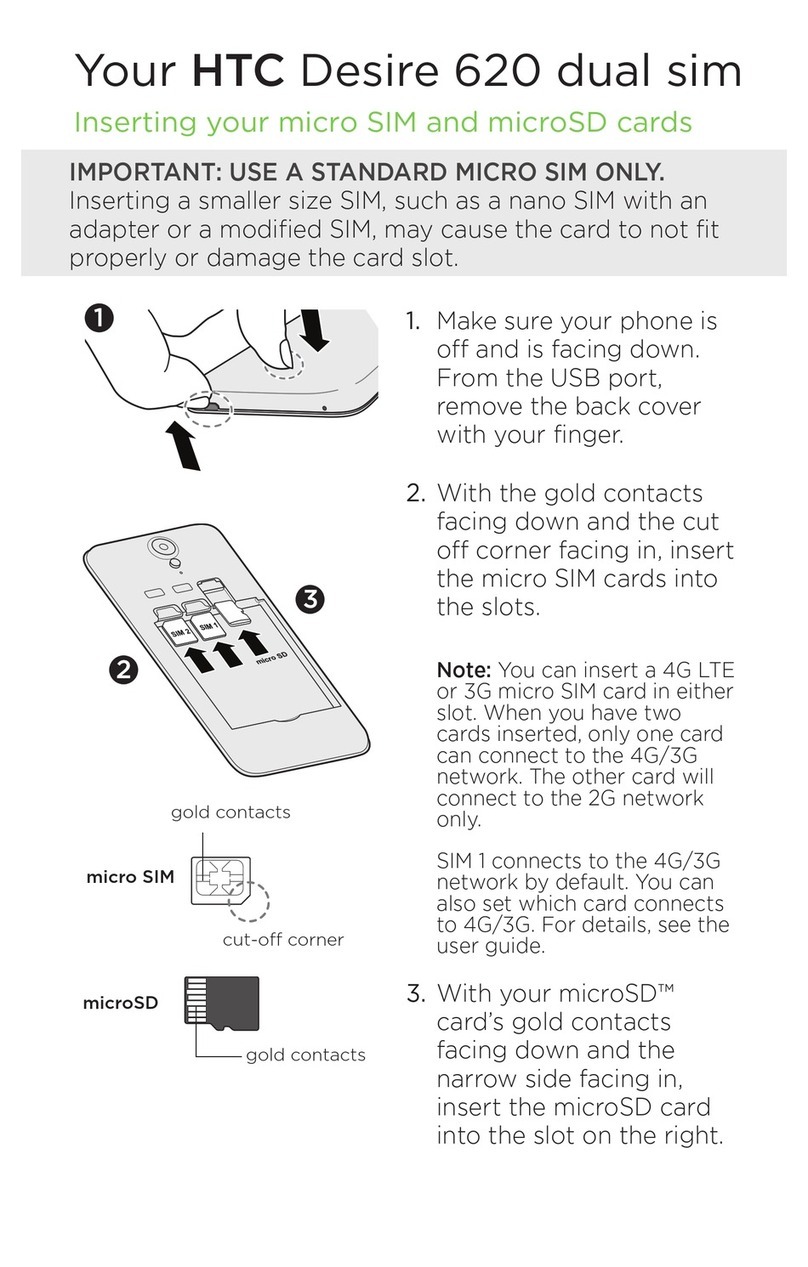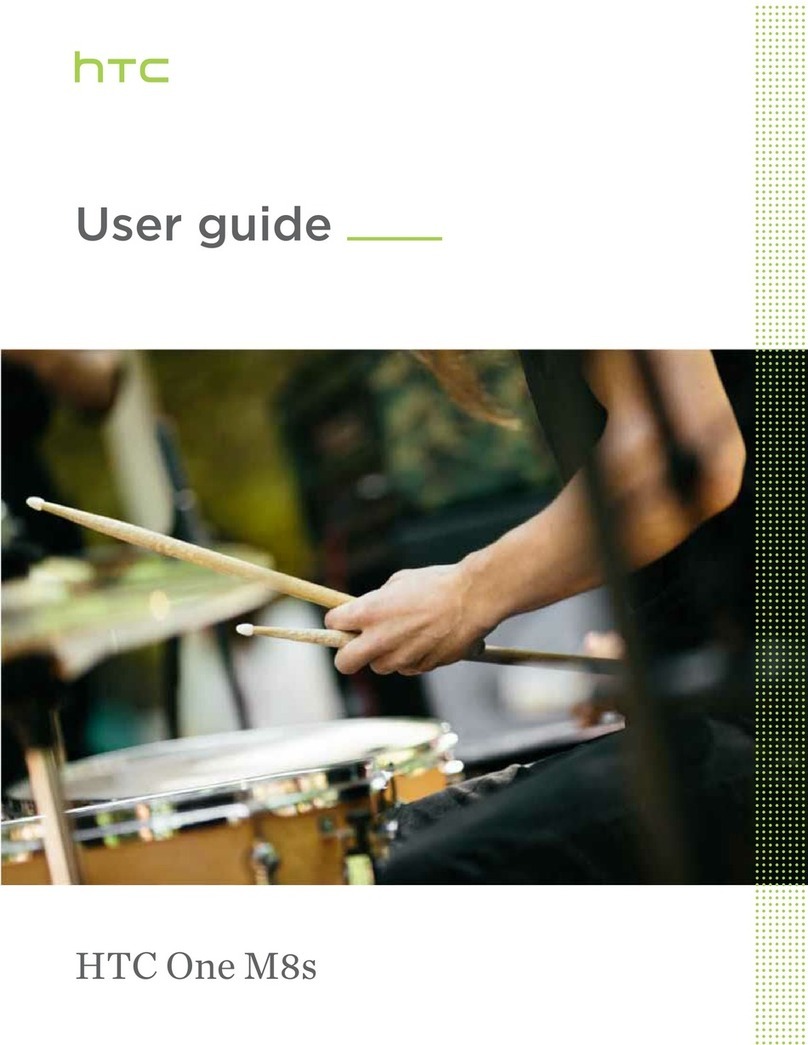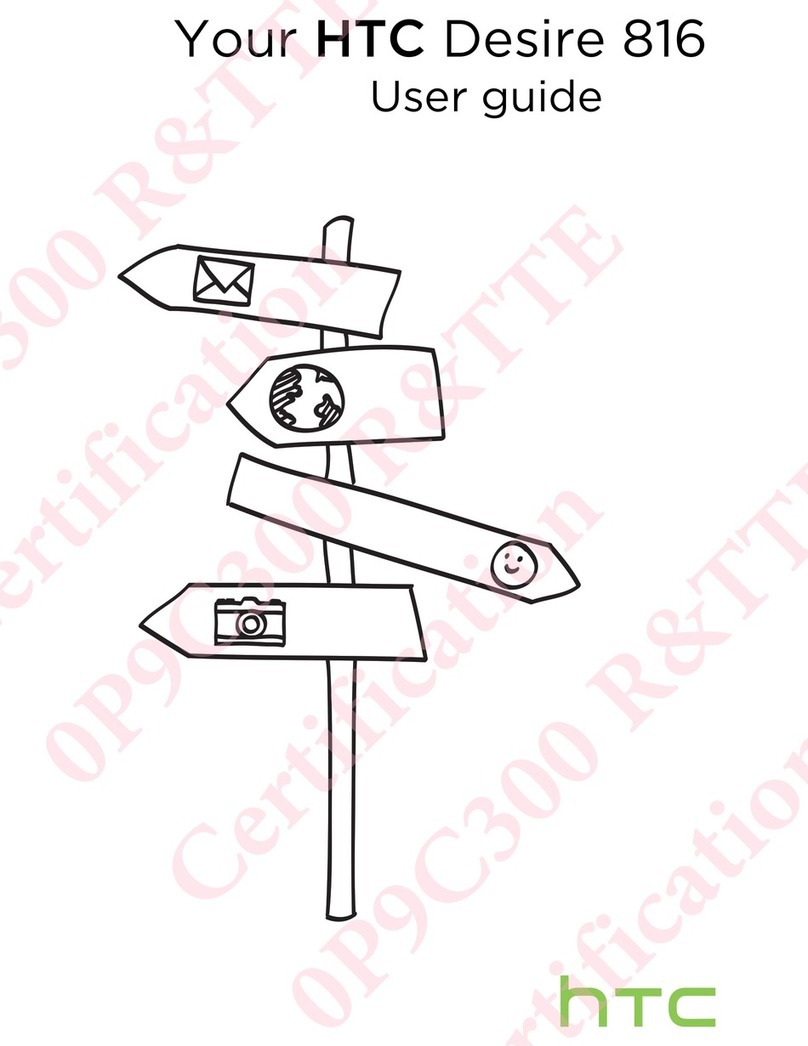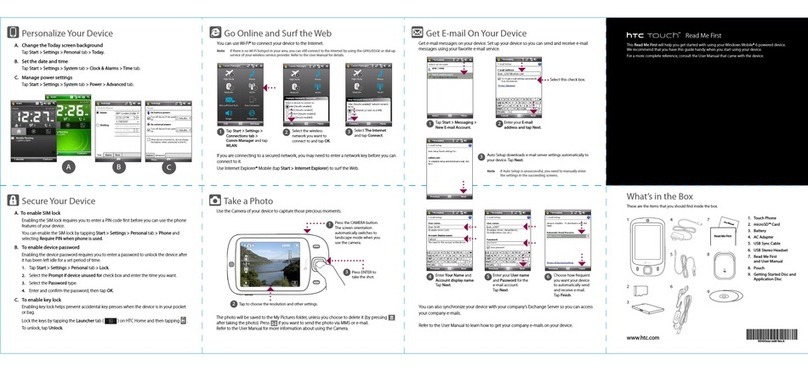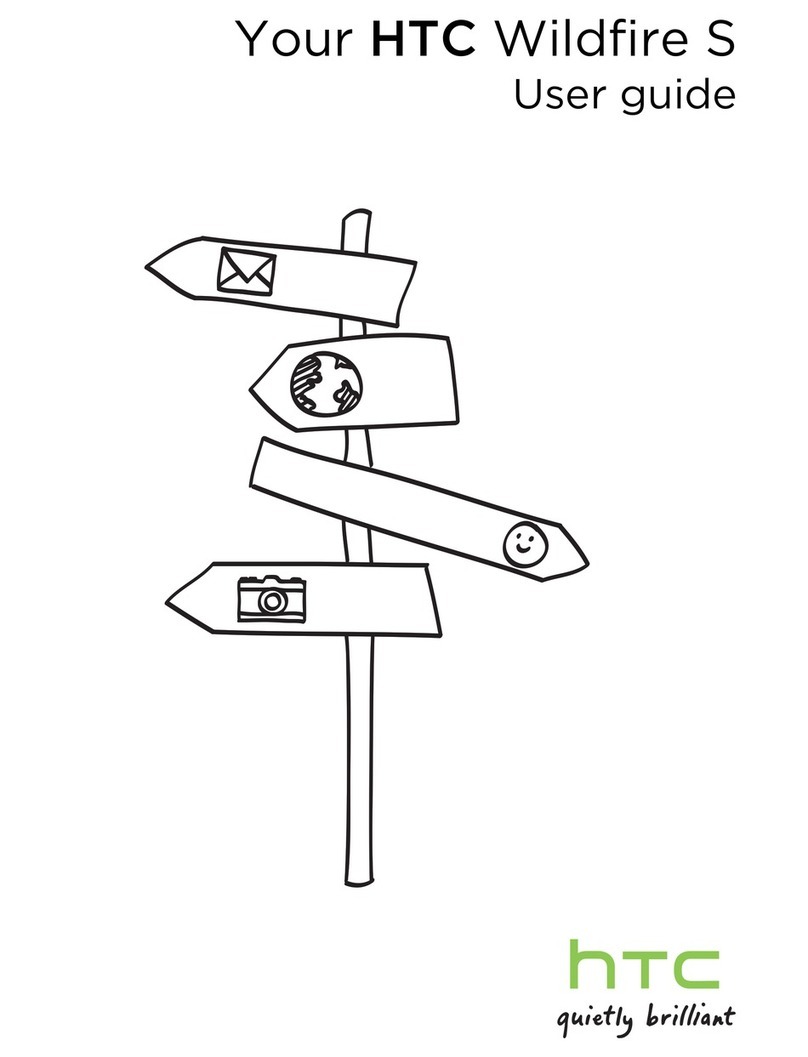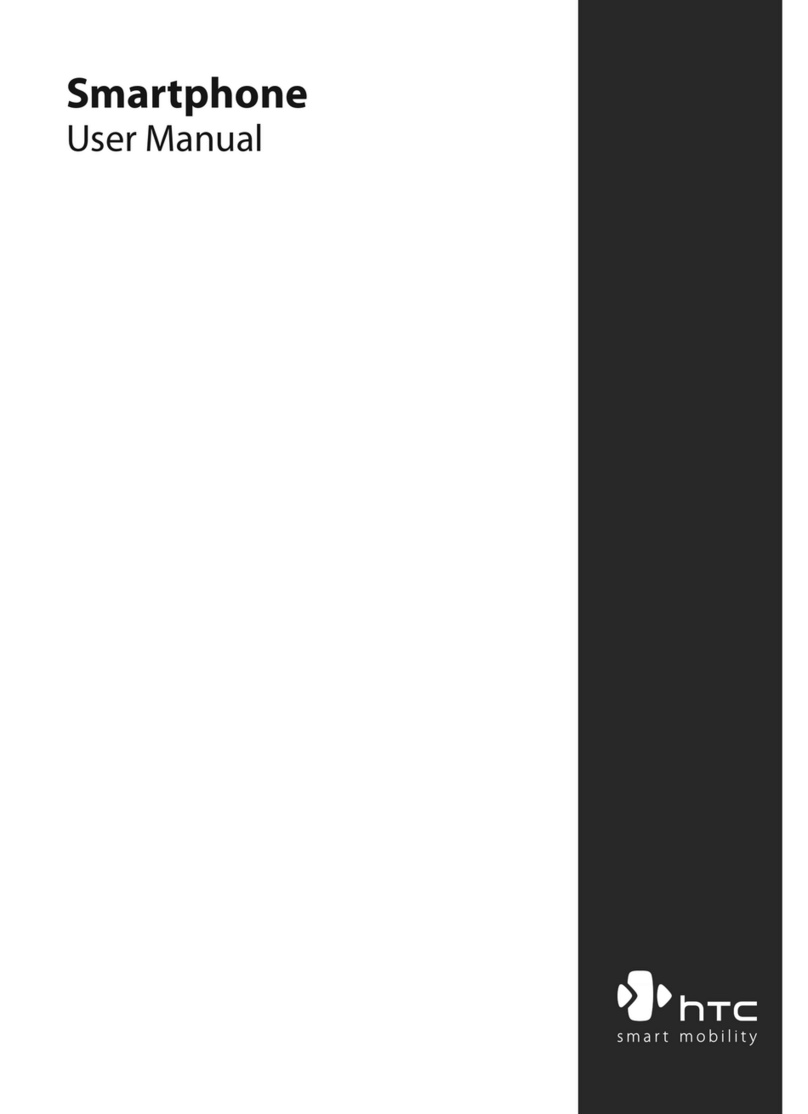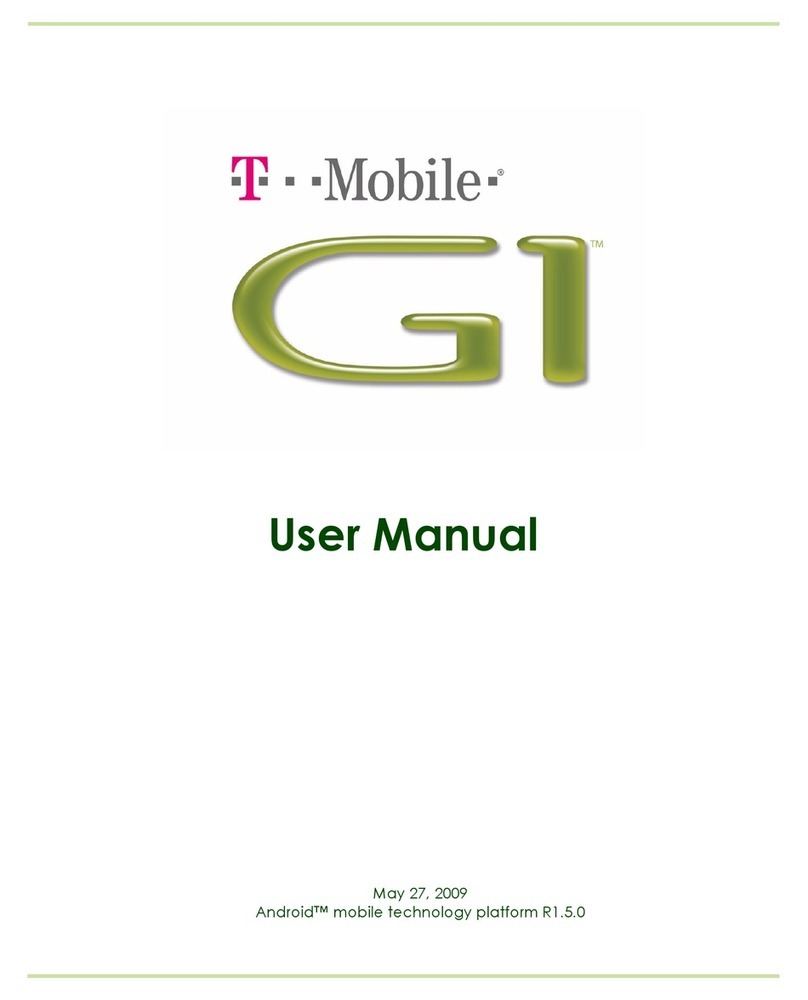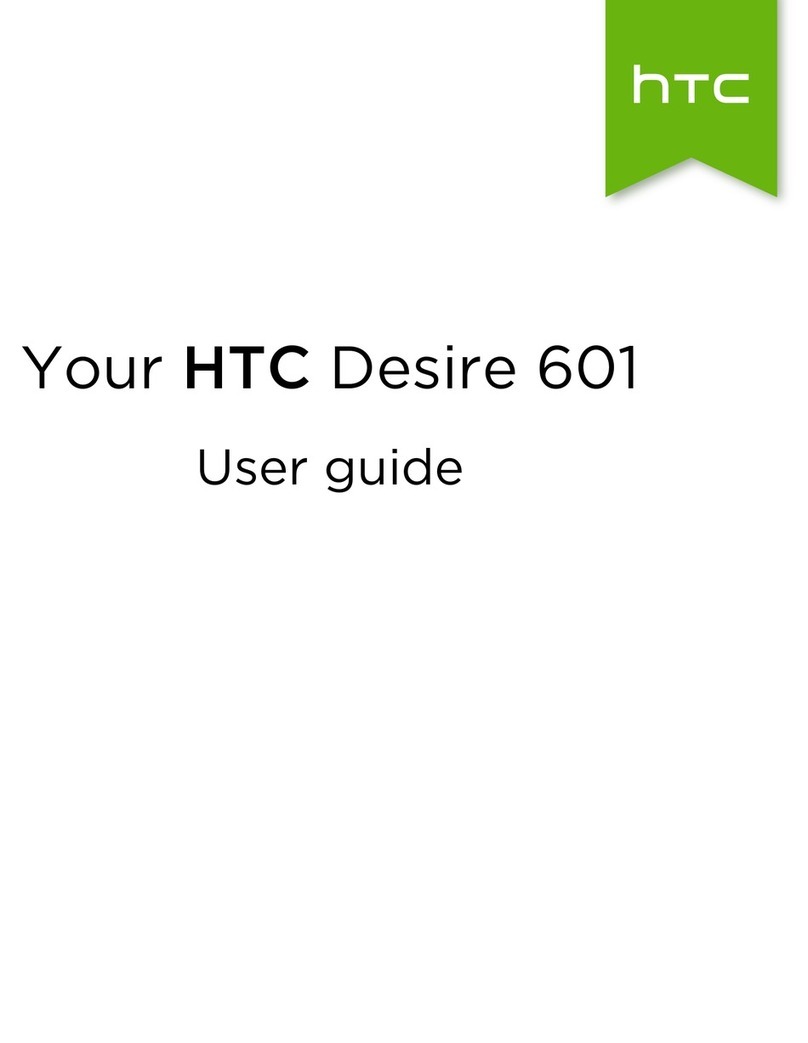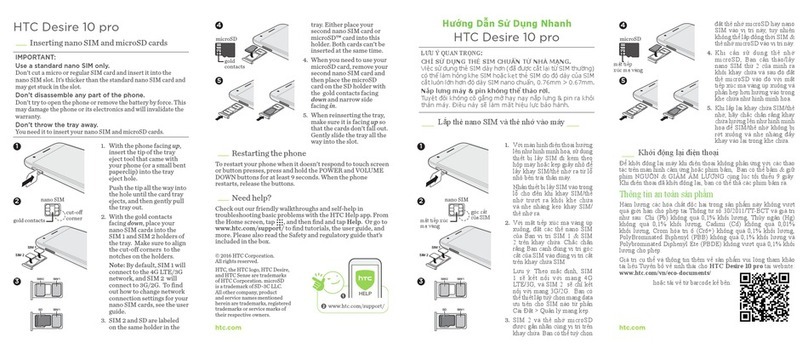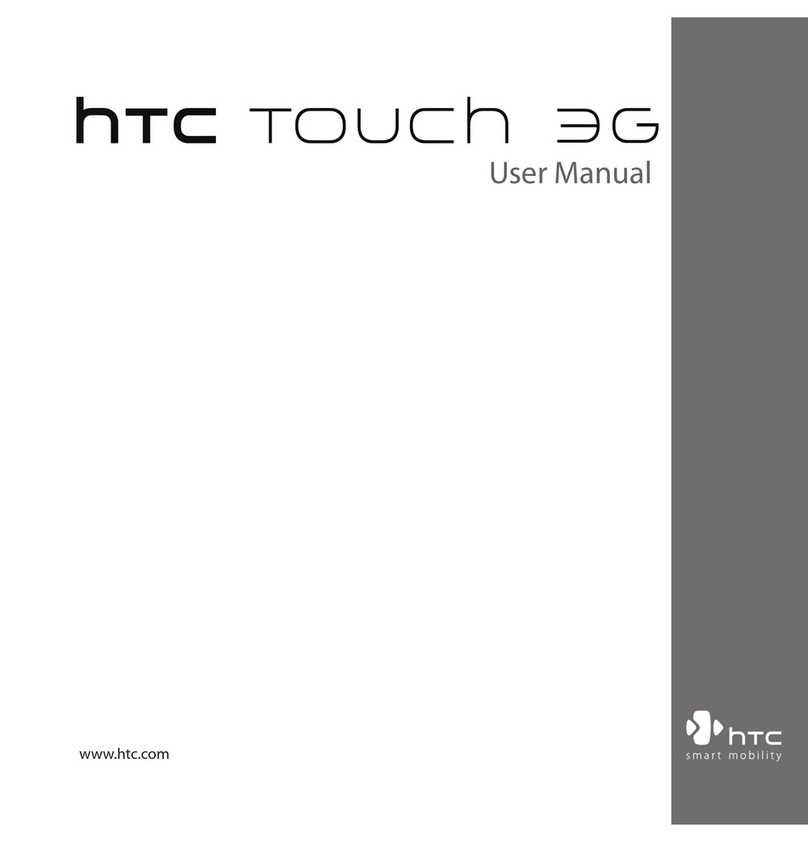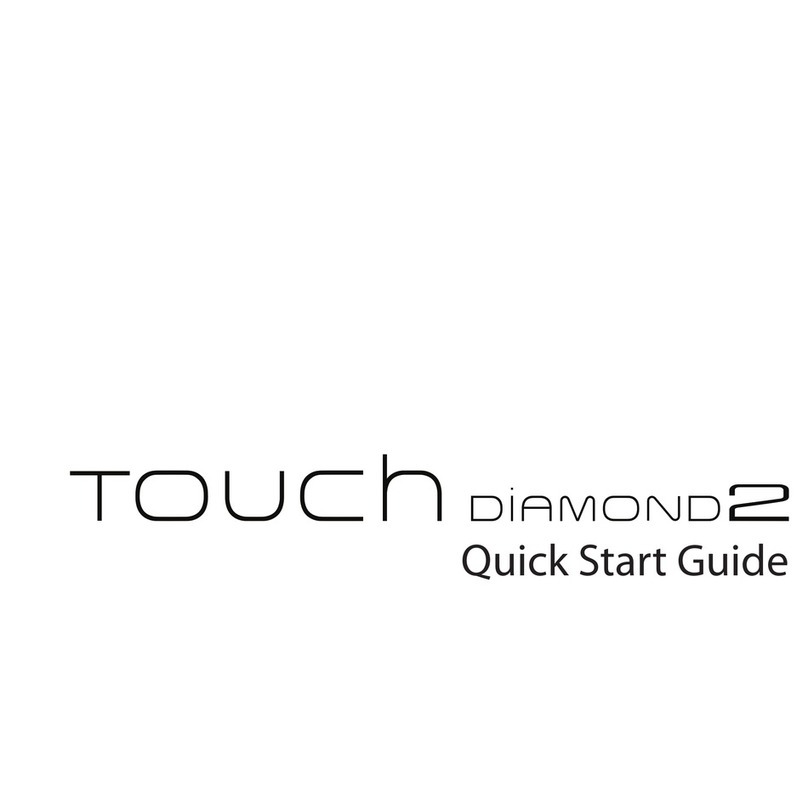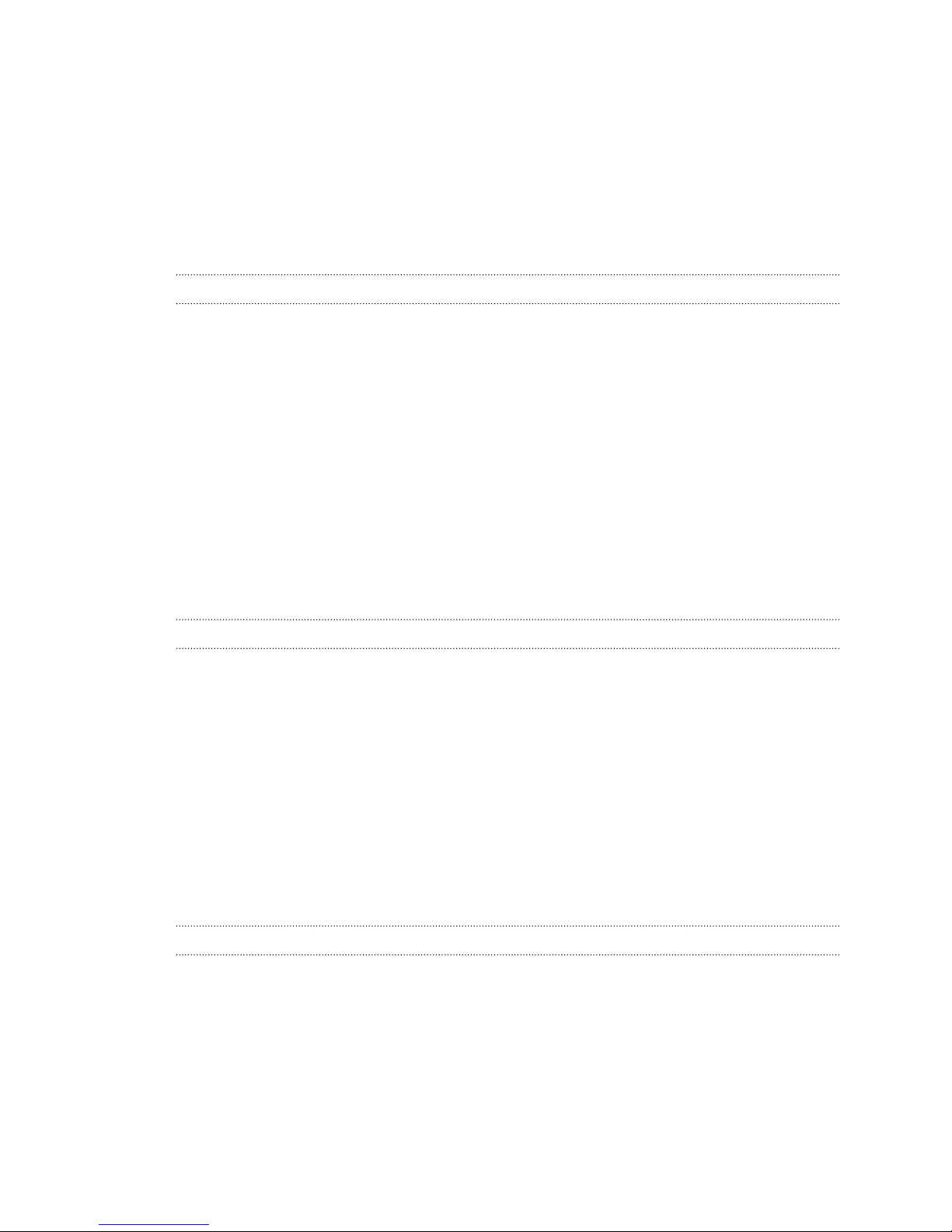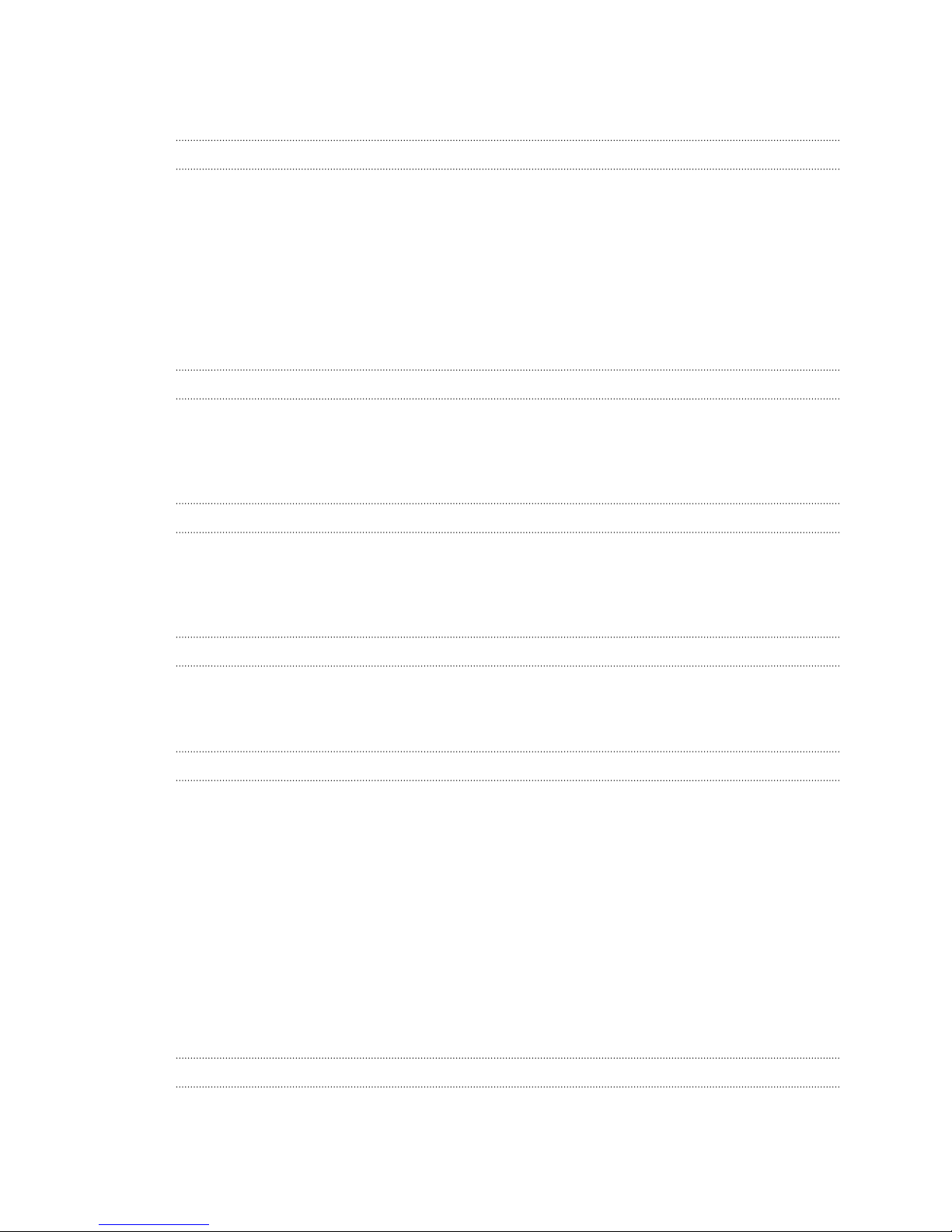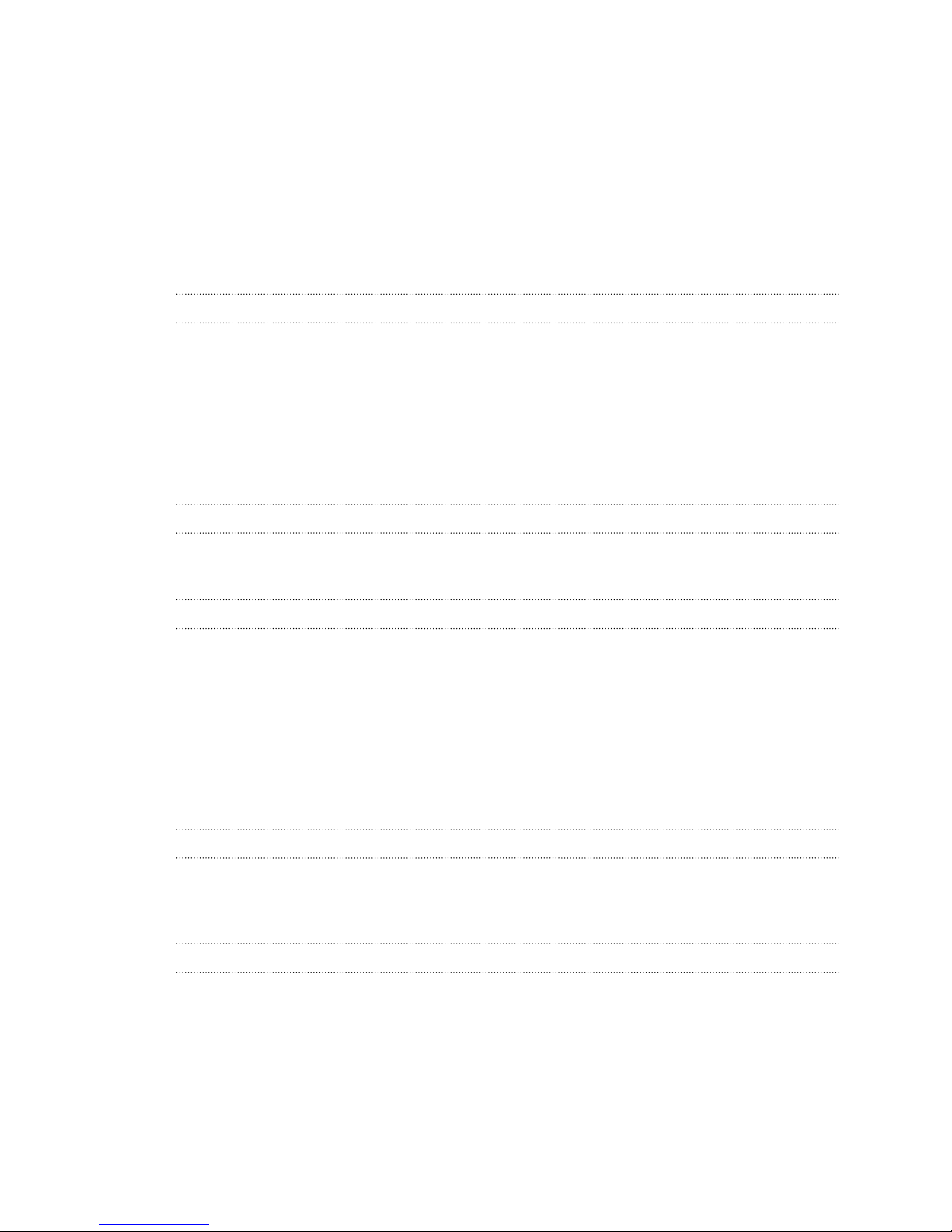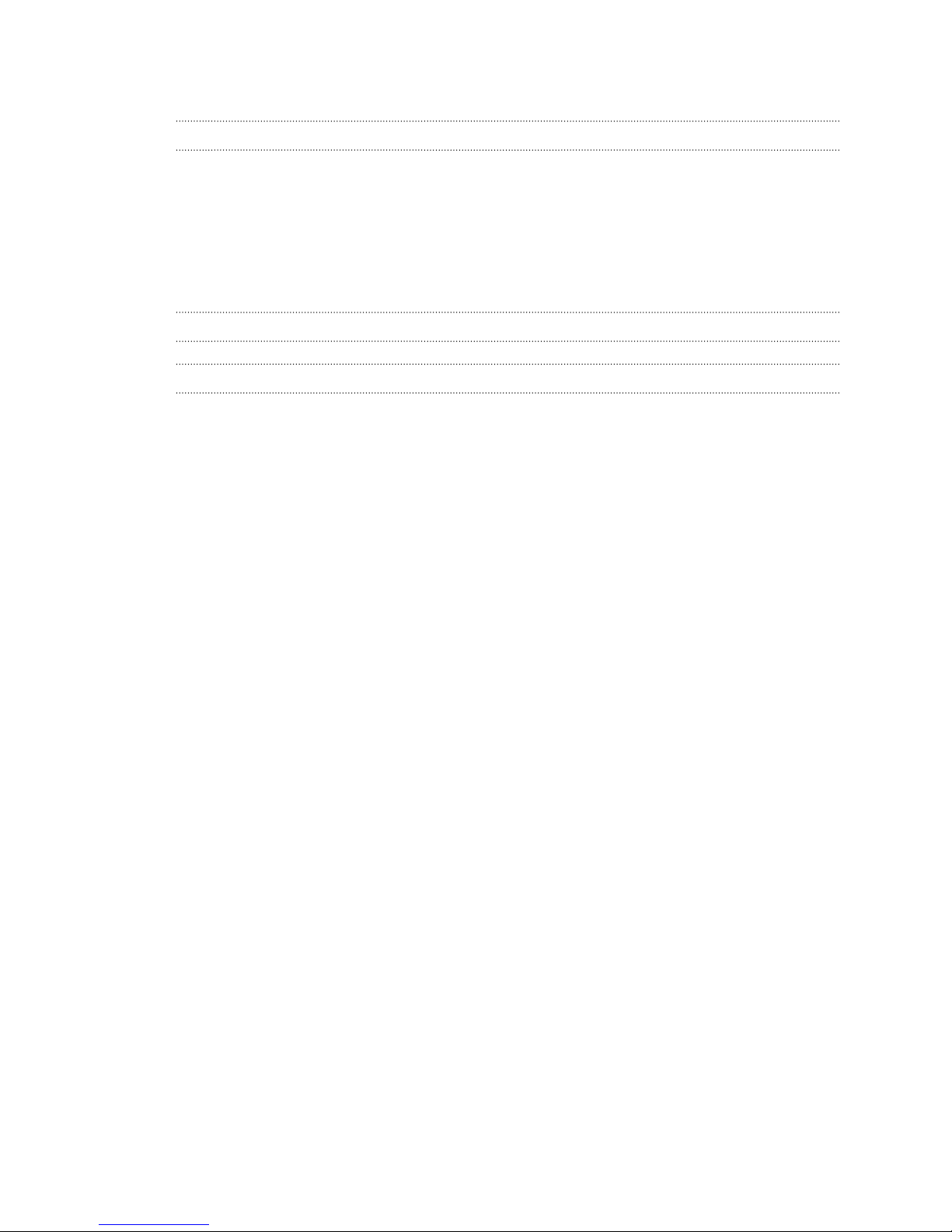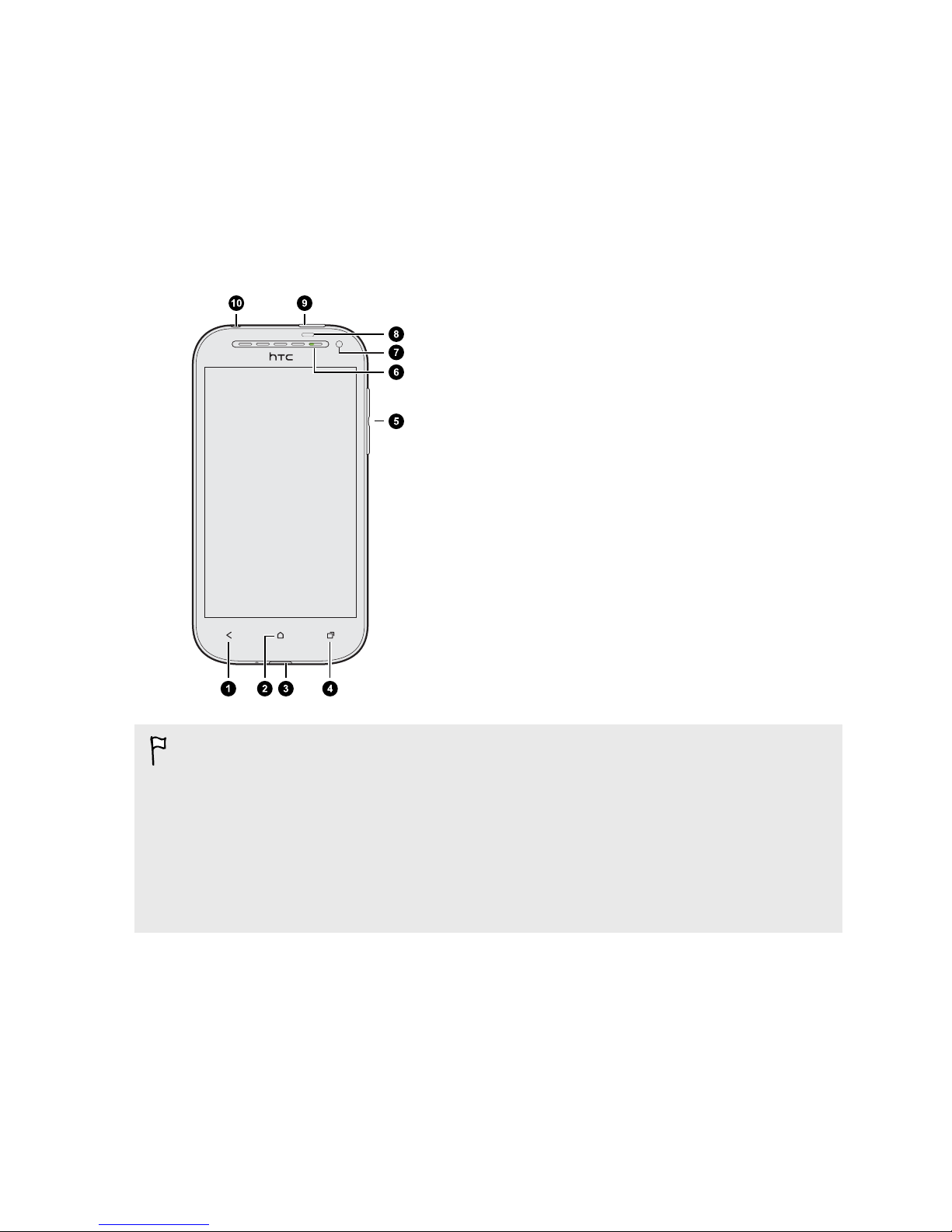Taking continuous camera shots 38
Camera scenes 39
Improving portrait shots 39
Taking a group shot 39
Taking a panoramic photo 39
Using HDR 40
Recording videos in slow motion 40
Improving video stability 40
Changing camera and video settings 41
Personalizing
Making HTC One SV truly yours 42
Personalizing HTC One SV with scenes 42
Changing your wallpaper 43
Applying a new skin 44
Personalizing your Home screen with widgets 44
Adding apps and other shortcuts on your Home screen 45
Rearranging or removing widgets and icons on your Home screen 46
Personalizing the launch bar 47
Grouping apps into a folder 47
Rearranging the Home screen 48
Personalizing with sound sets 49
Rearranging application tabs 50
Customizing the lock screen style 51
Hiding missed calls and messages on the lock screen 51
Securing HTC One SV with a personal touch 51
Phone calls
Making a call with Smart dial 53
Returning a missed call 53
Using Speed dial 54
Calling a phone number in a text message 54
Calling a phone number in an email 54
Calling a phone number in a Calendar event 54
Making an emergency call 55
Receiving calls 55
What can I do during a call? 56
Setting up a conference call 58
Call history 58
Home dialing 59
Call settings 60
Messages
About the Messages app 61
Sending a text message (SMS) 61
Sending a multimedia message (MMS) 62
Resuming a draft message 63
Checking your messages 63
Replying to a message 64
Forwarding a message 65
WAP push messages 65
Managing message conversations 66
3 Contents