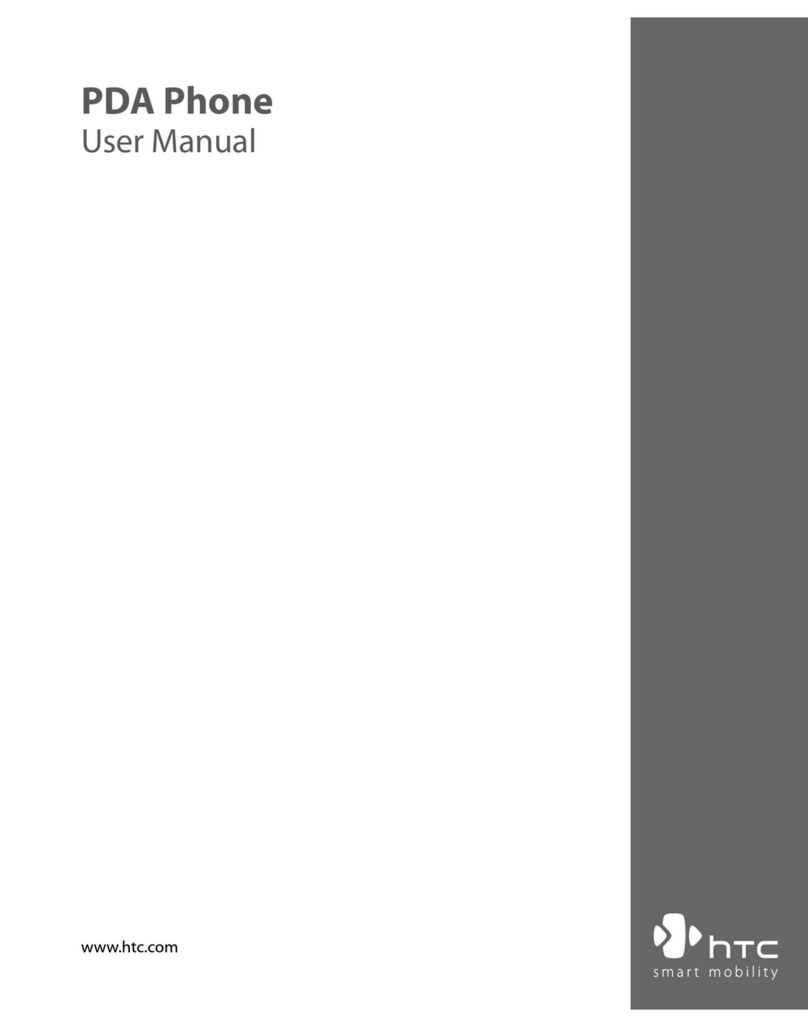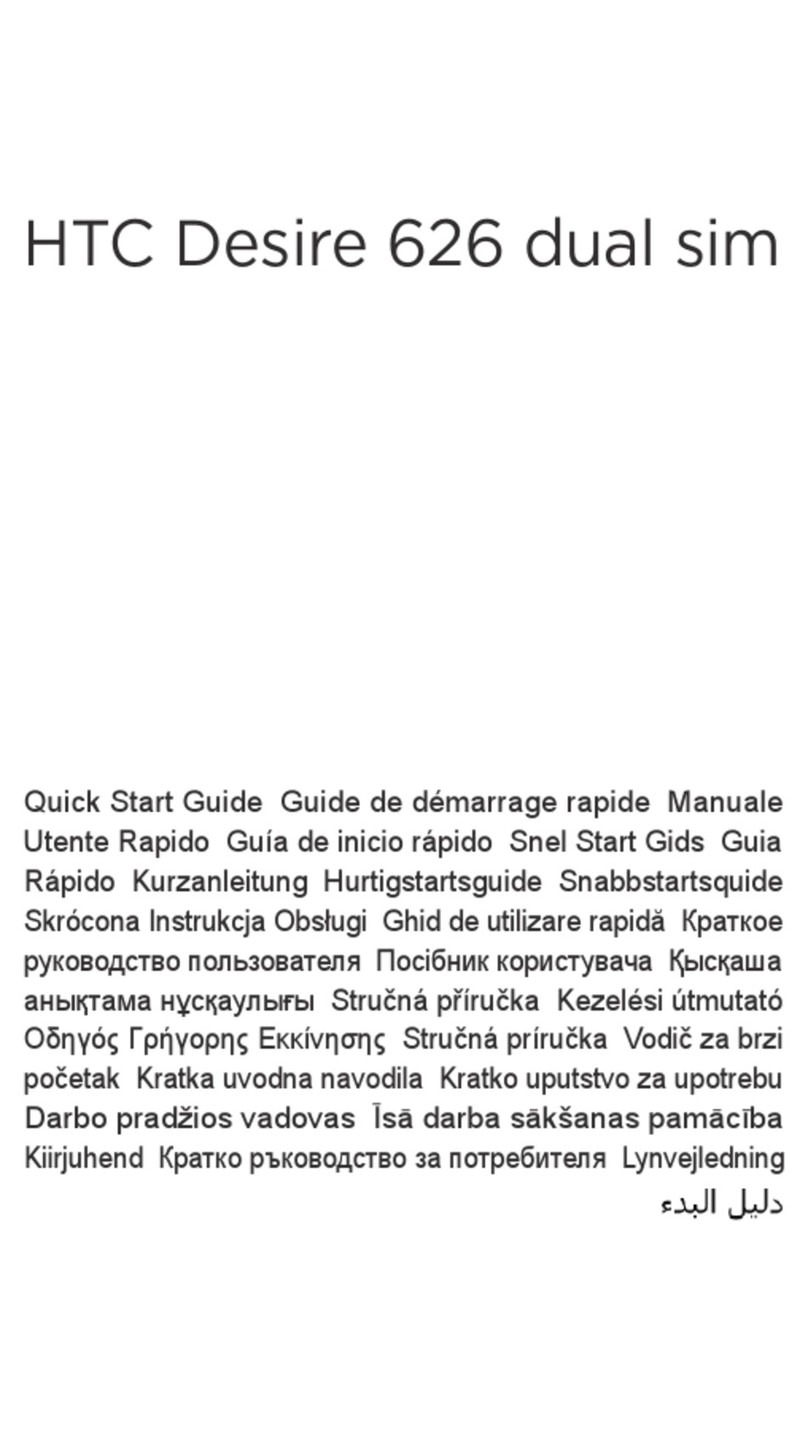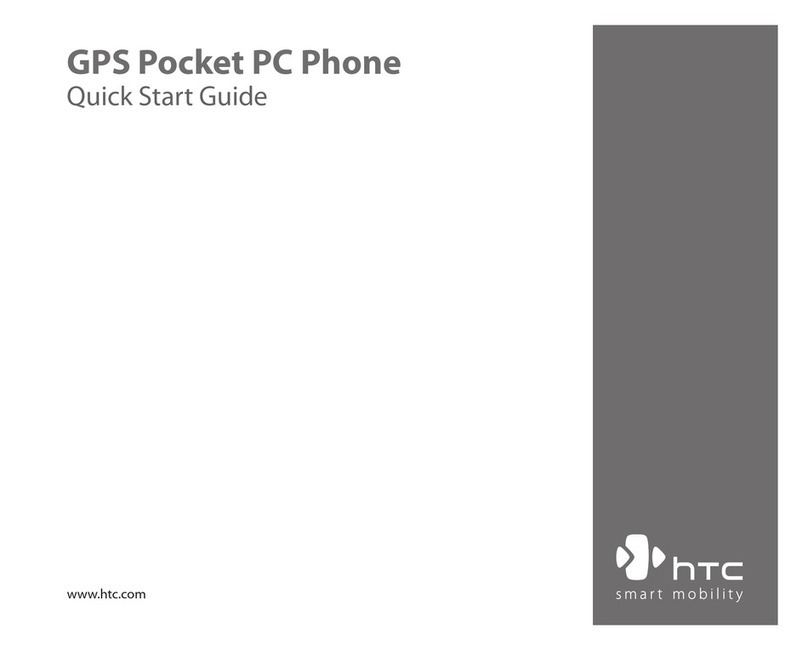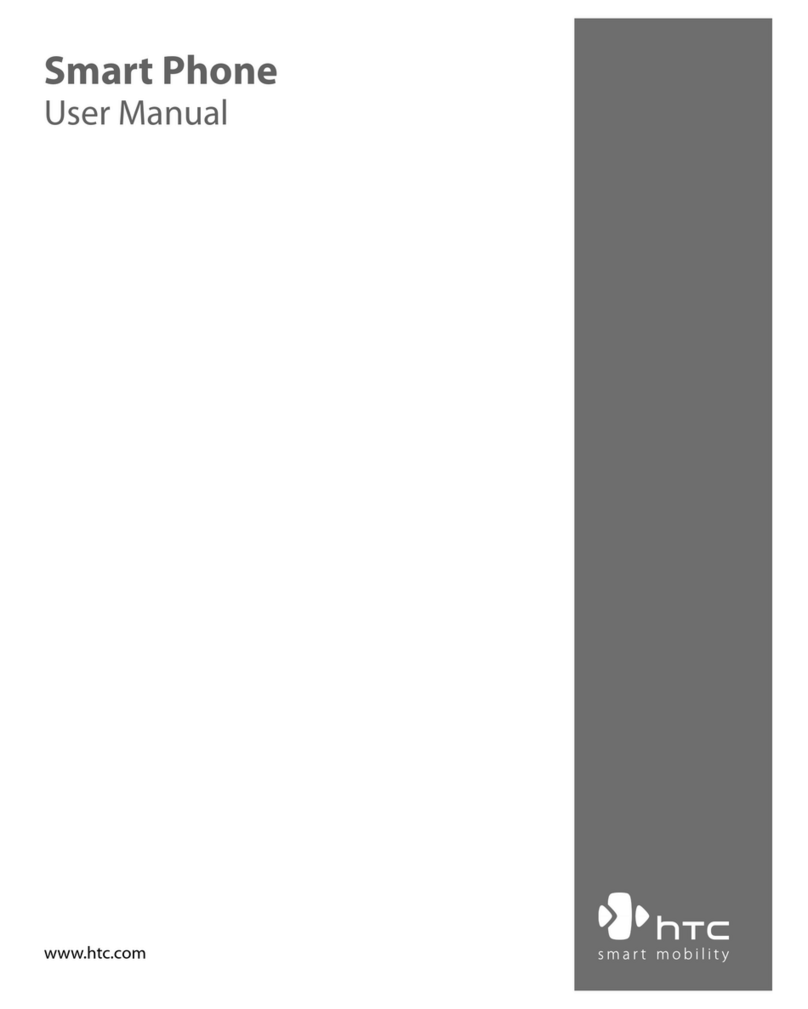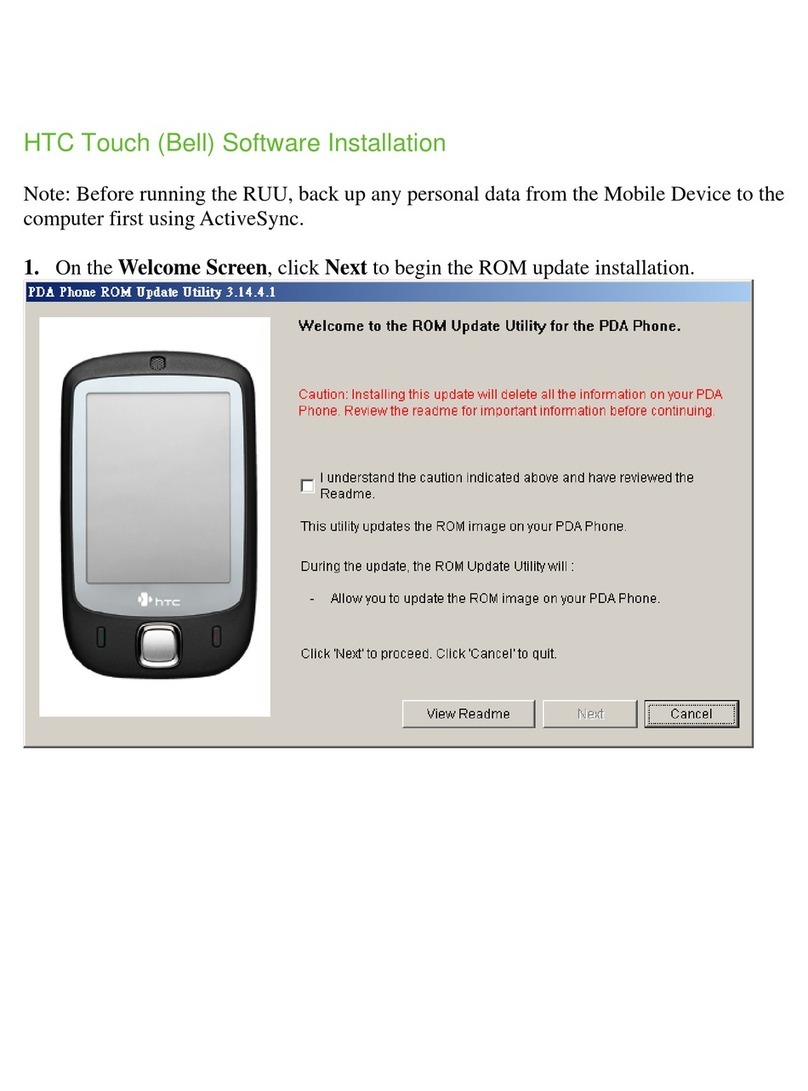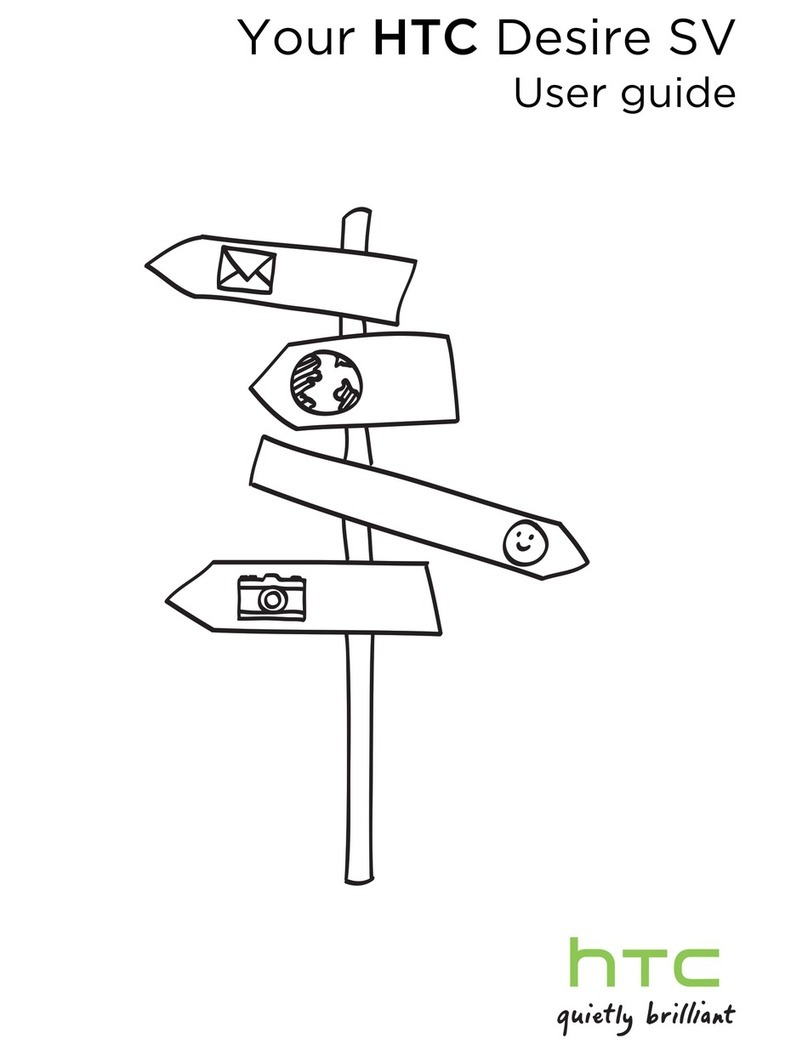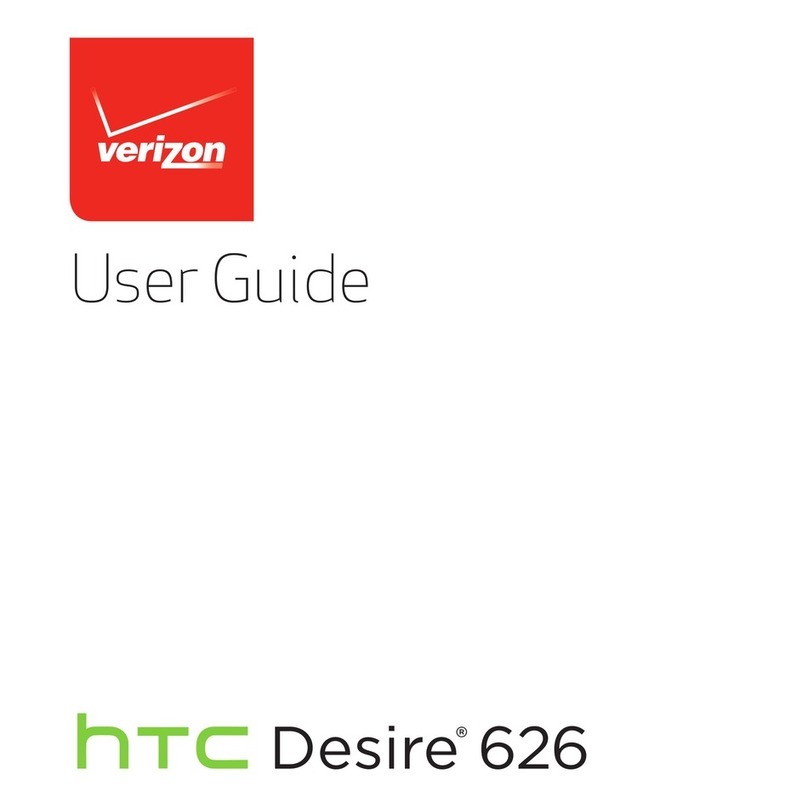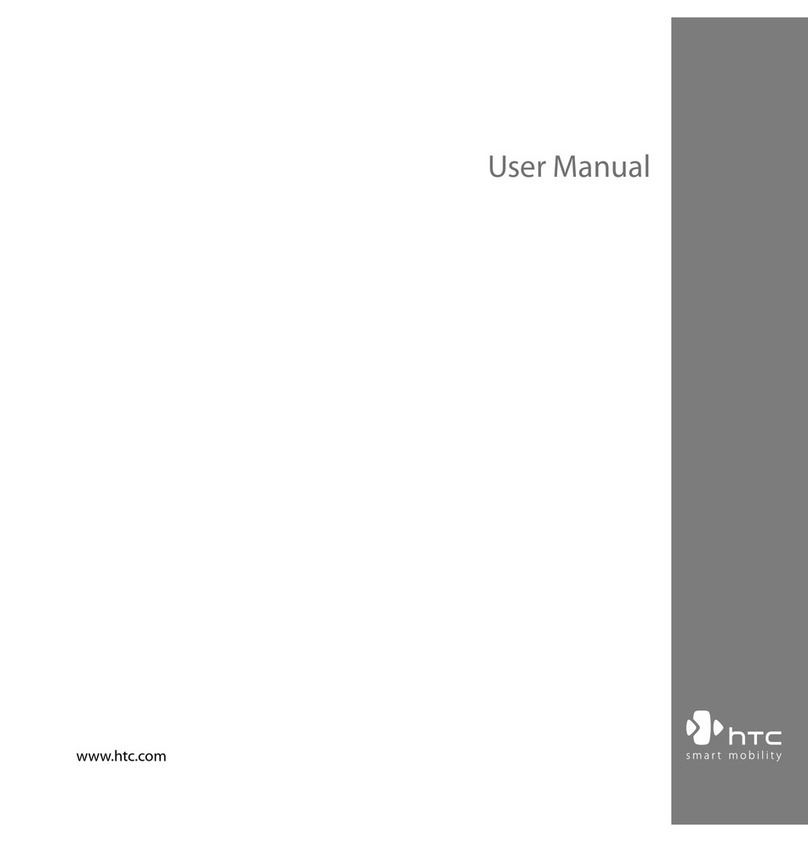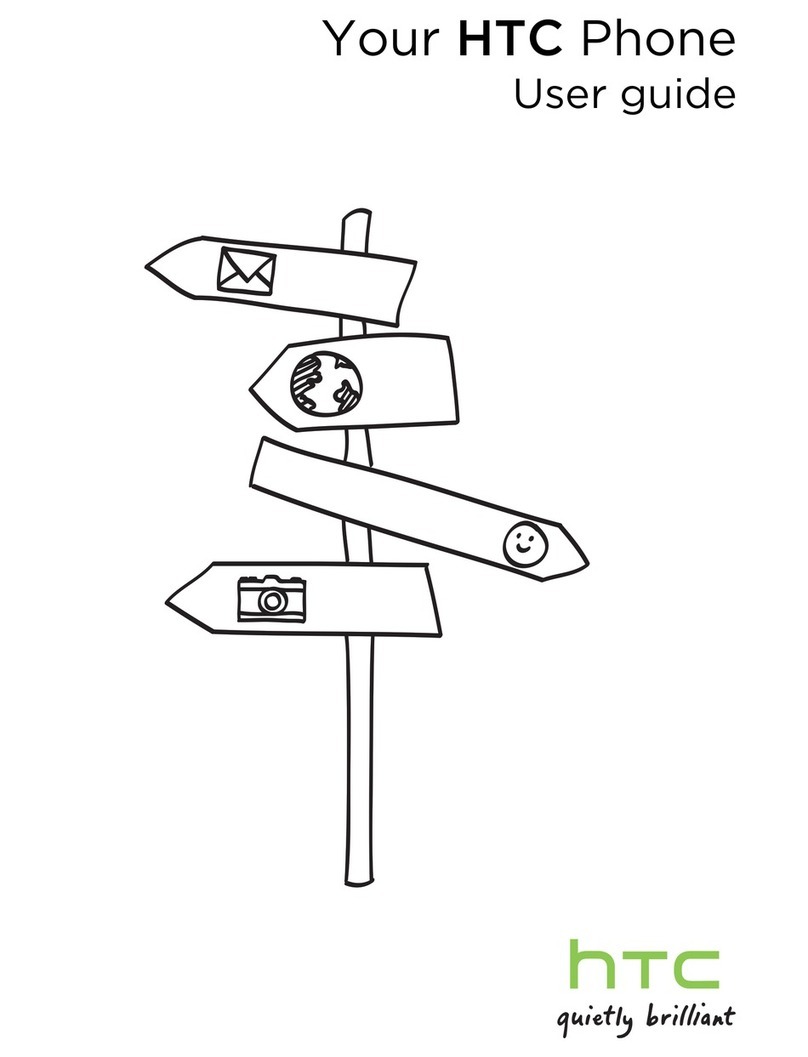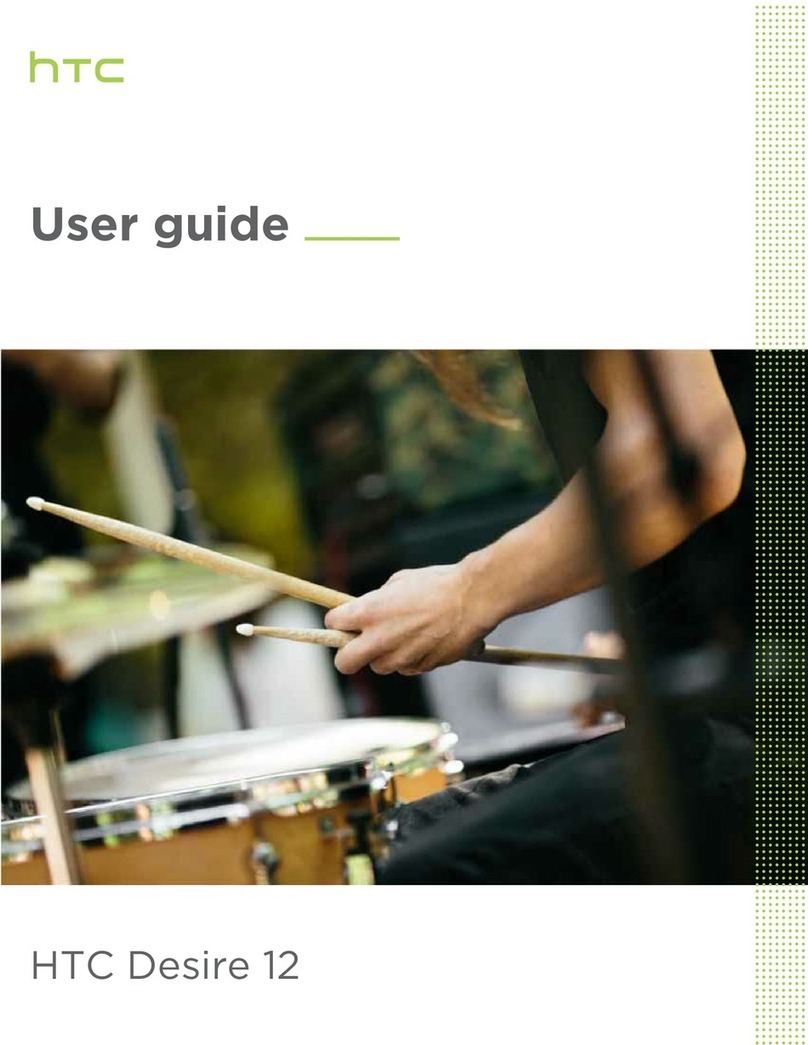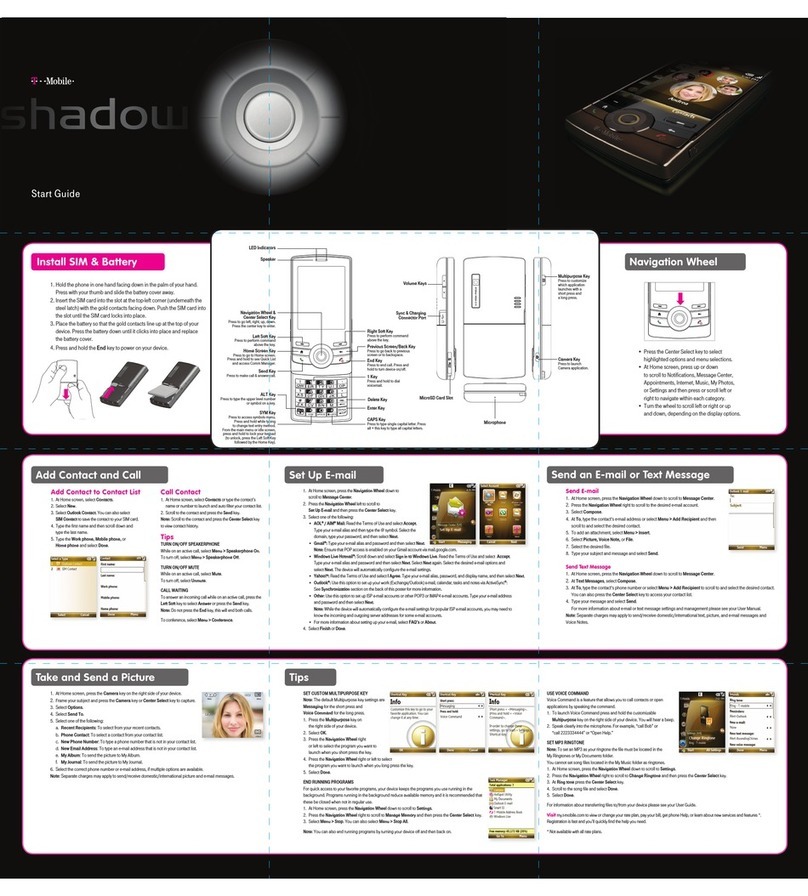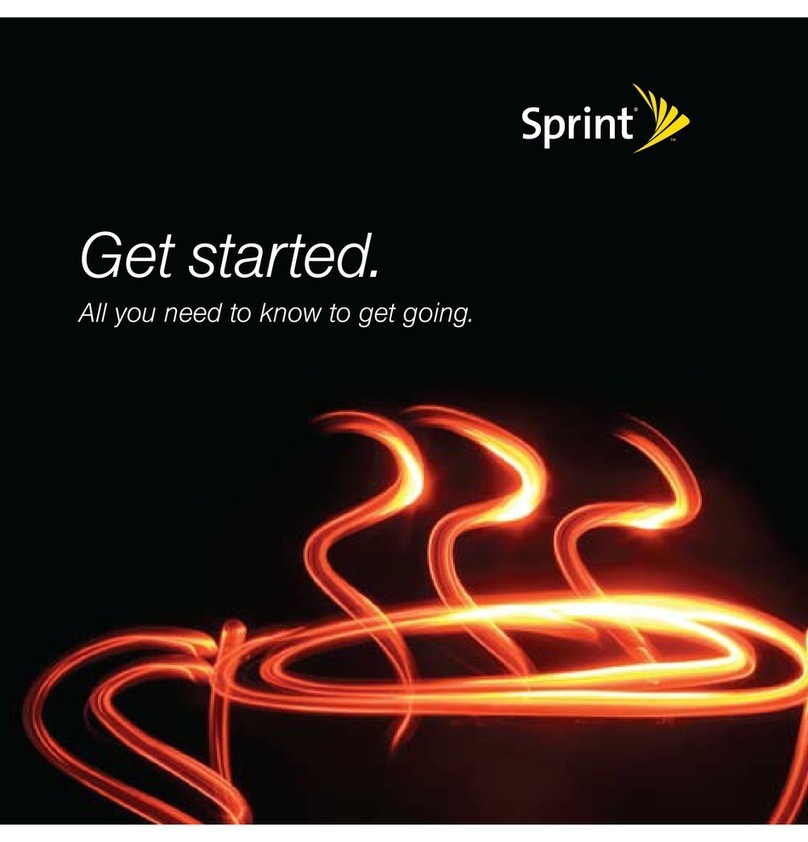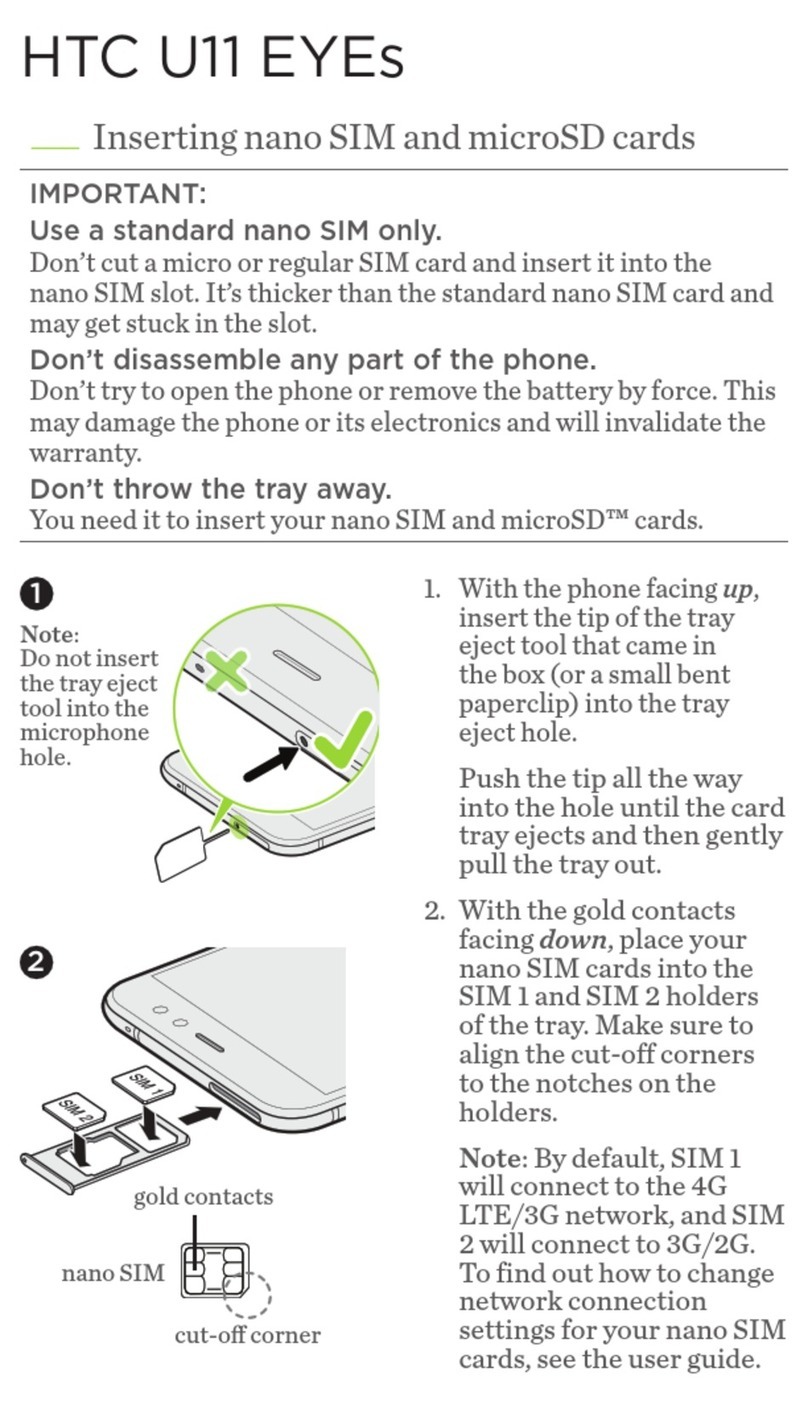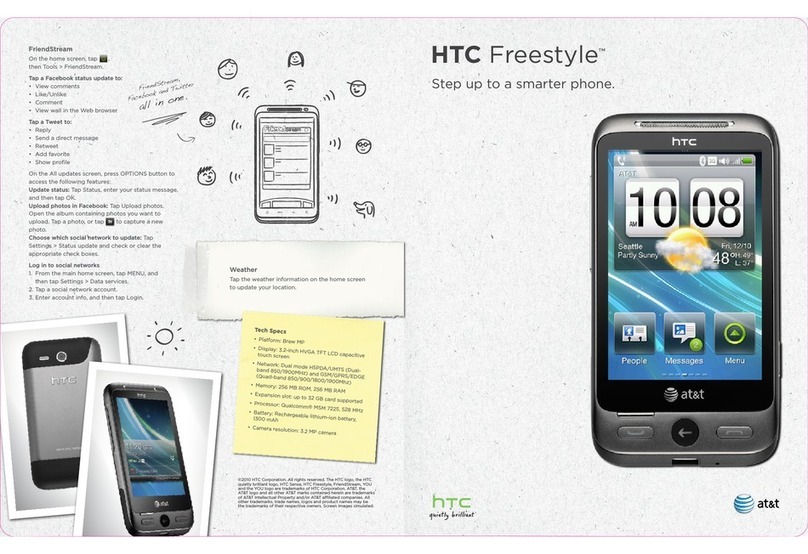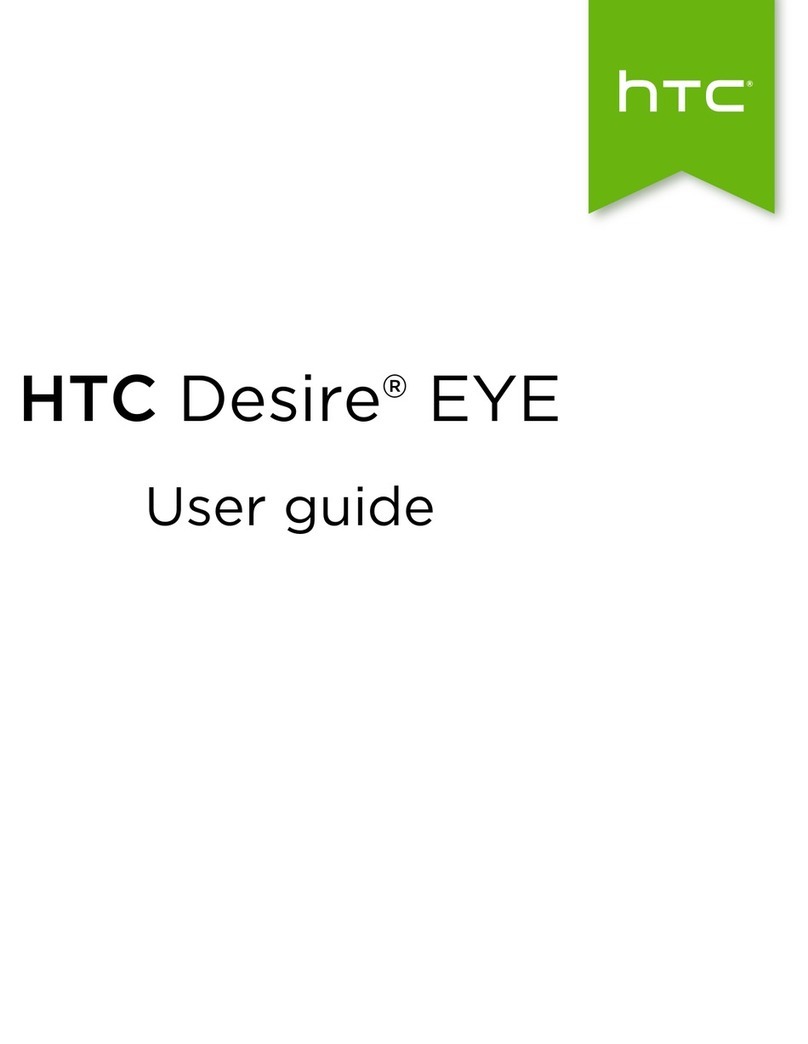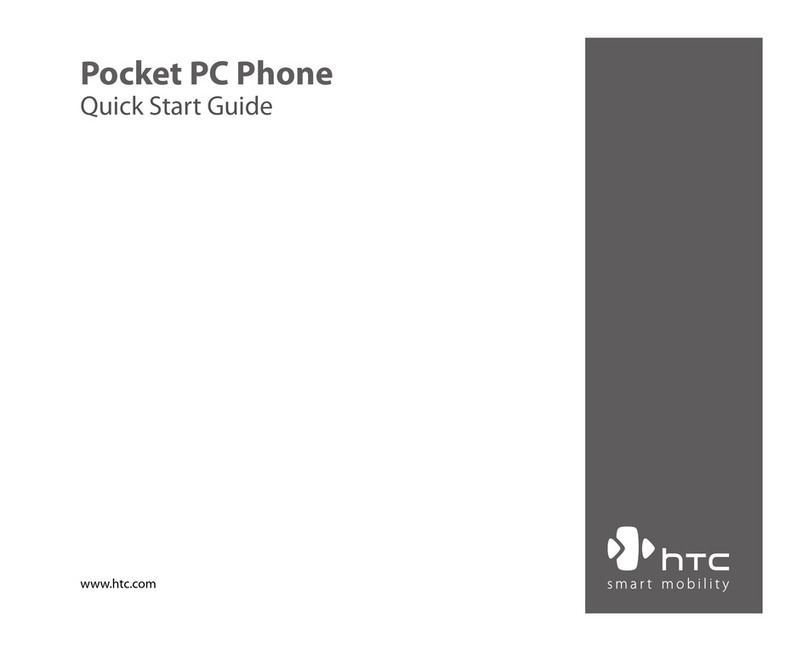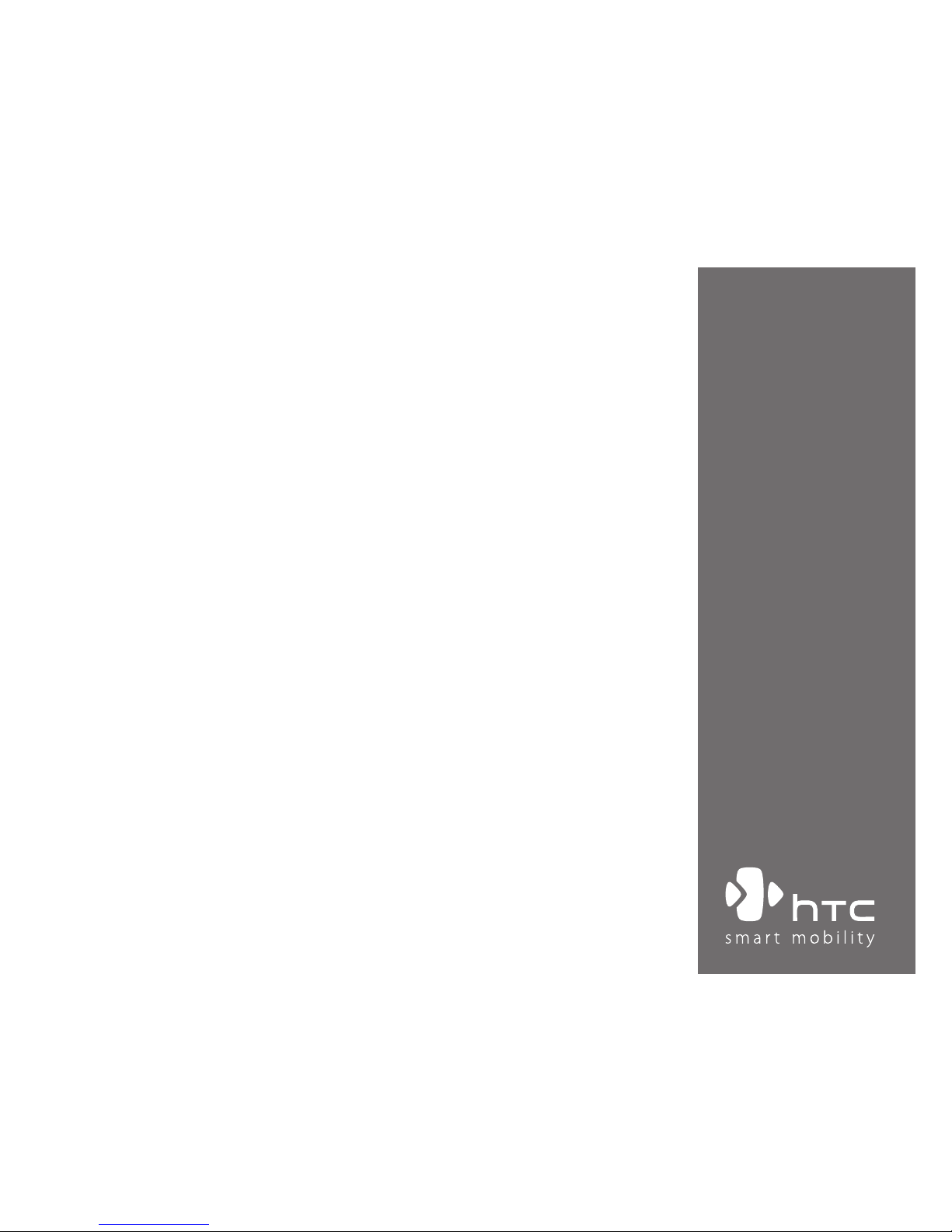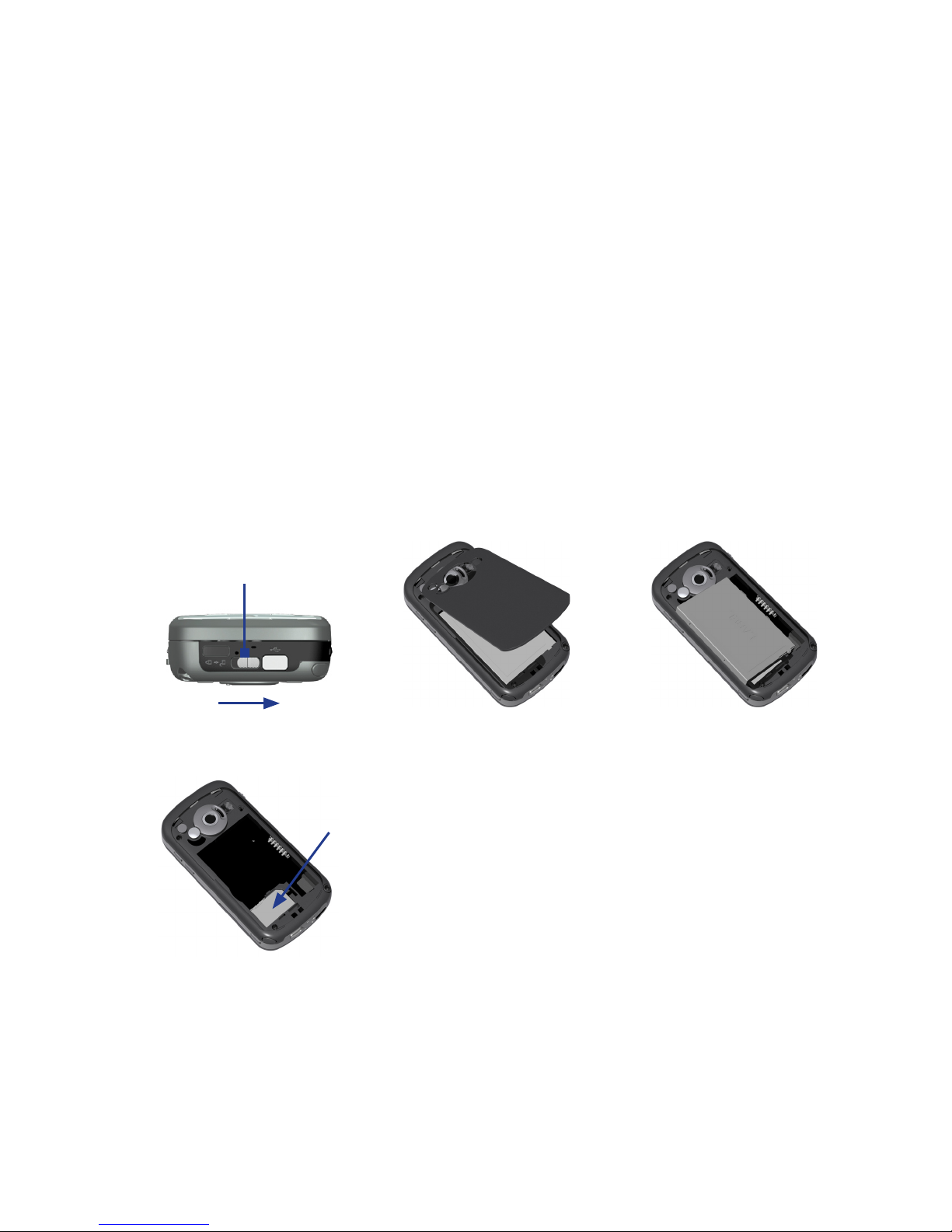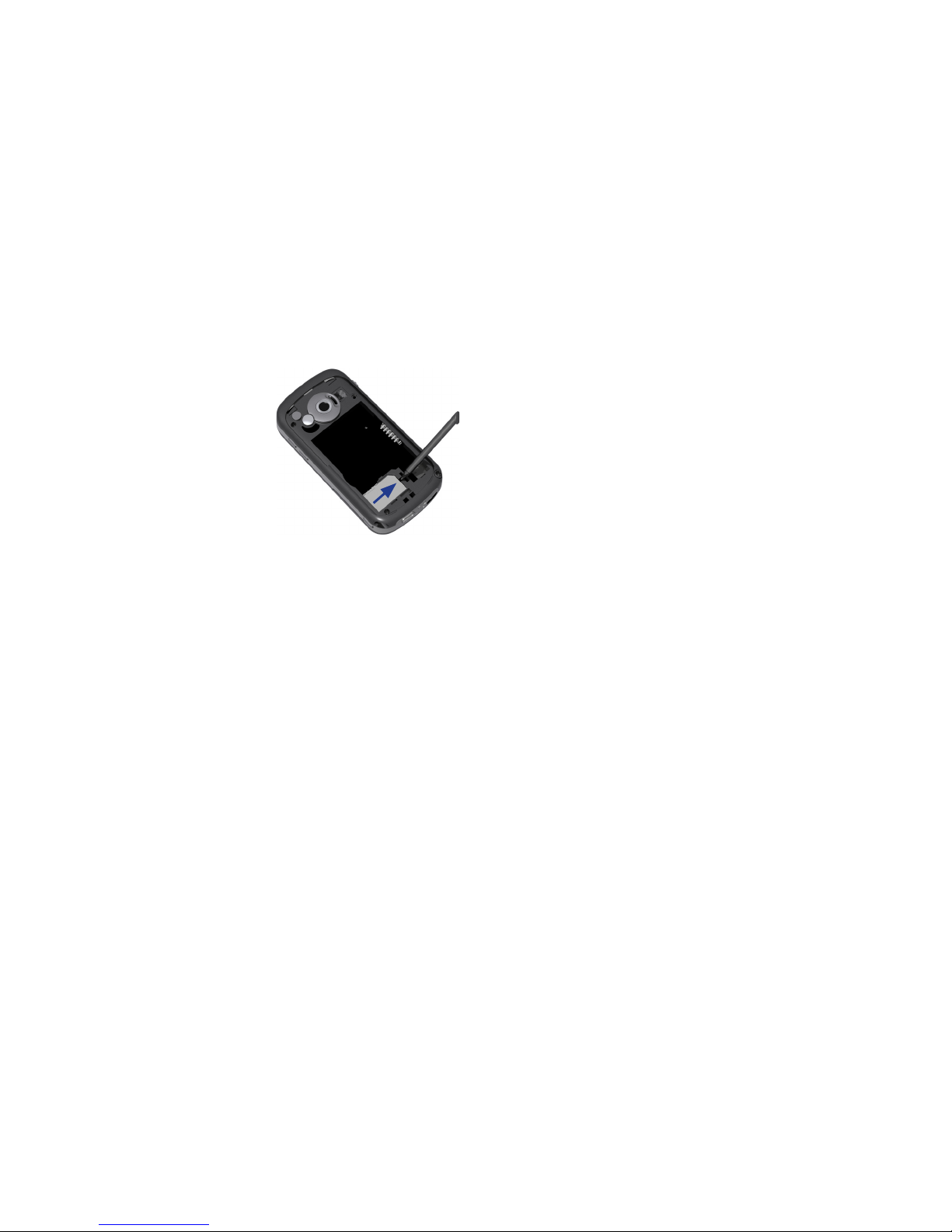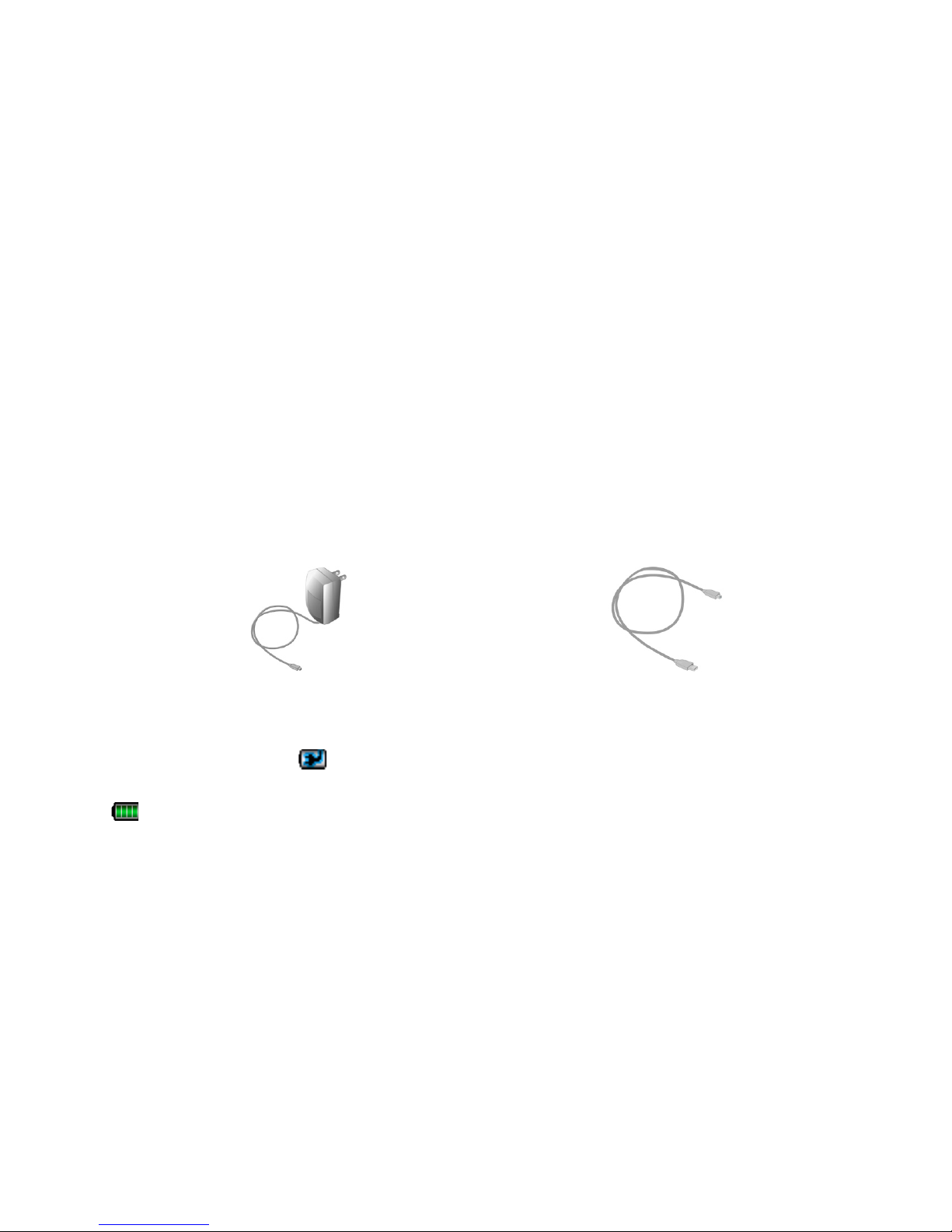5
No. Item Function
1 Hardware Keyboard See the user manual for details.
2 Messaging Button Press to quick start your Messaging.
3 Notification LED 1 This LED shows a blinking Blue light for Bluetooth system notification of powered-up and
ready to transmit radio frequency signal, and a blinking Green light for Wi-Fi status. When both
Bluetooth and Wi-Fi are enabled, their lights blink alternately.
4 Notification LED 2 This bi-color LED shows Green and Amber lights for UMTS/GSM standby, UMTS/GSM message,
UMTS/GSM network status, notification, and battery charging status.
5 INTERNET EXPLORER
Button
Press to launch Internet Explorer.
6 Second Camera Use this video camera for video call conversations.
7 Jog Wheel When in the Today screen or using applications, scroll up or down to navigate through menus,
program instructions; press the wheel to carry out selection. During a call or playing music,
scroll up or down to adjust the sound volume. And when receiving an incoming call, scroll
down to silence the audio notification.
8 OK Button Press to confirm your data entries, or to exit the program in use.
9 VOICE COMMAND Press to start Voice Speed Dial; press and hold to record a voice note.
10 Micro SD Card Slot In this card slot, insert a Micro SD memory card for storing data, or insert a Micro SD input/
output card such as a network card.
11 Touch Screen Tap the screen with the stylus to write, draw, or make a selection.
12 VIDEO CALL Button After entering a phone number in the Phone program, press this button to start a video call.
13 Left SOFT KEY Press to execute the command shown in the label above the button.
14 Right SOFT KEY Press to execute the command shown in the label above the button.
15 TALK Button Press to answer an incoming call or dial a number.
16 START Button Press to open the Start menu.
17 Navigation Control/
ENTER
Press this multi-directional control up, down, left, or right to move through menus and
program instructions; carry out the selection by pressing the center button.
18 OK Button Press to confirm your data entries, or to exit the program in use.
19 END Button Press to end a call or to return to the Today screen.