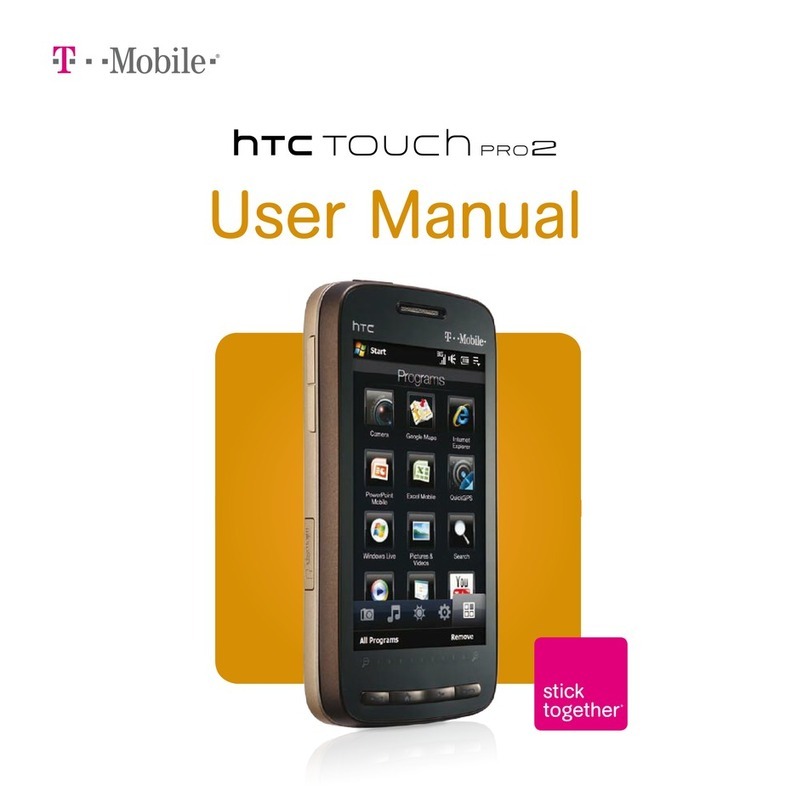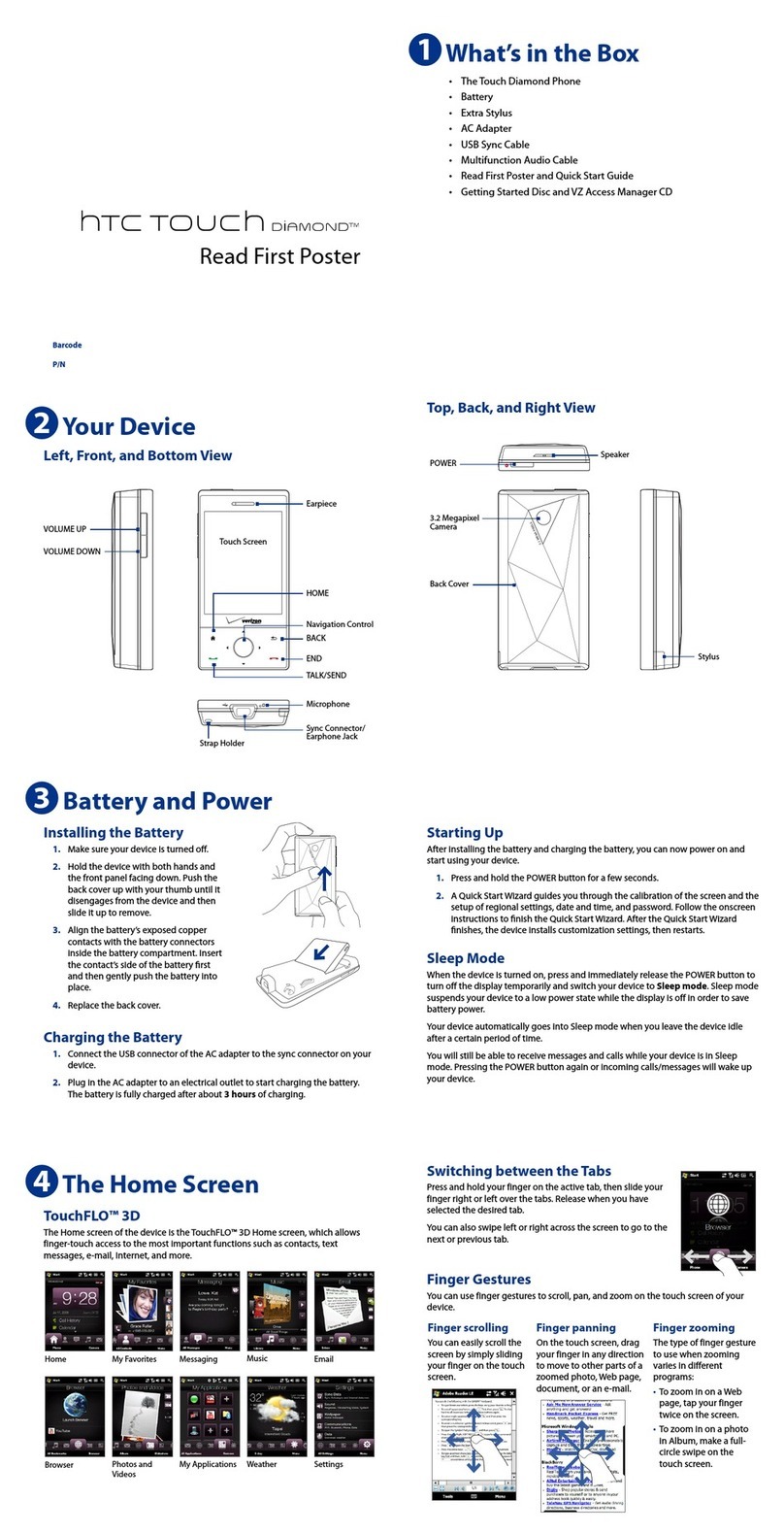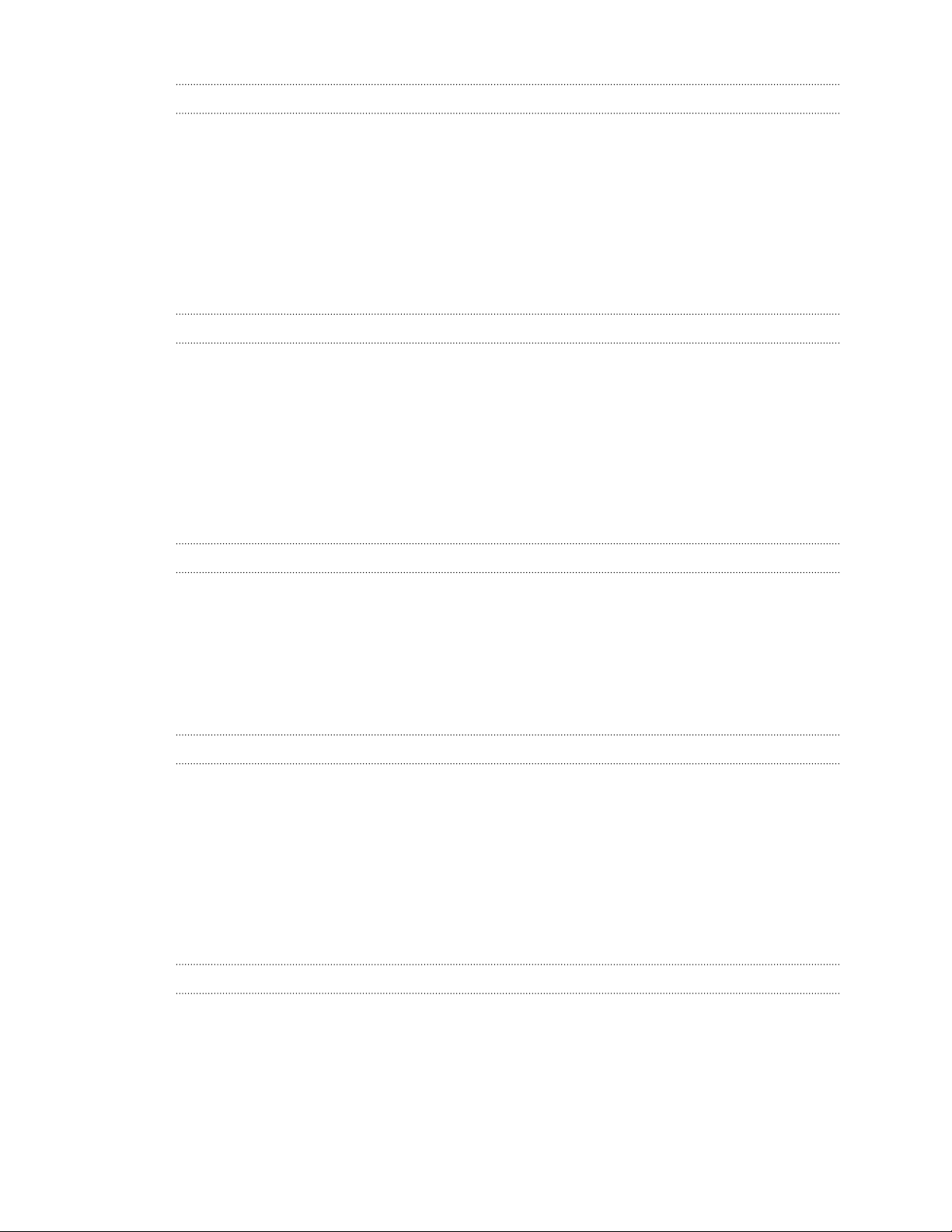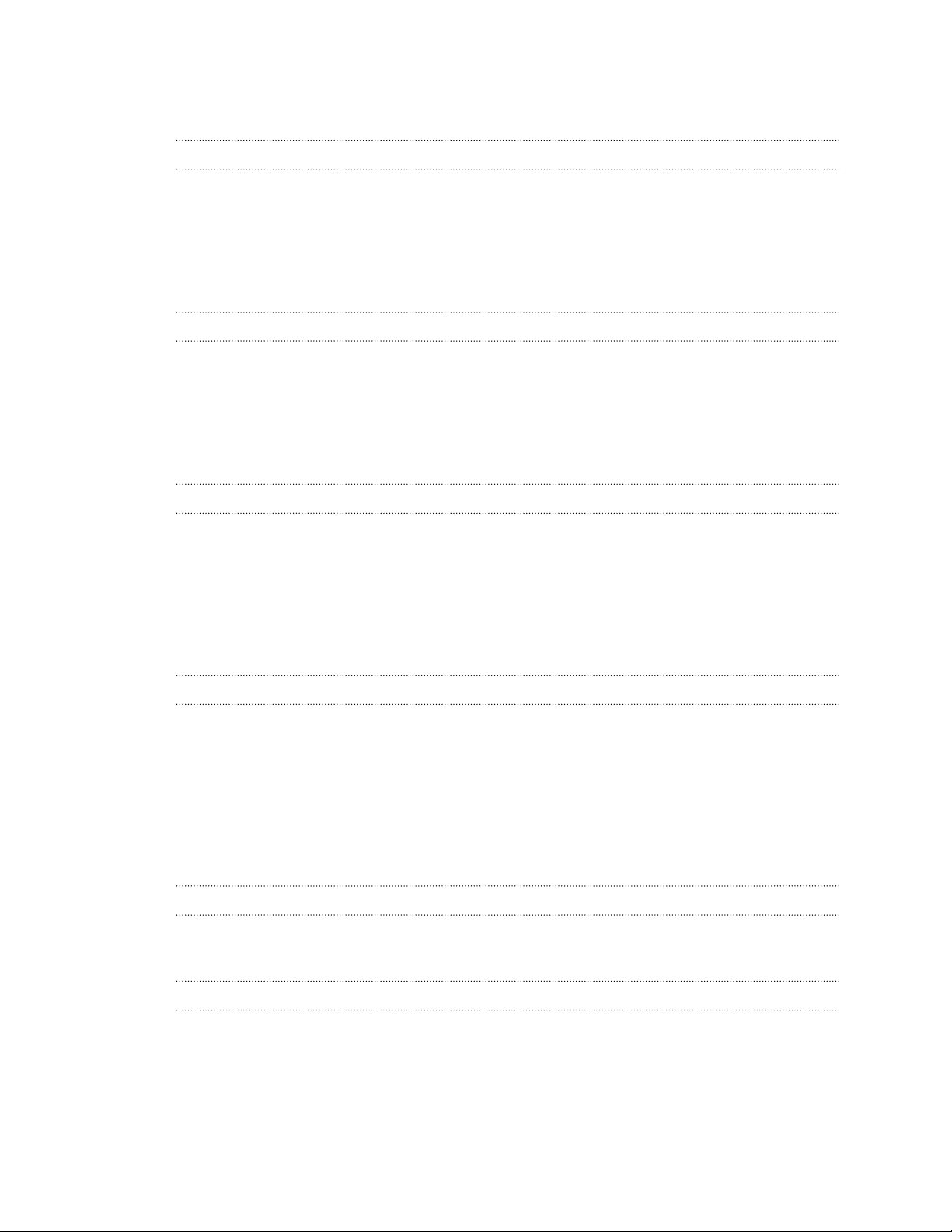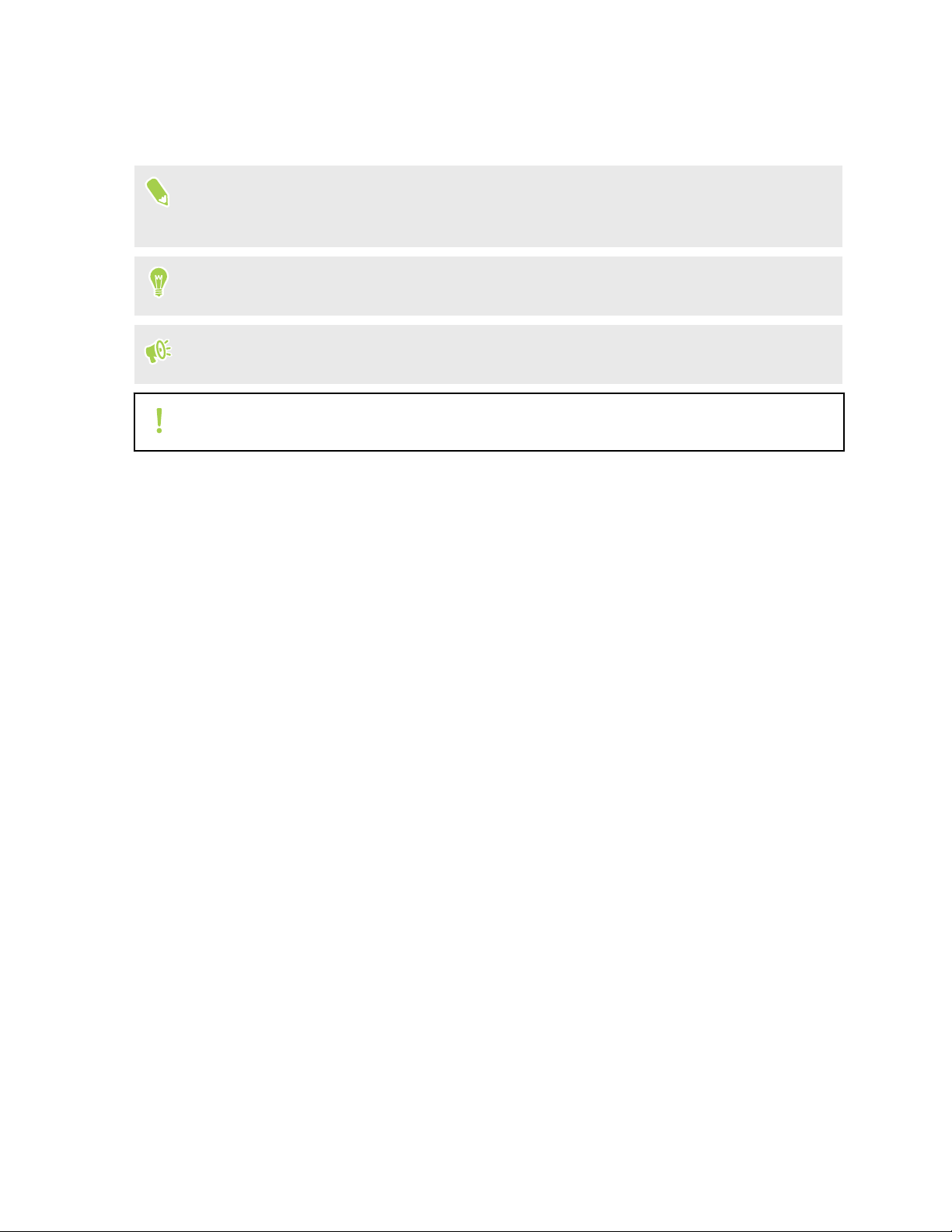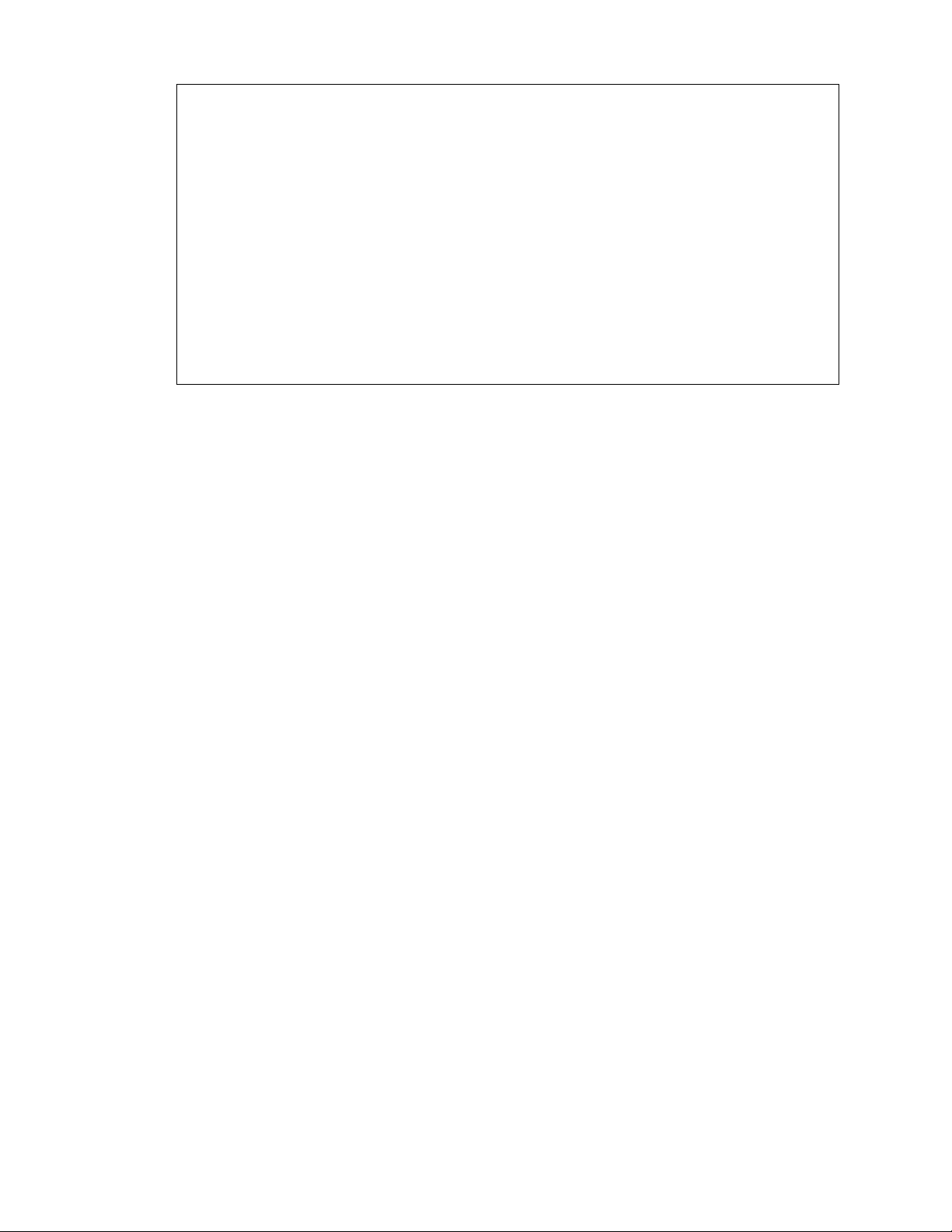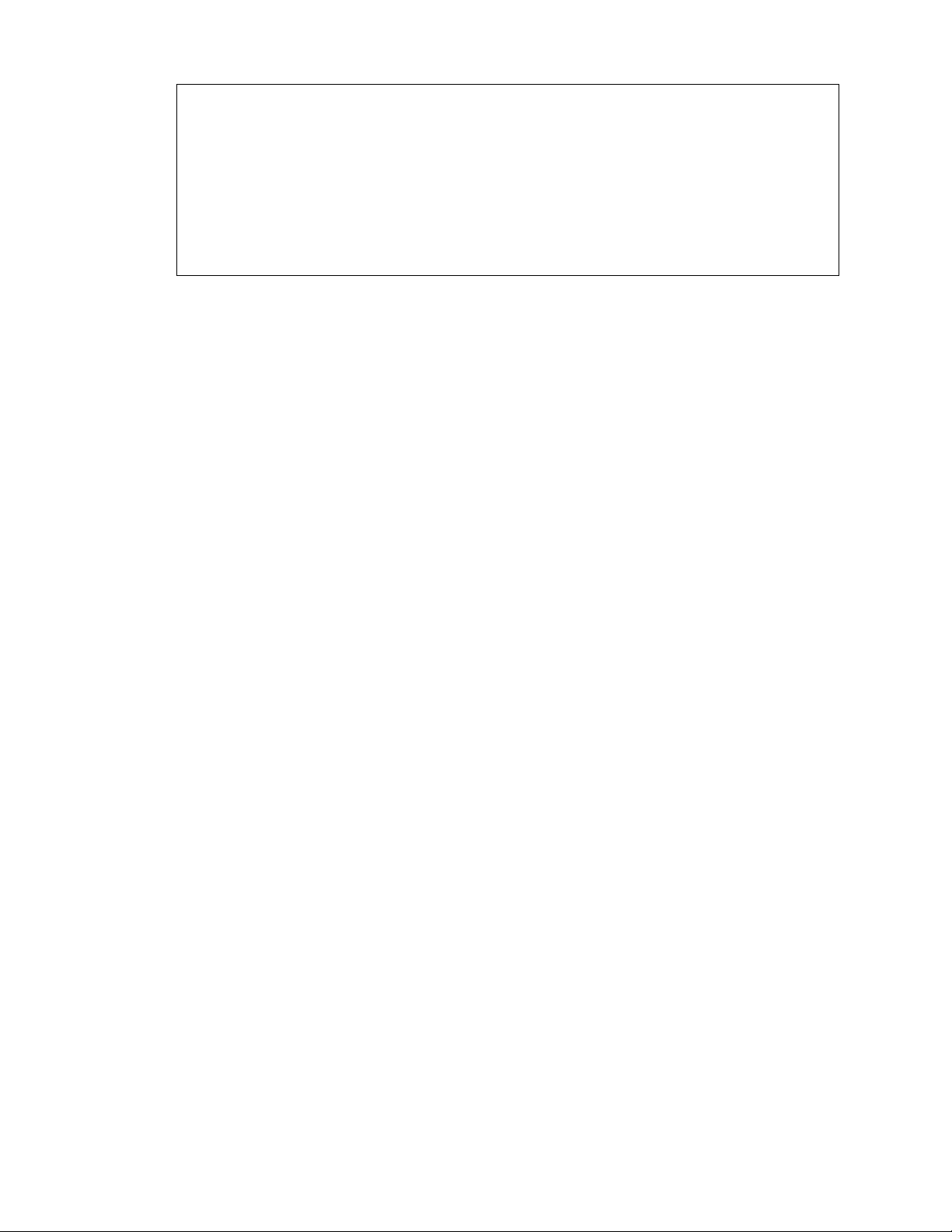HTC 10 User manual
Other HTC Cell Phone manuals

HTC
HTC DROID DROID INCREDIBLE User manual
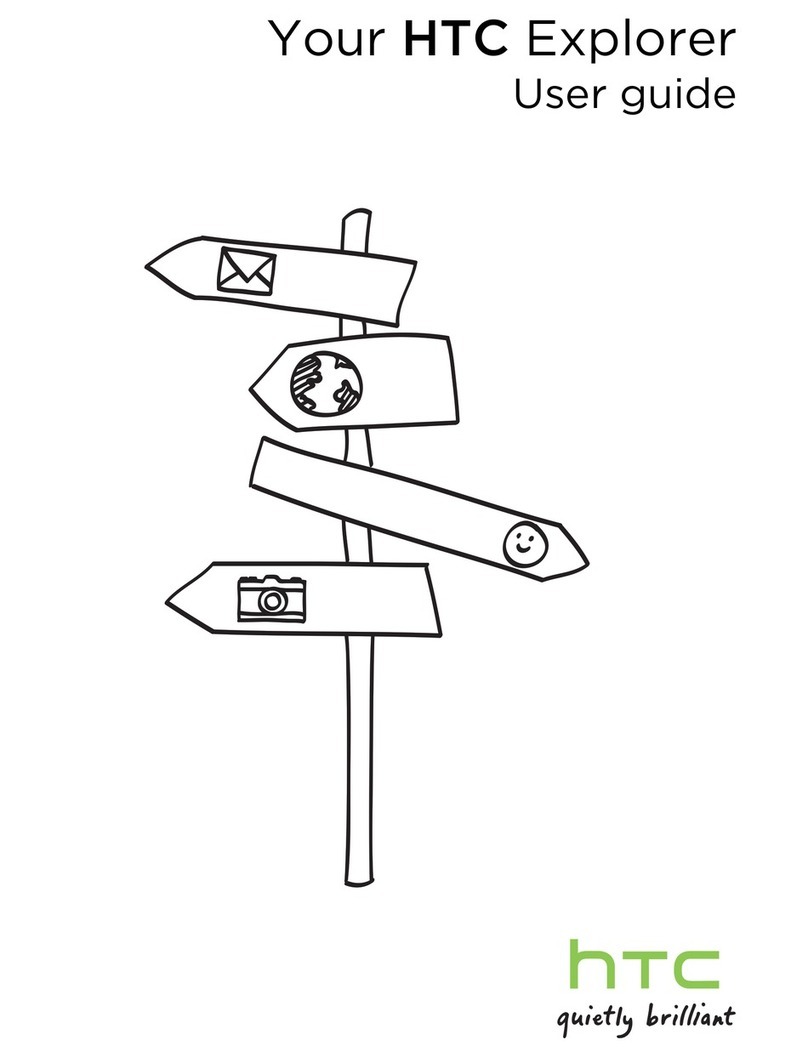
HTC
HTC Explorer User manual
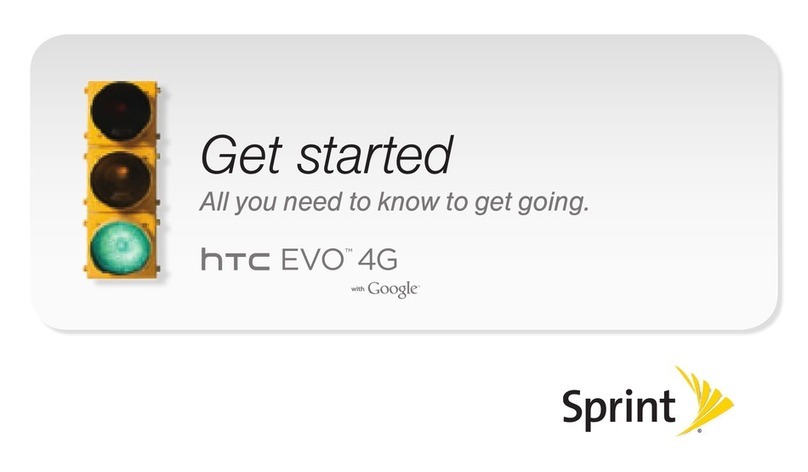
HTC
HTC EVO 4G Sprint Specification sheet

HTC
HTC Desire 516 dual sim User manual
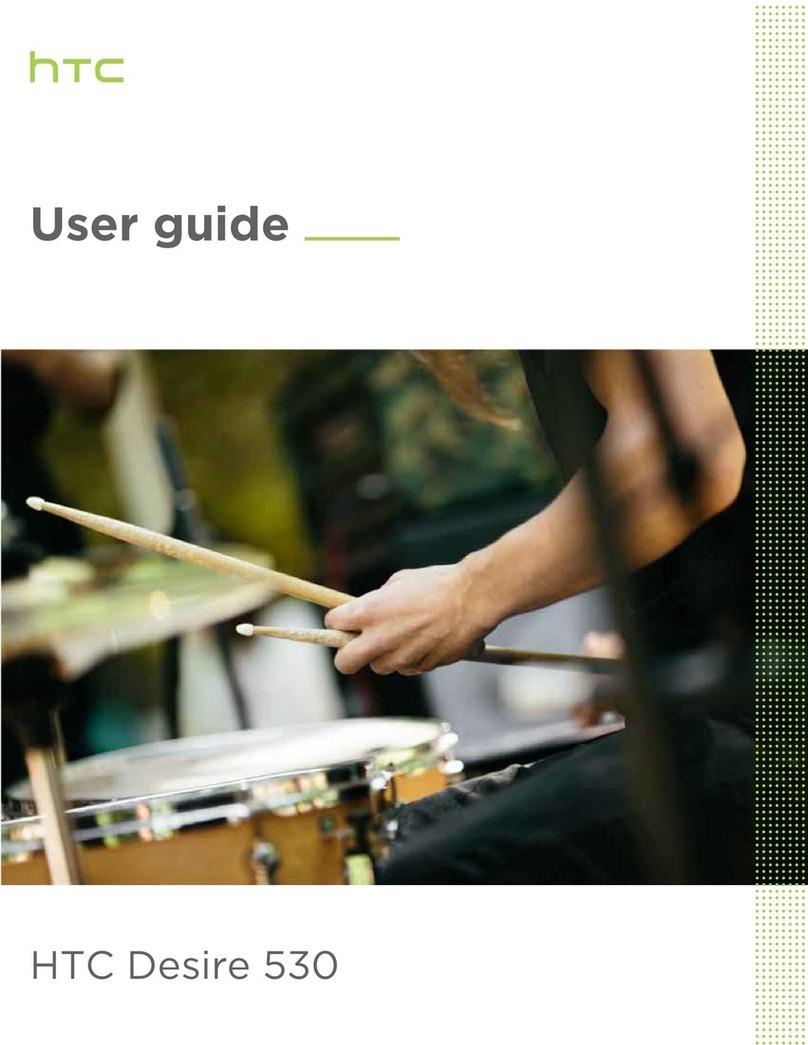
HTC
HTC Desire 530 User manual

HTC
HTC Touch Cruise User manual

HTC
HTC Velocity 4G User manual
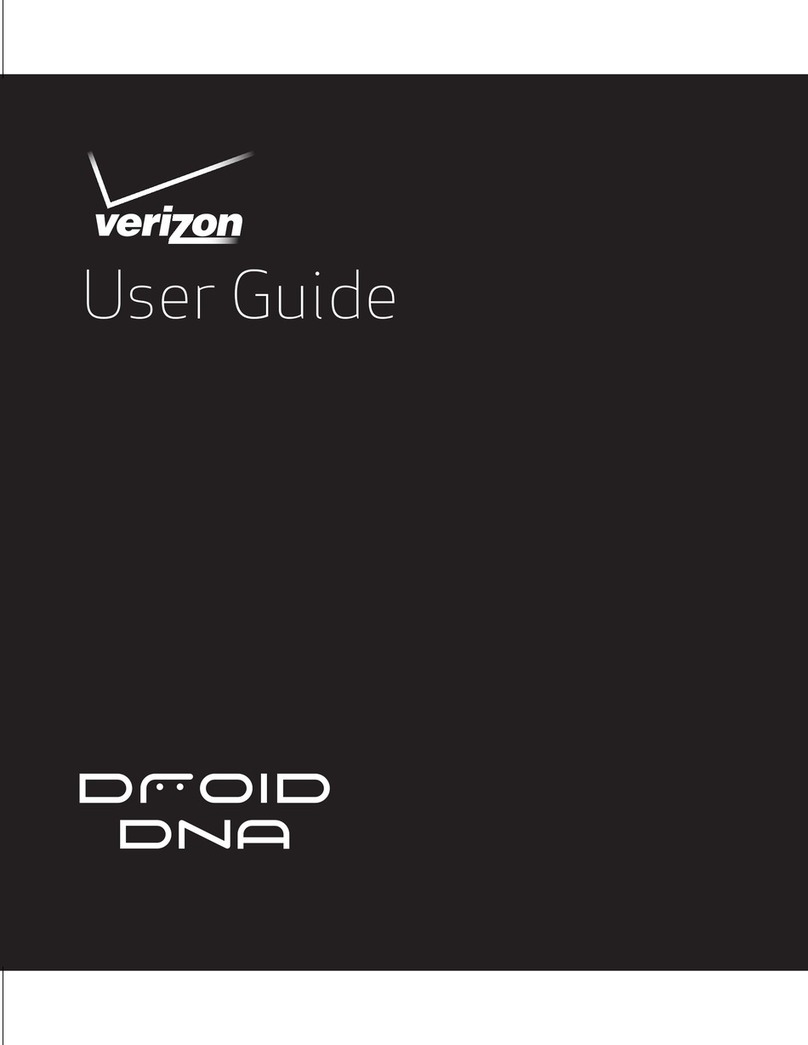
HTC
HTC DROID DNA User manual
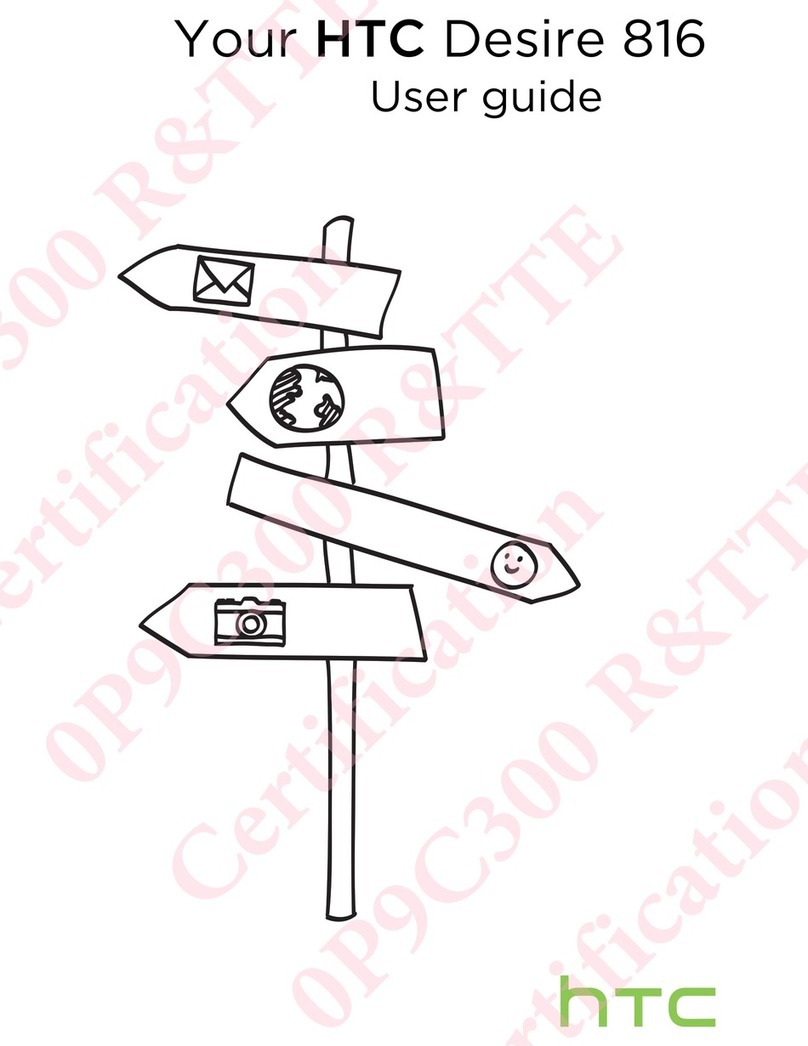
HTC
HTC Desire 816 User manual
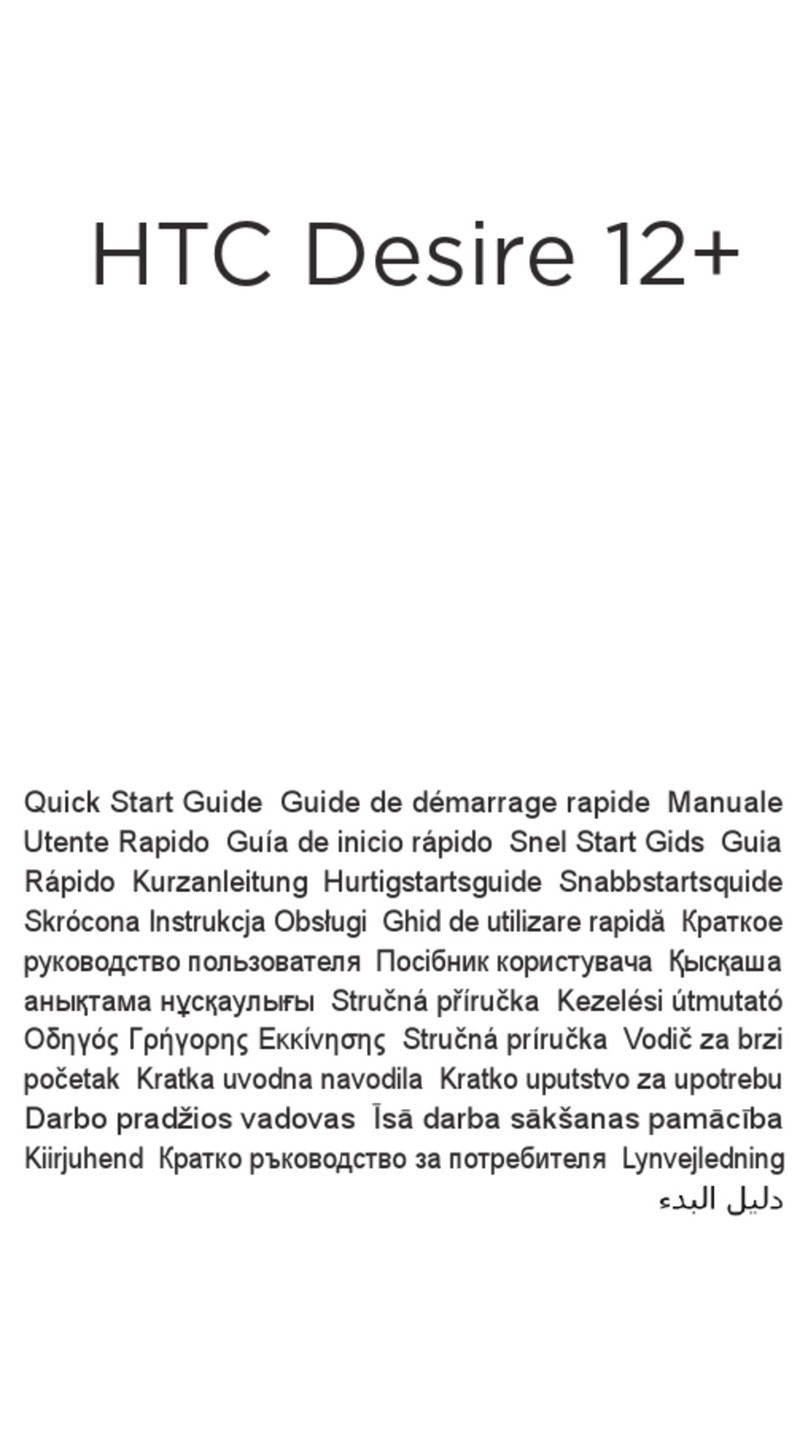
HTC
HTC Desire 12+ User manual

HTC
HTC Touch Sprint Instruction sheet

HTC
HTC HTC Desire X User manual

HTC
HTC Desire 530 User manual
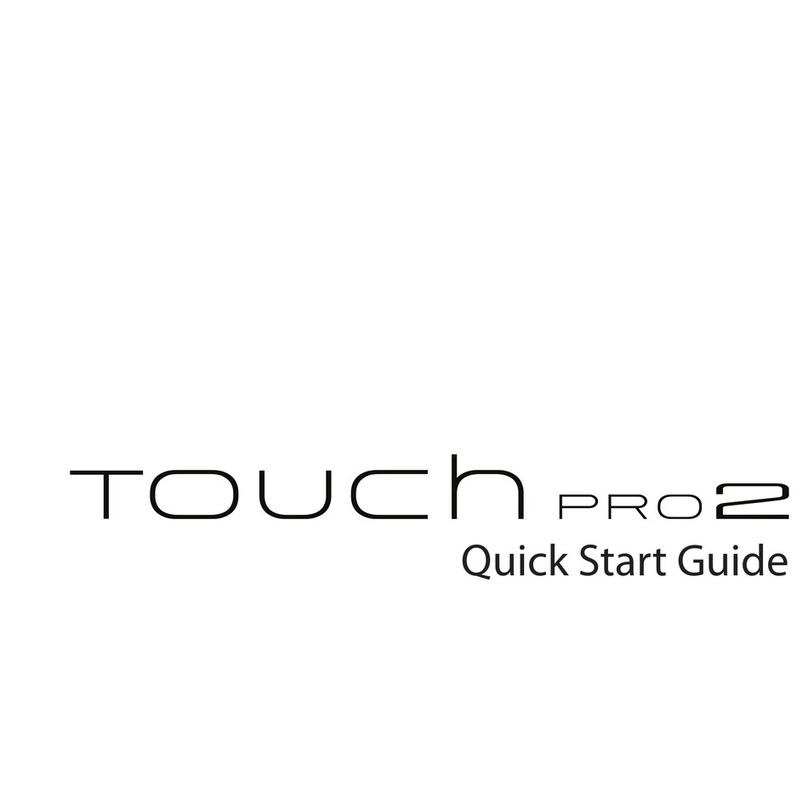
HTC
HTC TOUCH PRO 2 User manual
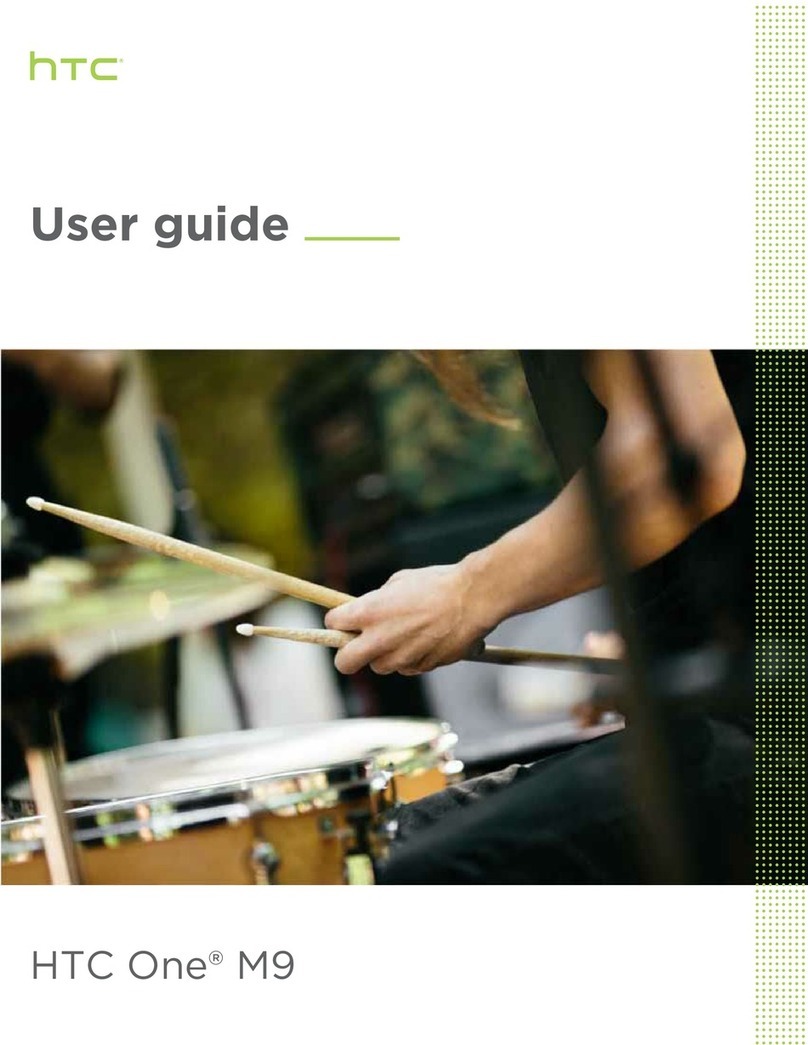
HTC
HTC One M9 User manual

HTC
HTC One mini 2 User manual
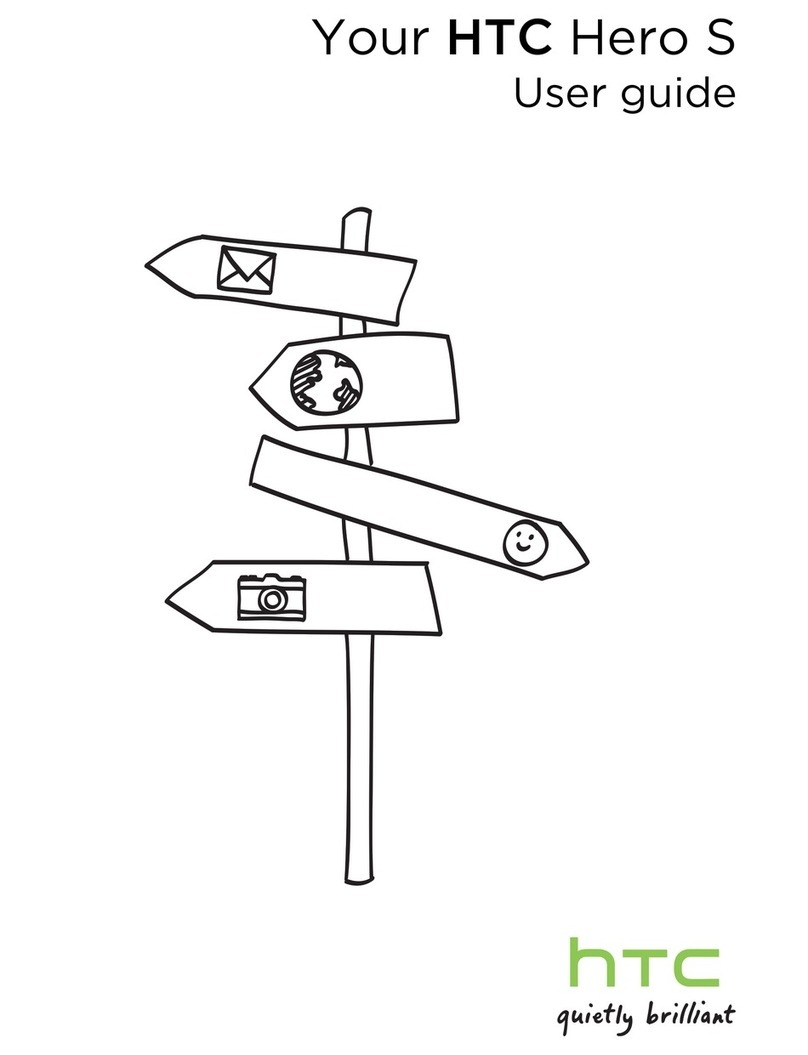
HTC
HTC Hero S U.S. Cellular User manual

HTC
HTC S620 - Smartphone - GSM User manual

HTC
HTC Love User manual
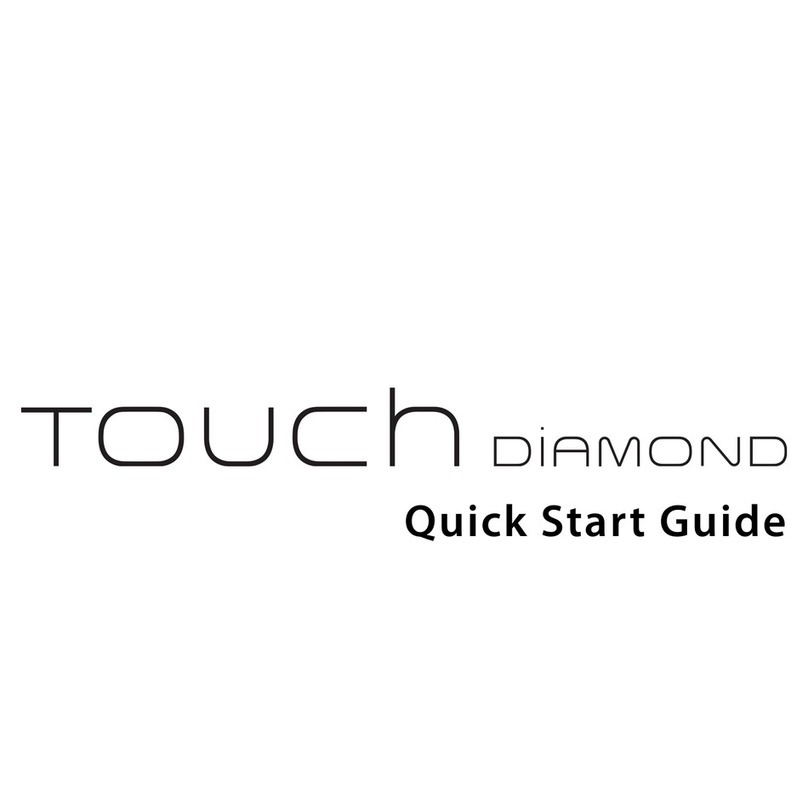
HTC
HTC Touch Touch Diamond User manual