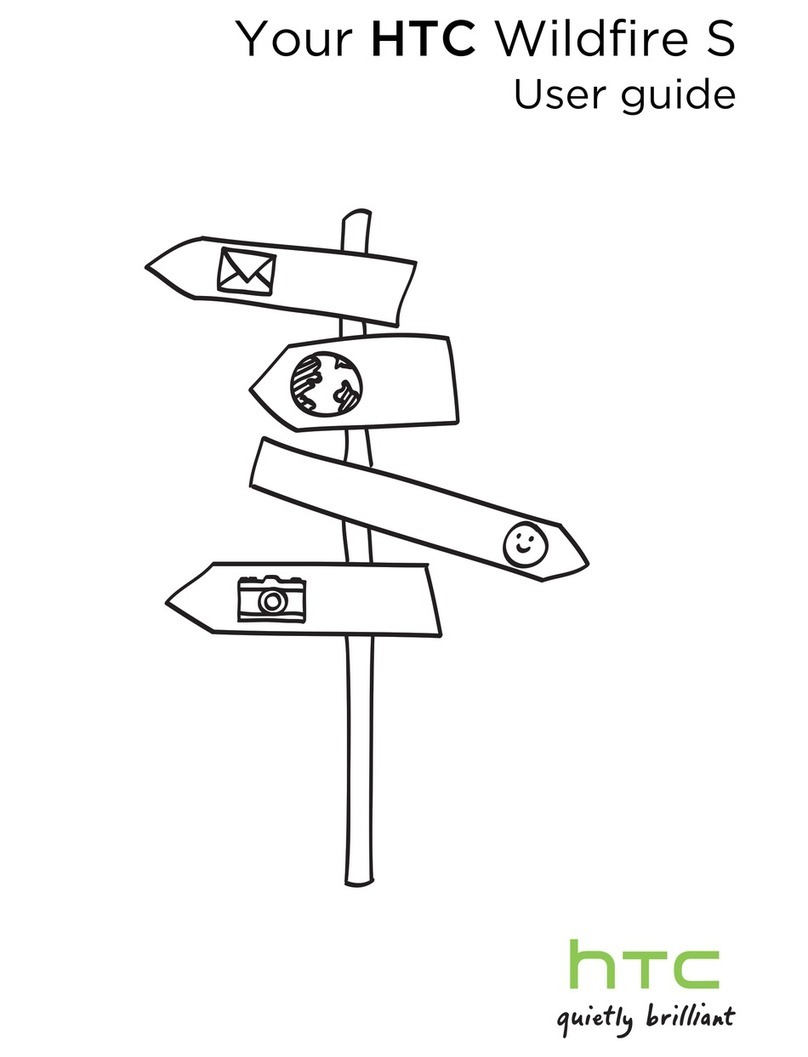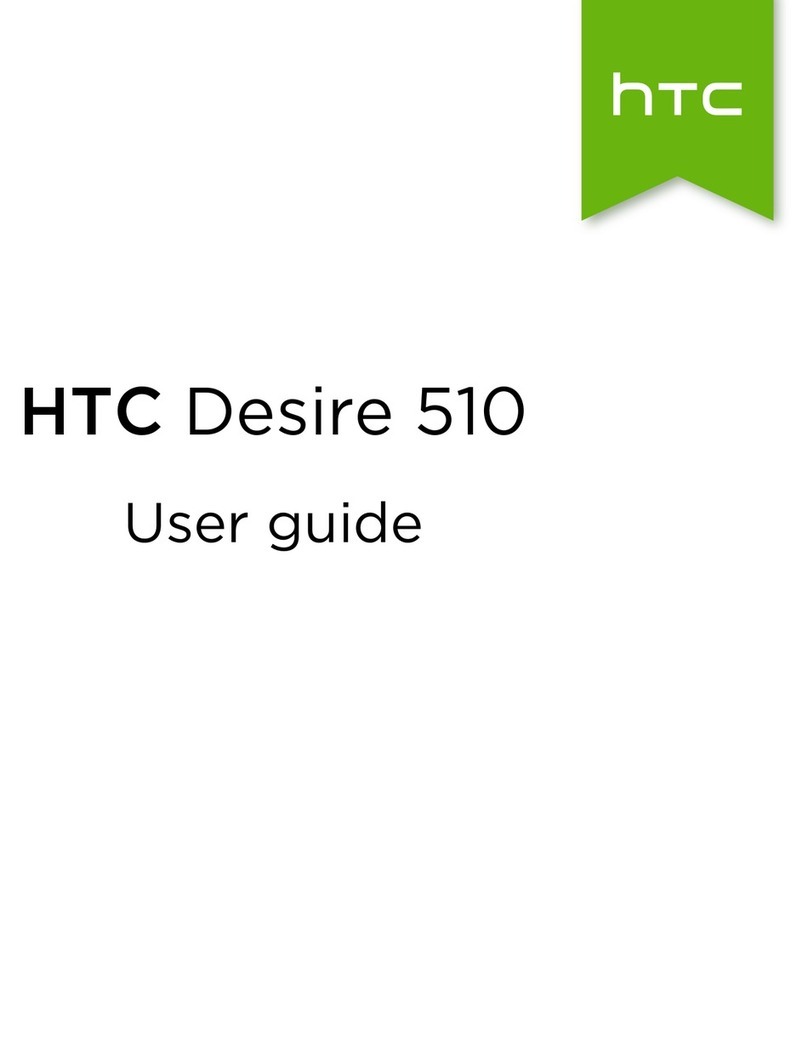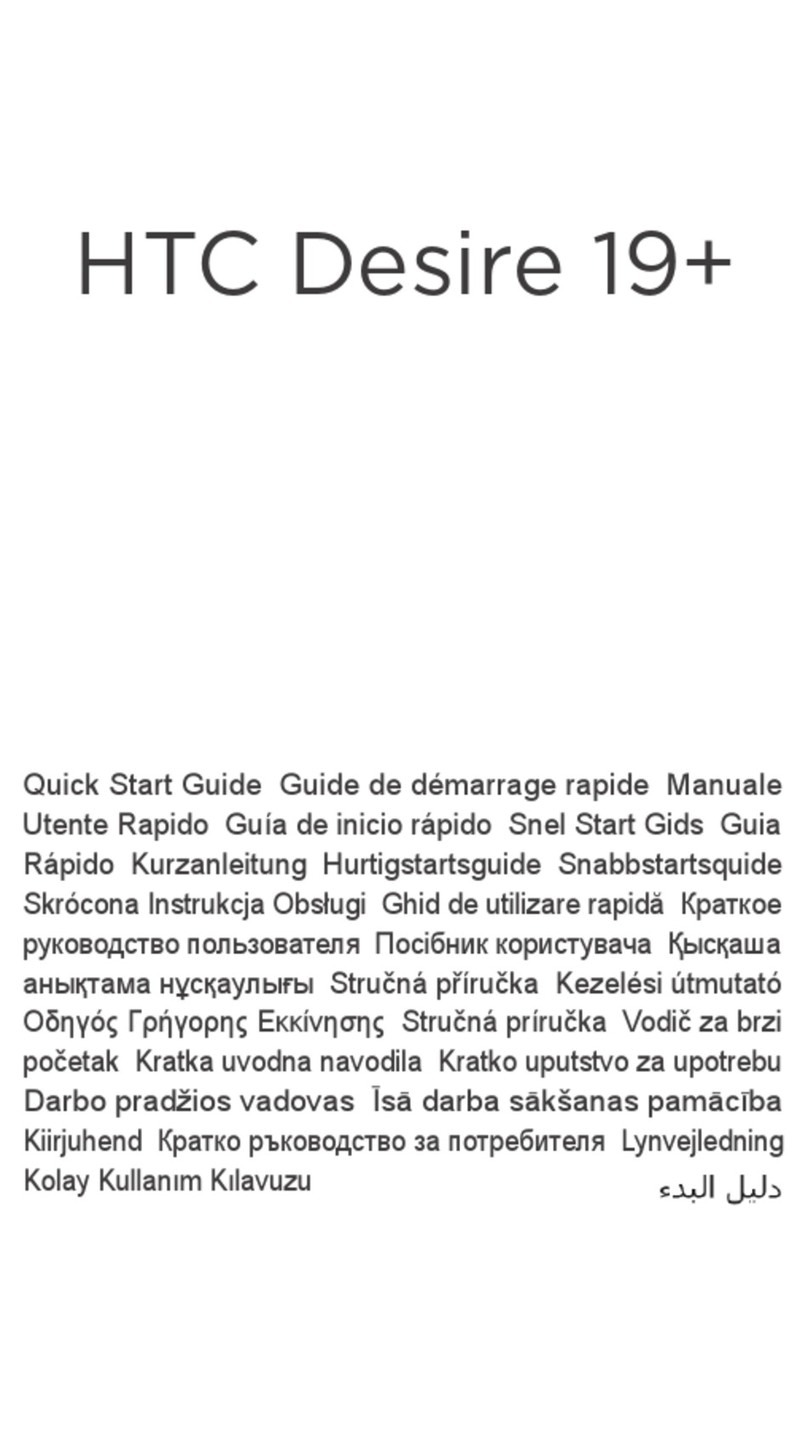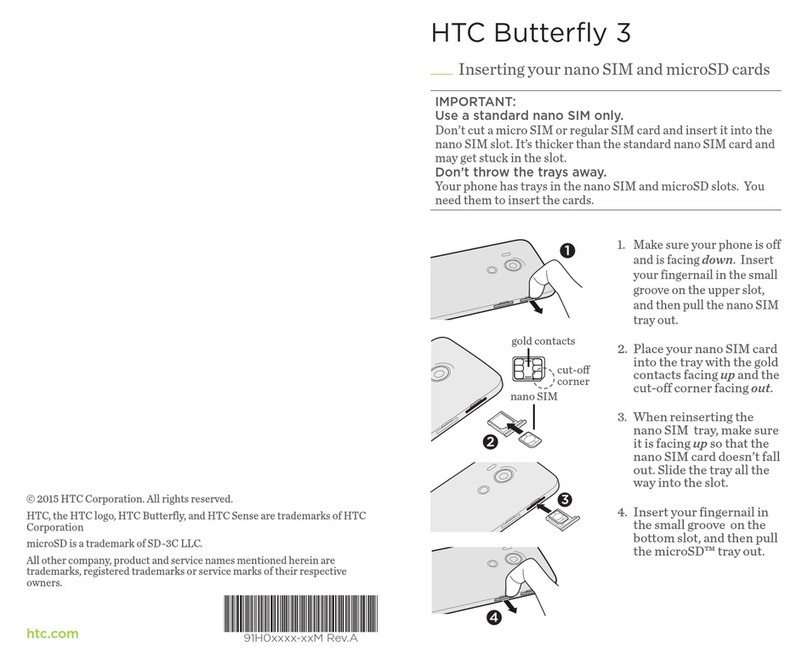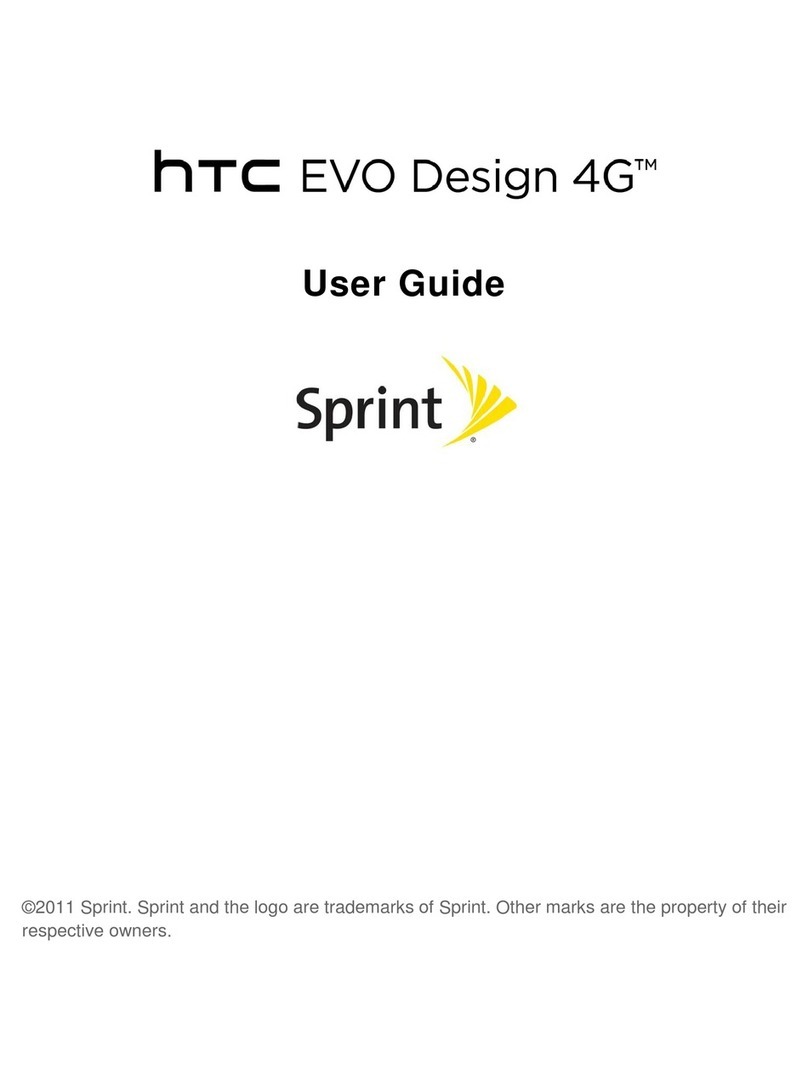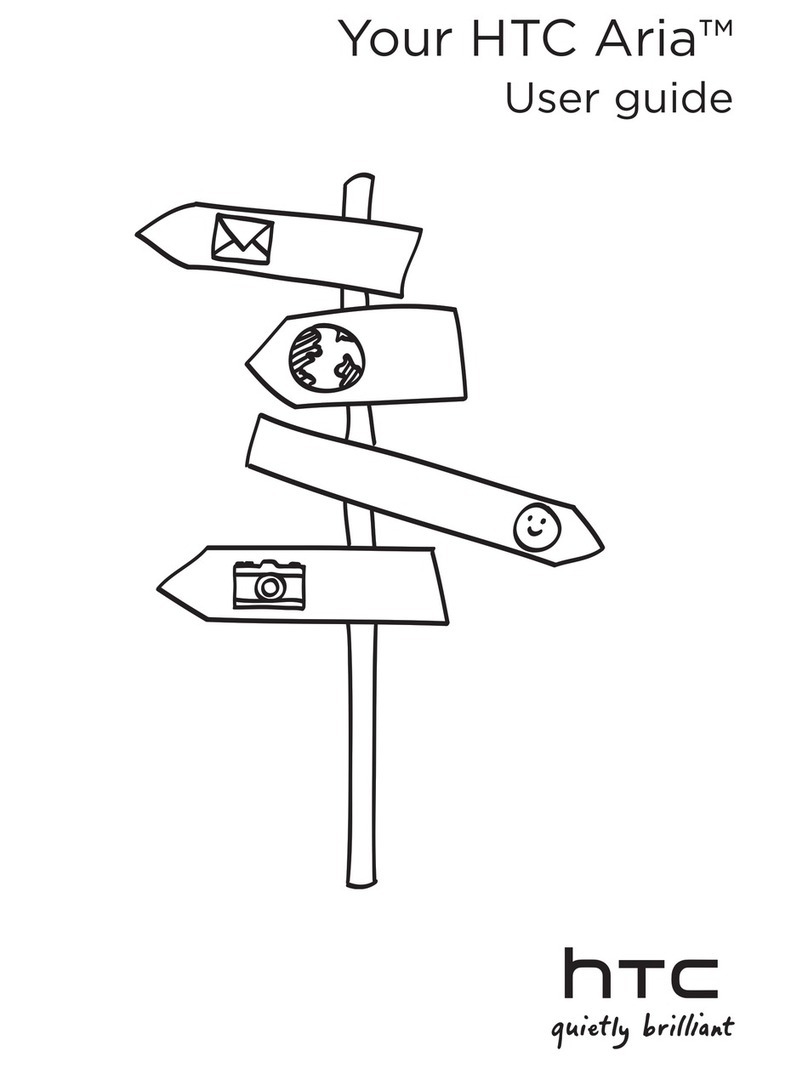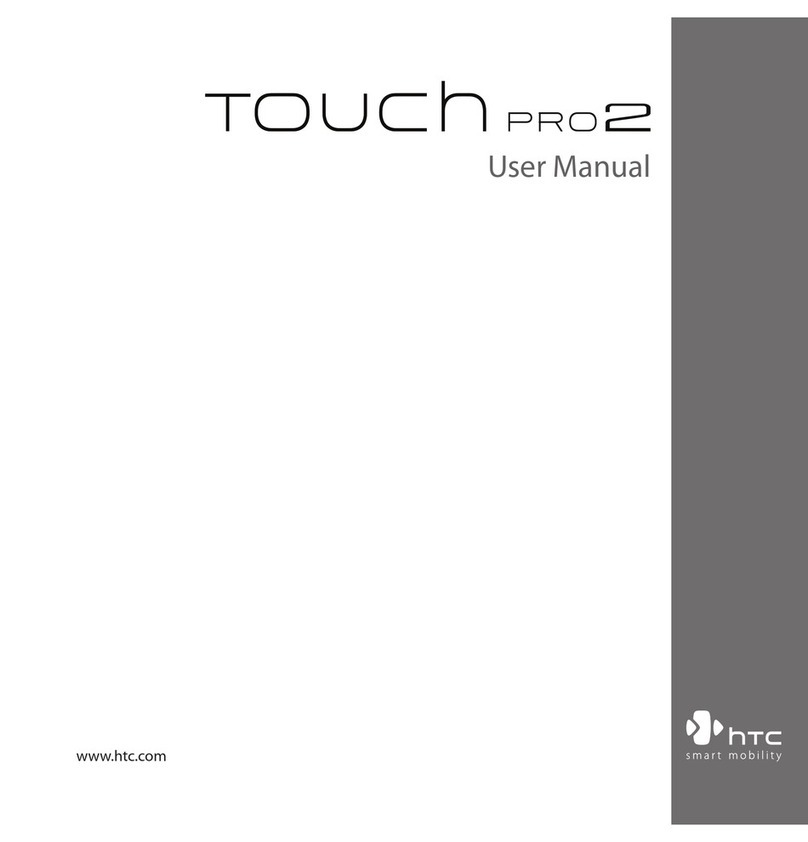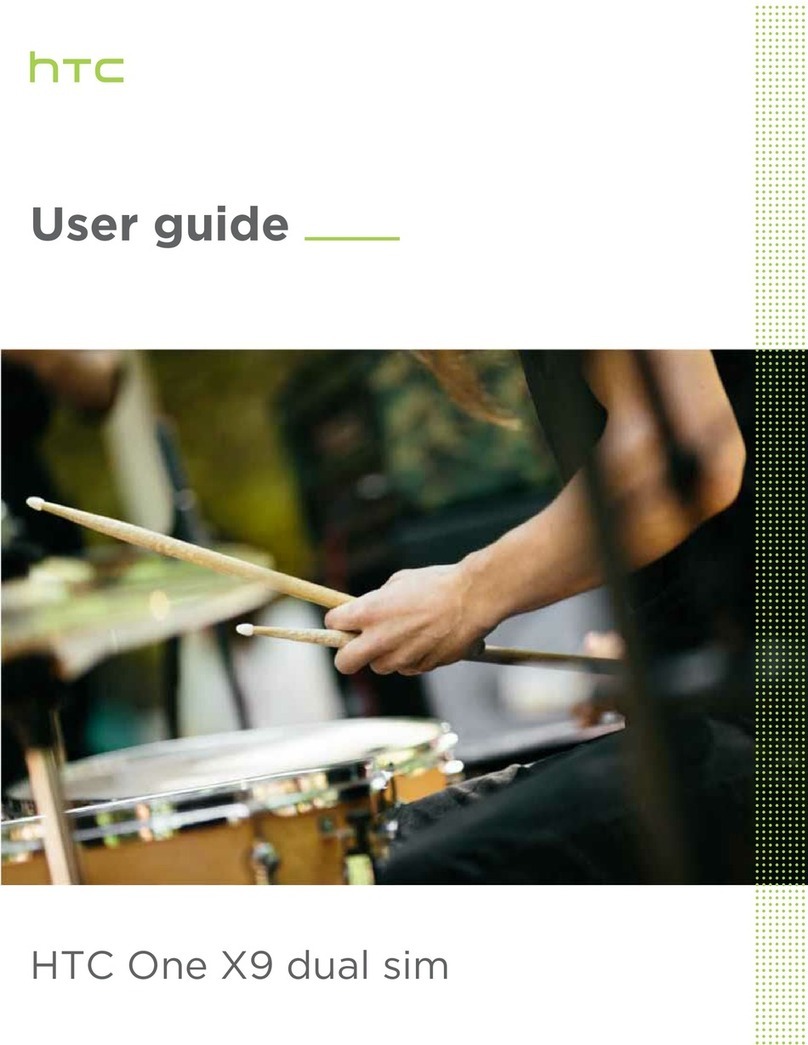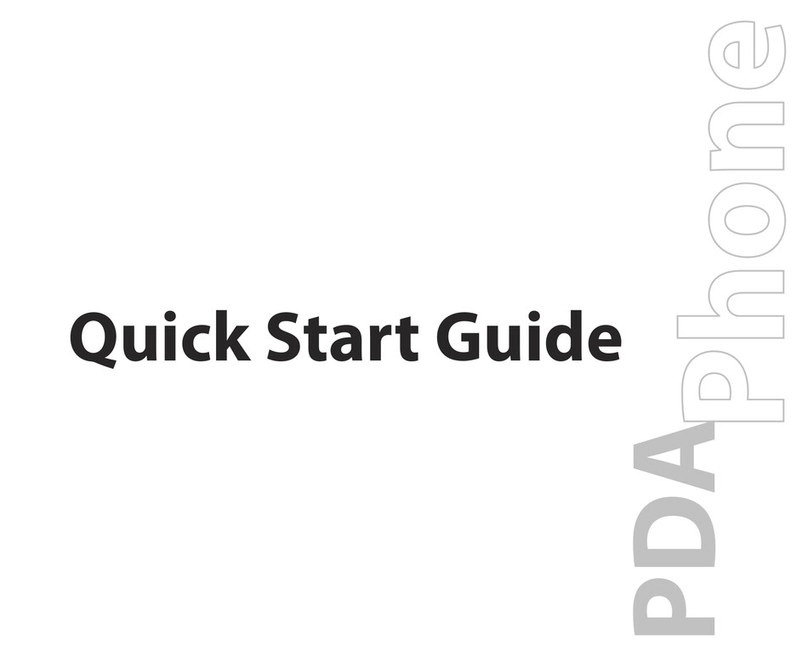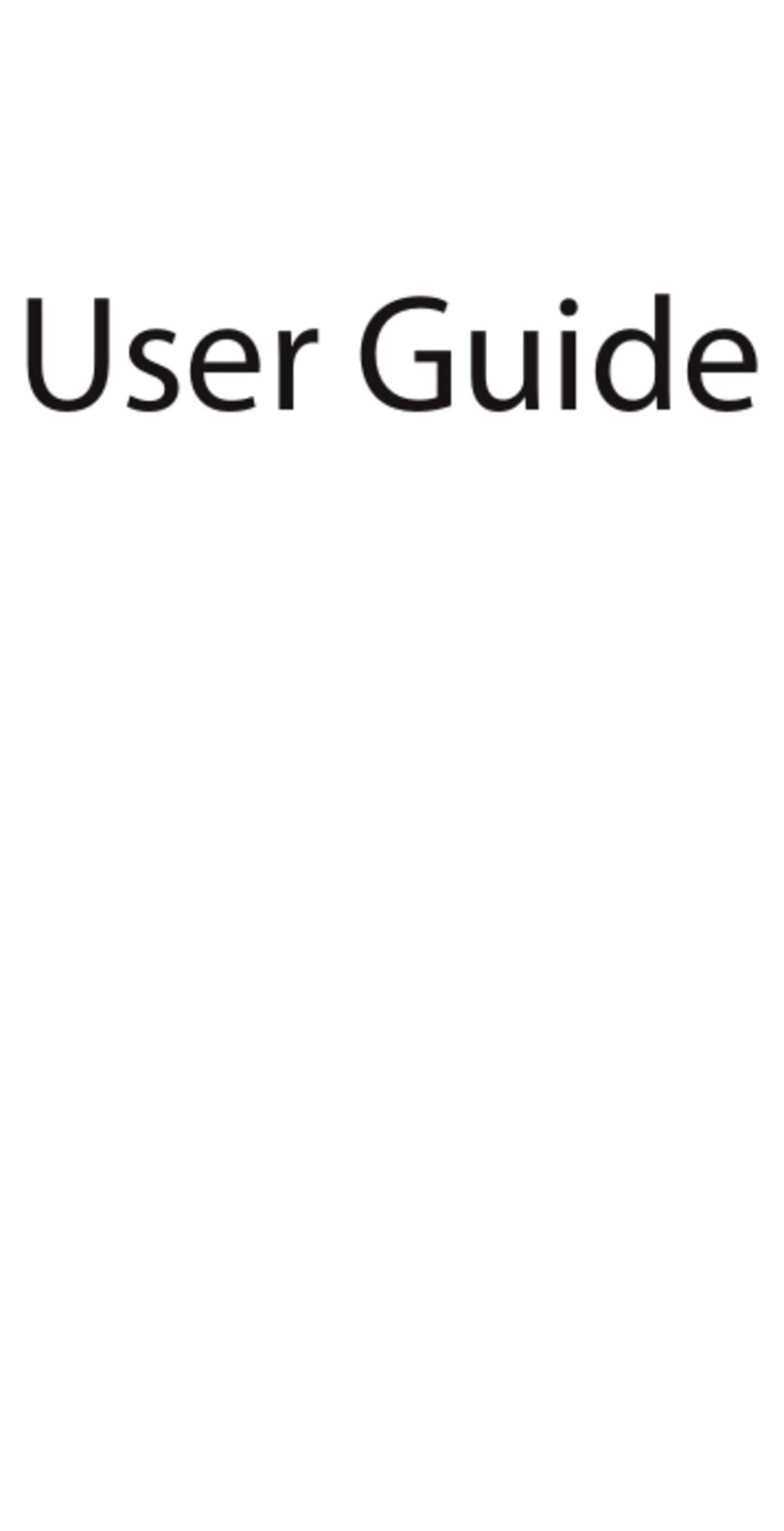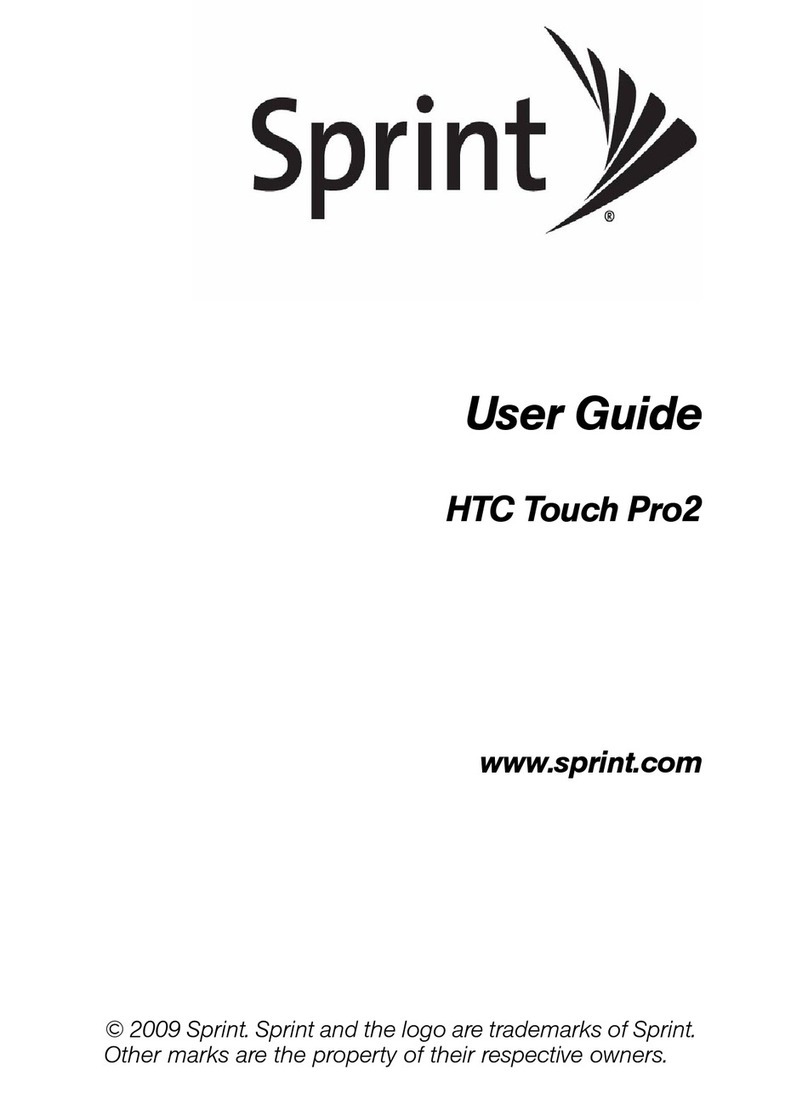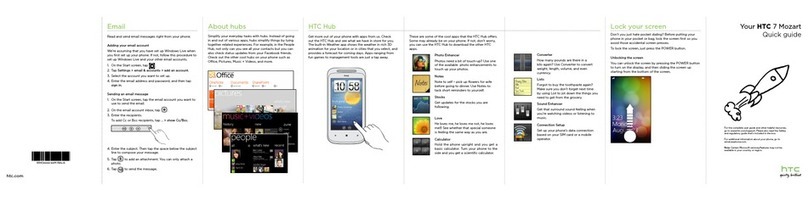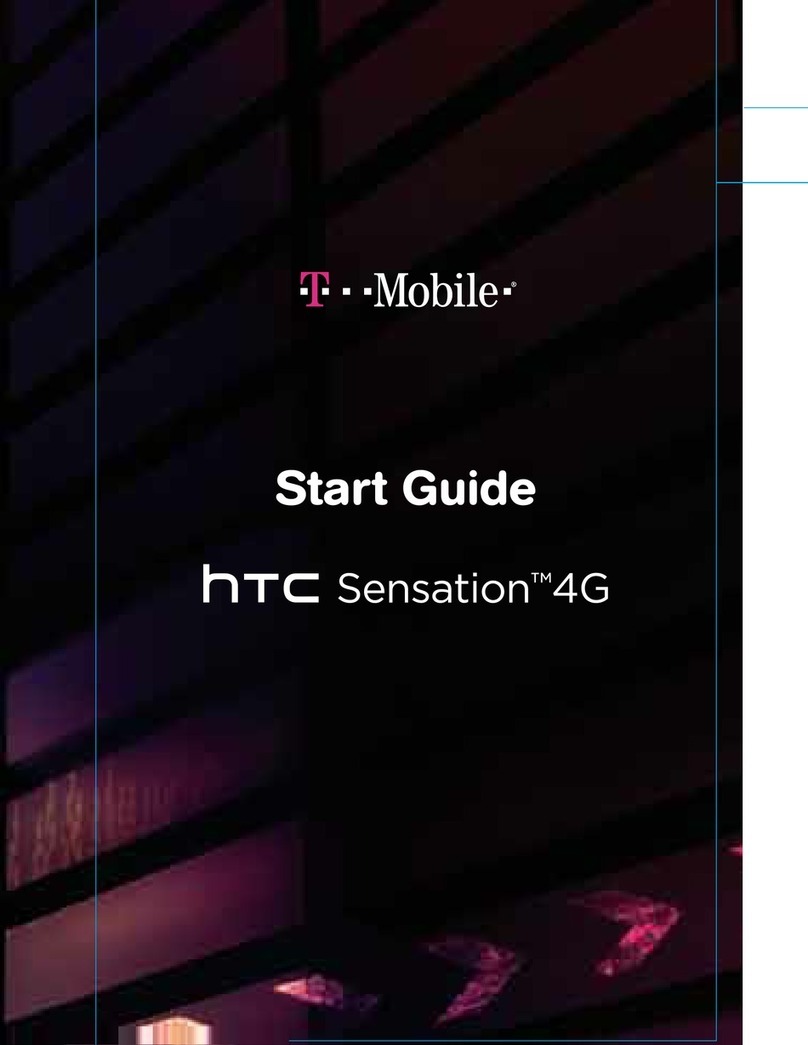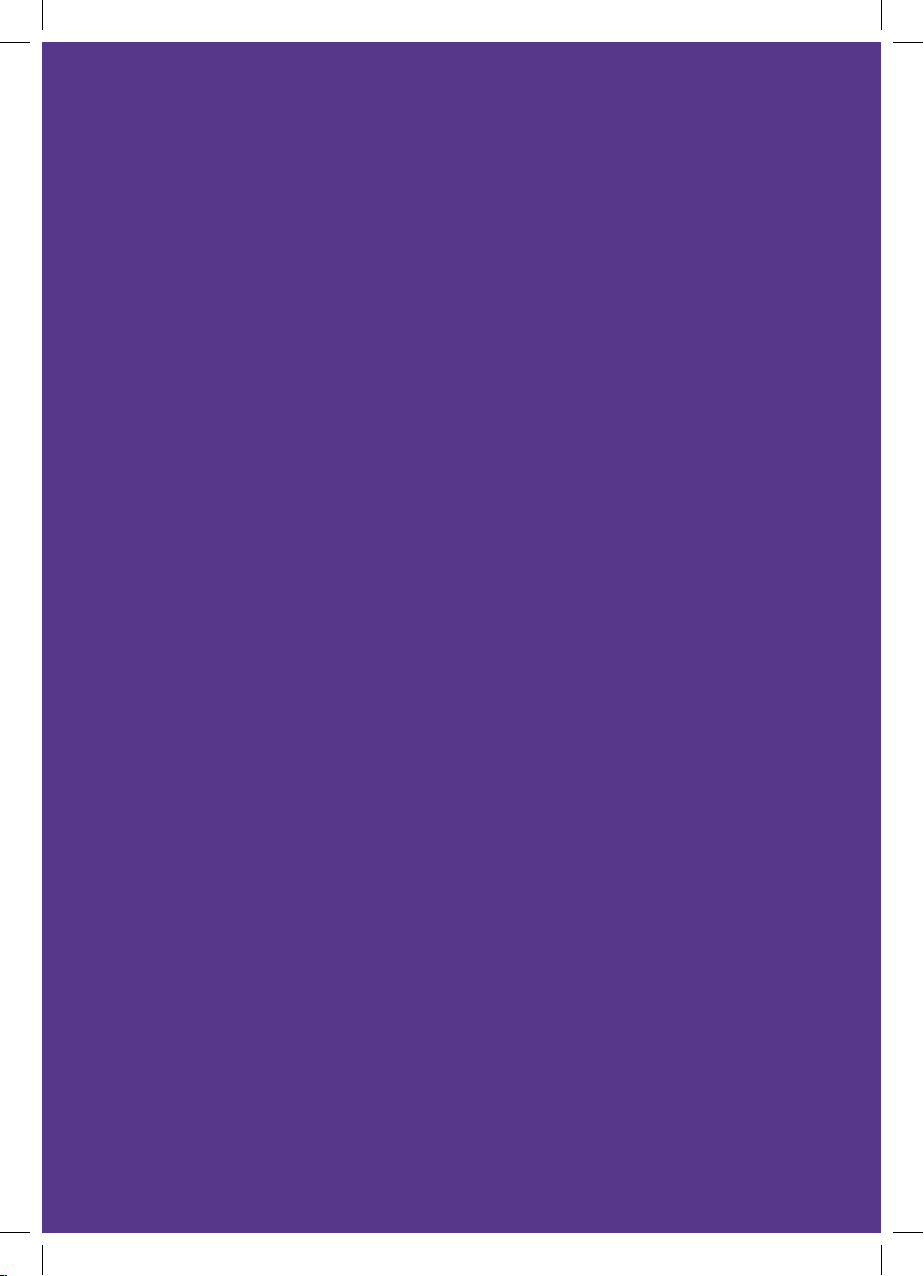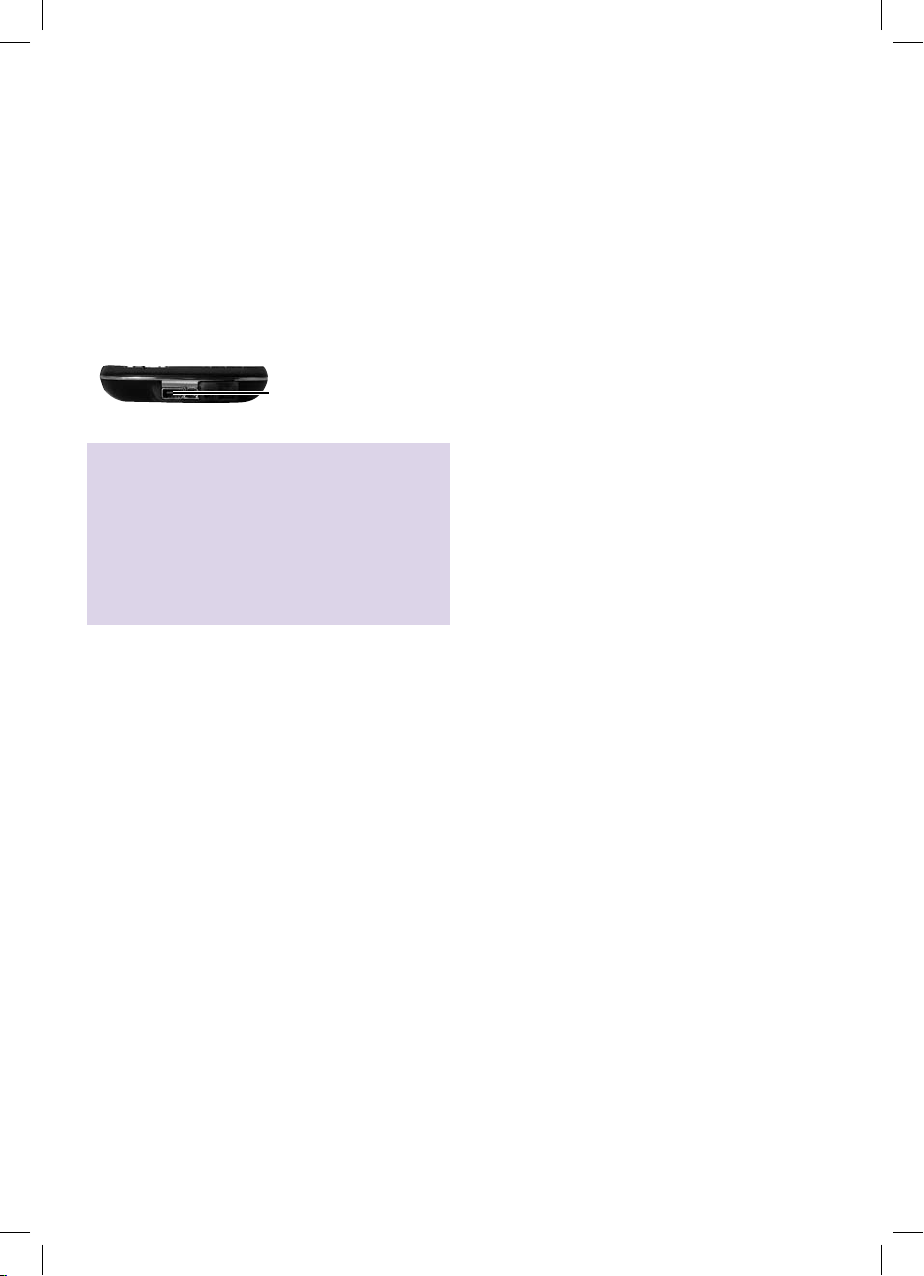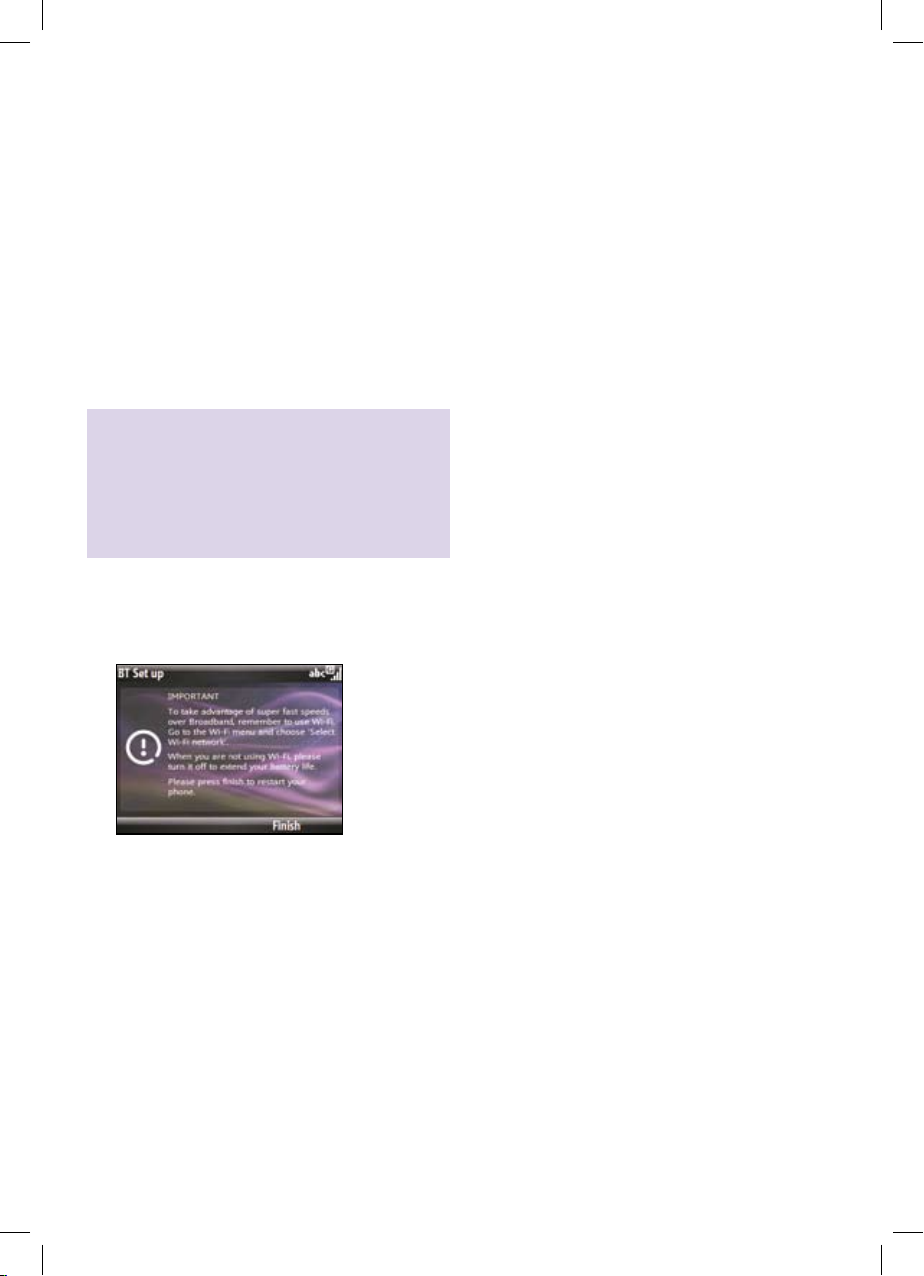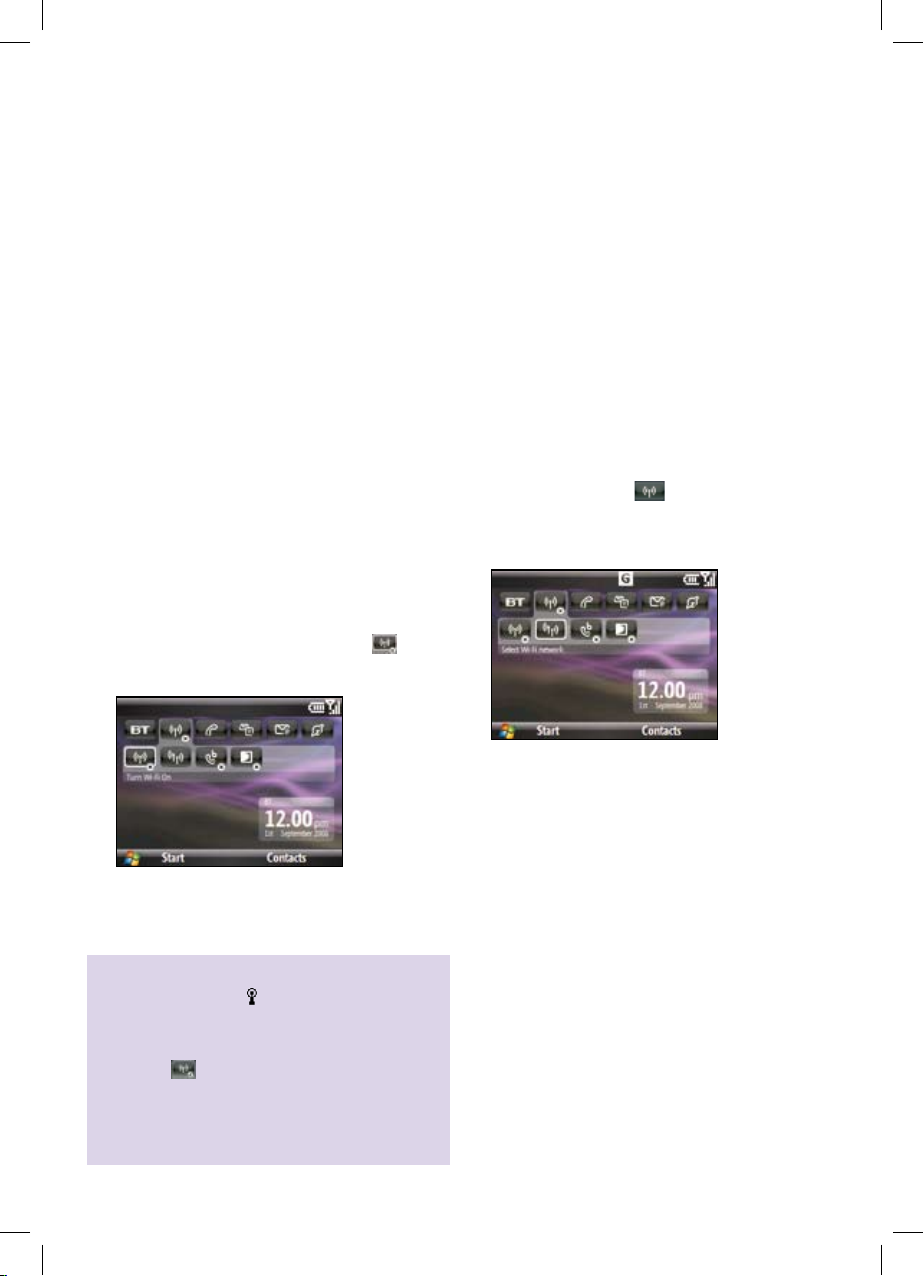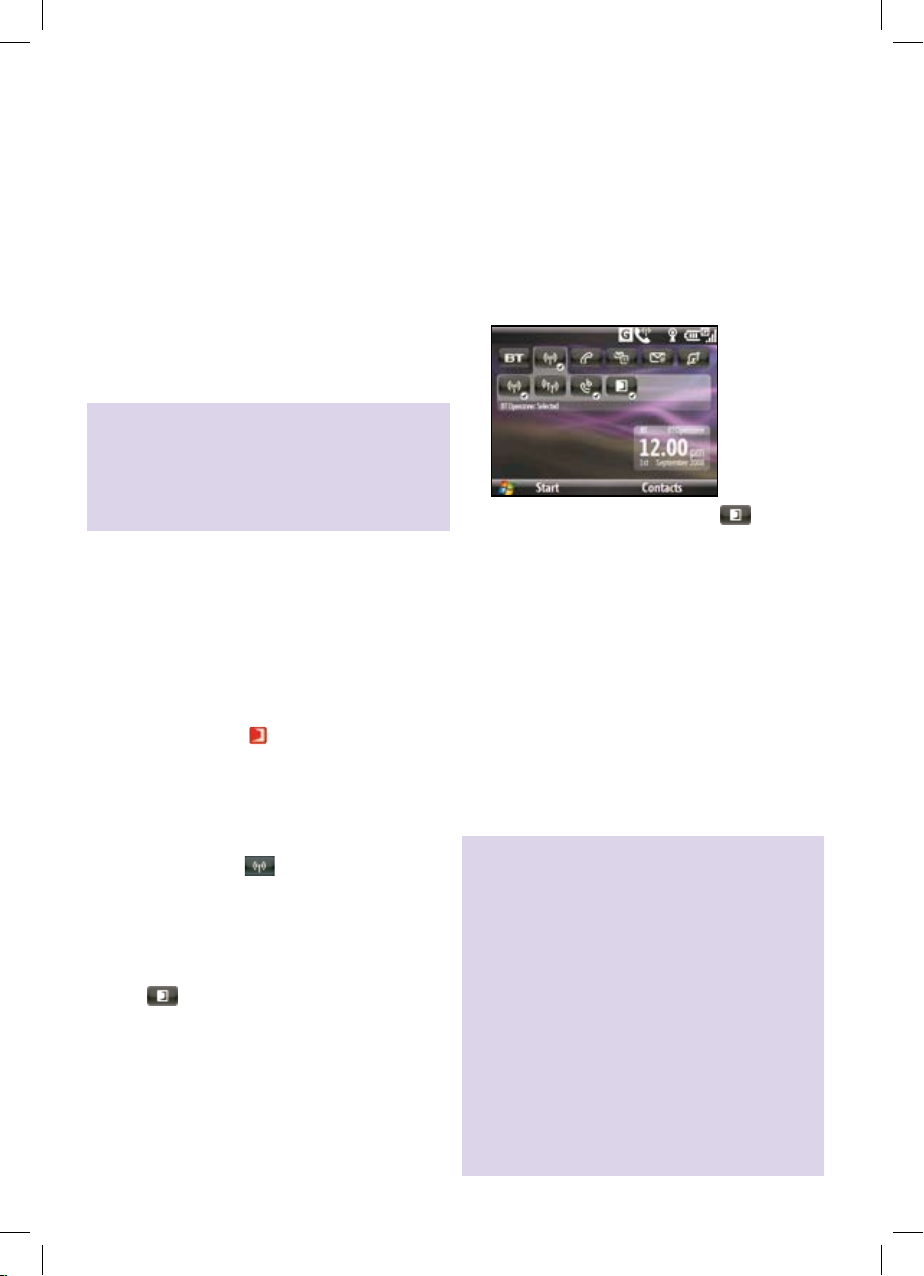10
2 Connect to Wi-Fi
when out and about
IMPORTANT: you are now part of BT FON,
the UK’s largest Wi-Fi community (including
BT Openzone hotspots). See page 17 for
further details or visit www.bt.com/btfon
Connect to BT FON and BT Openzone
Your phone has been set up to work at BT FON
and BT Openzone hotspots without the need to
enter usernames or passwords. There are tens of
thousands of BT FON and BT Openzone hotspots
throughout the UK. To nd your nearest BT FON
hotspot visit www.bt.com/btfon. Look out for
the BT Openzone sign at cafes, airports, hotels,
railway stations and motorway service stations.
See www.btopenzone.com/nd for locations.
When in a BT FON or BT Openzone
hotspot do the following:
1. Select the Wi-Fi icon and click on Turn Wi-Fi On.
2. Check ‘BT Openzone’ appears above the clock
– if it does not, select Select Wi-Fi network
and choose ‘BT Openzone’ from the list.
3. A tick will appear next to the Openzone
icon and you can now browse the
web and send emails over Wi-Fi.
4. To logout, select BT Openzone icon again
and ensure a cross appears.
Alternatively switch off Wi-Fi.
How to connect to other Wi-Fi
networks not provided by BT
Either select the network/hub you require from
the list of networks displayed, or connect using the
web browser. You may need the owner’s permission
and the Wireless key. Other public Wi-Fi operators
may require you to purchase vouchers or pay in
other ways to connect – check with the operator
for details.
IMPORTANT
Wi-Fi connection requires more battery
power than mobile (GSM) connection.
If you know you will not need Wi-Fi for an
extended period (eg a car journey) then turn
Wi-Fi off. Bluetooth should also be turned off
when not needed.
See the HTC manual at www.bt.com/help/
broadbandanywhere for further battery tips.
Further help and tips about using Wi-Fi
at home and on the move are at
www.bt.com/broadbandanywhere/wi