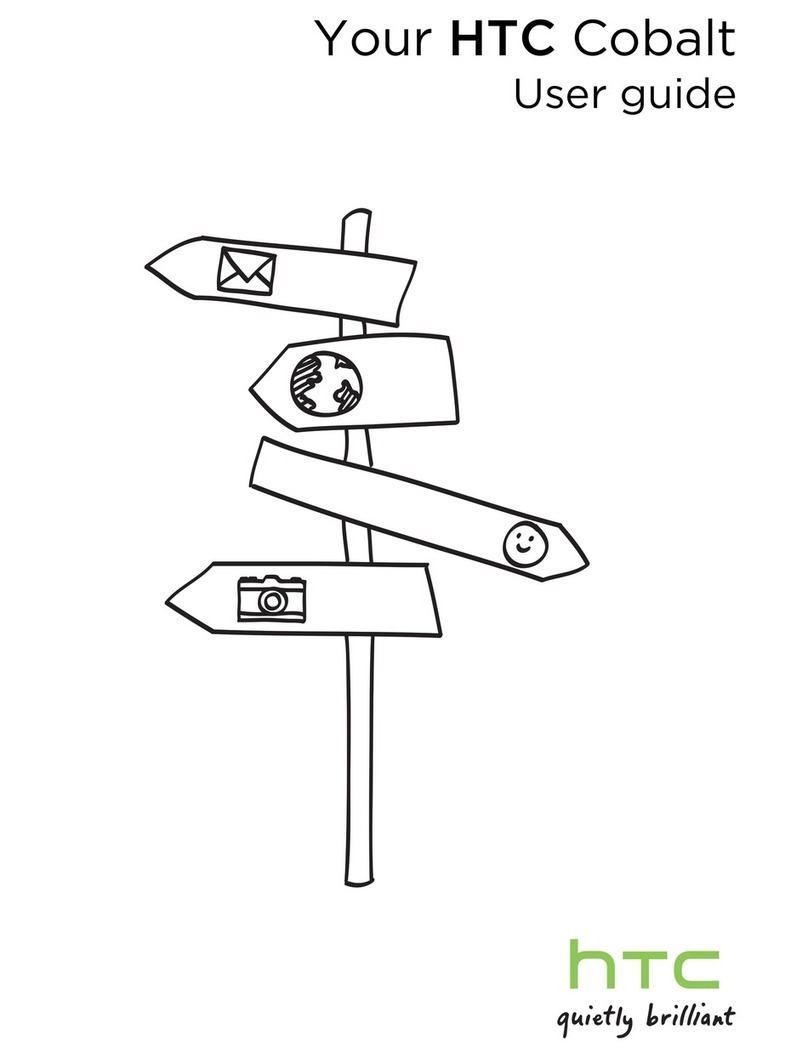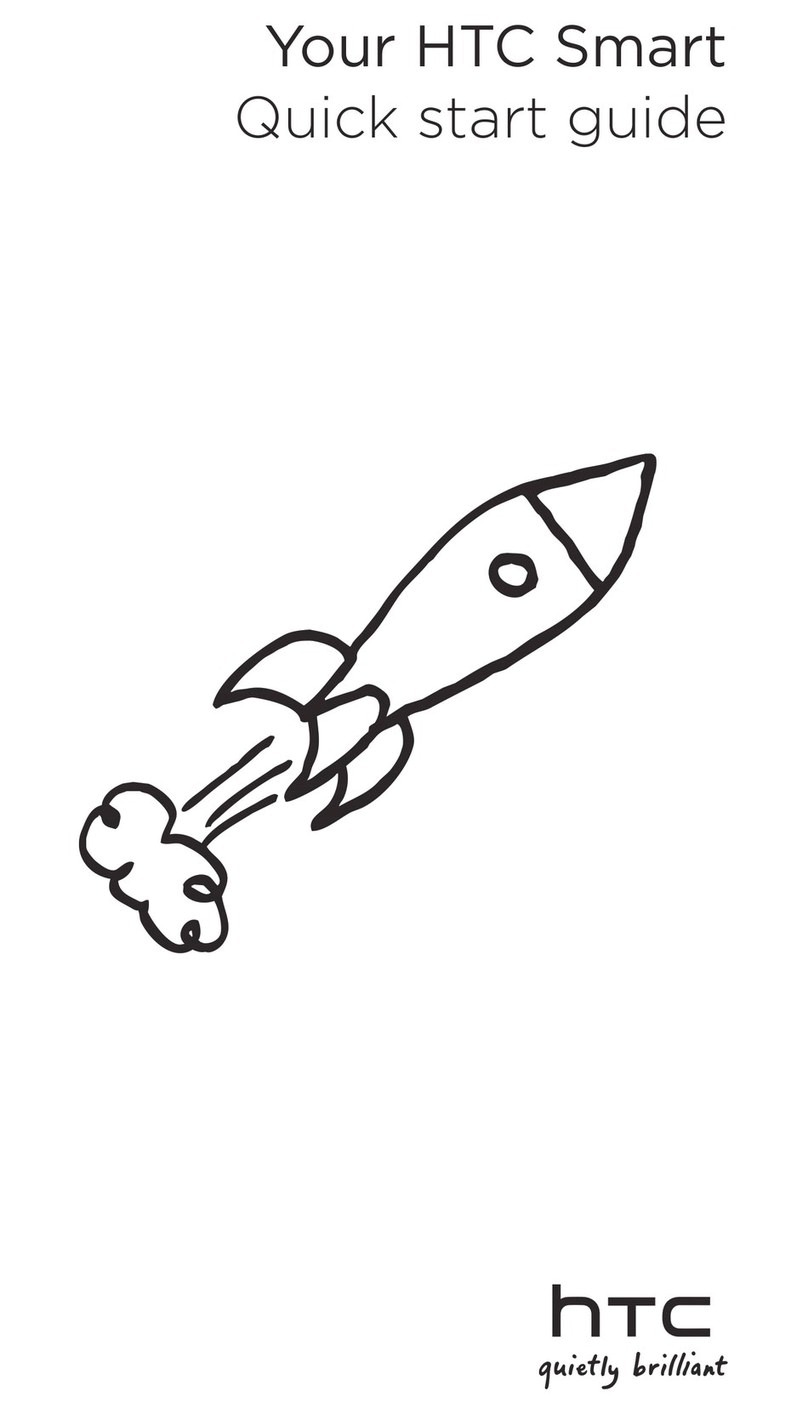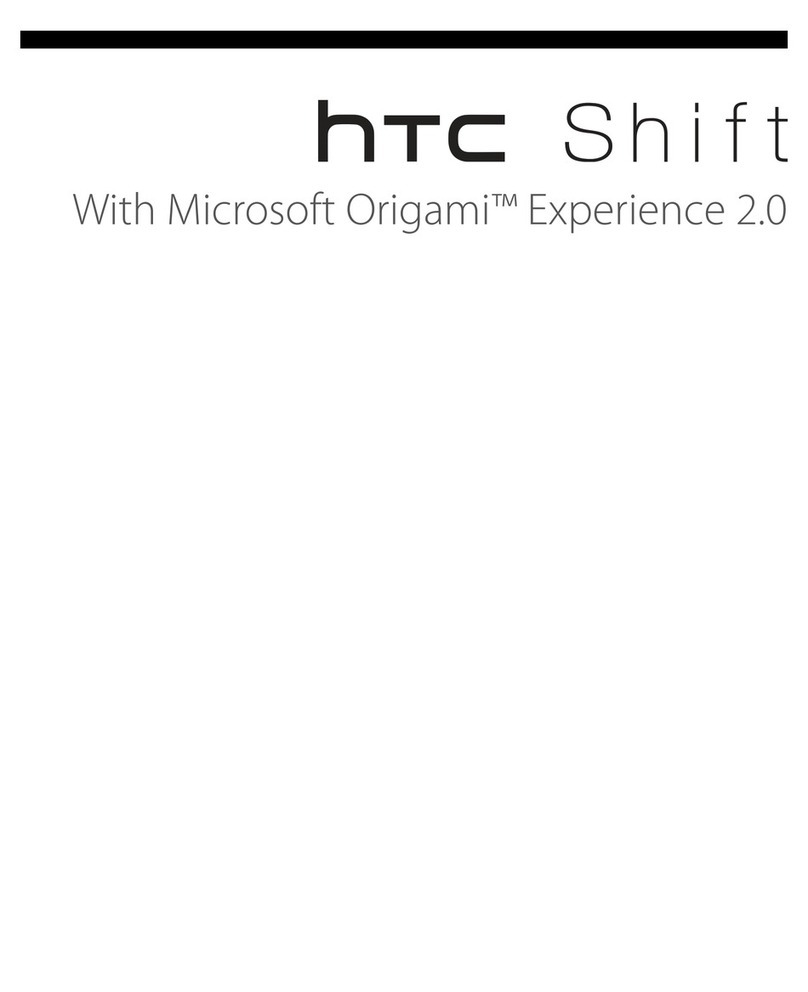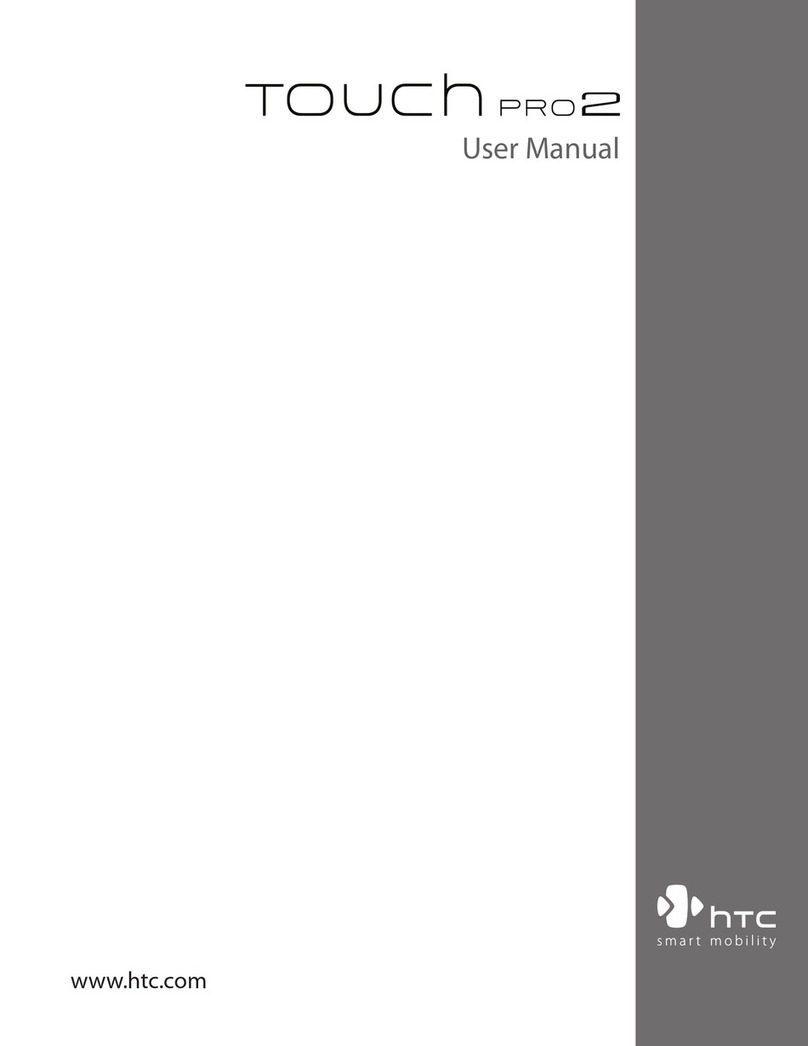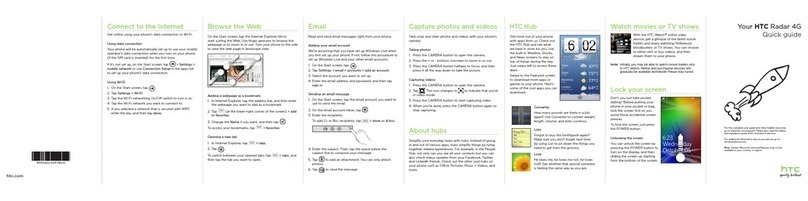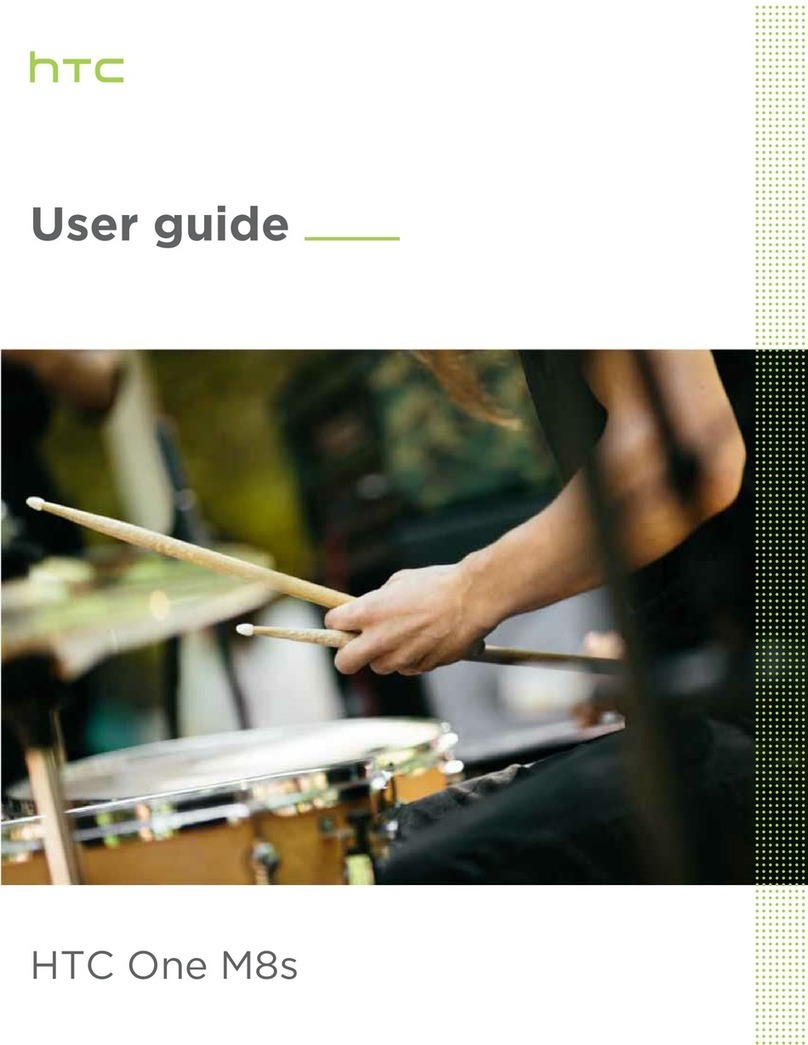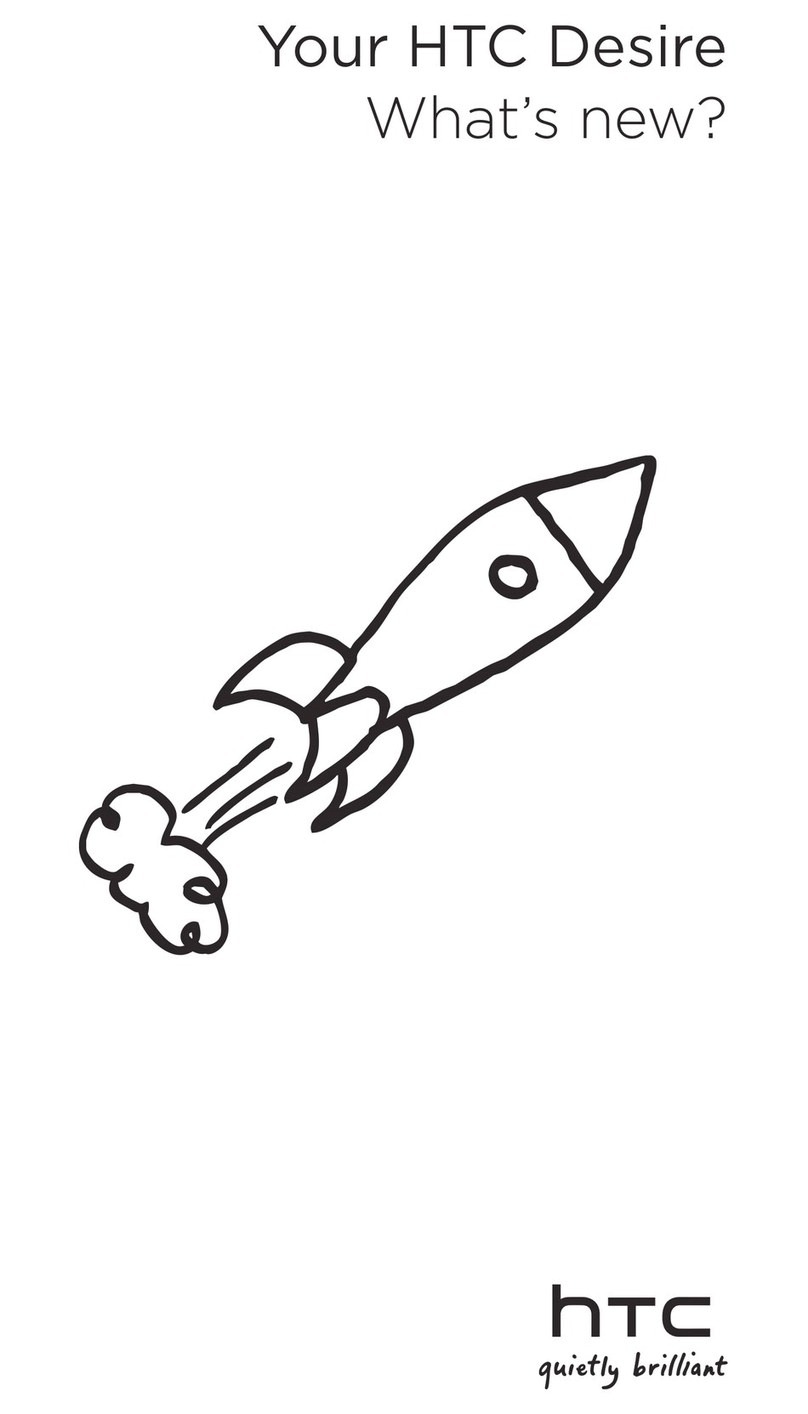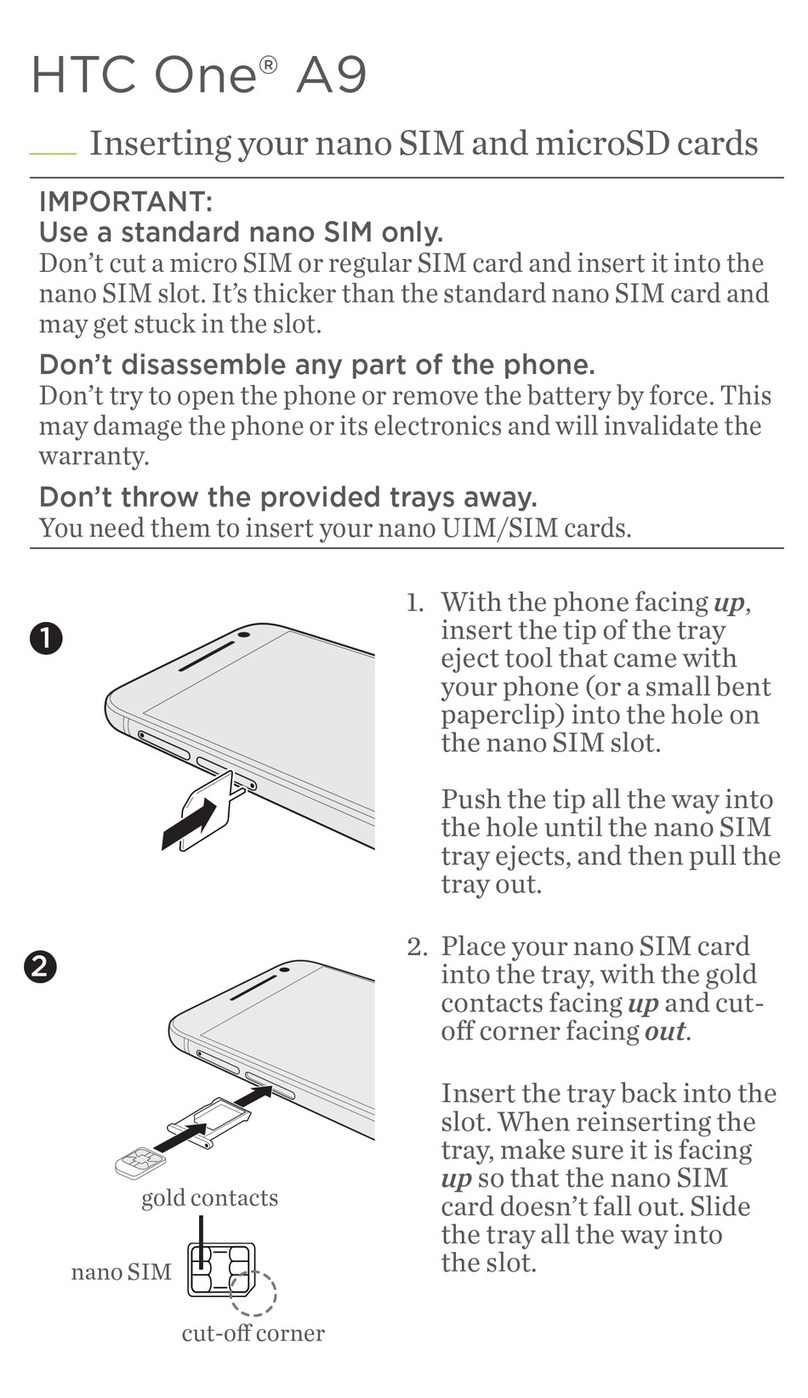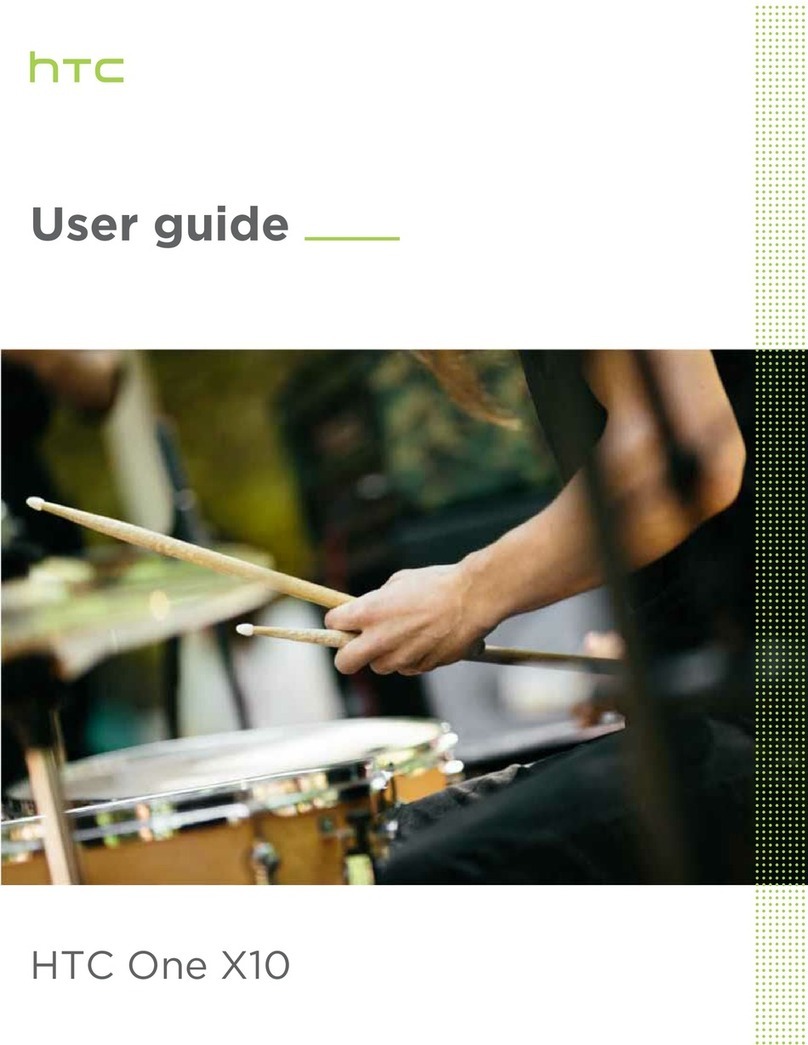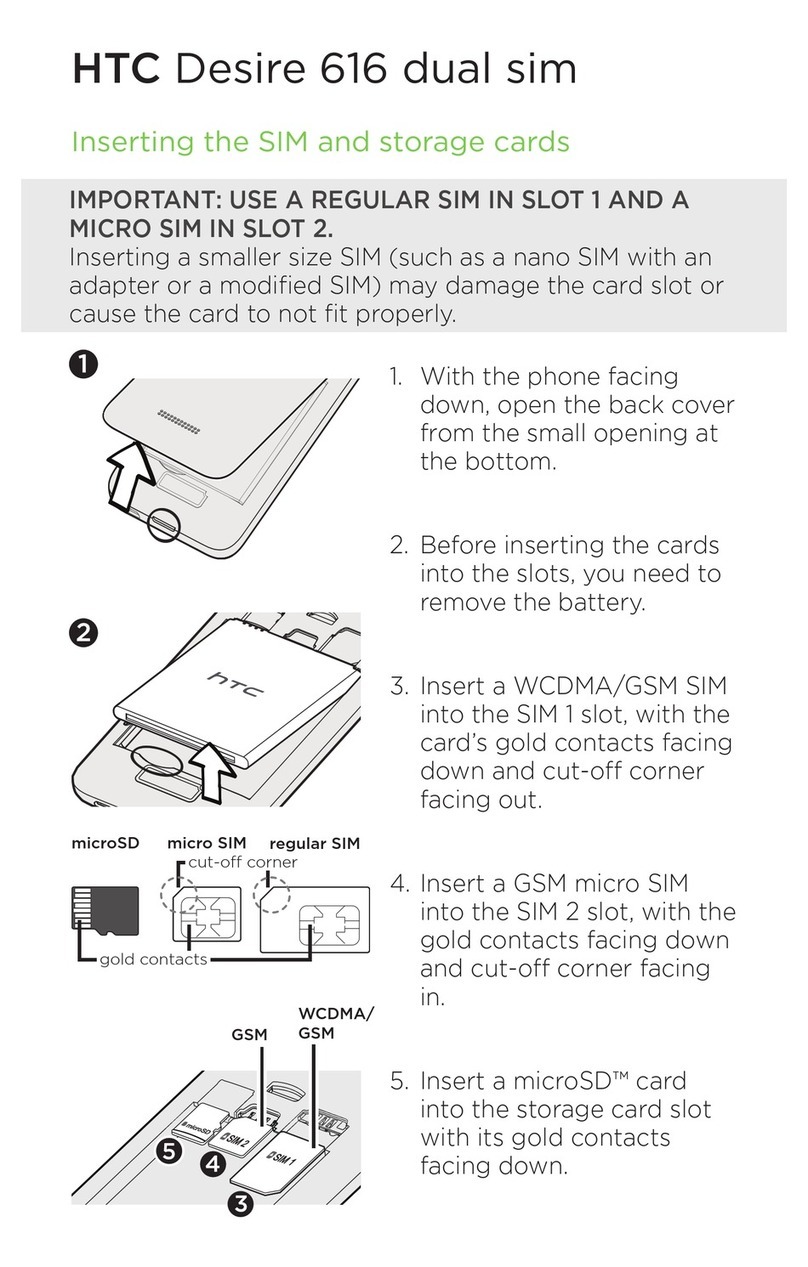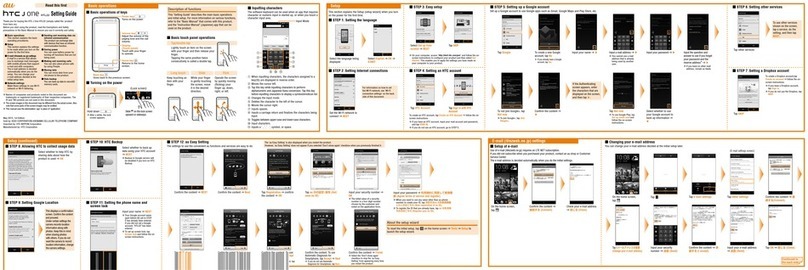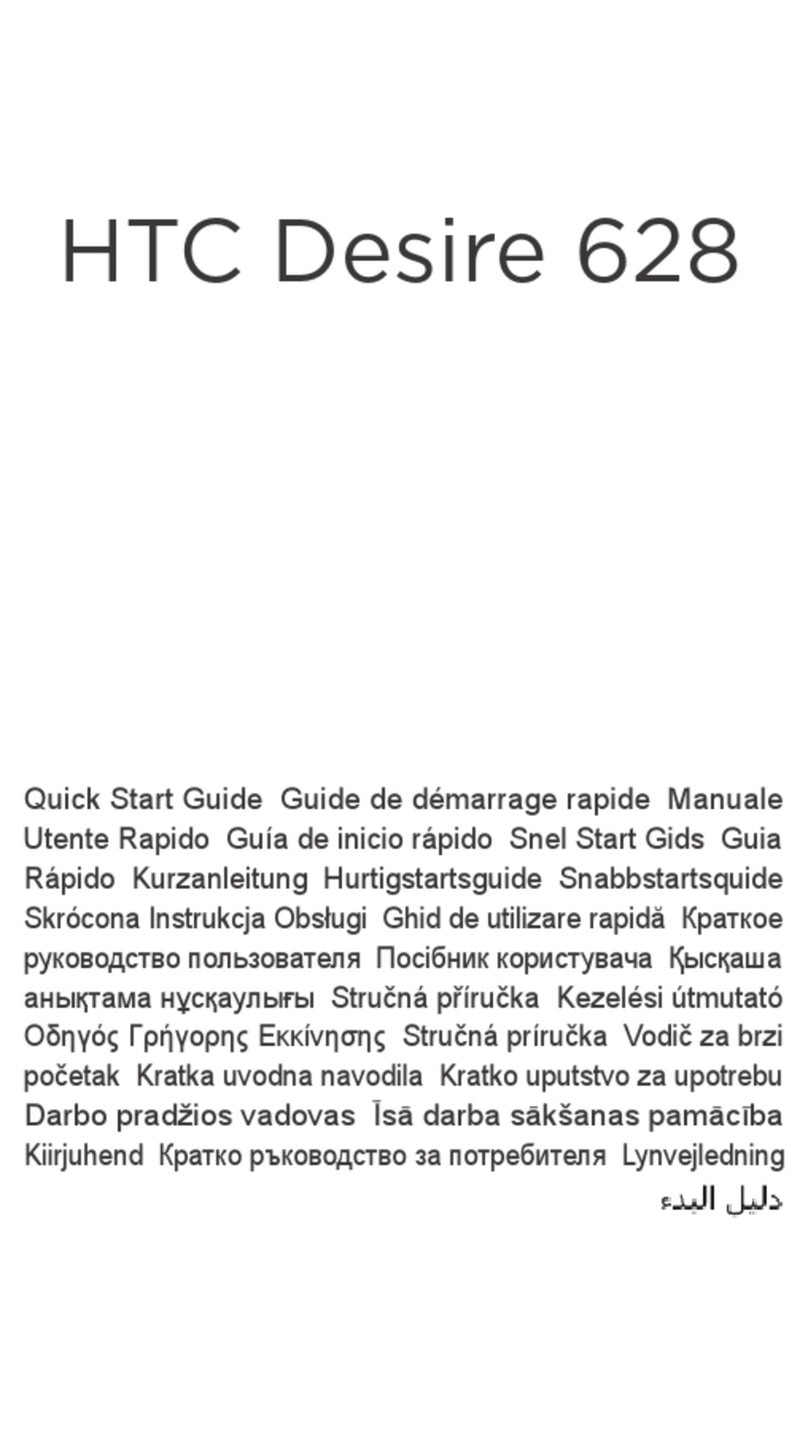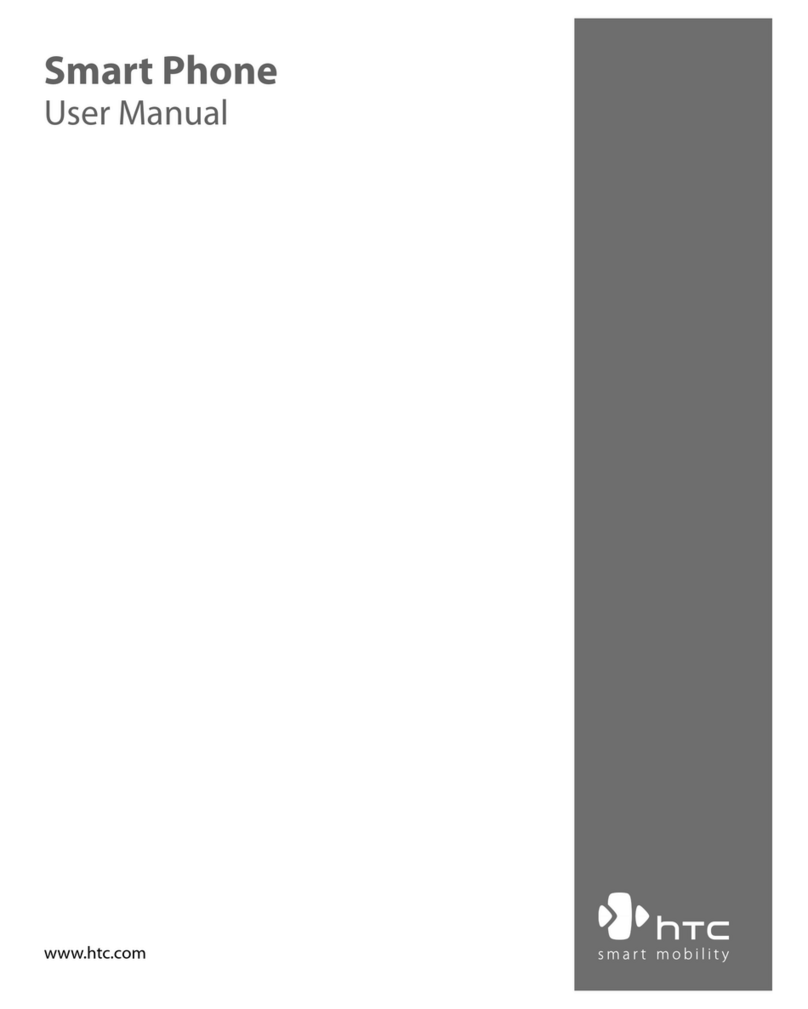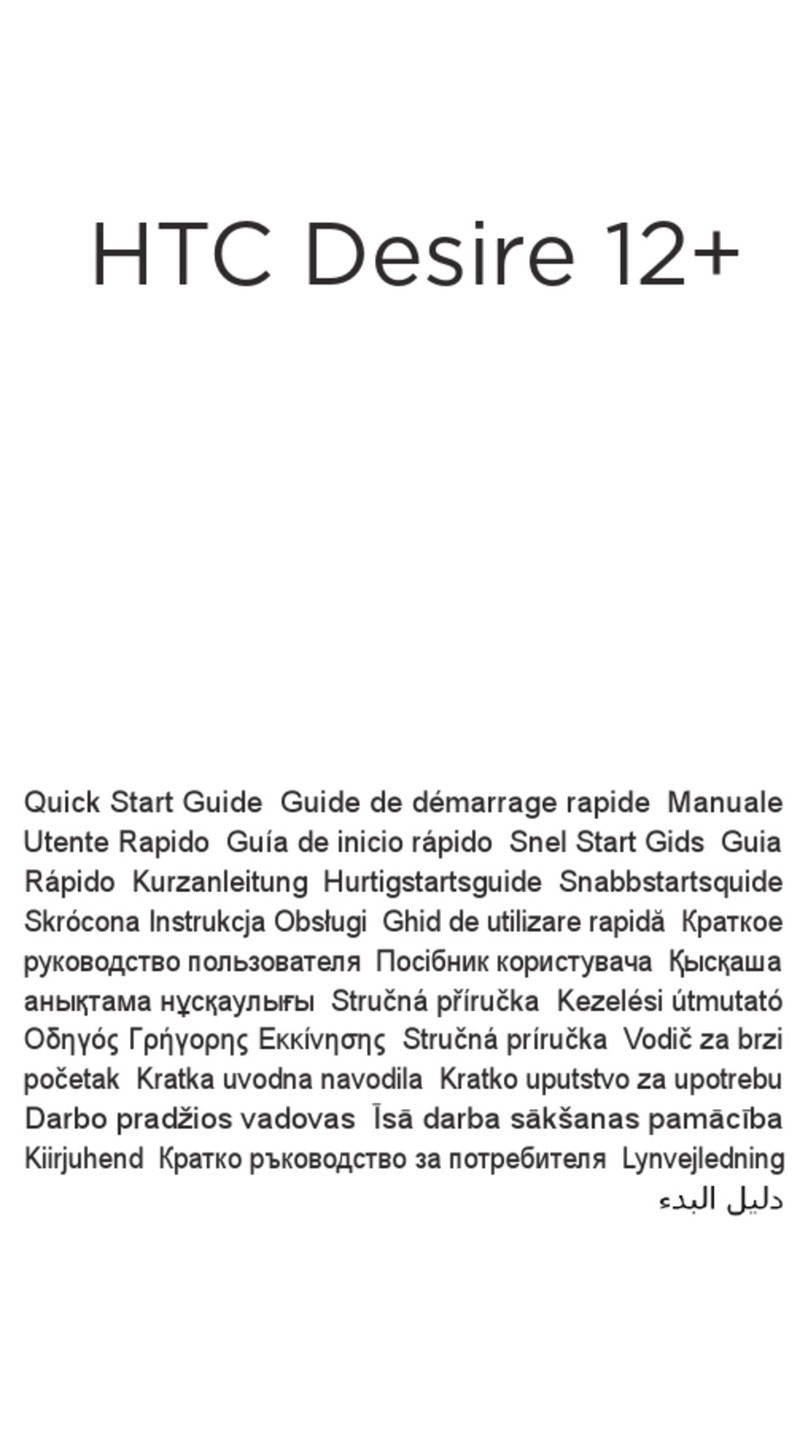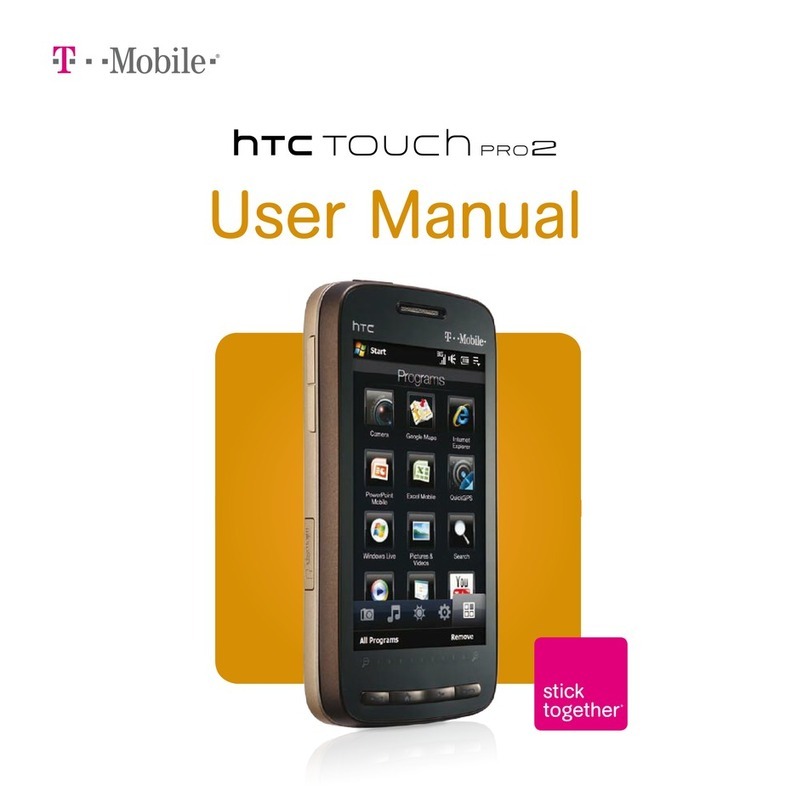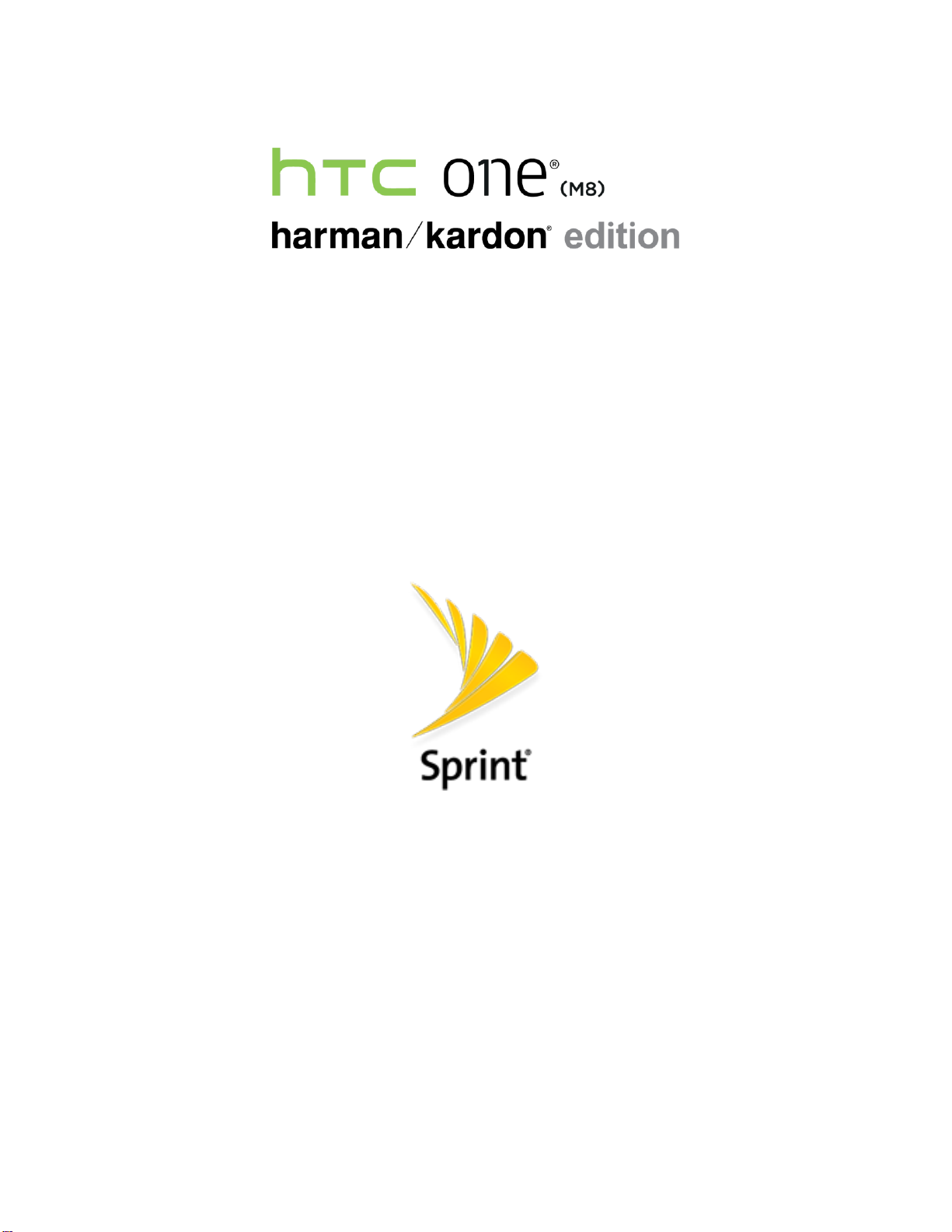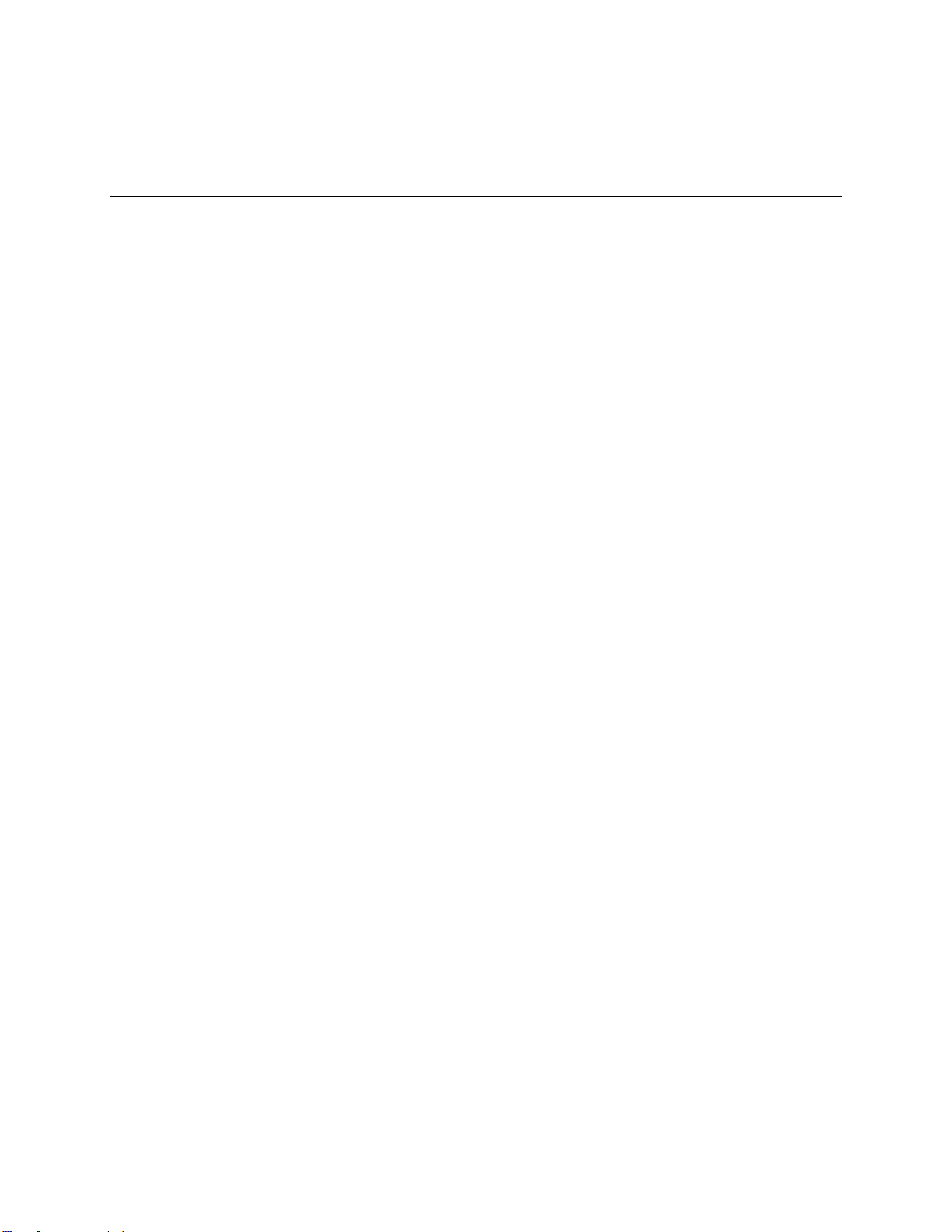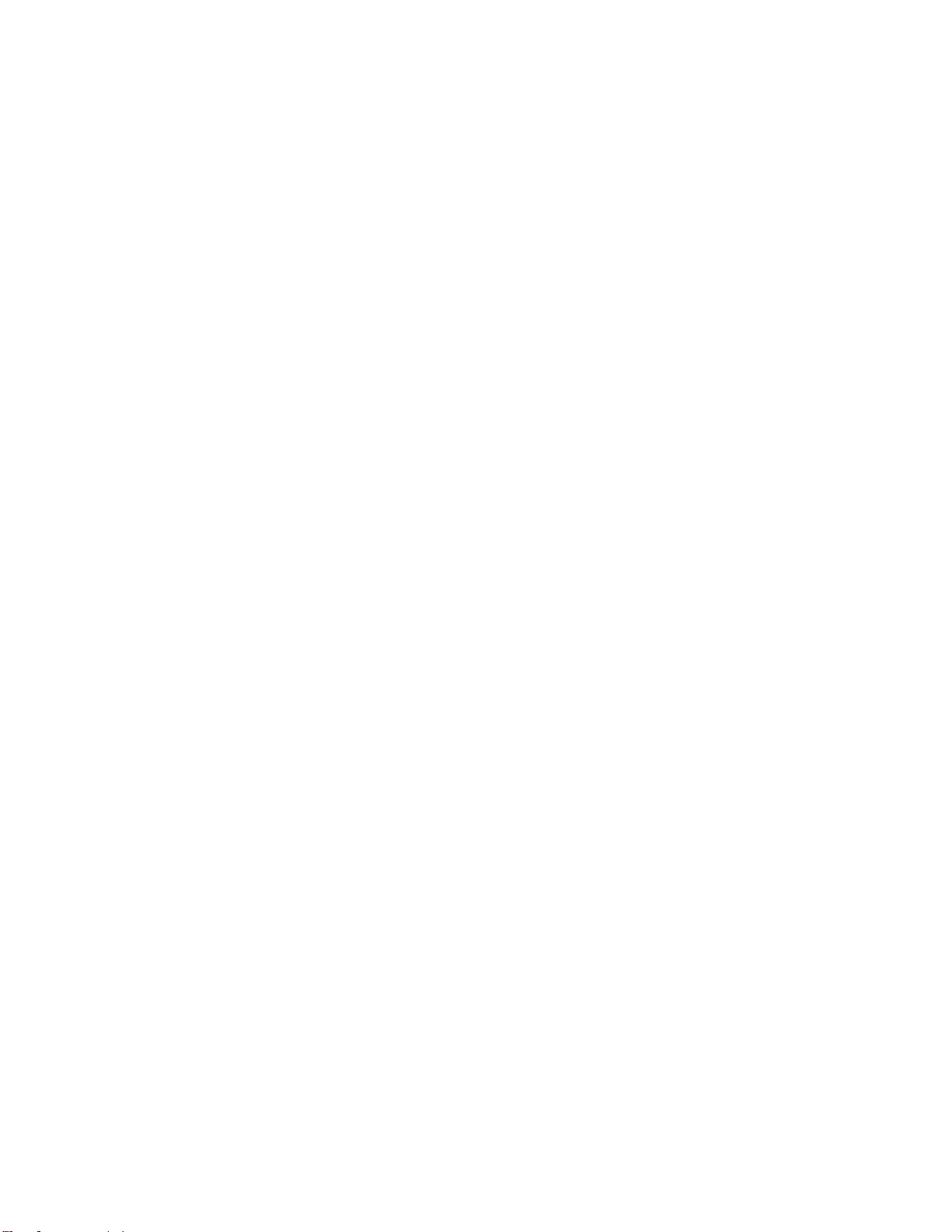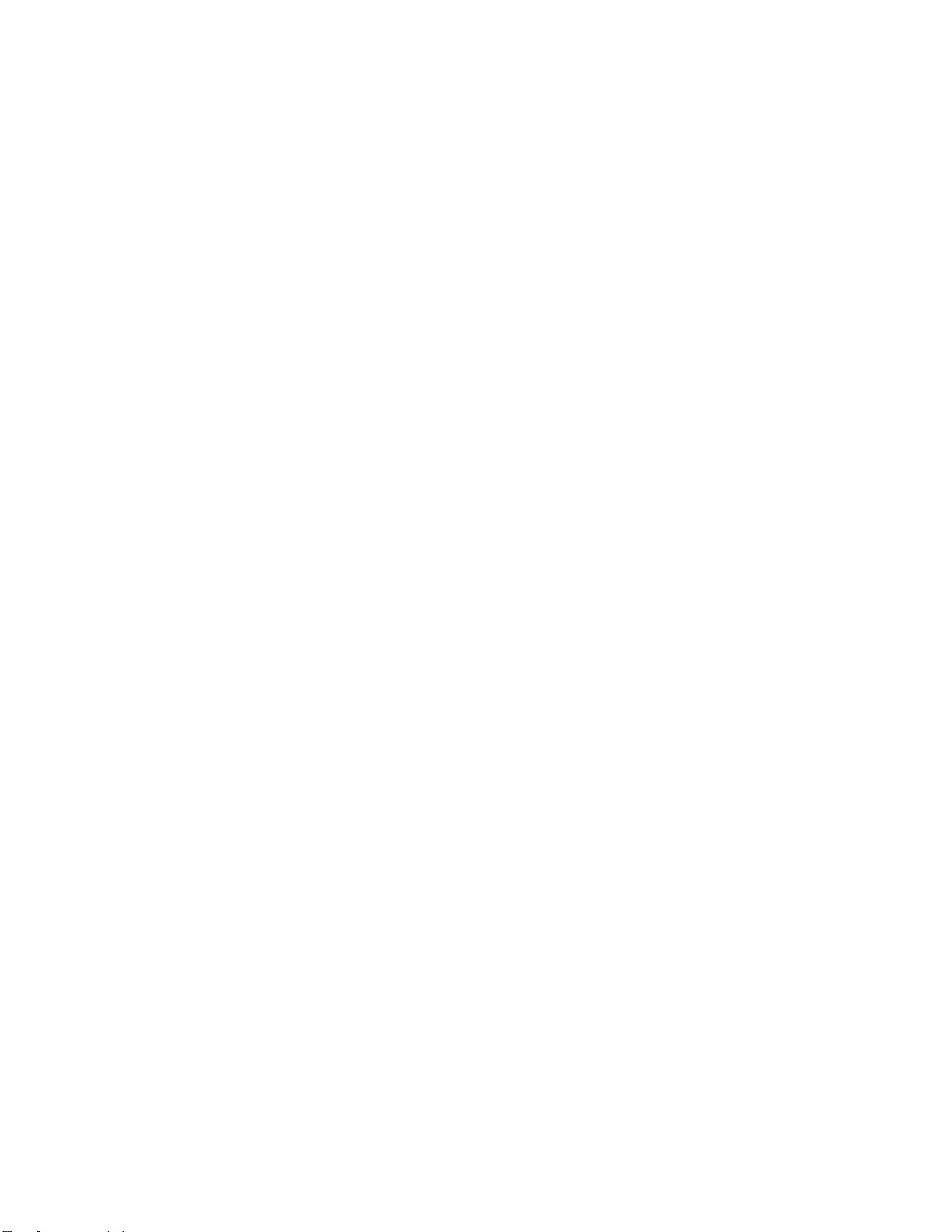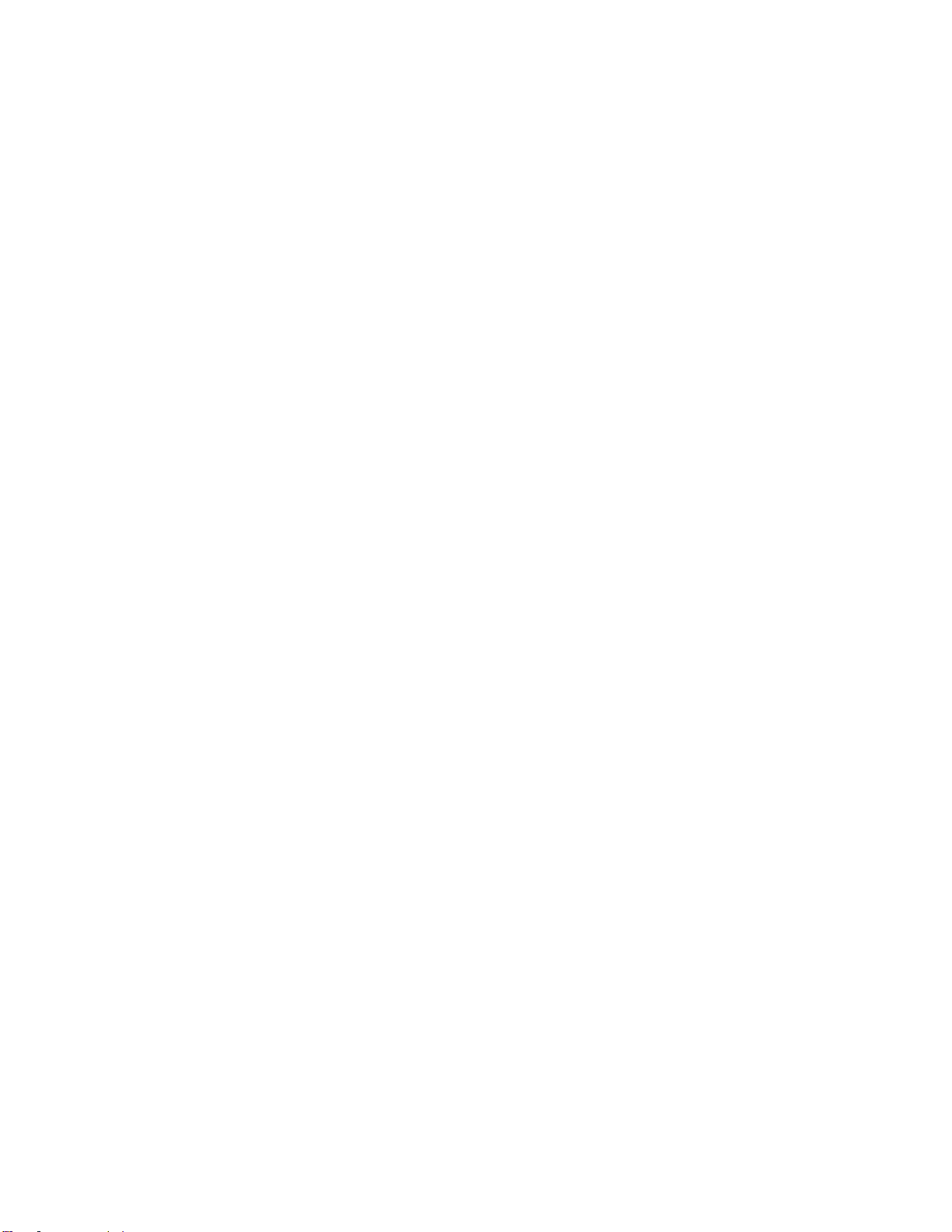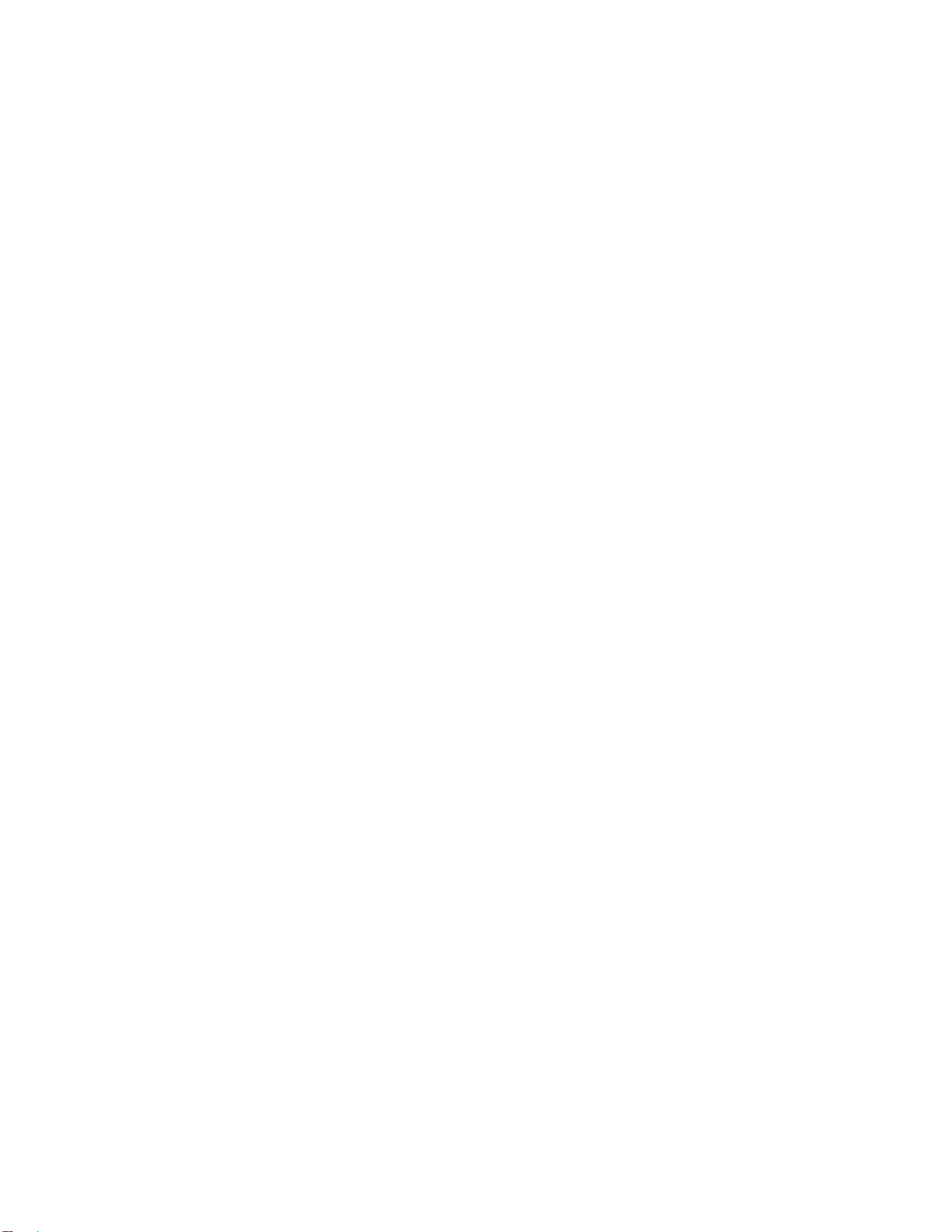TOC vii
Take Pictures and Record Videos ....................................................................................................144
Get Started with the Camera ....................................................................................................144
Take a Picture...........................................................................................................................147
Capture Better Photos ..............................................................................................................147
Record a Video .........................................................................................................................148
Take a Photo While Recording a Video - VideoPic®.................................................................148
Take Continuous Camera Shots...............................................................................................149
Selfies and People Shots..........................................................................................................149
Split Capture .............................................................................................................................151
Use Zoe Camera.......................................................................................................................152
Panoramic Shots.......................................................................................................................153
Use HDR...................................................................................................................................154
Record Slow Motion Videos......................................................................................................154
Manual Camera Settings ..........................................................................................................155
View Pictures and Videos Using Gallery...........................................................................................156
View Pictures and Videos.........................................................................................................156
Add Photos or Videos to an Album...........................................................................................157
Copy or Move Photos or Videos Between Albums...................................................................158
Search for Photos and Videos..................................................................................................158
Change the Video Playback Speed..........................................................................................158
View Zoe Photos in Gallery.......................................................................................................159
Trim Videos...............................................................................................................................159
View Pan 360 Photos................................................................................................................160
View, Edit, and Save a Zoe Highlight .......................................................................................161
Photo Editor ......................................................................................................................................161
Basic Photo Editing...................................................................................................................161
Edit Continuous Shots ..............................................................................................................164
Creative Effects.........................................................................................................................164
Apps and Features....................................................................................................................................172
Sprint Zone........................................................................................................................................172
NASCAR Mobile................................................................................................................................172
Navigation Apps................................................................................................................................173
HTC Car....................................................................................................................................173
Google Maps.............................................................................................................................175
Scout.........................................................................................................................................178