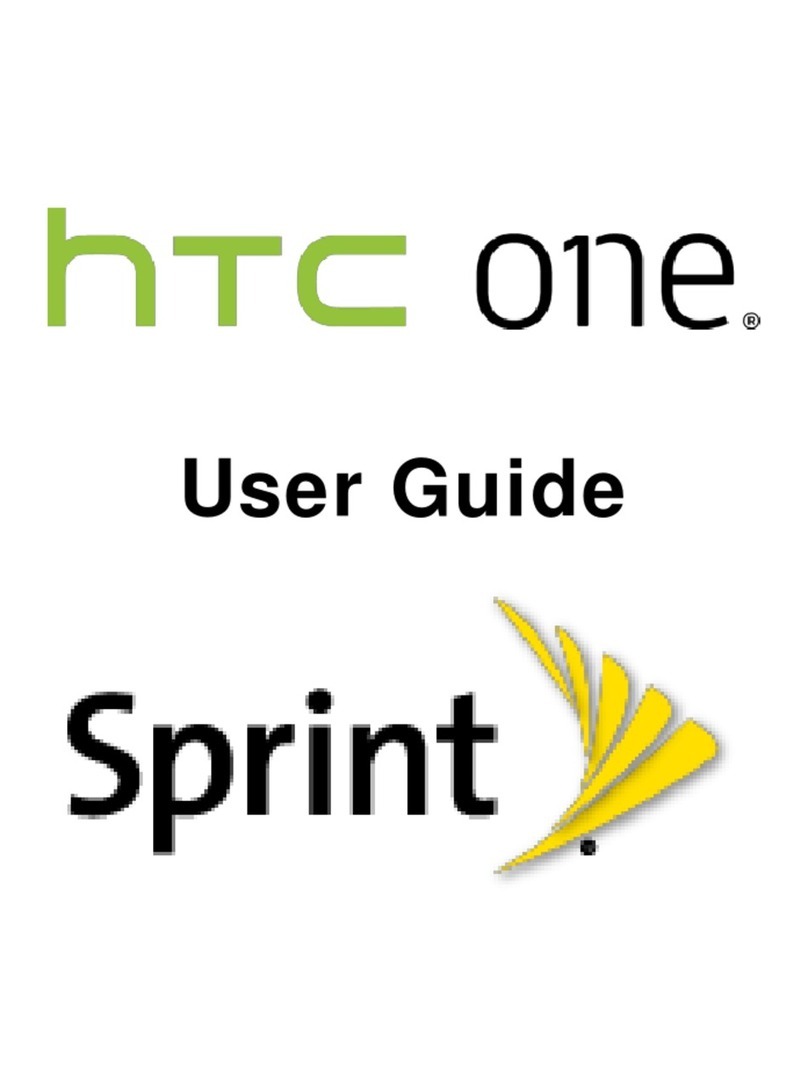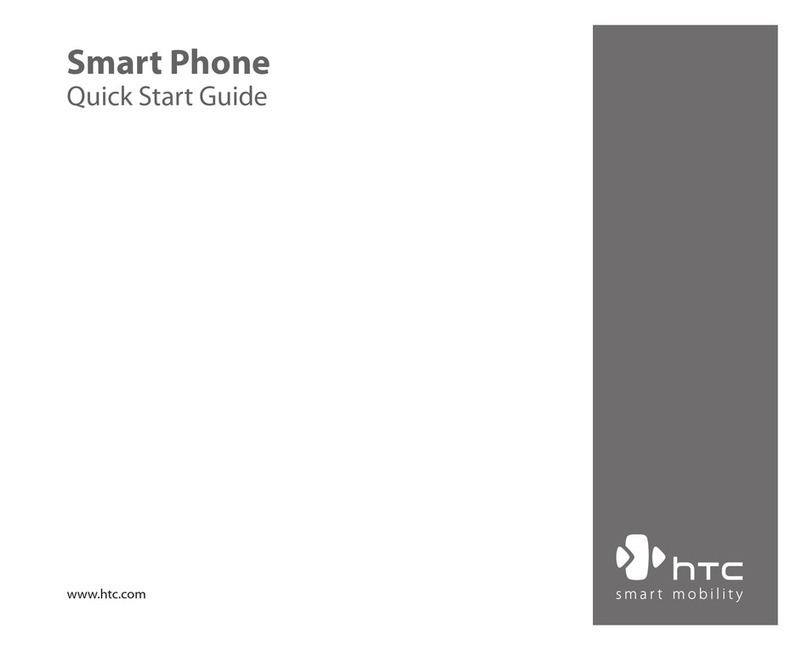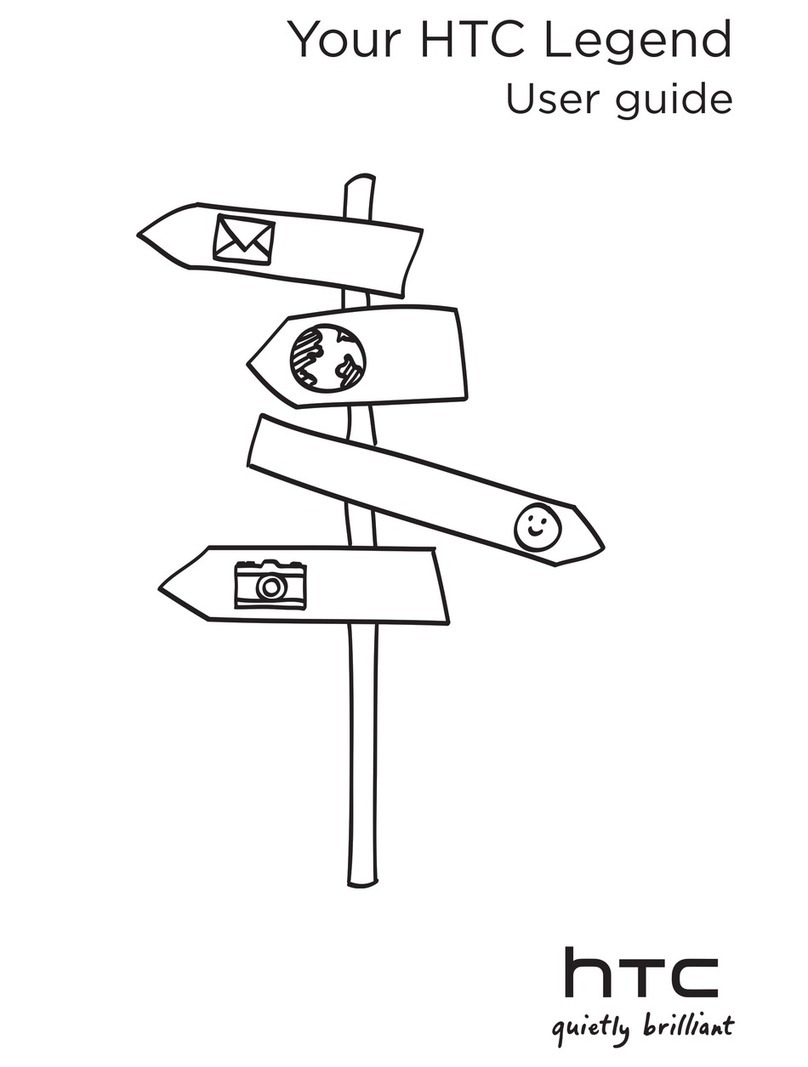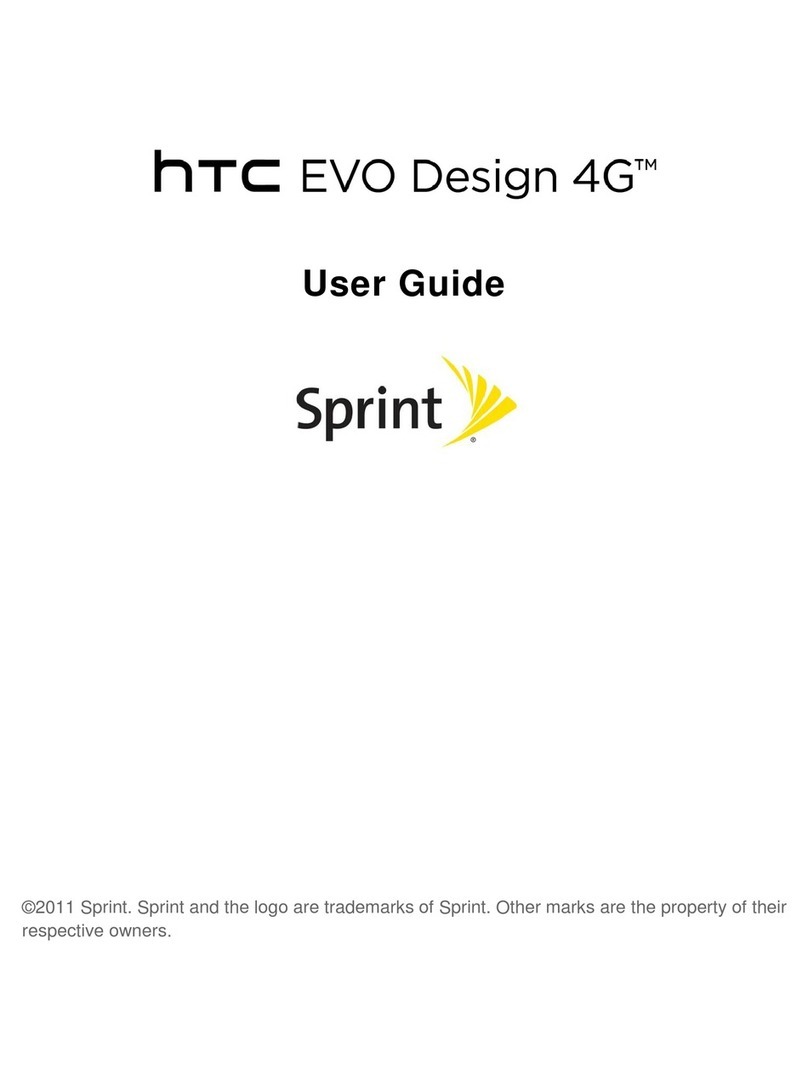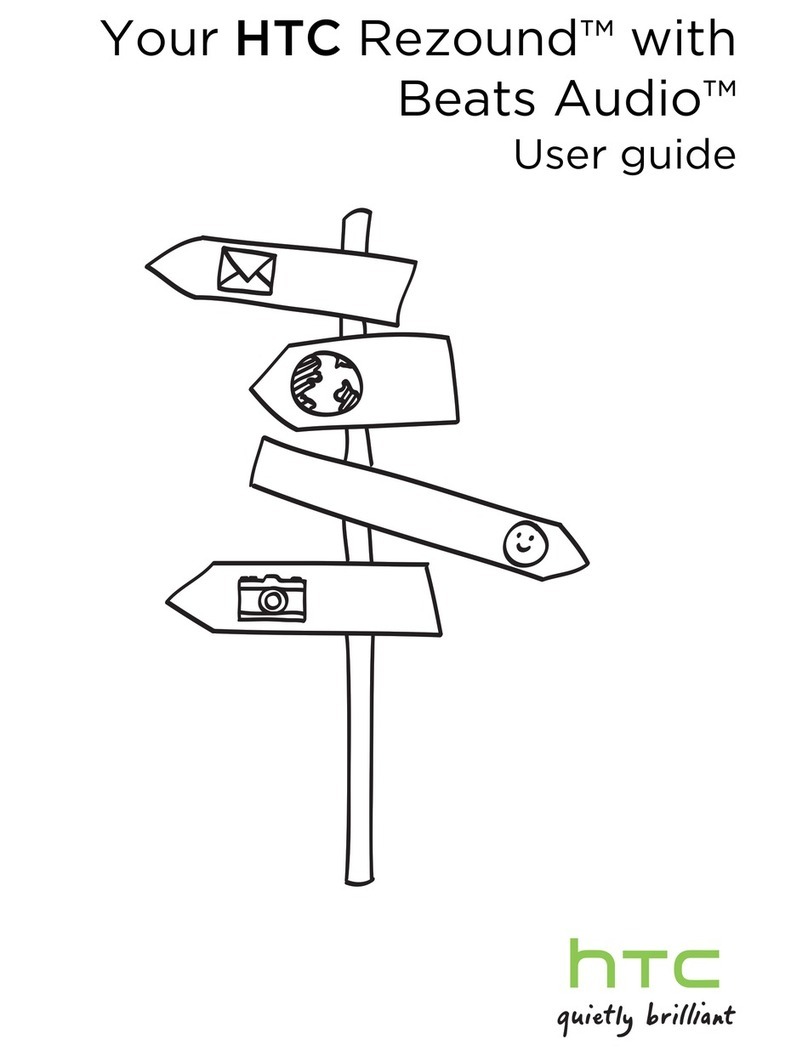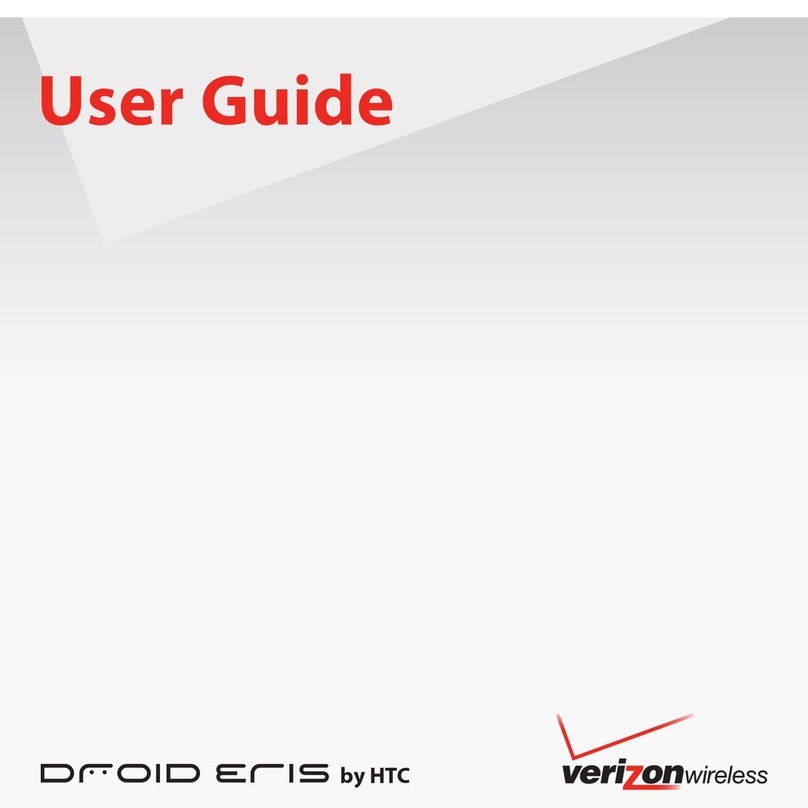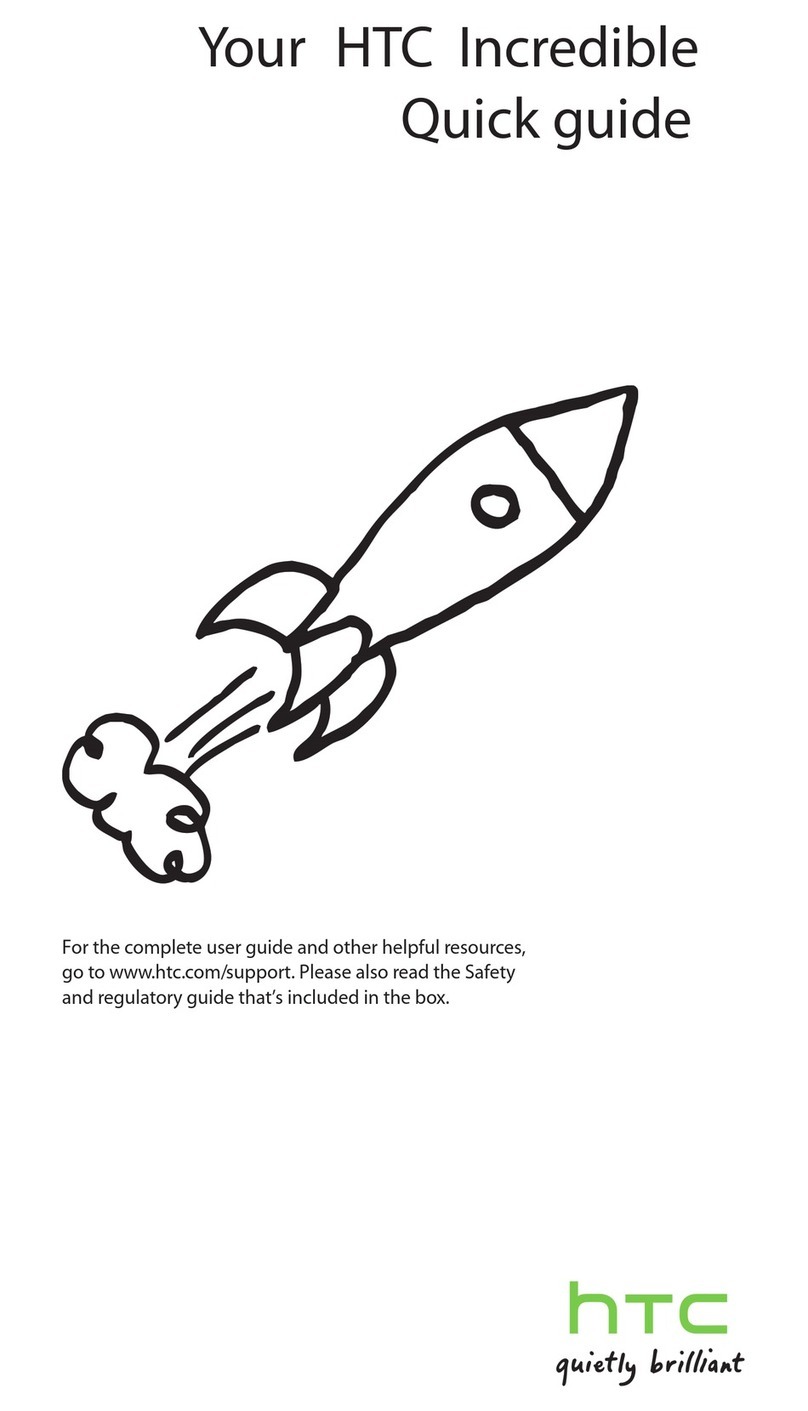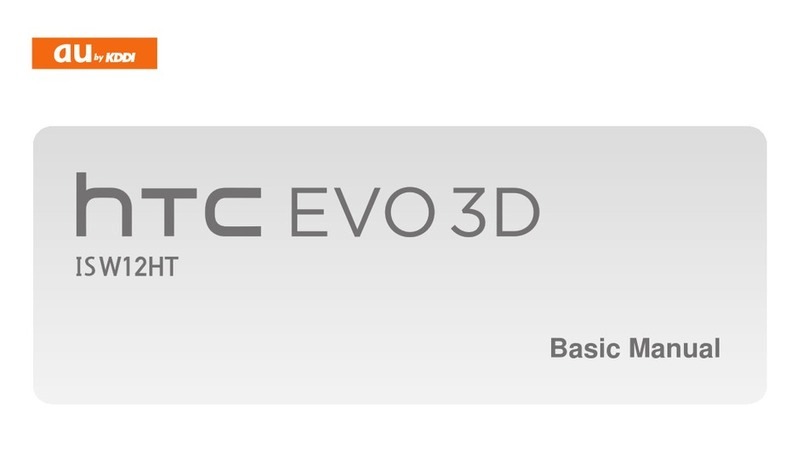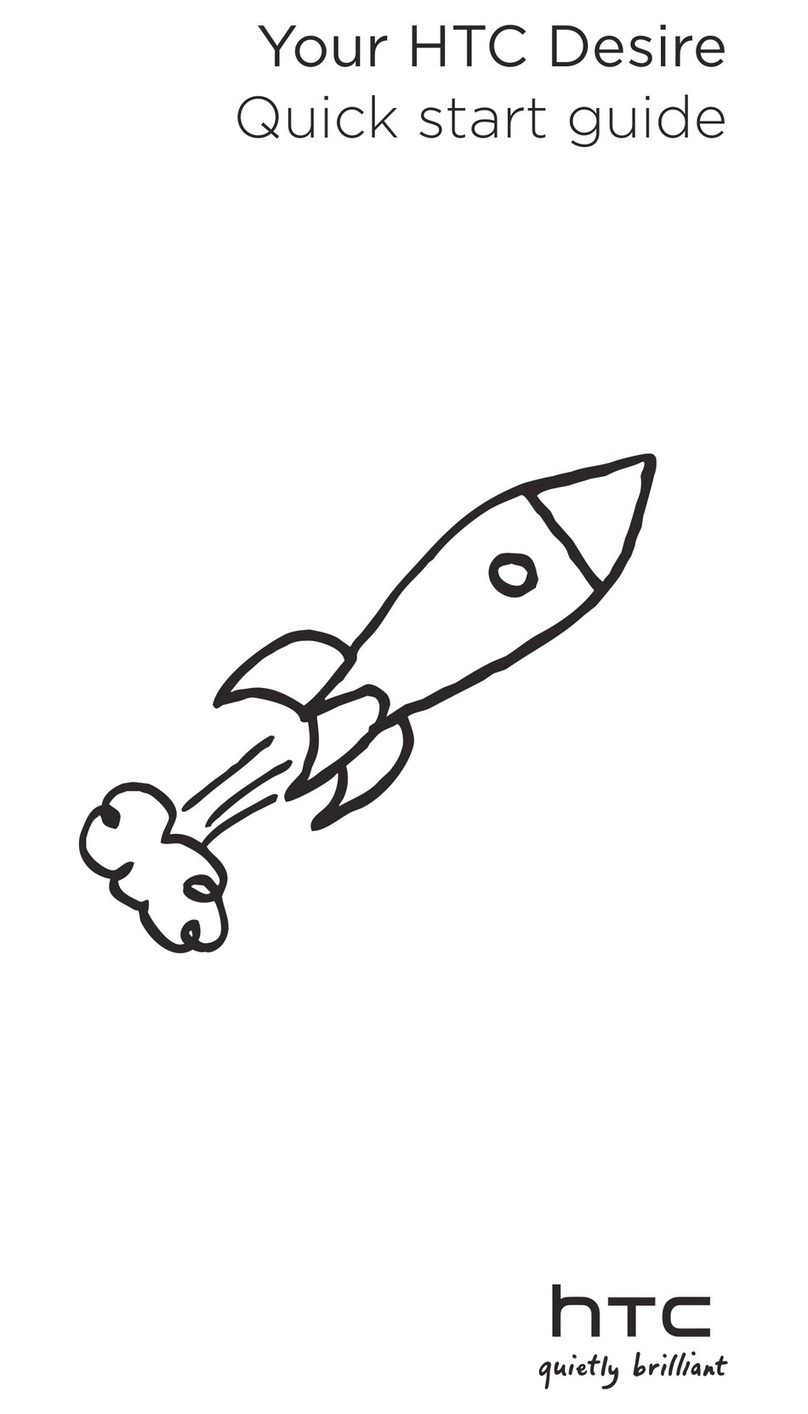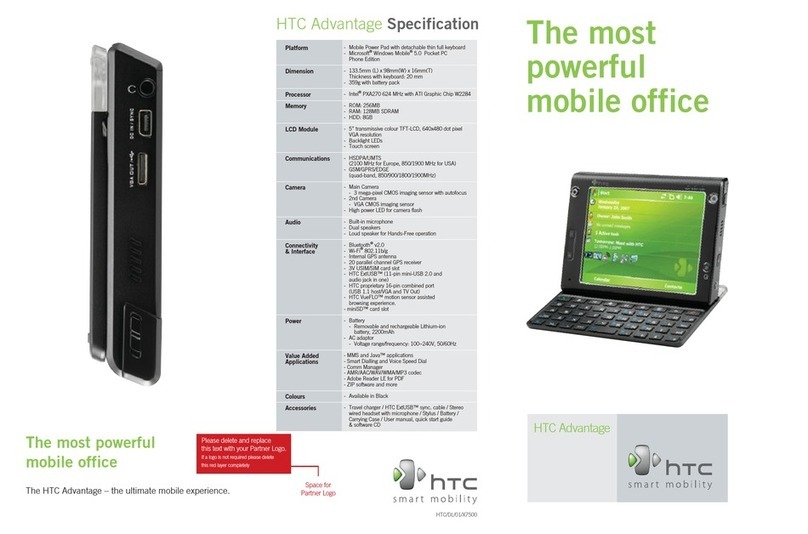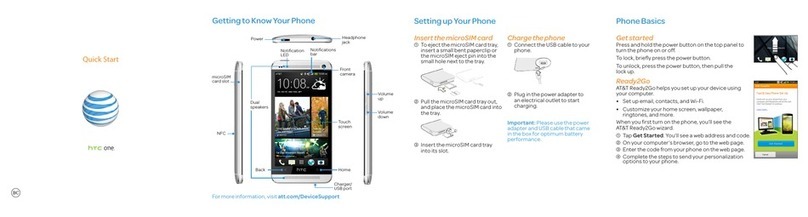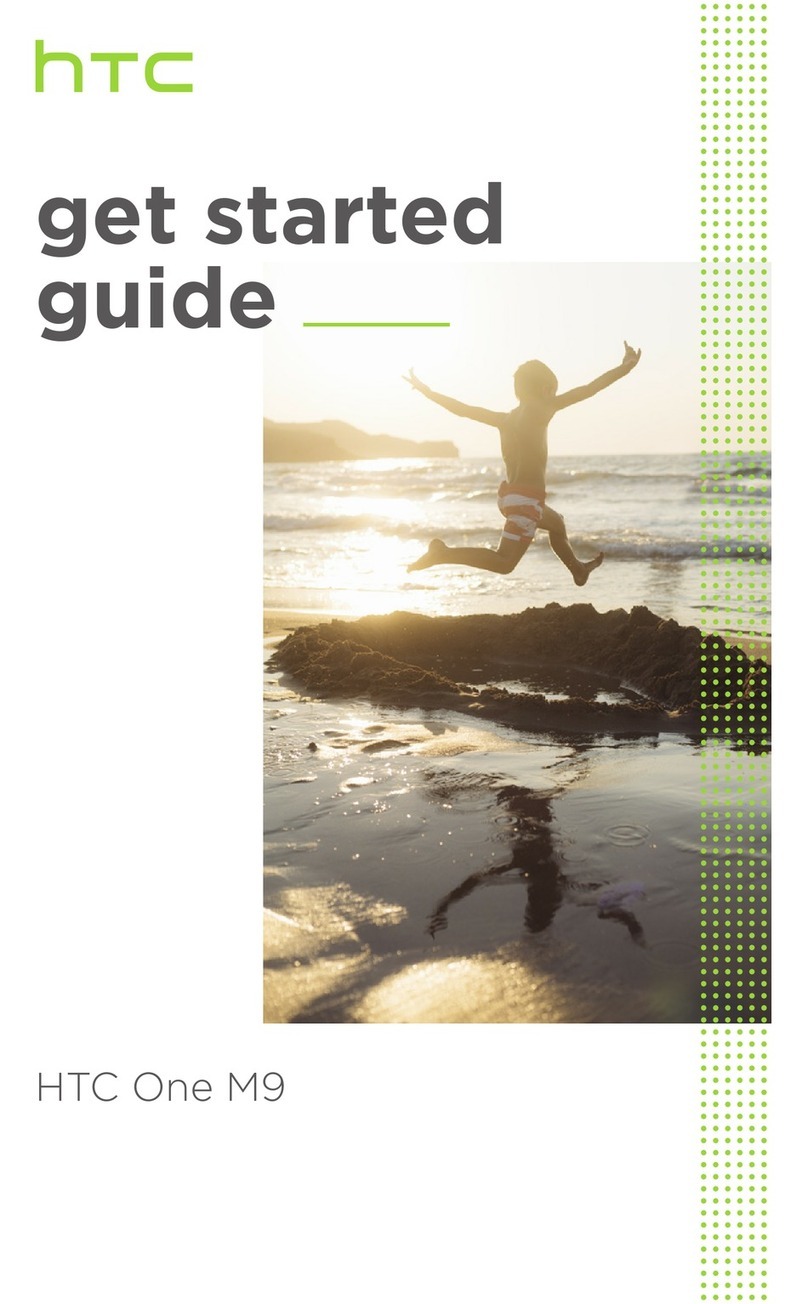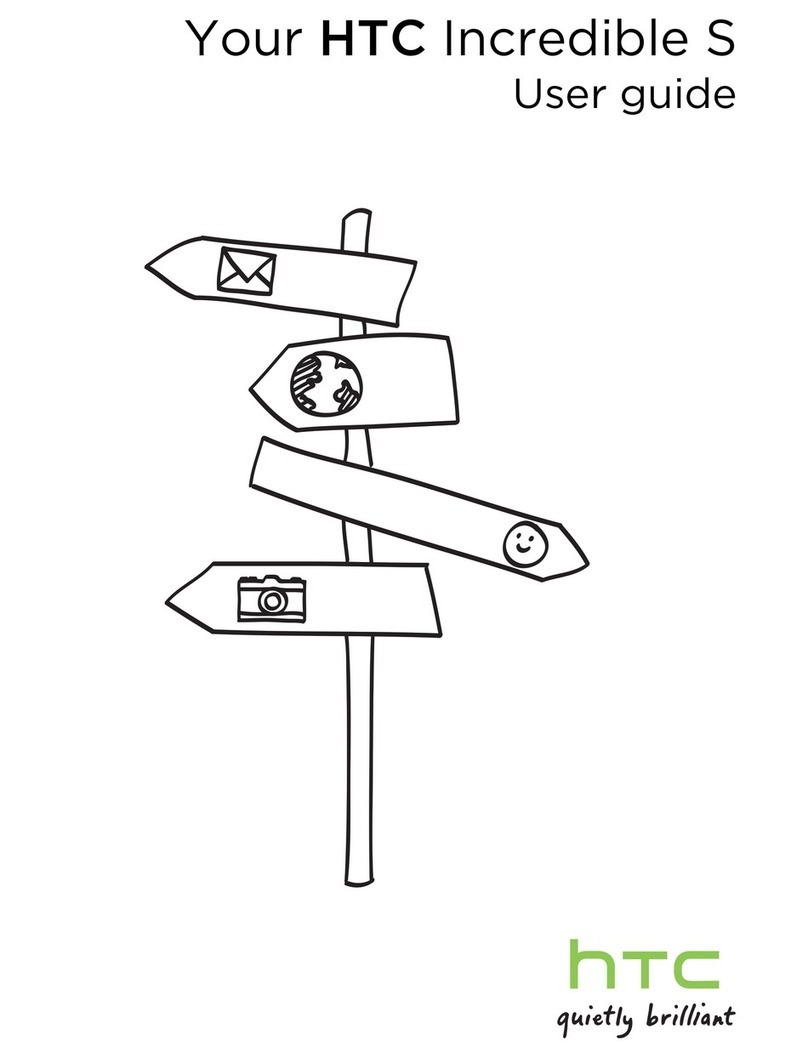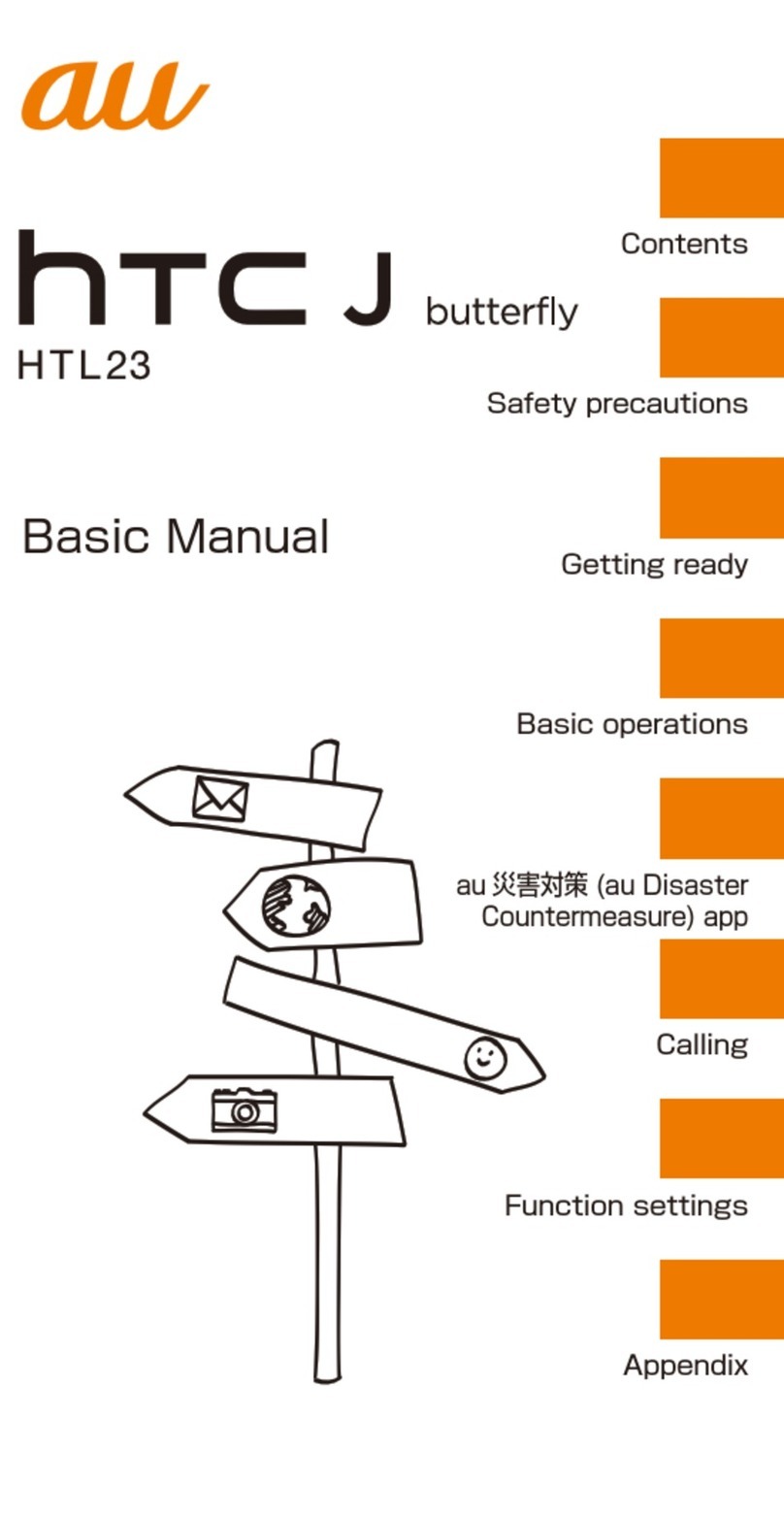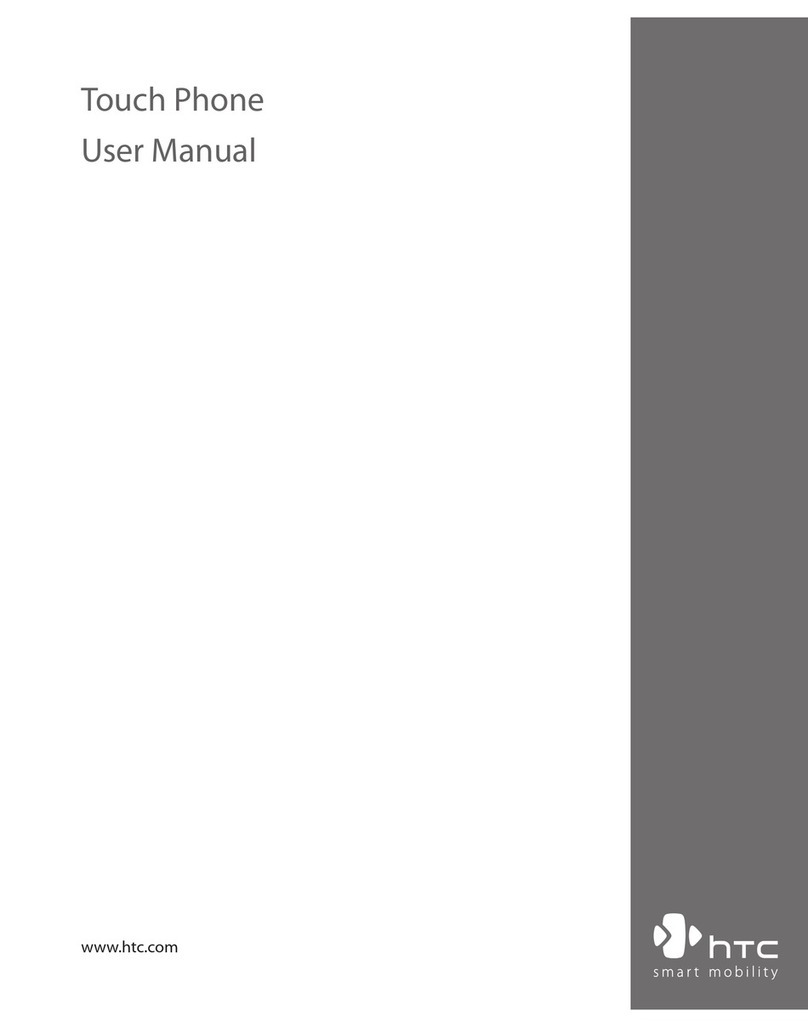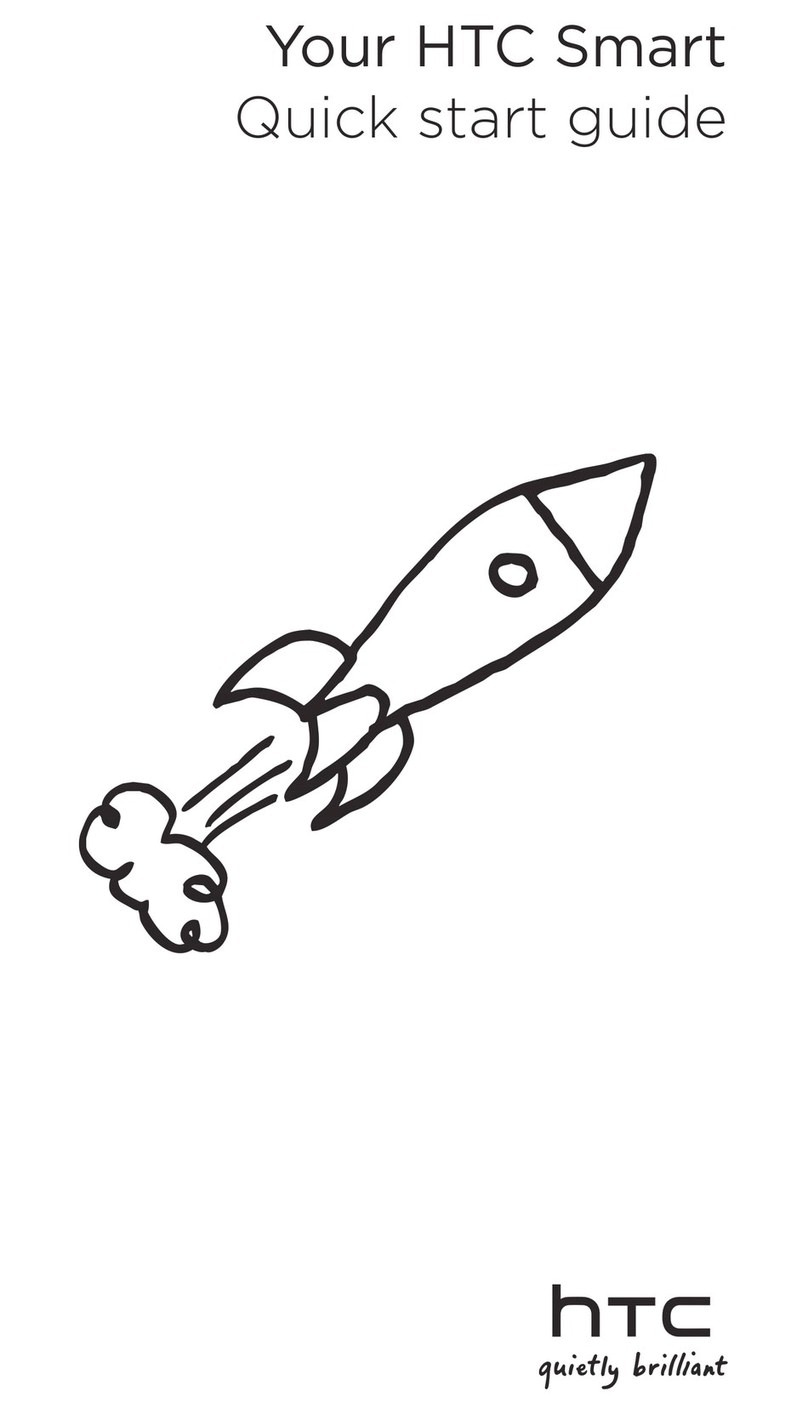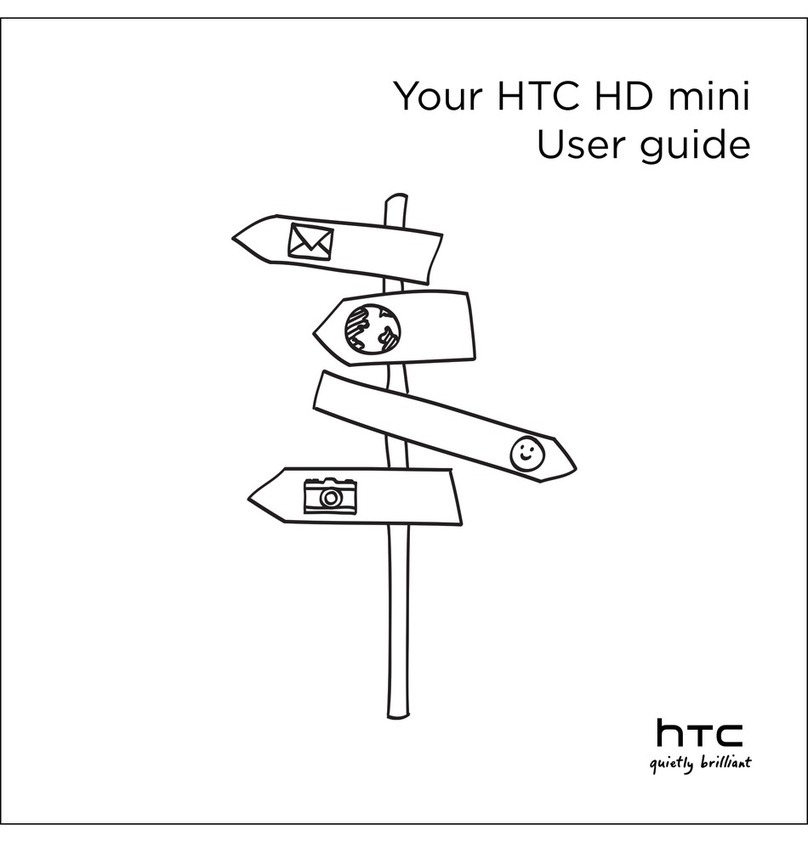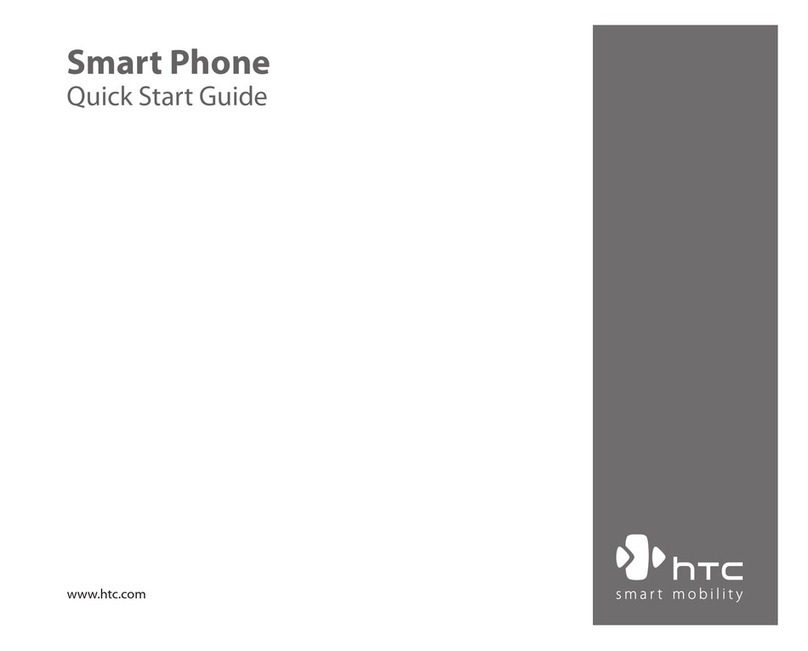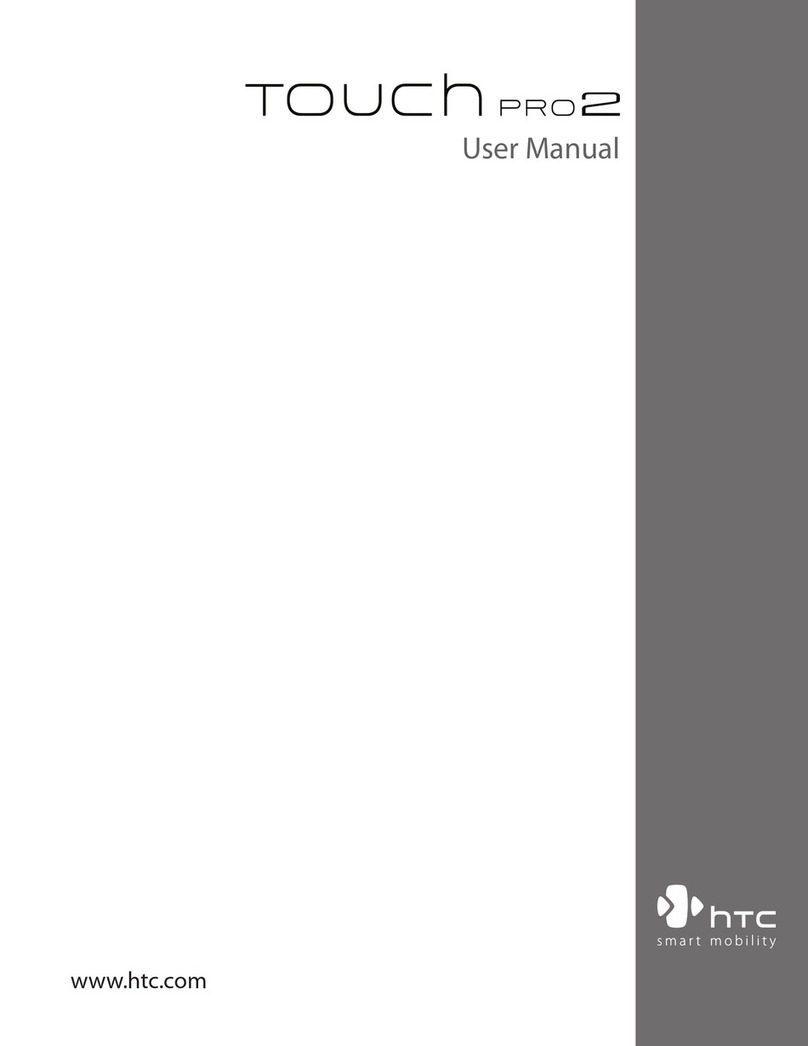1. With the phone facing up,
insert the tip of the tray
eject tool that came with
your phone (or a small bent
paperclip) into the tray
eject hole.
Push the tip all the way into
the hole until the card tray
ejects, and then gently pull
the tray out.
2. With the gold contacts
facing down, place your
nano SIM cards into the
SIM 1 and SIM 2 holders of
the tray. Make sure to align
the cut-off corners to the
notches on the holders.
Note: By default, SIM 1 will
connect to the 4G LTE/3G
network, and SIM 2 will
connect to 3G/2G. To find
out how to change network
connection settings for your
nano SIM cards, see the user
guide.
3. SIM 2 and SD are labeled
on the same holder in the
3
2
1
gold contacts
cut-o
corner
nano SIM
___ Inserting nano SIM and microSD cards
HTC Desire 10 pro
IMPORTANT:
Use a standard nano SIM only.
Don’t cut a micro or regular SIM card and insert it into the
nano SIM slot. It’s thicker than the standard nano SIM card and
may get stuck in the slot.
Don’t disassemble any part of the phone.
Don’t try to open the phone or remove the battery by force. This
may damage the phone or its electronics and will invalidate the
warranty.
Don’t throw the tray away.
You need it to insert your nano SIM and microSD cards.
tray. Either place your
second nano SIM card or
microSD™ card into this
holder. Both cards can’t be
inserted at the same time.
4. When you need to use your
microSD card, remove your
second nano SIM card and
then place the microSD
card on the SD holder with
the gold contacts facing
down and narrow side
facing in.
5. When reinserting the tray,
make sure it is facing up so
that the cards don’t fall out.
Gently slide the tray all the
way into the slot.
HELP
gold
contacts
microSD
4
5
___ Restarting the phone
To restart your phone when it doesn’t respond to touch screen
or button presses, press and hold the POWER and VOLUME
DOWN buttons for at least 9 seconds. When the phone
restarts, release the buttons.
___ Need help?
Check out our friendly walkthroughs and self-help in
troubleshooting basic problems with the HTC Help app. From
the Home screen, tap , and then find and tap Help. Or go to
www.htc.com/support/ to find tutorials, the user guide, and
more. Please also read the Safety and regulatory guide that’s
included in the box.
© 2016 HTC Corporation.
All rights reserved.
HTC, the HTC logo, HTC Desire,
and HTC Sense are trademarks
of HTC Corporation. microSD
is a trademark of SD-3C LLC.
All other company, product
and service names mentioned
herein are trademarks, registered
trademarks or service marks of
their respective owners.
htc.com
1. Với màn hình điện thoại hướng
lên như hình minh hoạ, sử dụng
thiết bị lấy SIM đi kèm theo
hộp máy hoặc kẹp giấy nhỏ để
lấy khay SIM/thẻ nhớ ra từ lỗ
nhỏ bên trái thân máy.
Nhấn thiết bị lấy SIM vào trong
lỗ cho đến khi khay SIM/thẻ
nhớ trượt ra khỏi khe chứa
và nhẹ nhàng kéo khay SIM/
thẻ nhớ ra.
2. Với mặt tiếp xúc mạ vàng úp
xuống, đặt các thẻ nano SIM
của Bạn vị trí SIM 1 & SIM
2 trên khay chứa. Chắc chắn
rằng Bạn canh đúng vị trí góc
cắt của SIM vào đúng vị trí cắt
trên khay chứa SIM.
Lưu ý: Theo mặc định, SIM
1 sẽ kết nối với mạng 4G
LTE/3G, và SIM 2 sẽ chỉ kết
nối với mạng 3G/2G. Bạn có
thể thiết lập tuỳ chọn mạng data
ưu tiên cho SIM nào từ phần
Cài Đặt > Quản lý mạng kép.
3. SIM 2 và thẻ nhớ microSD
được gắn nhãn cùng vị trí trên
khay chứa. Bạn có thể tuỳ chọn
3
2
1
góc cắt
của SIM
nano SIM
mặt tiếp xúc
mạ vàng
LƯU Ý QUAN TRỌNG:
CHỈ SỬ DỤNG THẺ SIM CHUẨN TỪ NHÀ MẠNG.
Việc sử dụng thẻ SIM dày hơn (đã được cắt lại từ SIM thường)
có thể làm hỏng khe SIM hoặc kẹt thẻ SIM do độ dày của SIM
cắt luôn lớn hơn độ dày SIM nano chuẩn, 0.76mm > 0.67mm.
Nắp lưng máy & pin không thể tháo rời.
Tuyệt đối không cố gắng mở hay nạy nắp lưng & pin ra khỏi
thân máy. Điều này sẽ làm mất hiệu lực bảo hành.
___ Lắp thẻ nano SIM và thẻ nhớ vào máy ___
Hướng Dẫn Sử Dụng Nhanh
HTC Desire 10 pro
đặt thẻ nhớ microSD hay nano
SIM vào vị trí này, tuy nhiên
không thể lắp đồng thời SIM &
thẻ nhớ microSD vào vị trí này.
4. Khi cần sử dụng thẻ nhớ
microSD, Bạn cần tháo/lấy
nano SIM thứ 2 của mình ra
khỏi khay chứa và sau đó đặt
thẻ microSD vào đó với mặt
tiếp xúc mạ vàng úp xuống và
phần hẹp hơn hướng vào trong
khe chứa như hình minh hoạ.
5. Khi lắp lại khay chứa SIM/thẻ
nhớ, hãy chắc chắn rằng khay
chứa hướng lên như hình minh
hoạ để SIM/thẻ nhớ không bị
rớt xuống và nhẹ nhàng đẩy
khay vào lại trong khe chứa.
microSD
mặt tiếp
xúc mạ vàng
4
5
___ Khởi động lại điện thoại
Để khởi động lại máy khi điện thoại không phản ứng với các thao
tác trên màn hình cảm ứng hoặc phím bấm, Bạn có thể bấm & giữ
phím NGUỒN & GIẢM ÂM LƯỢNG cùng lúc tối thiểu 9 giây.
Khi điện thoại đã khởi động lại, bạn có thể thả các phím bấm ra.
htc.com
Hàm lượng các hóa chất độc hại trong sản phẩm này không vượt
quá giới hạn cho phép tại Thông tư số 30/2011/TT-BCT và giá trị
như sau: Chì (Pb) không quá 0,1% khối lượng, Thủy ngân (Hg)
không quá 0,1% khối lượng, Cadimi (Cd) không quá 0,01%
khối lượng, Crom hóa trị 6 (Cr6+) không quá 0,1% khối lượng,
PolyBrominated Biphenyl (PBB) không quá 0,1% khối lượng và
Polybrominated Diphenyl Ete (PBDE) không vượt quá 0,1% khối
lượng cho phép.
Giá trị cụ thể và thông tin thêm về sản phẩm vui lòng tham khảo
tài liệu Tuyên bố về sinh thái cho HTC Desire 10 pro tại website:
www.htc.com/vn/eco-documents/
hoặc tải về từ barcode kế bên:
Thông tin an toàn sản phẩm