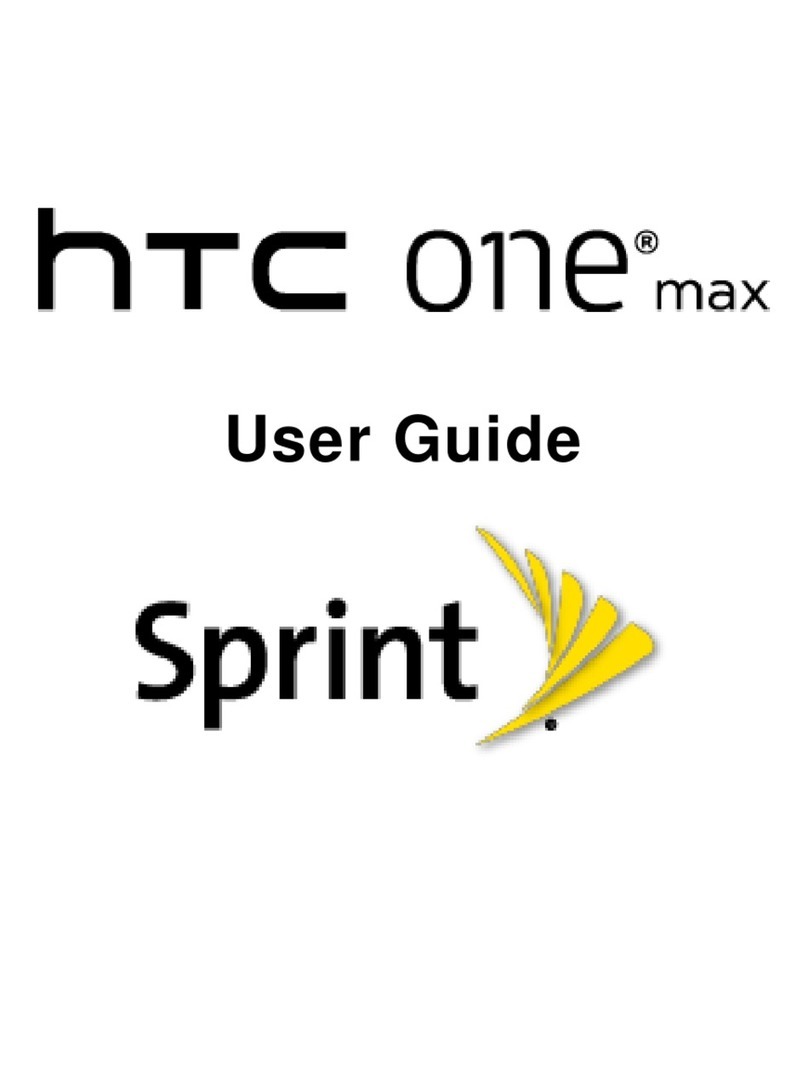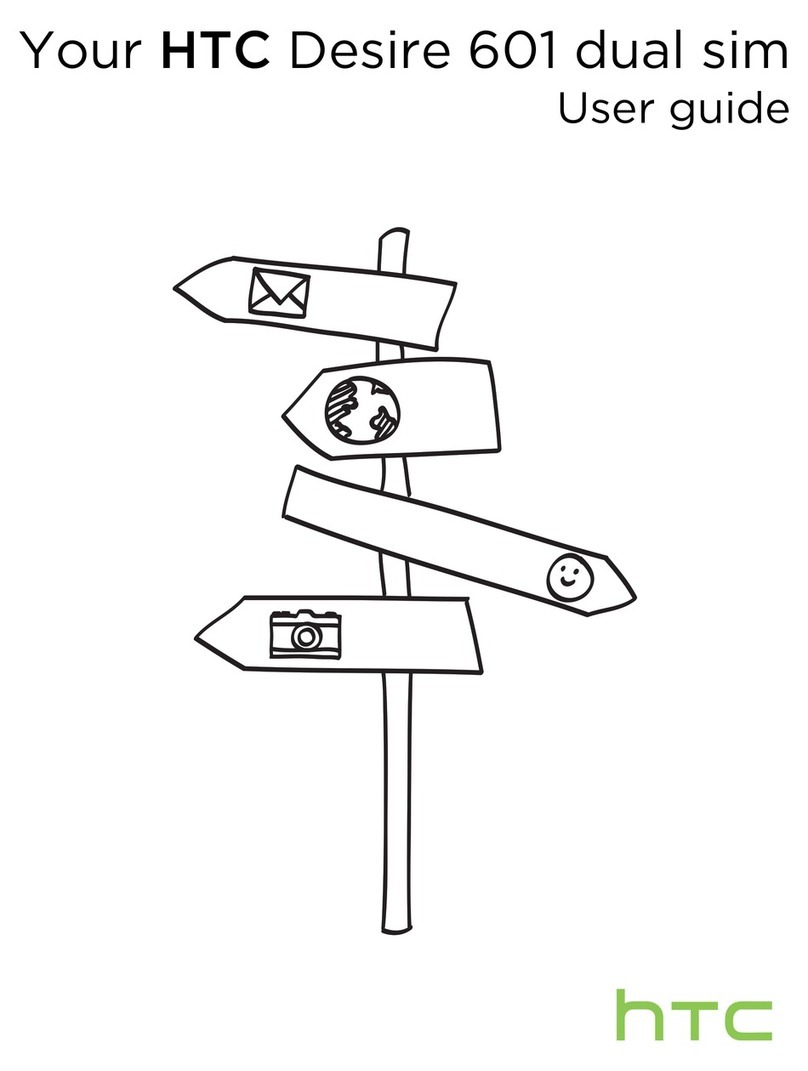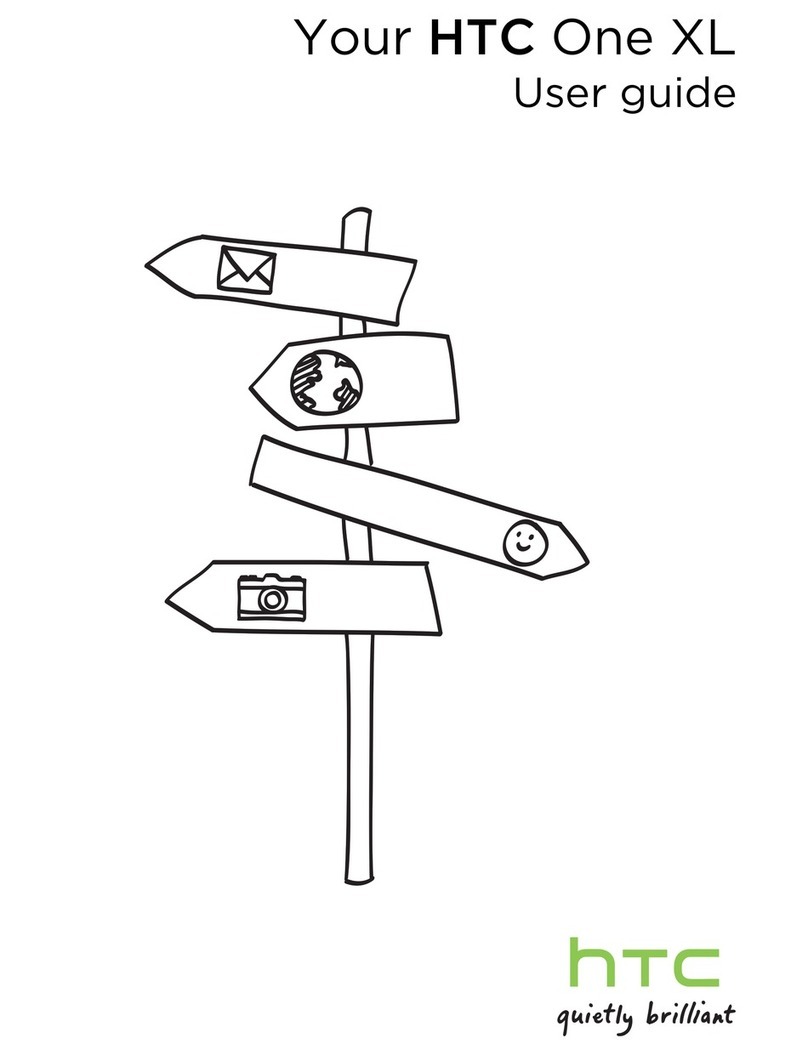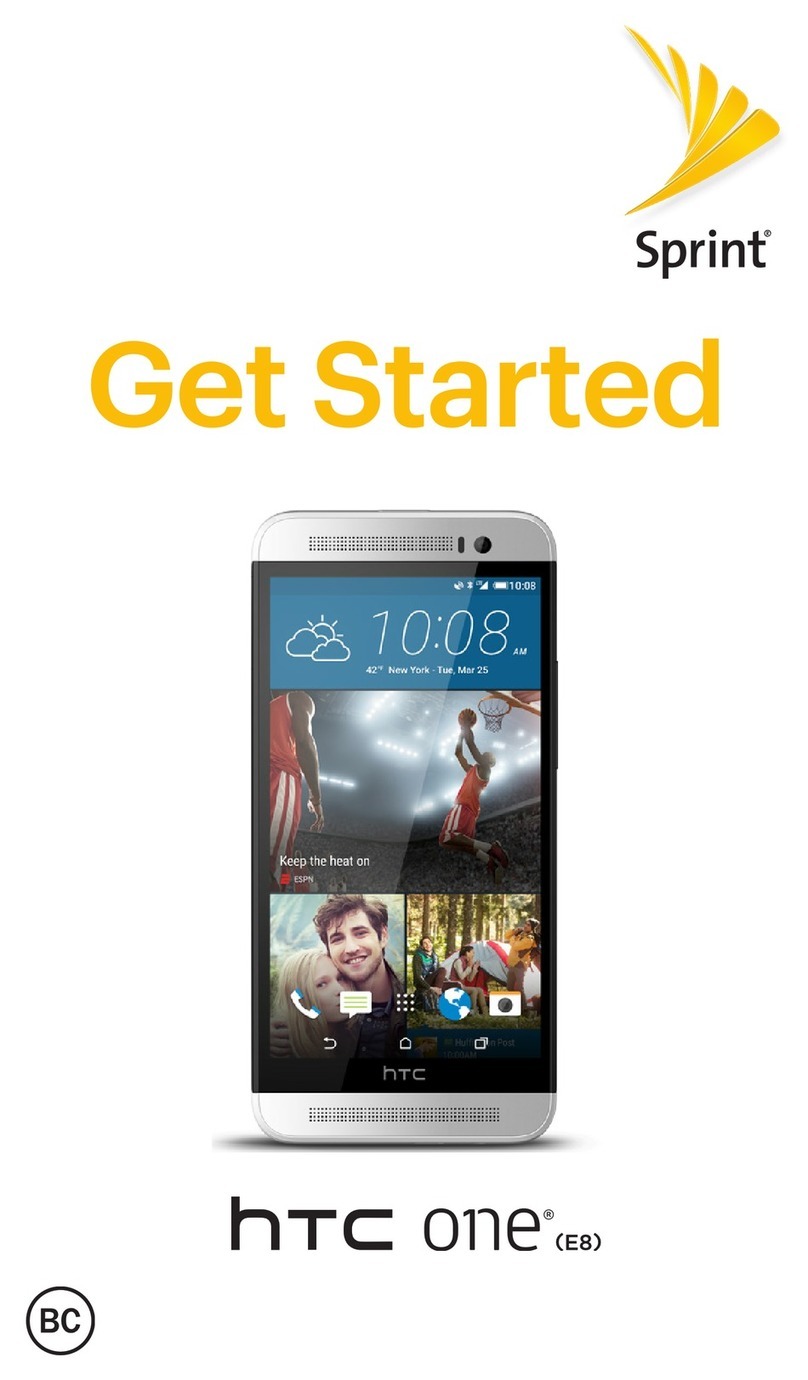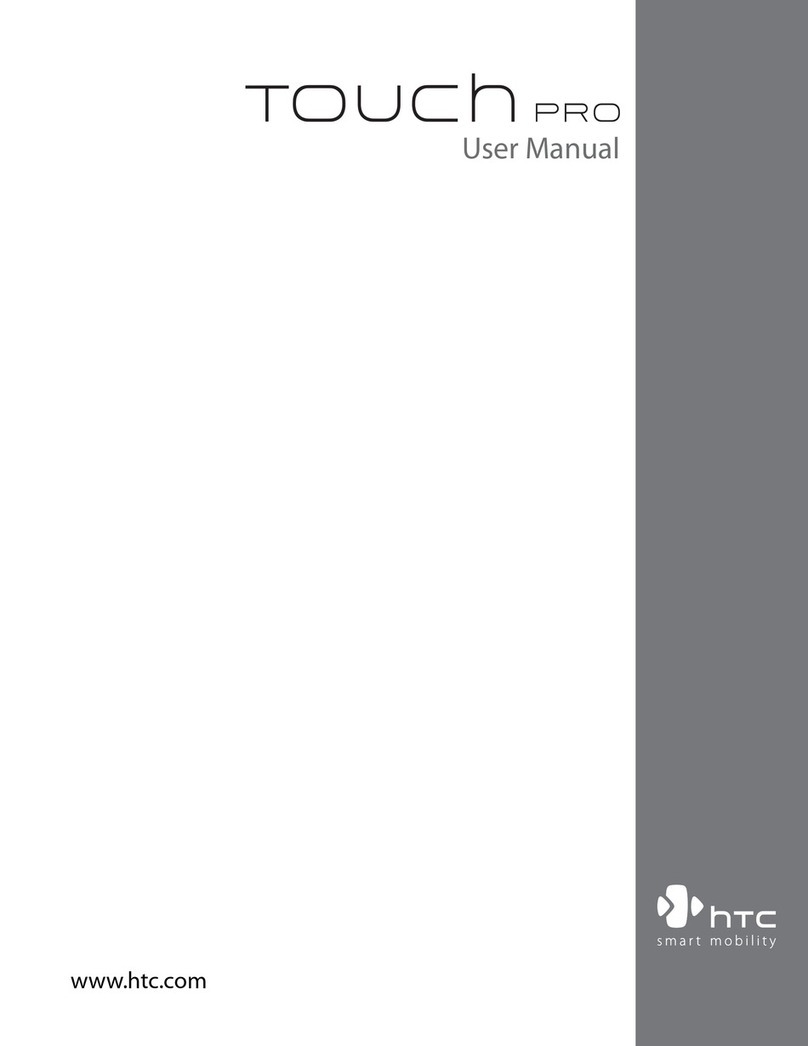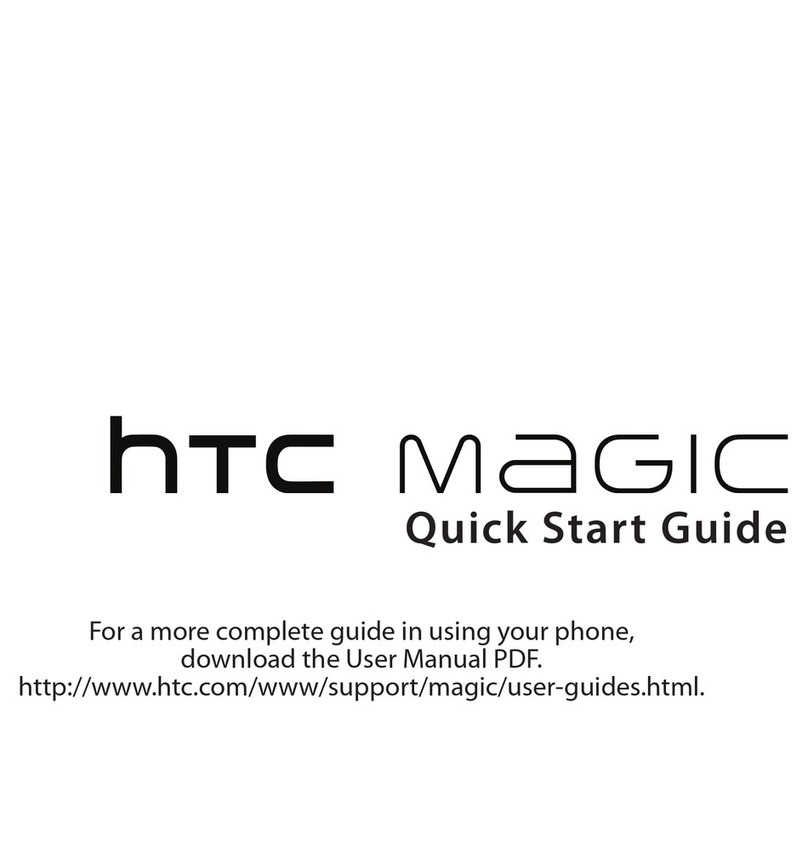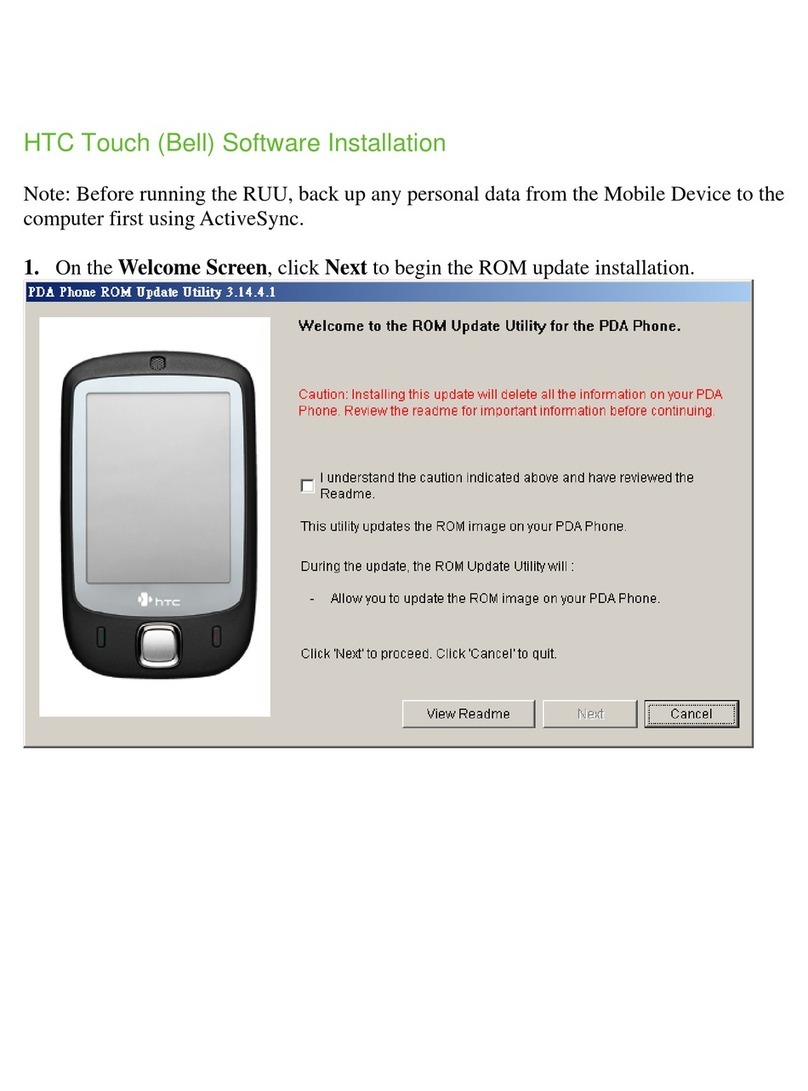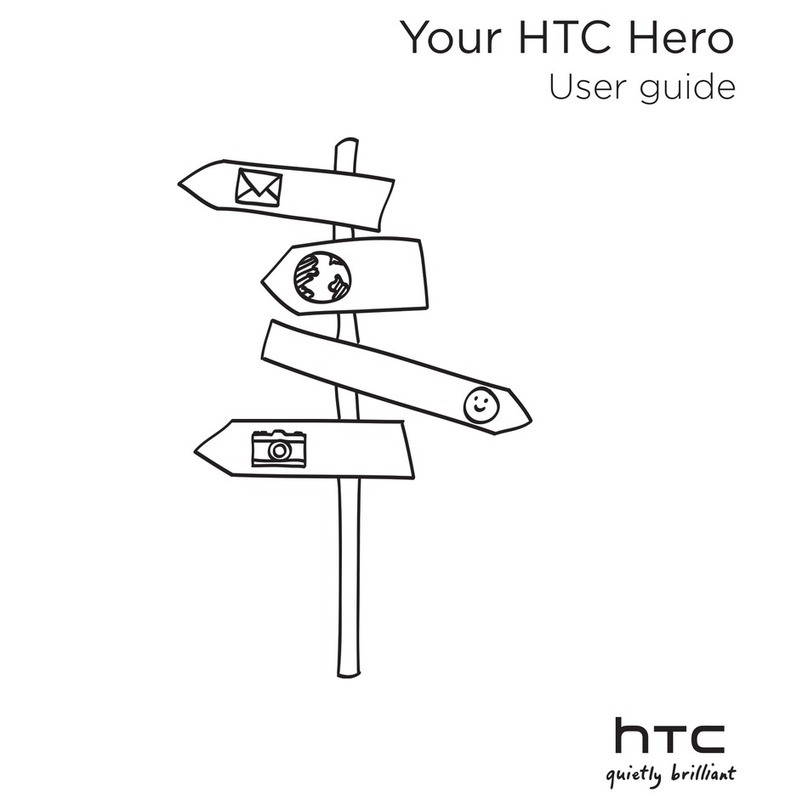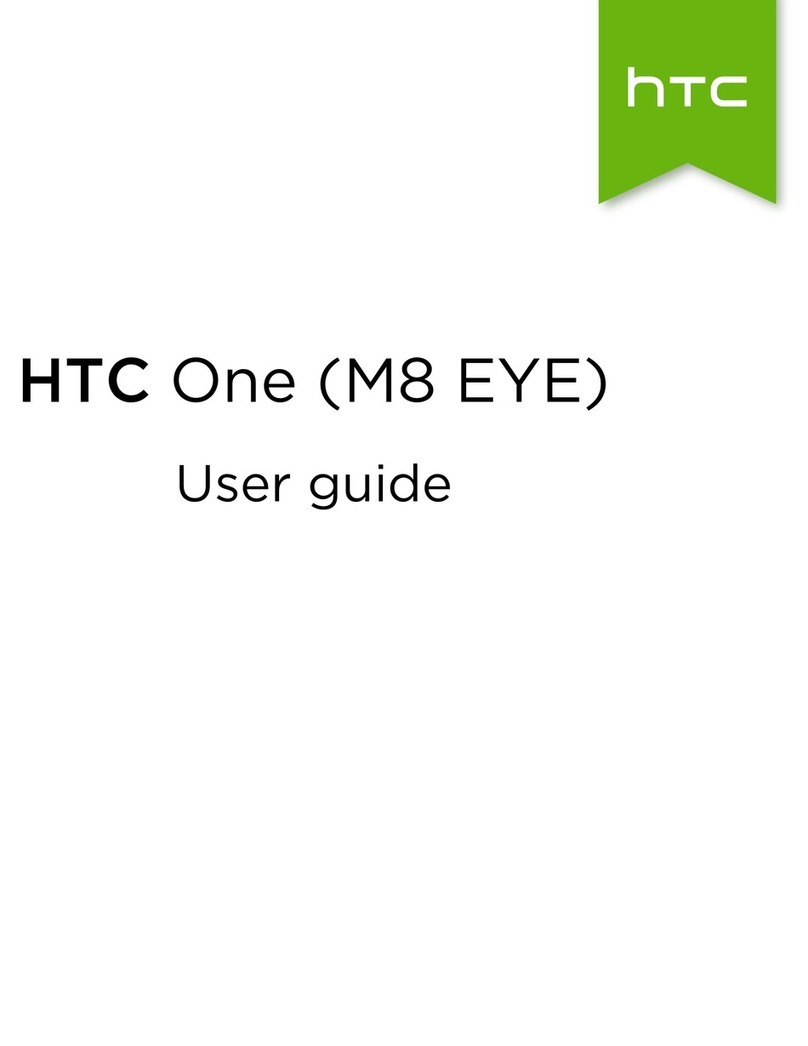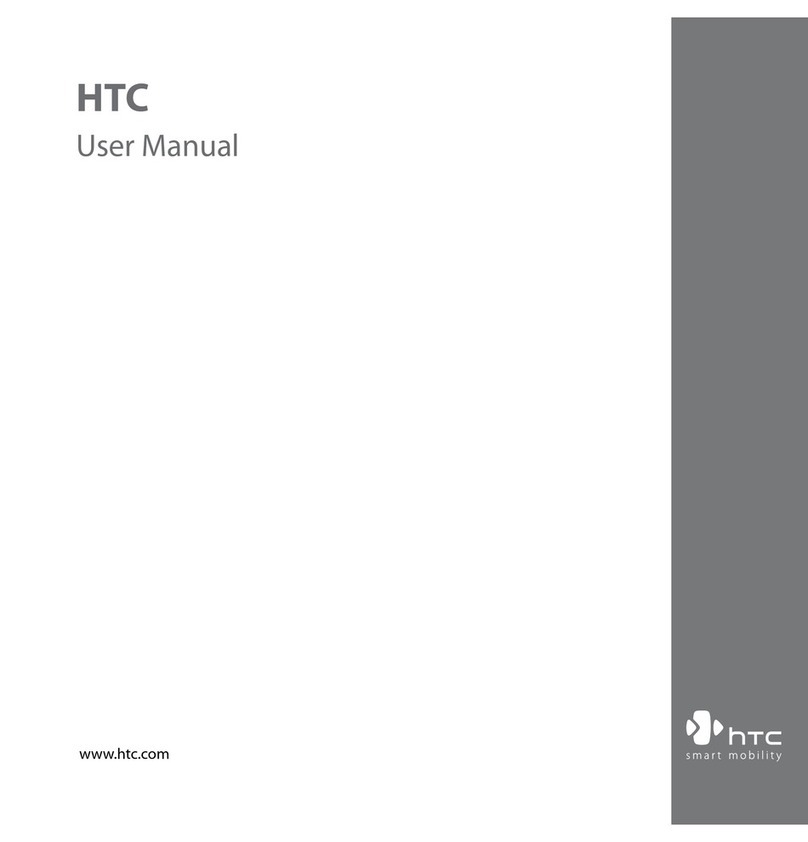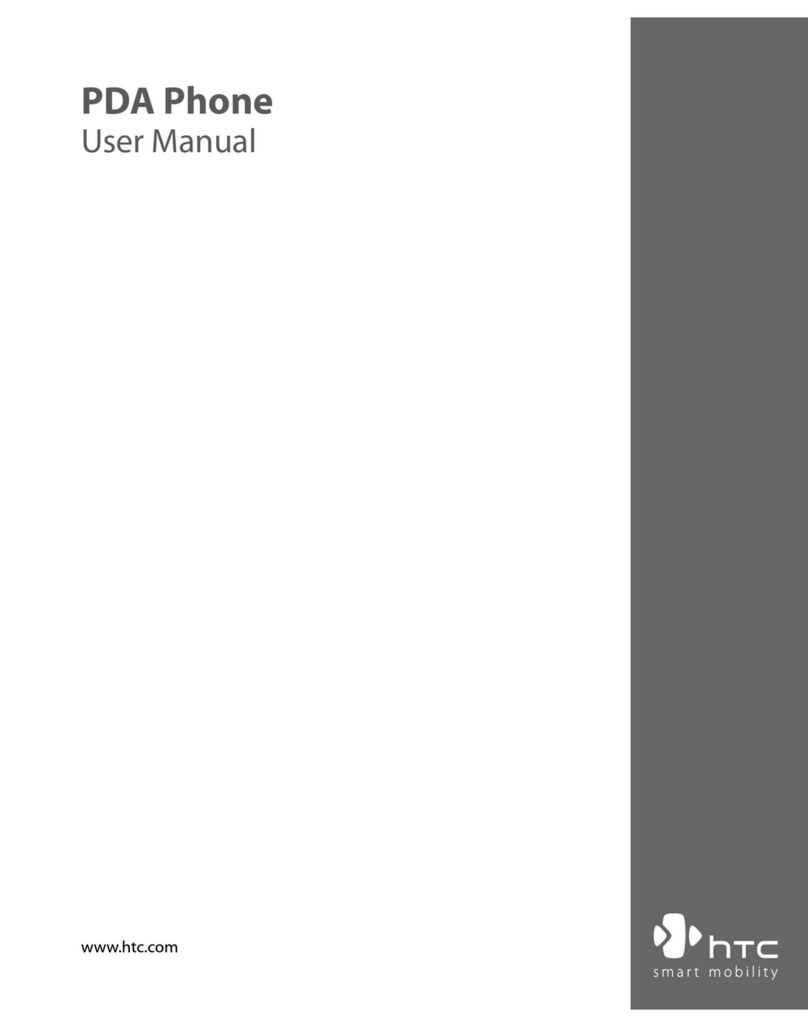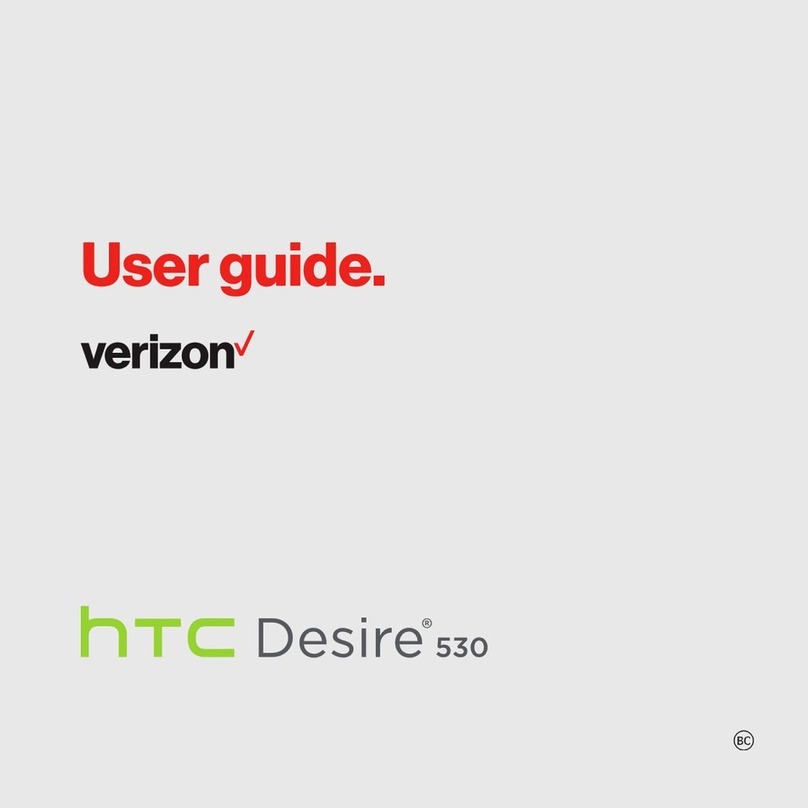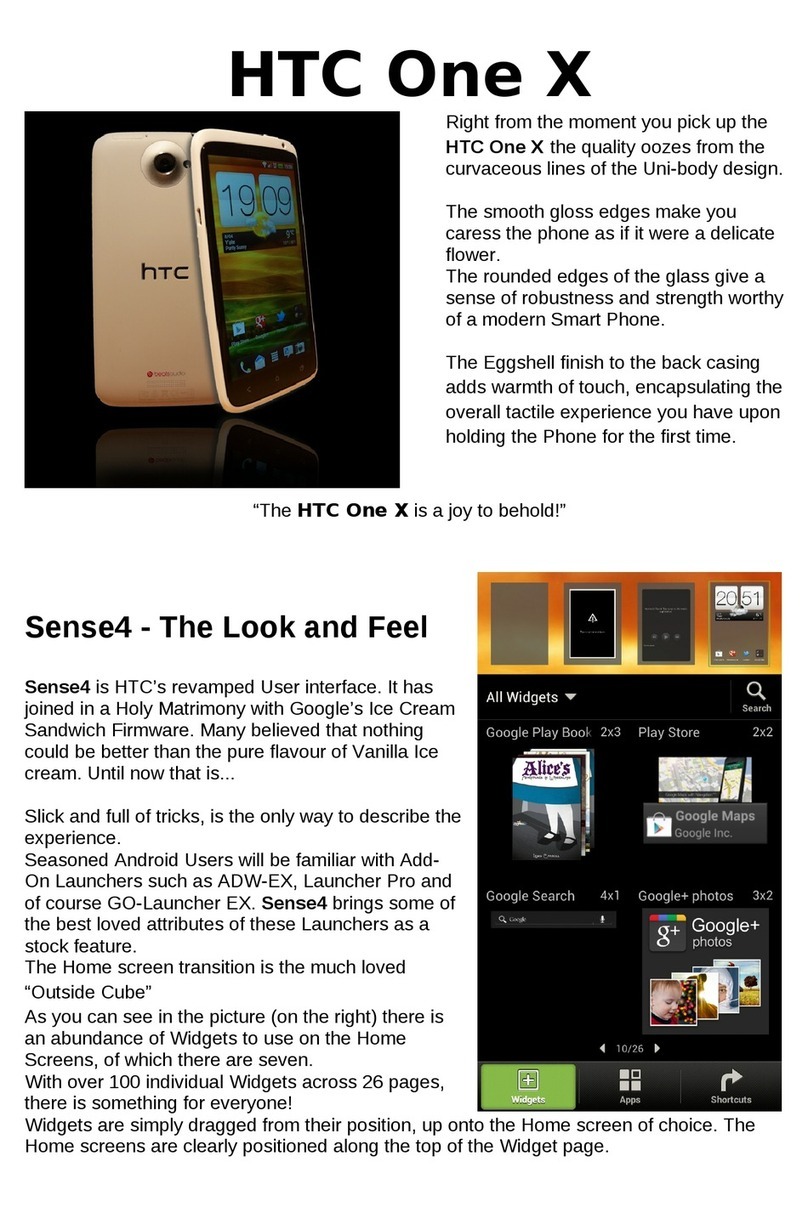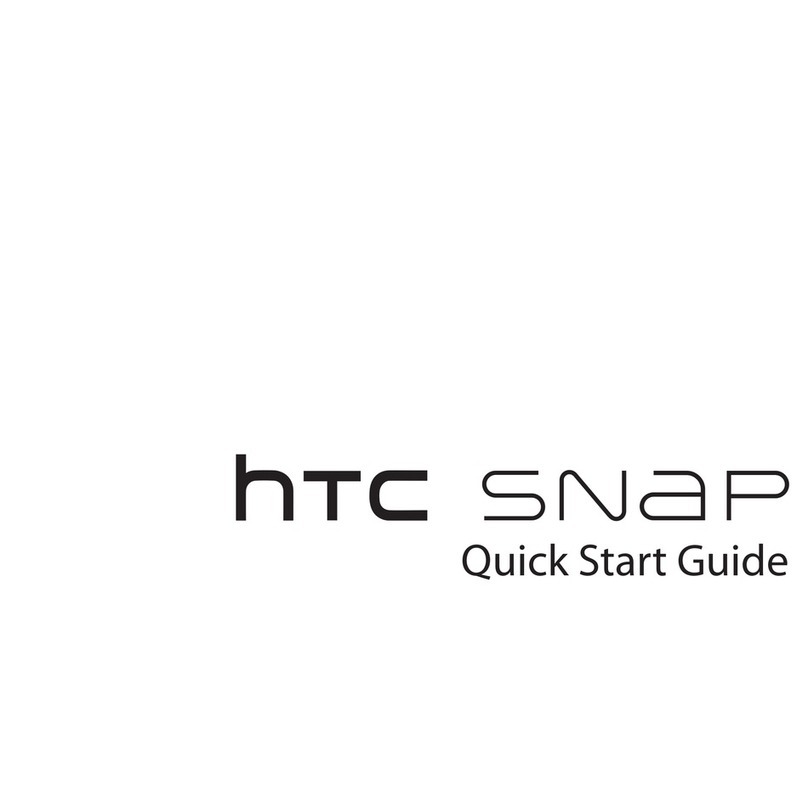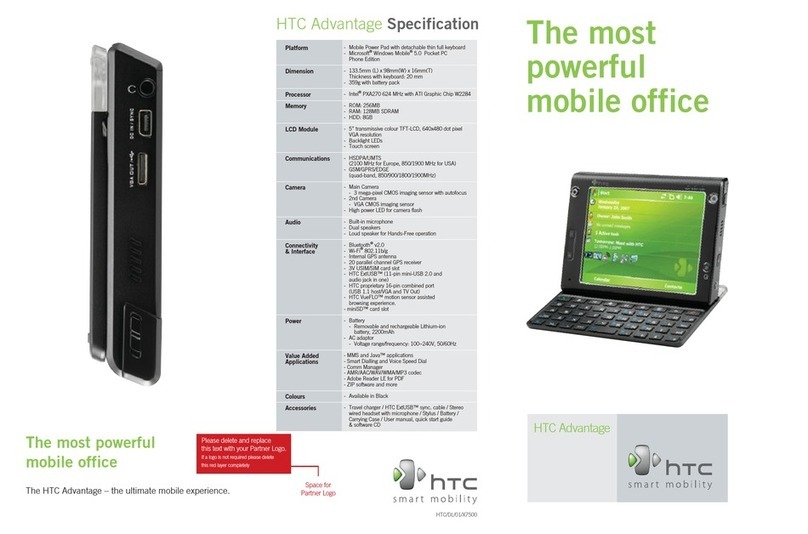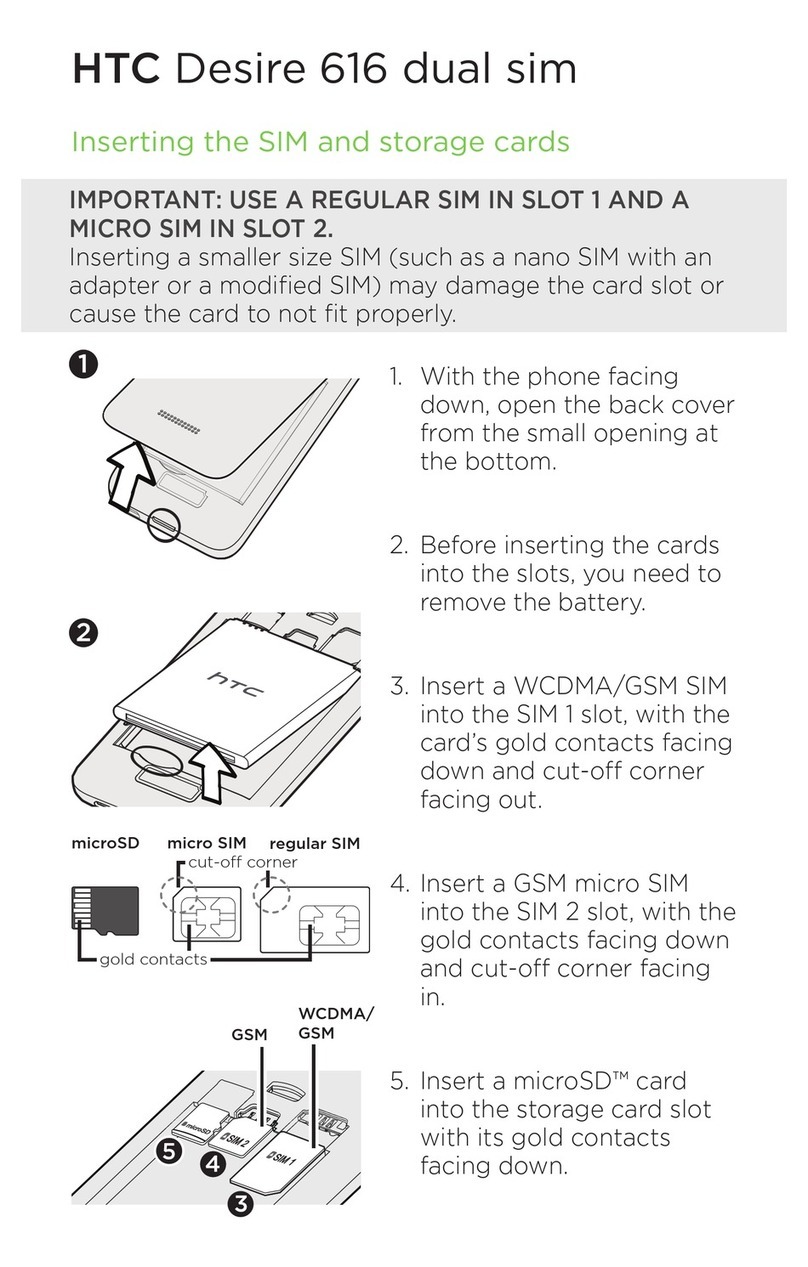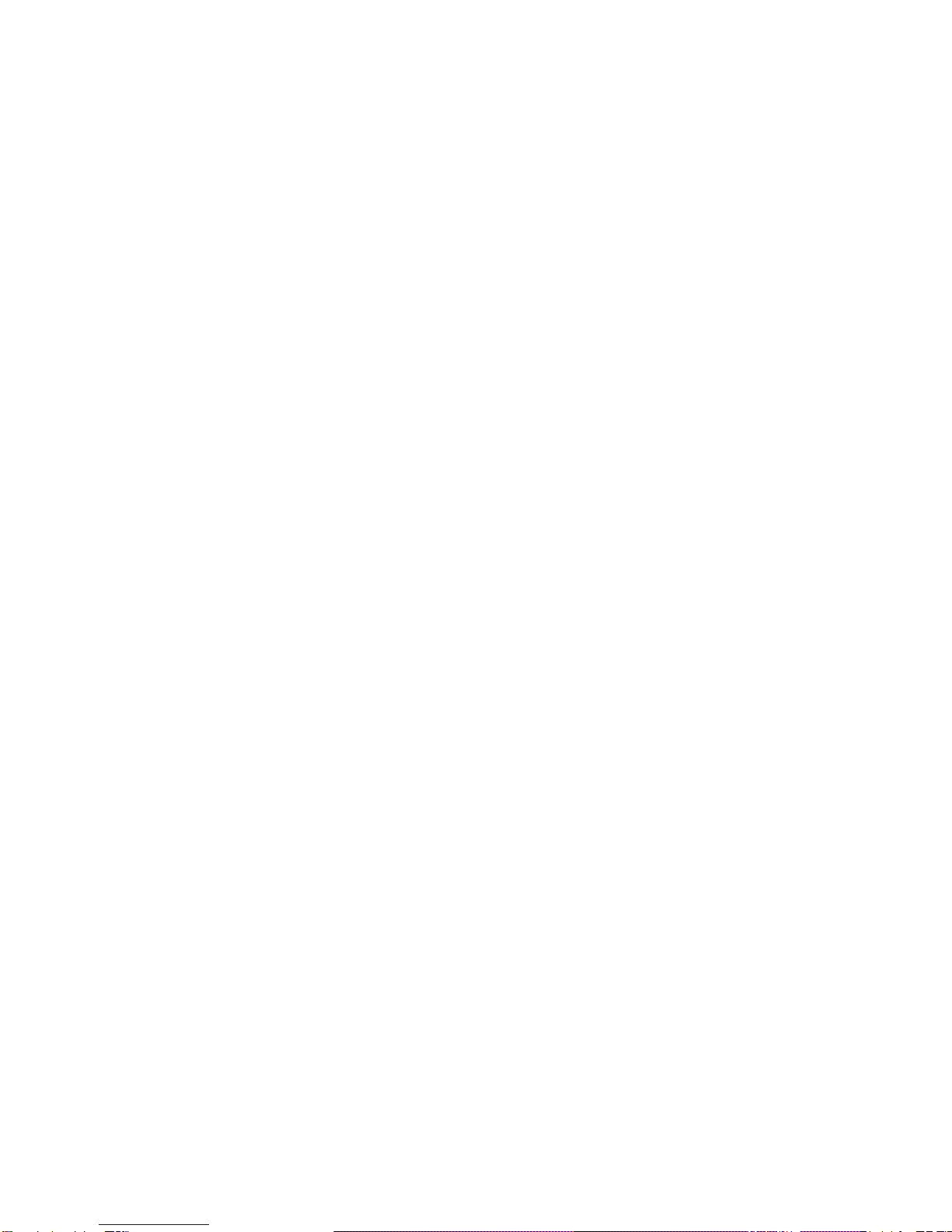TOC vi
Facebook....................................................................................................................115
Twitter.........................................................................................................................115
Google+......................................................................................................................115
YouTube.....................................................................................................................115
Apps and Entertainment ...........................................................................................................118
Get Apps............................................................................................................................118
Get Apps from Google Play........................................................................................118
Download Apps from the Web....................................................................................119
Uninstall an App.........................................................................................................120
Navigation..........................................................................................................................120
HTC Car.....................................................................................................................120
Google Maps..............................................................................................................122
Scout..........................................................................................................................125
Music .................................................................................................................................126
Listen to Music ...........................................................................................................126
Turn the HTC BoomSound Profile On or Off..............................................................127
Create and Work with Playlists...................................................................................127
Add a Song to the Queue...........................................................................................128
Update Album Covers and Artist Photos....................................................................128
Set a Song as a Ringtone ..........................................................................................129
Search for Lyrics, Music Videos, and More................................................................130
Google Play Music .....................................................................................................131
TV......................................................................................................................................131
Set Up the TV App .....................................................................................................131
Use the EPG ..............................................................................................................132
Schedule TV Programs..............................................................................................133
Get Social on the TV App...........................................................................................133
Watch On Demand Videos.........................................................................................134
Check Scores, Stats, and More with Live Sports.......................................................134
Set Up Your Remote Control......................................................................................135
Customize the Remote Control Buttons.....................................................................135
Control Your TV with HTC Remote............................................................................136
Control Your TV From the Notifications Panel ...........................................................136