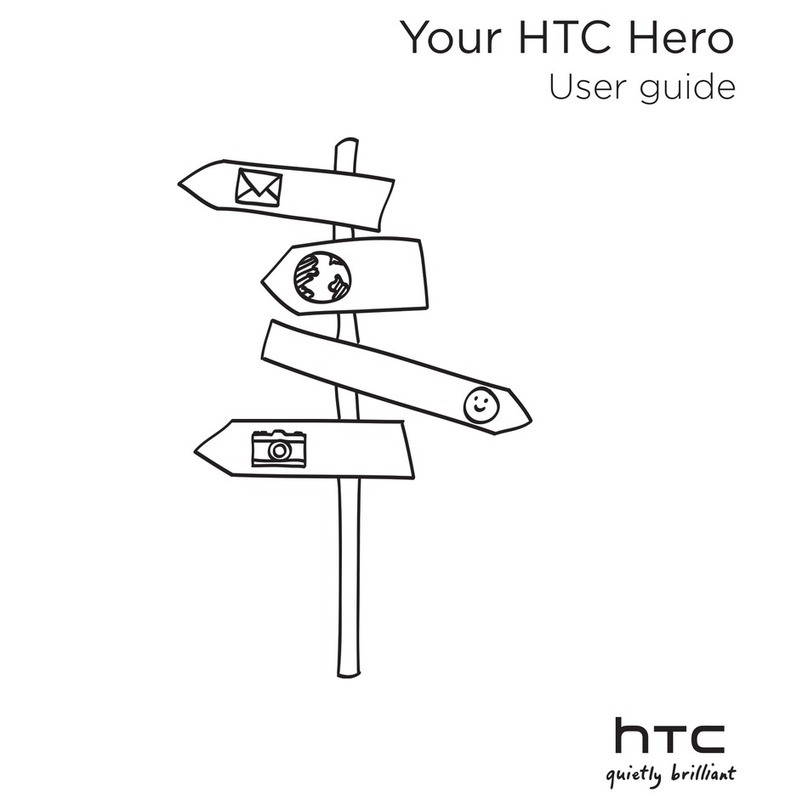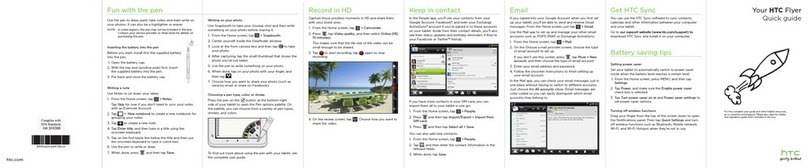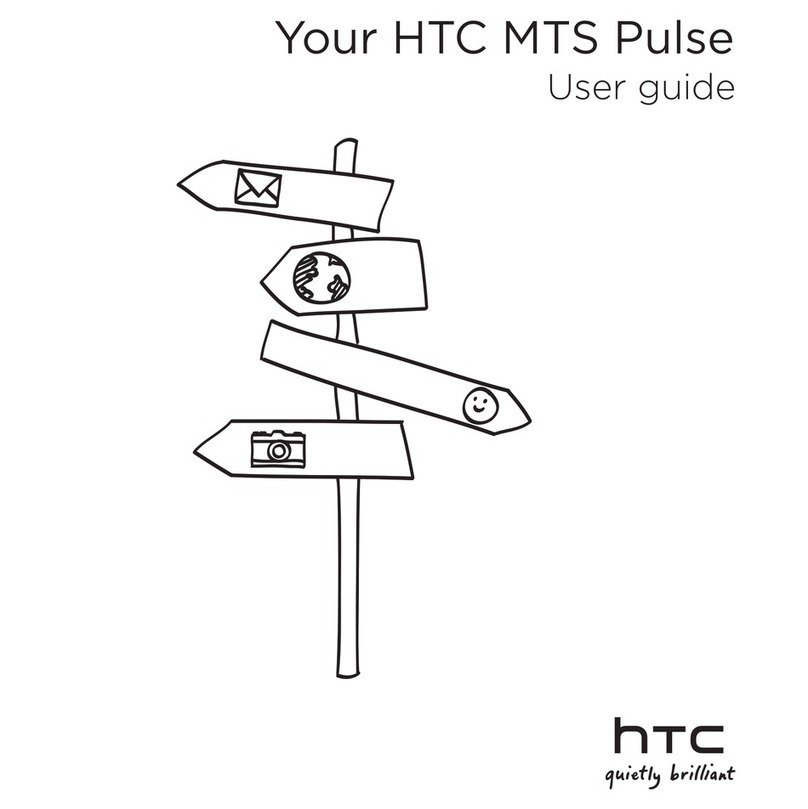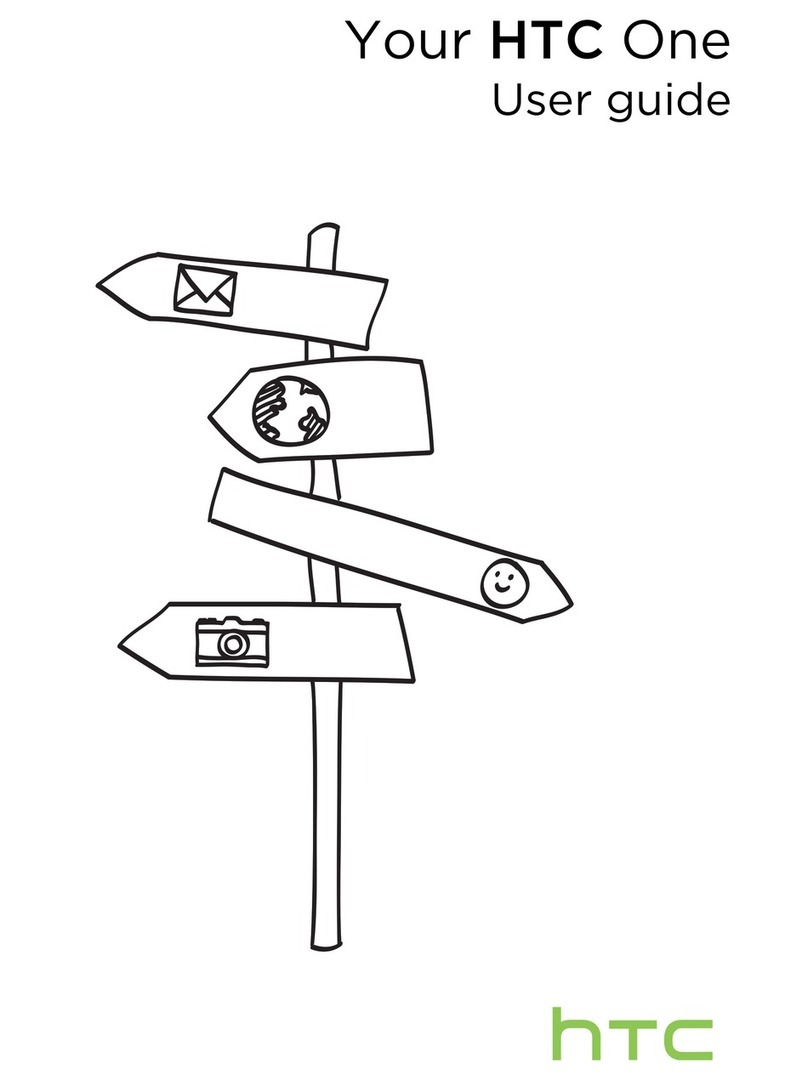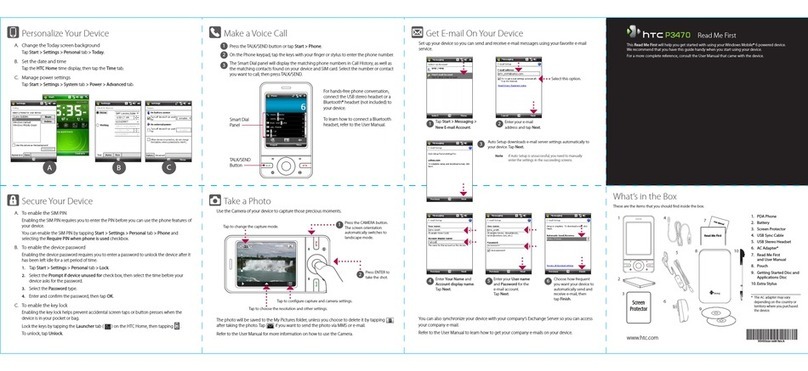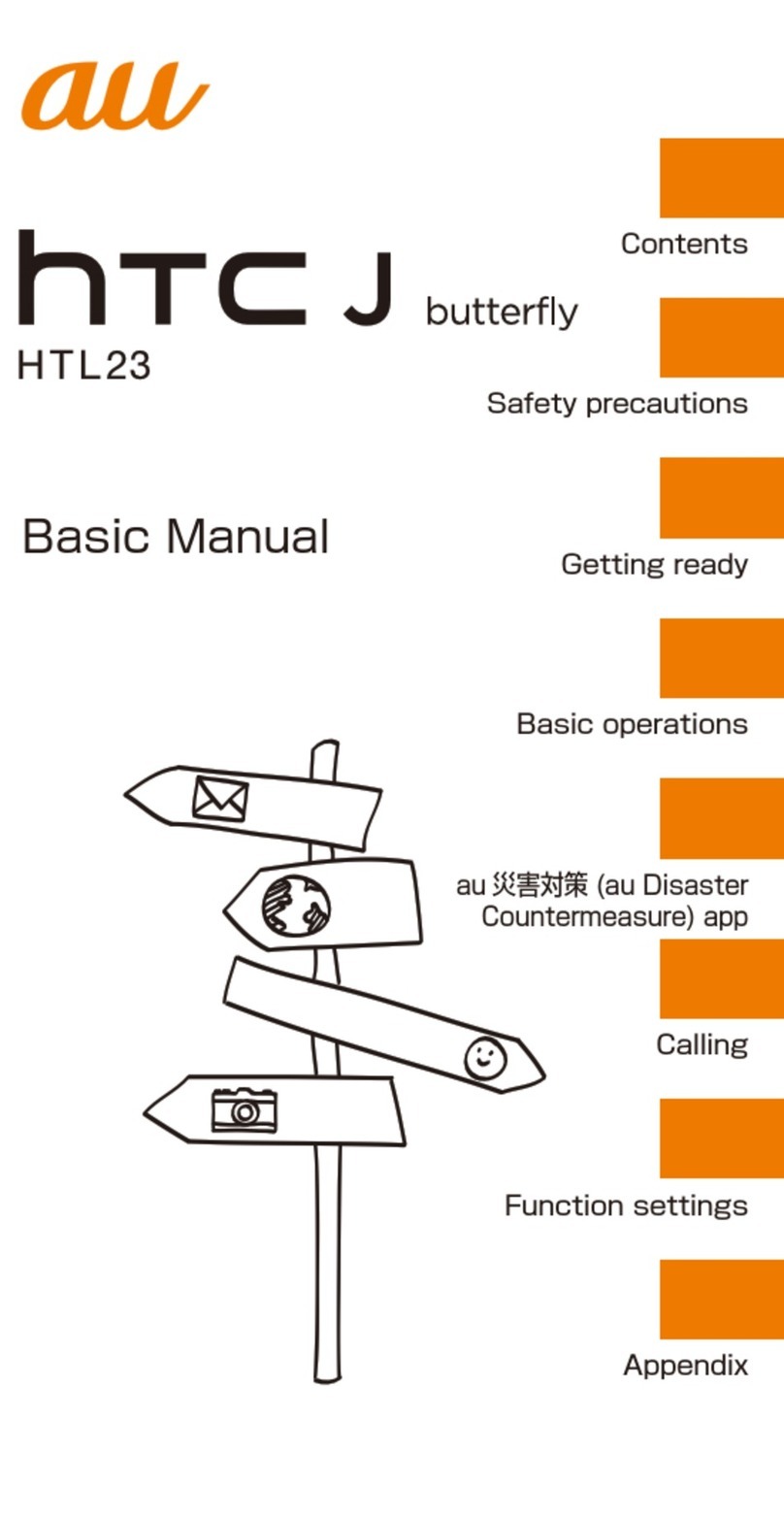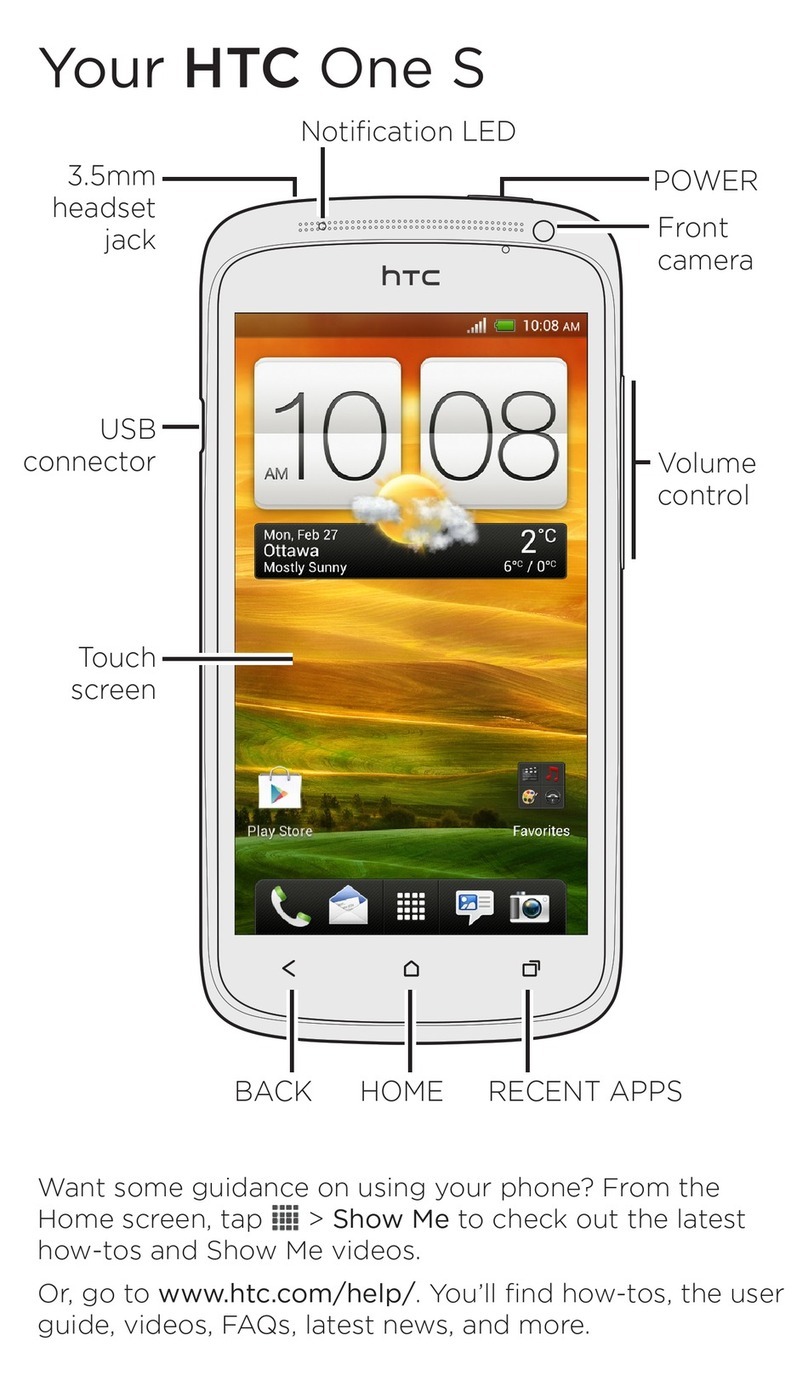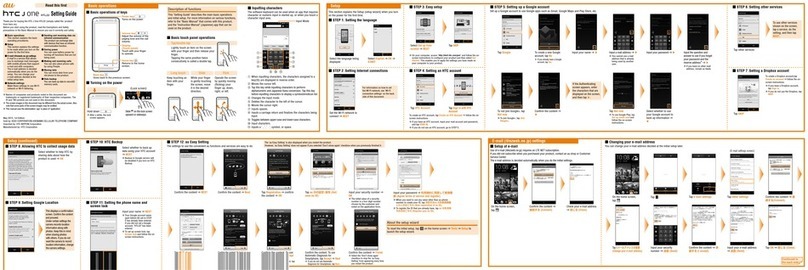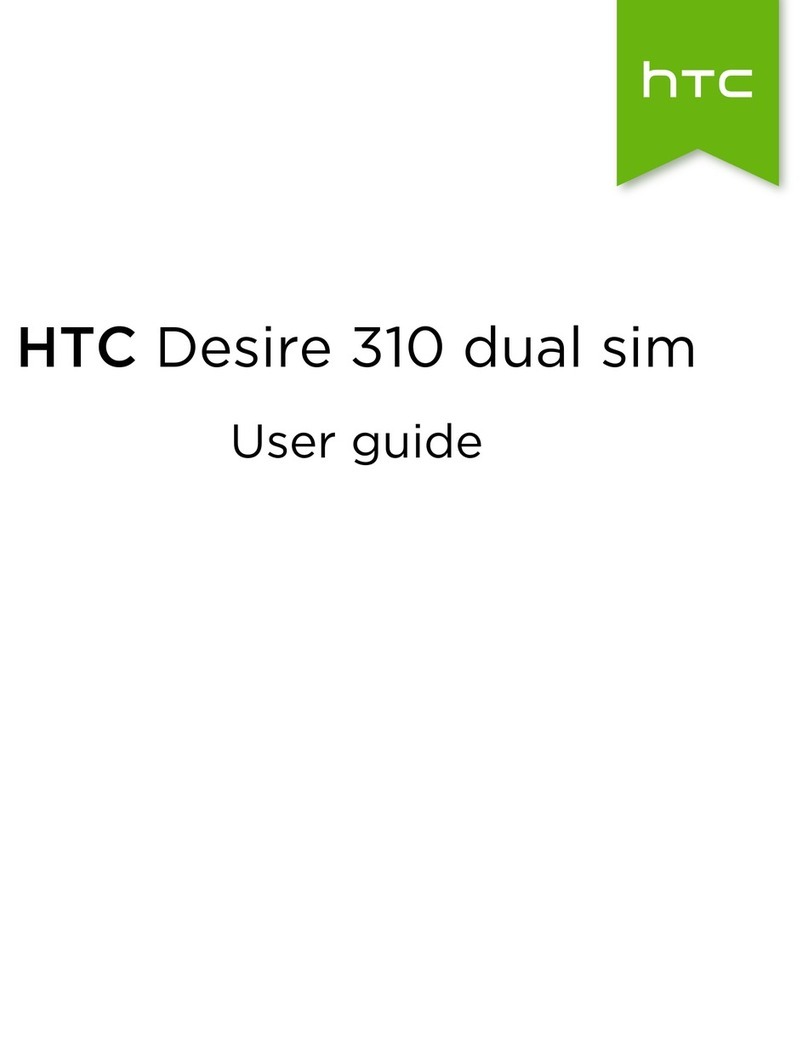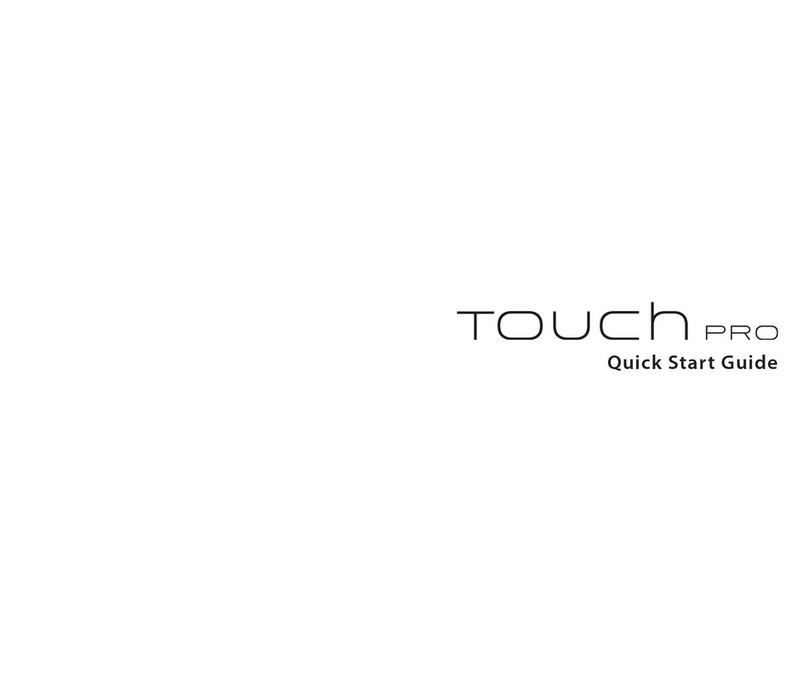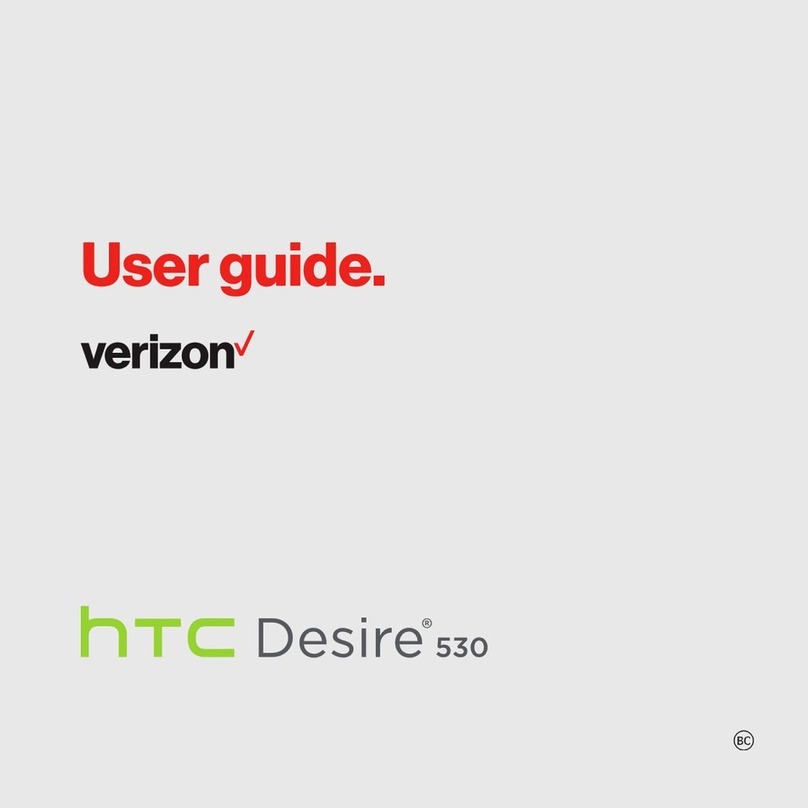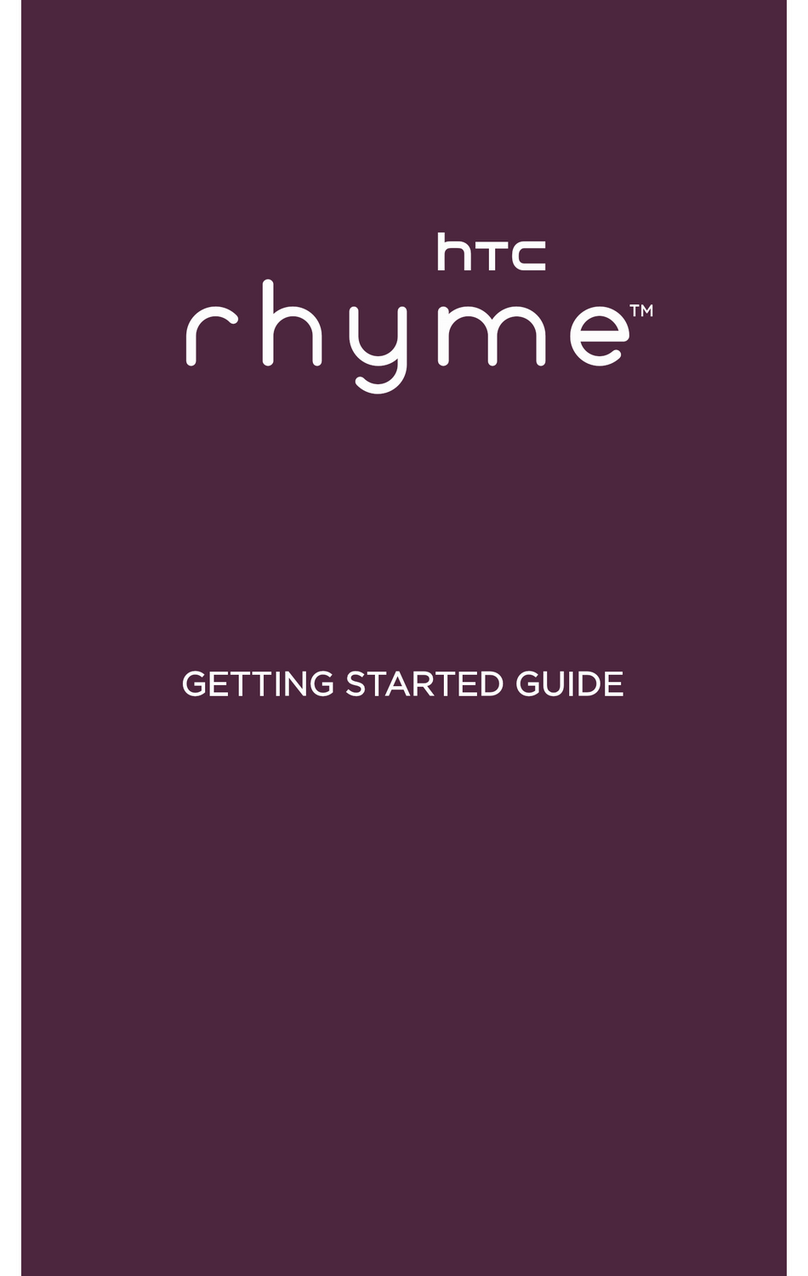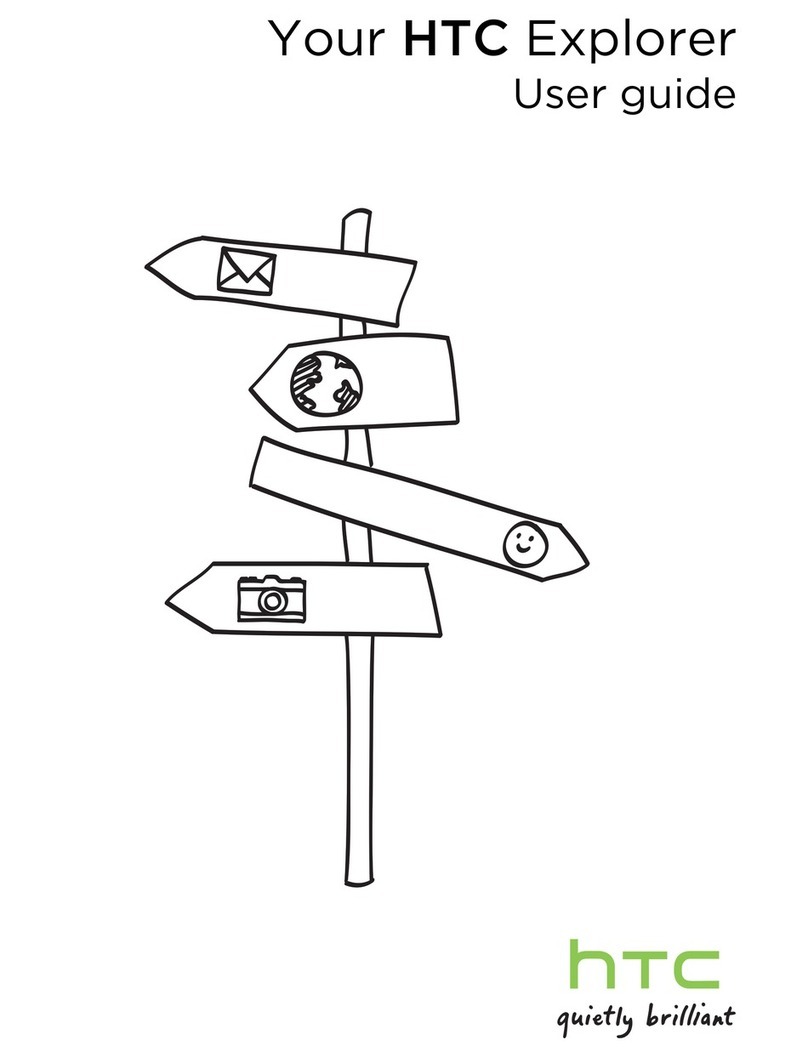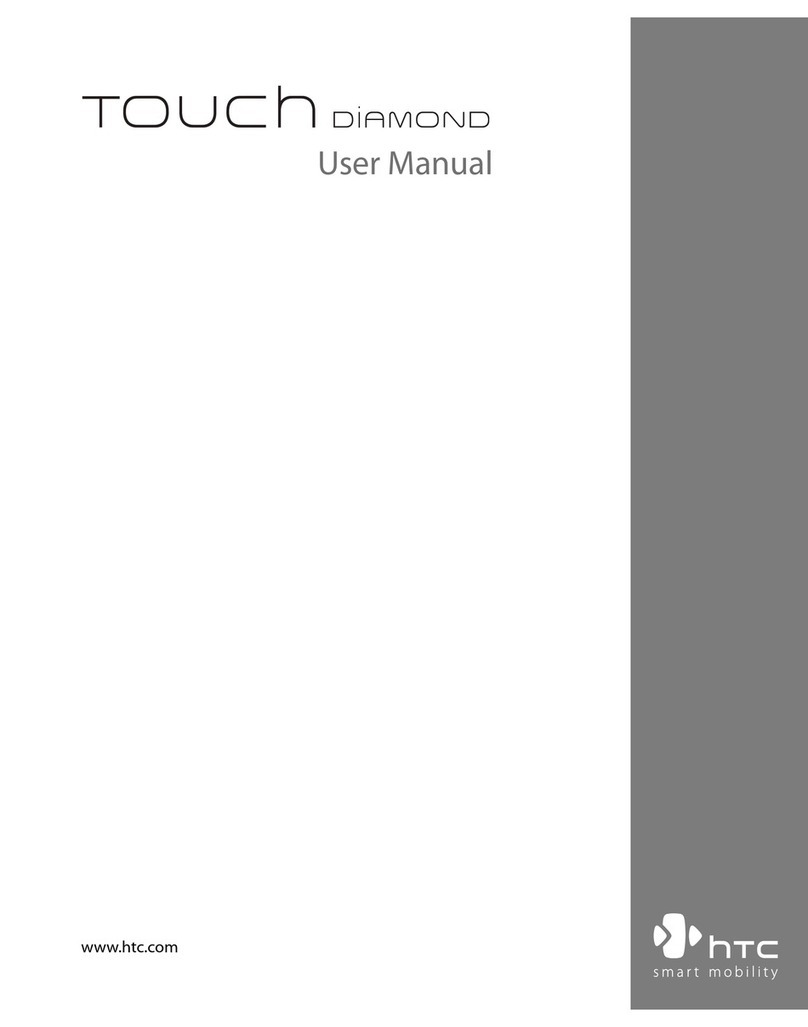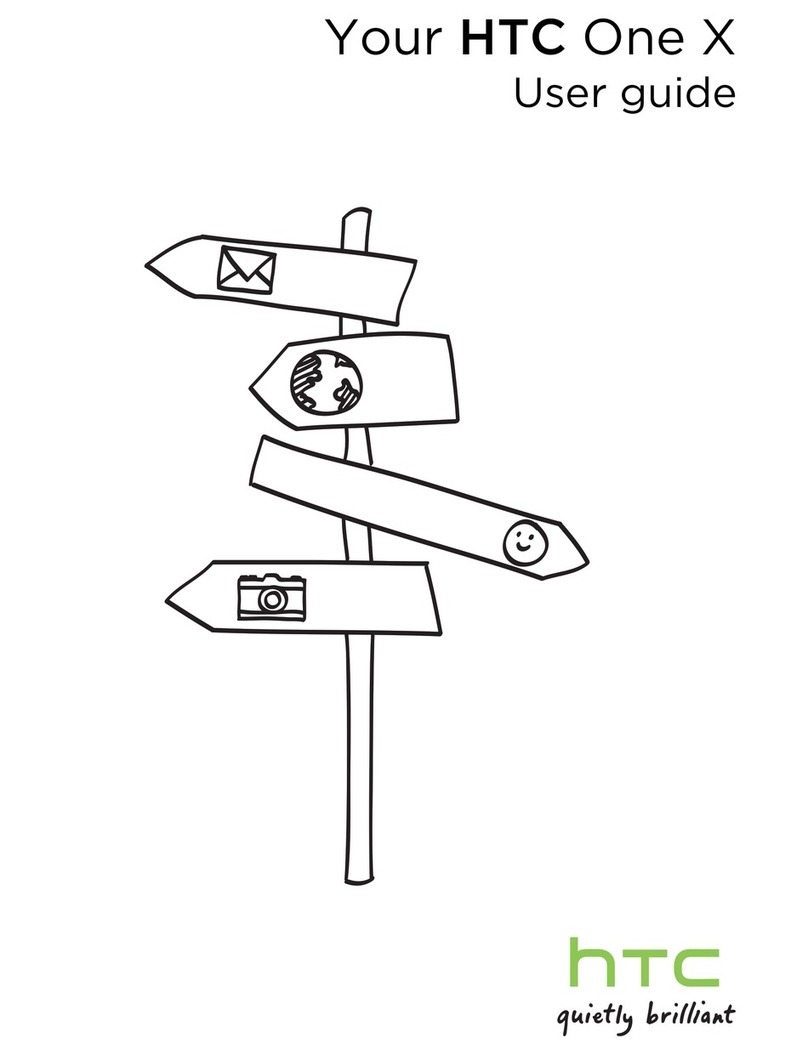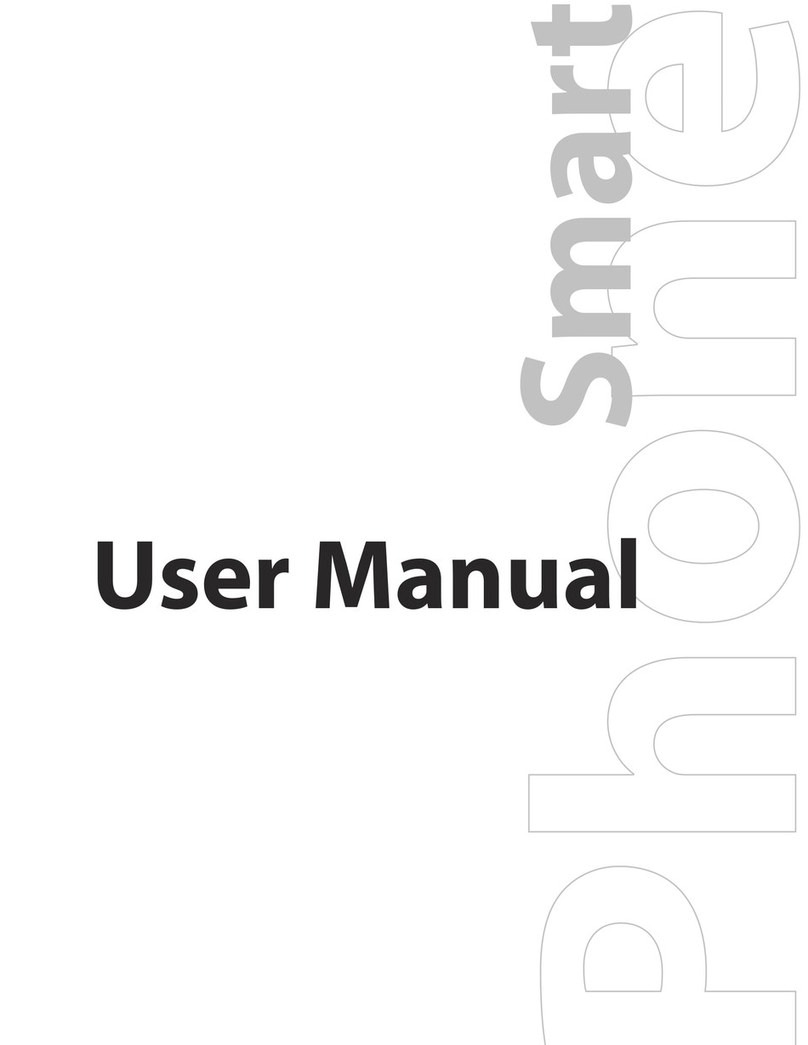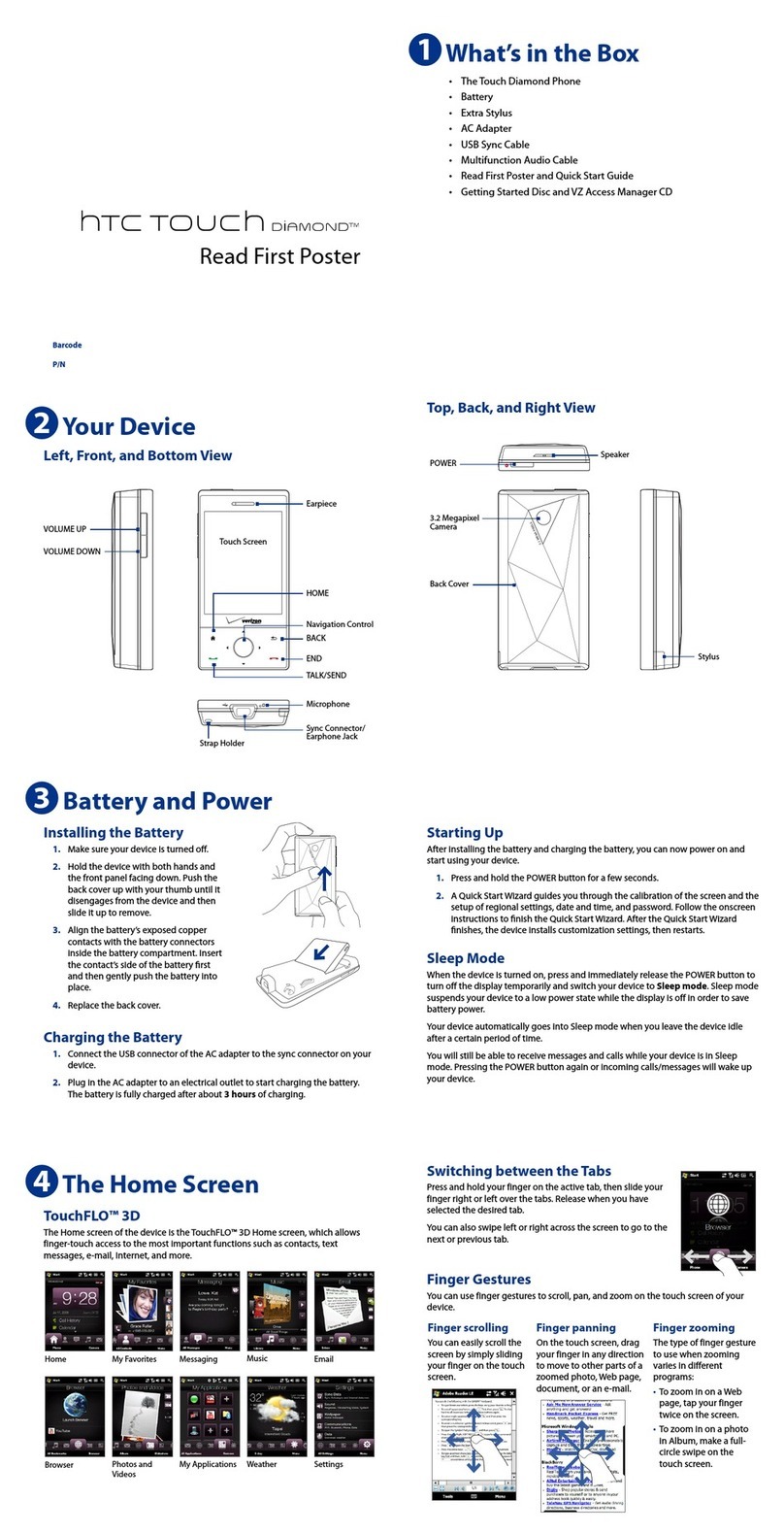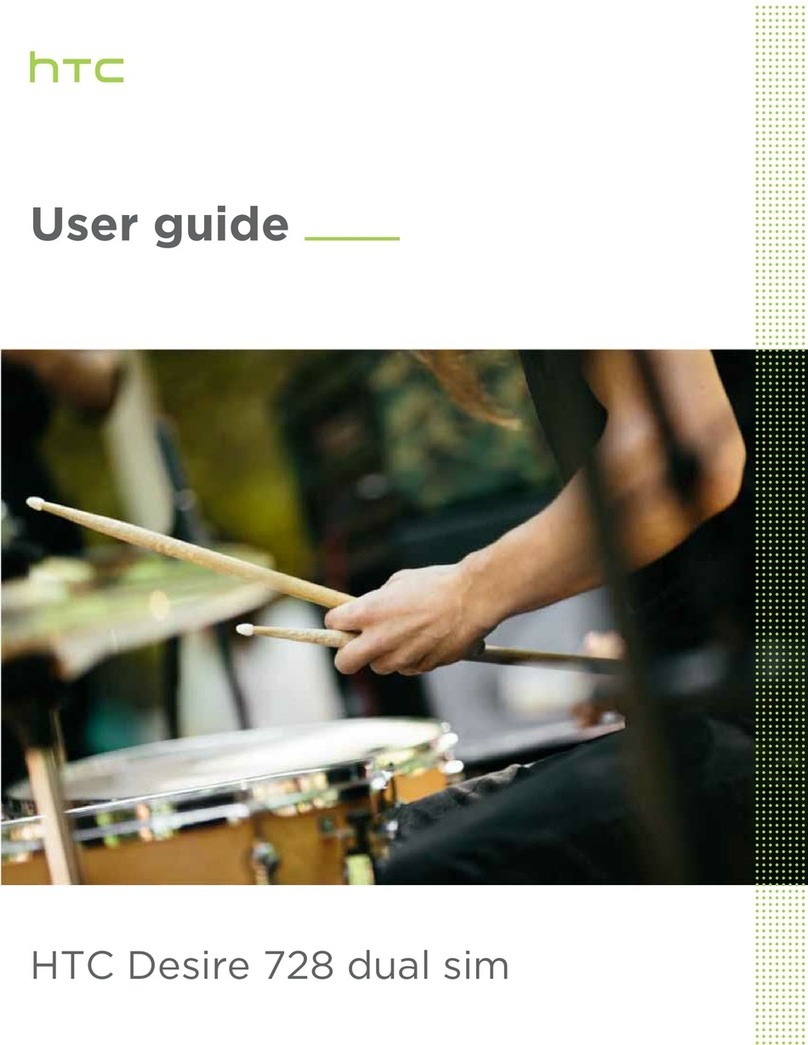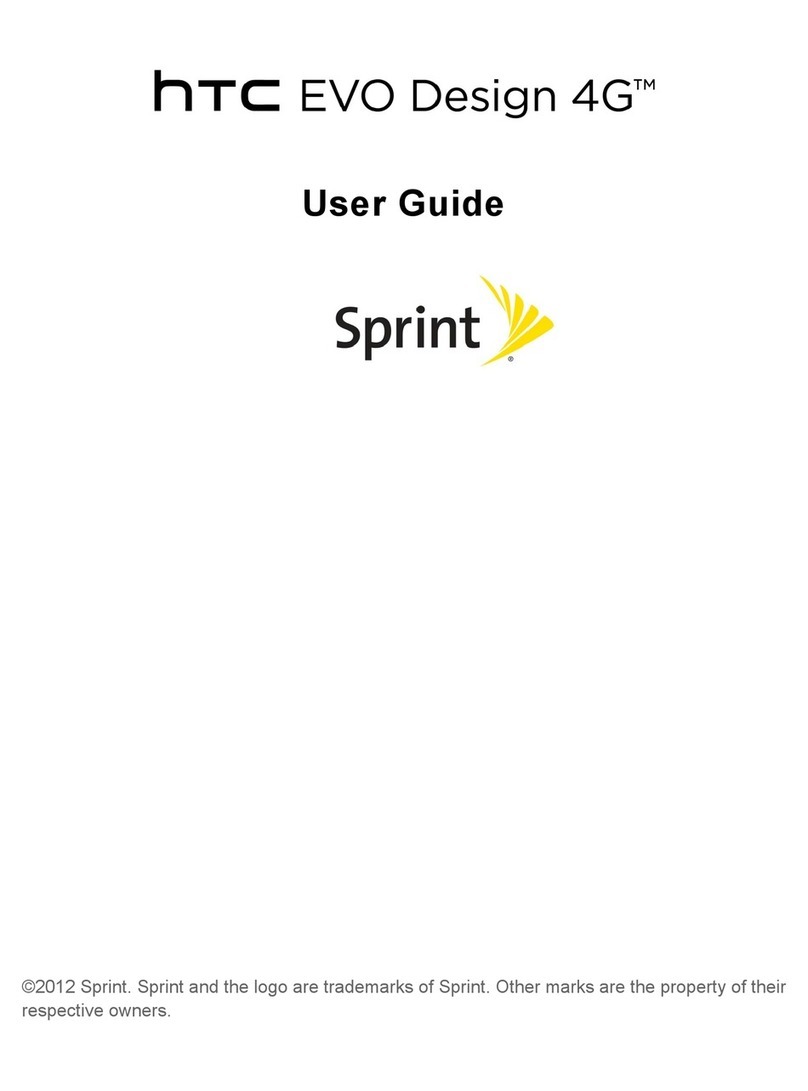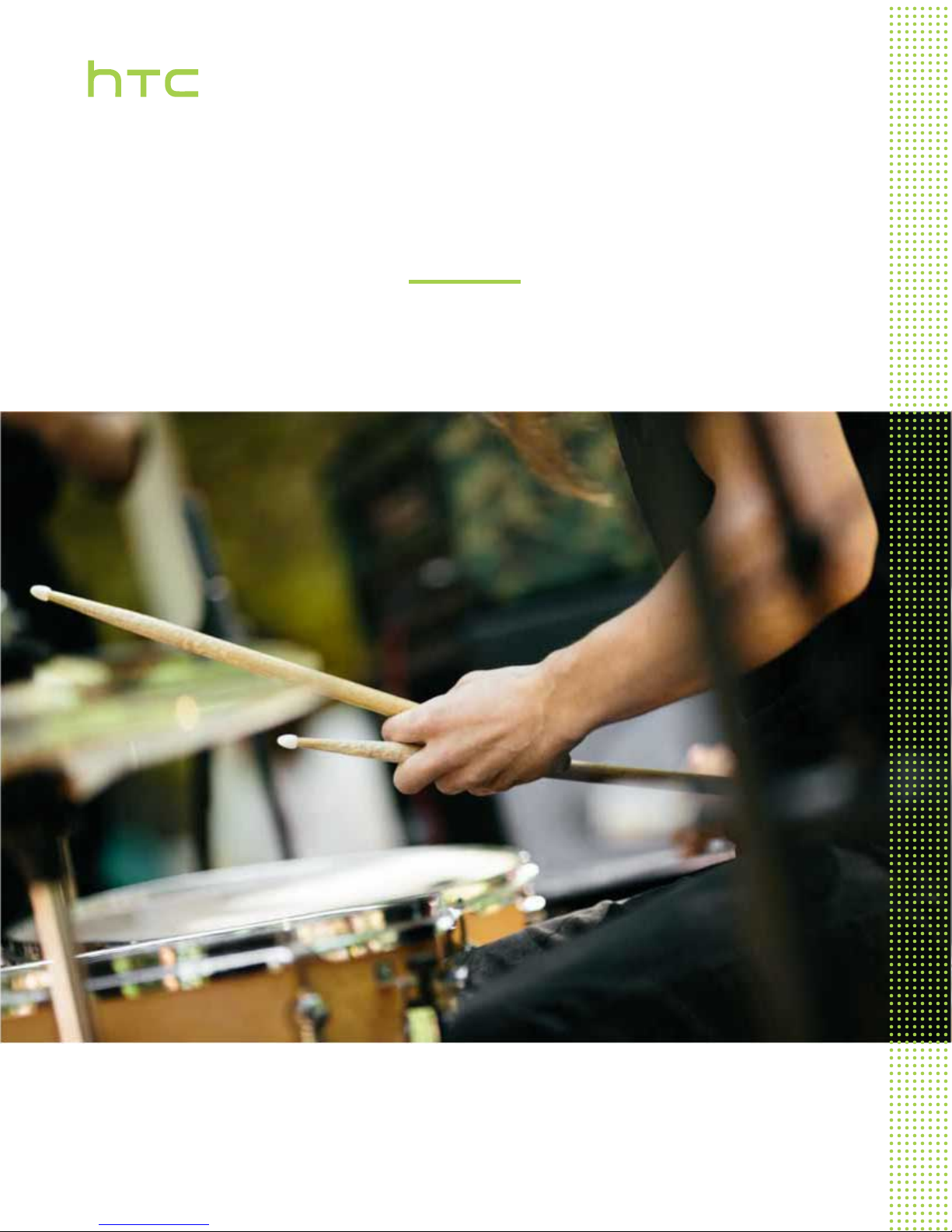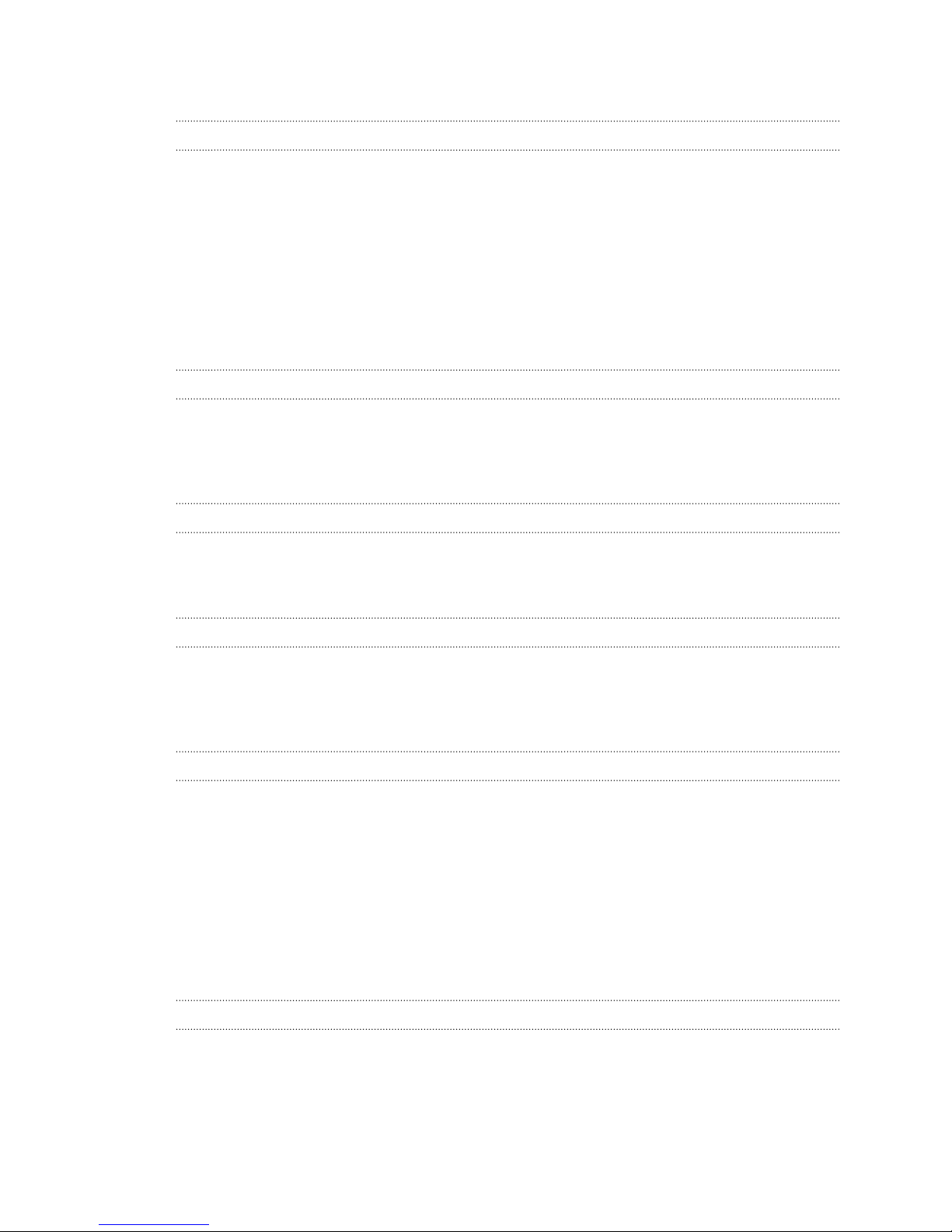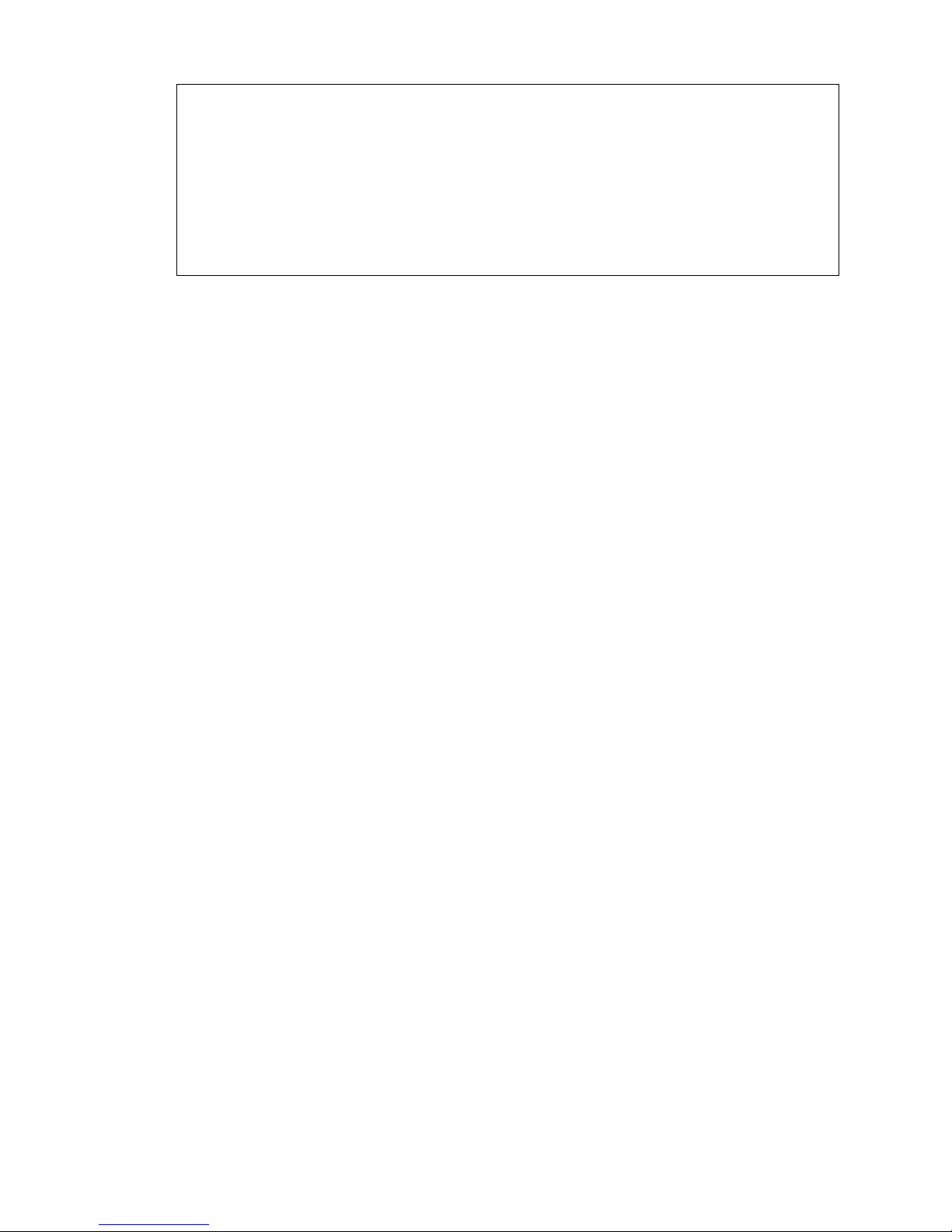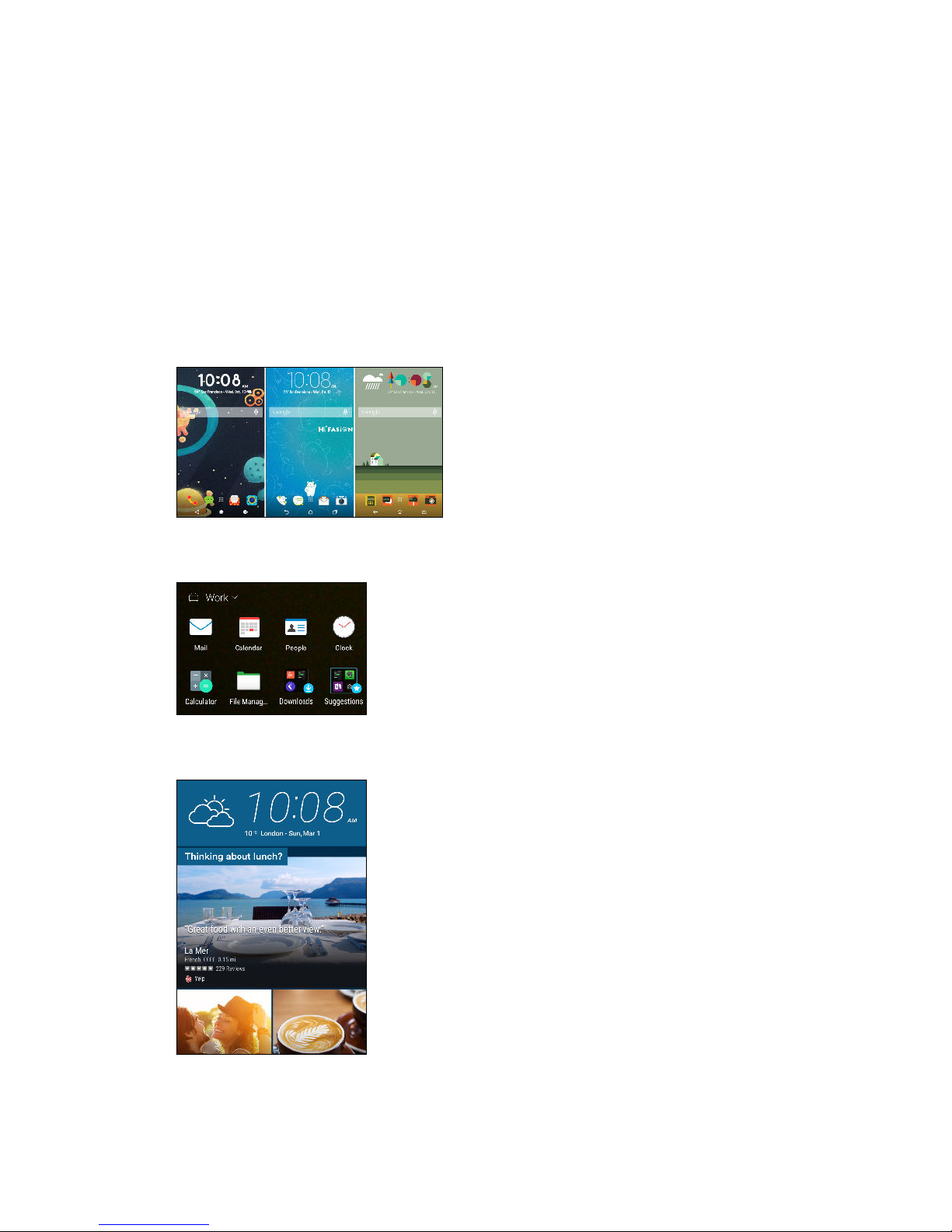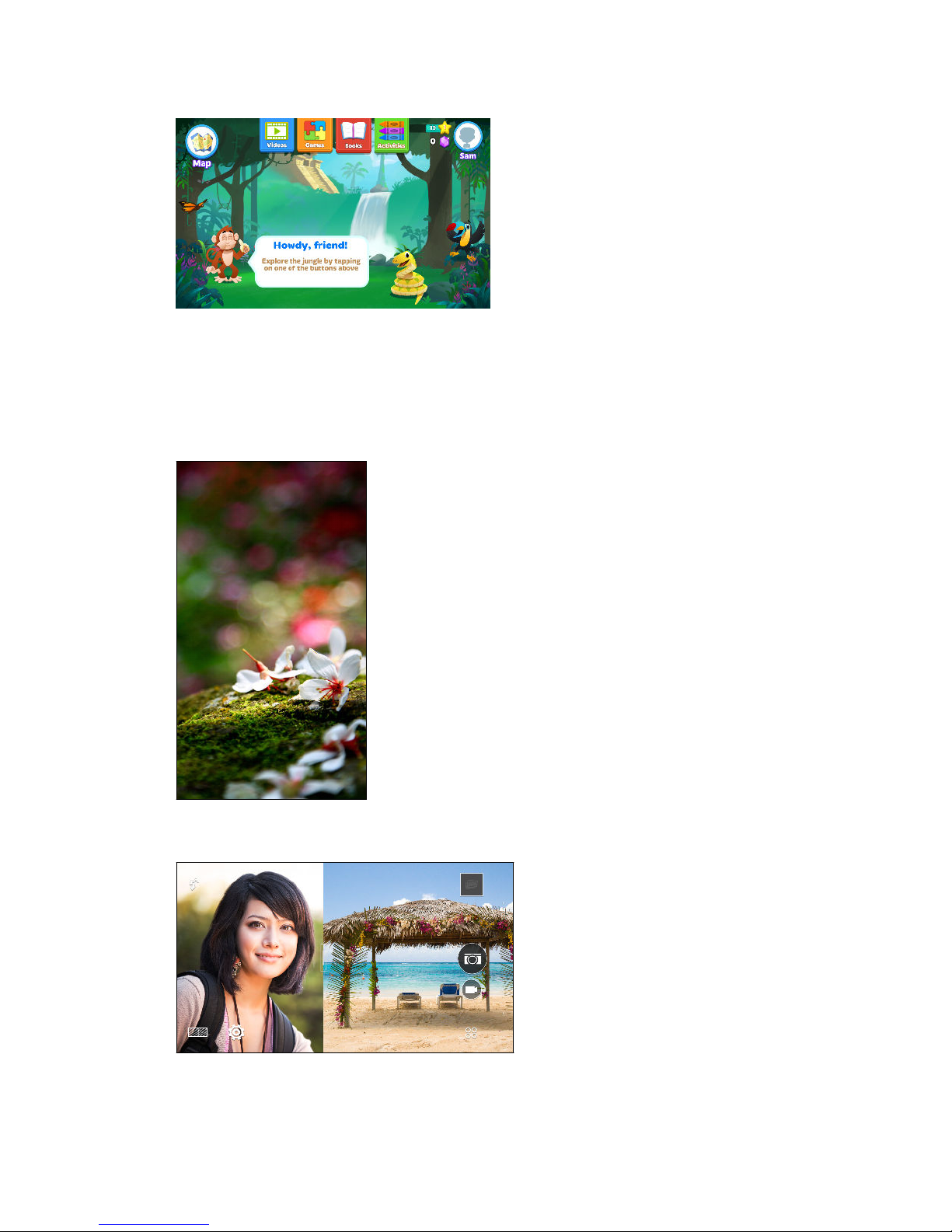HTC BlinkFeed
What is HTC BlinkFeed? 66
Turning HTC BlinkFeed on or off 67
Restaurant recommendations 67
Ways of adding content on HTC BlinkFeed 68
Customizing the Highlights feed 69
Saving articles for later 69
Posting to your social networks 70
Removing content from HTC BlinkFeed 70
Camera
Camera basics 71
Selfies and people shots 76
Split Capture 78
Panoramic shots 79
Other camera features 81
Camera settings 82
Gallery
Viewing photos and videos in Gallery 84
Adding photos or videos to an album 87
Copying or moving photos or videos between albums 87
Tagging photos and videos 87
Searching for photos and videos 88
Finding matching photos 89
Viewing Pan 360 photos 89
Changing the video playback speed 90
Trimming a video 90
Saving a photo from a video 90
Viewing a Zoe in Gallery 91
One Gallery 91
Photo Editor
Basics 92
Editing continuous shots 94
Creative effects 96
Phone calls
Making a call with Smart dial 102
Making a call with your voice 102
Dialing an extension number 103
Returning a missed call 103
Speed dial 103
Calling a number in a message, email, or calendar event 103
Making an emergency call 104
Receiving calls 104
What can I do during a call? 104
Setting up a conference call 105
Call History 106
Switching between silent, vibrate, and normal modes 106
3 Contents