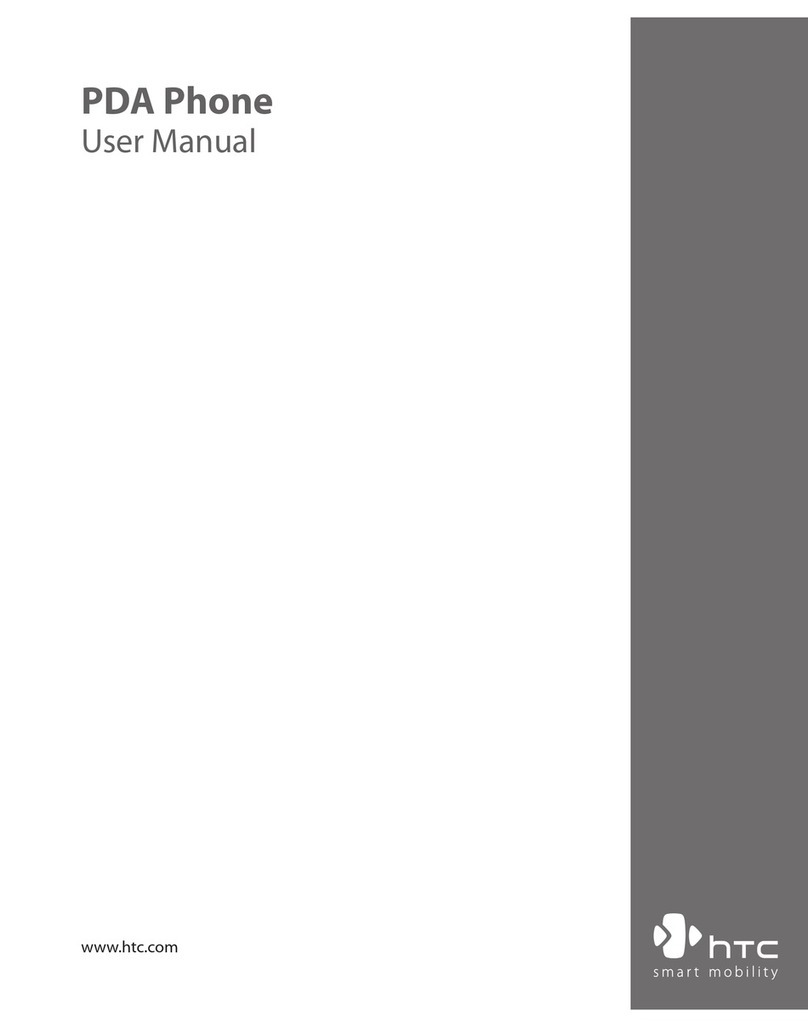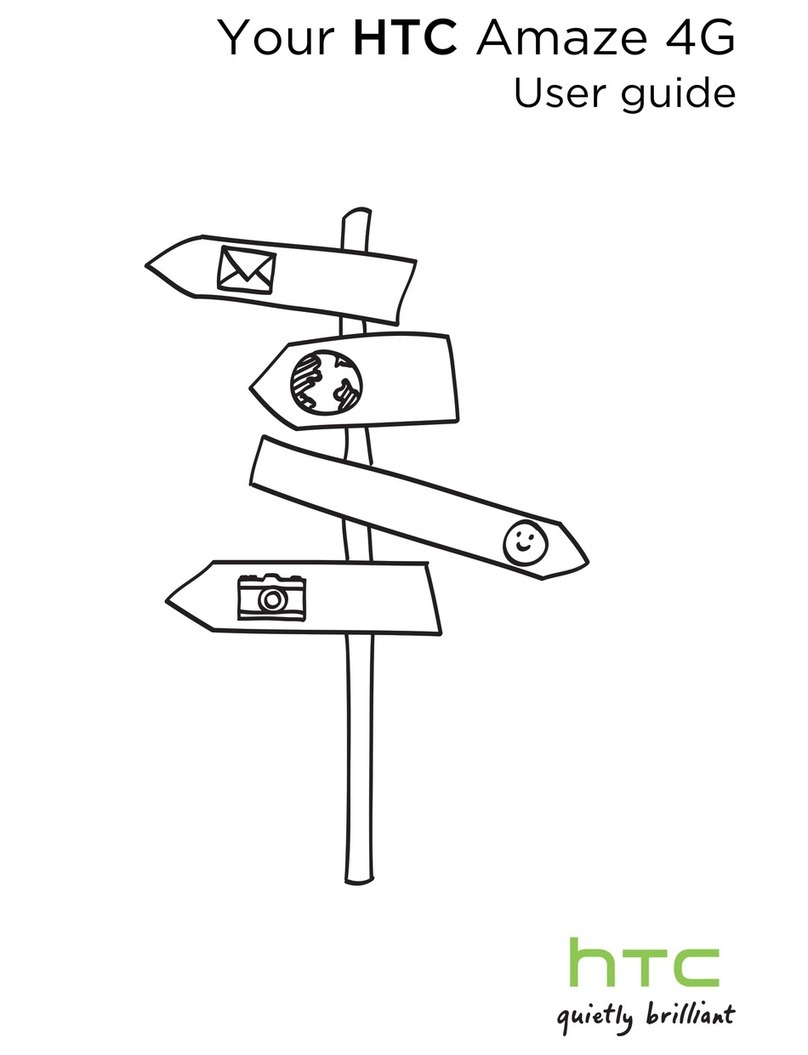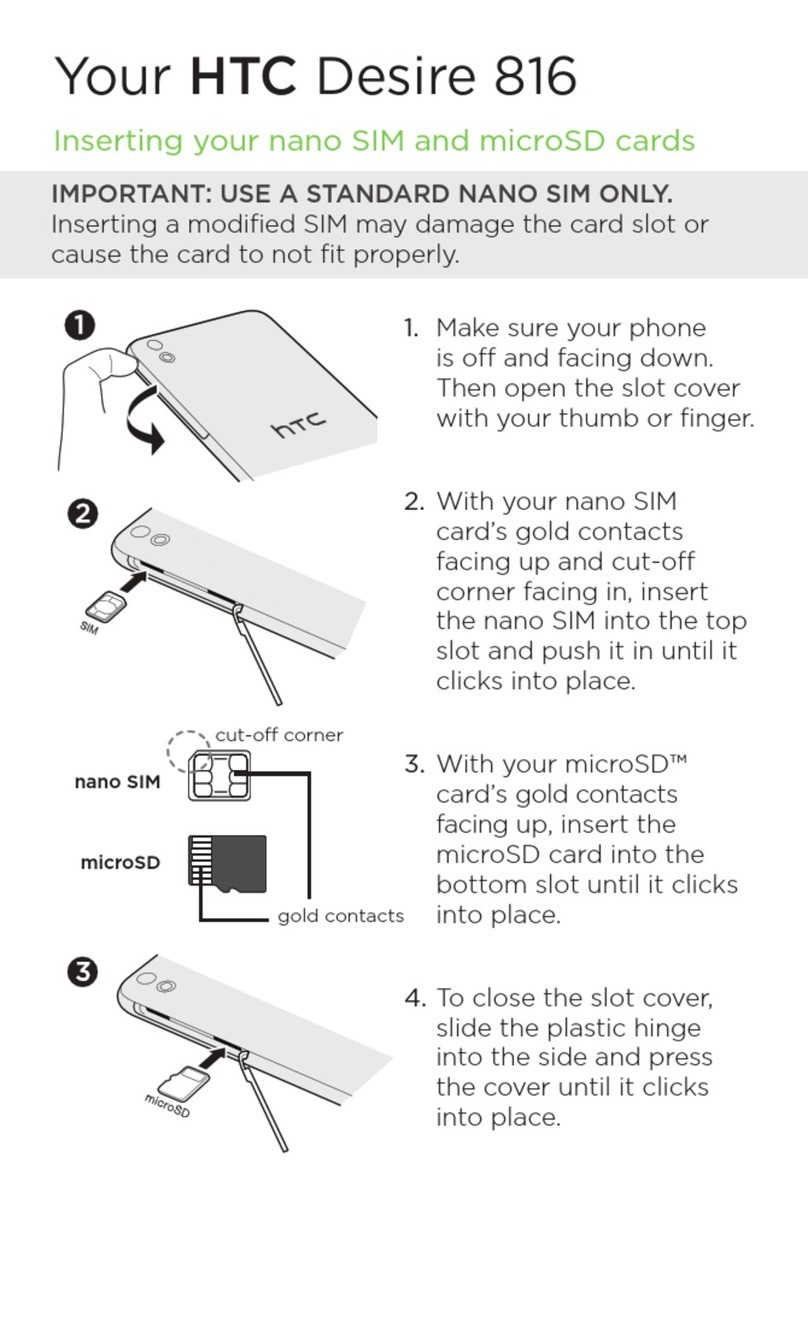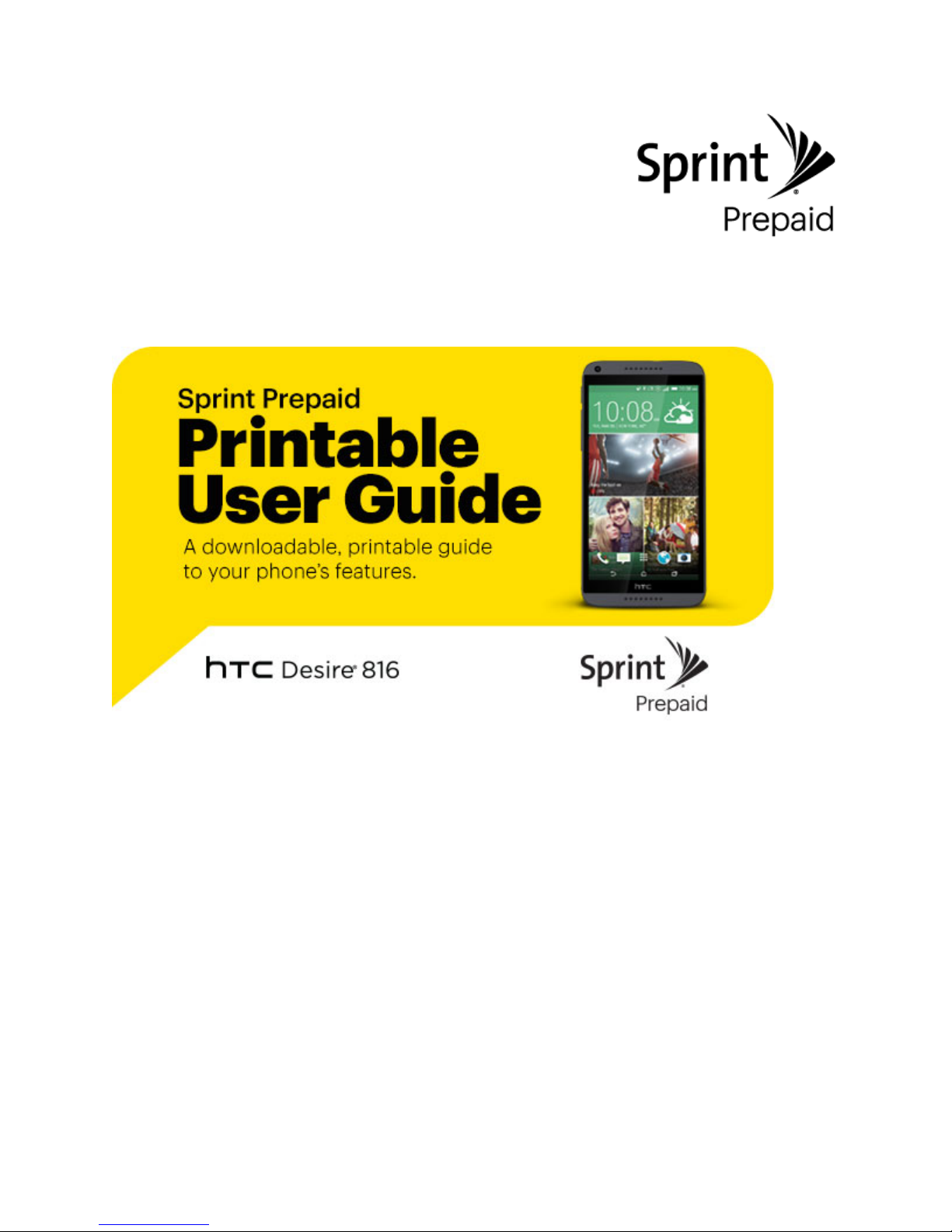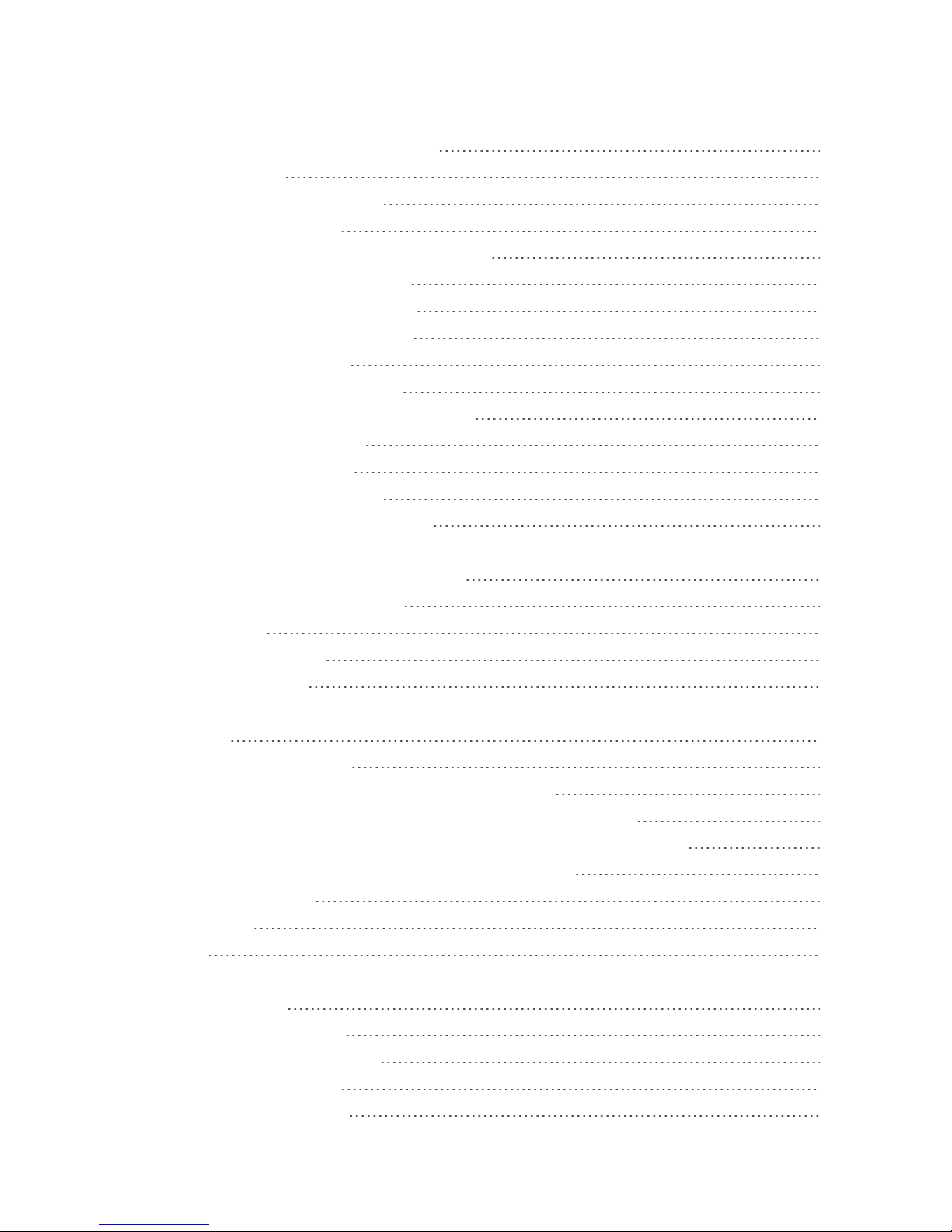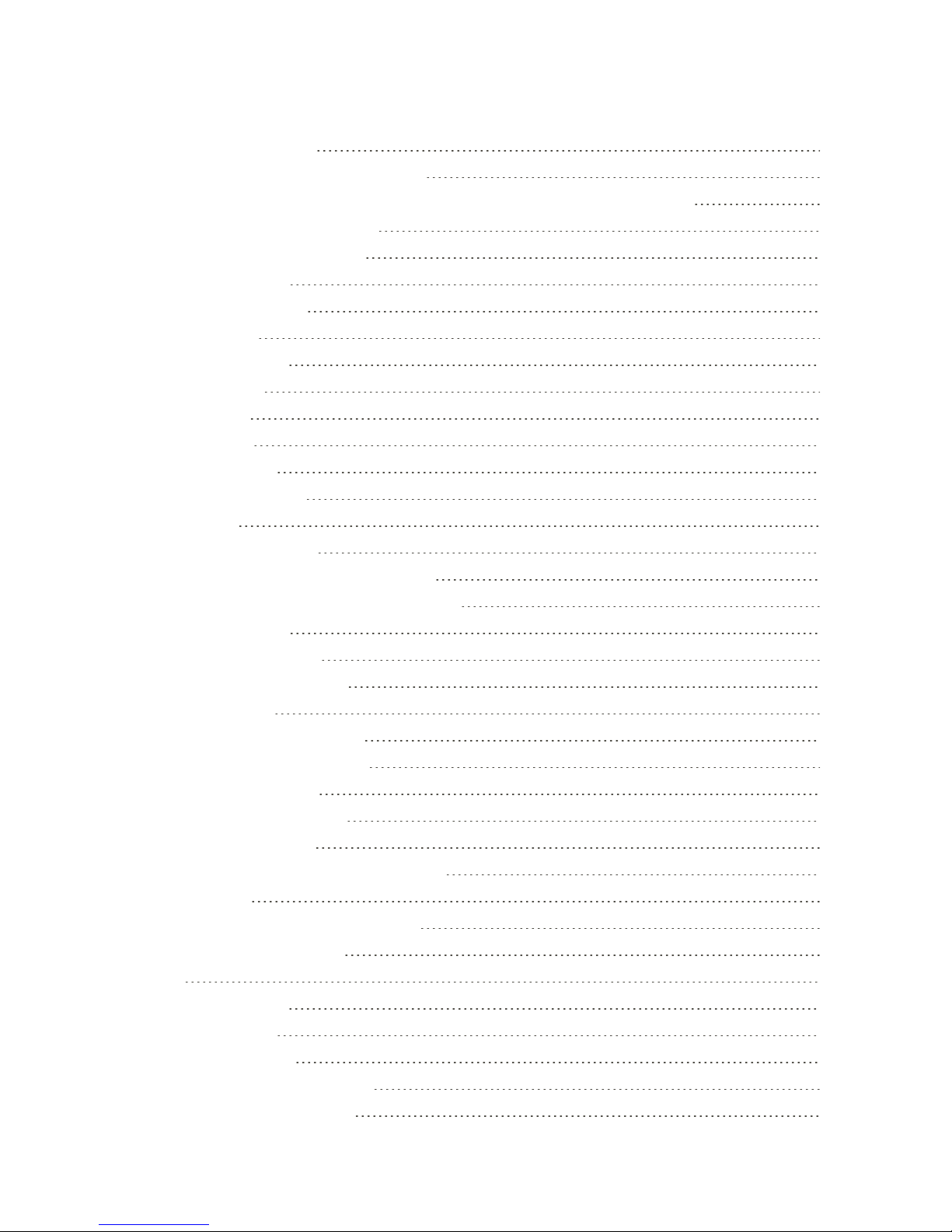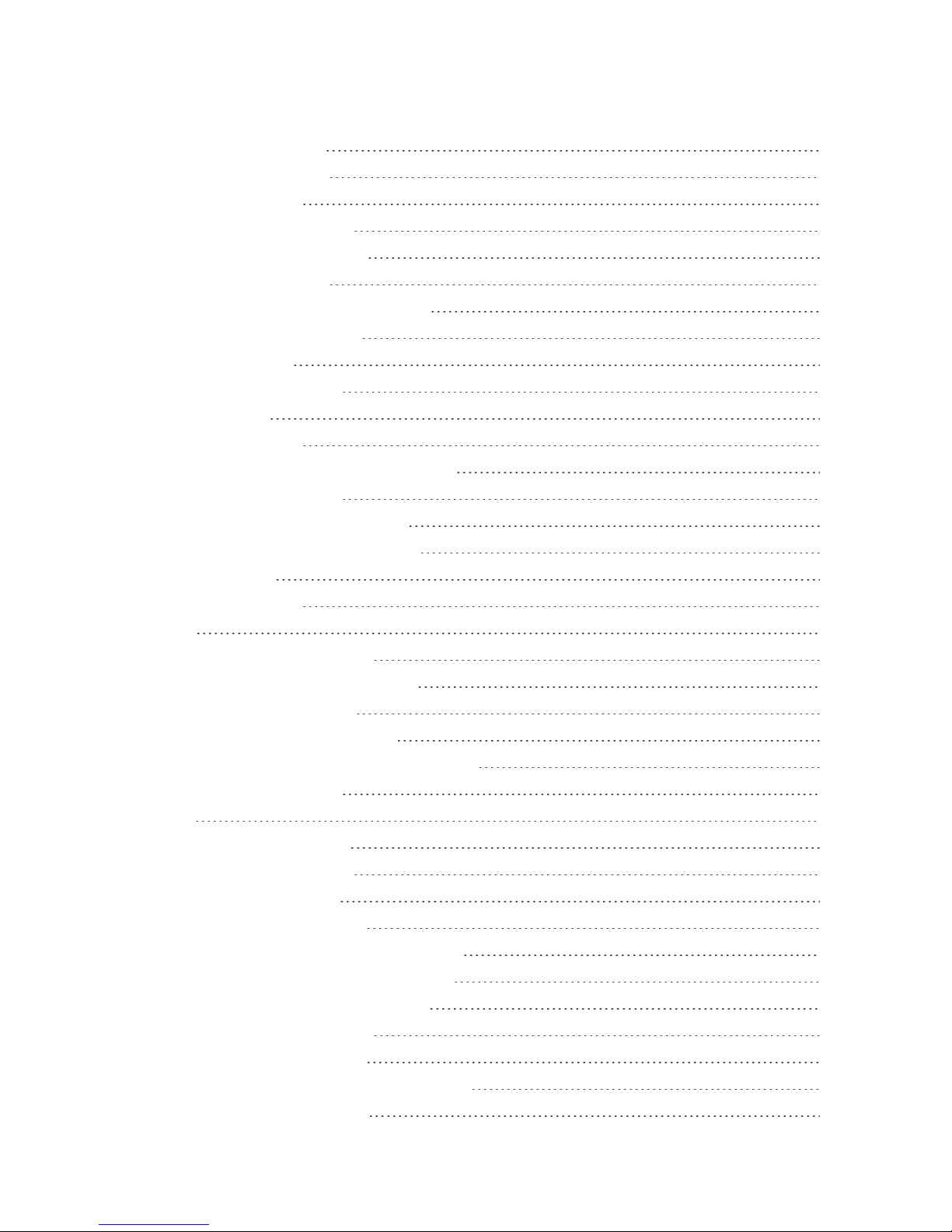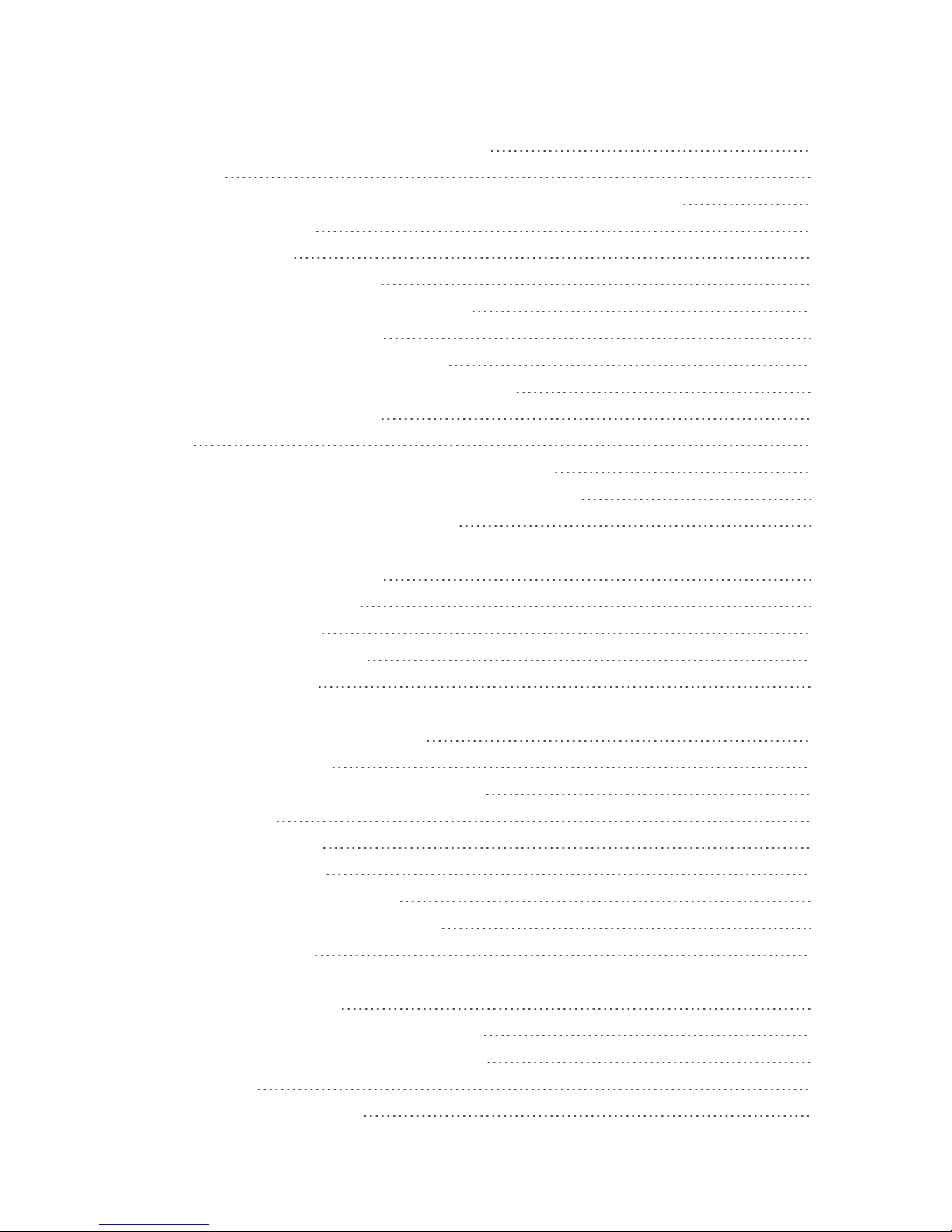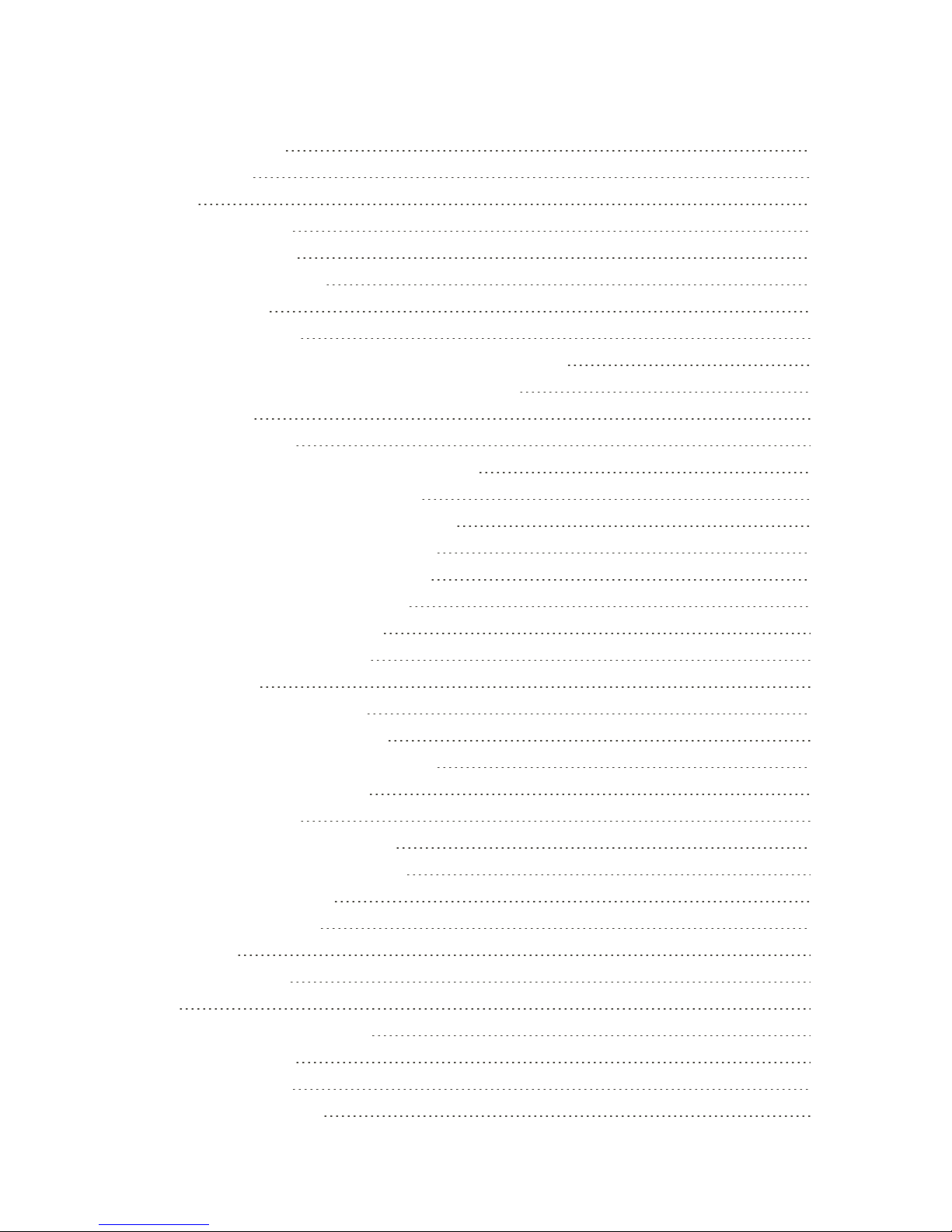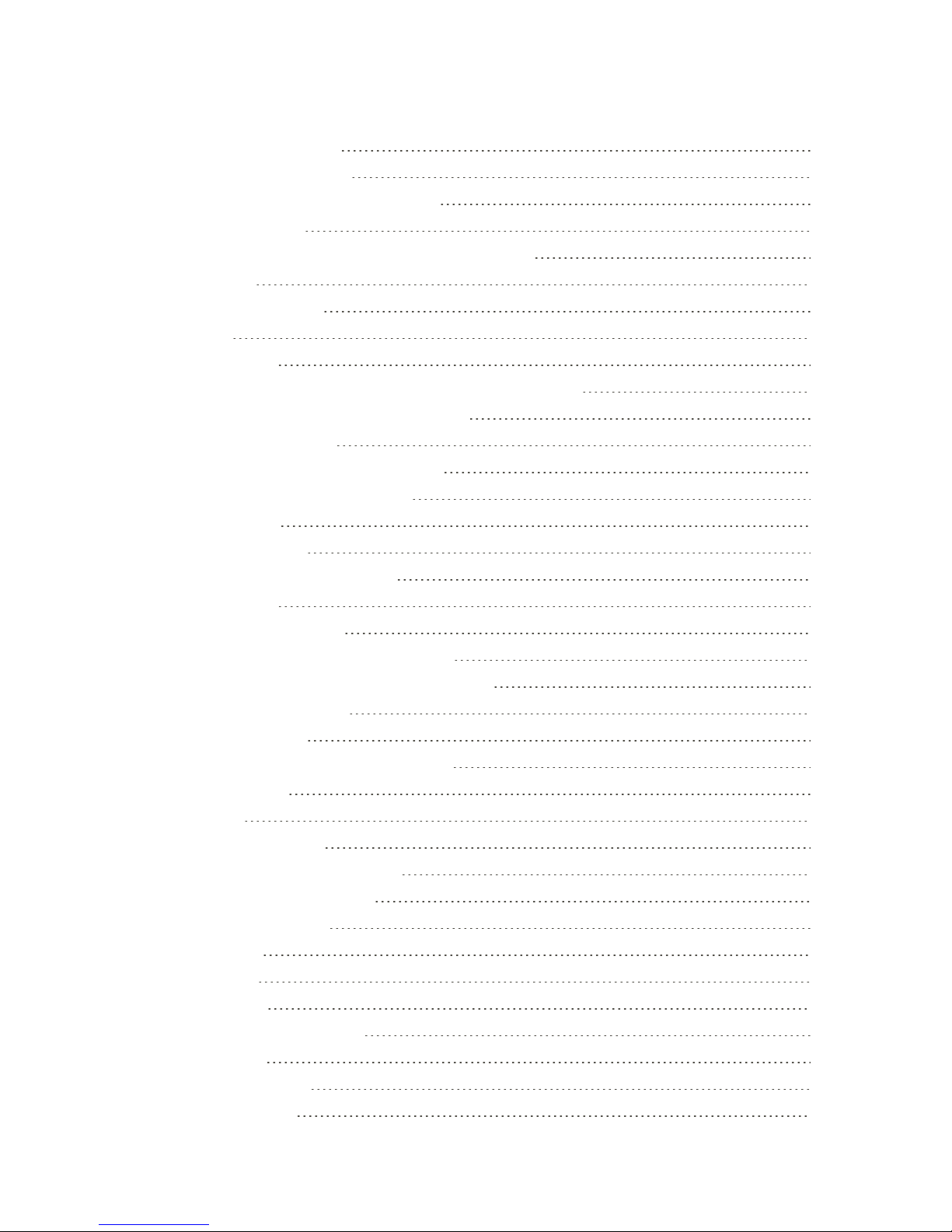HTC Desire 816 User manual
Other HTC Cell Phone manuals

HTC
HTC Touch Dual HTC Touch Dual Manual
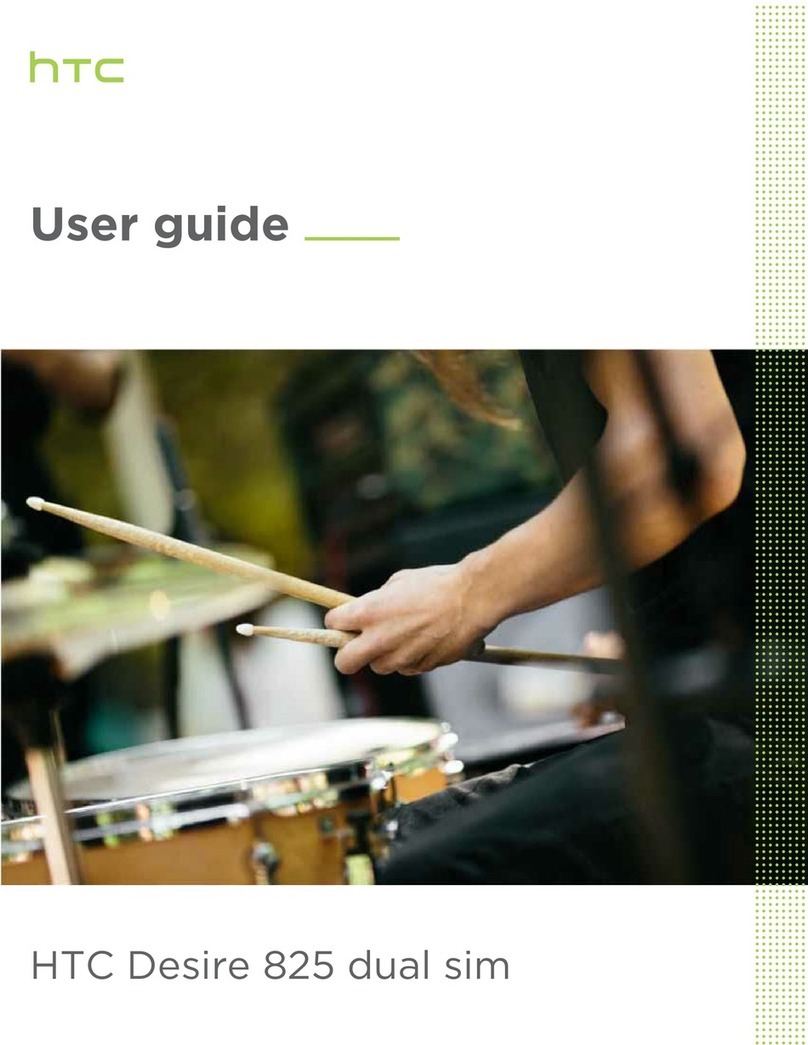
HTC
HTC Desire 825 dual sim User manual

HTC
HTC HTC Incredible S User manual
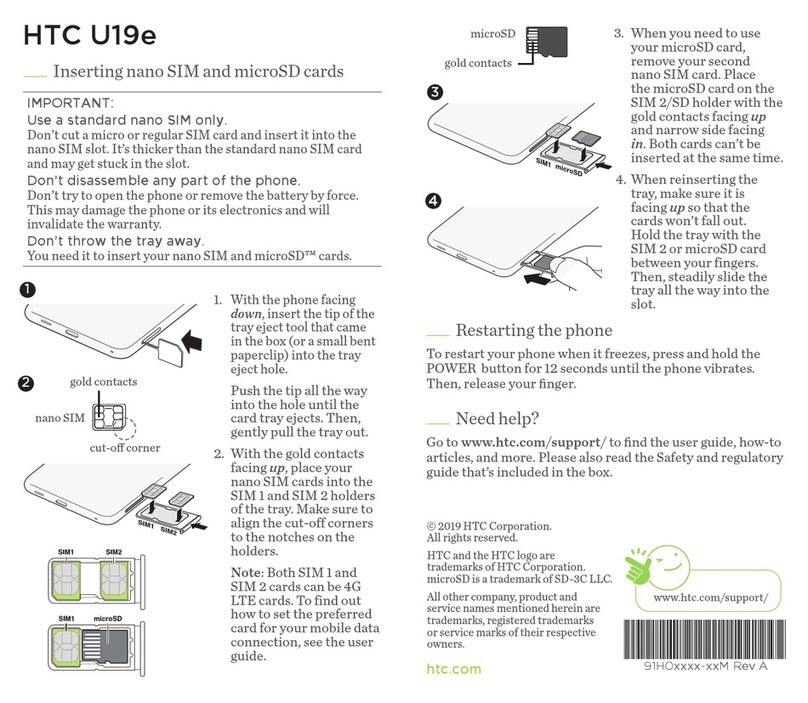
HTC
HTC U19e User manual
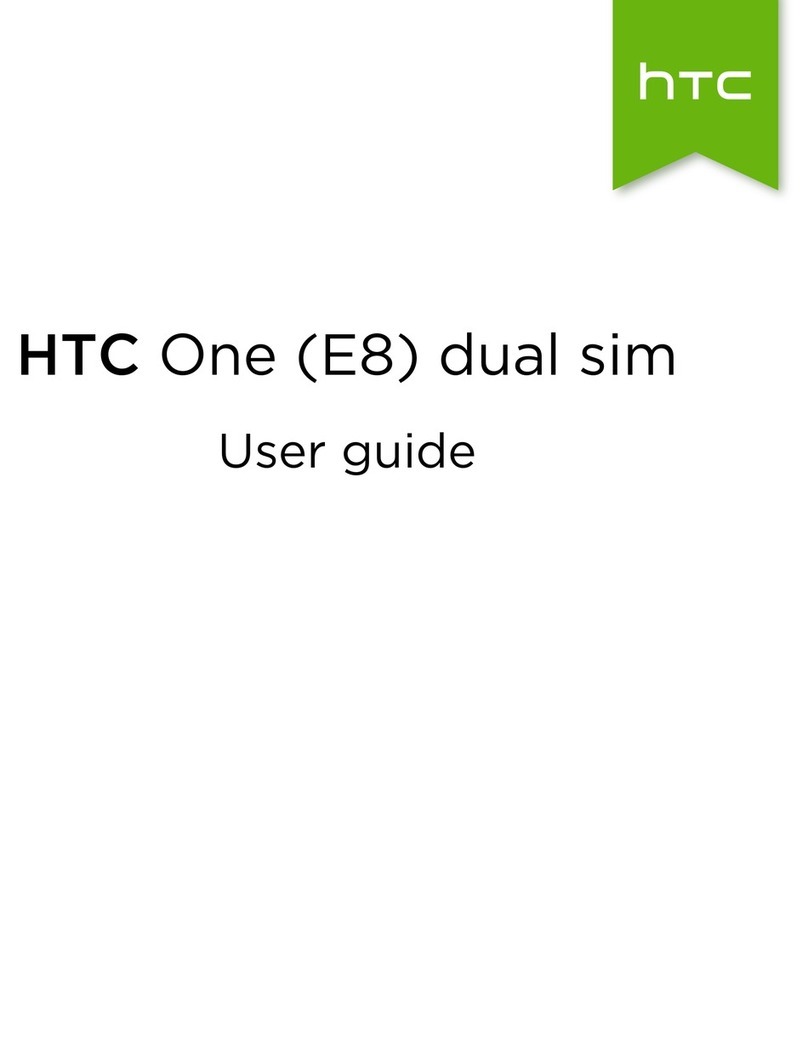
HTC
HTC One (E8) User manual
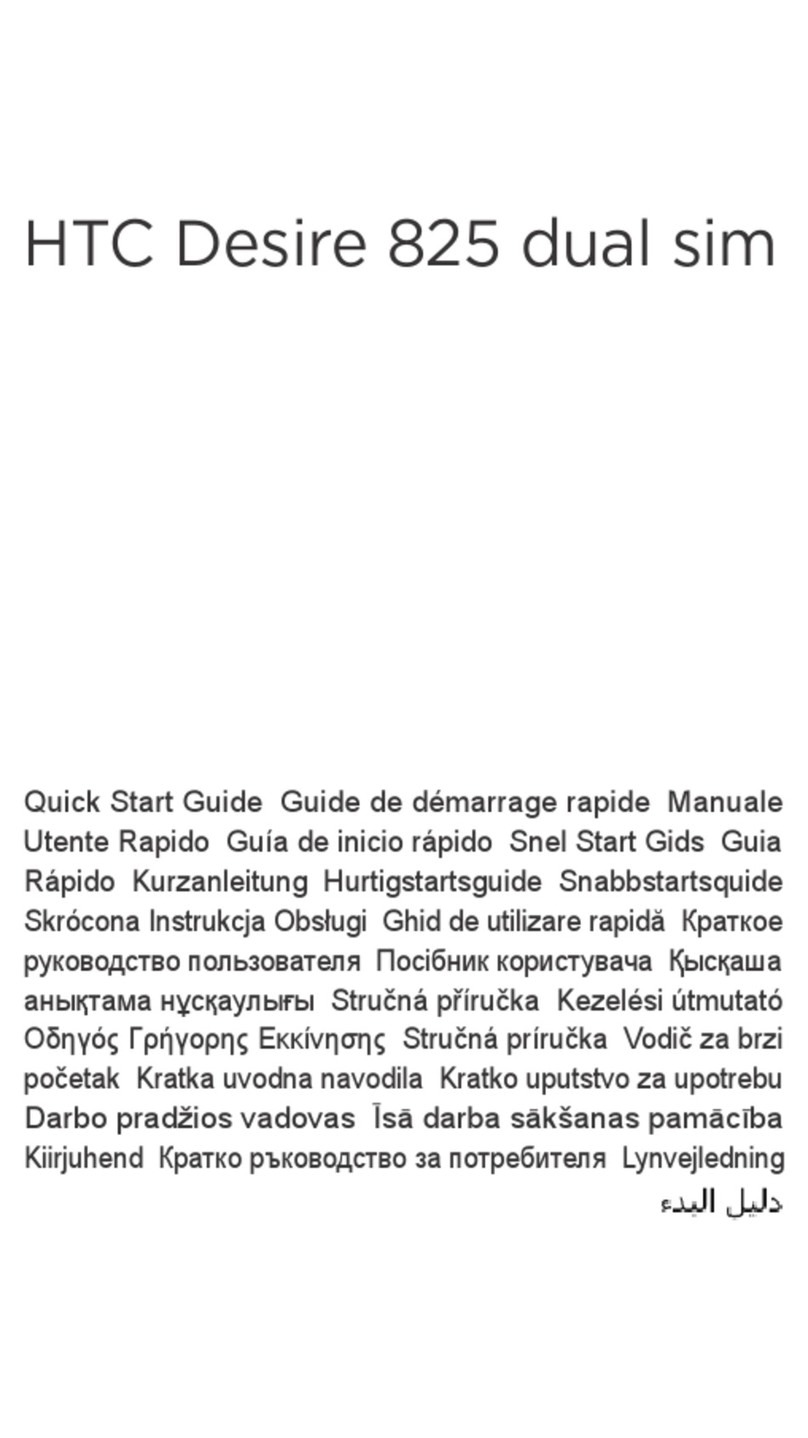
HTC
HTC Desire 825 dual sim User manual

HTC
HTC Desire 600 User manual

HTC
HTC Desire 601 User manual

HTC
HTC PDA Phone User manual
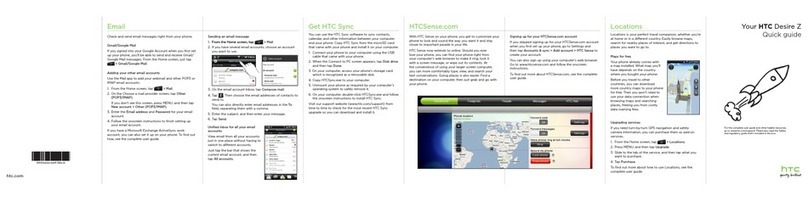
HTC
HTC Desire Z User manual

HTC
HTC HTC One X User manual
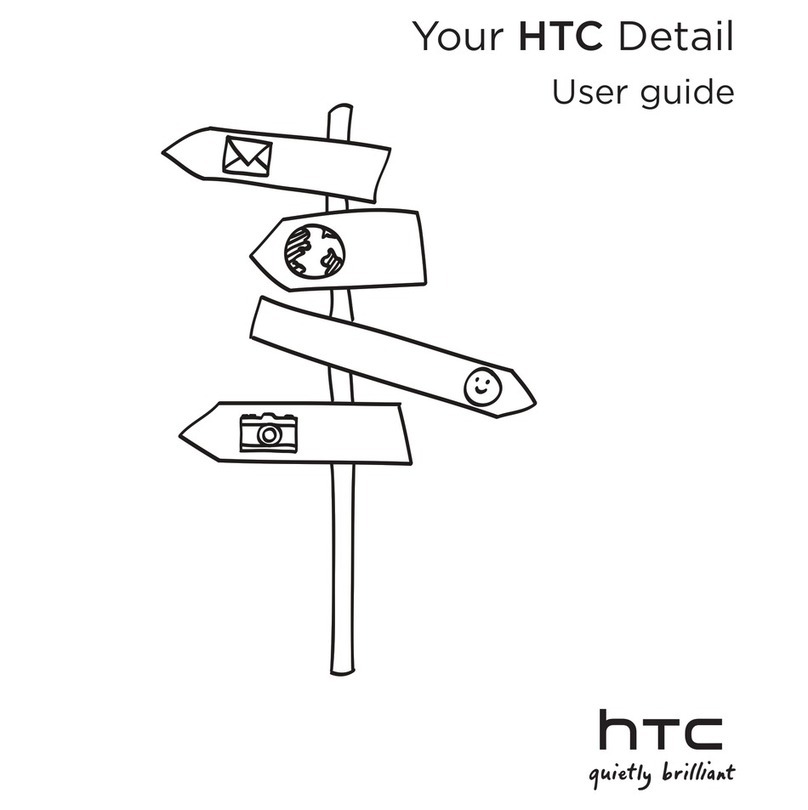
HTC
HTC Detail User manual
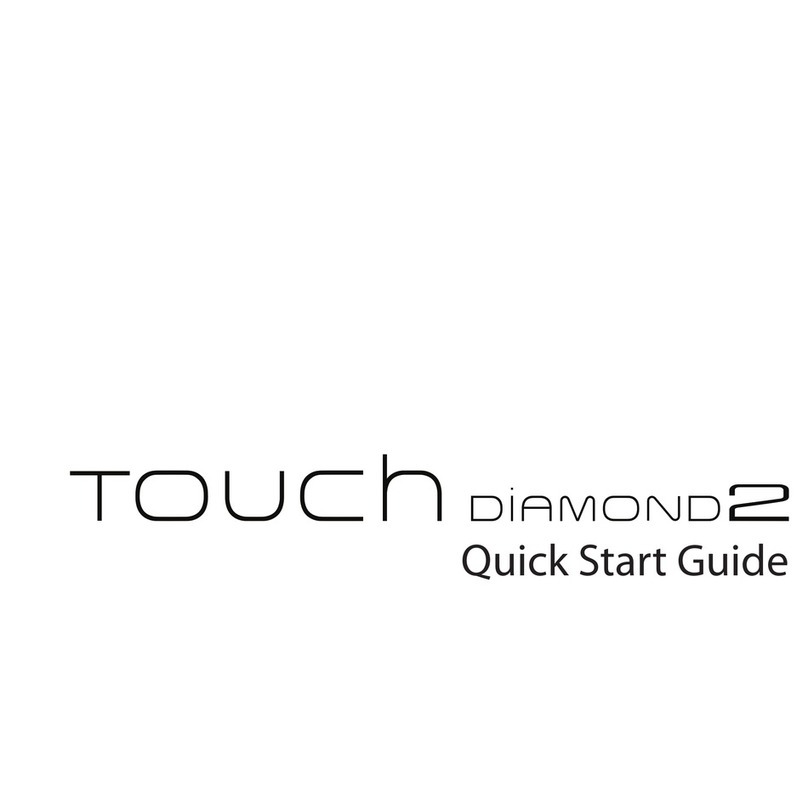
HTC
HTC Touch Diamond2 User manual

HTC
HTC Desire 20 pro User manual
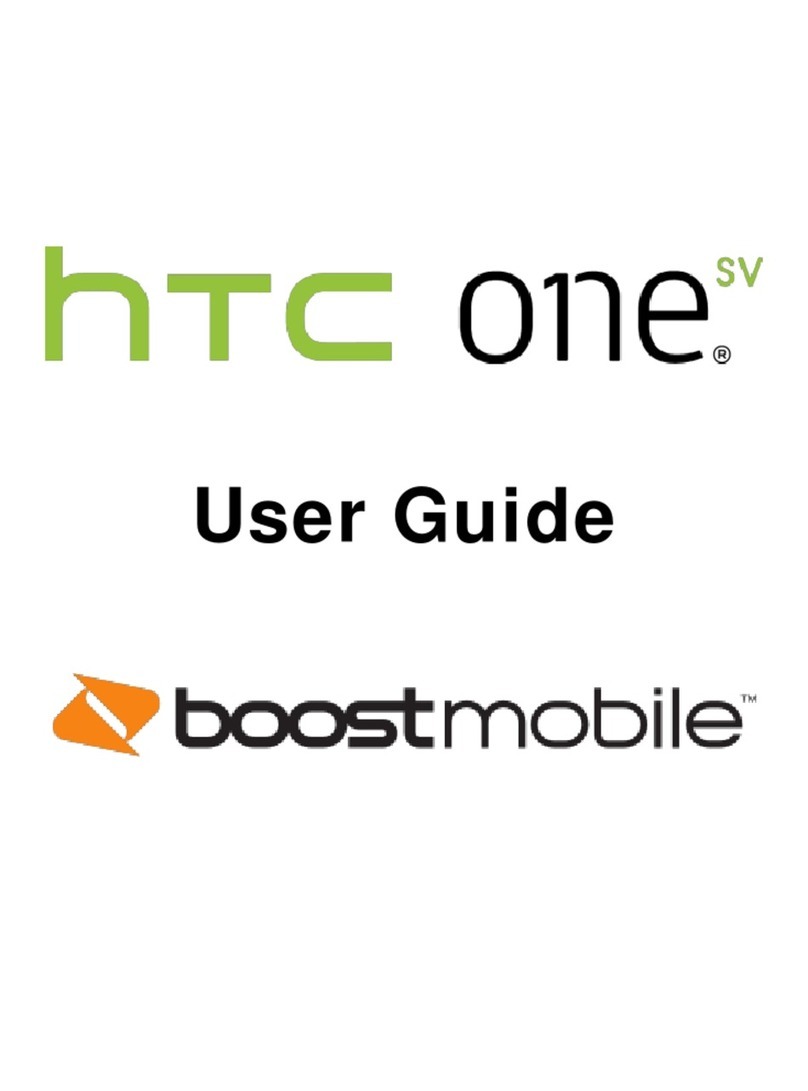
HTC
HTC One SV User manual
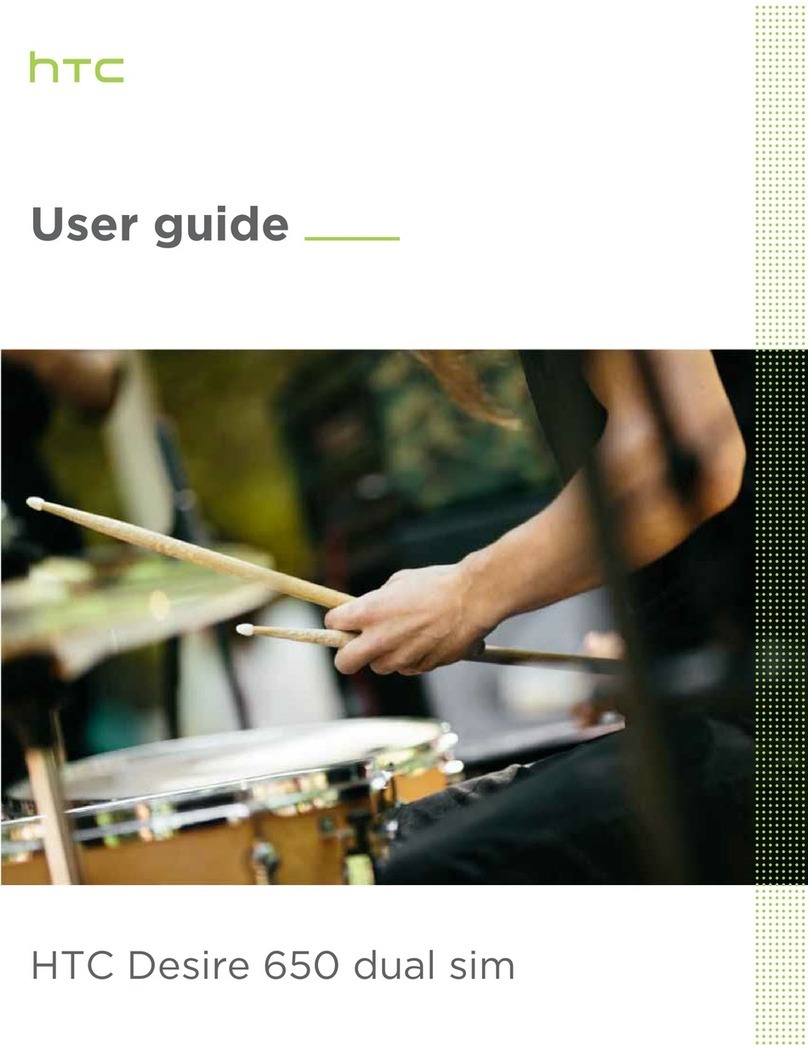
HTC
HTC Desire 650 dual sim User manual
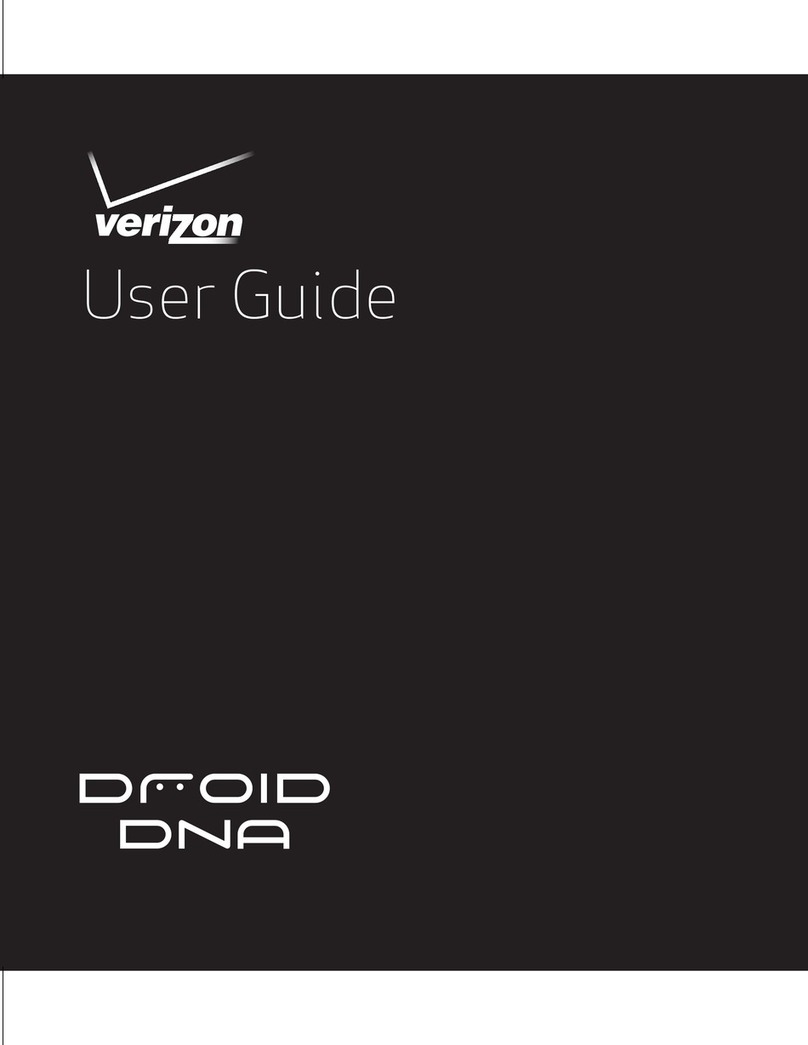
HTC
HTC DROID DNA User manual
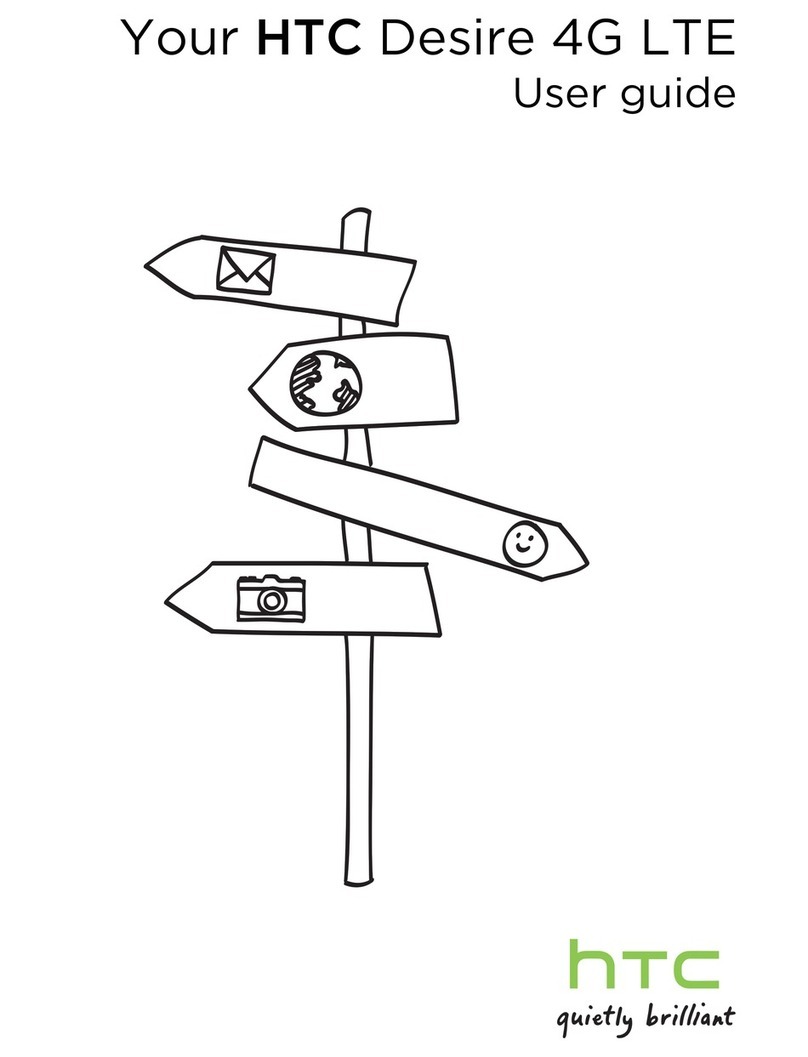
HTC
HTC Desire 4G LTE User manual
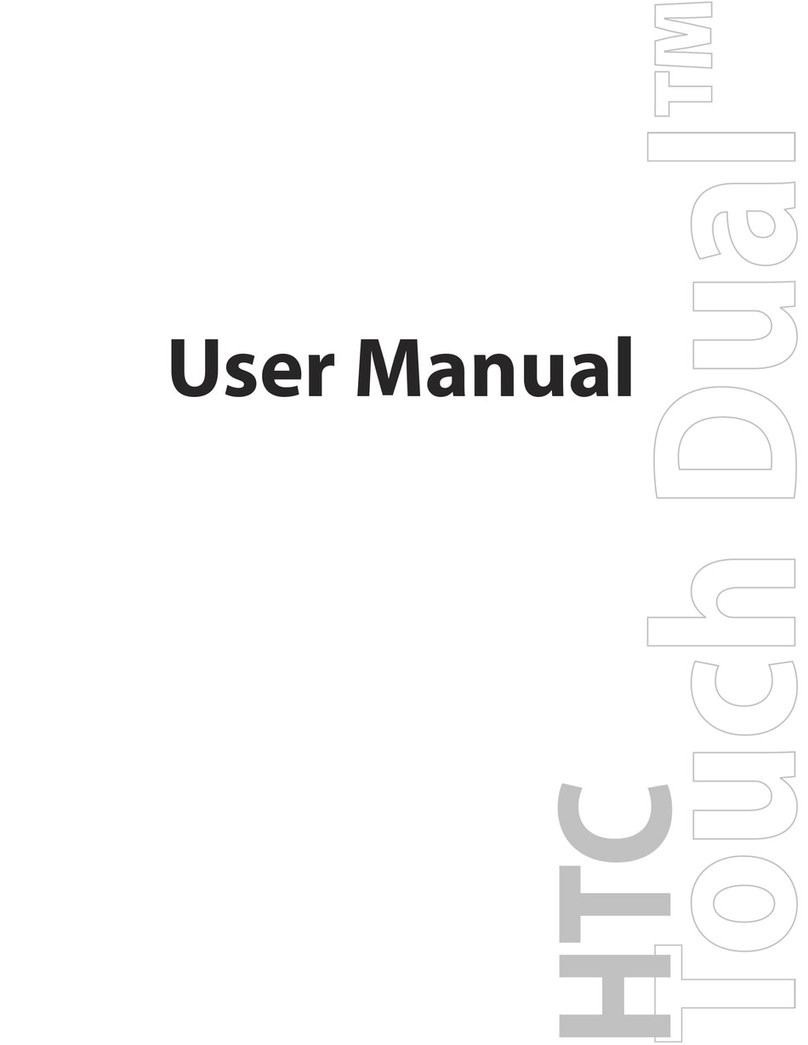
HTC
HTC HTC Touch Dual User manual
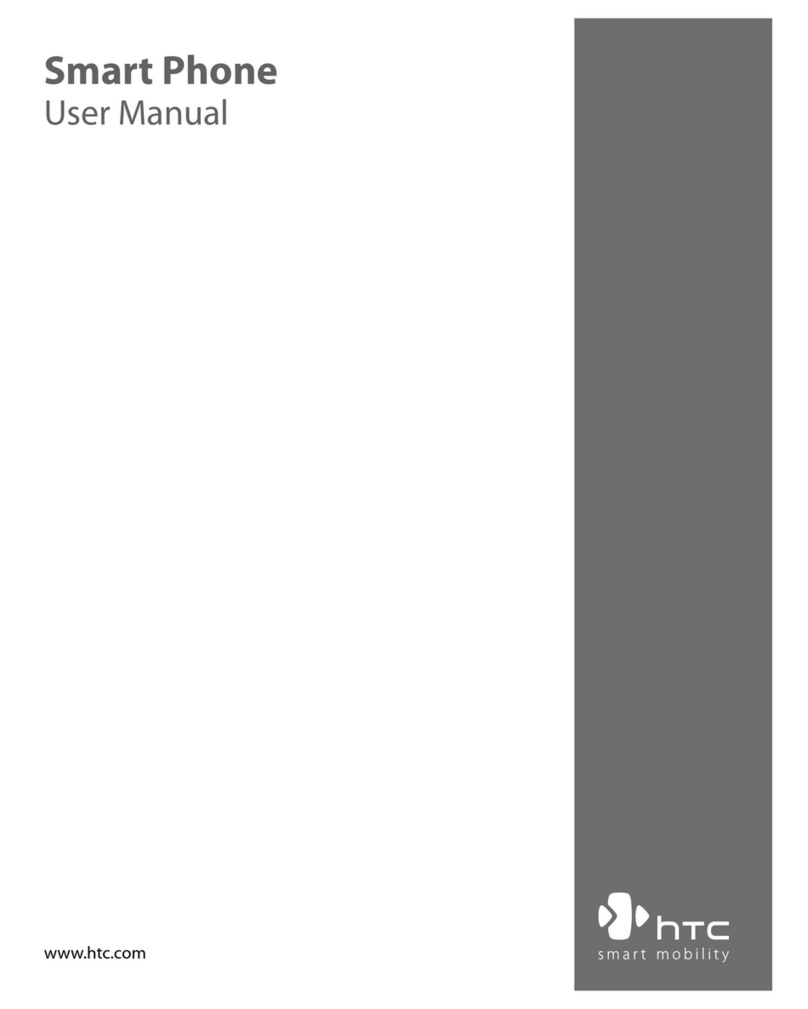
HTC
HTC WING220 User manual