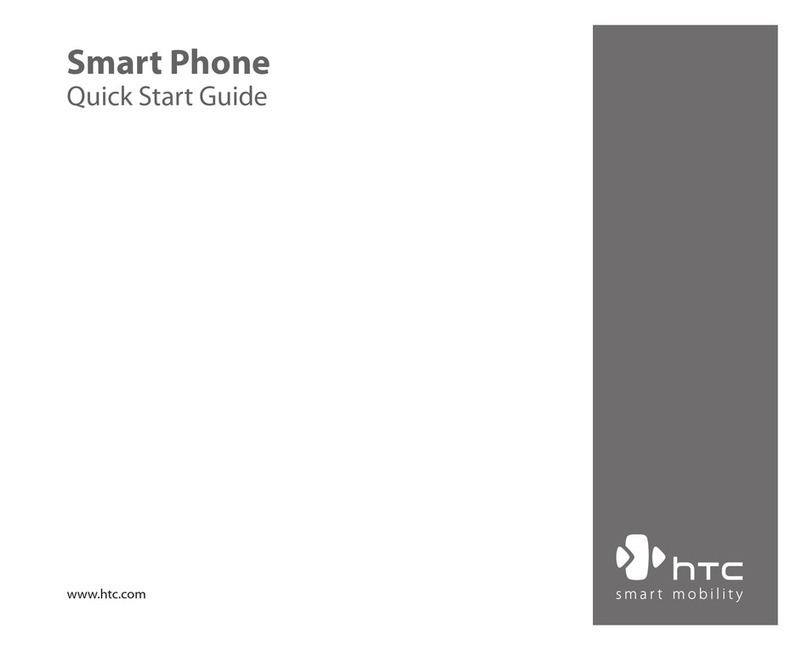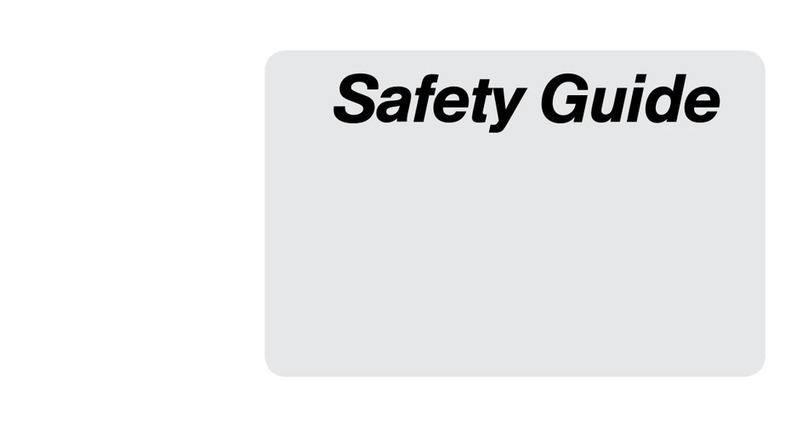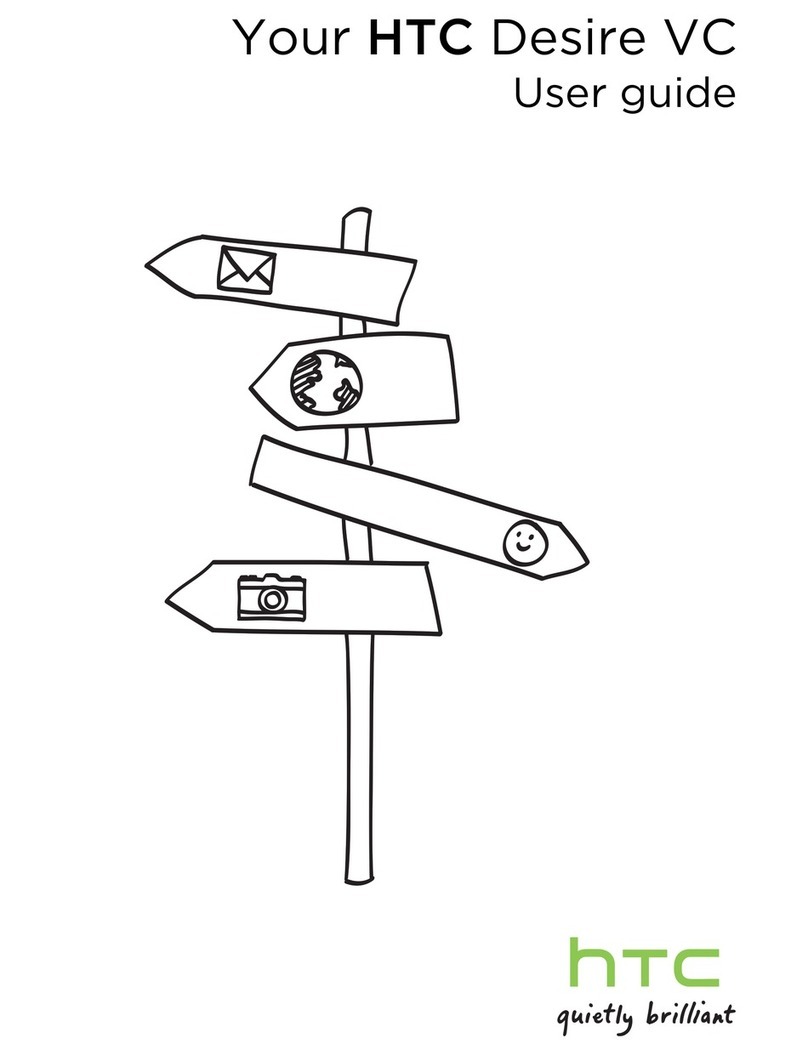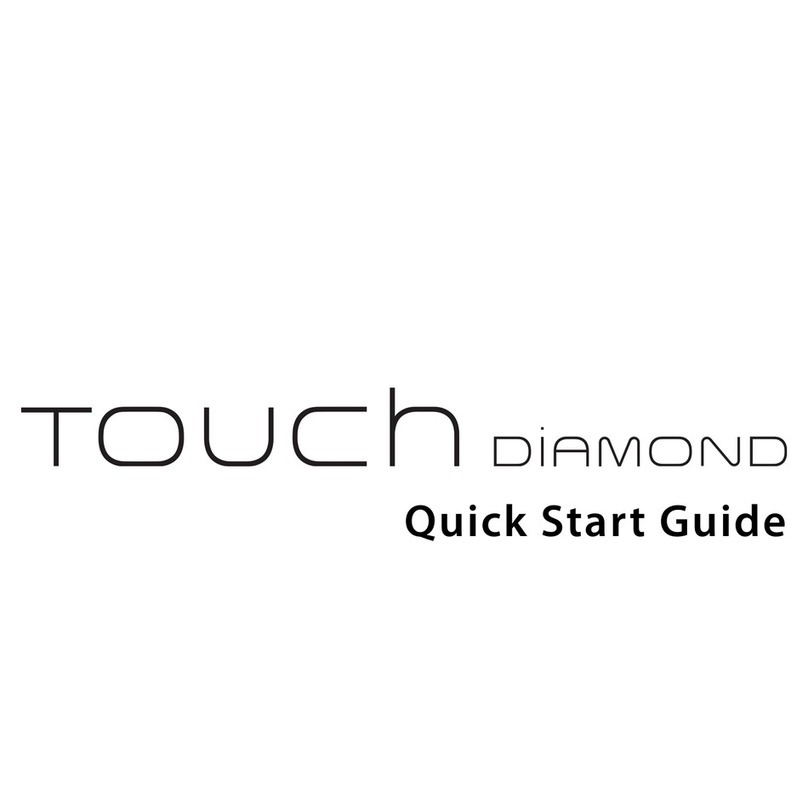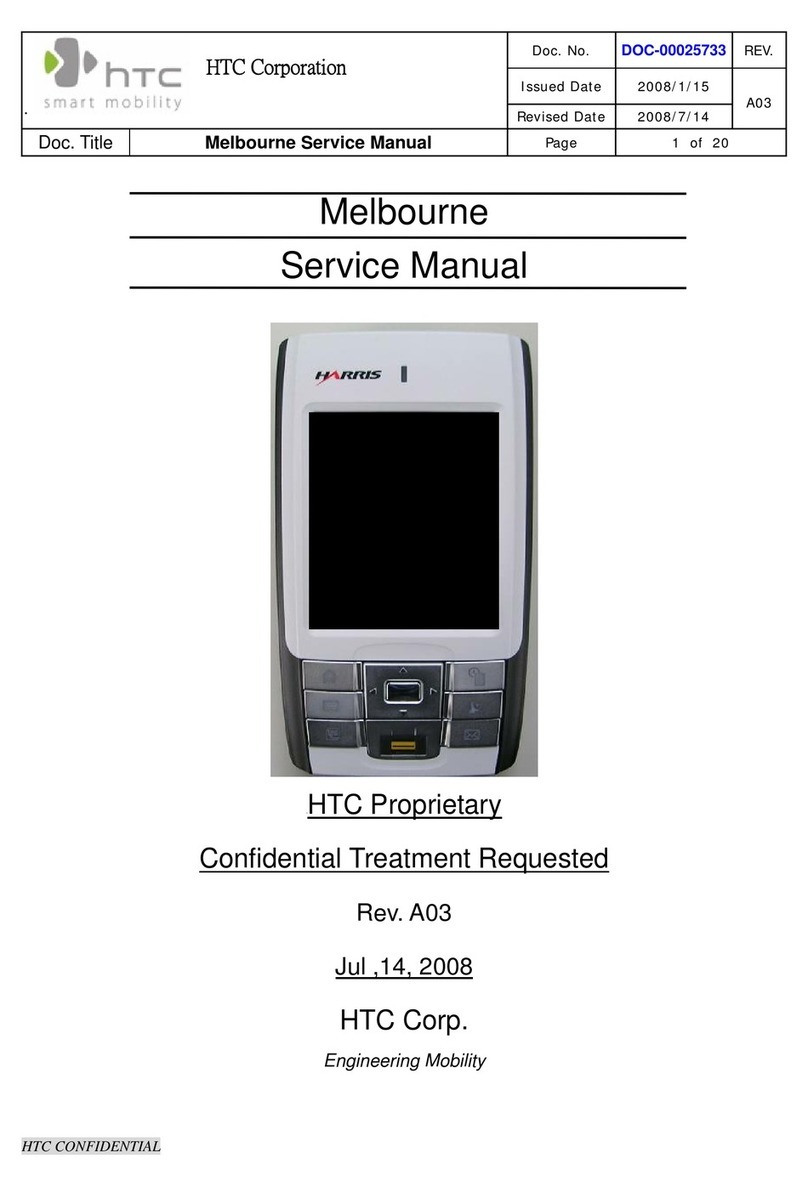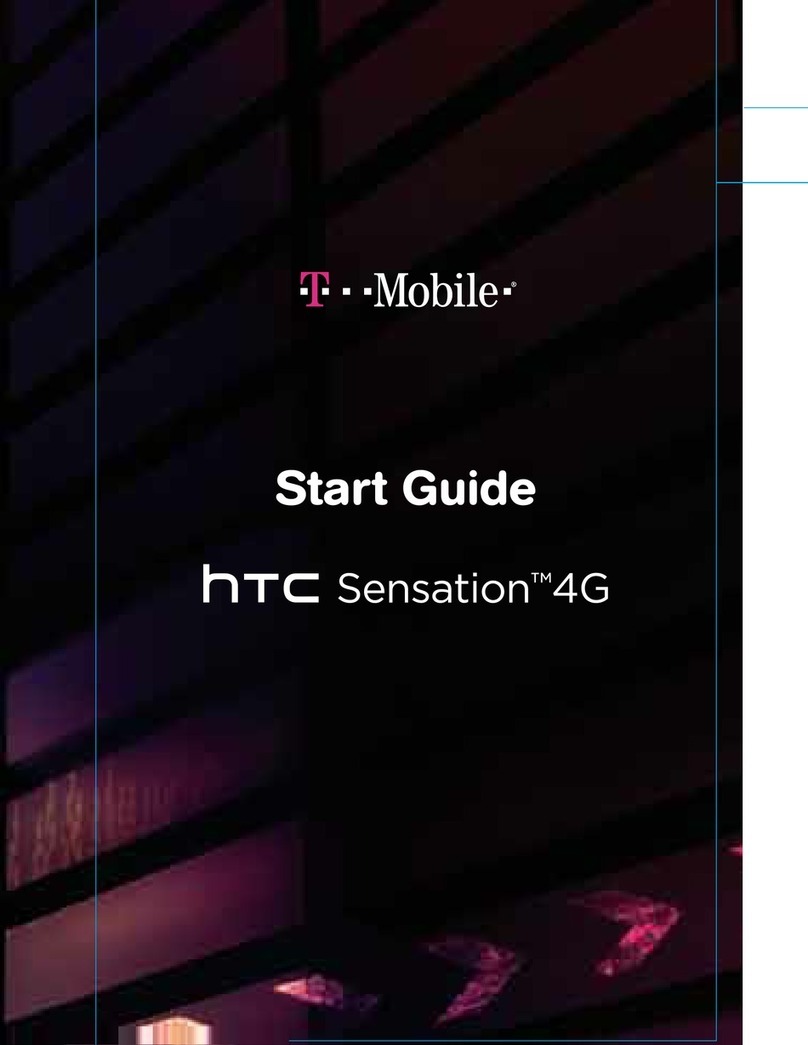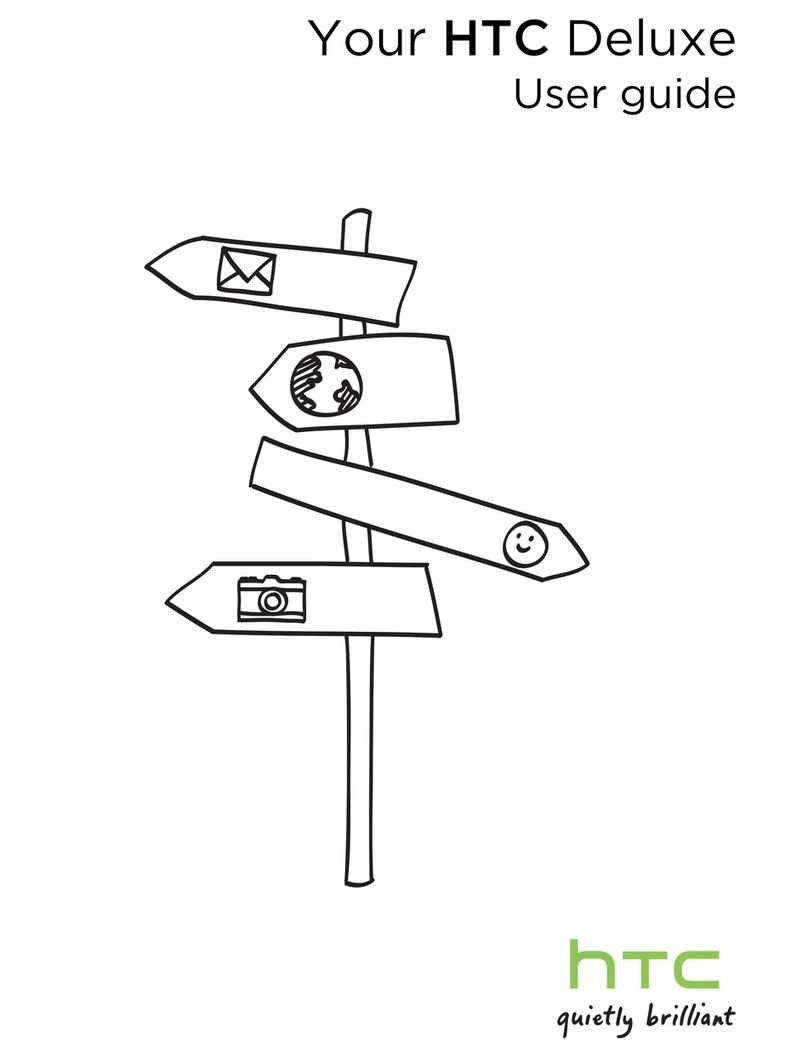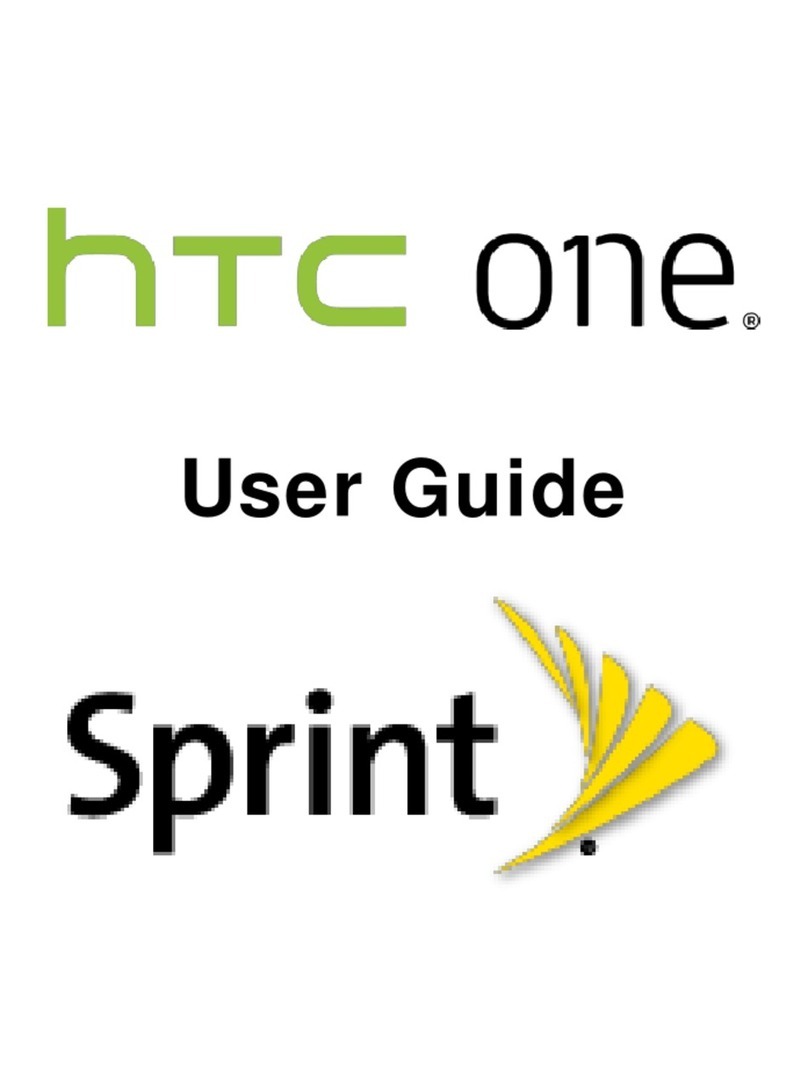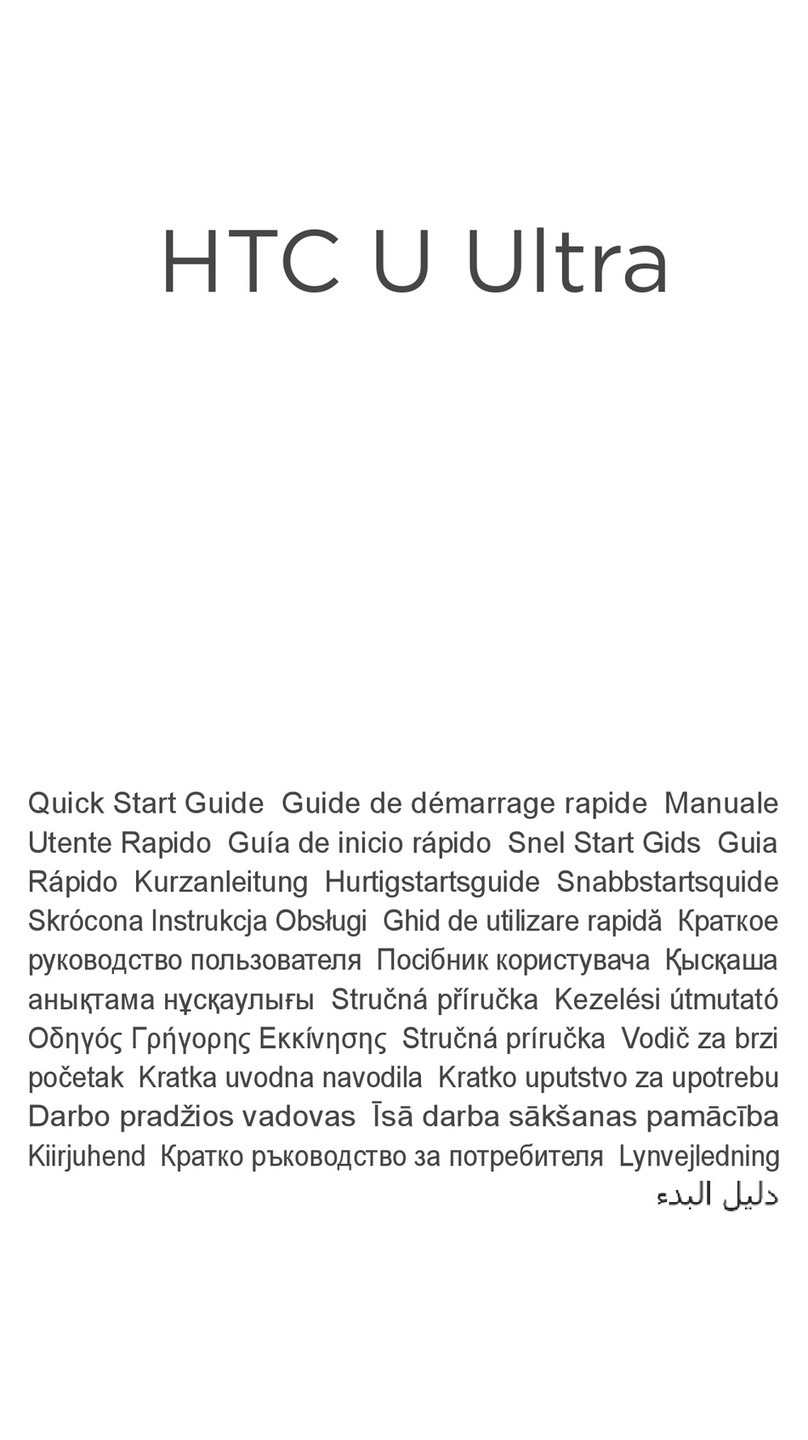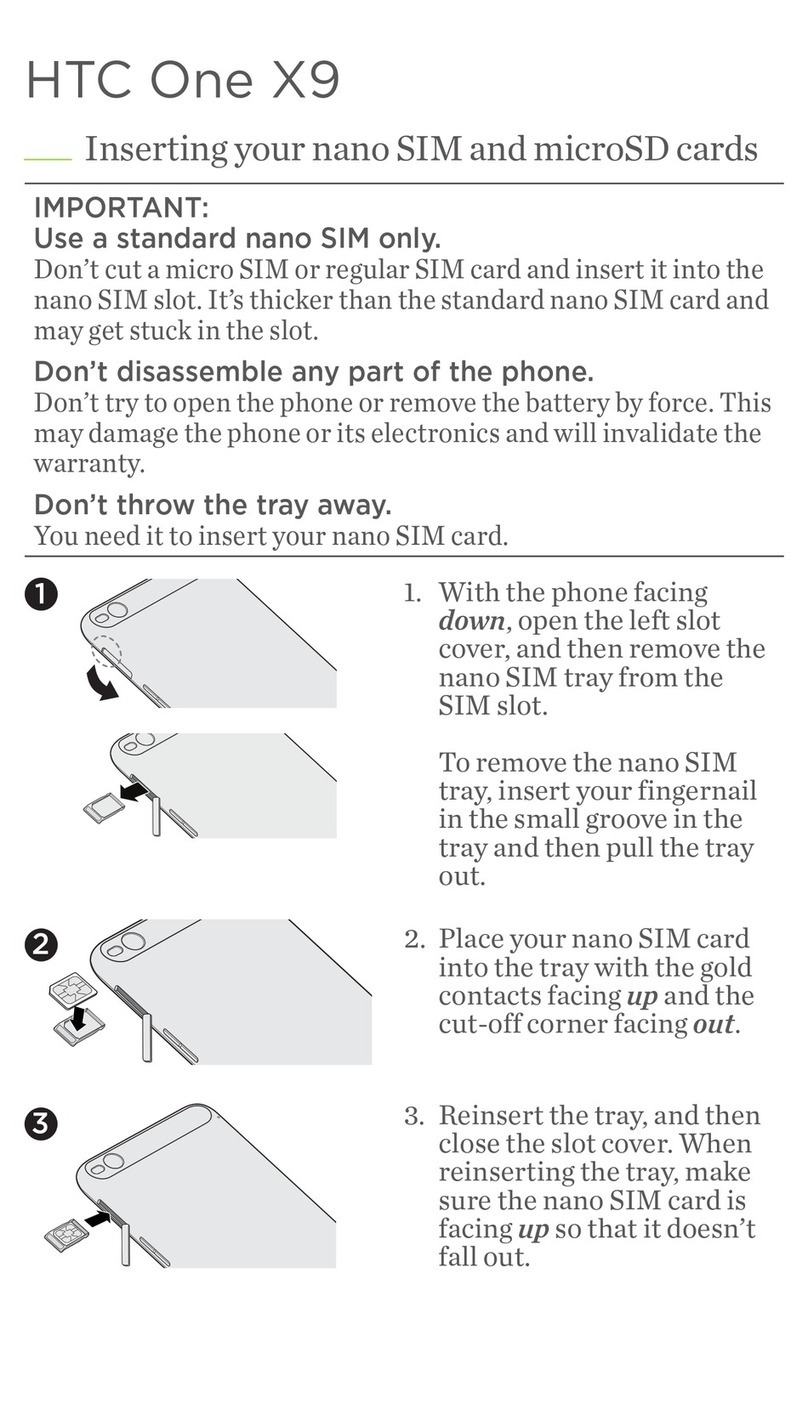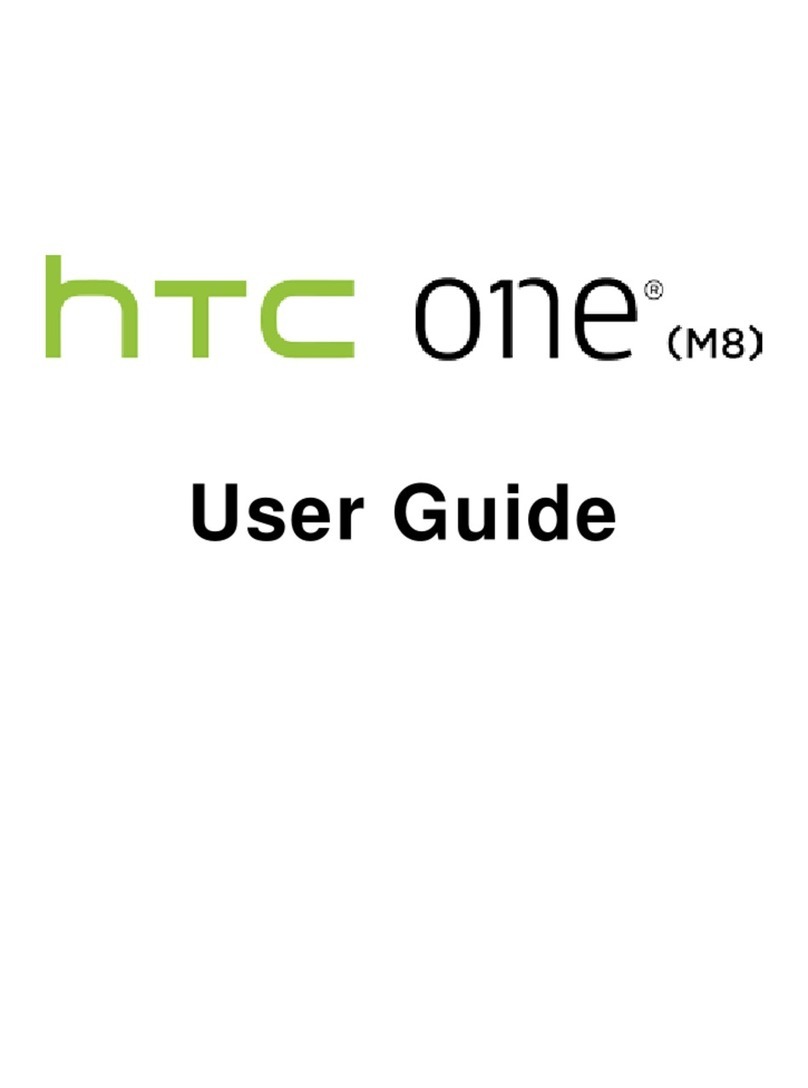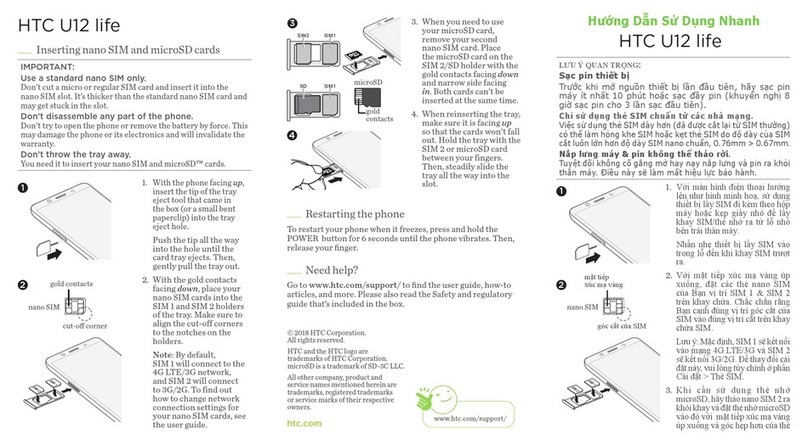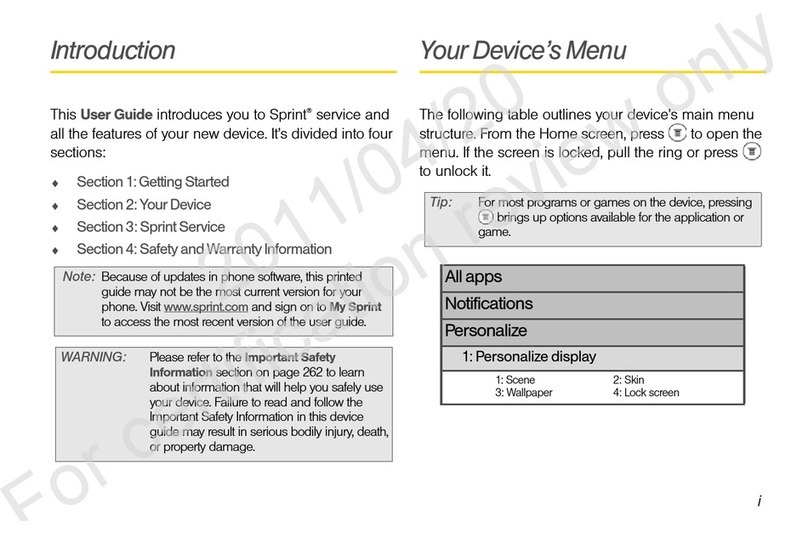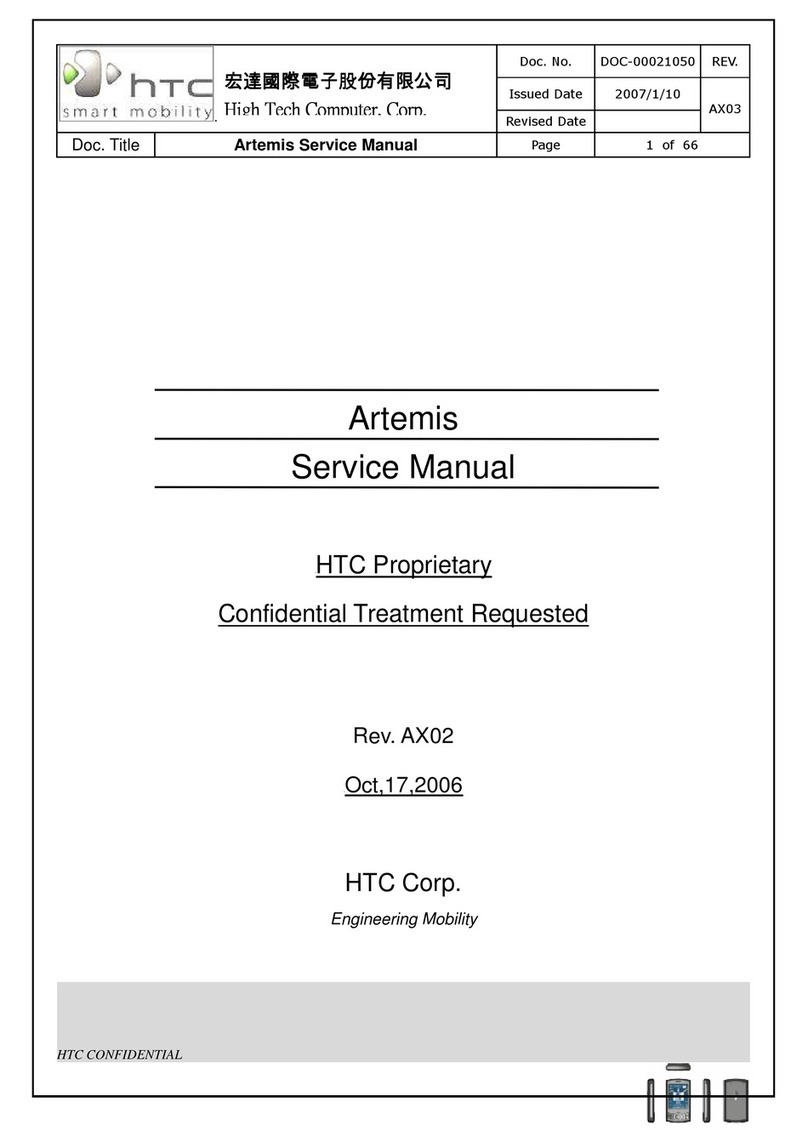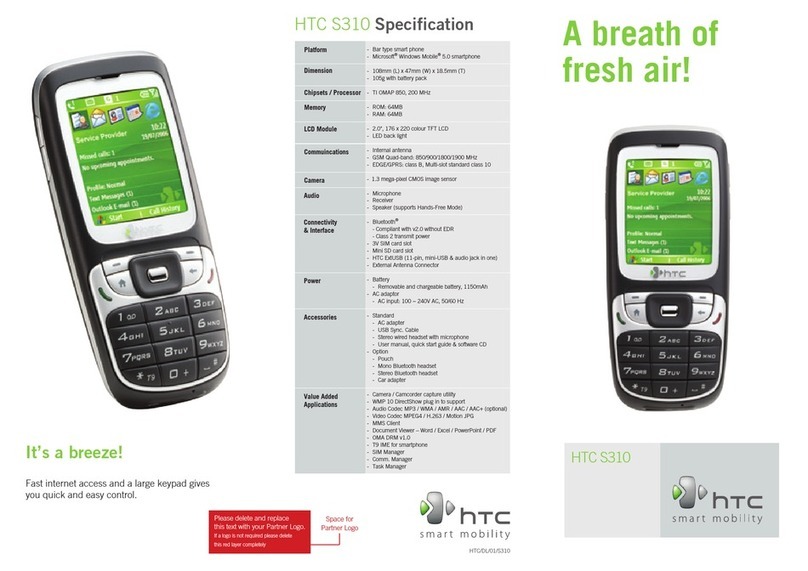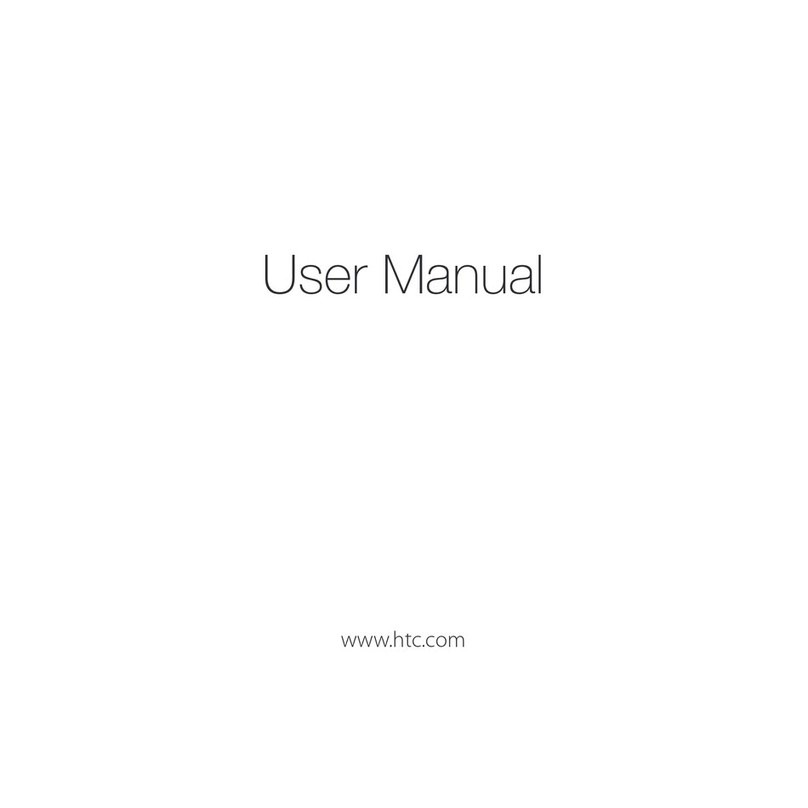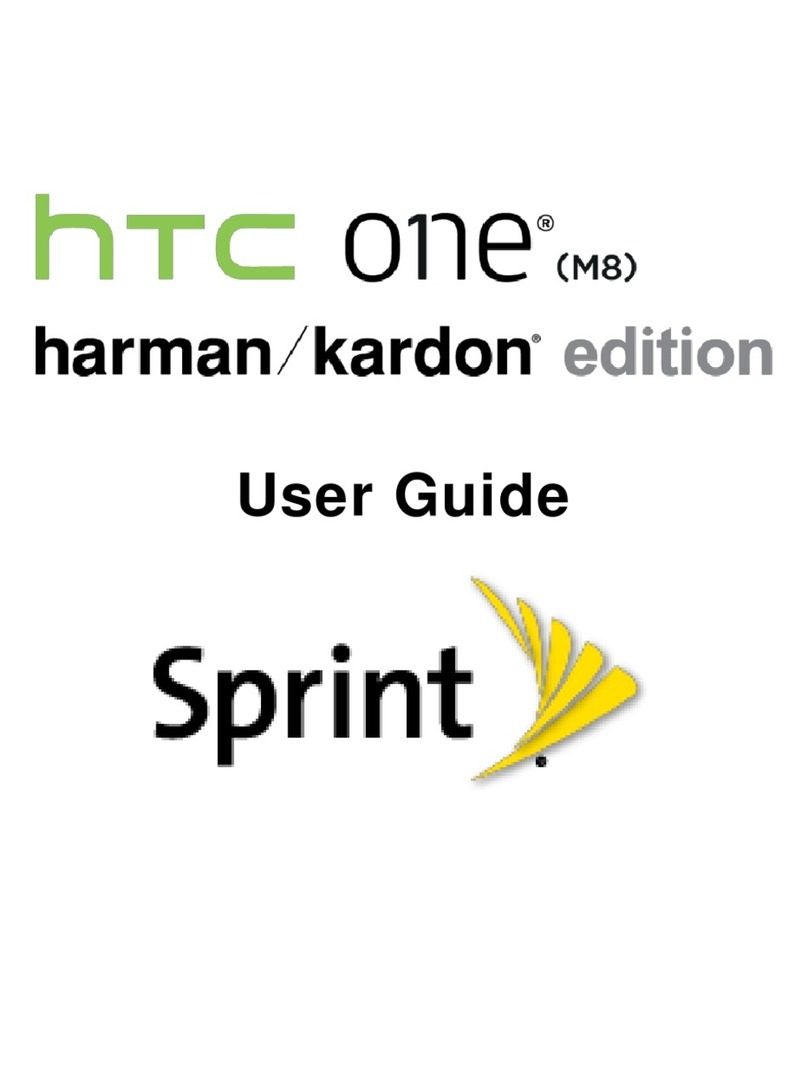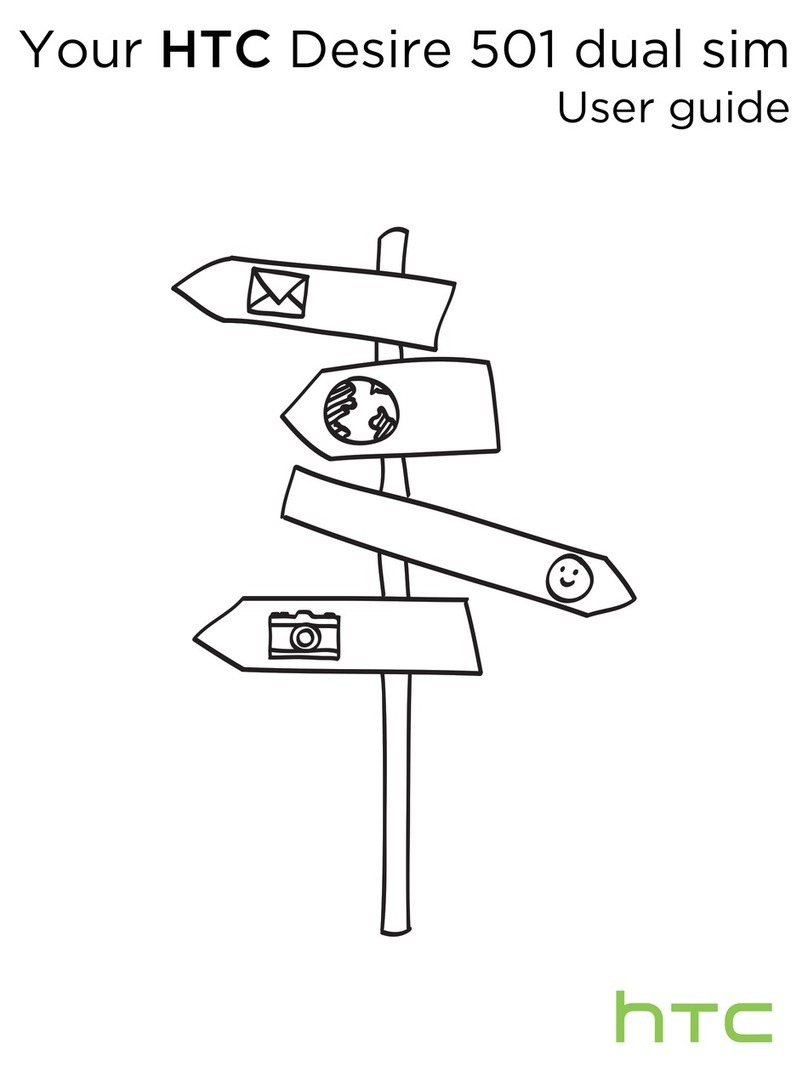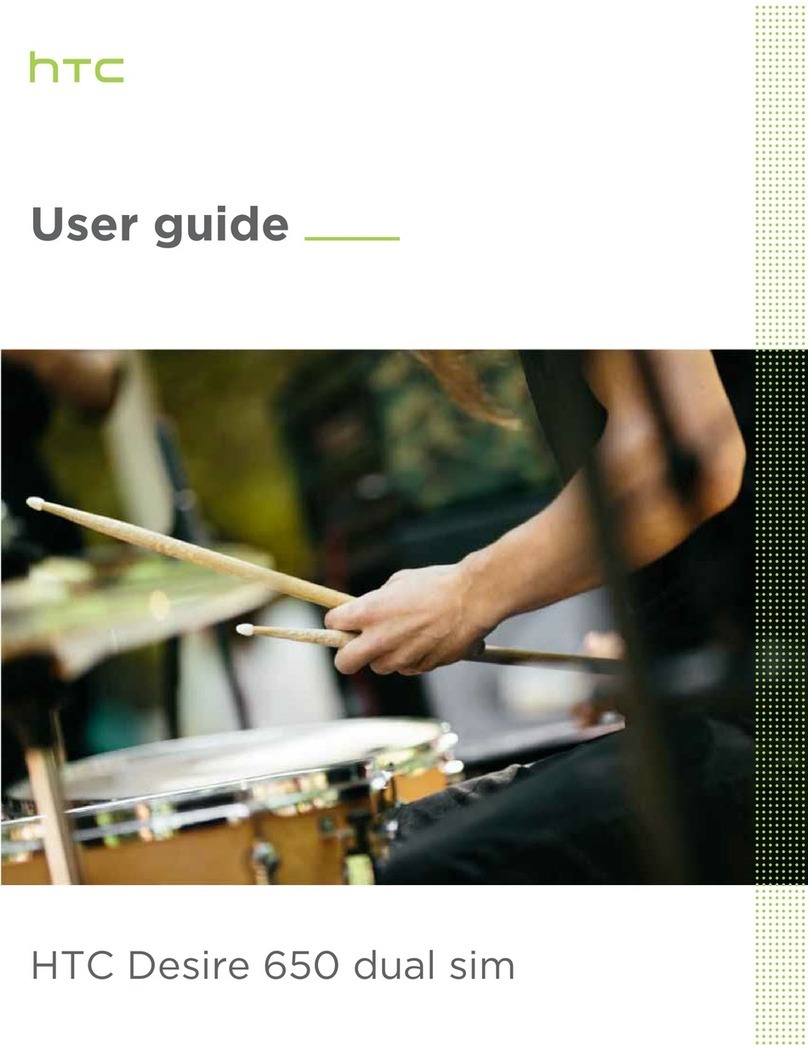Synchronize Your Phone and PC
Synchronize your PC with your phone to keep information up-to-date on your phone.
Set up Windows® Mobile Device Center on Windows Vista™
1. Connect your phone to your PC. Windows Mobile Device Center will open. On the
screen, click Set up your device.
2. Select the information you want to synchronize.
3. Click Next.
4. Type in a name for your Smartphone.
5. Click Set Up.
When you finish the wizard, Windows Mobile Device Center synchronizes your phone
automatically. Notice that Outlook e-mails and other information will appear on your phone
after synchronization.
For PC’s with operating systems other than Windows Vista, refer to the User Manual to learn
how to install and set up ActiveSync®.
1
3
2
4
5
The Smartphone Home Screen Send a Text Message
Send out short text messages to another mobile phone.
3Enter the mobile
phone number in To
and then write your
message. Click Send.
Power
Keypad QWERTY keyboard
Earpiece
Screen
Home
Talk
Back
End
Soft Keys
NAVIGATION CONTROL/
CENTER OK
2Click Menu > New.
1Click Start > Messaging > Text Messages.
Make that First Call
Do one of the following:
• Enter the number of the contact using the keypad and press ( ).
• Start pressing the contact’s name or number and the matching contacts will appear
on screen. Use the NAVIGATION CONTROL to select the contact and press ( ).
For hands-free operation, connect
your phone with the wired headset
or Bluetooth® headset (not
included) to your phone.
To learn how to connect a
Bluetooth headset to your phone,
refer to the User Manual.
Keypad or Keyboard ... Your Choice
The phone comes with a keypad and a slide-out QWERTY keyboard. Use either input method
to enter information or type messages on your phone.
To enter contacts into your phone
1. On the Home screen, click Contacts > New > Outlook Contact or SIM Contact.
2. Enter the contact information and click Done.
Note Battery is not fully charged out of the box. Charge the battery using
the AC adapter after installing the battery.
B. Install a microSD™ card (not included in box)
To remove the microSD card, press it to pop it out of the
slot.
Note If you install the microSD card while the phone is turned on, you may
need to turn off and turn on your phone again to use the microSD card.
D. Turning on/off the phone
C. Install the battery
Before You Turn On ...
A. Install the SIM Card
Press and hold the POWER
button for about 3 seconds to
turn on or off the phone.
1
Slide out the keyboard. 2Pull out the SIM card
door and flip it open.
3Insert the SIM card.
4
Close and lock the SIM
card door.
1Slide out the back cover
to remove it.
Install the battery and replace
the cover.
2
2 Insert the microSD card and
then close the cover.
1Open the rubber cover
Sim card door
This bar displays various indicators that inform you of
message notifications, network status, battery power,
signal strength, and more.
This area lets you view
information such as missed calls,
appointments, and messages. It
also lets you access recently used
programs on your phone.
Use the NAVIGATION CONTROL
to scroll through the items here.
Press CENTER OK to open the
associated program.
This bar lets you access the Start menu and
open Contacts, Call History, or Messages. Click
the left or right Soft Key to open the associated
program.
2
1