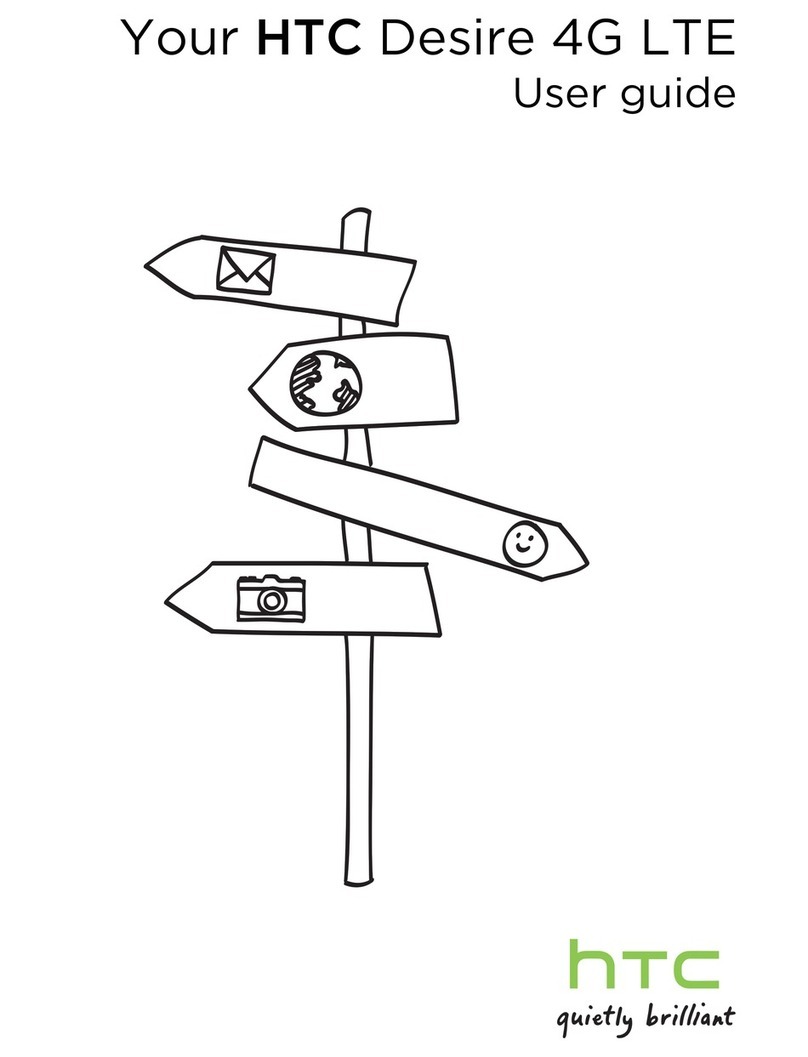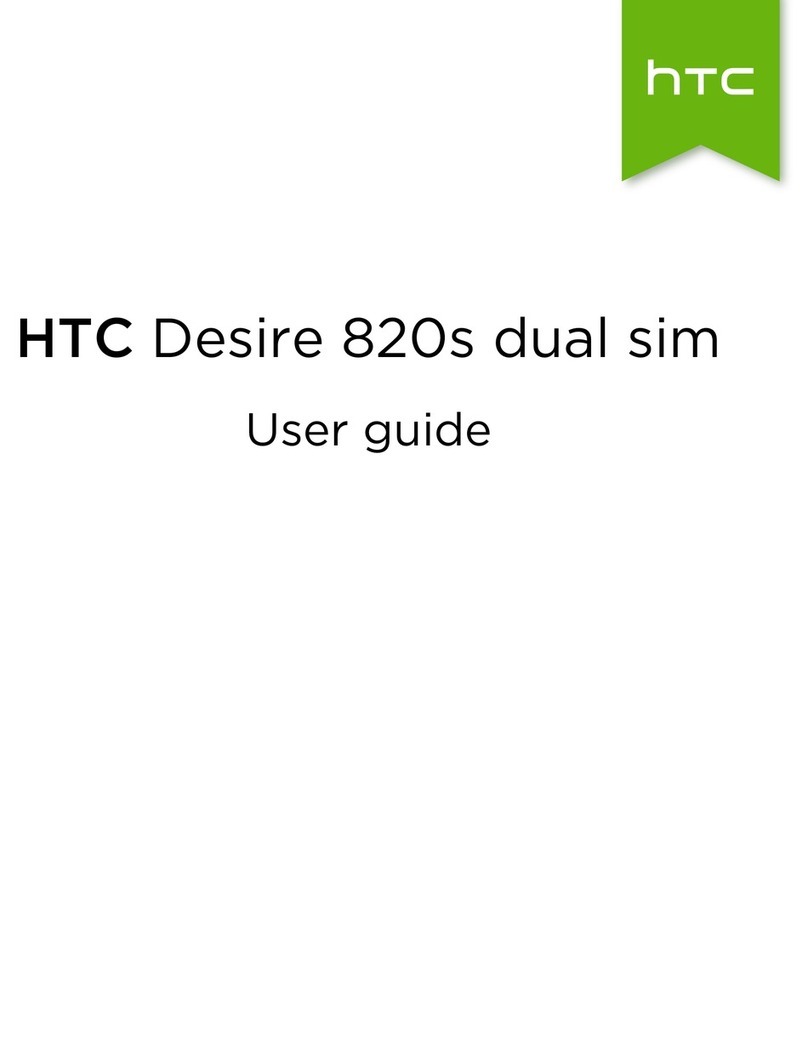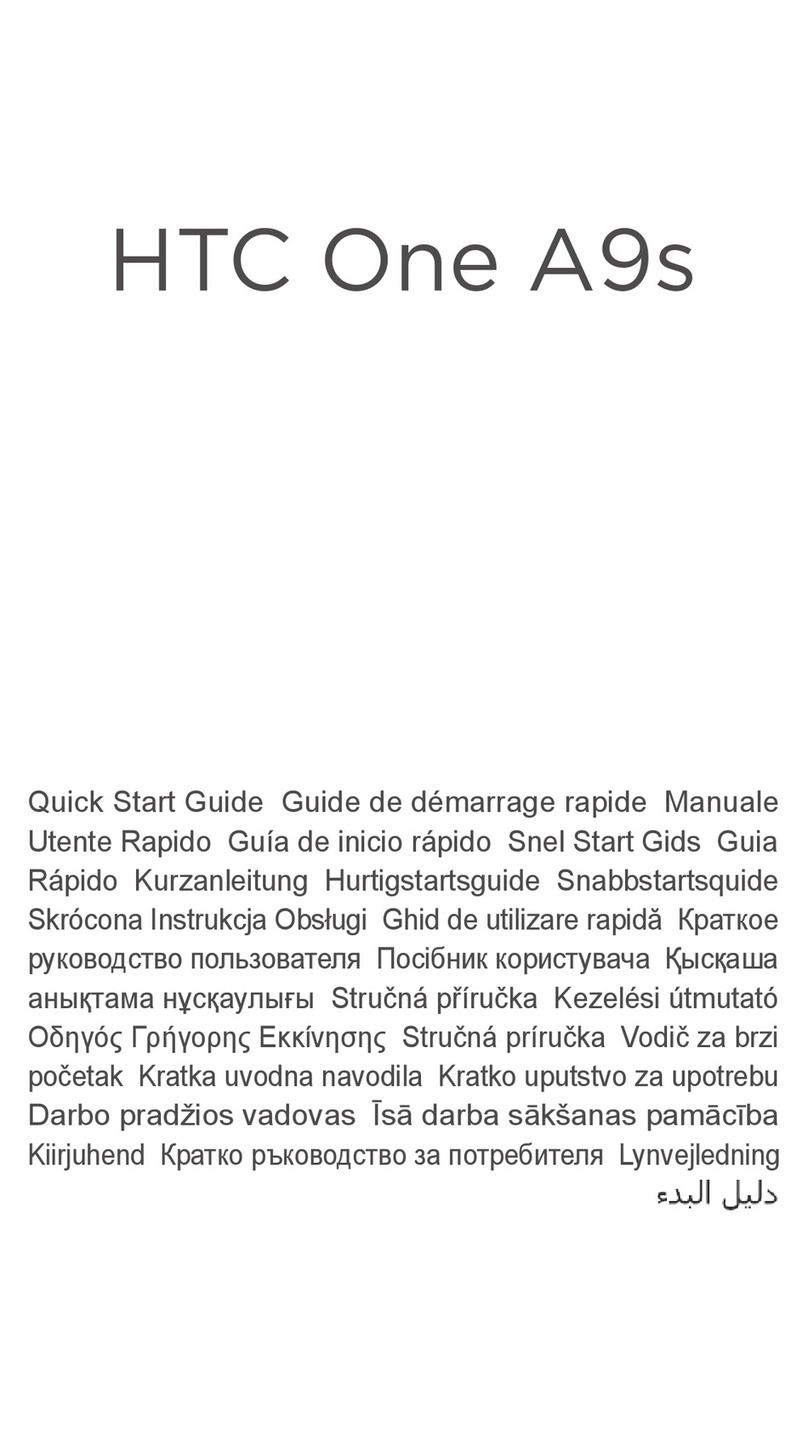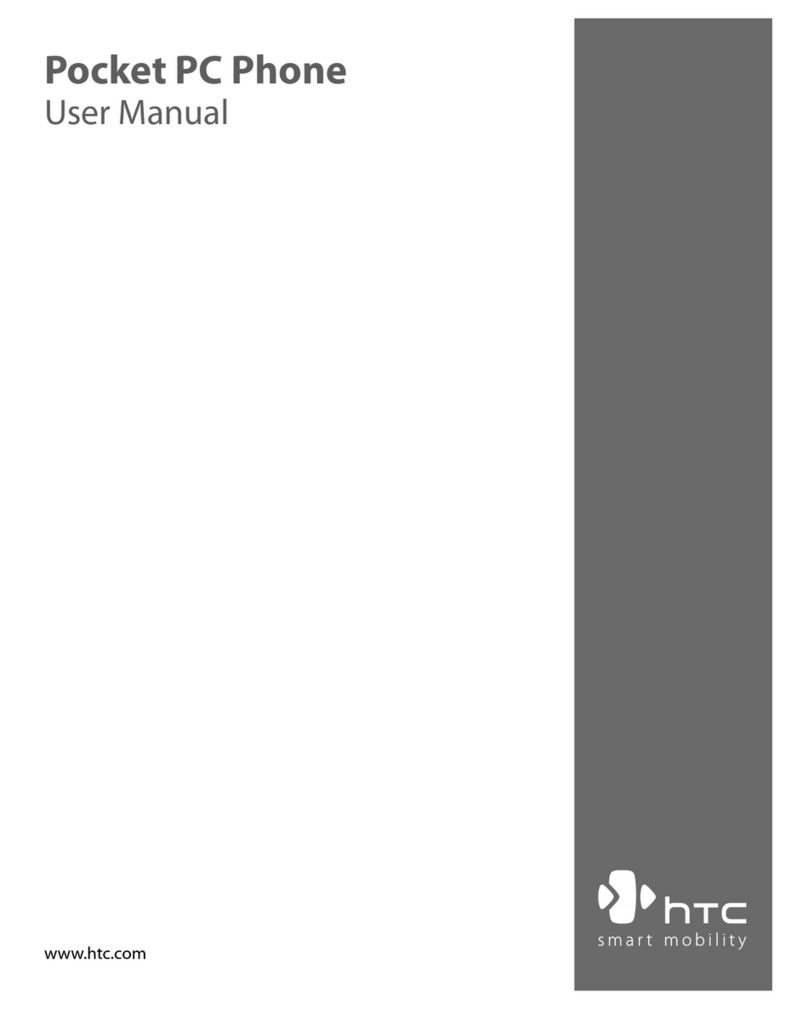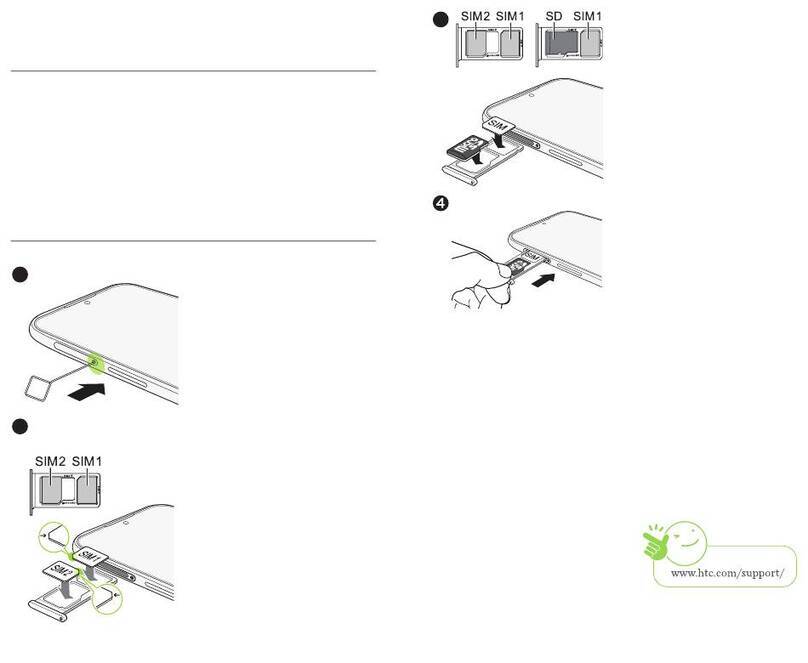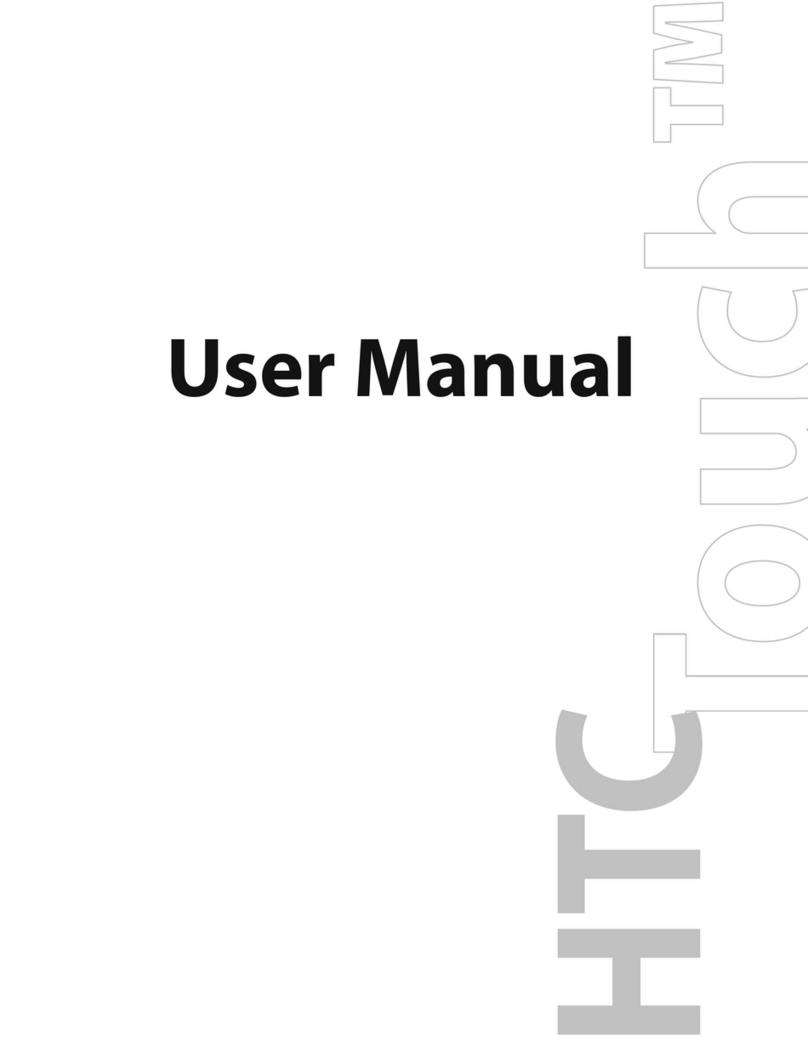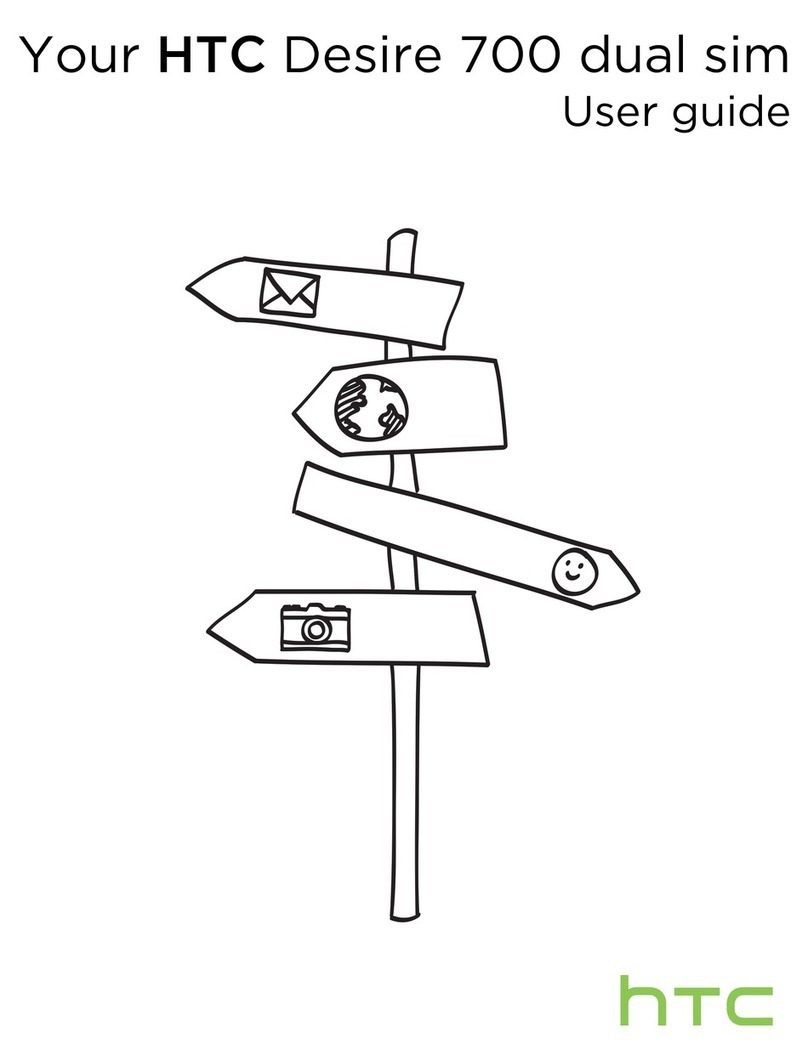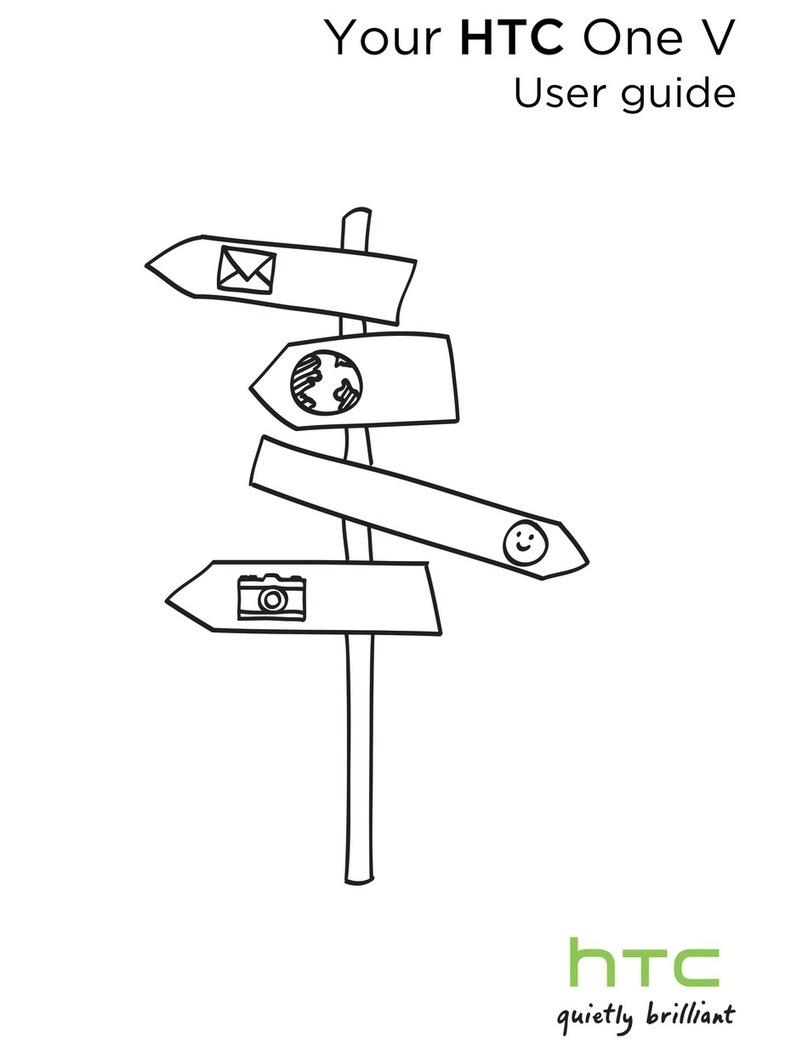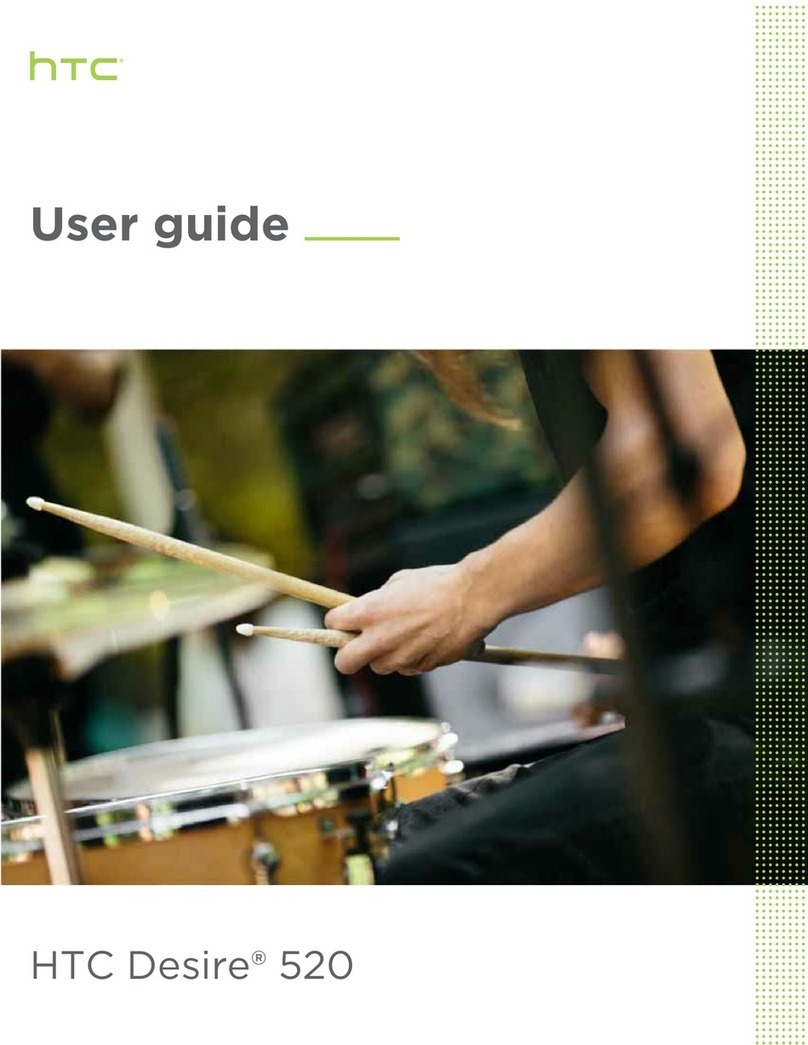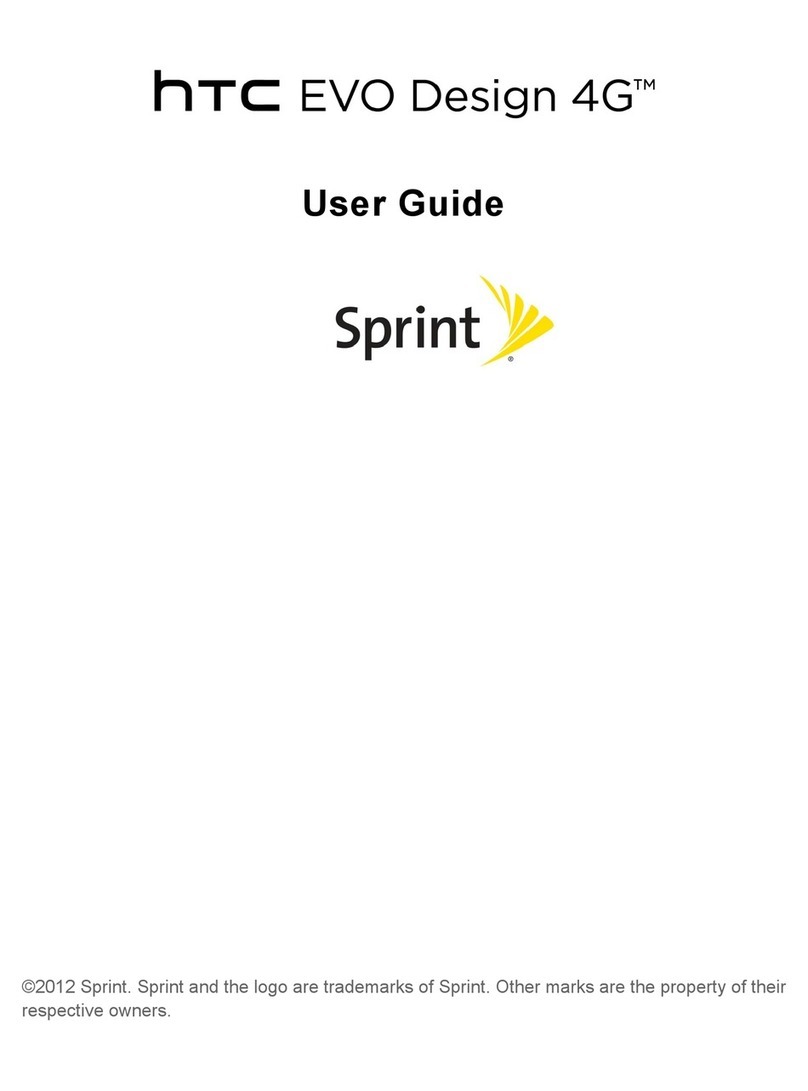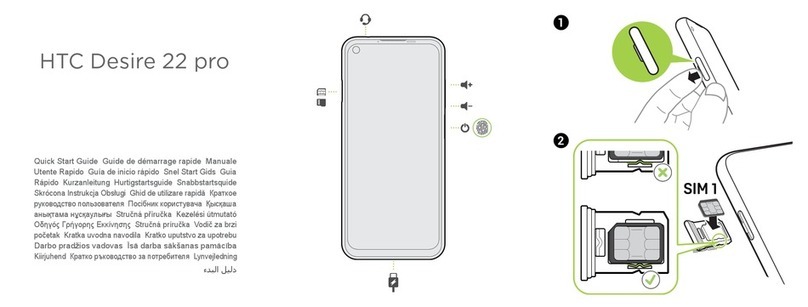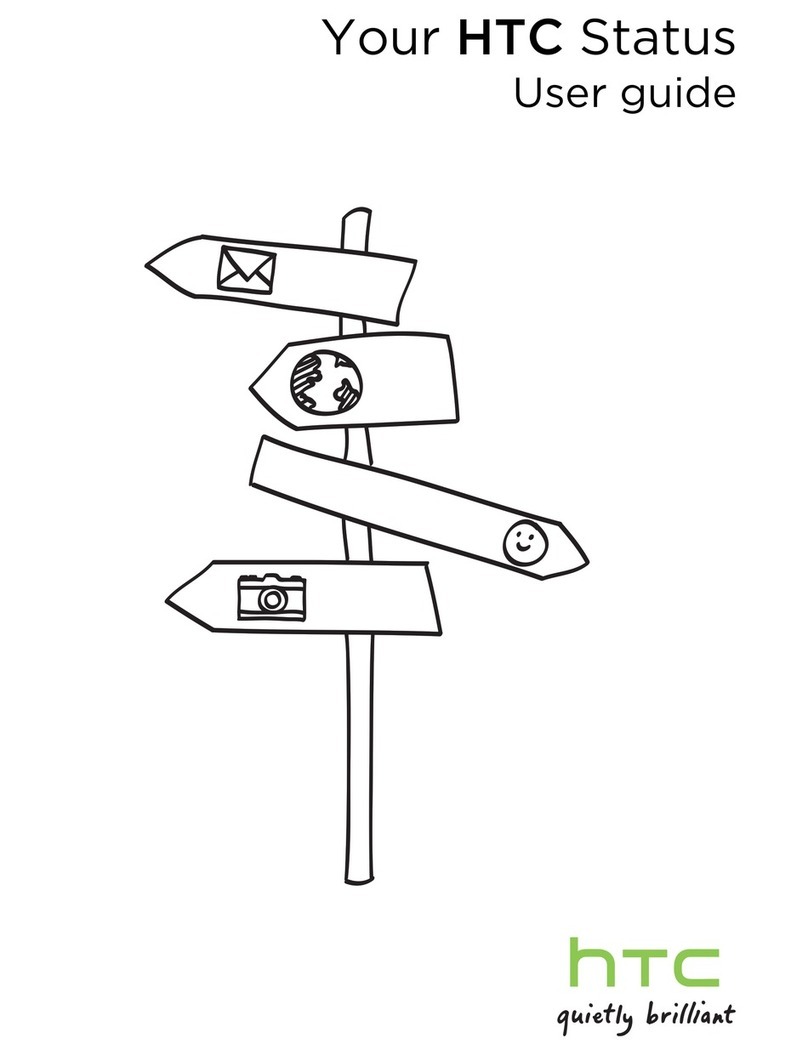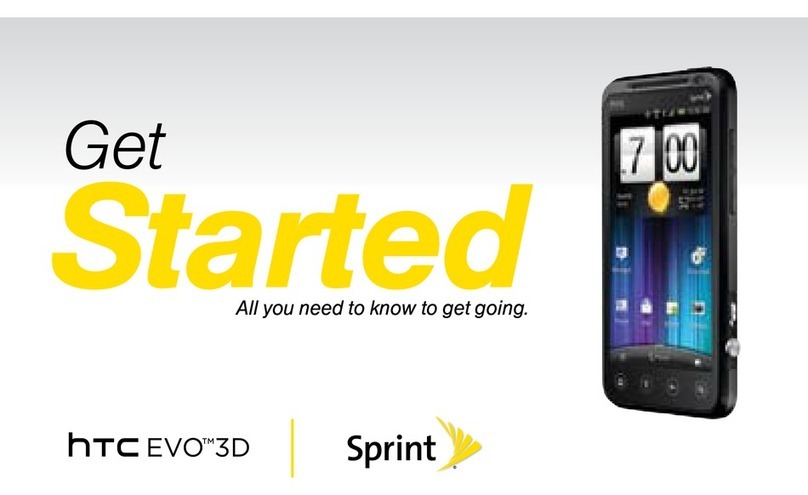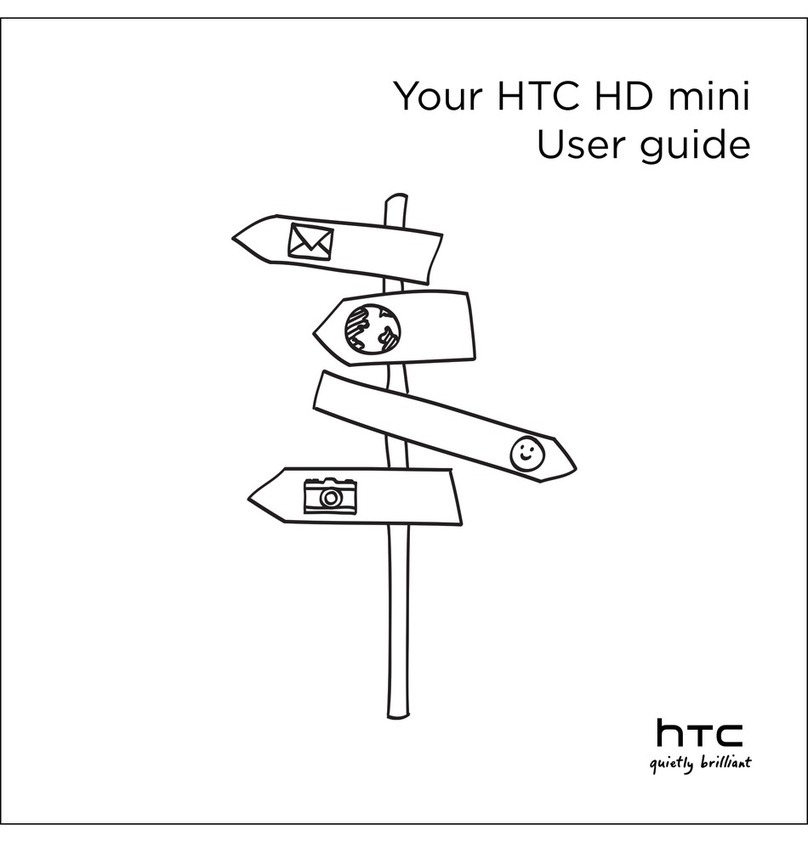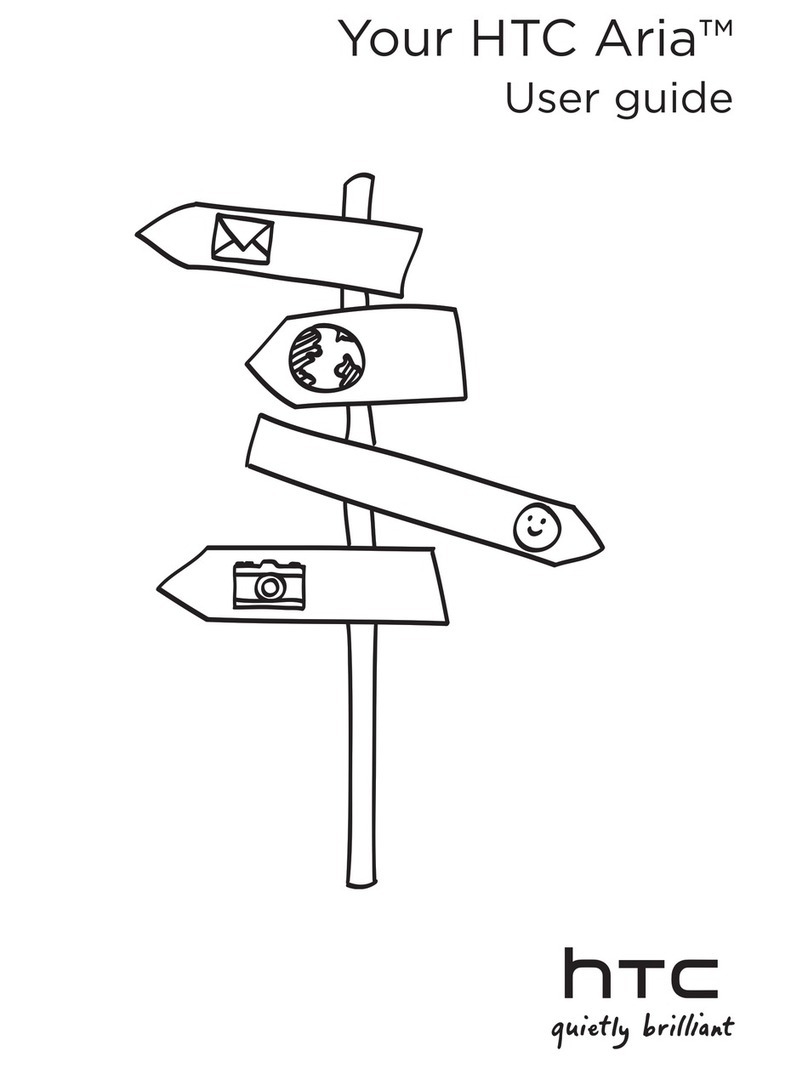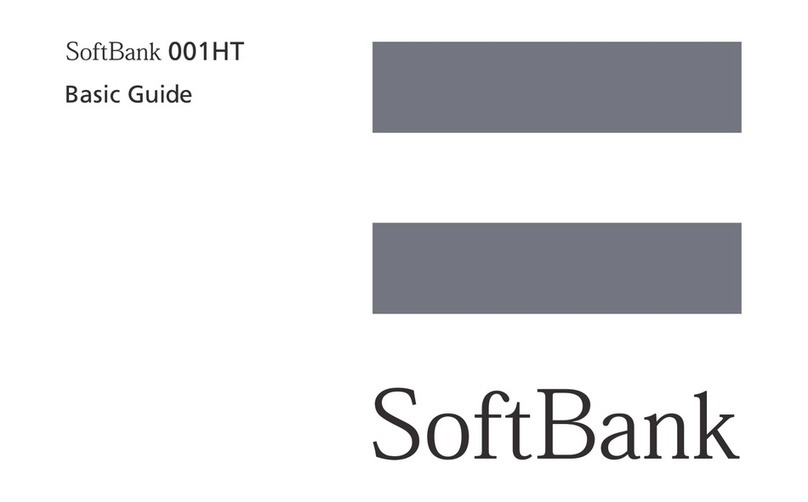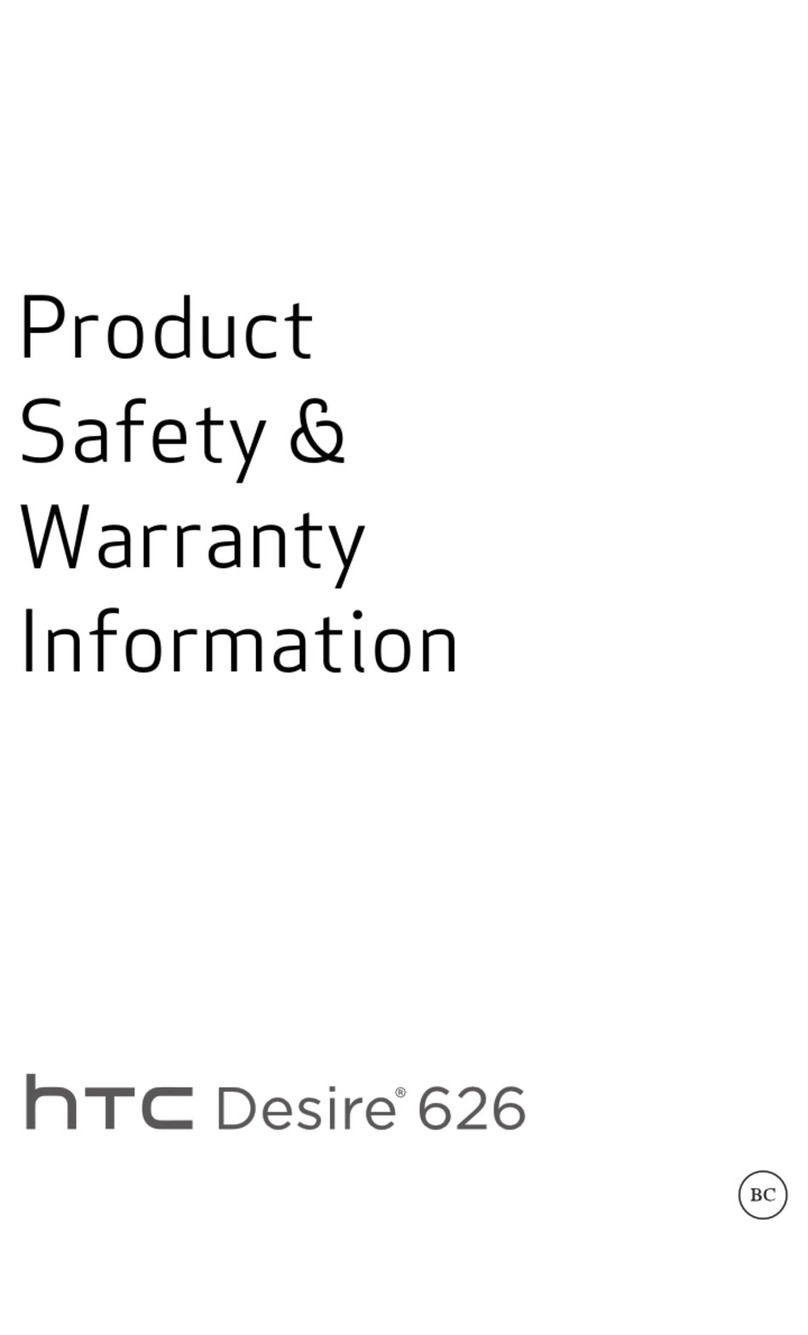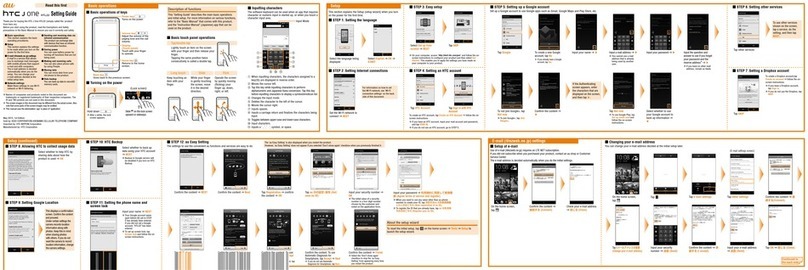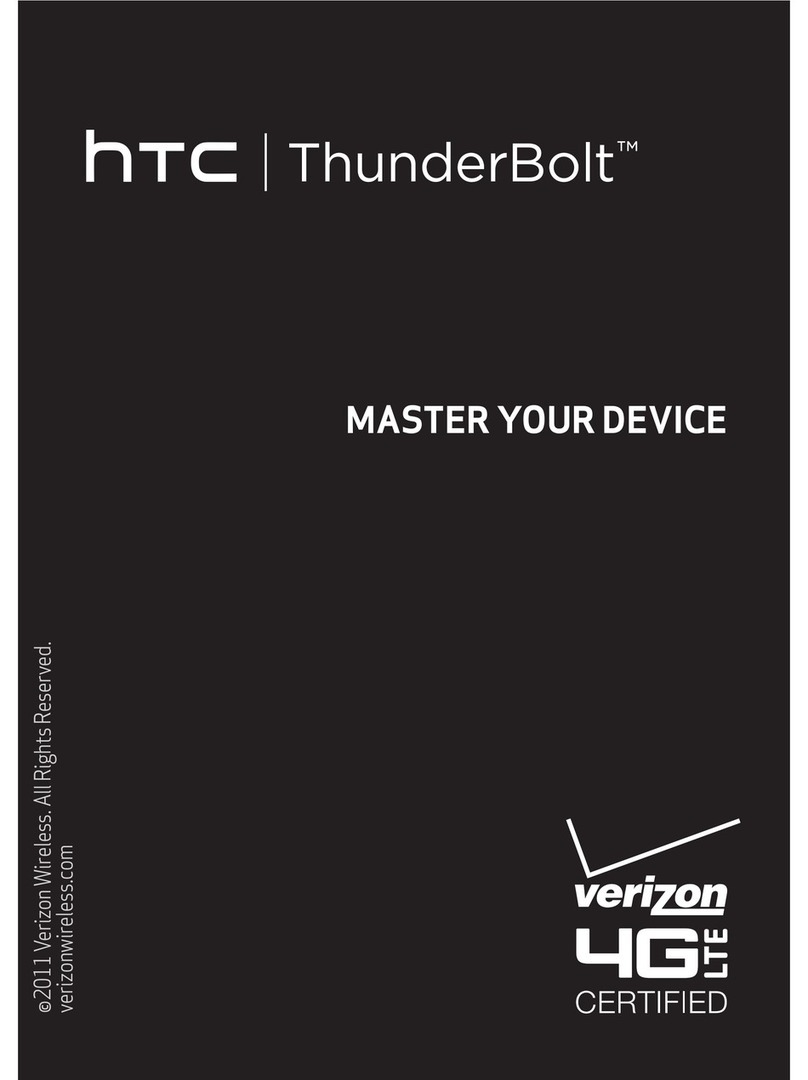Accessories
Download more apps
Whether you want a charger, protective case, or a
Bluetooth speaker, or you just want to browse for fun
extras, T-Mobile is the place to shop for all your phone
accessories.
Here are a few examples…
To purchase accessories for your phone, visit
T-Mobile.com, call 1.800.204.2449, or visit your nearest
T-Mobile store.
Accessory selection subject to change and may vary by
location.
Portable Charger
Quick Charger
Find new apps in Google Play™ Store for your phone.
Choose from a wide variety of free and paid apps ranging
from productivity apps, entertainment, to games.
1 Open the Play Store app.
2 Browse or search for an app.
3 When you find the app that you like, tap it and read its
description and user reviews.
4 To download or purchase the app, tap Install (for free
apps) or the price button (for paid apps).
5 Tap Accept.
ADDITIONAL INFORMATION
Use of some features, content or services may incur separate, additional charges
and/or require a qualifying service,or access to a Wi-Fi connection.
Messaging/Data: You will be chargedfor all messages and data sent by or to you
through the network, regardless of whether or not data is received. Character
length/file size of messages/attachments may be limited.T-Mobile is not liable
for content of messages/attachments or for anyfailures, delays or errors in any
T-Mobile generated alerts or notifications.
Your data session, plan or service
may be
slowed, suspended, terminated, or
restricted
for misuse, abnormal use, interference with our network or ability to
provide quality service to other users, or significant roaming.
Downloads/Applications:T-Mobile is not responsible for any third party content
or Web site you may be able toaccess using your phone. Additional charges
may apply; not all downloads available on all phones. You obtain no rights in
downloads; duration of use may be limited and downloads may be stored solely
for use with your phone. T-Mobile is not responsible for any download lost due to
your error.T-Mobile is not responsible for Apps, including download, installation,
use, transmission failure, interruption or delay, third party advertisements you may
encounter while using an App, alterations any App may maketo the functionality of
your device, including any changes that may affect your T-Mobile plan, service, or
billing, or any content or website you may be able toaccess through an App.
Coverage: Not available in some areas.
Devices, screen, and accessory images are simulated.See brochures and Terms
and Conditions (including arbitration provision) at T-Mobile.com, for rate plan
information, charges for features and services, coverage maps, and restrictions
and details.
T-Mobile and the magenta color are registered trademarks of Deutsche Telekom
AG.
© 2015 HTC Corporation. HTC,the HTC logo, HTC One, the HTC One logo,
HTC BlinkFeed, HTC Sense, and Motion Launch, are trademarks or registered
trademarks in the U.S. and/or other countries of HTC Corporation and its affiliates.
microSD is a trademark of SD-3C, LLC. Google Play is a trademarkof Google, Inc.
All other trademarks are the property of their respective owners.
CEC Appliance Efficiency Compliance
The BC logo (shown at the left) indicates thatthis product complies with
the California Energy Commission (CEC) energyefficiency standards for
battery charger systemsset forth at California Code of Regulations Title
20, Sections 1601 through 1608
.
Speaker
Wi-Fi Calling can improve your coverage and allows you
to make phone calls over a Wi-Fi network (when a Wi-Fi
network is available).
To use Wi-Fi Calling, please use the SIM card shipped with
your device. A different SIM card may not work with the
Wi-Fi Calling feature. You must also have a 911 emergency
address registered with your account. Log into your
account at http://www.t-mobile.com/. Go to your profile
and click Customer Info and follow the menu options to
register your address.
NOTE: Corporate accounts may require administrator
assistance for 911 Address registration.
Turn Wi-Fi Calling on or off
1 Go to Settings, and then tap Call.
2 Under Enhanced communications, select or clear the
Wi-Fi Calling checkbox.
3 Press .
NOTE: When turning Wi-Fi Calling off, it may take some
time before the Wi-Fi Calling checkbox clears.
Change the connection preference for Wi-Fi Calling
1 Go to Settings, and then tap Call.
2 Under Enhanced Communications tap Wi-Fi Calling.
3 Tap Connection Preferences and select a connection
option.
Wi-Fi Calling
Sync music and more
Whether you’re at your computer or on the move,
HTC Sync Manager lets you enjoy the same rich media.
It also stores your same contacts, documents, and other
data on both your phone and your computer (compatible
with Windows® and Mac OS®).
And, you can use HTC Sync Manager to easily transfer
iPhone photos, text messages, contacts, and more to your
phone.
Install HTC Sync Manager
1 Download the HTC Sync Manager installer from the
HTC support site (www.htc.com/hsm/).
2 Launch the installer and follow the onscreen
instructions.
3 Connect your phone to your computer using the
supplied USB cable. HTC Sync Manager opens.
Capture great moments
HTC One M9 gives you a variety of capture modes to
use—from the basic ones for taking regular photos and
videos to advanced modes such as Pan 360.
After taking some shots, use Photo Editor to apply basic
and advanced edits to your photos.
From the Home screen, tap , and then find and tap
Photo Editor.
Use Motion Launch™ Keep in contactNavigate with ease
Check your contact list
Easily communicate with people
that matter to you. The Contacts
app lists all contacts you’ve stored
on your phone and from online
accounts you’re logged in to.
1 Open the Contacts app.
2 On your contacts list, you can:
• View and edit your profile.
• Create, edit, find, or send
contacts.
• Tap a contact photo to find
ways to quickly connect with
the contact.
• See a notification icon when a contact has sent you
new messages.
Add a new contact
1 On the Contacts tab, tap .
2 Tap the Name field, and then enter the contact name.
3 Select the Contact type, which indicates the account
the contact will sync with.
4 Enter the contact information in the fields provided.
5 Tap Save.
When the screen is off and your phone is in Sleep mode,
you can quickly wake up the phone, launch the Camera,
and more by enabling Motion Launch.
To... Pick up your
phone in...
Then...
Wake up the screen
portrait
orientation
Double tap
Go to HTC BlinkFeed Swipe right
Go to the Home
widget panel
Swipe left
Return to your most
recent screen
Swipe up
Launch Camera landscape
orientation
Press Volume
To learn more, go to Settings
> Display & gestures > Motion
Launch gestures. Tap the
numbers to see the tutorials.
Select the checkboxes to
enable Motion Launch.
HTC One M9 has onscreen navigation buttons at the
bottom of the screen which rotate when you change the
orientation.
Three of the buttons are standard navigation buttons:
Tap to go to the Home screen.
Tap to return to the previous screen.
Tap to show recently used apps.
The fourth button is optional, and can be set to hide the
navigation bar, put your phone into Sleep mode, show the
notification list, or show the Quick Settings.
Swipe up from any of the navigation buttons to access
Google Search.
Configure the onscreen navigation buttons
1. With two fingers, swipe down from the top of the
screen to open the Quick Settings.
2. Tap > Personalize > Change navigation buttons.
3. Select the fourth navigation button.
To have only three navigation buttons, make sure none
of the fourth button options are selected .
4. Rearrange the navigation buttons by dragging next
to the button names.
5. Tap Done to save and apply your customization.