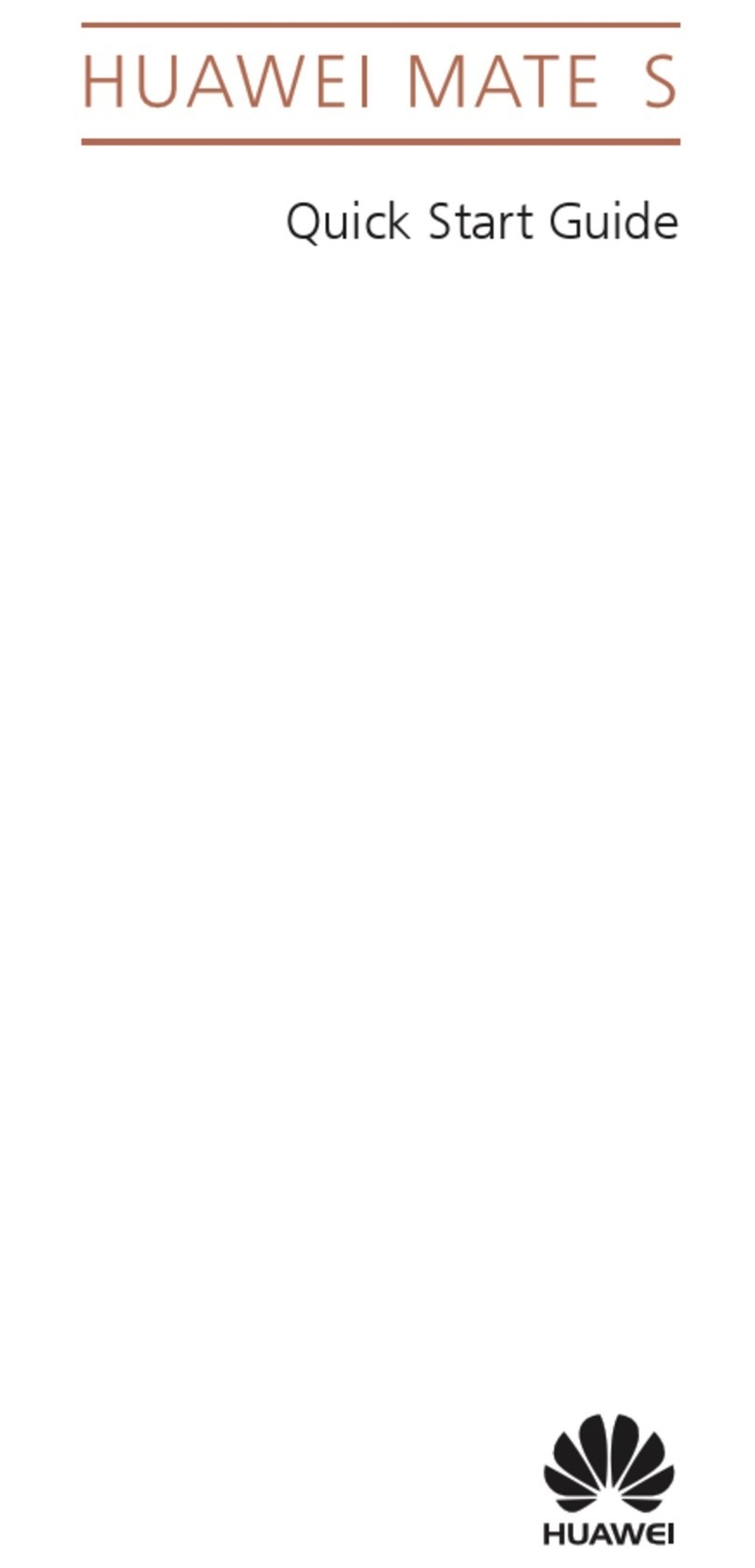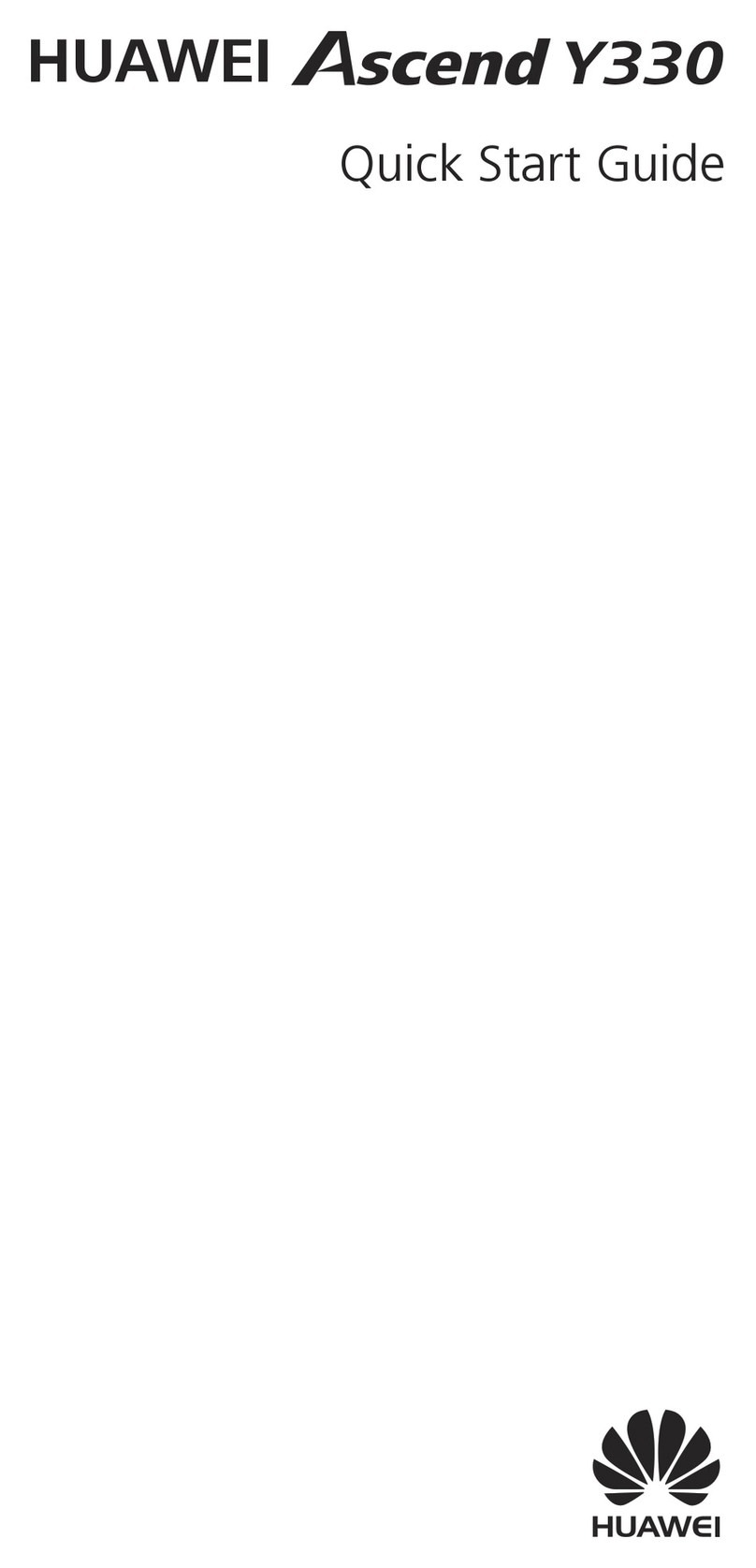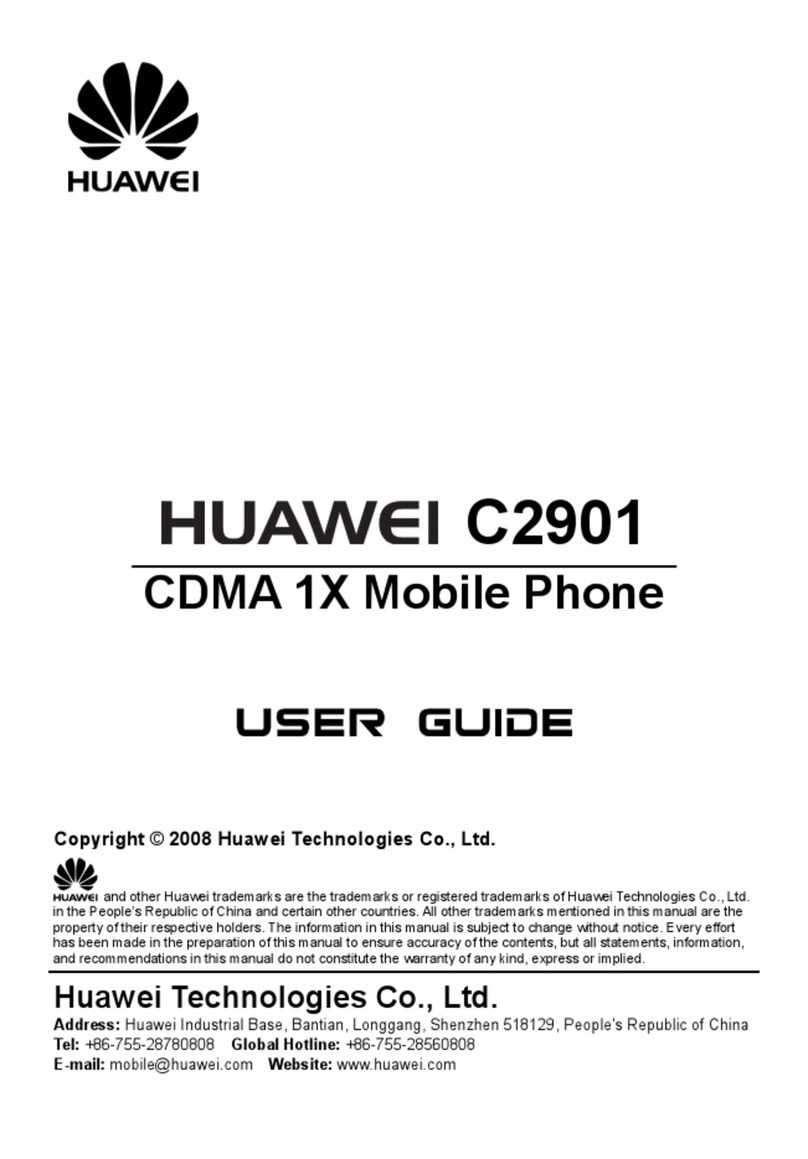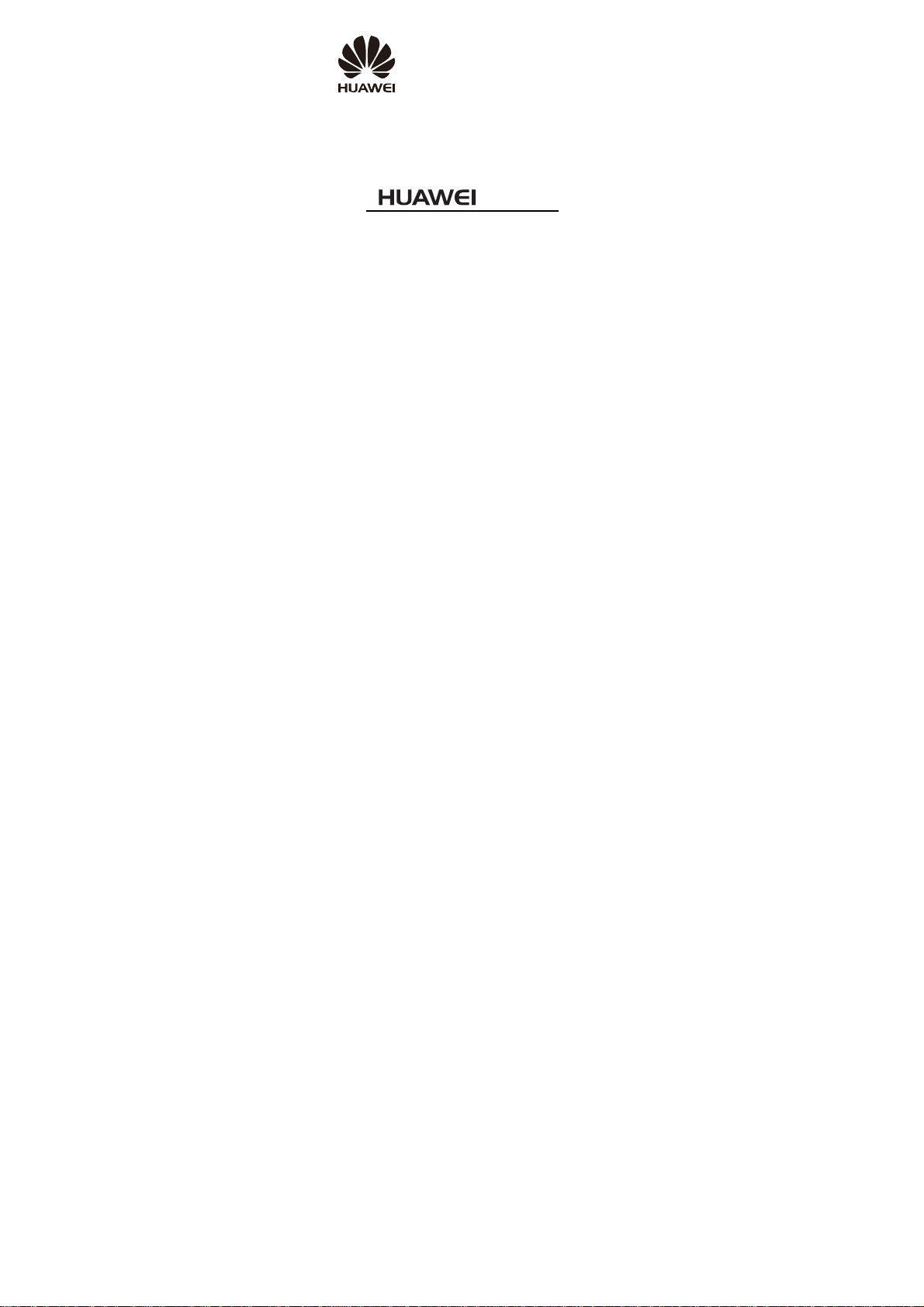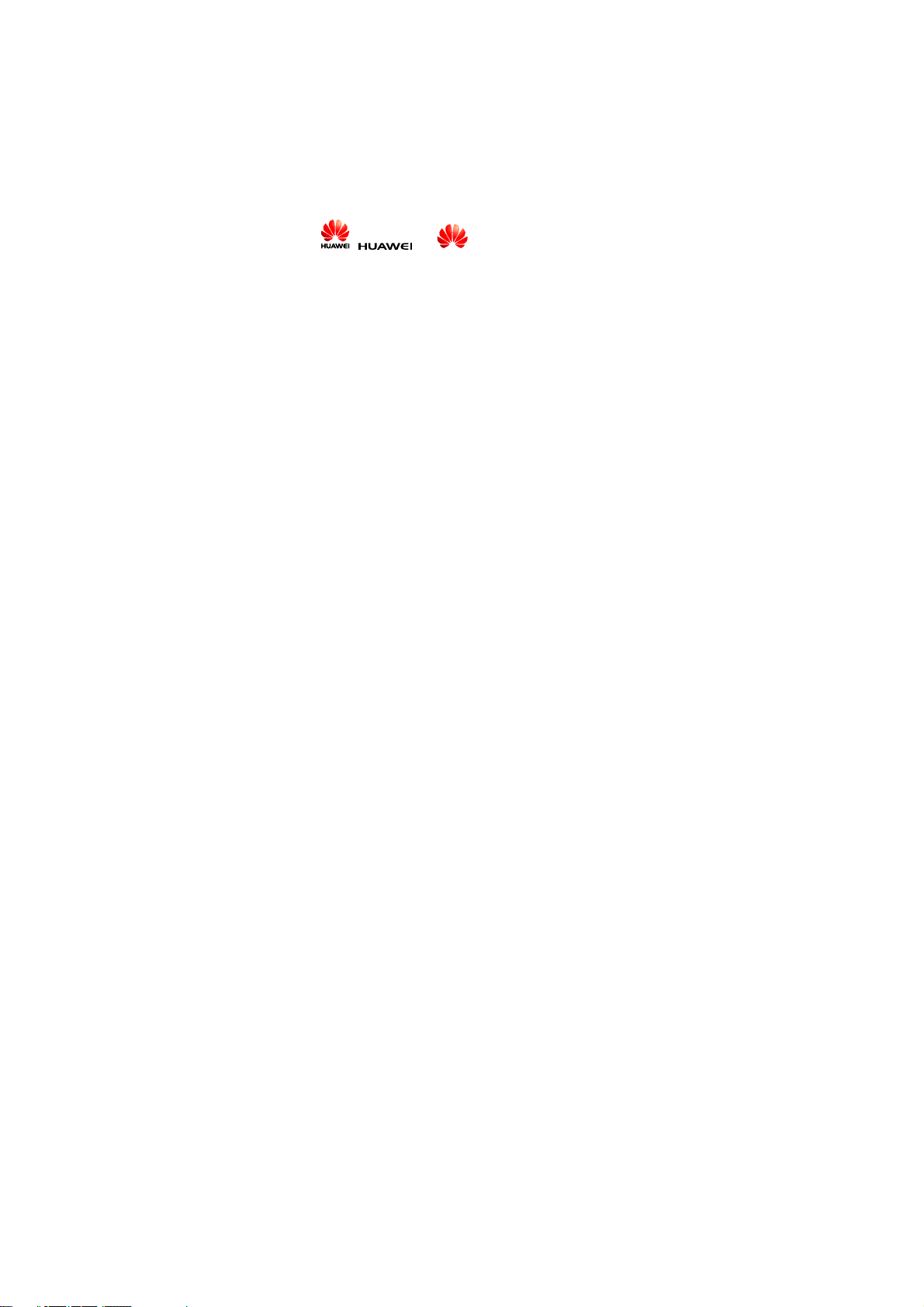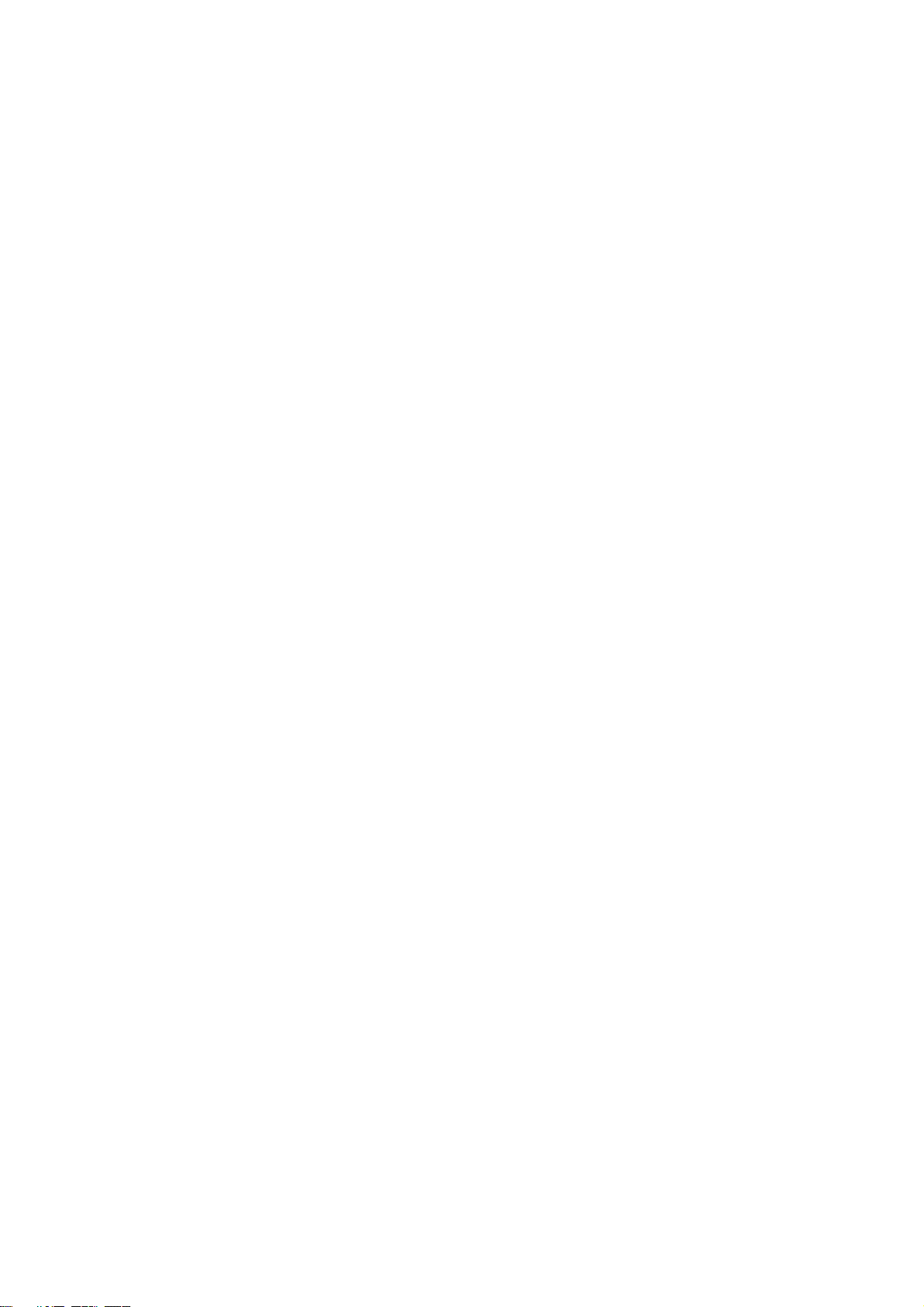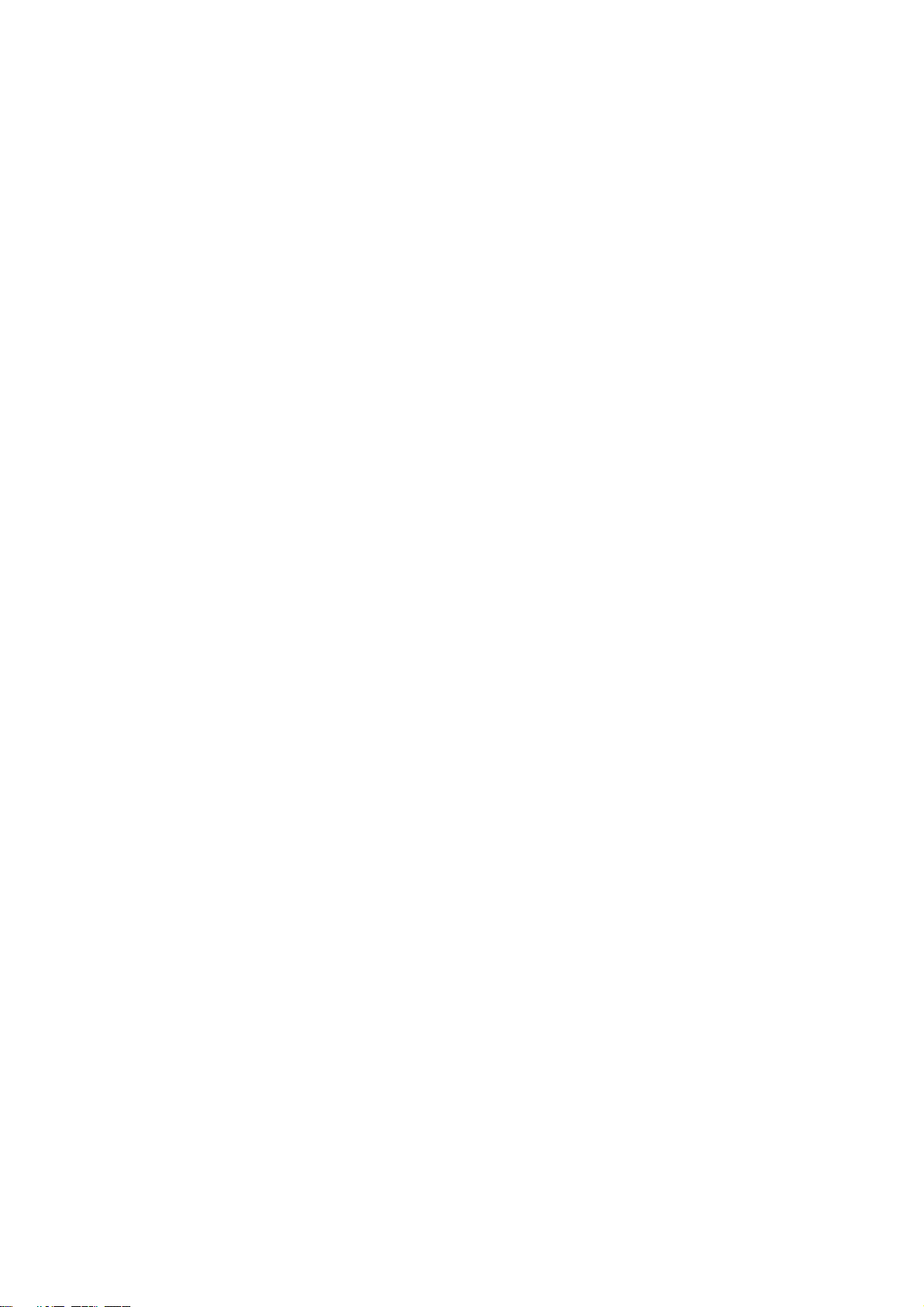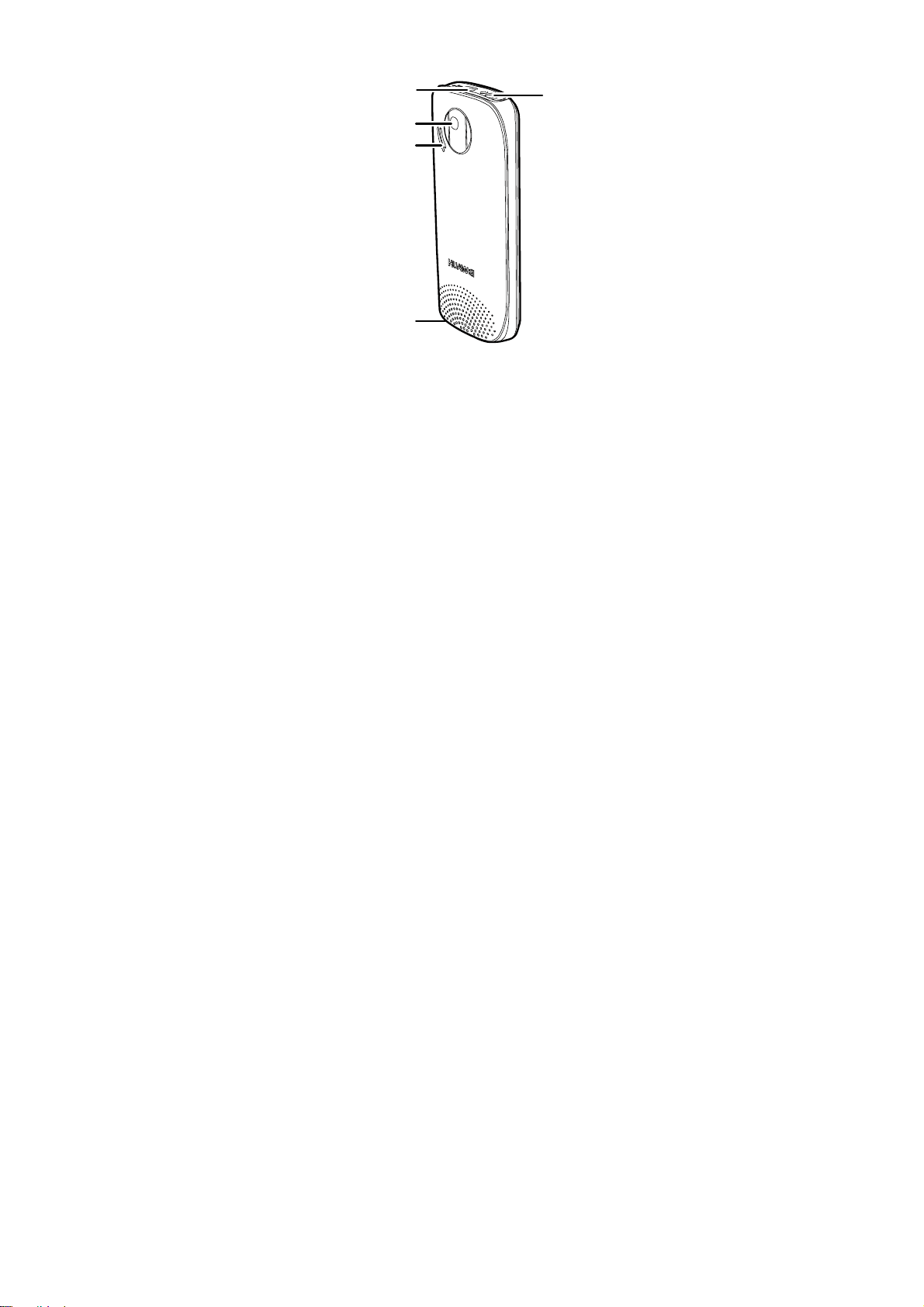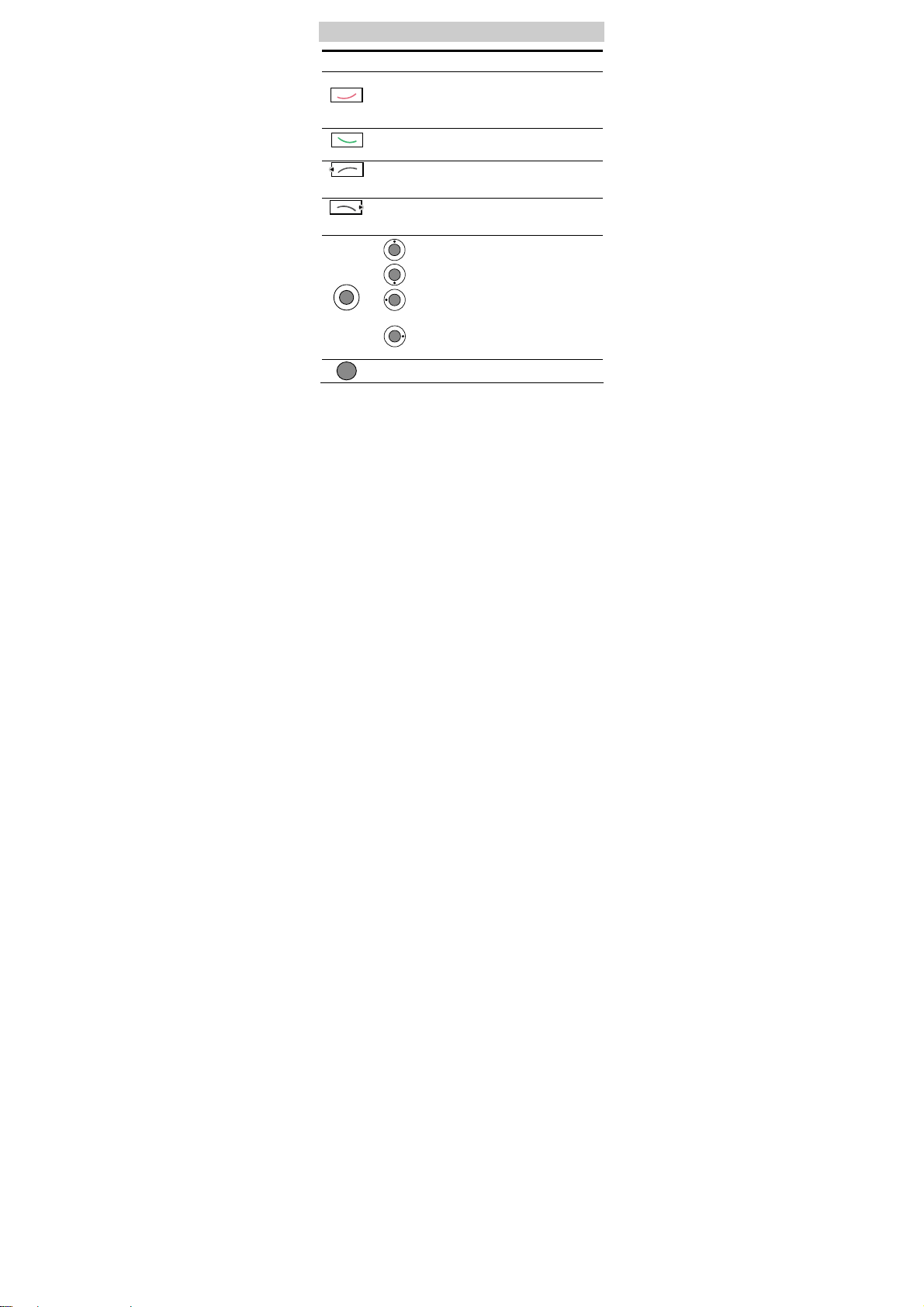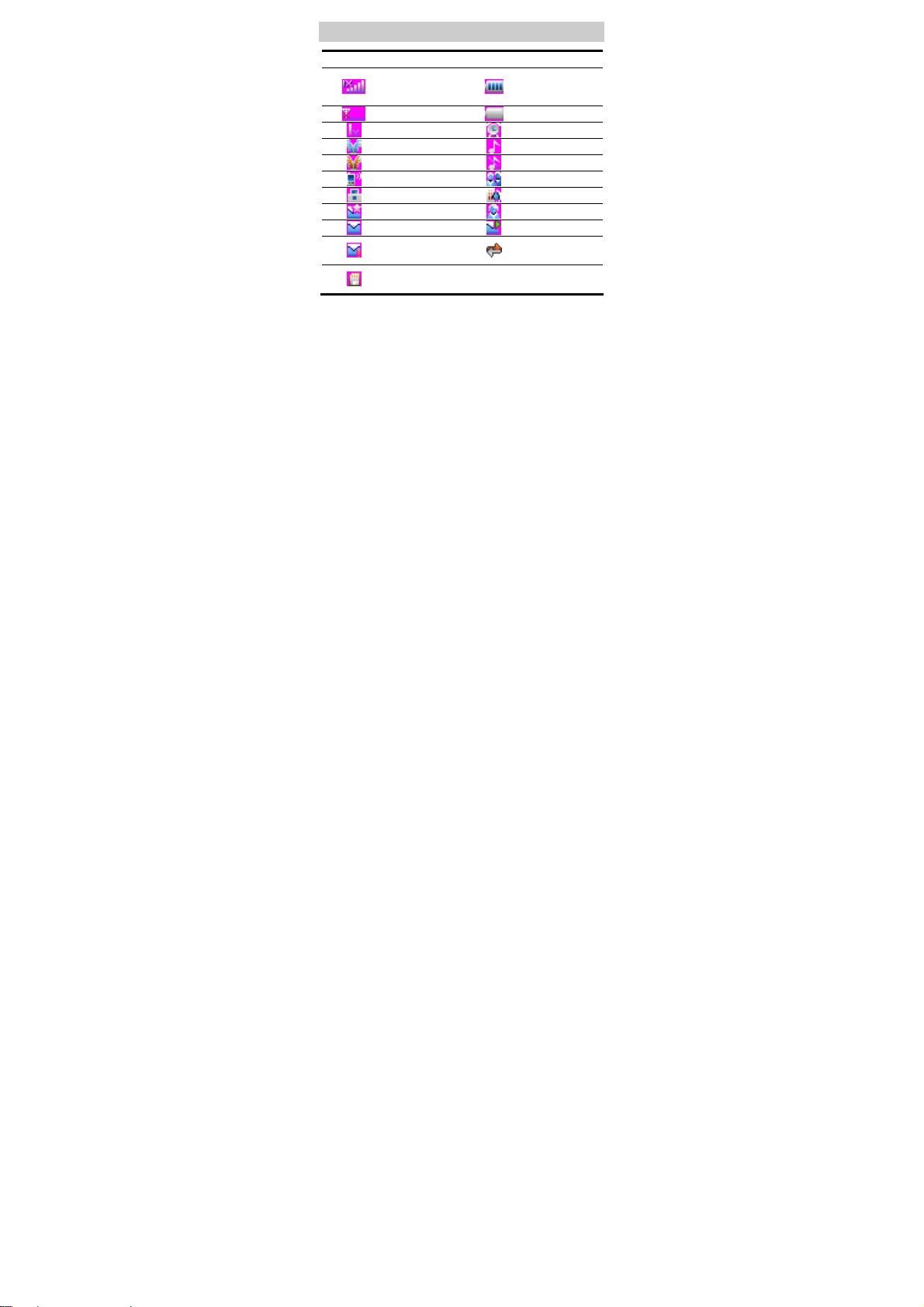Huawei C5060 User manual
Other Huawei Cell Phone manuals
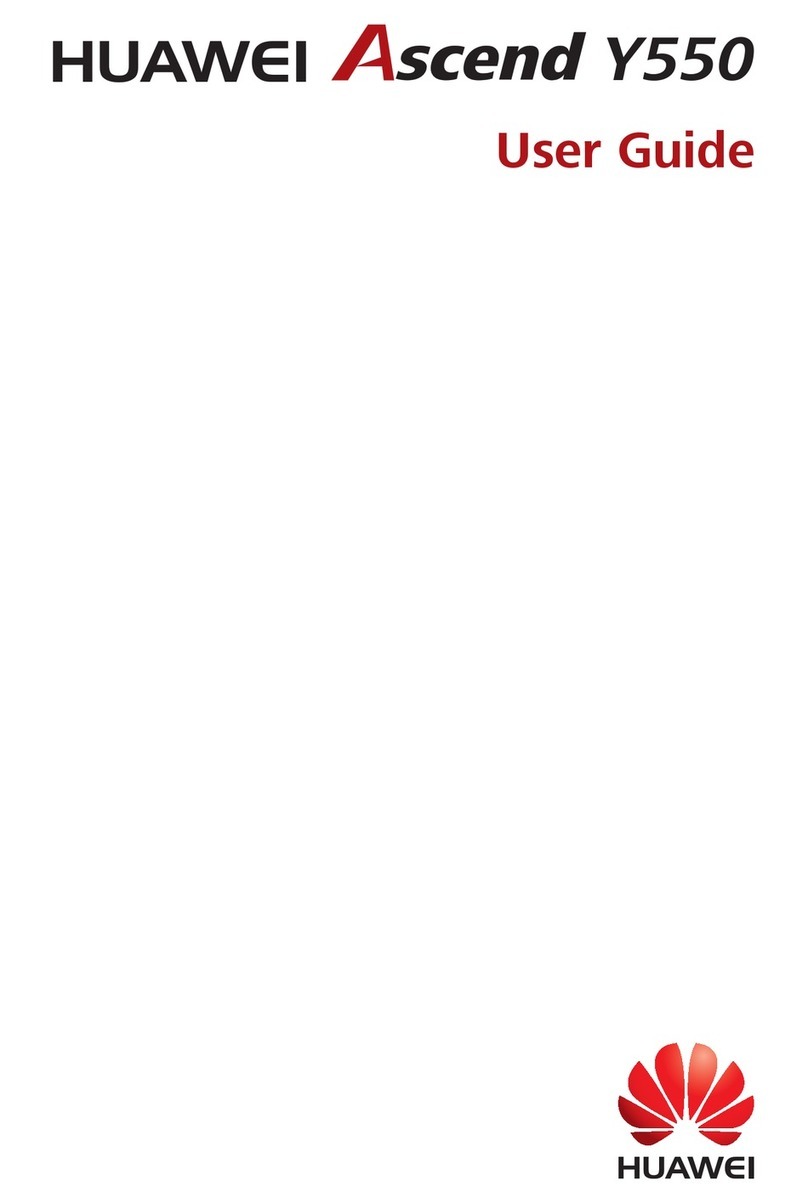
Huawei
Huawei Ascend Y550 User manual
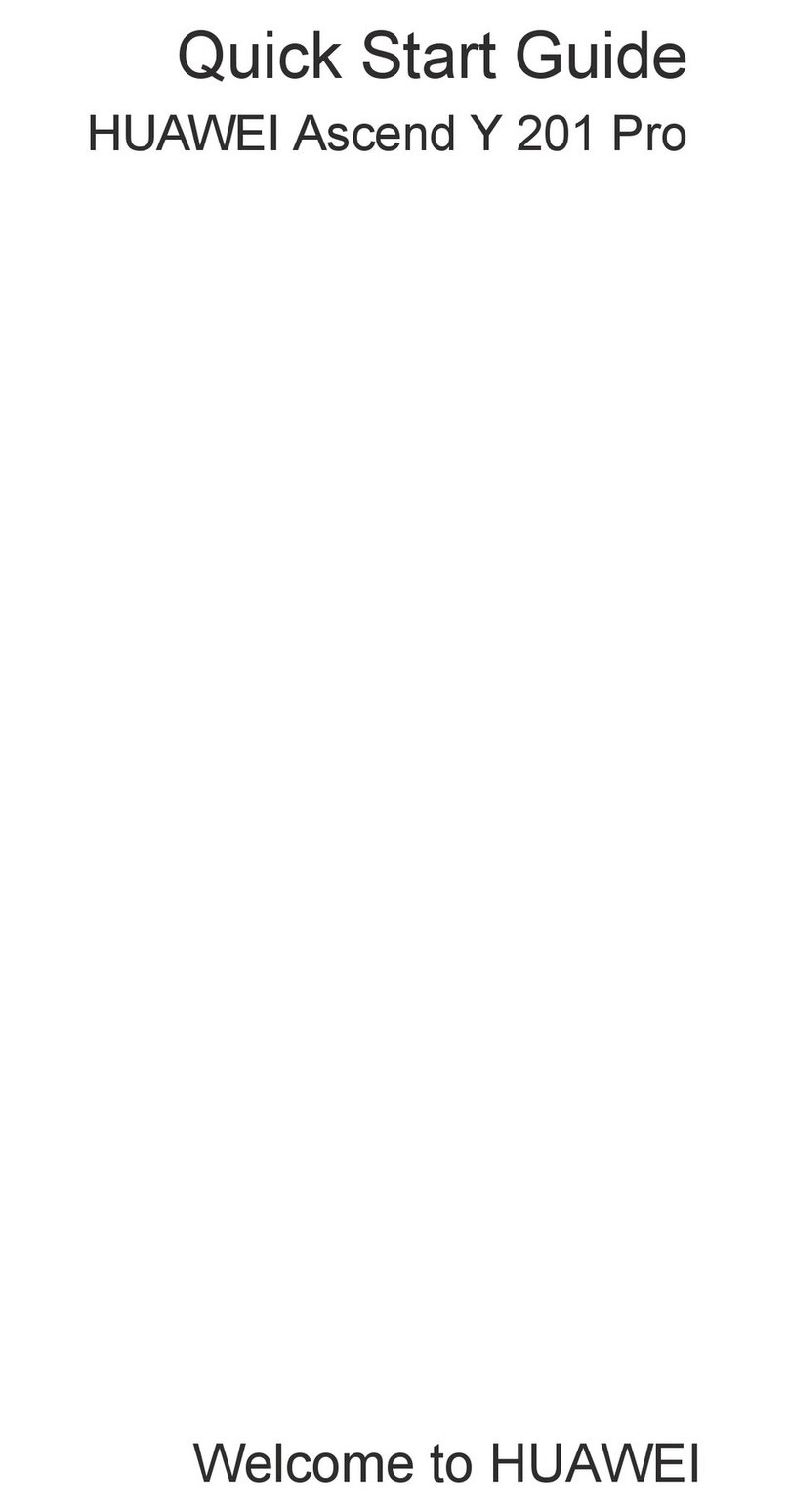
Huawei
Huawei Ascend Y 201 Pro User manual

Huawei
Huawei P40 Pro+ User manual
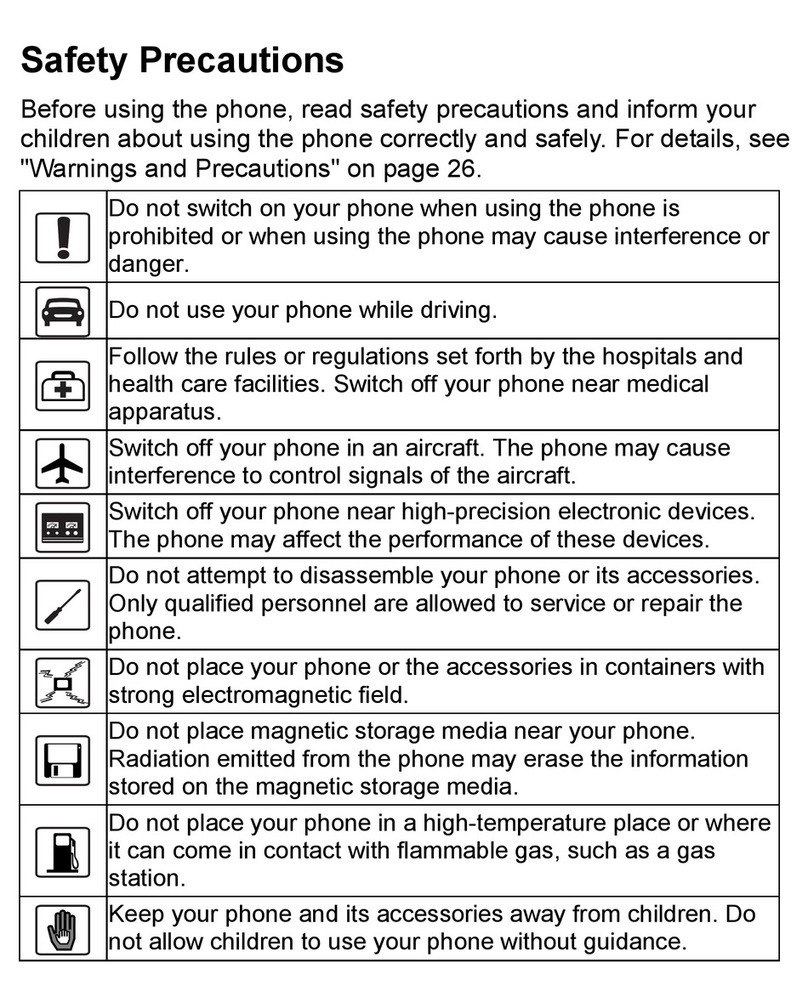
Huawei
Huawei M228 User manual

Huawei
Huawei GW Metal User manual
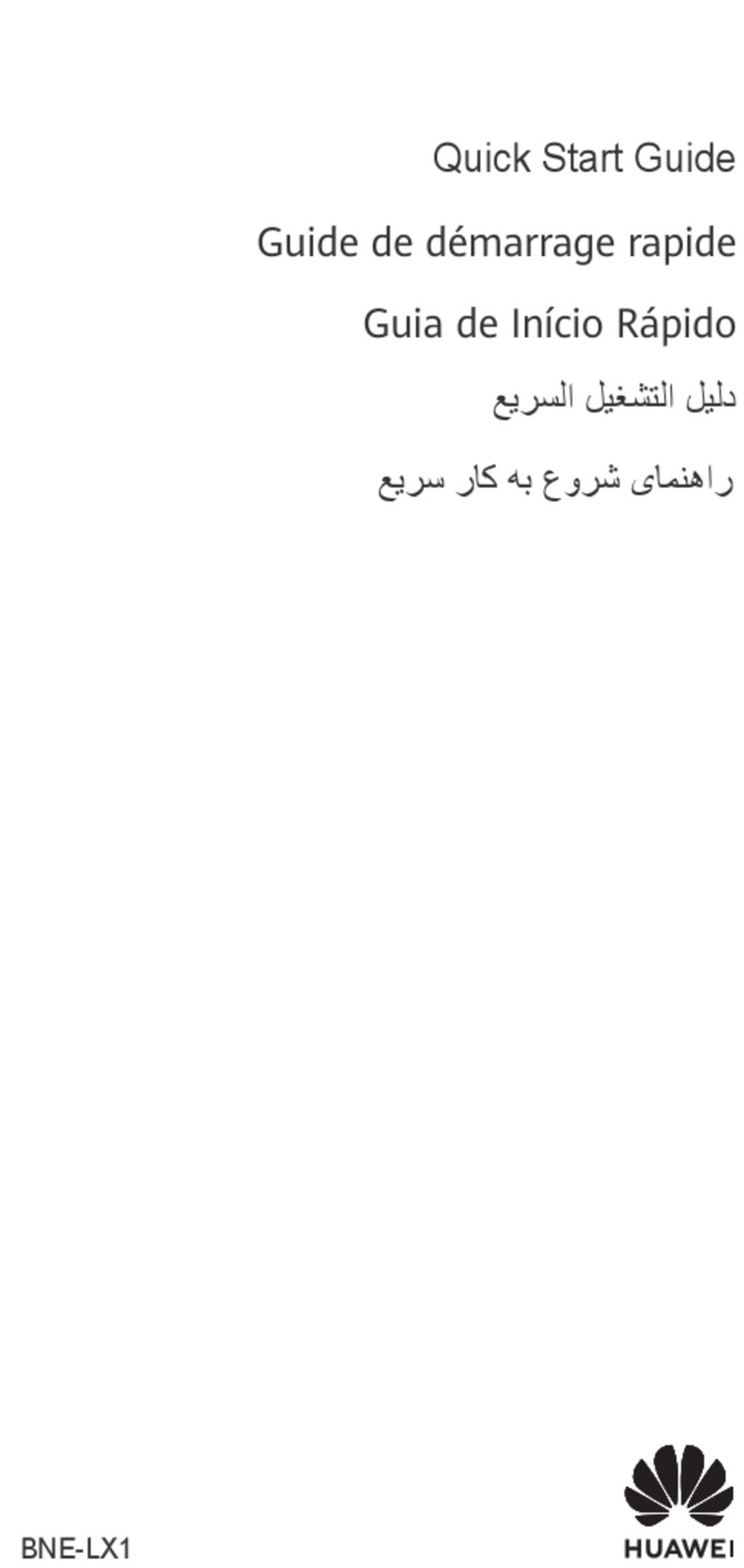
Huawei
Huawei nova 10 SE User manual

Huawei
Huawei Y360-U03 Installation guide
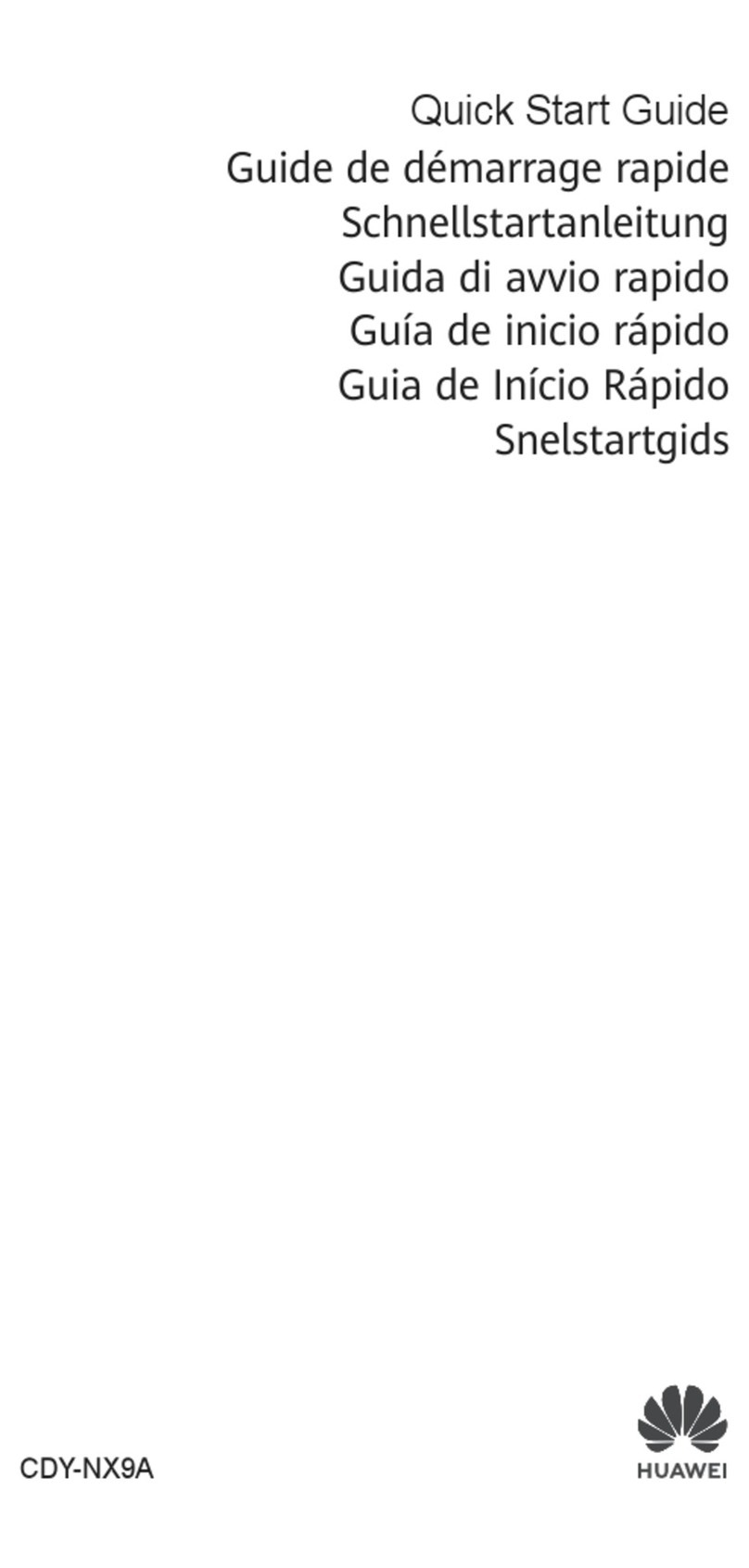
Huawei
Huawei CDY-NX9A User manual

Huawei
Huawei H892L Dimensions

Huawei
Huawei G6050 User manual

Huawei
Huawei Honor 7X User manual
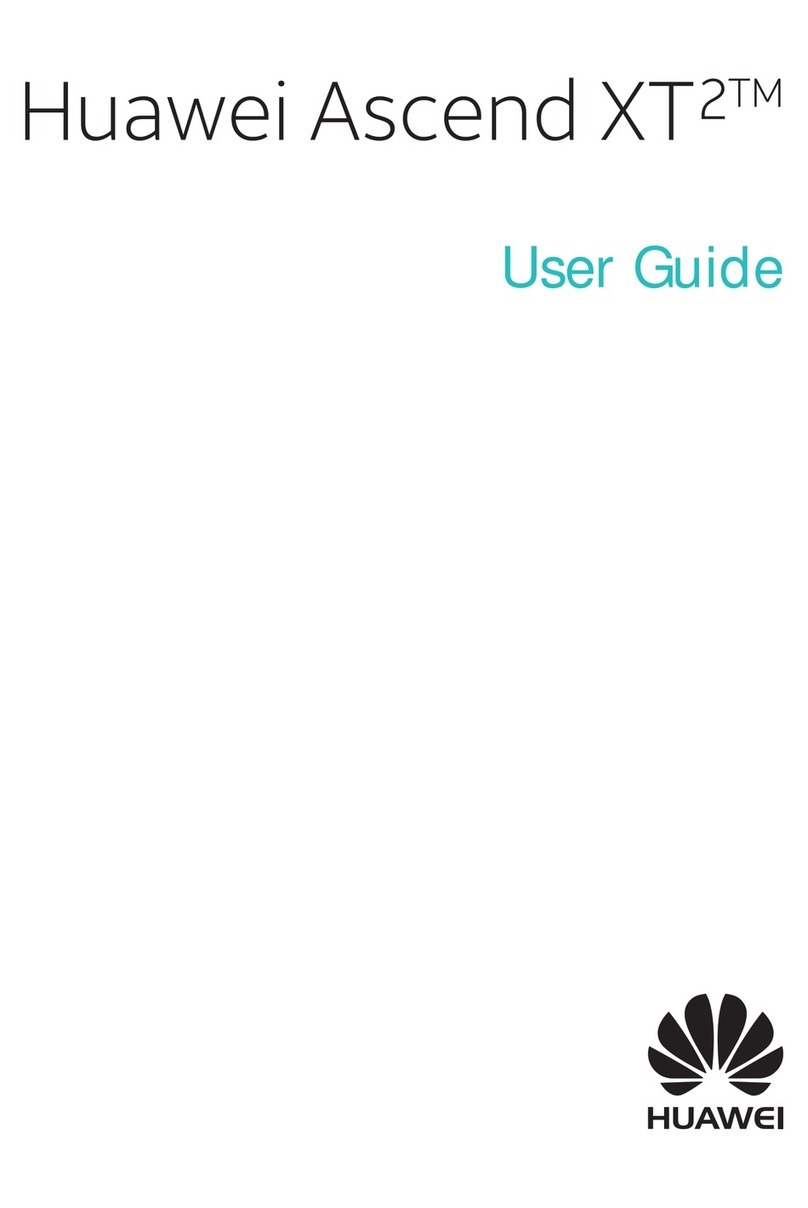
Huawei
Huawei Ascend XT2 User manual

Huawei
Huawei G7010 User manual

Huawei
Huawei P9 LITE User manual
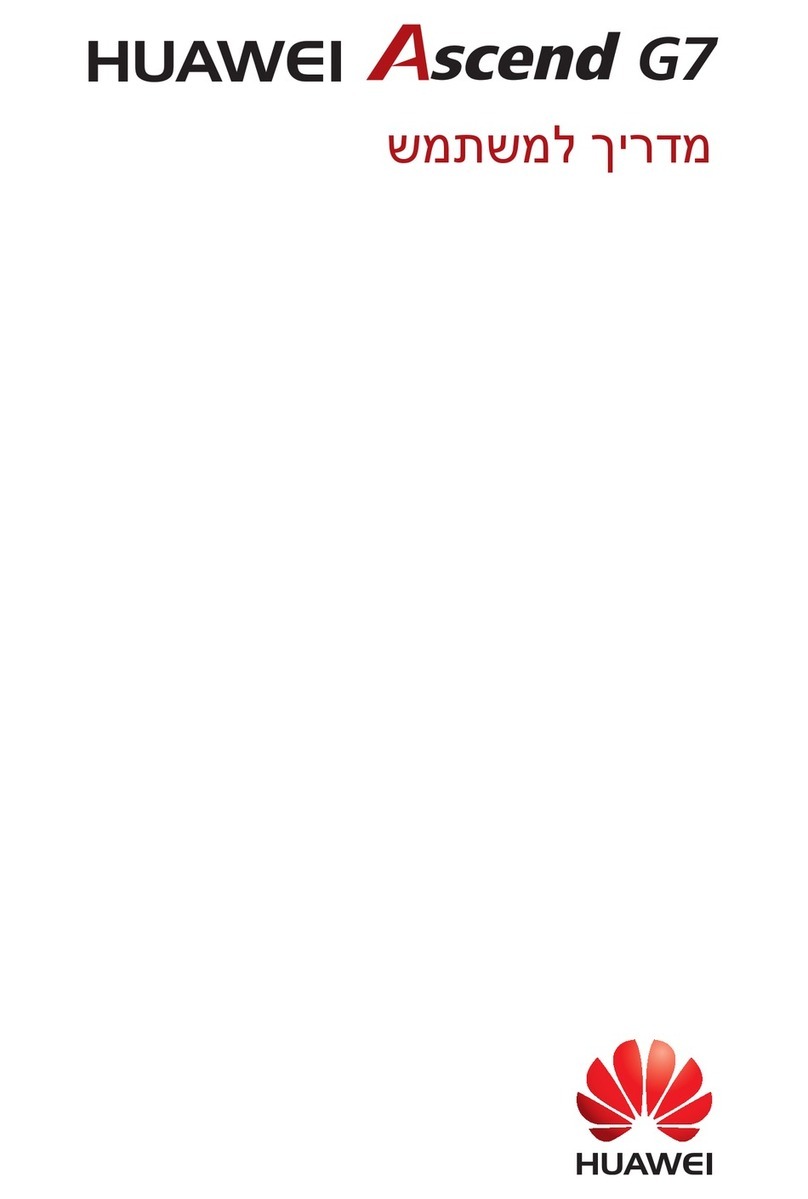
Huawei
Huawei Ascend G7 User manual

Huawei
Huawei GR3 User manual

Huawei
Huawei NCO-LX3 User manual

Huawei
Huawei P smart Z User manual

Huawei
Huawei U8510-5 User manual

Huawei
Huawei nova 9 SE User manual