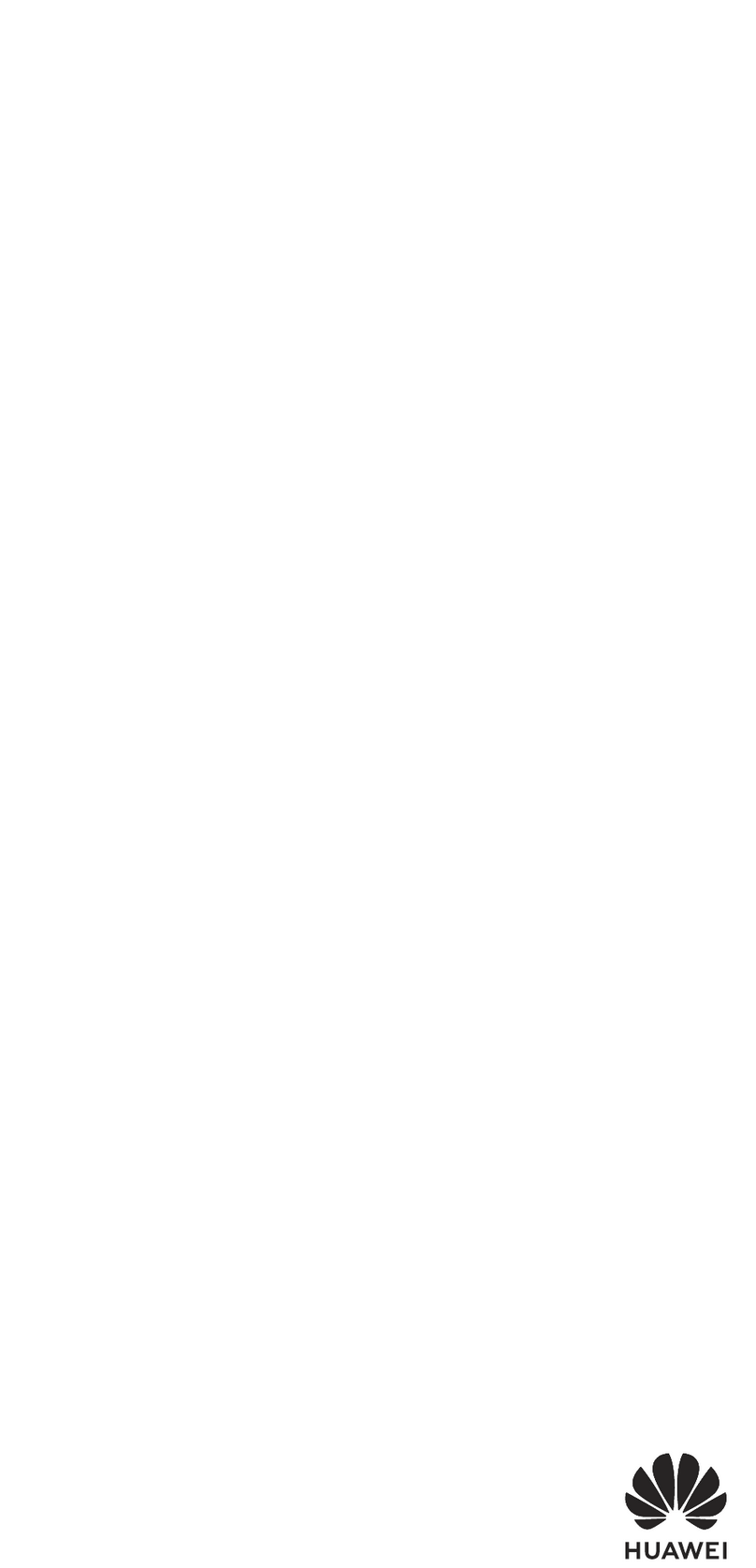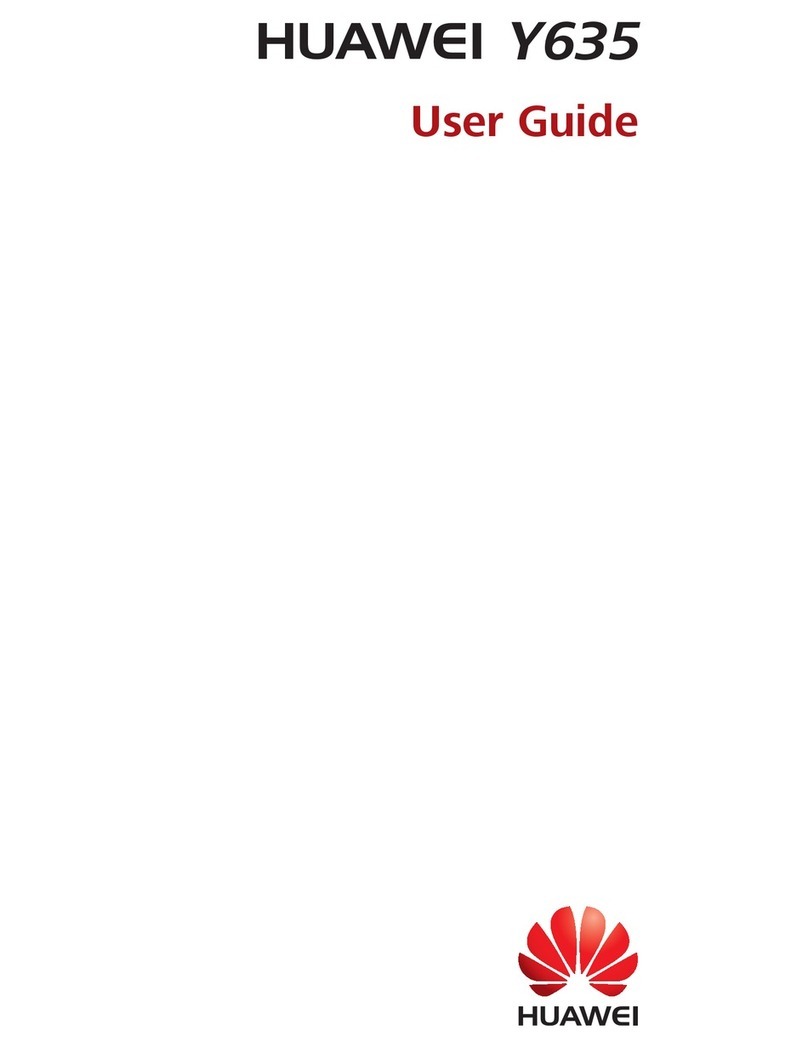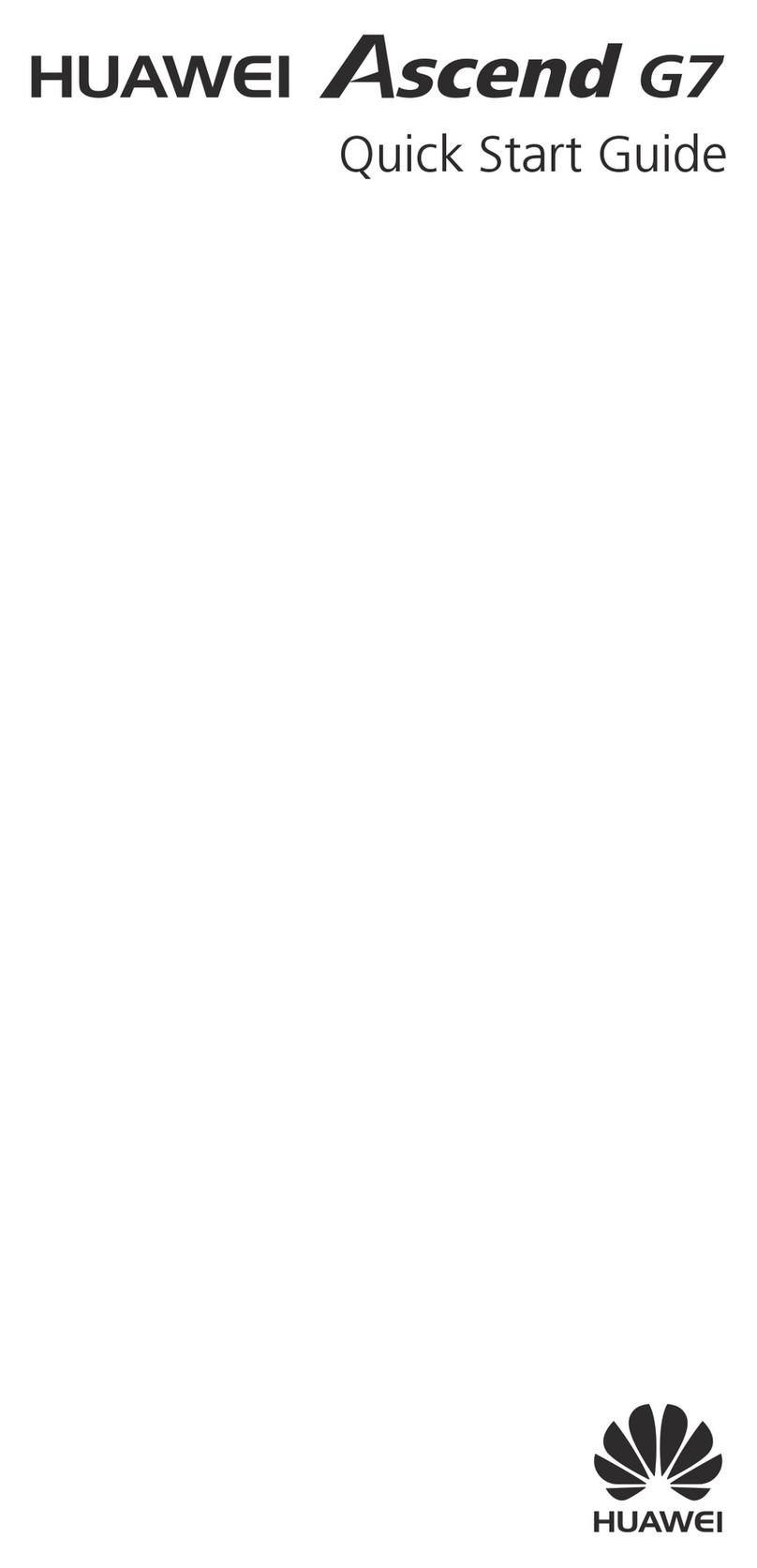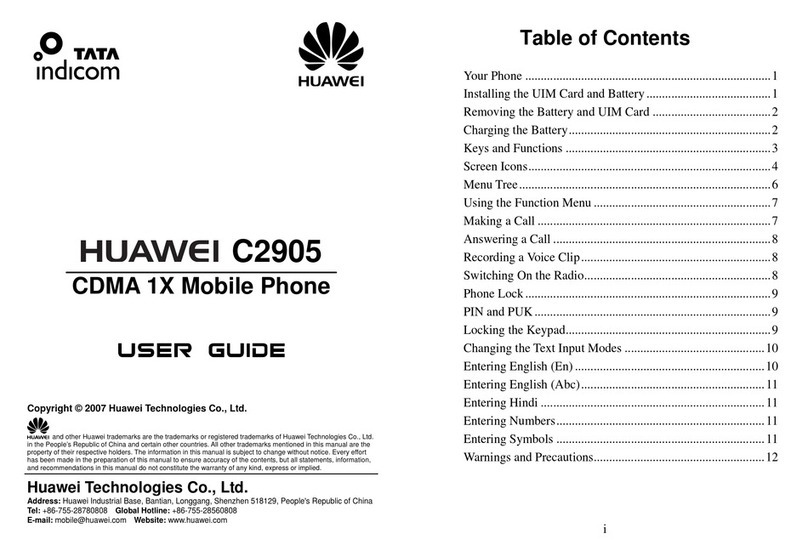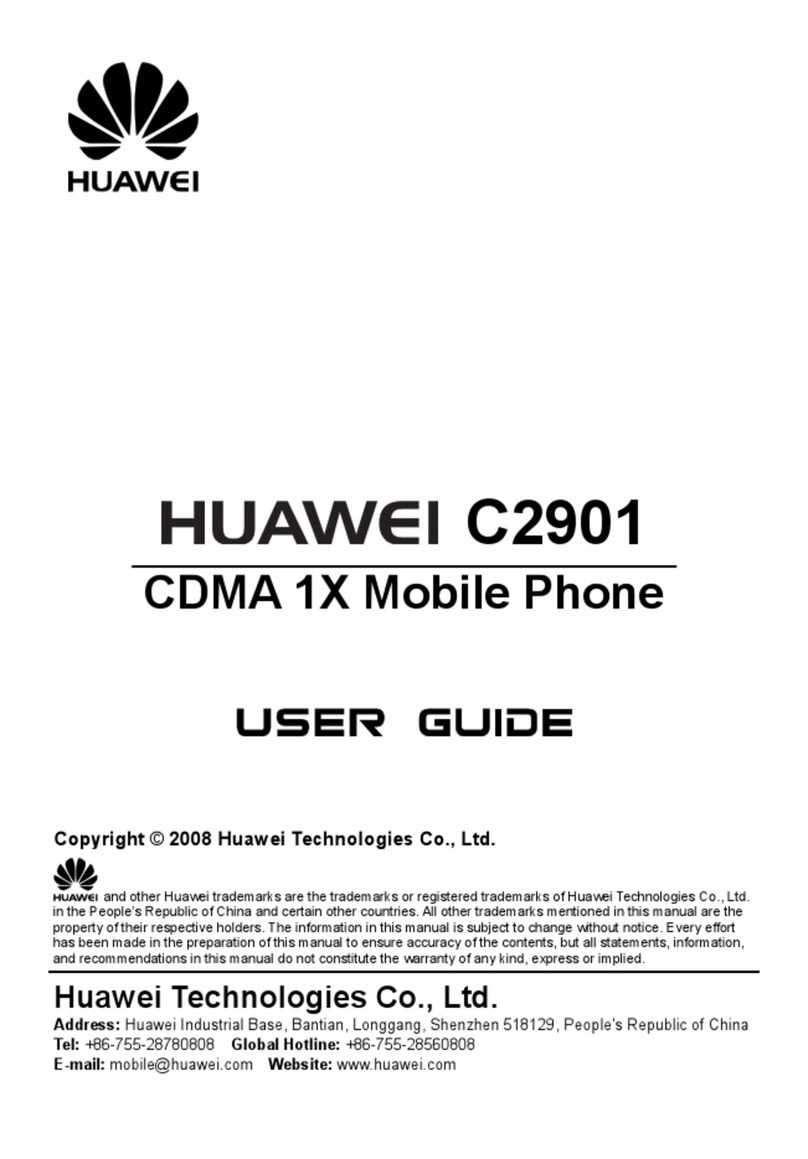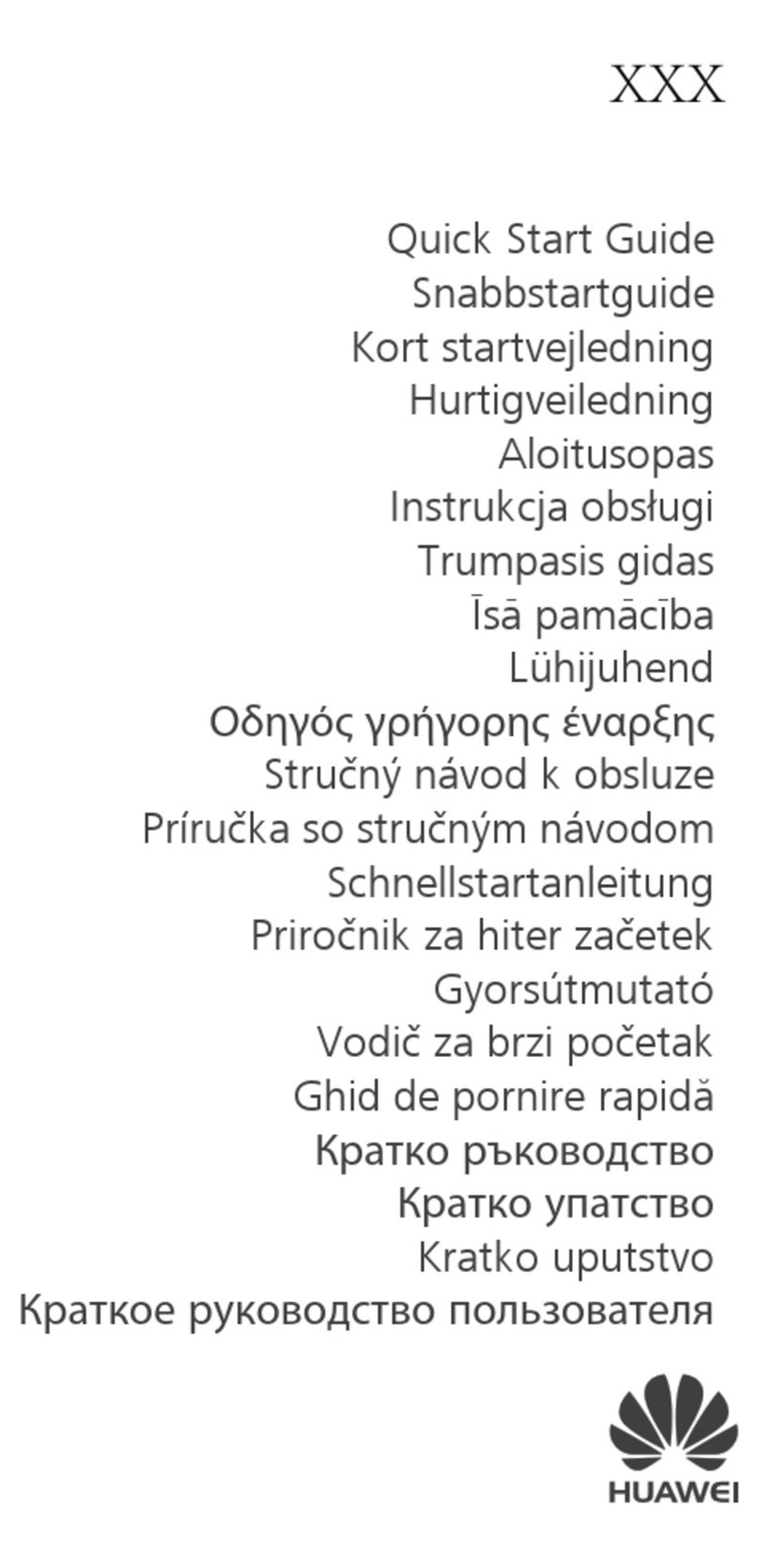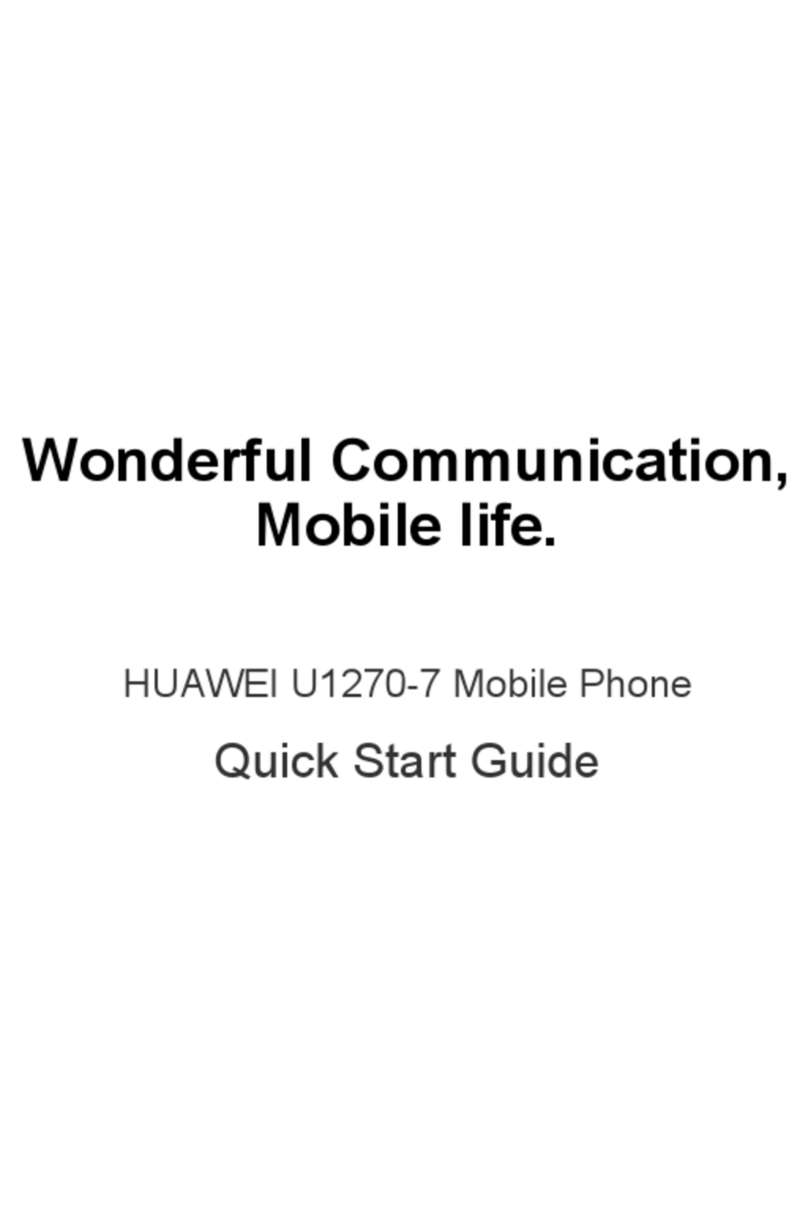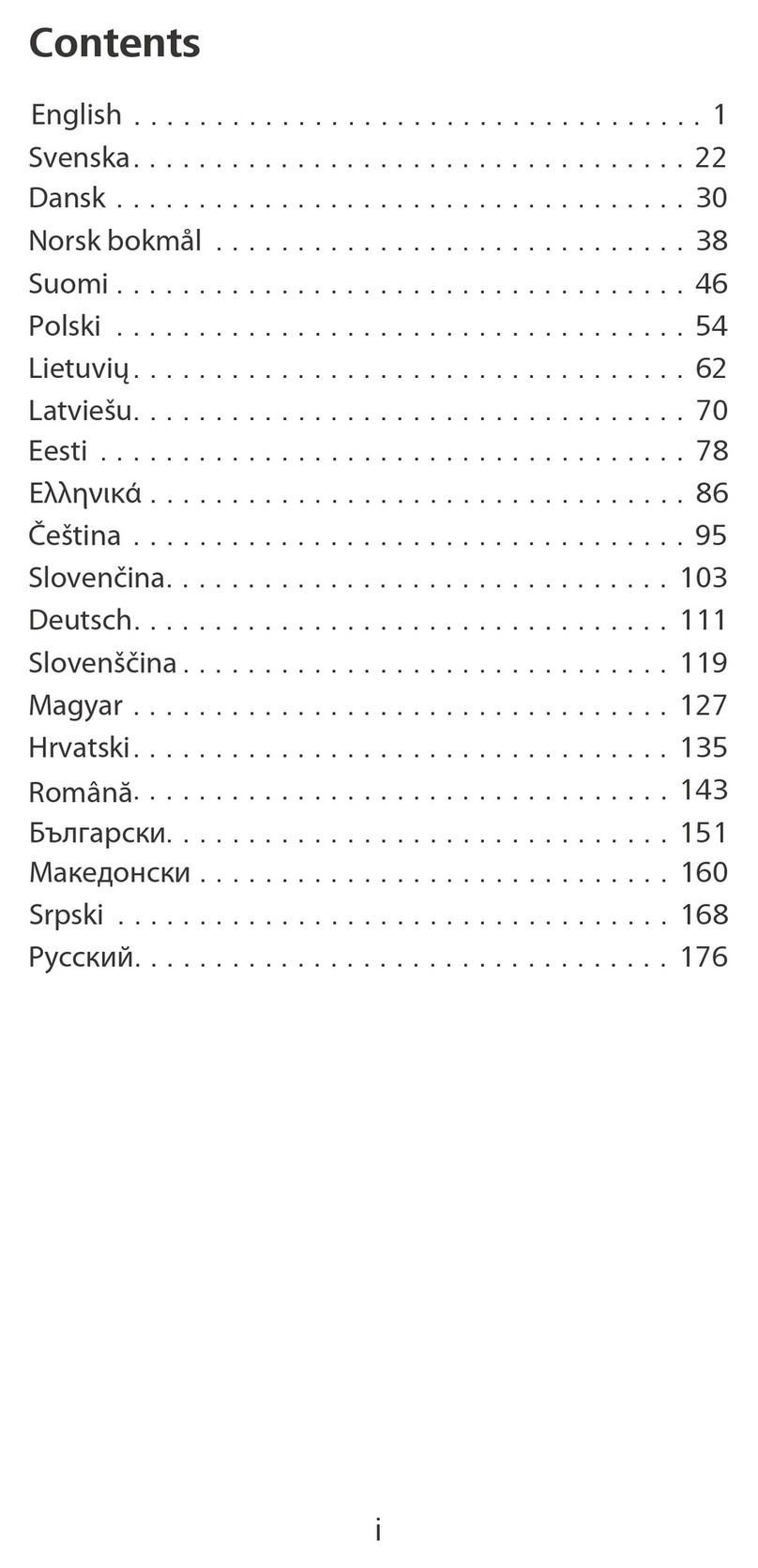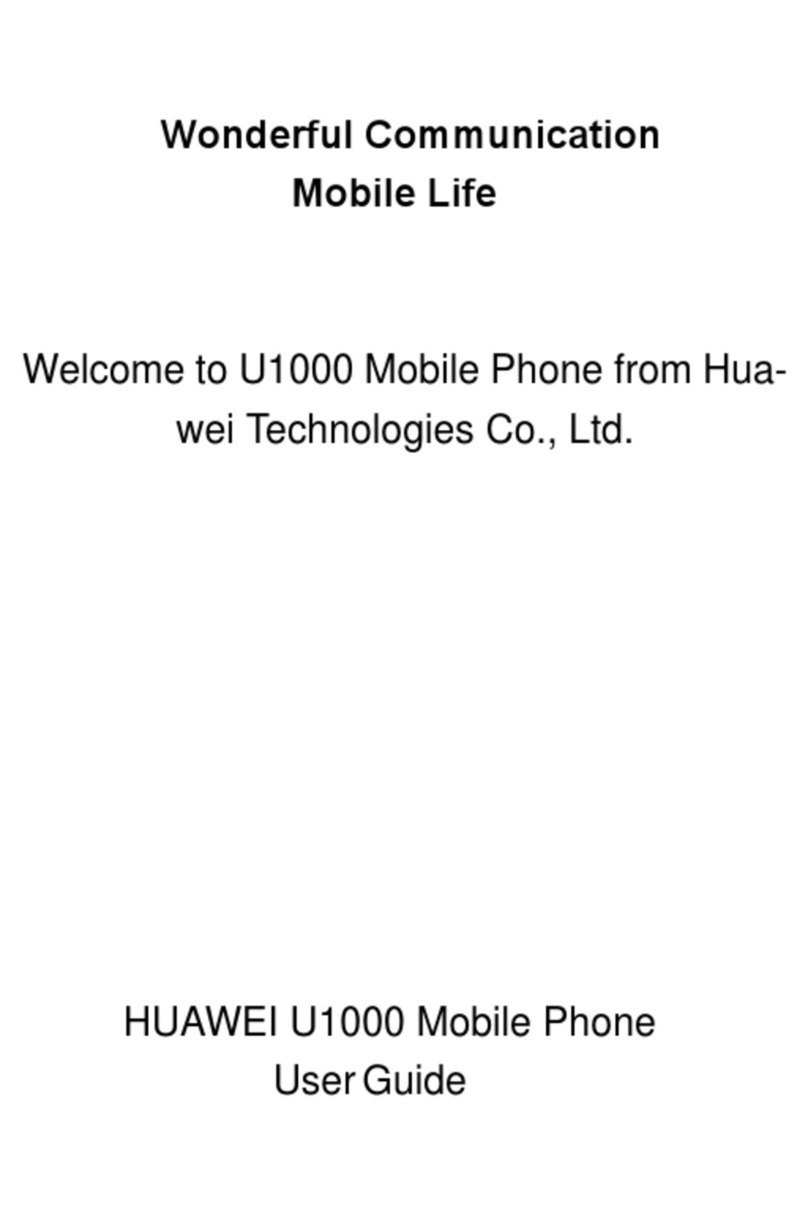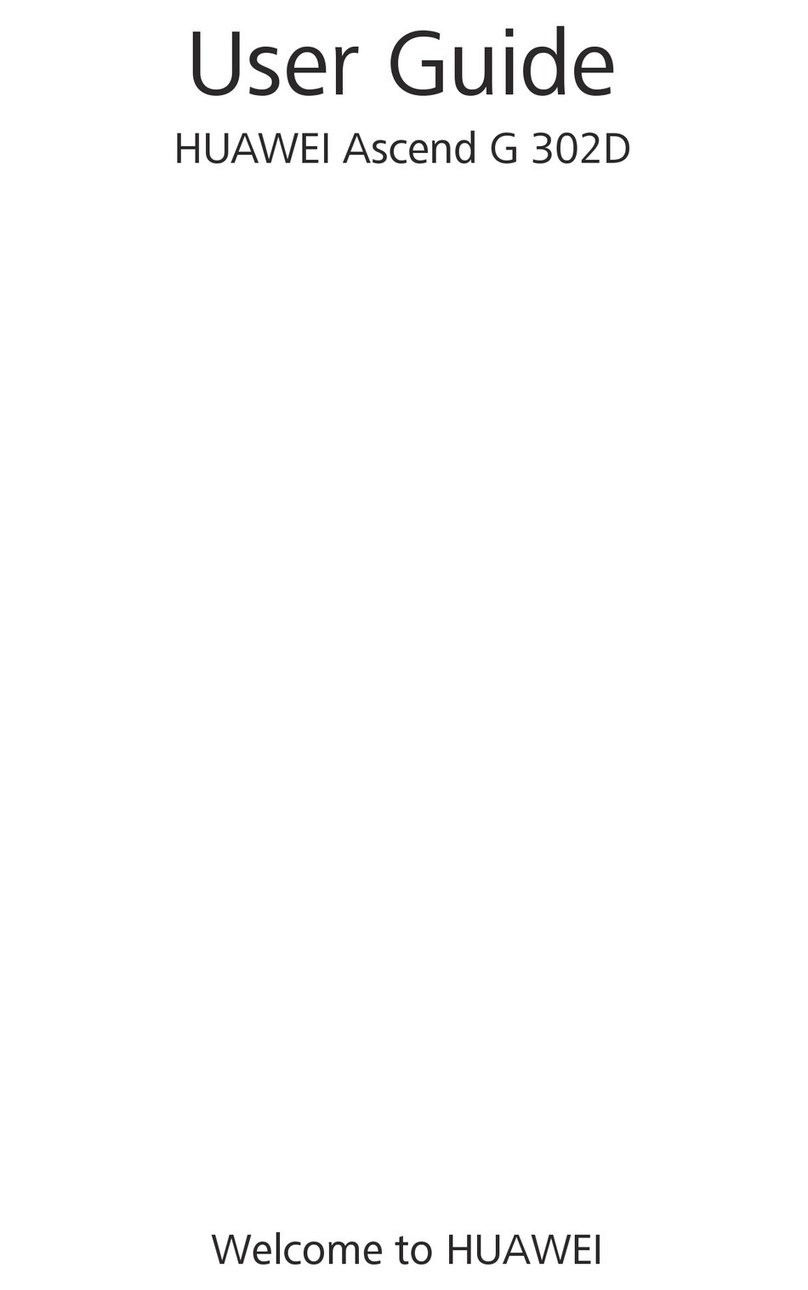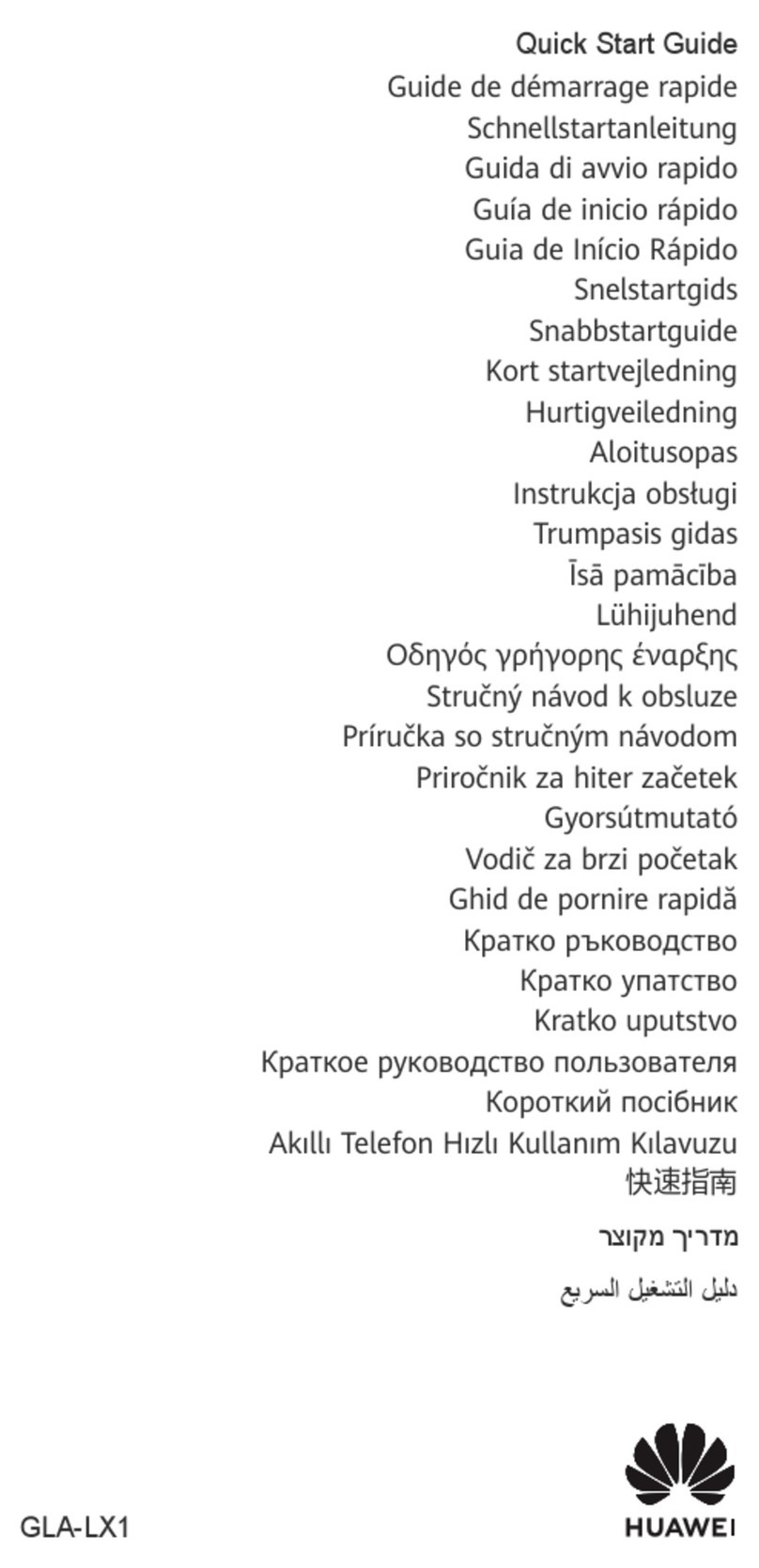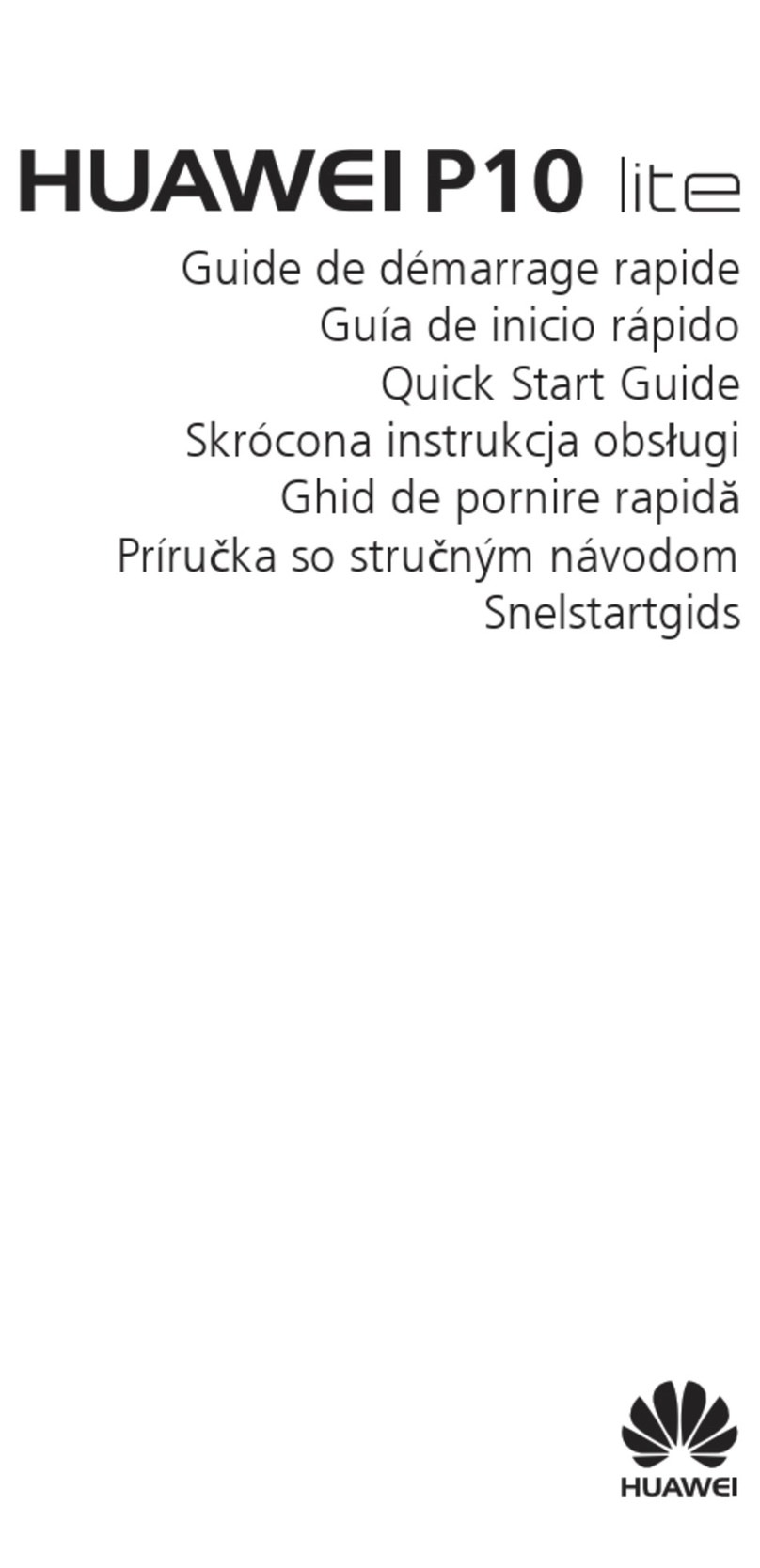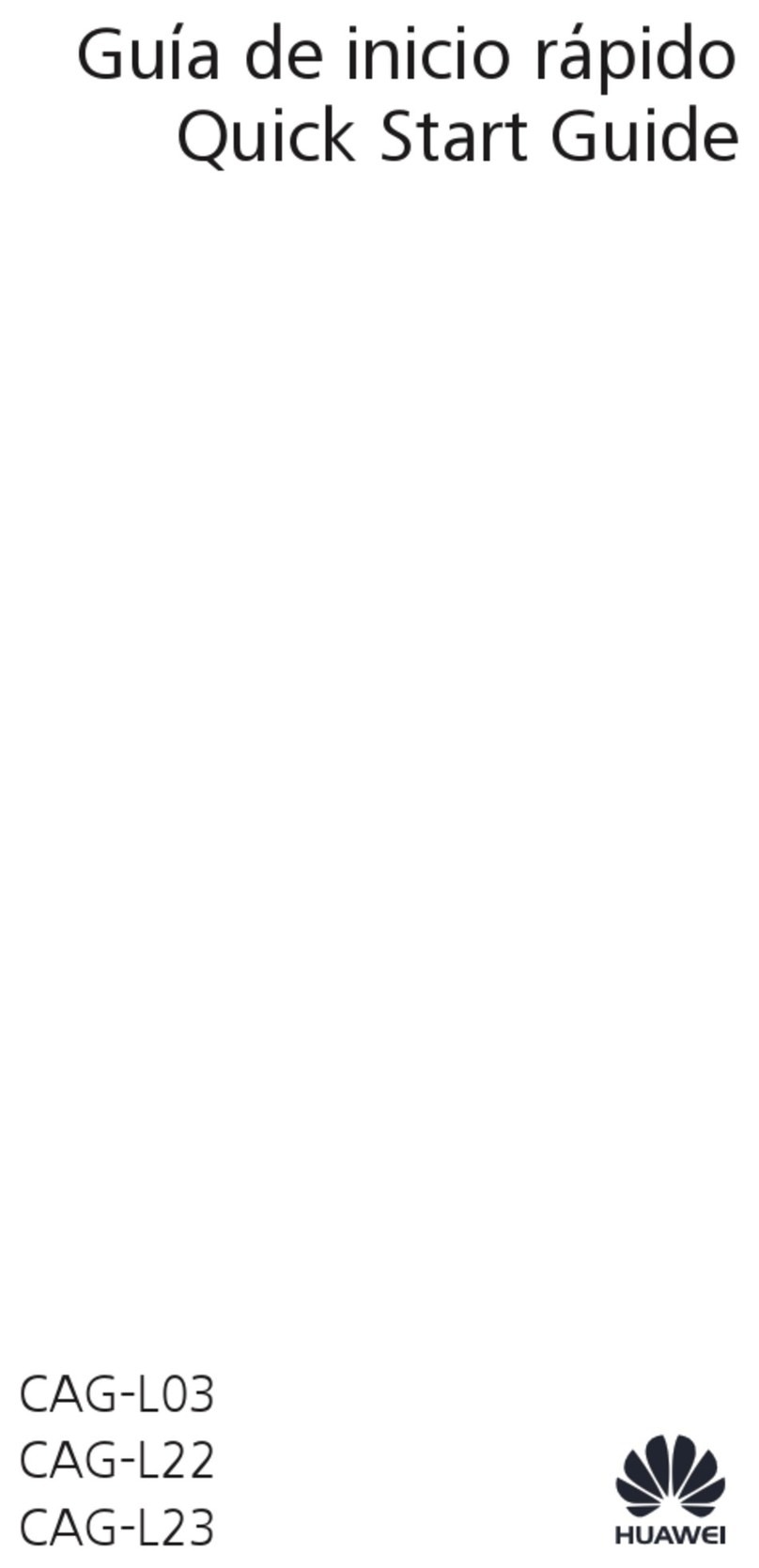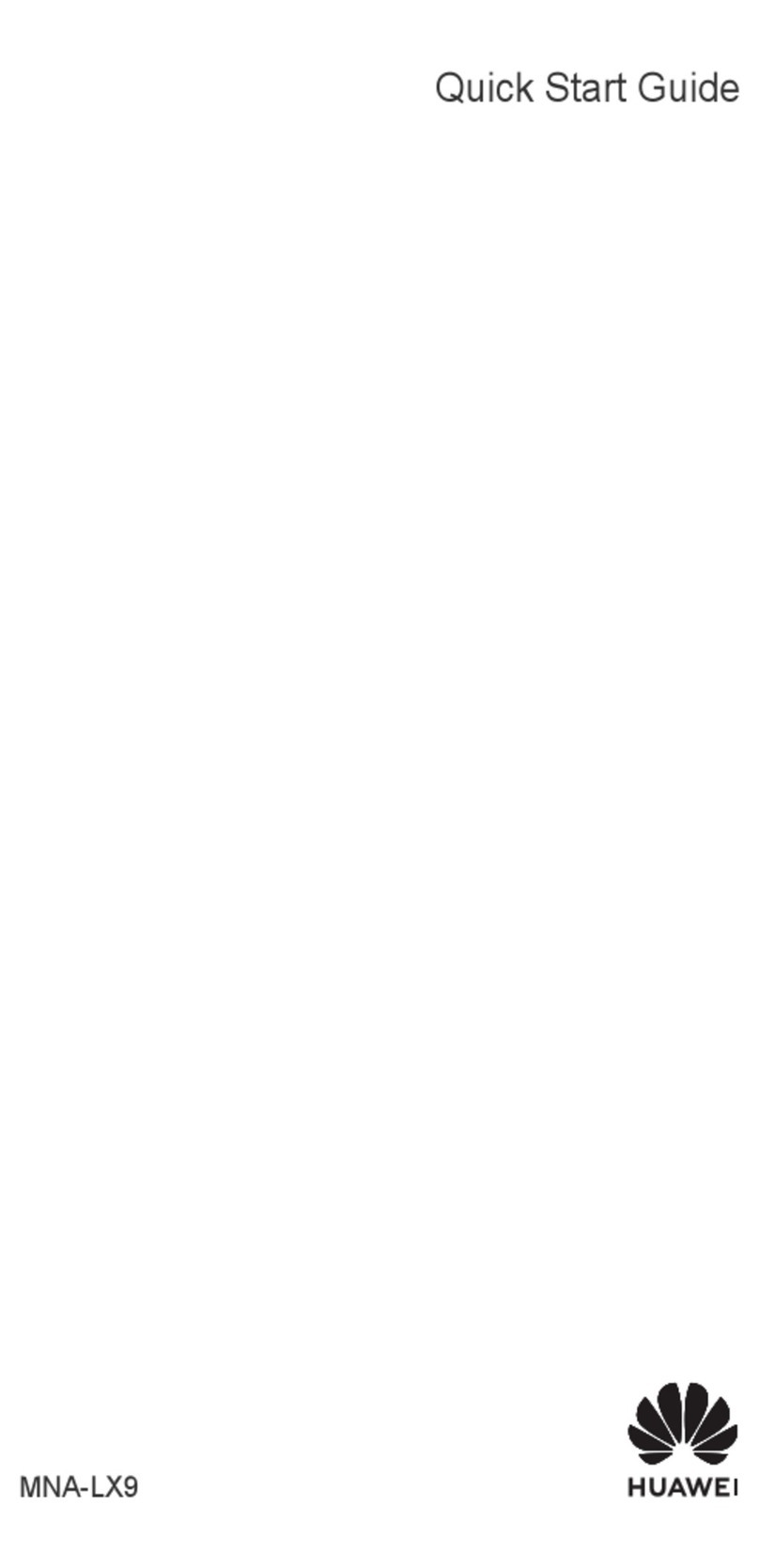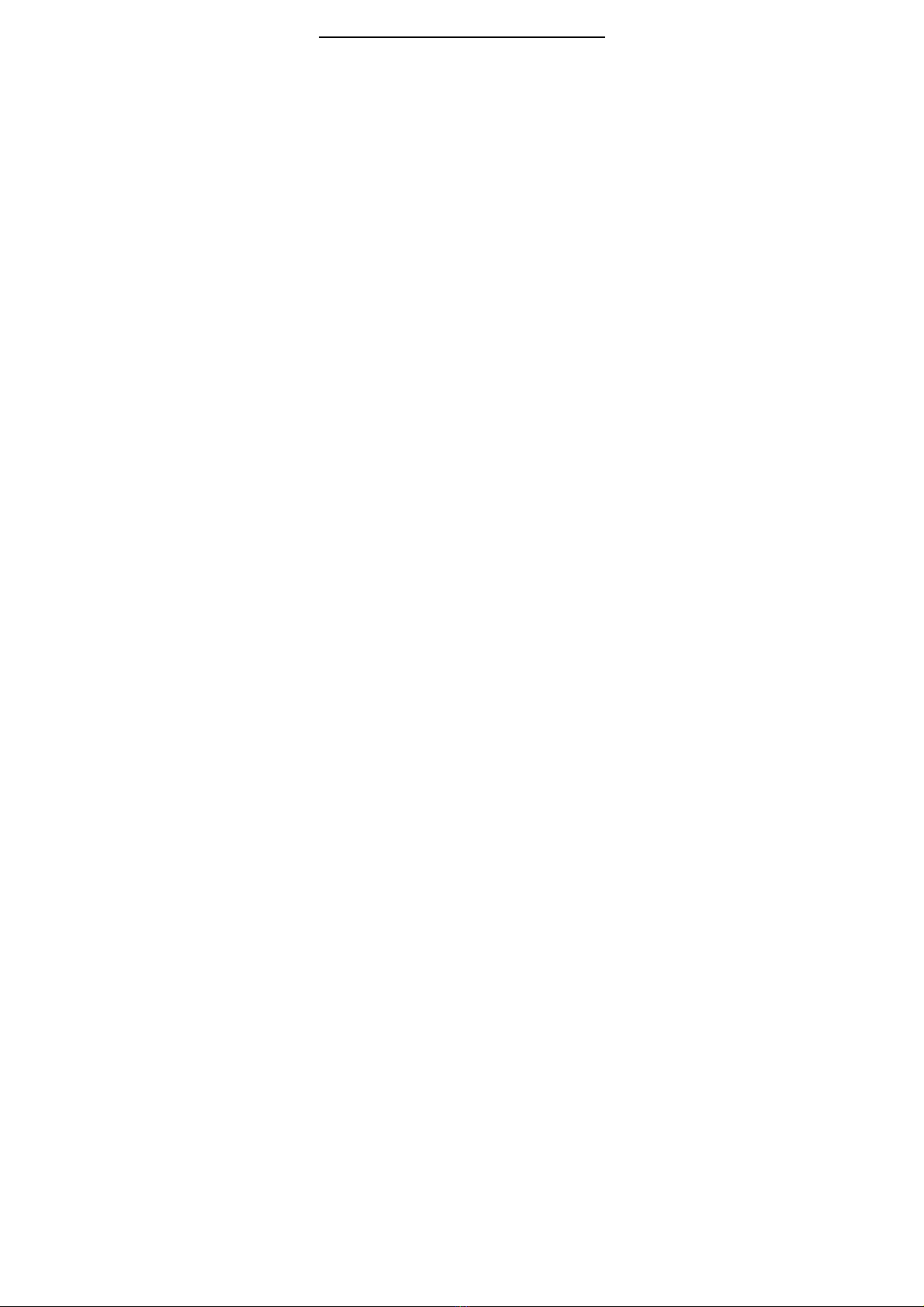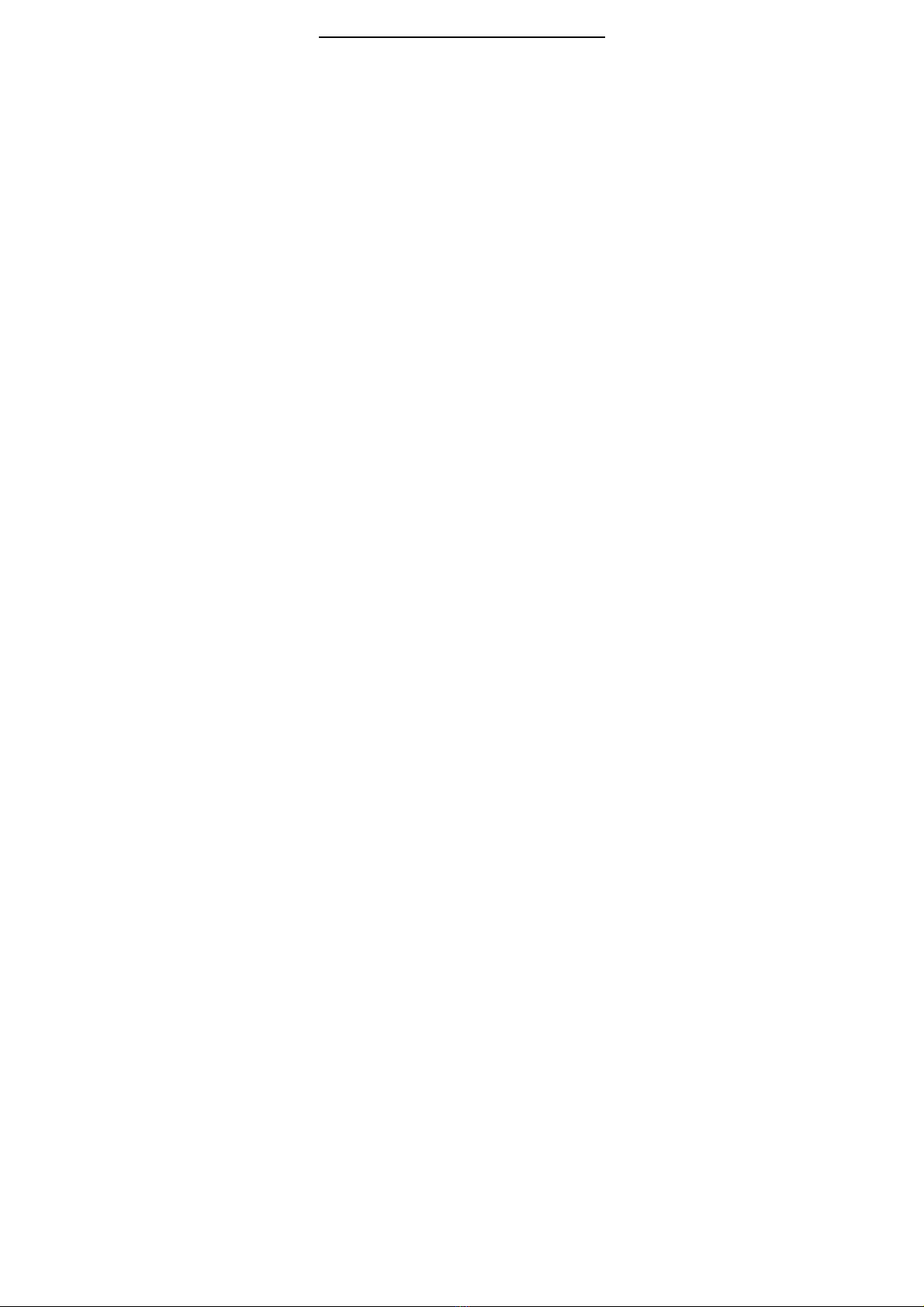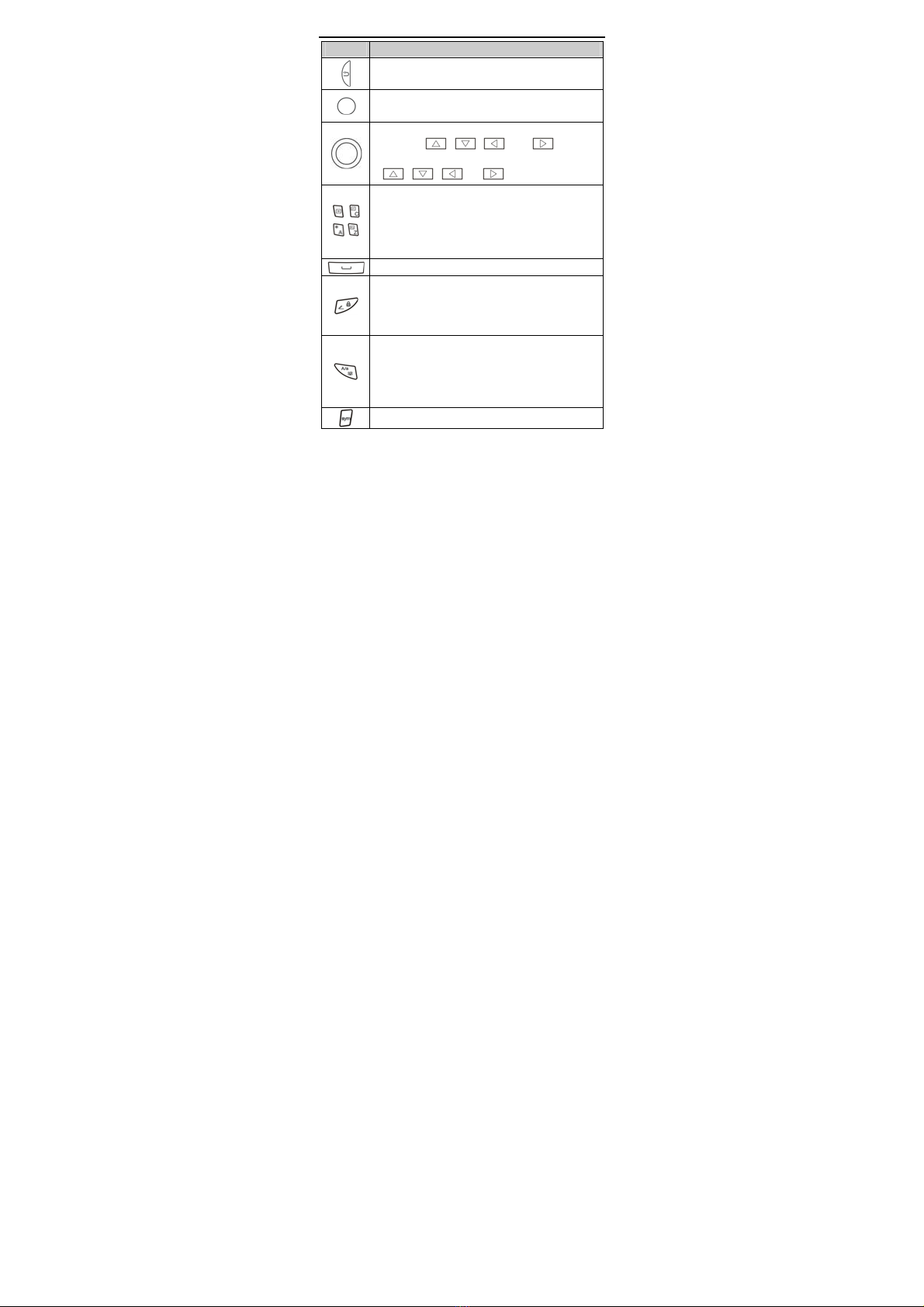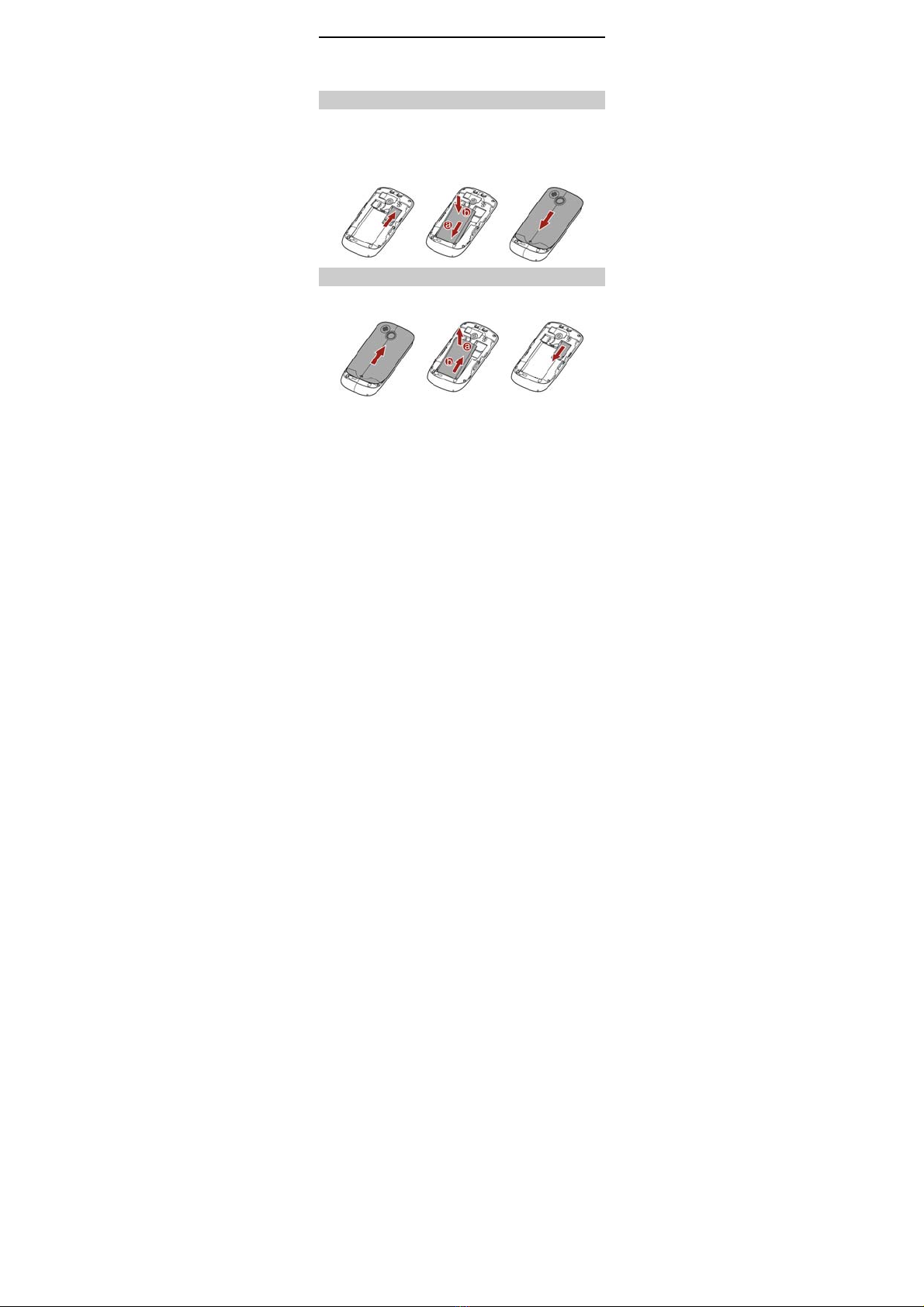ii
Entering a Letter in Multi-Tap Input Mode...........................14
Entering a Word in Predictive Input Mode...........................14
Entering a Digit in Number Input Mode ...............................14
Entering Symbols.............................................................................14
5 Messaging ............................................................................ 15
Writing and Sending a Text Message .....................................15
Writing and Sending a Multimedia Message ......................16
6 Phonebook ........................................................................... 17
Creating a Contact ..........................................................................17
Searching for a Contact ................................................................17
Setting the Preferred Storage.....................................................18
Copying Contacts ............................................................................18
7 Video Recorder .................................................................... 19
8 Video Player ......................................................................... 19
9 Sound Recorder ................................................................... 20
10 Ebook Reader..................................................................... 21
11 Camera................................................................................ 22
12 Audio Player....................................................................... 23
13 FM Radio ............................................................................ 24
14 Java Applications .............................................................. 25
15 Services............................................................................... 27
Network Settings ............................................................................. 27
Selecting a SIM card.......................................................................28
Connecting to a Network.............................................................28