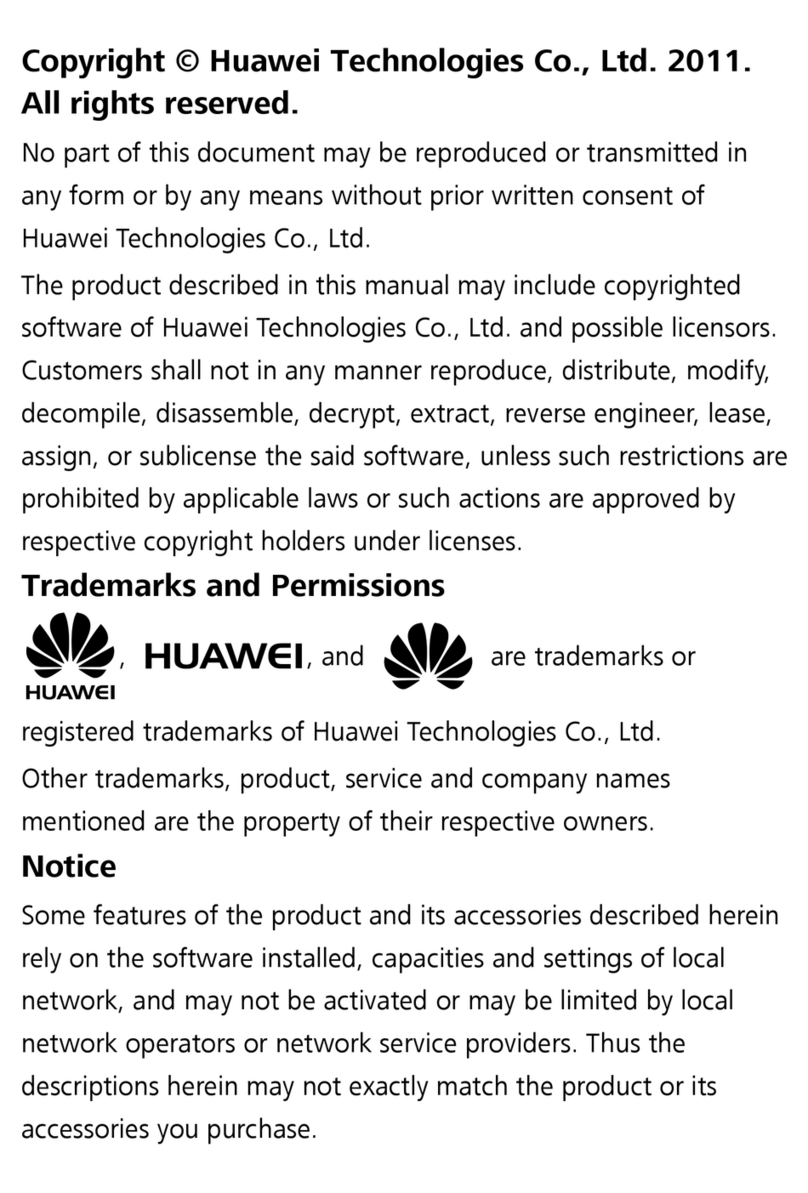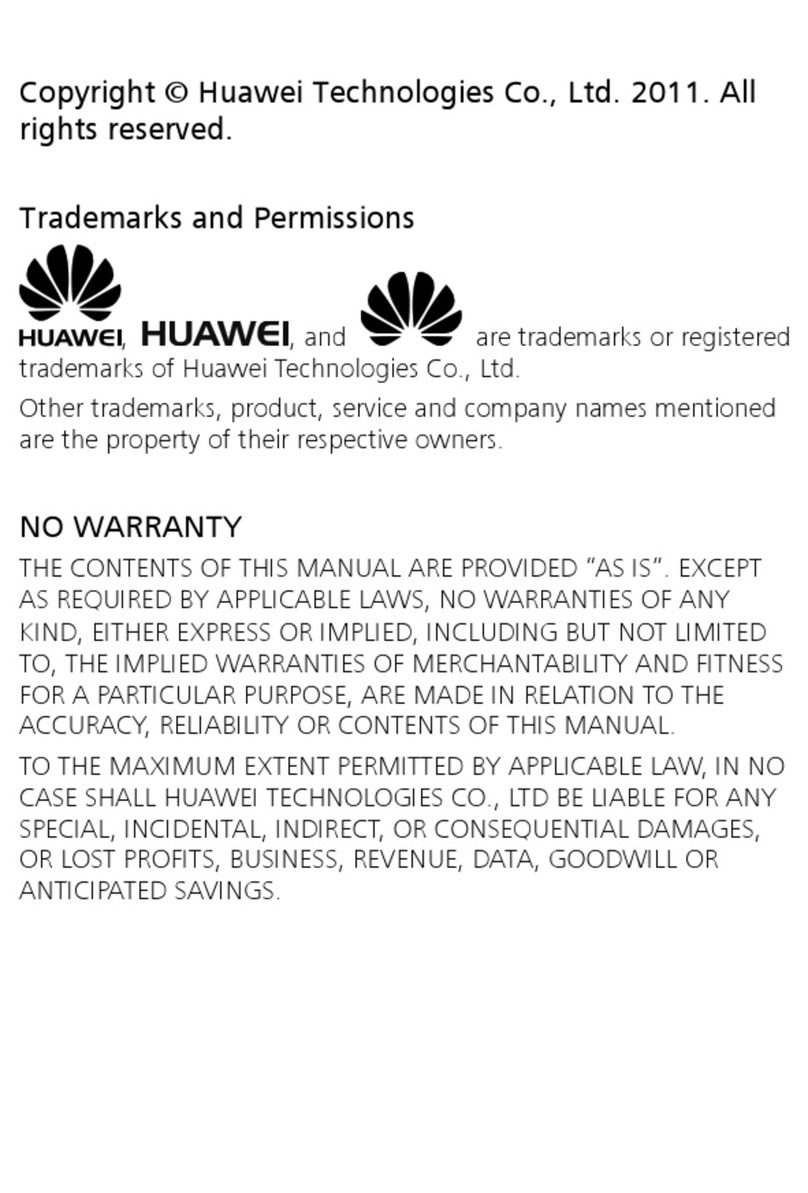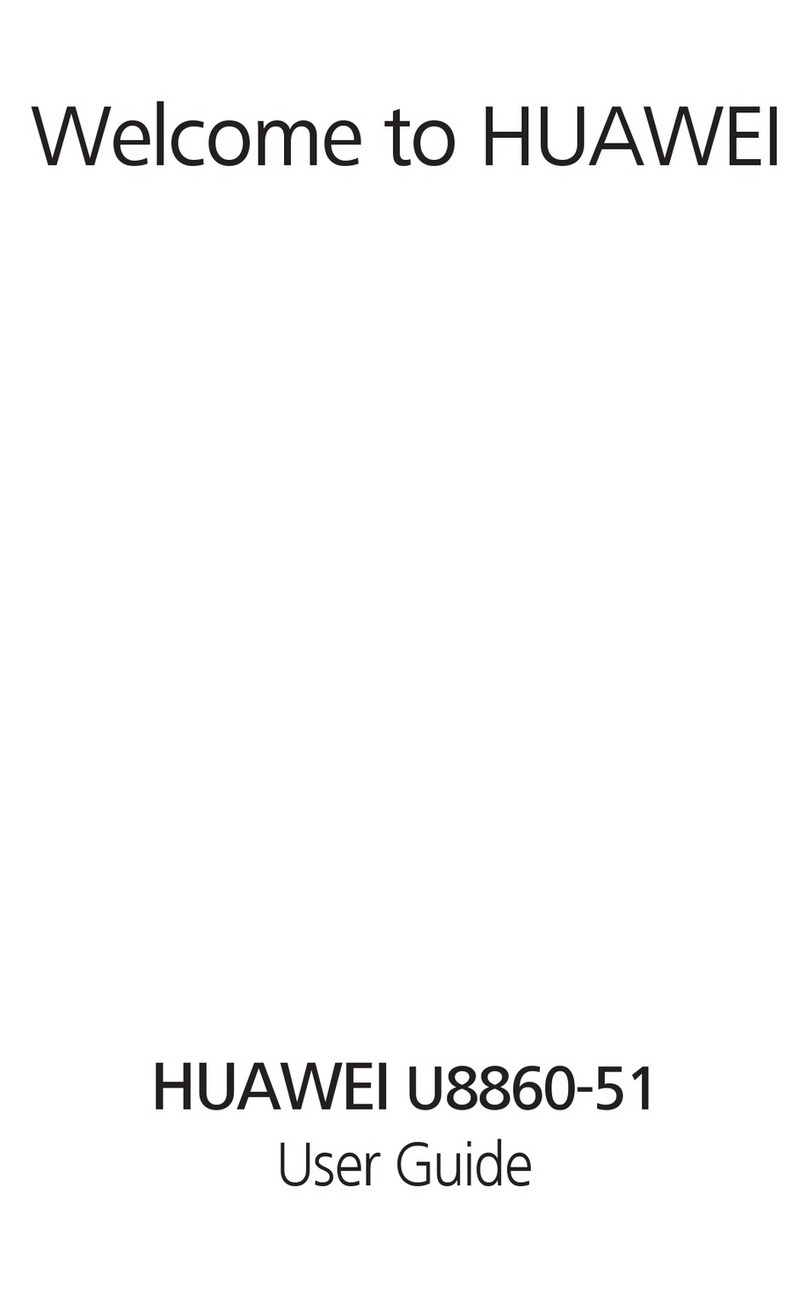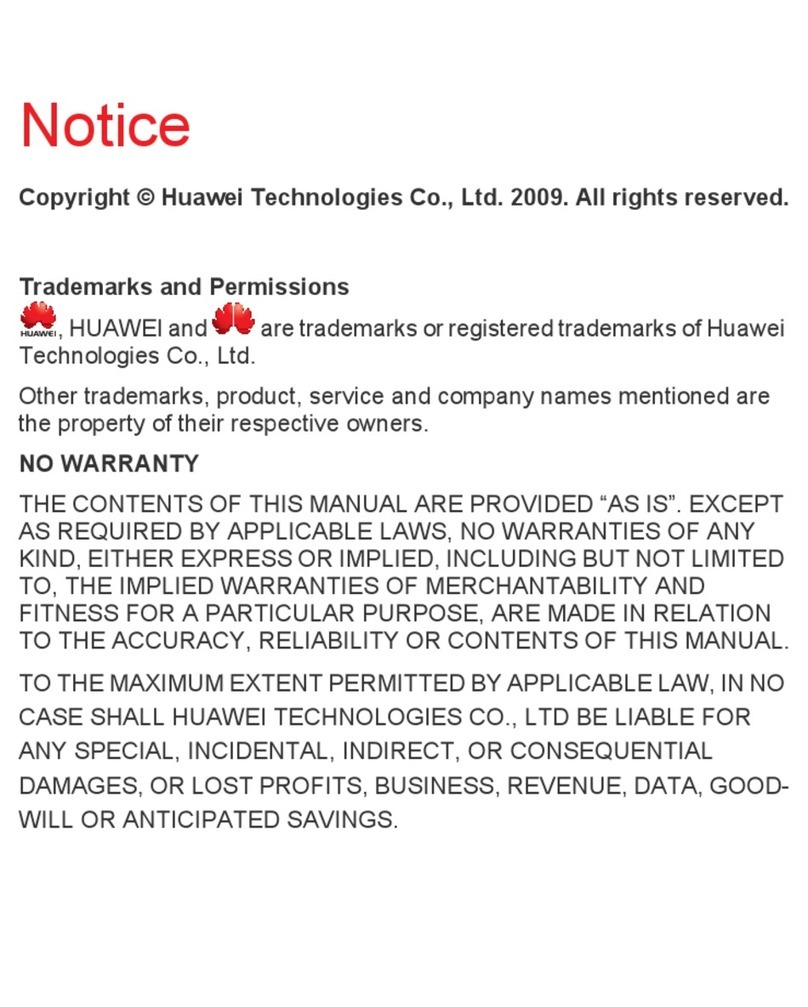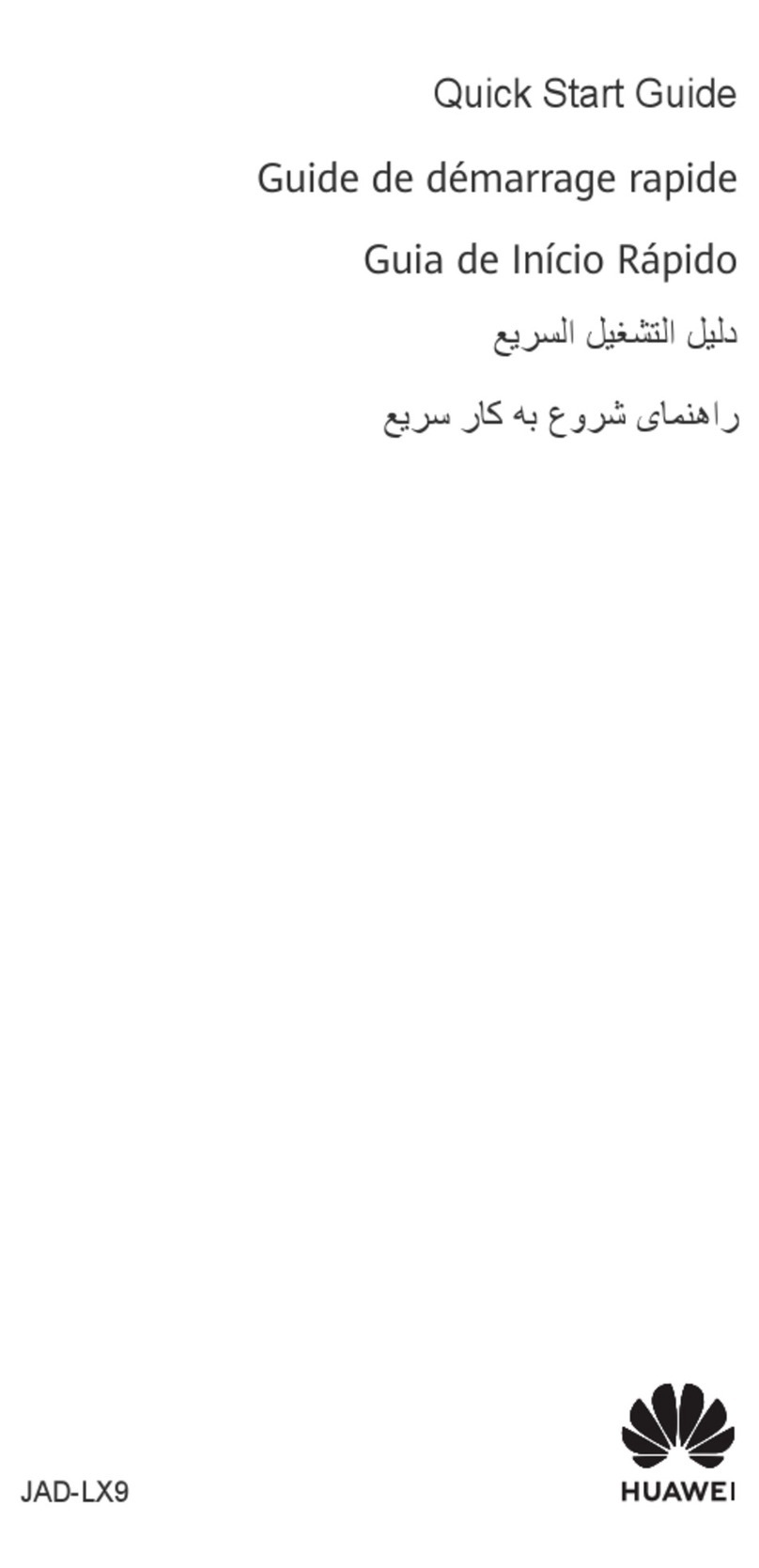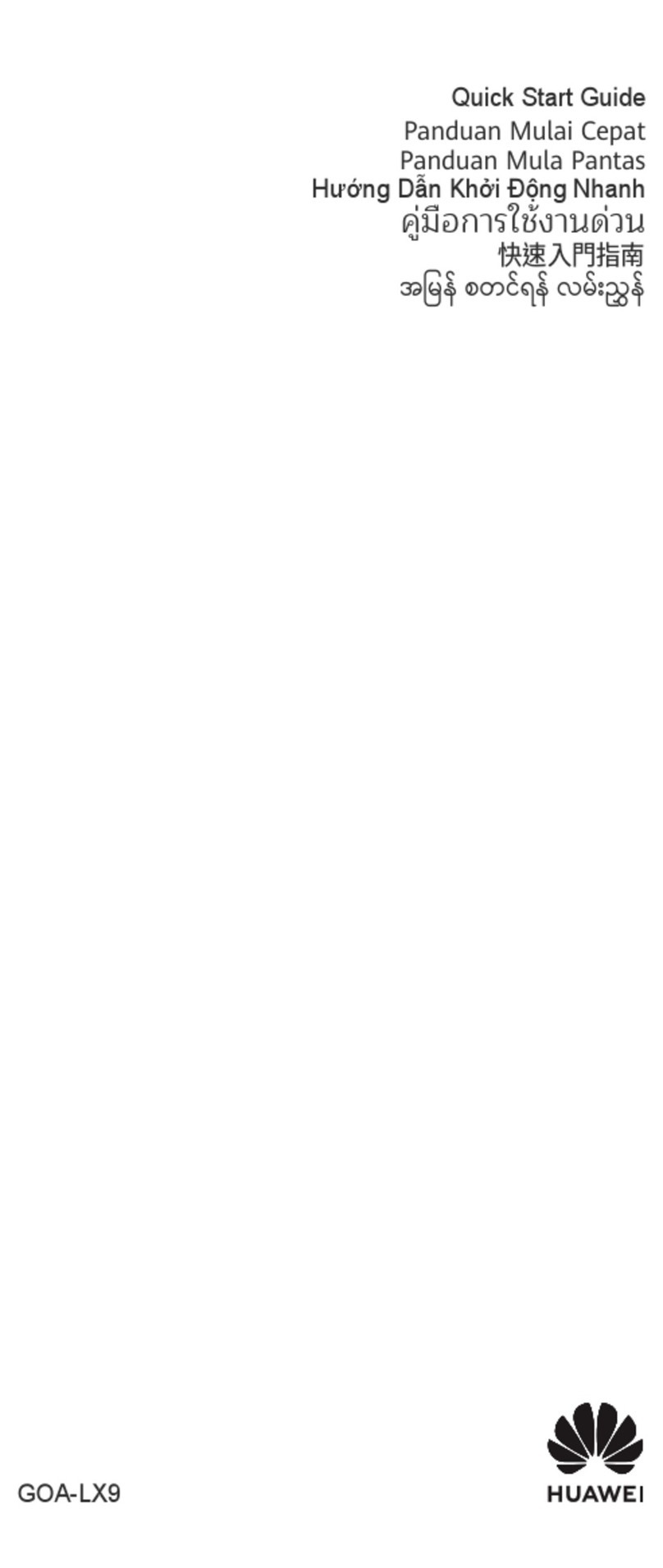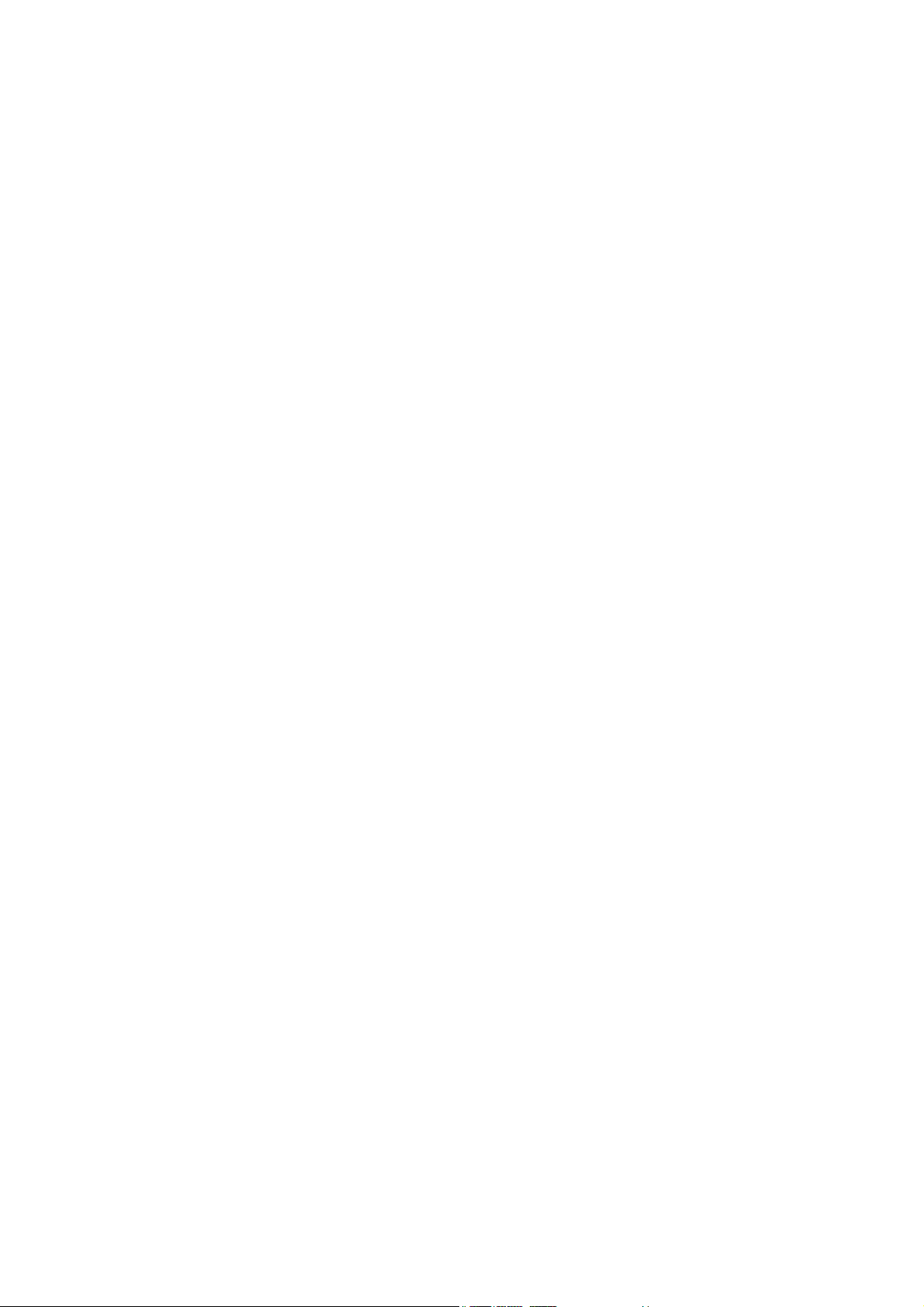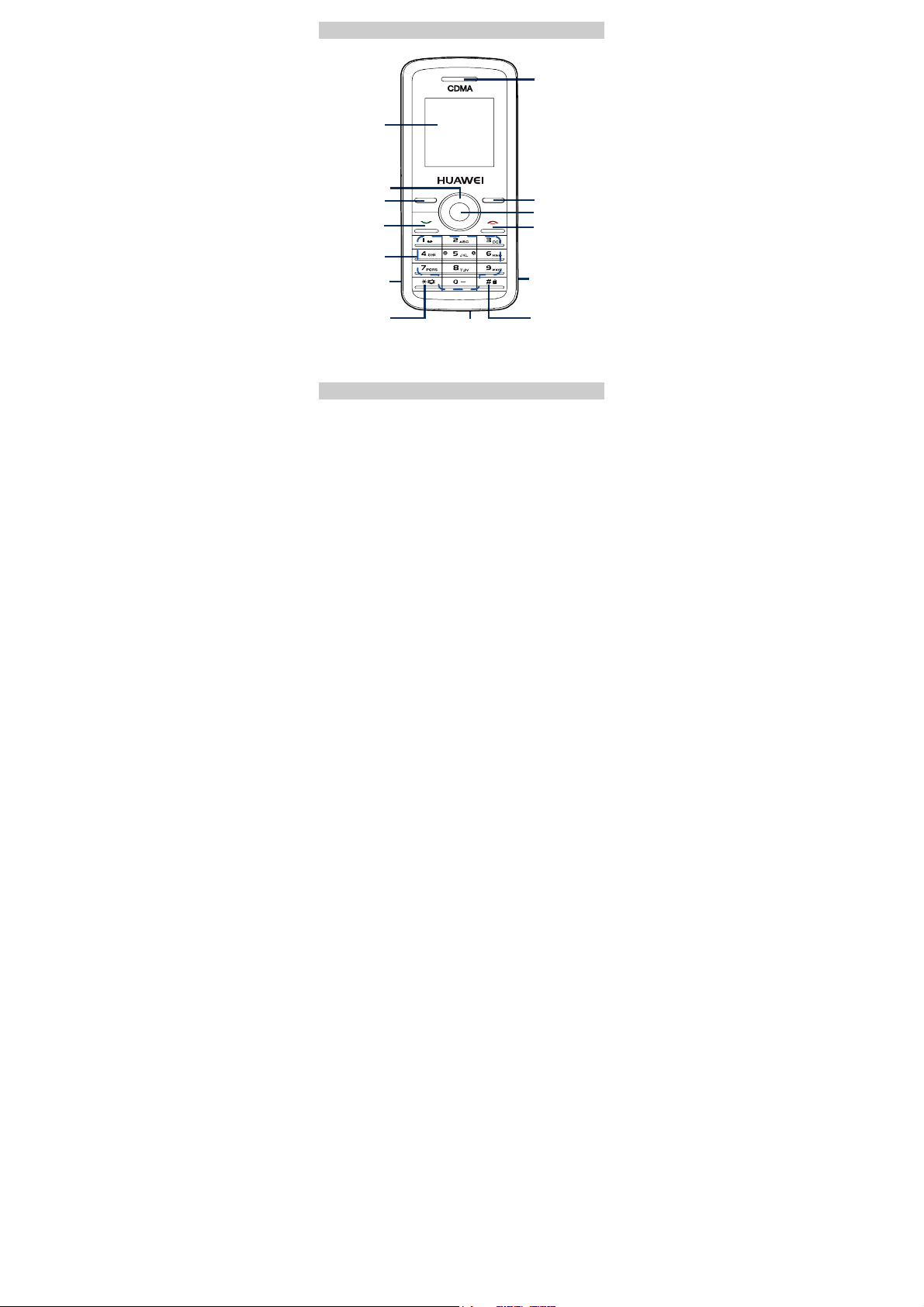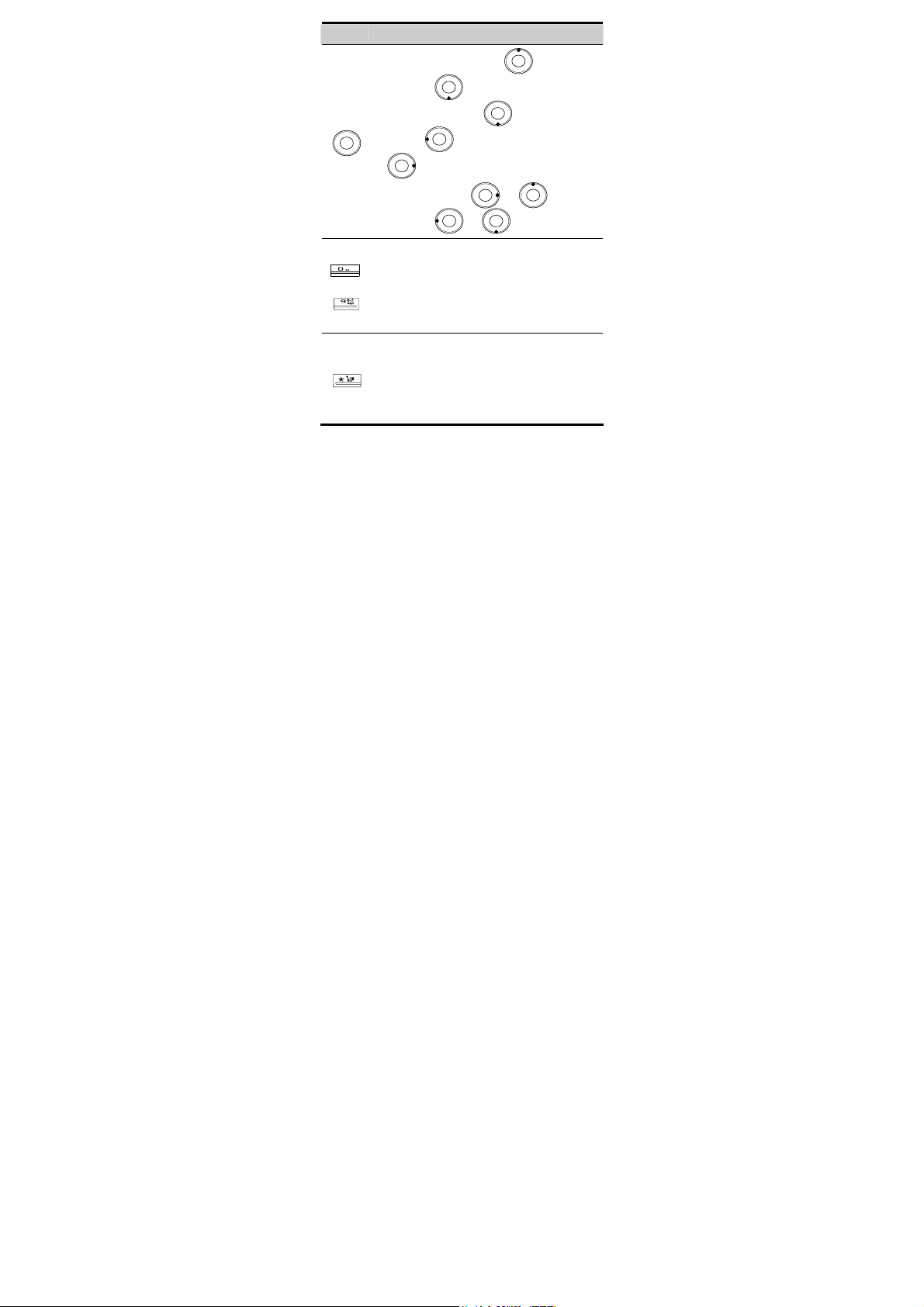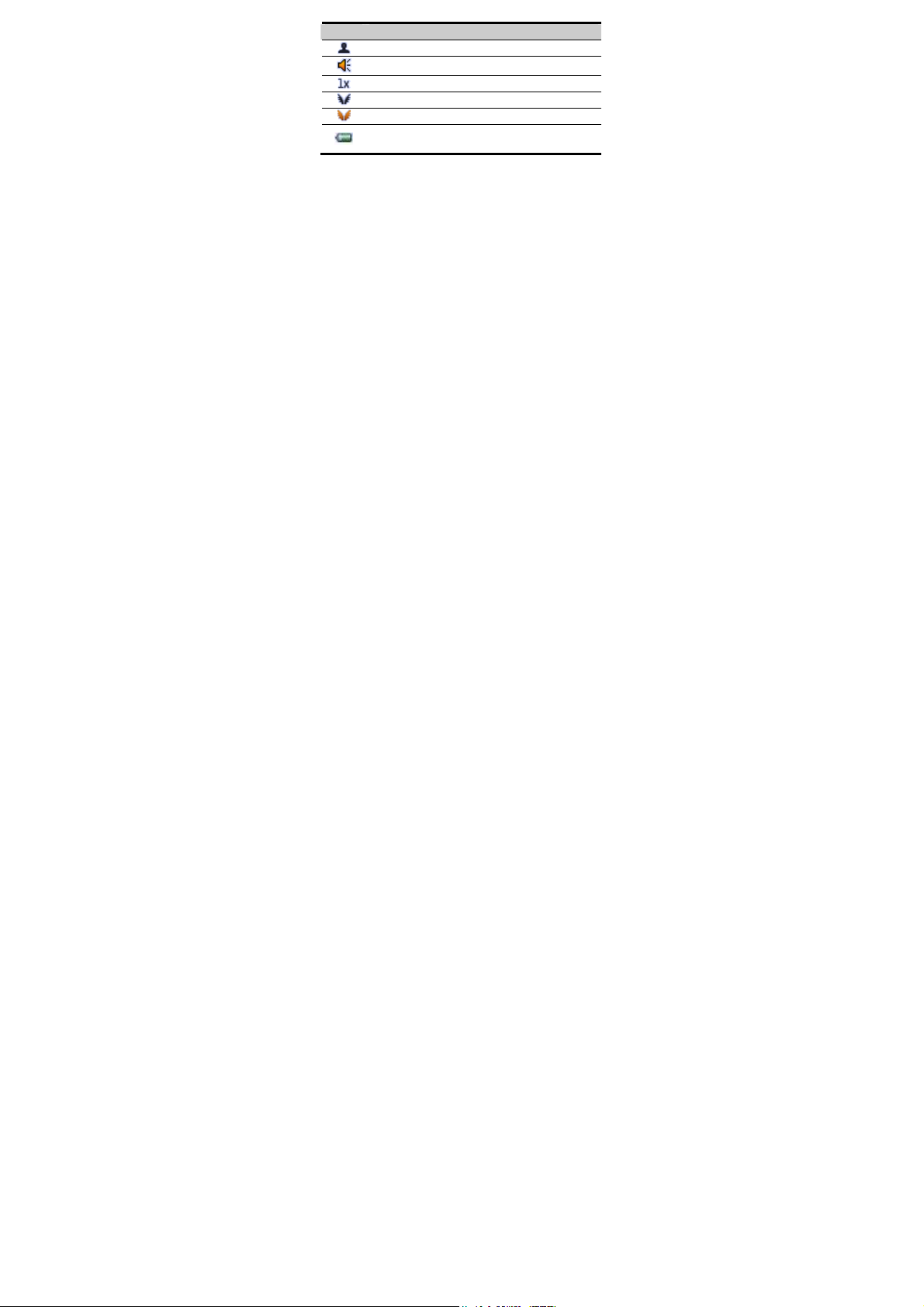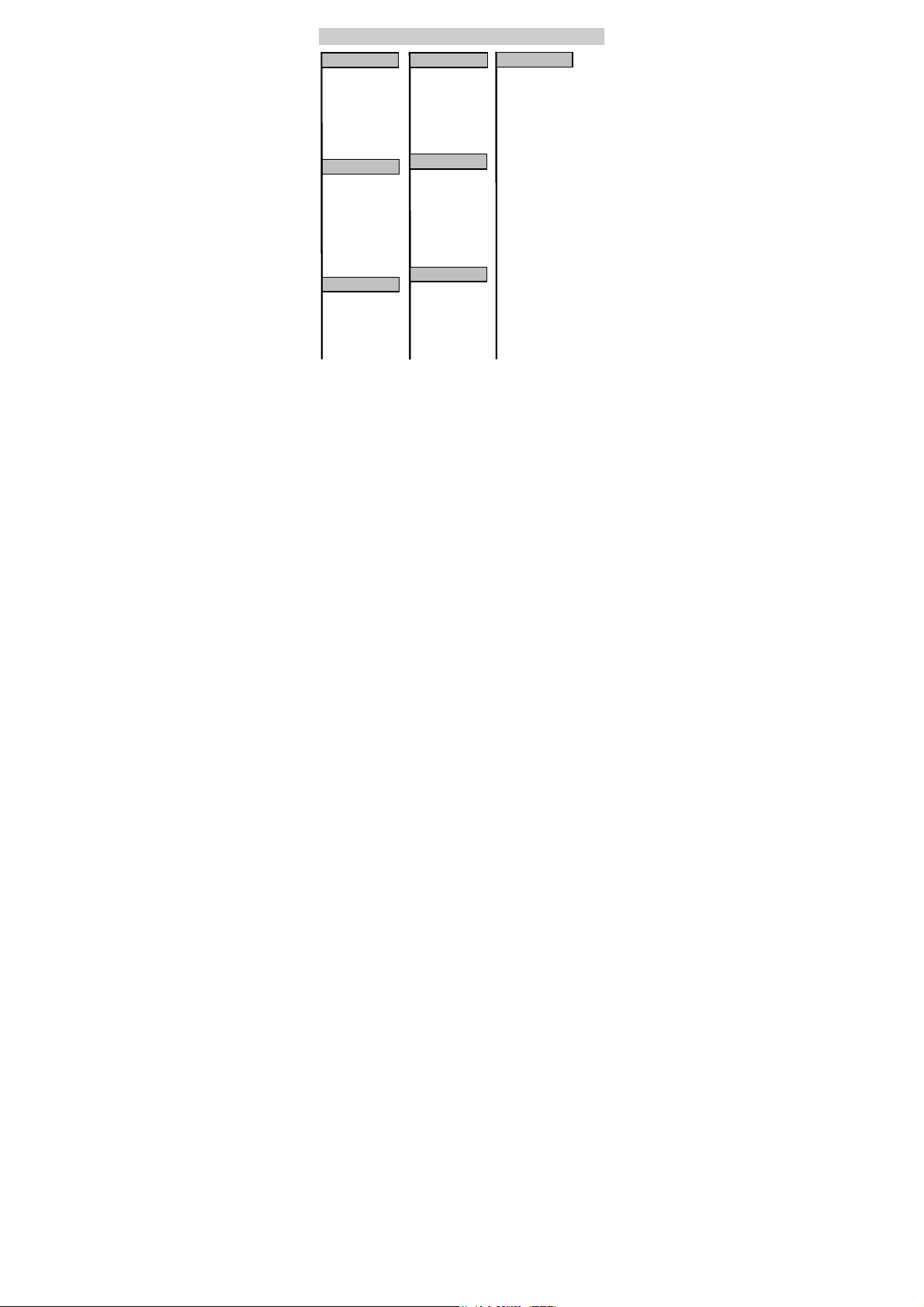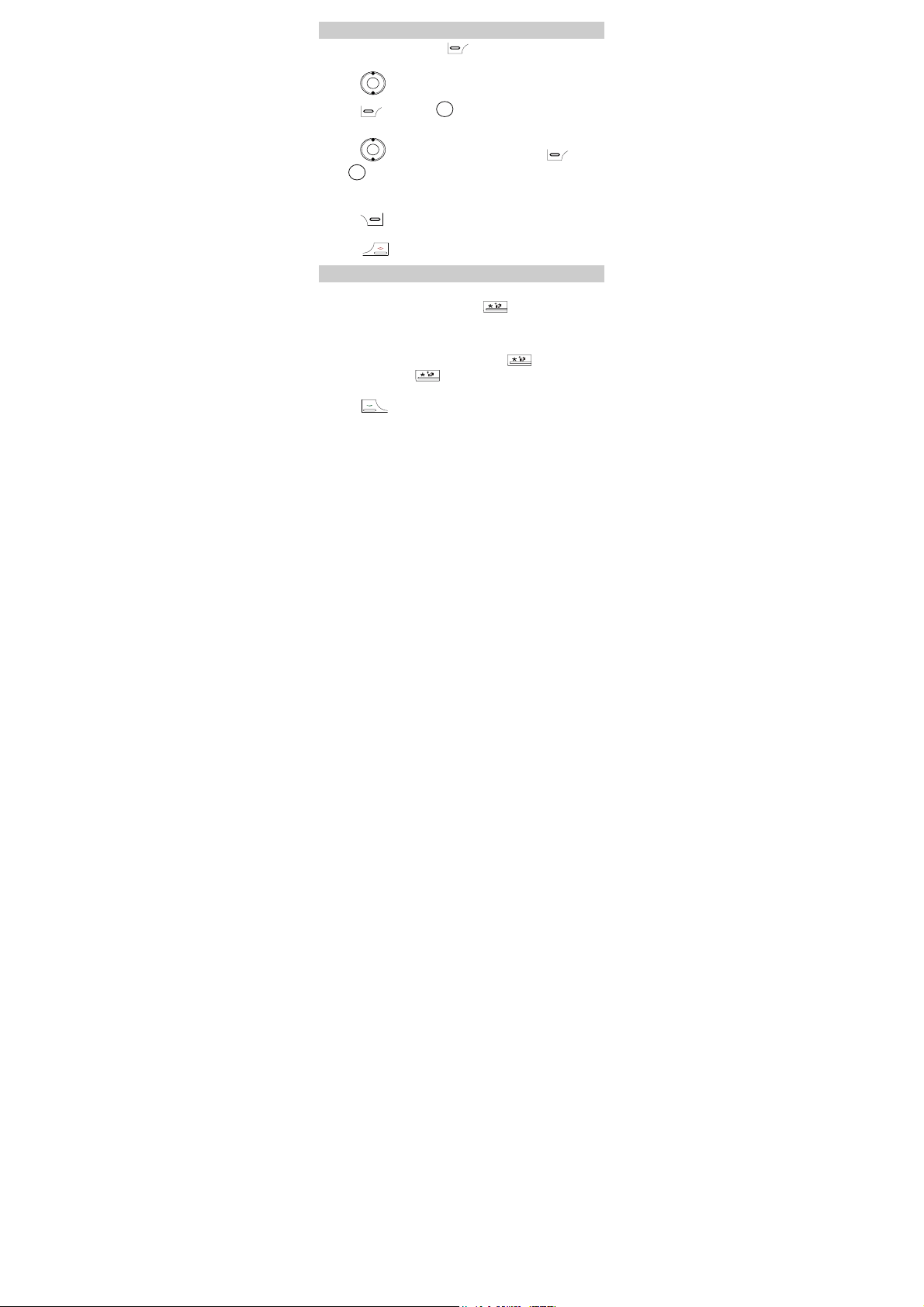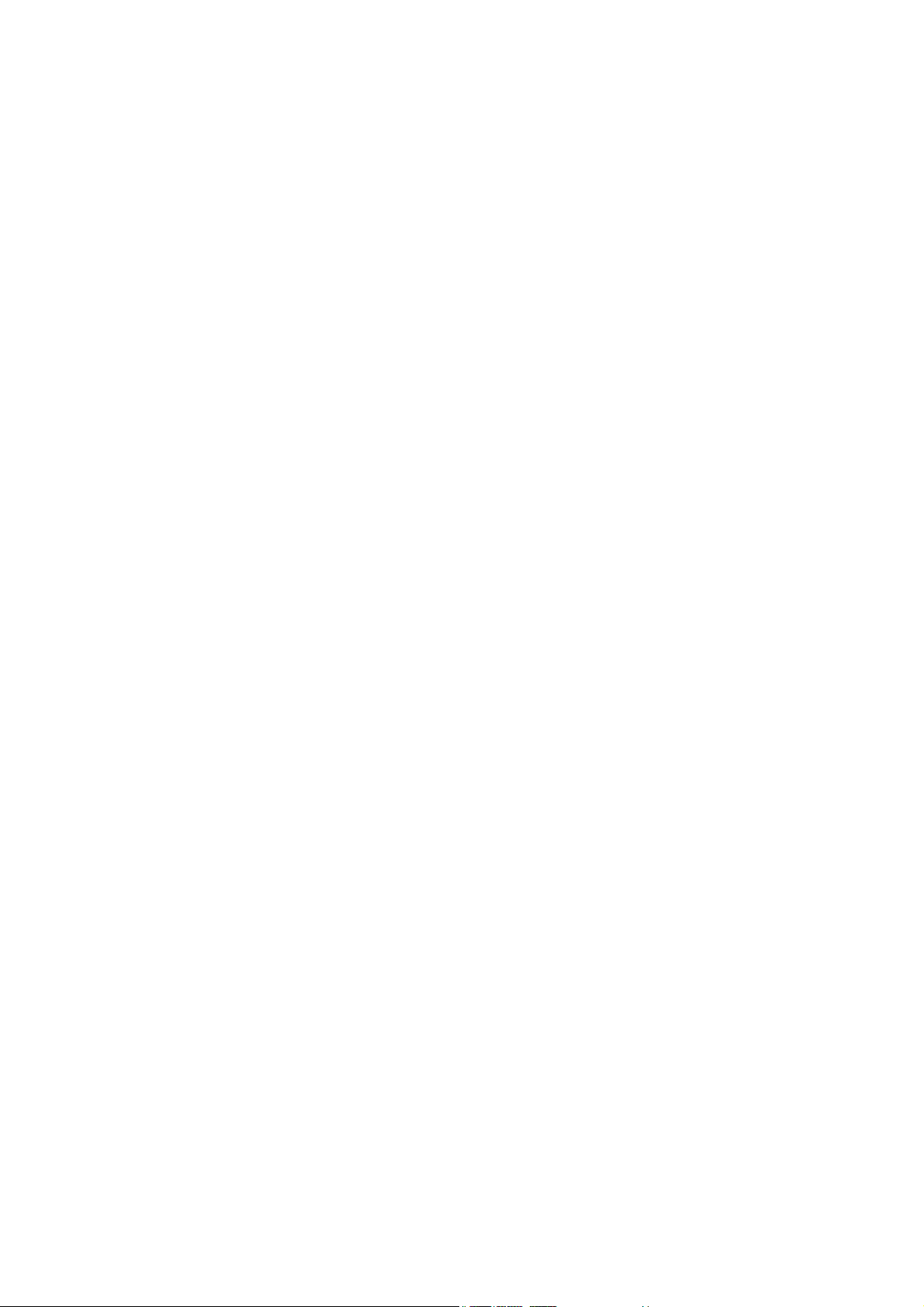
i
Table of Contents
Your Phone ............................................................................... 1
Installing the UIM Card and Battery ........................................1
Removing the Battery and UIM Card ......................................2
Charging the Battery................................................................. 2
Keys and Functions .................................................................. 3
Screen Icons.............................................................................. 5
Menu Tree................................................................................. 7
Using the Function Menu .........................................................8
Making a Call ...........................................................................8
Answering a Call ......................................................................9
Recording a Voice Clip.............................................................9
Switching On the Radio.......................................................... 10
Phone Lock ............................................................................. 10
PIN and PUK .......................................................................... 10
Locking the Keypad................................................................ 11
Changing the Text Input Modes ............................................. 11
Entering English (En) ............................................................. 12
Entering English (Abc)........................................................... 12
Entering Numbers................................................................... 12
Entering Symbols ................................................................... 13
Warnings and Precautions ......................................................13