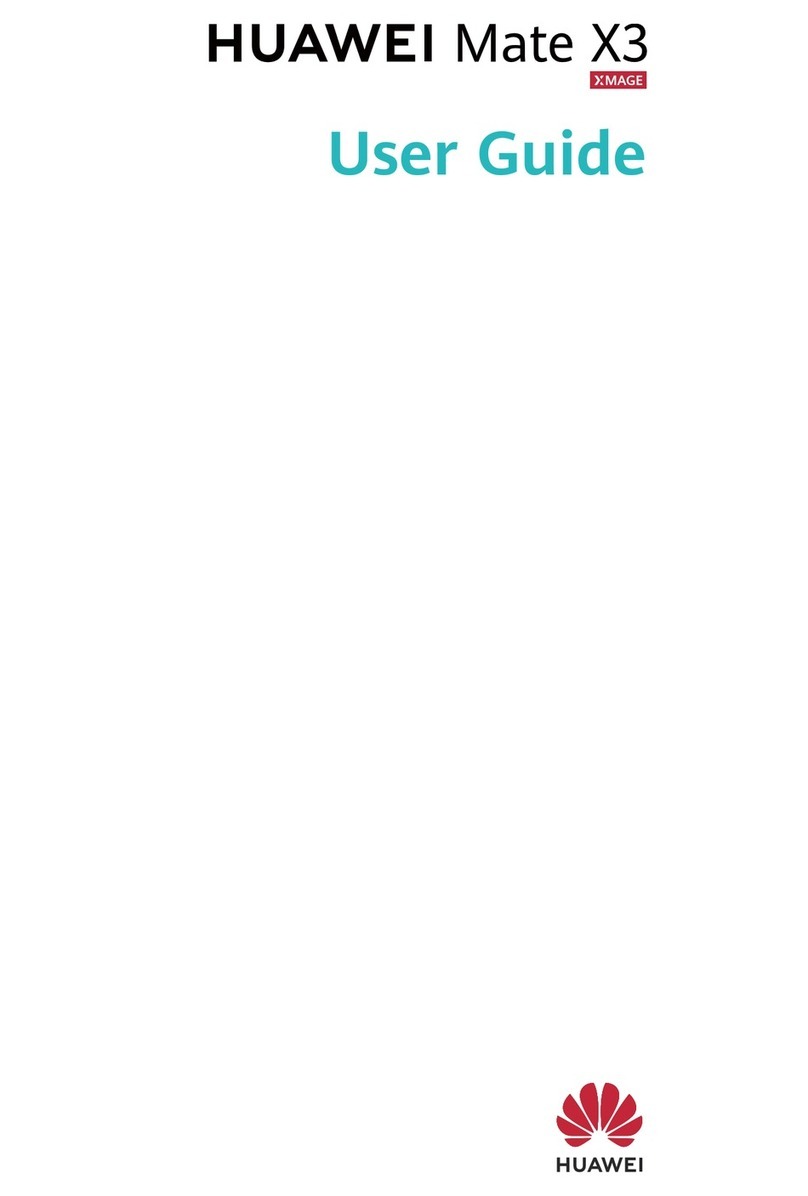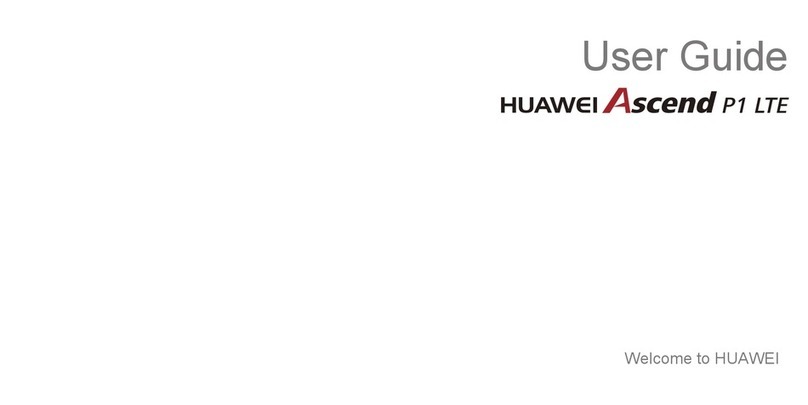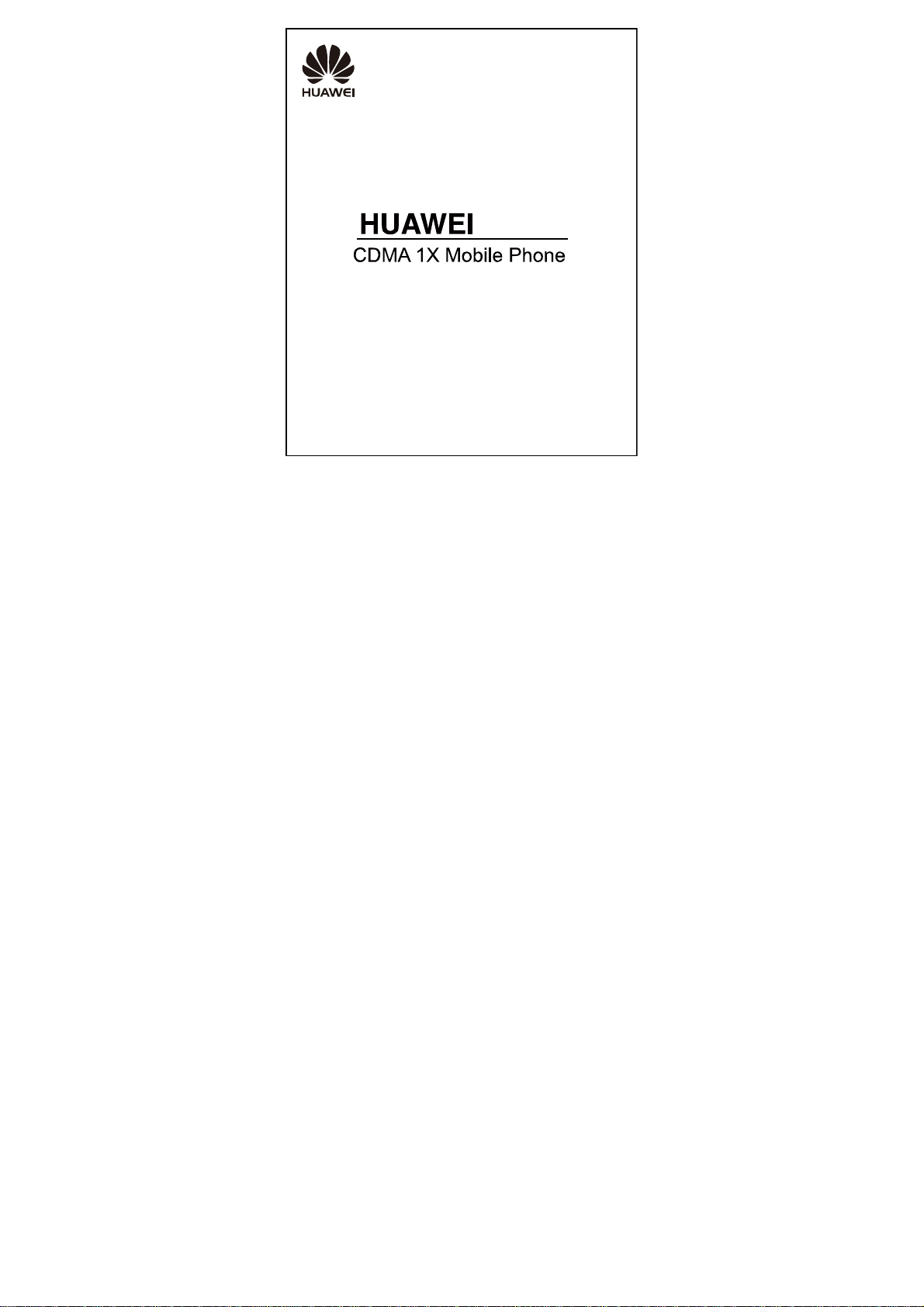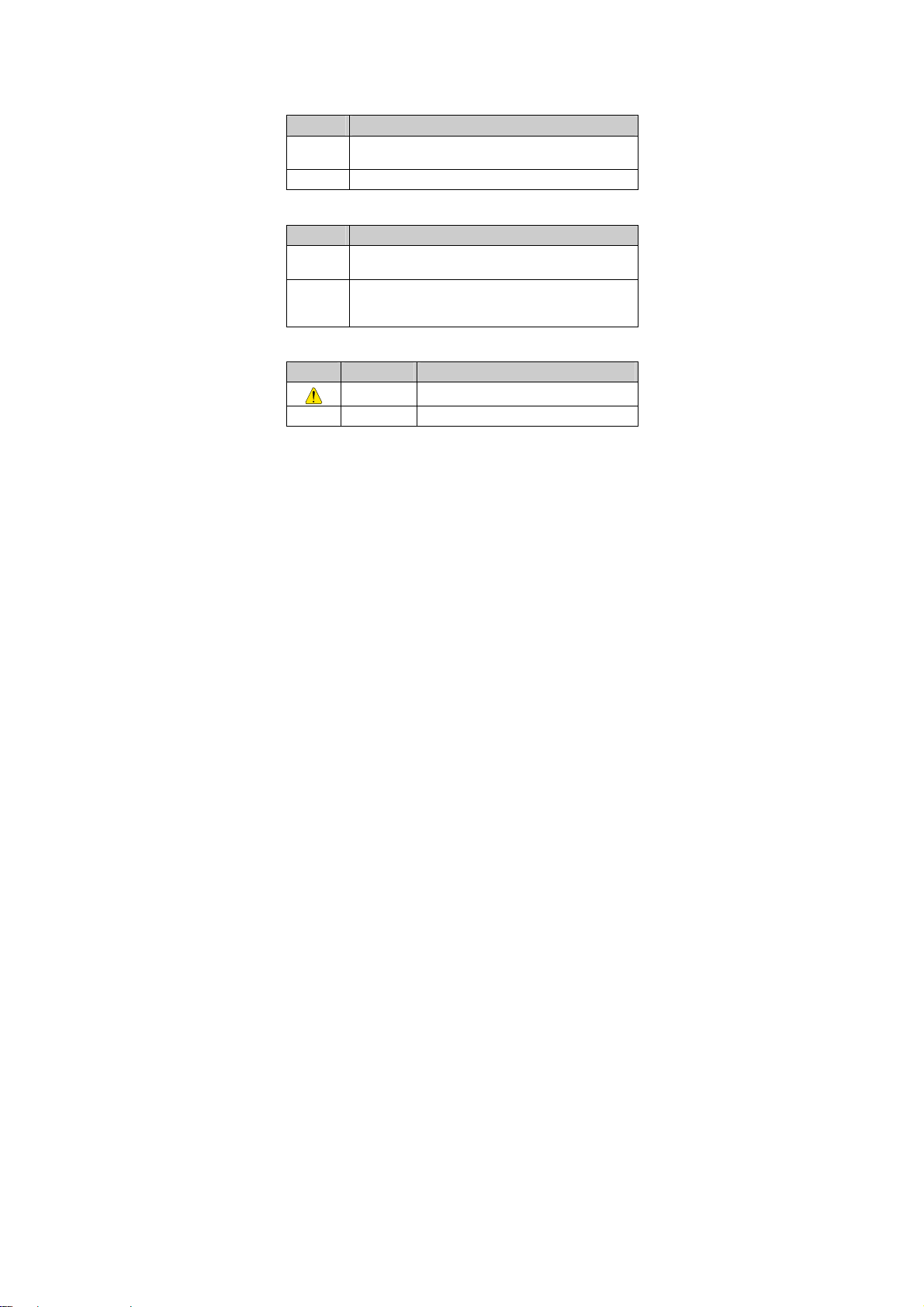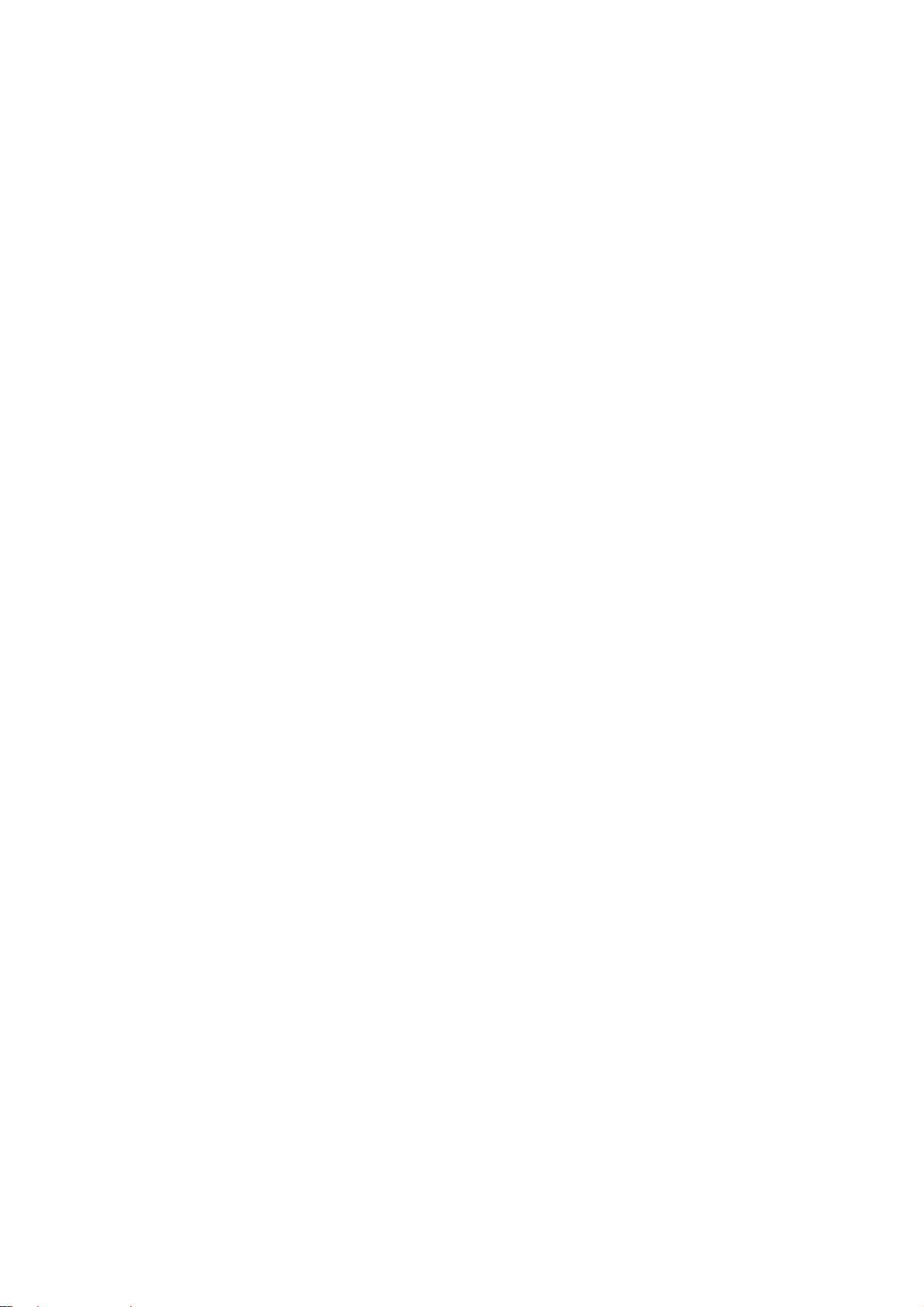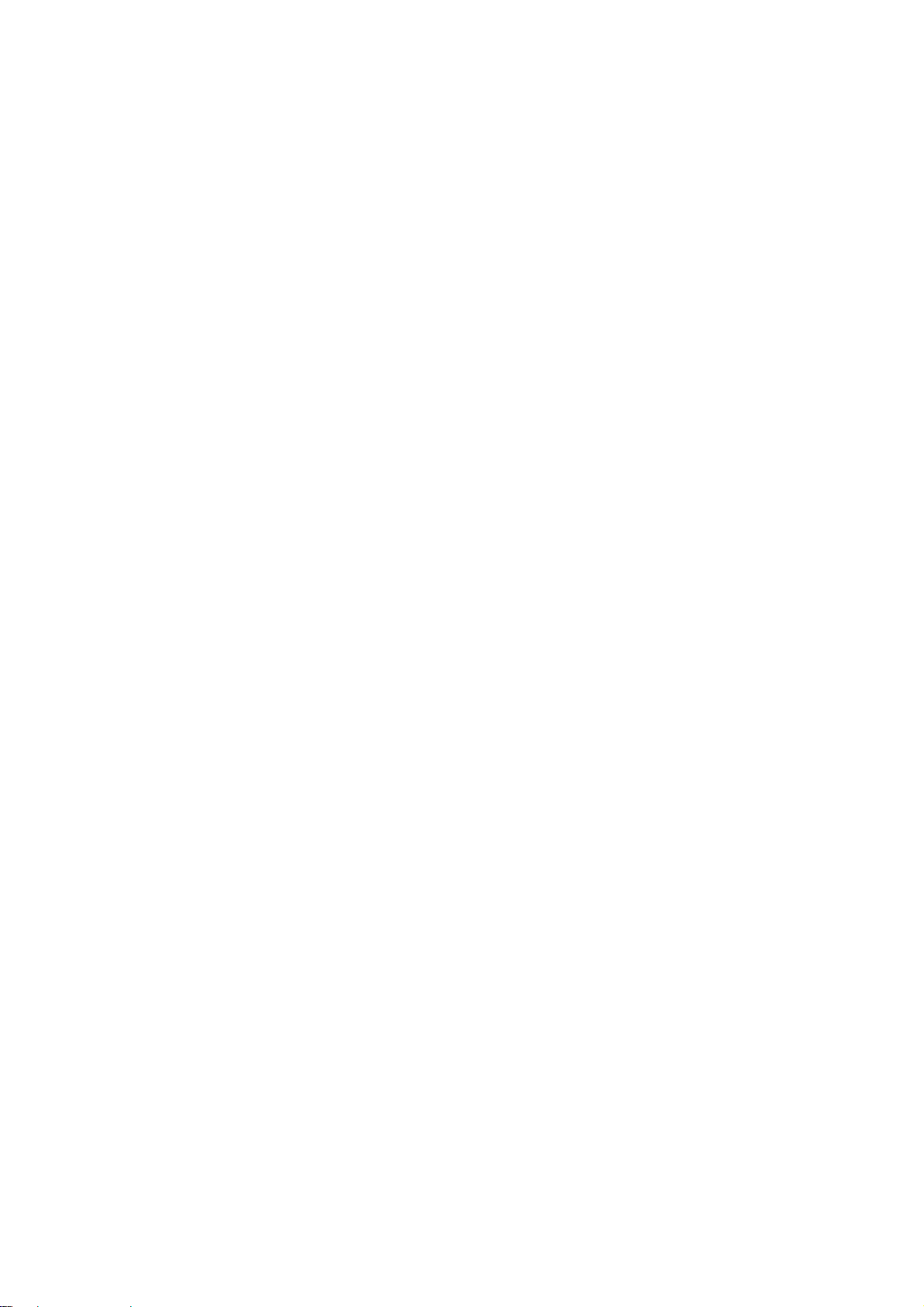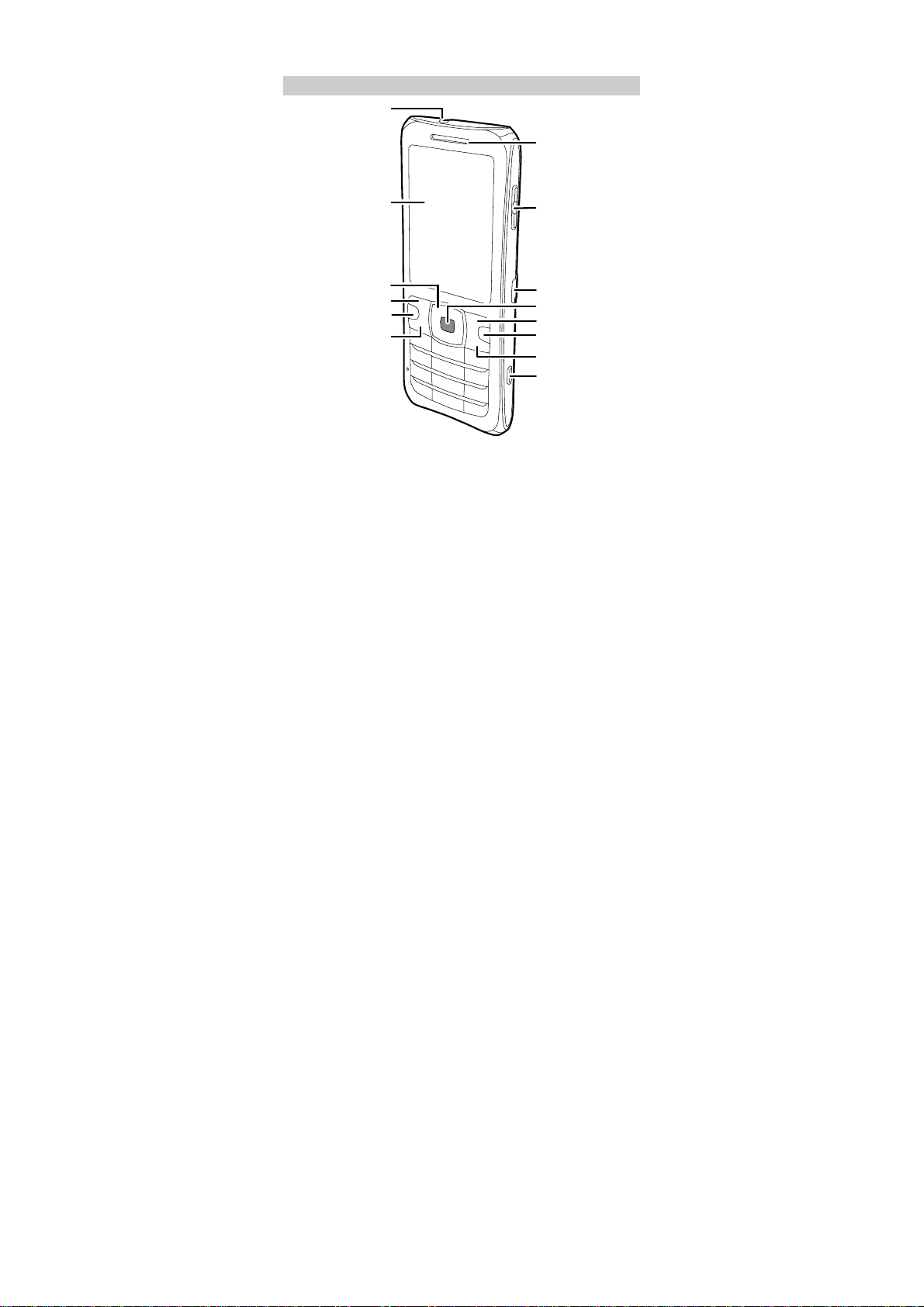Huawei C5610 User manual
Other Huawei Cell Phone manuals
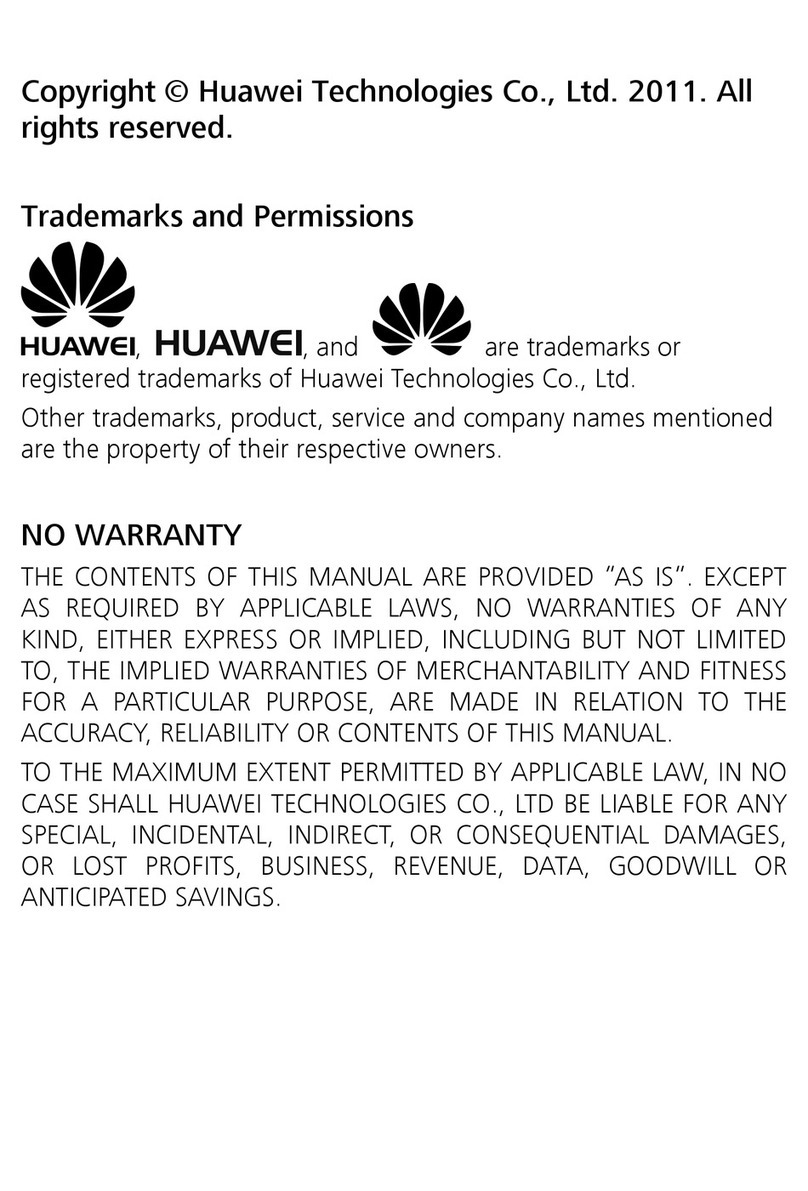
Huawei
Huawei G6620 User manual

Huawei
Huawei Honor YAL-L41 User manual

Huawei
Huawei FRL-L21 User manual

Huawei
Huawei P10 LITE User manual
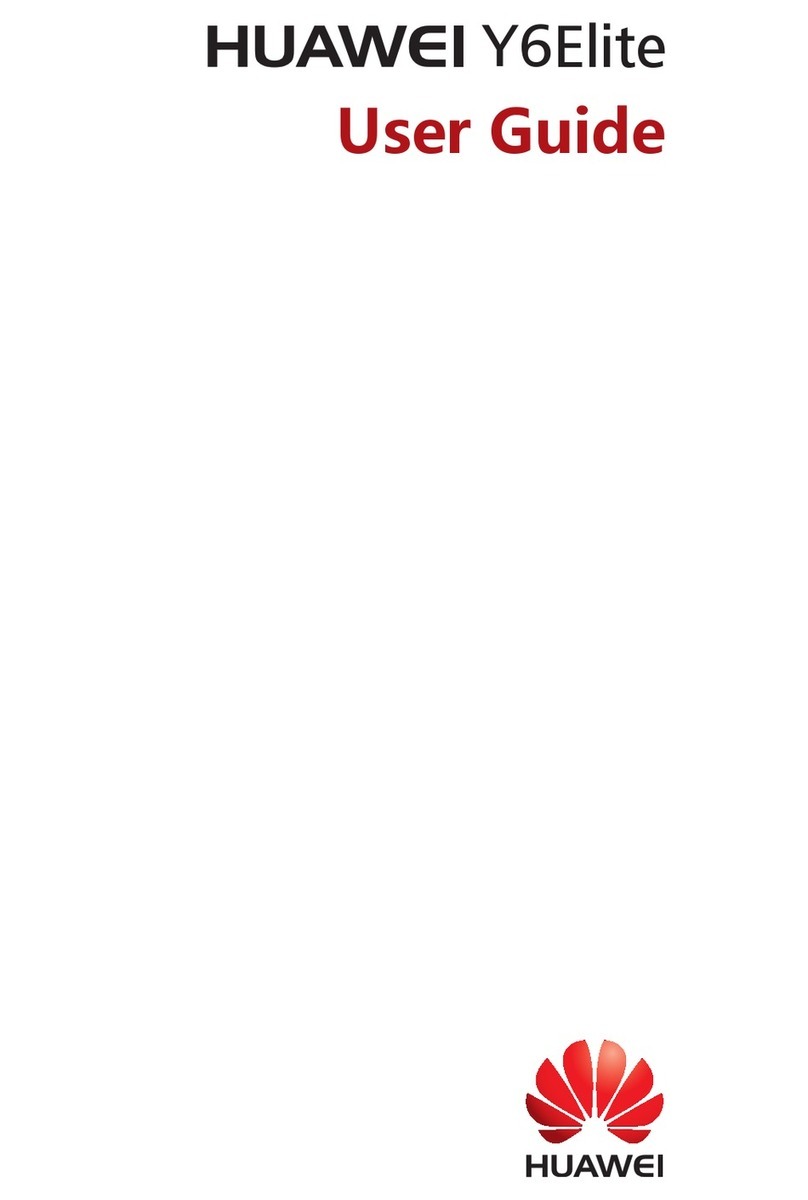
Huawei
Huawei Y6Elite User manual
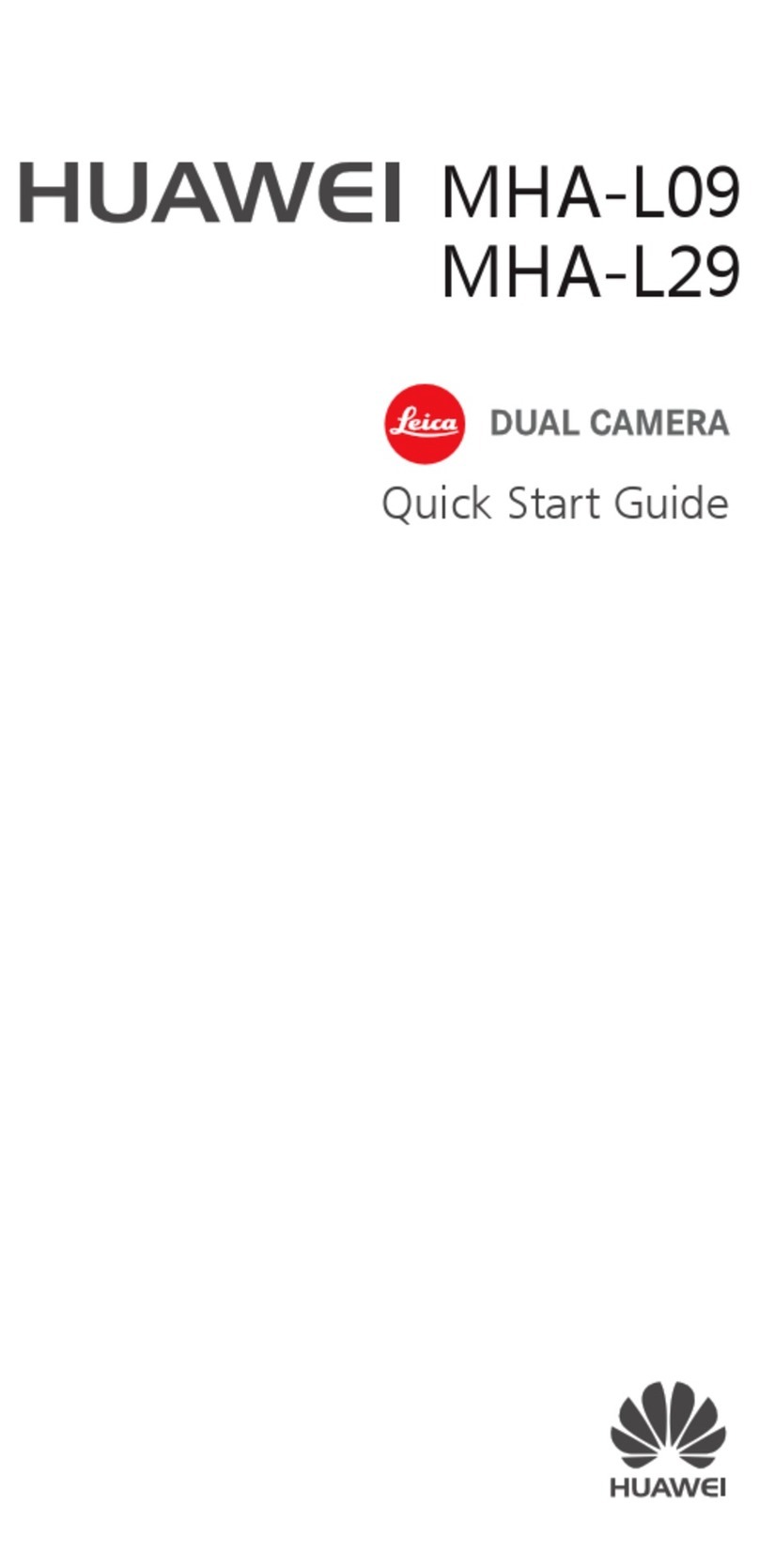
Huawei
Huawei MHA-L09 User manual

Huawei
Huawei U8651T User manual
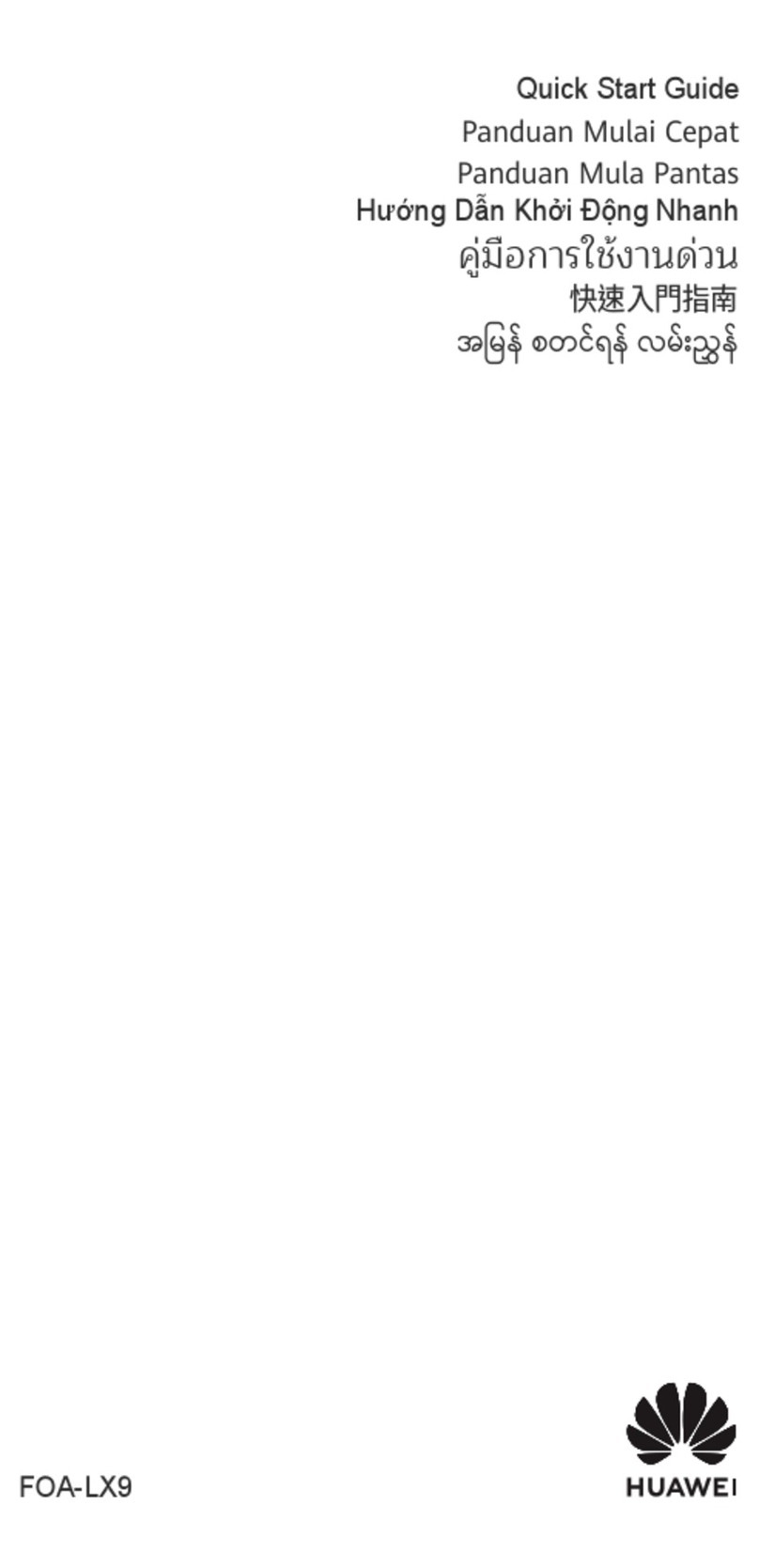
Huawei
Huawei FOA-LX9 User manual
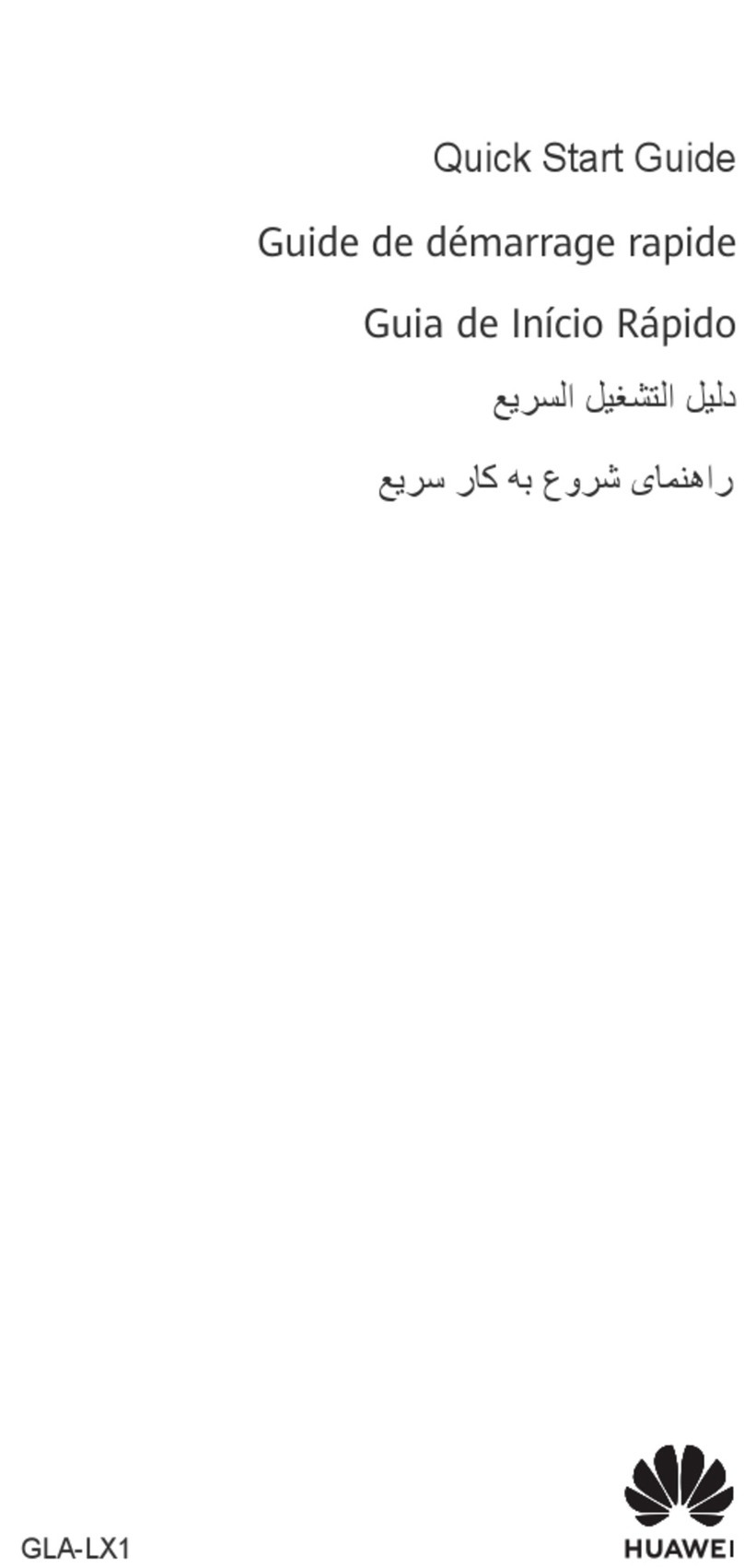
Huawei
Huawei GLA-LX1 User manual

Huawei
Huawei P smart + 2019 User manual

Huawei
Huawei ATU-LX3 User manual

Huawei
Huawei MAO-LX9 User manual

Huawei
Huawei Y6s Starry Black User manual
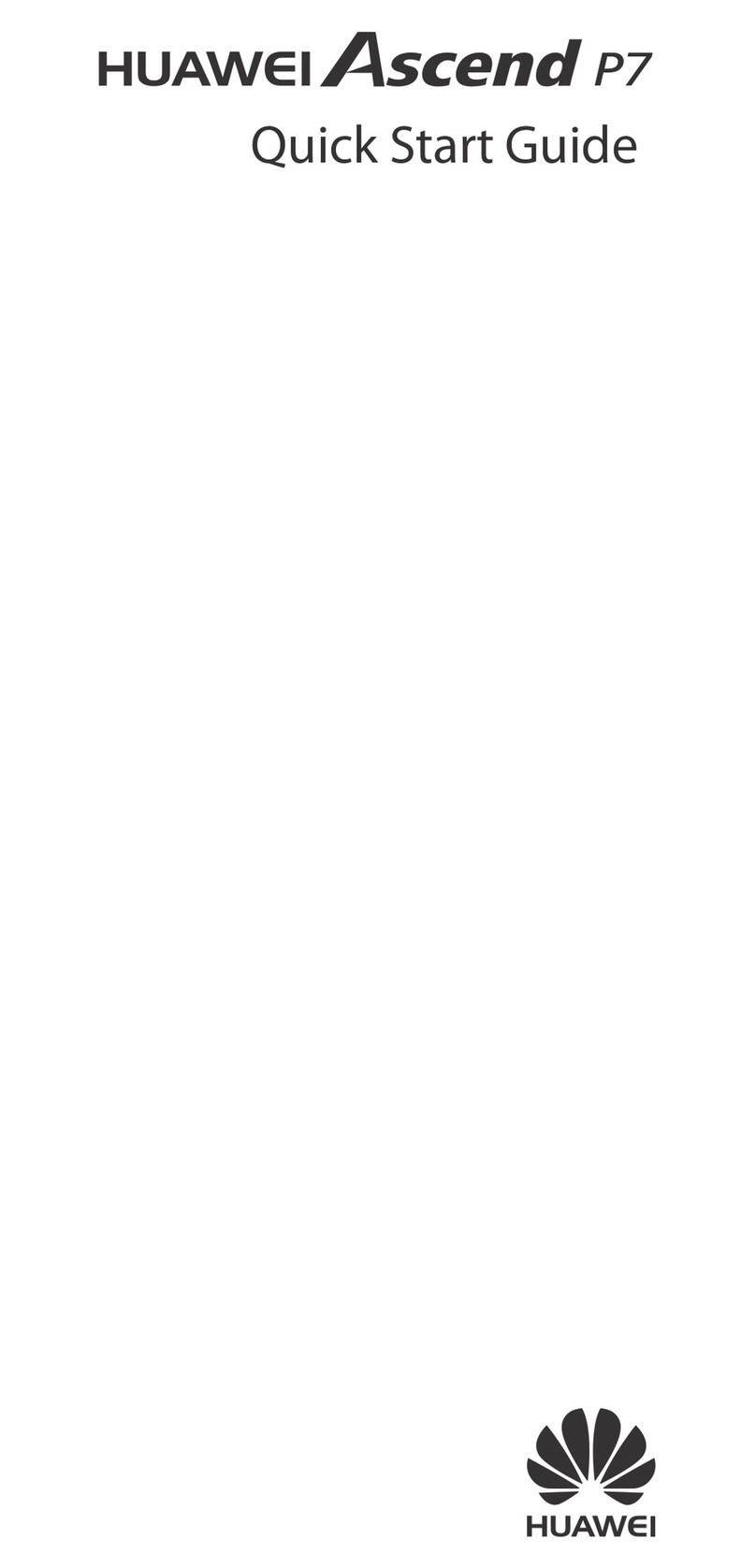
Huawei
Huawei Ascend P7 User manual
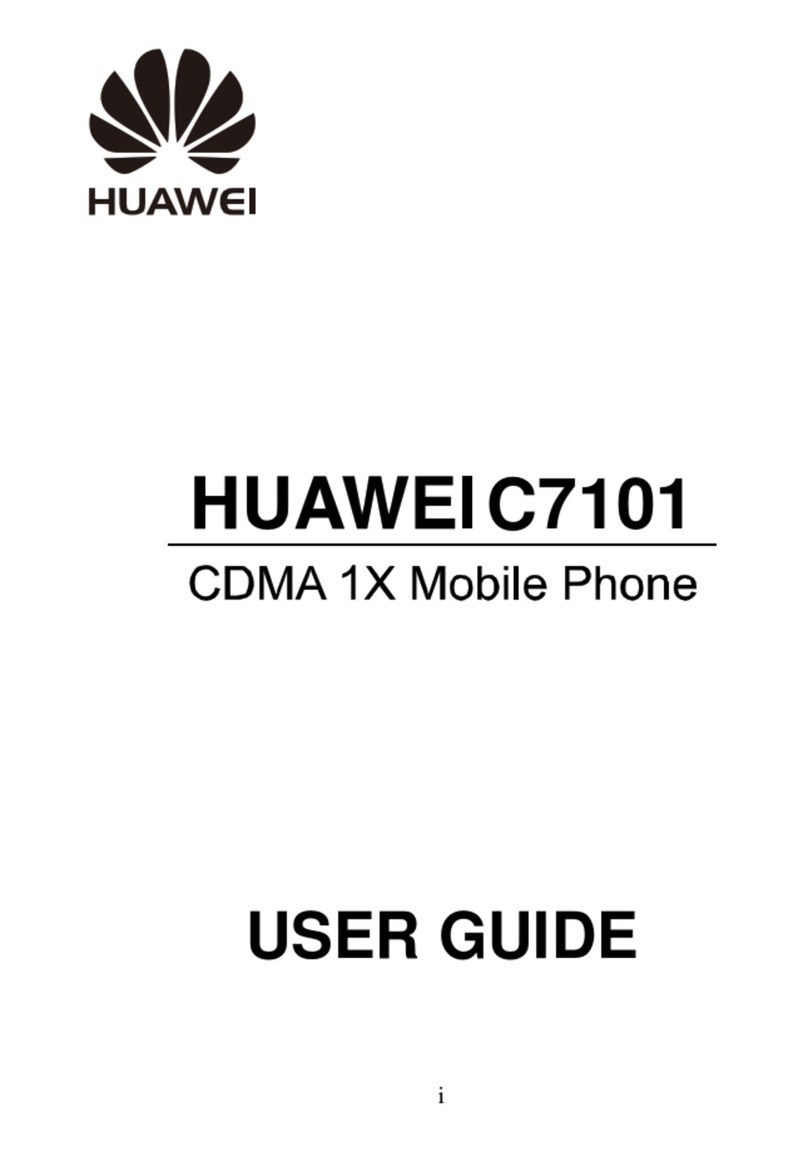
Huawei
Huawei C7101 User manual
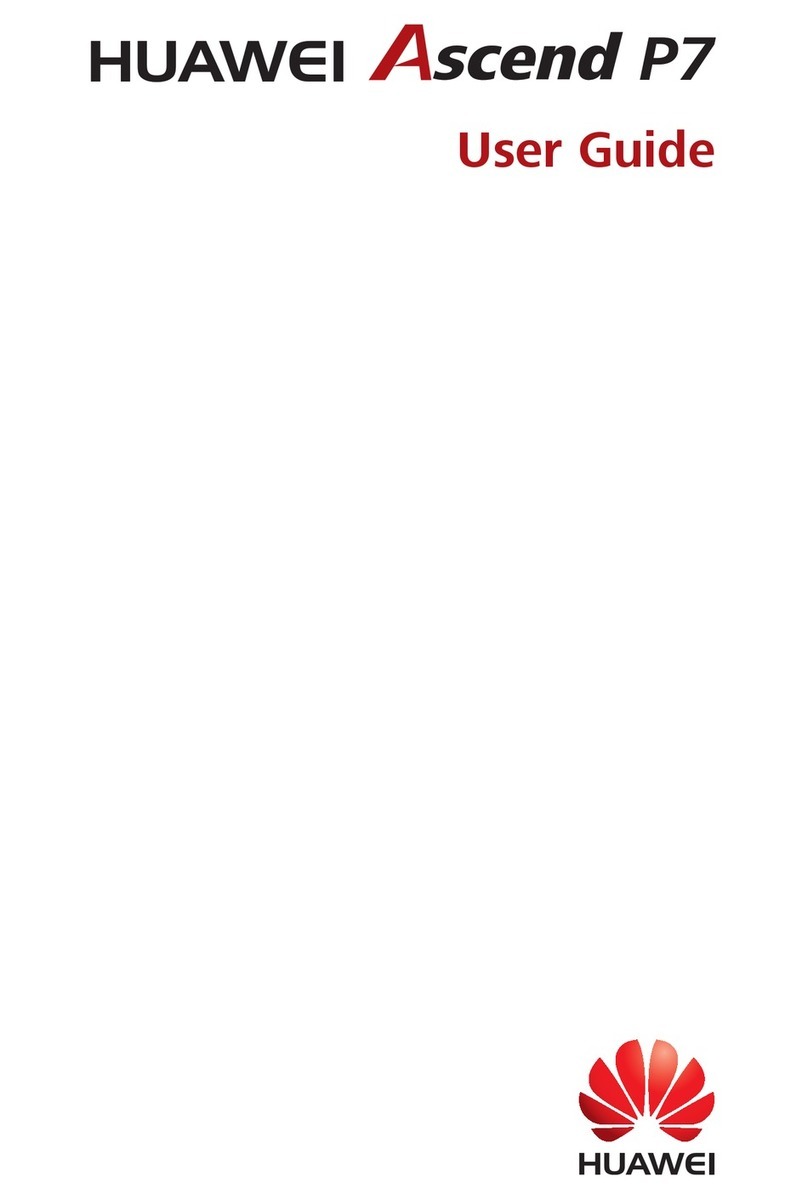
Huawei
Huawei Ascend P7 User manual

Huawei
Huawei U8655 User manual
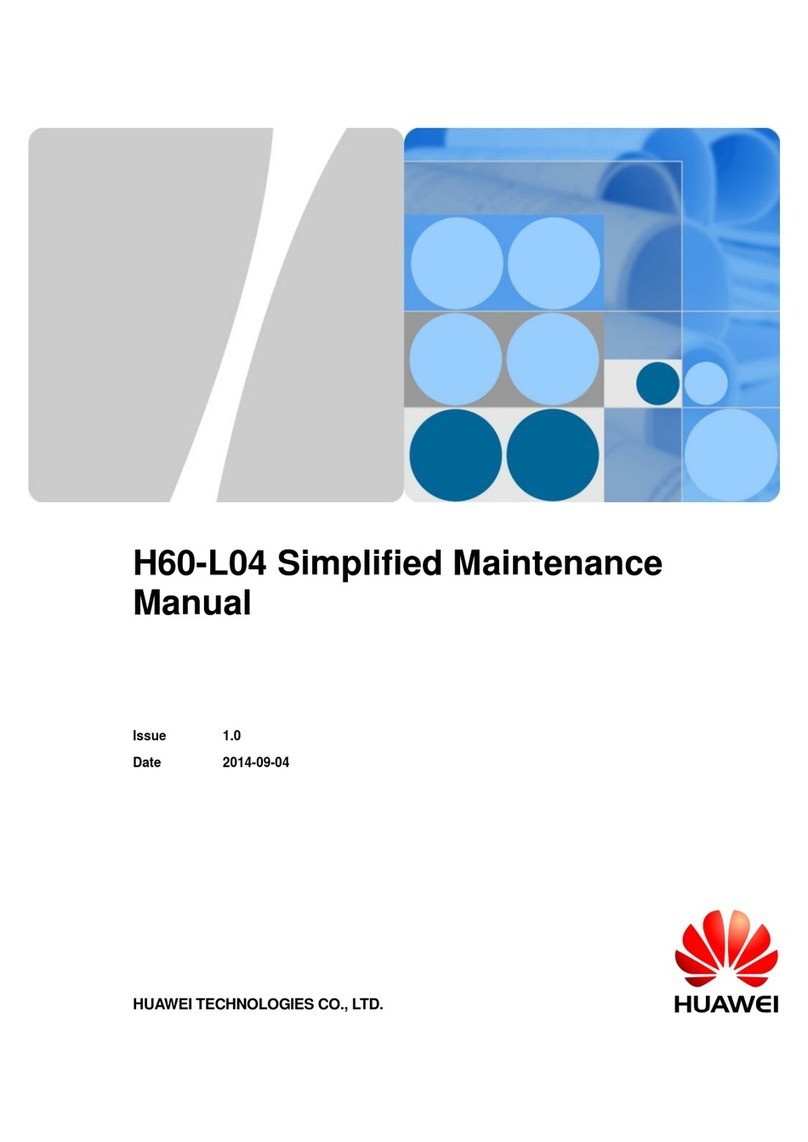
Huawei
Huawei H60-L04 honor 6 User manual

Huawei
Huawei MAO-LX9 User manual

Huawei
Huawei Mate20 X User manual