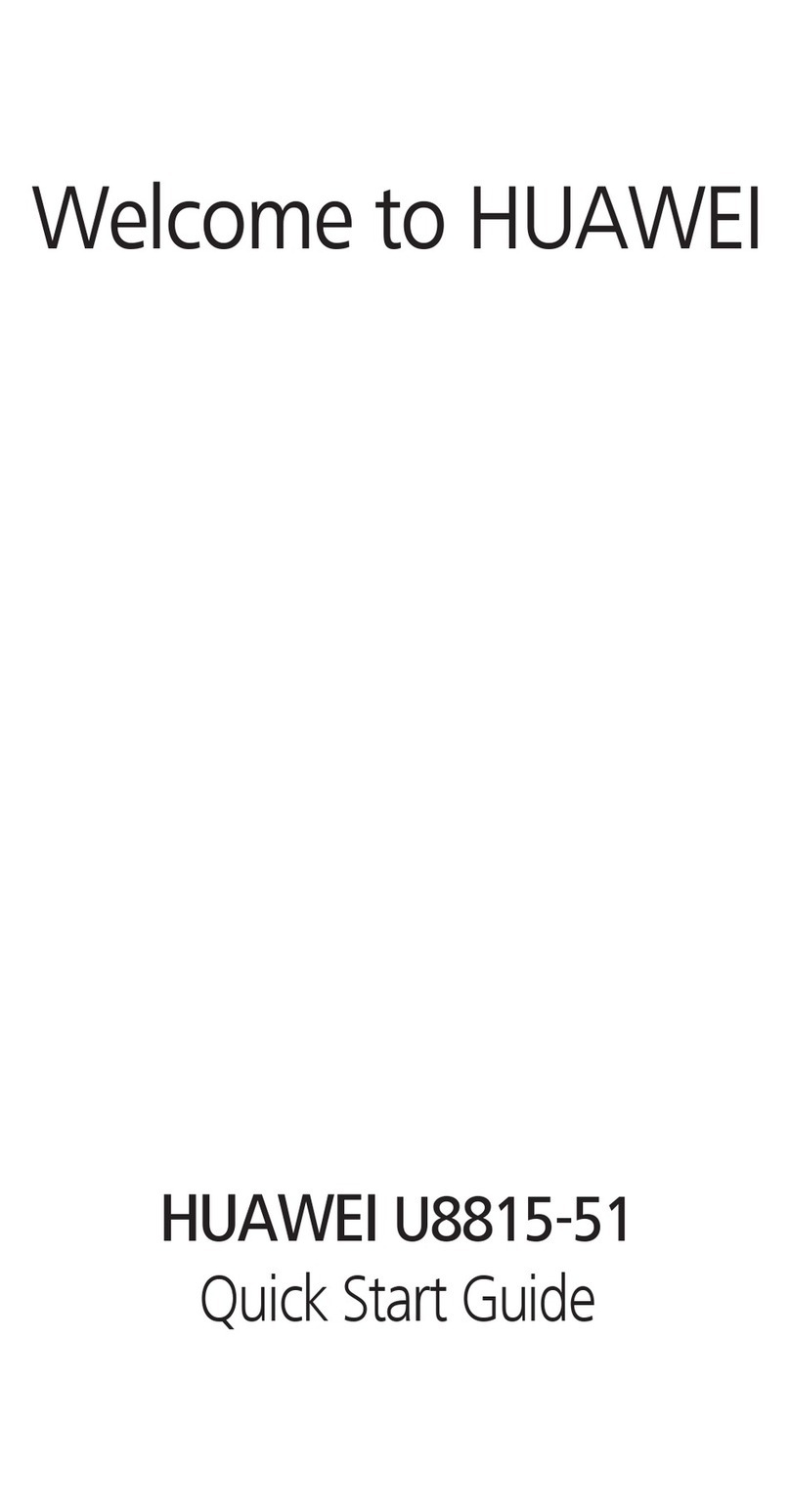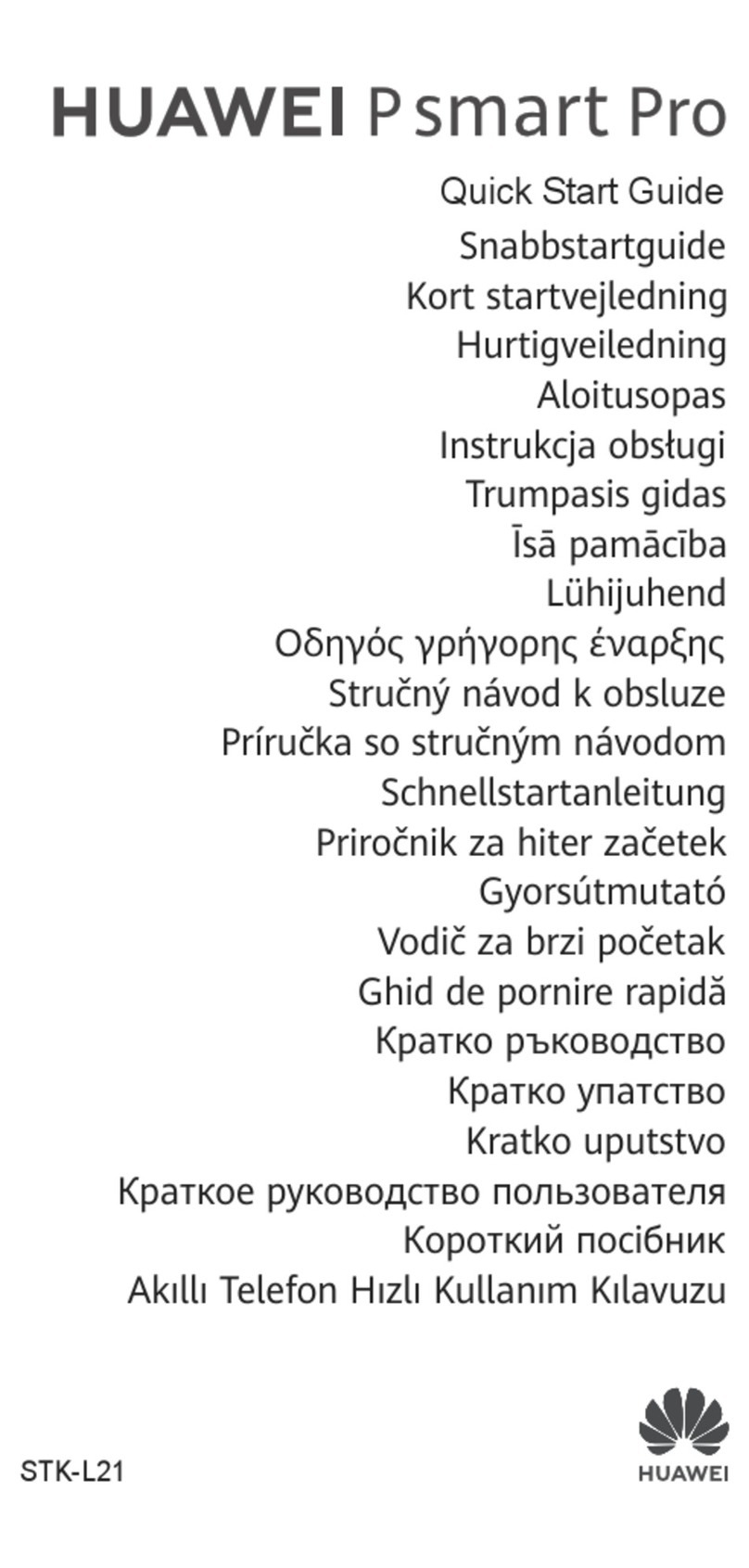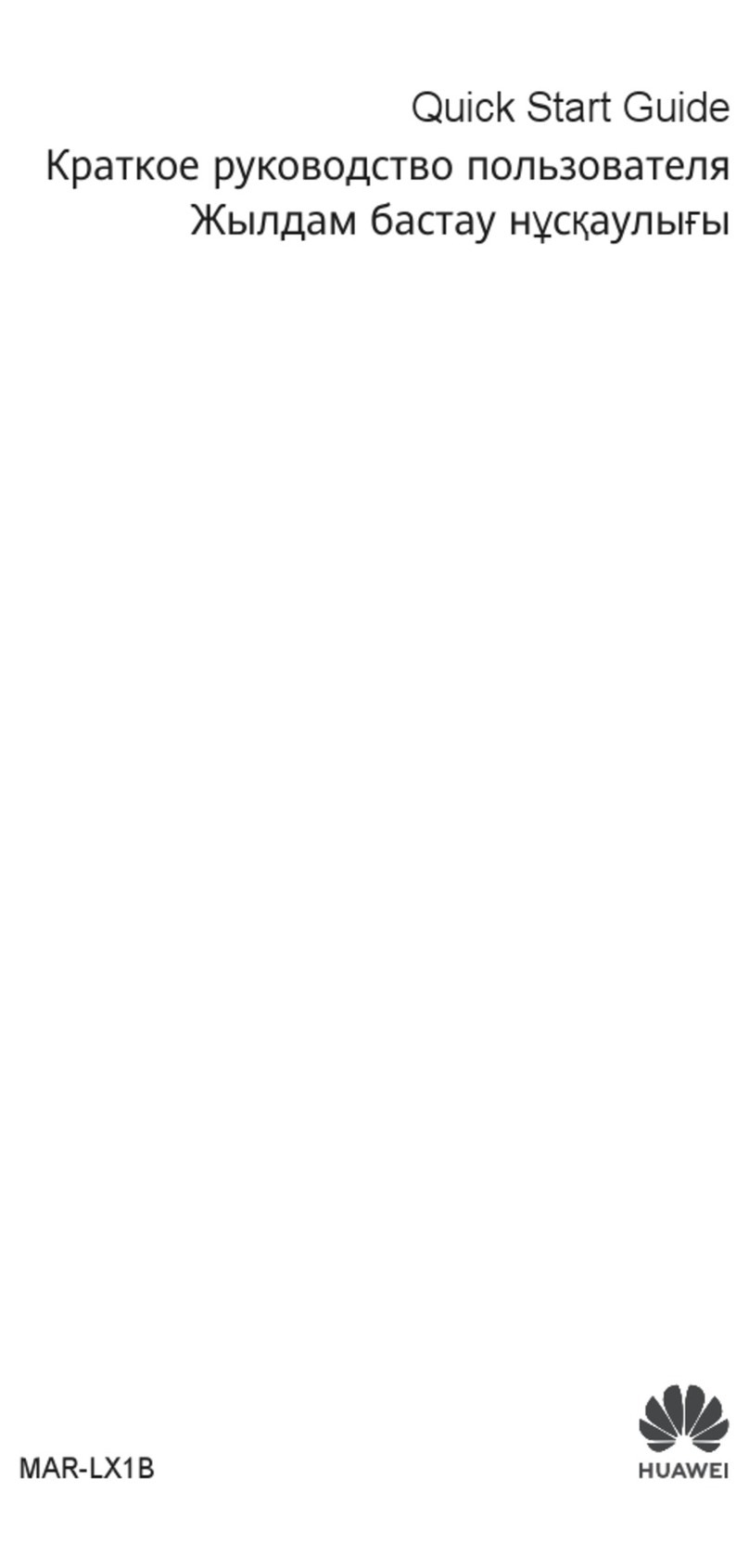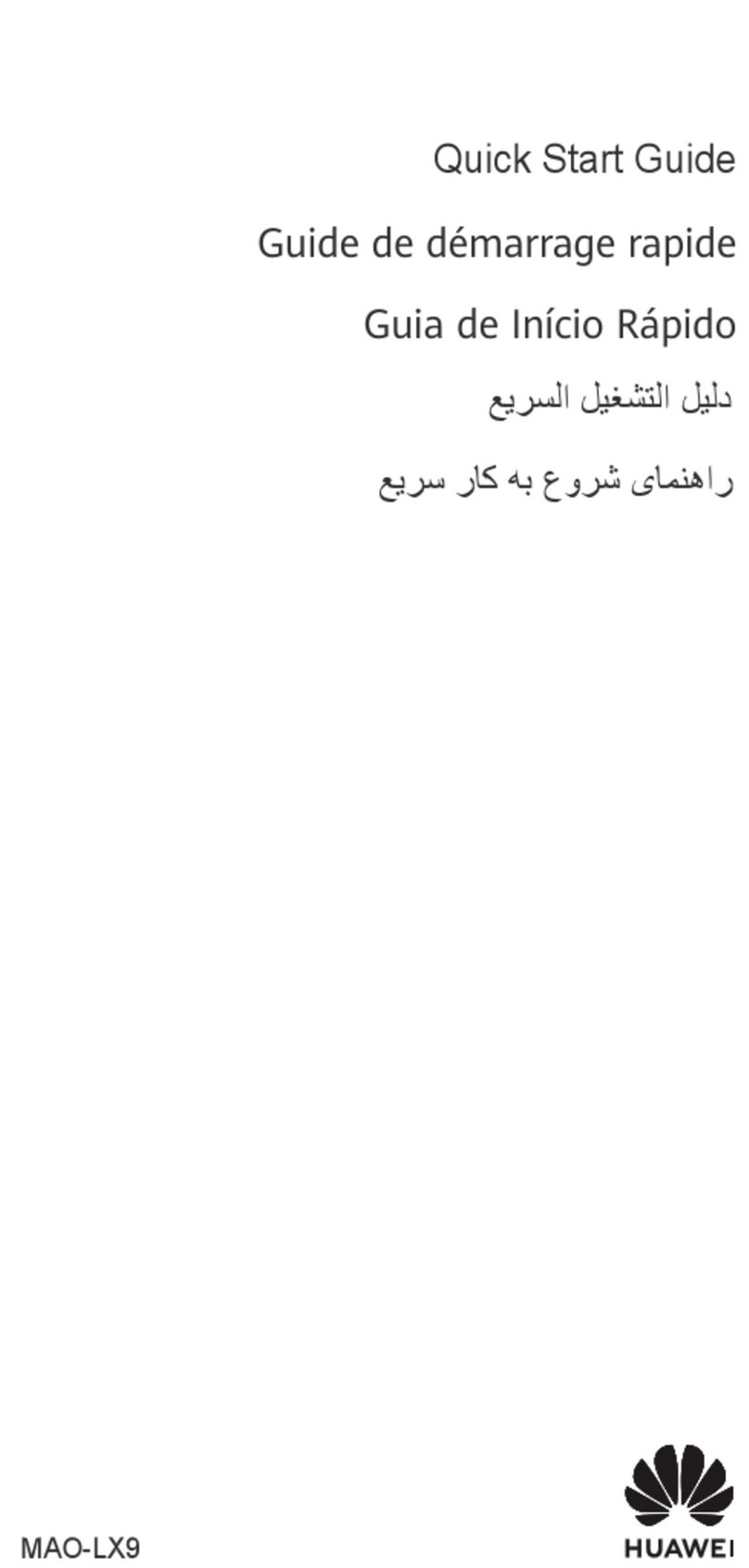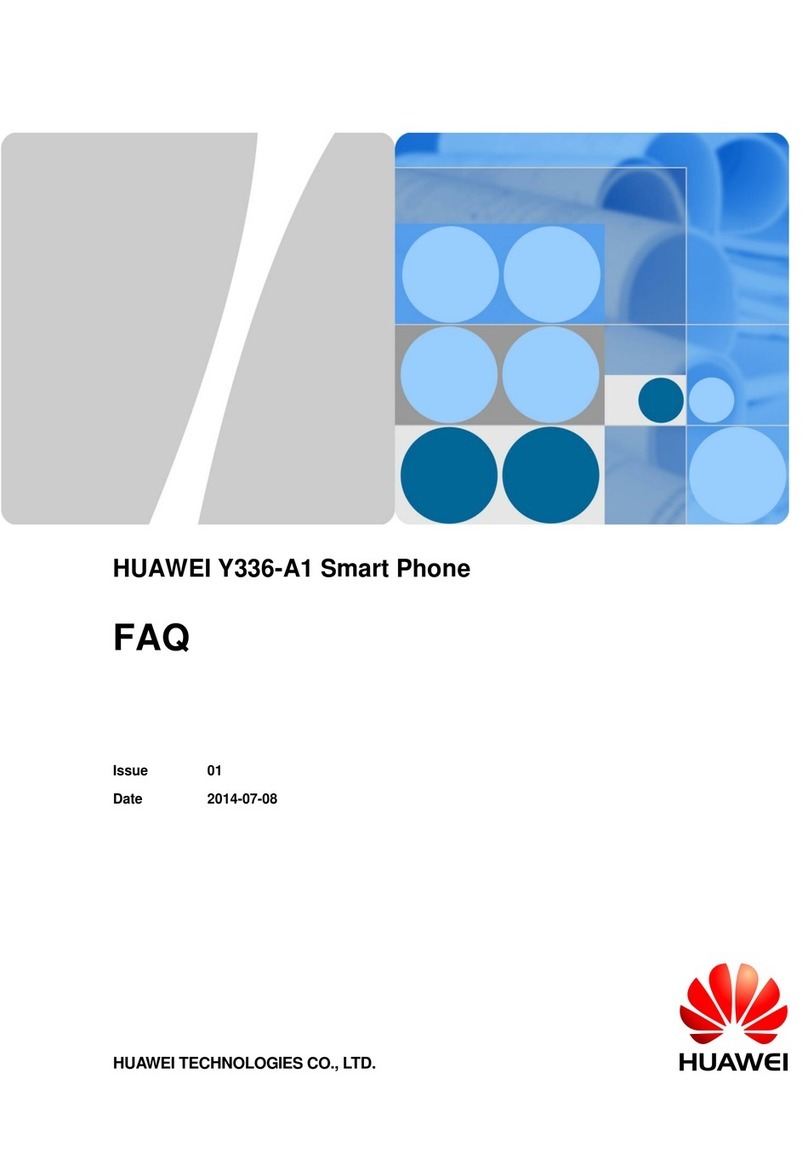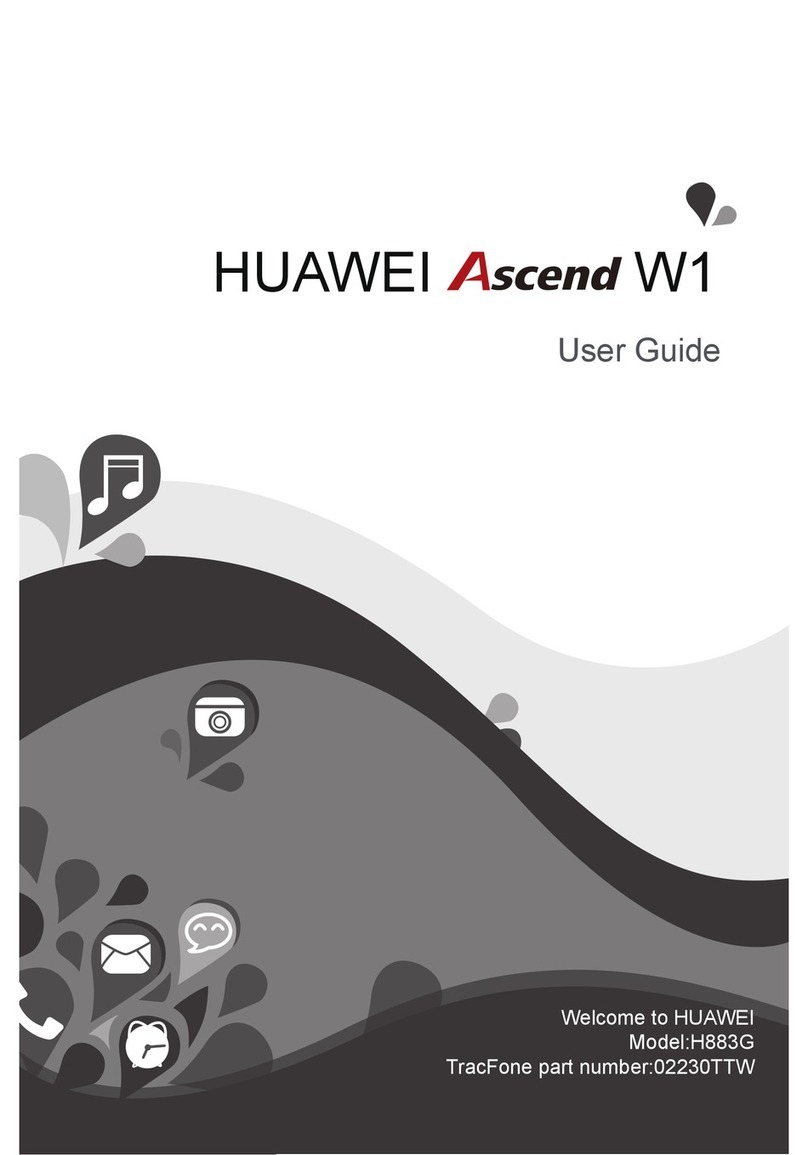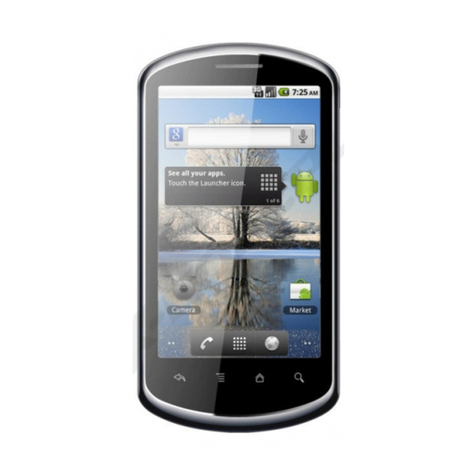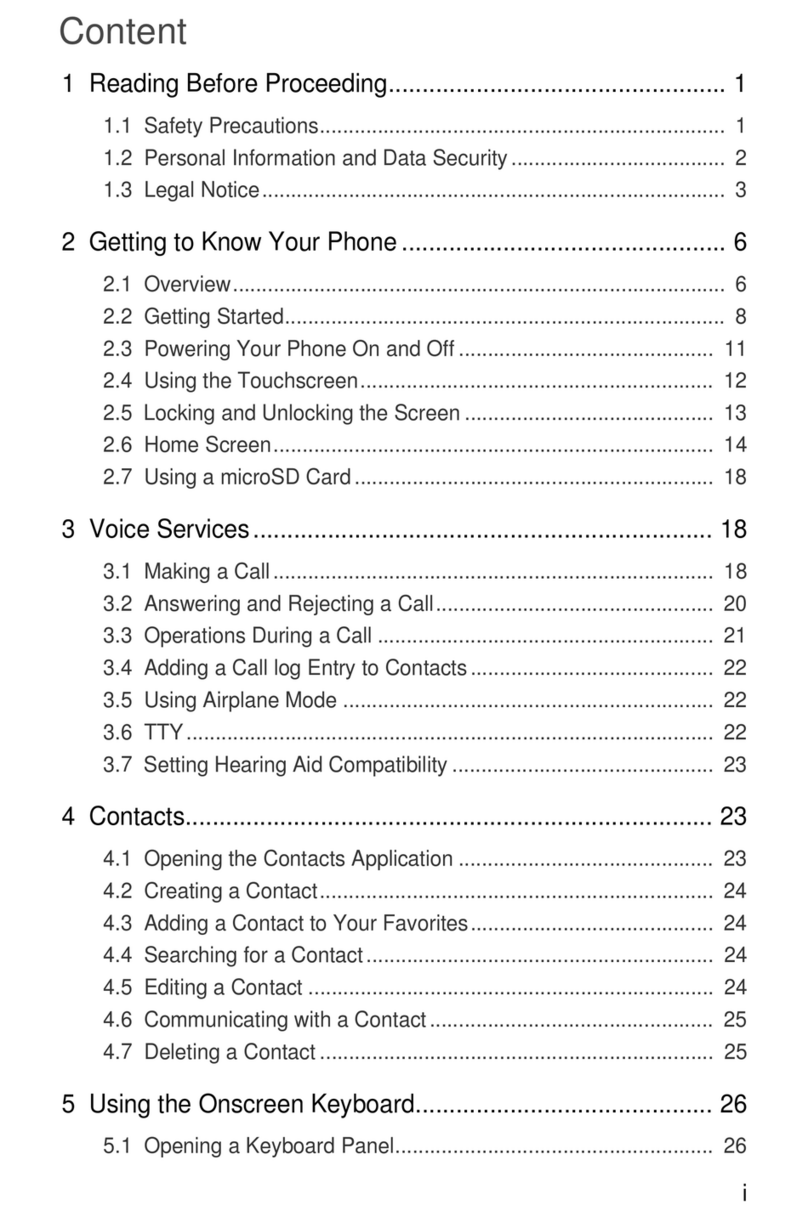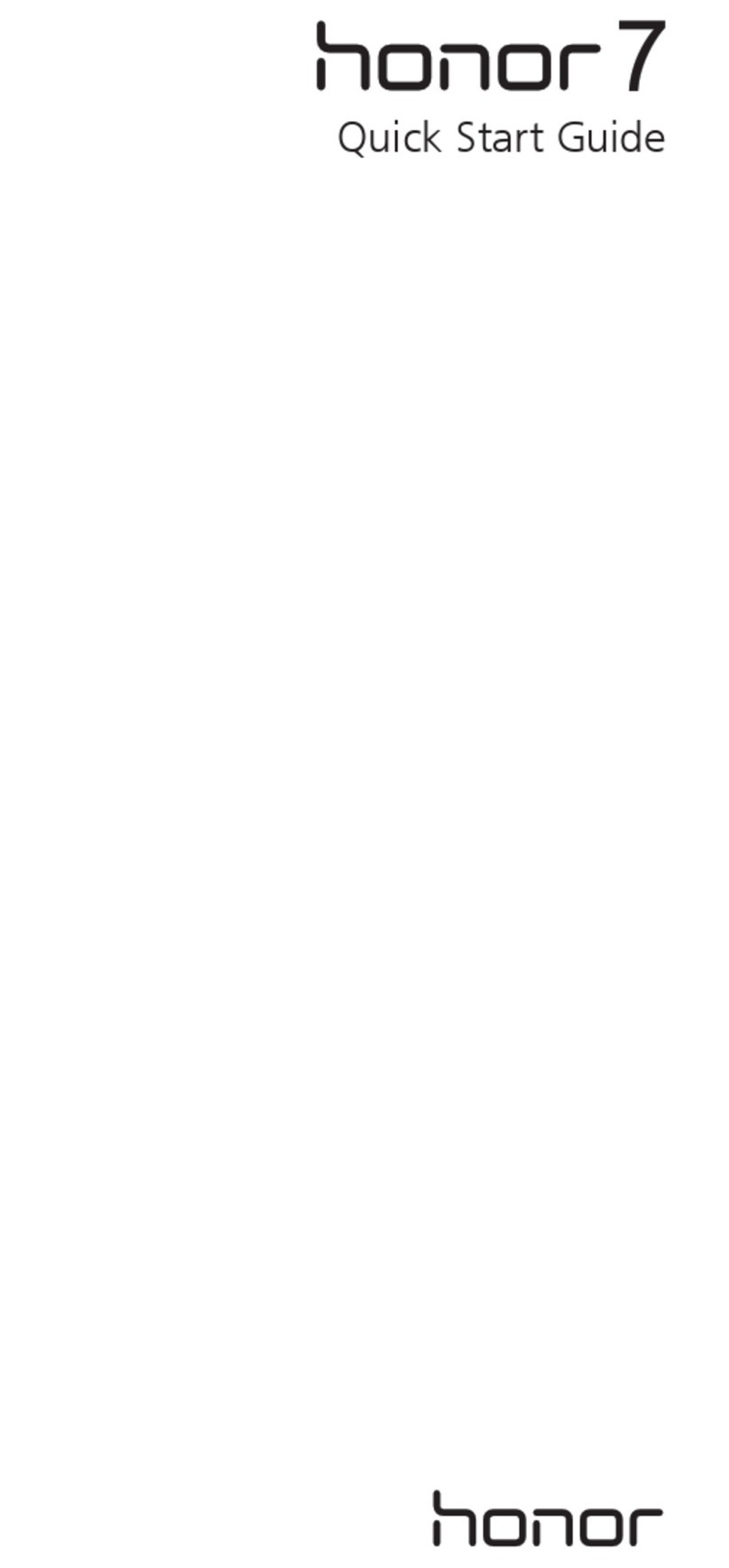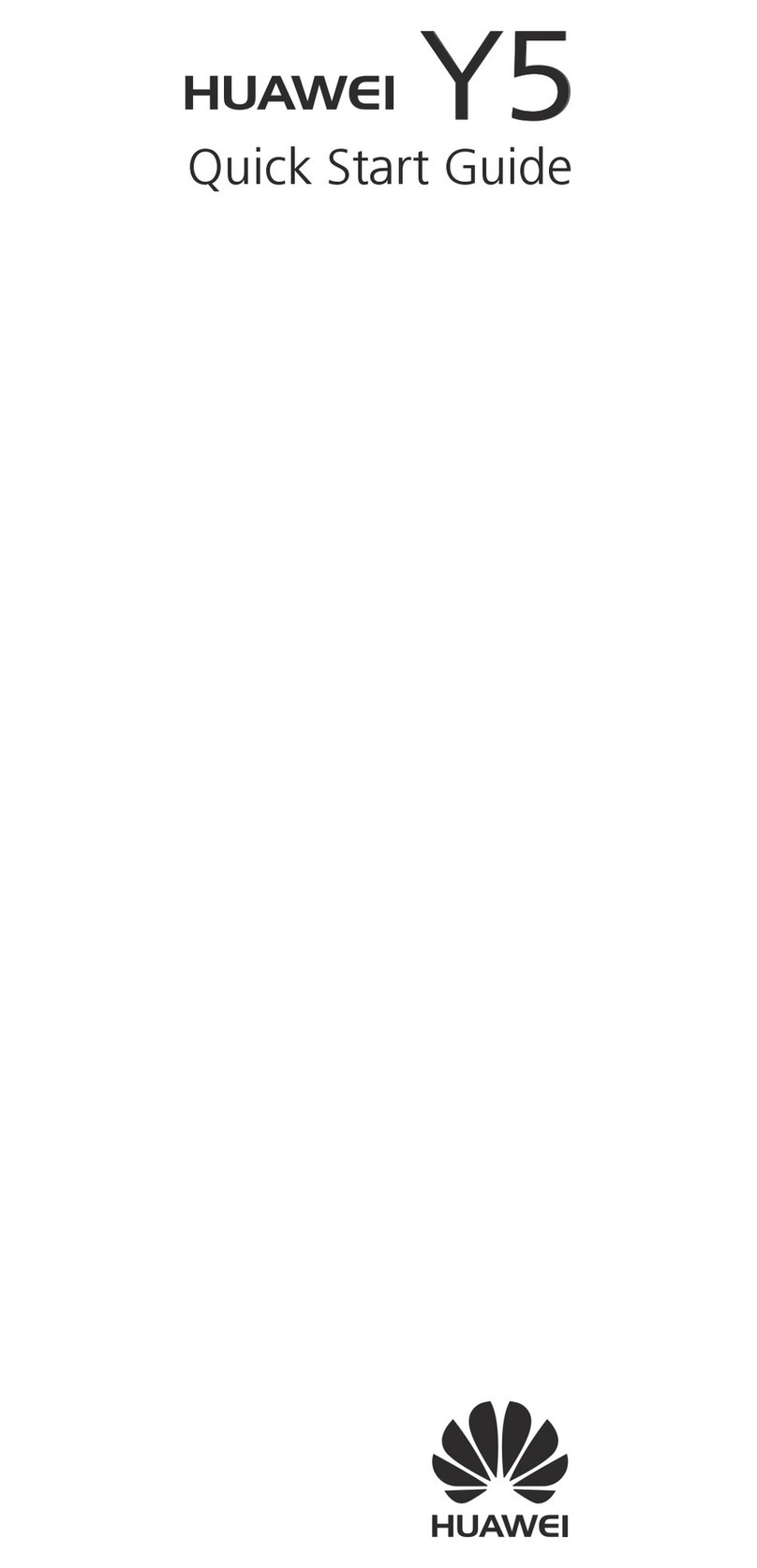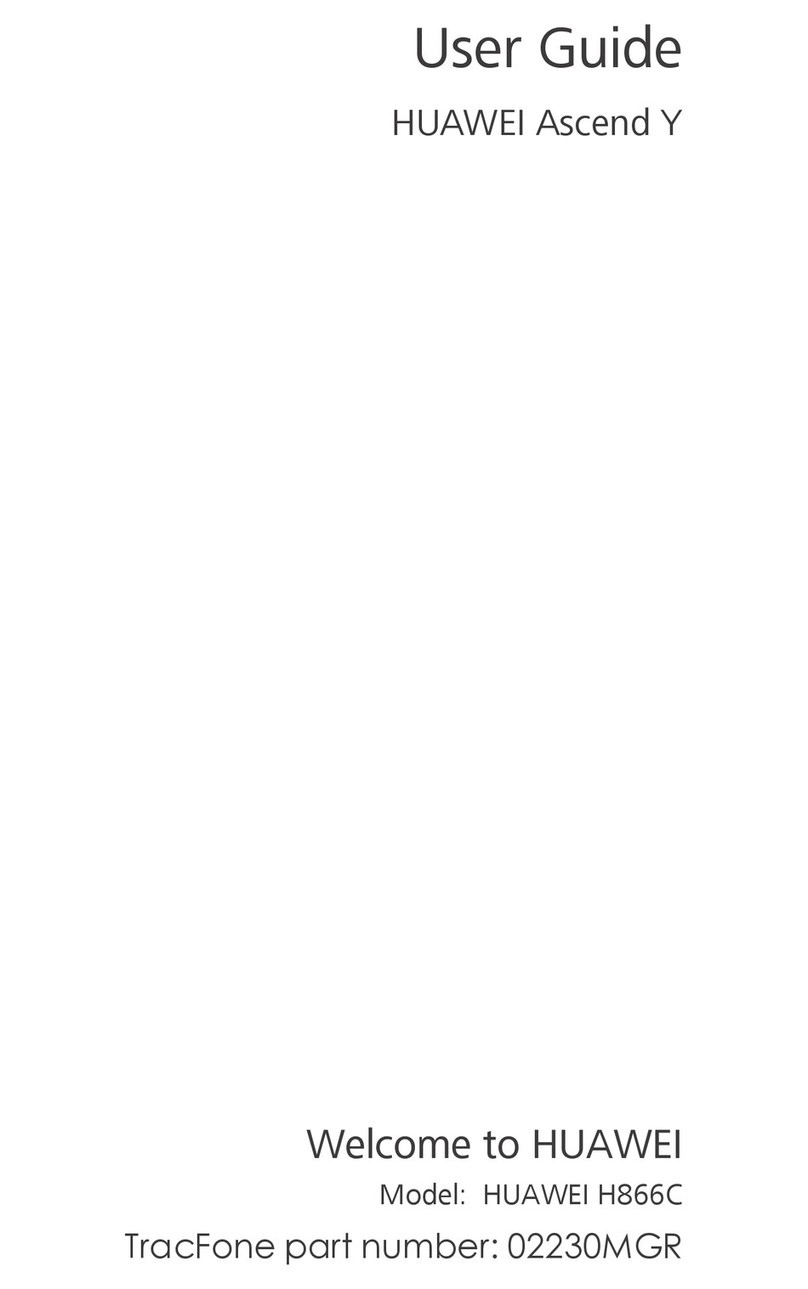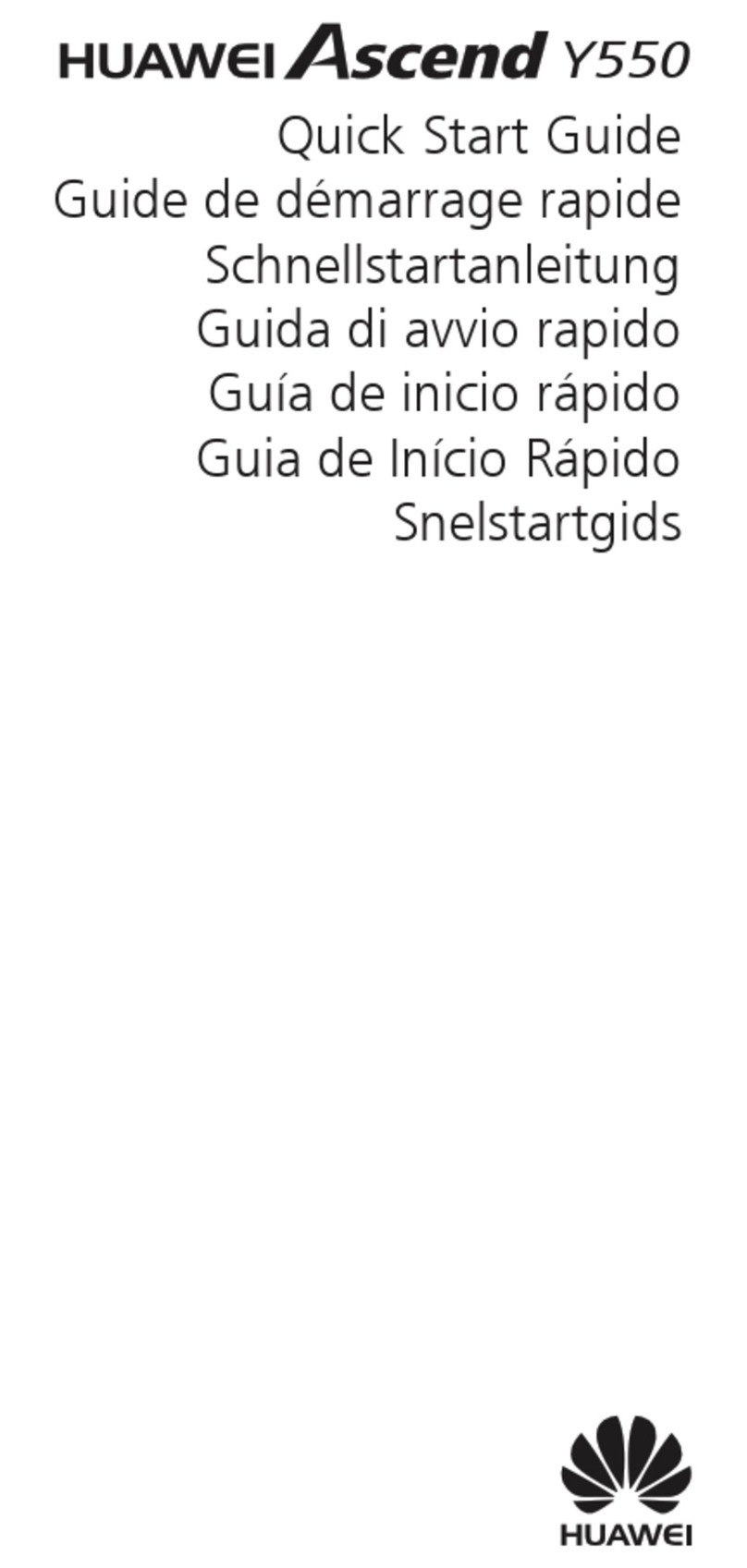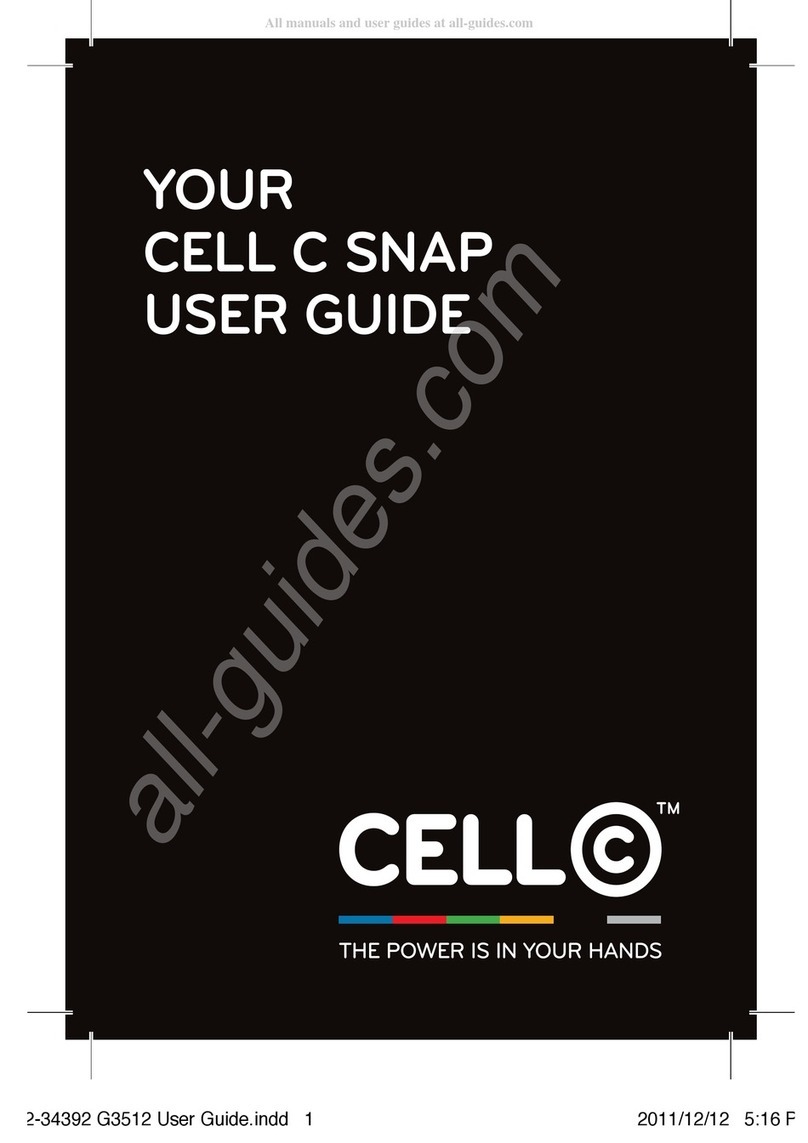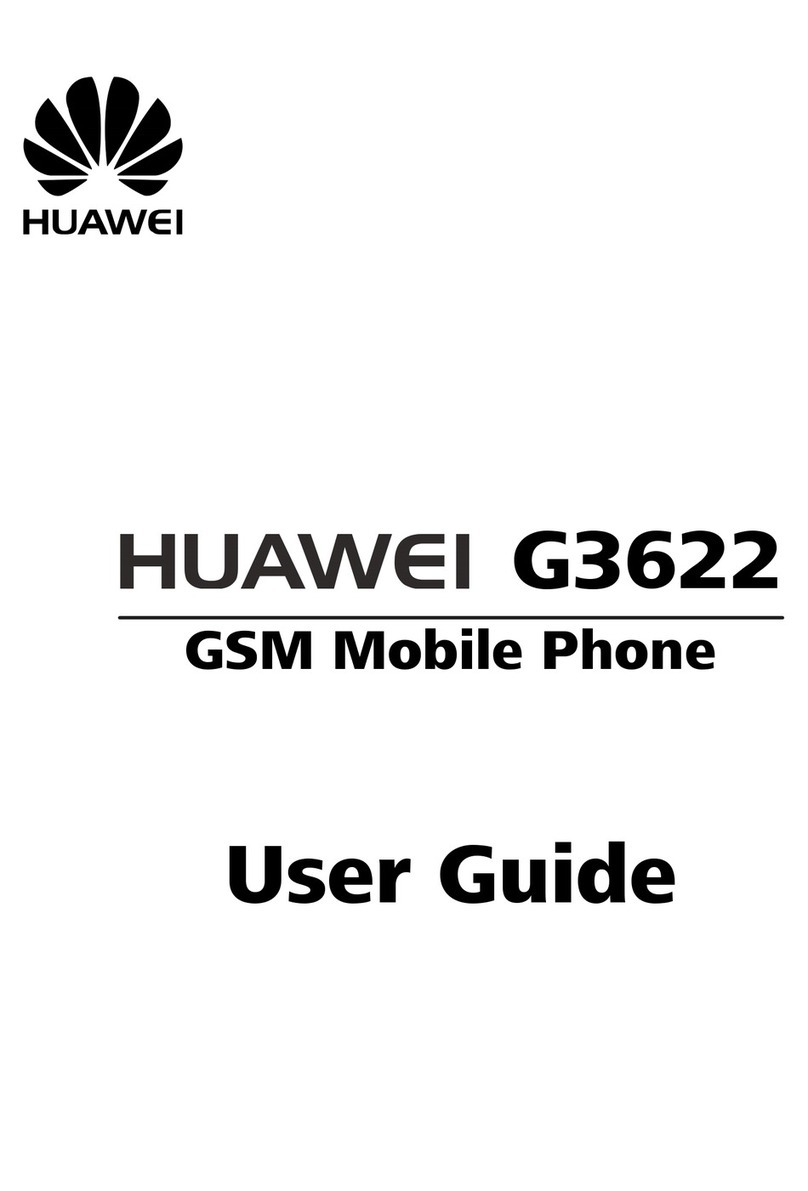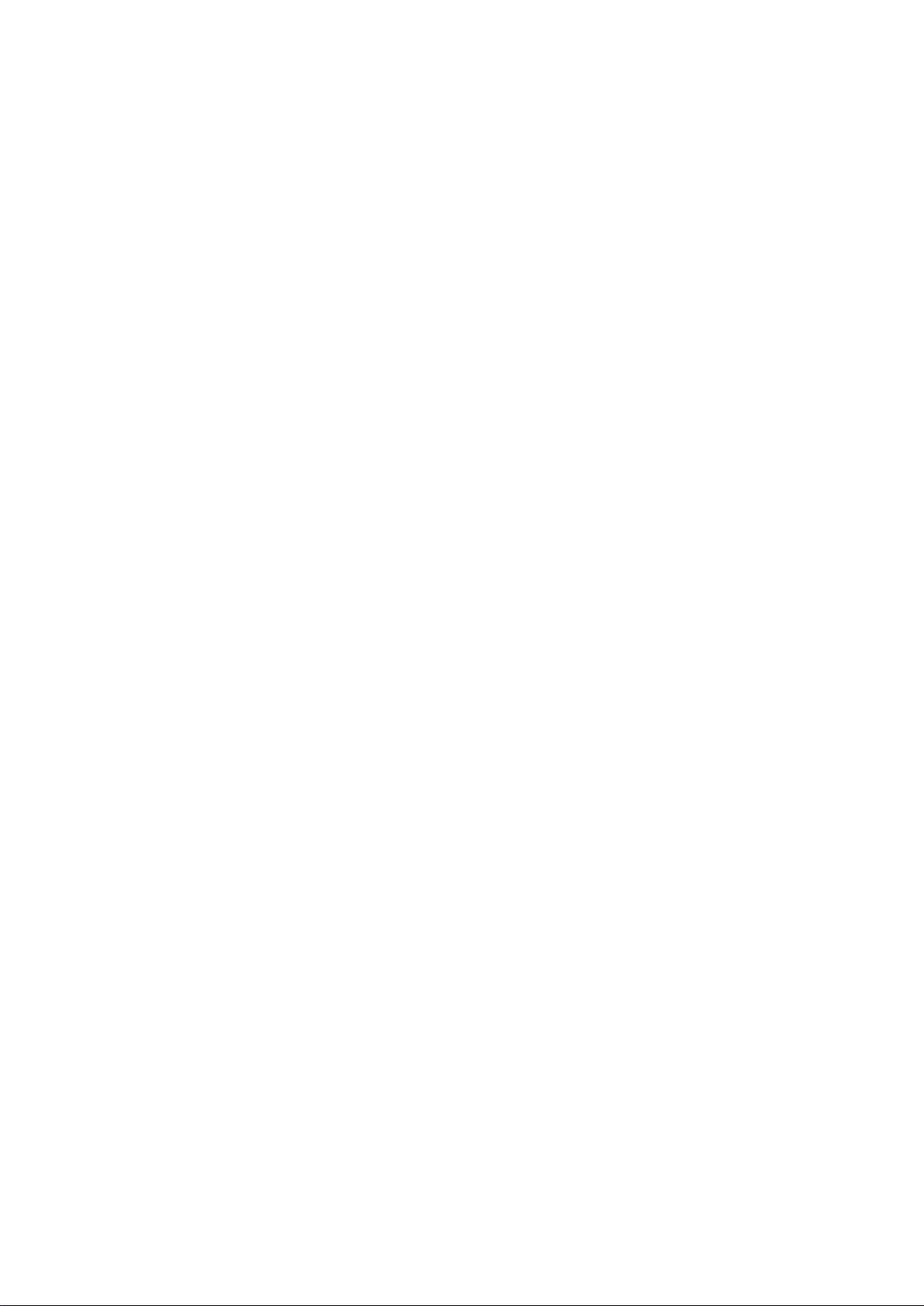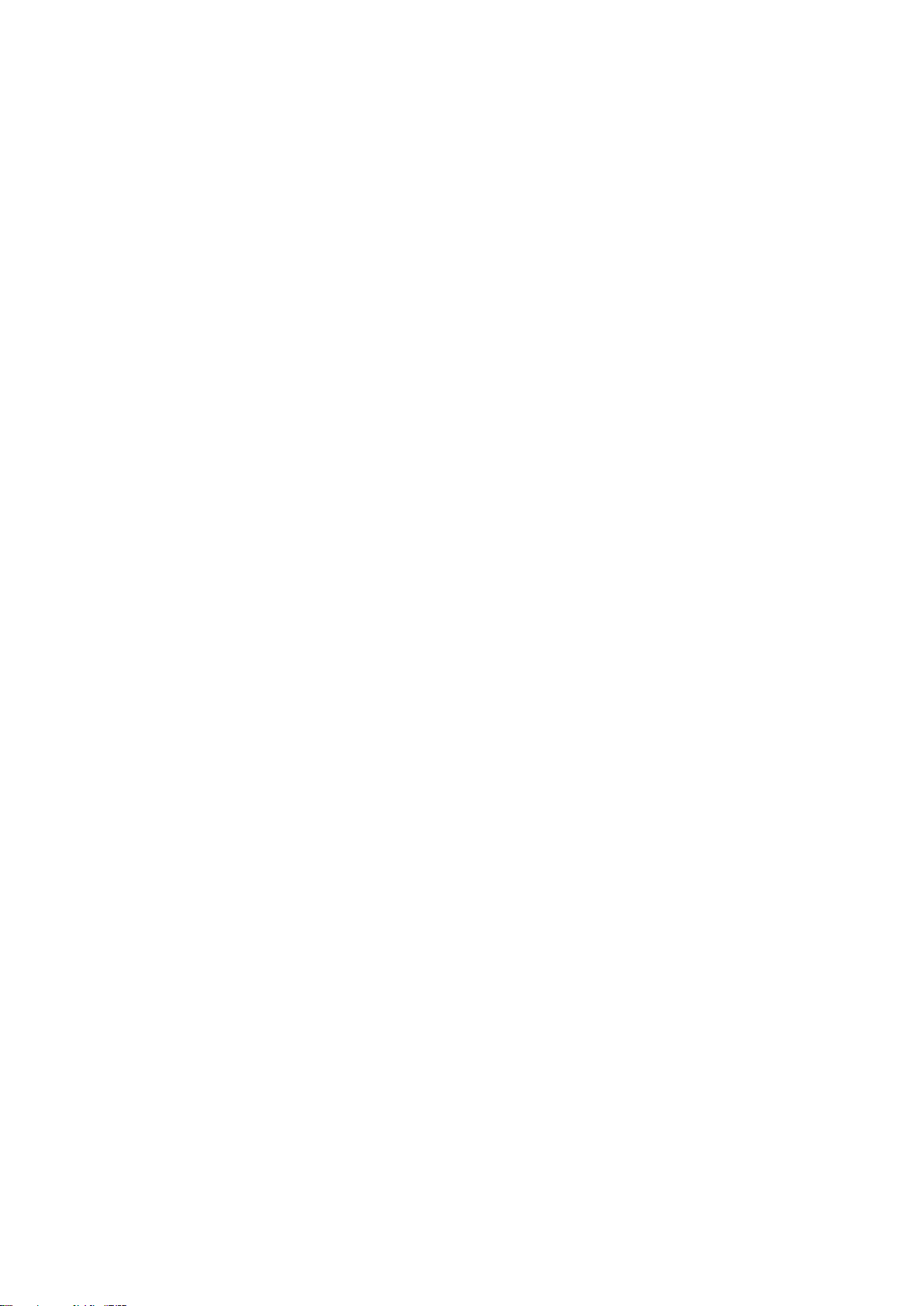Exciting Features
Featured Usage Tips
Enrol Your Facial Information to Enable Face Unlock
Face unlock allows you to quickly unlock your Phone by holding it up to your face.
lFace unlock is not available if the screen unlock password has not been entered for three or
more days in a row, or if your Phone has been remotely locked, or has been restarted.
lWhen using Face unlock to unlock your Phone, keep your eyes open, face yourself directly
towards your Phone, and keep your face at a distance of 20 cm (7.87 in.) to 50 cm (19.69 in.)
from your device. In order to scan your face accurately, avoid using this feature when you are in
a dark environment or when facing direct light.
1Open Settings. Go to Security & privacy > Face recognition and enter your lockscreen
password.
If you haven't set a lockscreen password, follow the onscreen instructions to do so. Face
unlock is only available if the unlock method is set to Pattern, 4-digit PIN, Custom PIN, or
Password.
2If you have selected Enable pick up to wake, your Phone will turn the screen on and recognise
your face to unlock the screen automatically after you pick up your Phone and hold it to your face.
If you do not wish to use this feature, deselect this option. Touch Get started and follow the
onscreen instructions to enrol your facial information.
3Methods to set Face unlock:
lDirect unlock: Turn on the screen. Your Phone will recognise your facial features and unlock
the screen after they are matched.
lSwipe to unlock: Turn on the screen. After your Phone has recognised your facial
information, swipe your nger on the lockscreen to unlock your device.
lSmart lock screen notication display: If you have enabled Slide to unlock and Smart
lock screen notications, notication details will not display on the lockscreen until your
Phone recognises your facial features.
lAccess app lock: If you enable Access App lock, the face unlock function can be used to
access apps and locked apps.
Pick Up to Unlock
Open Settings, go to Security & privacy > Face recognition. When enroling the face data,
select Enable pick up to wake, and set the Face unlock method to Direct unlock. Once the setup is
complete, you can simply raise your Phone to unlock the screen, without a password or ngerprint.
If you haven't selected Enable pick up to wake when enroling the face data, you can set up this
feature later: Open Settings, go to Security & privacy > Face recognition, set the Face unlock
1