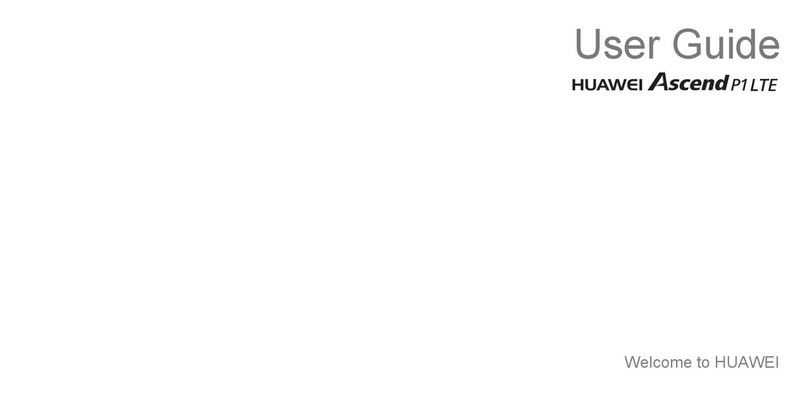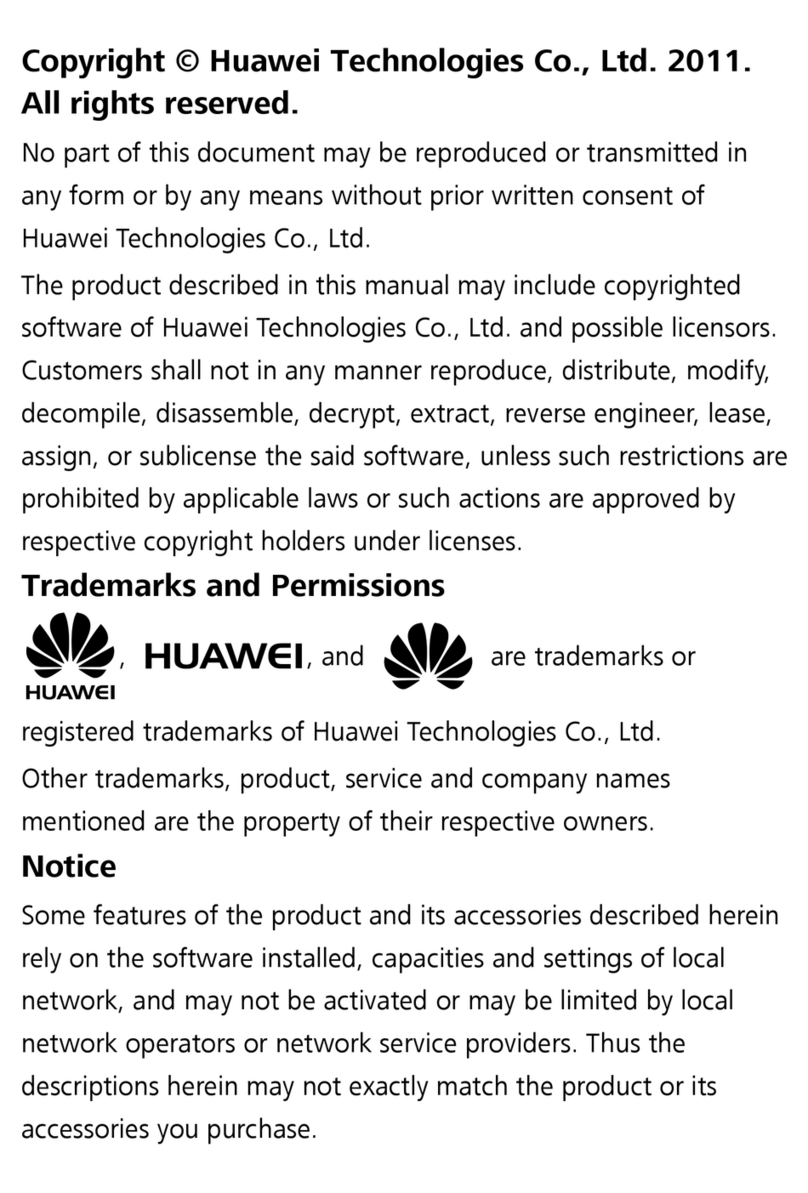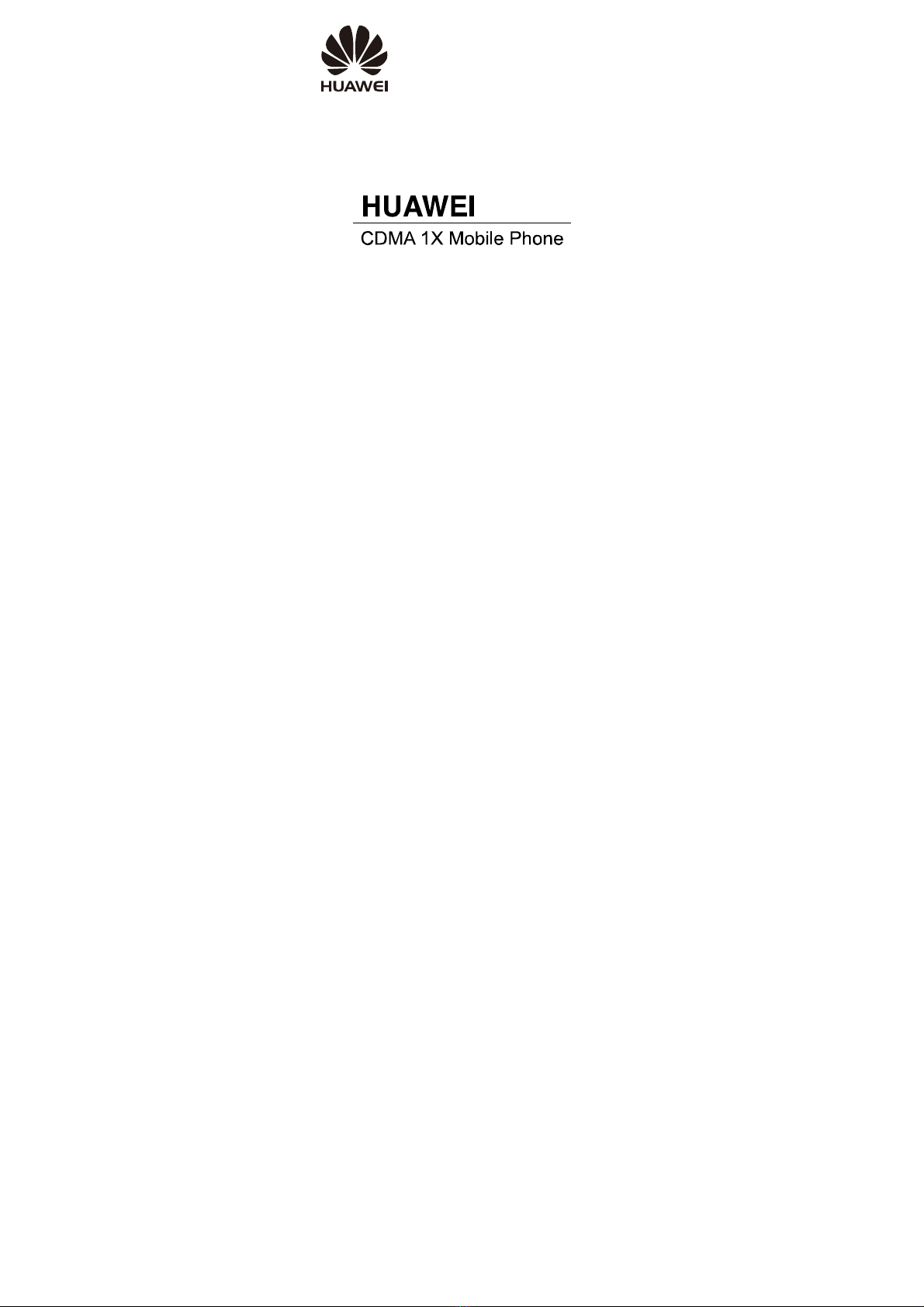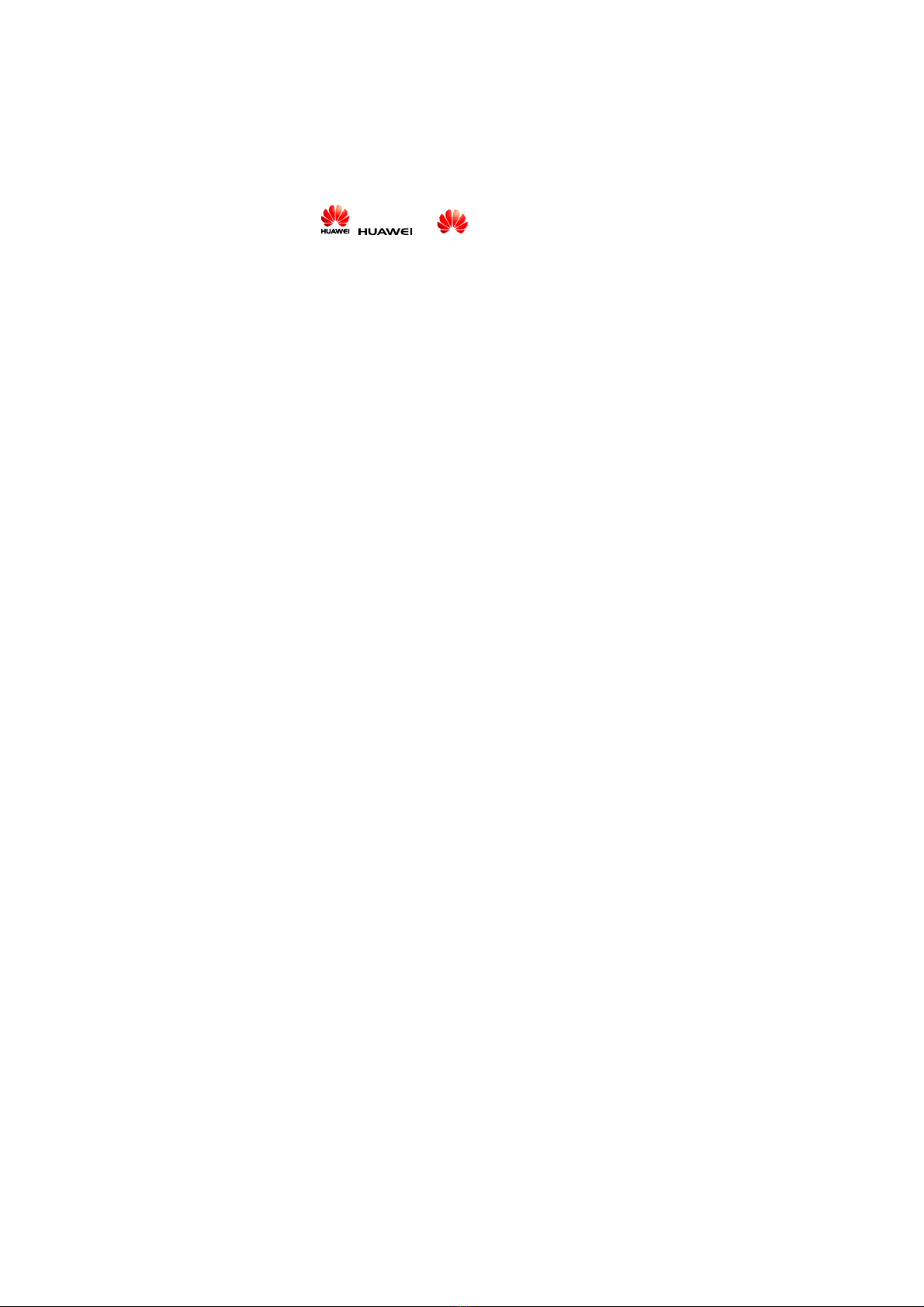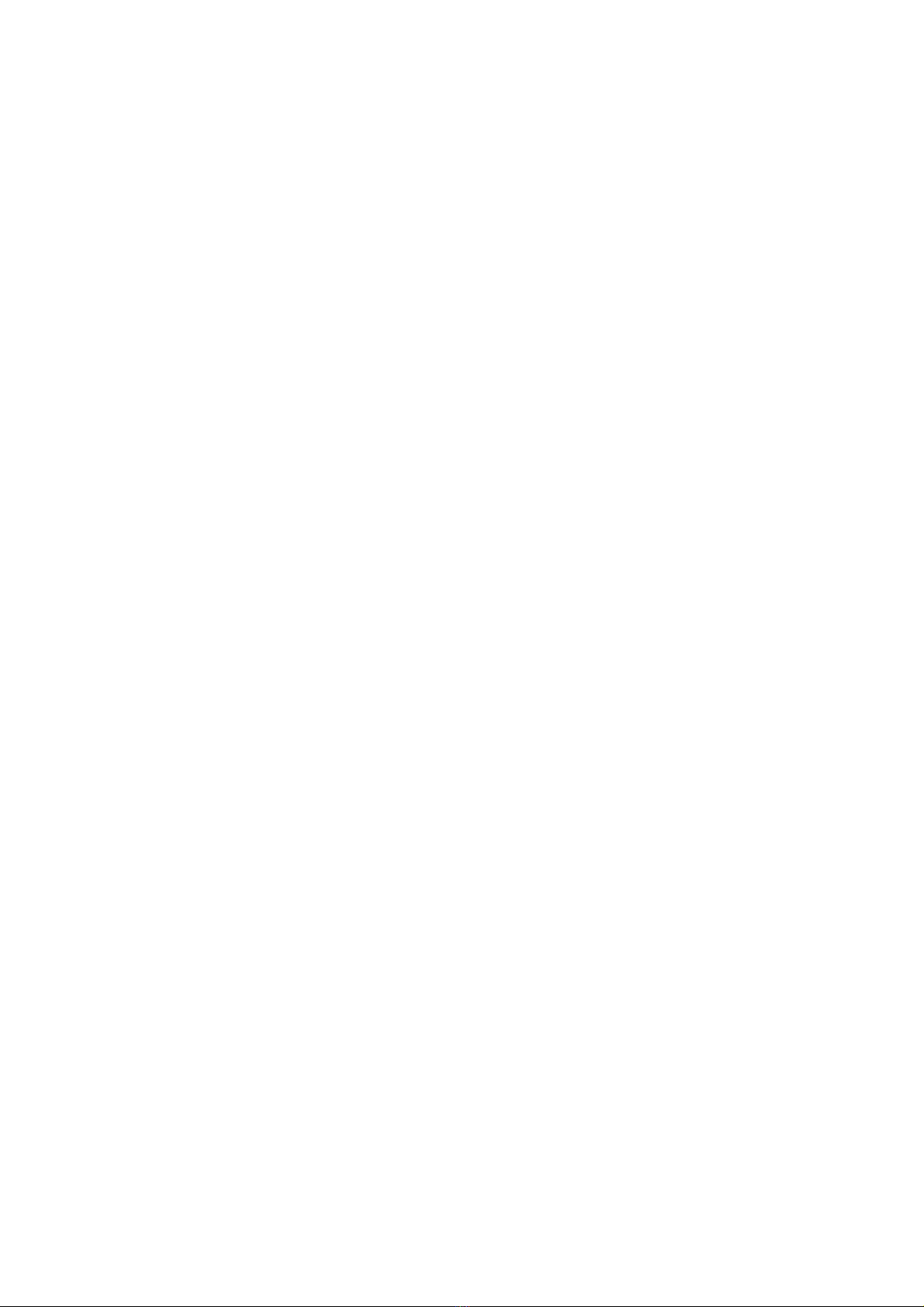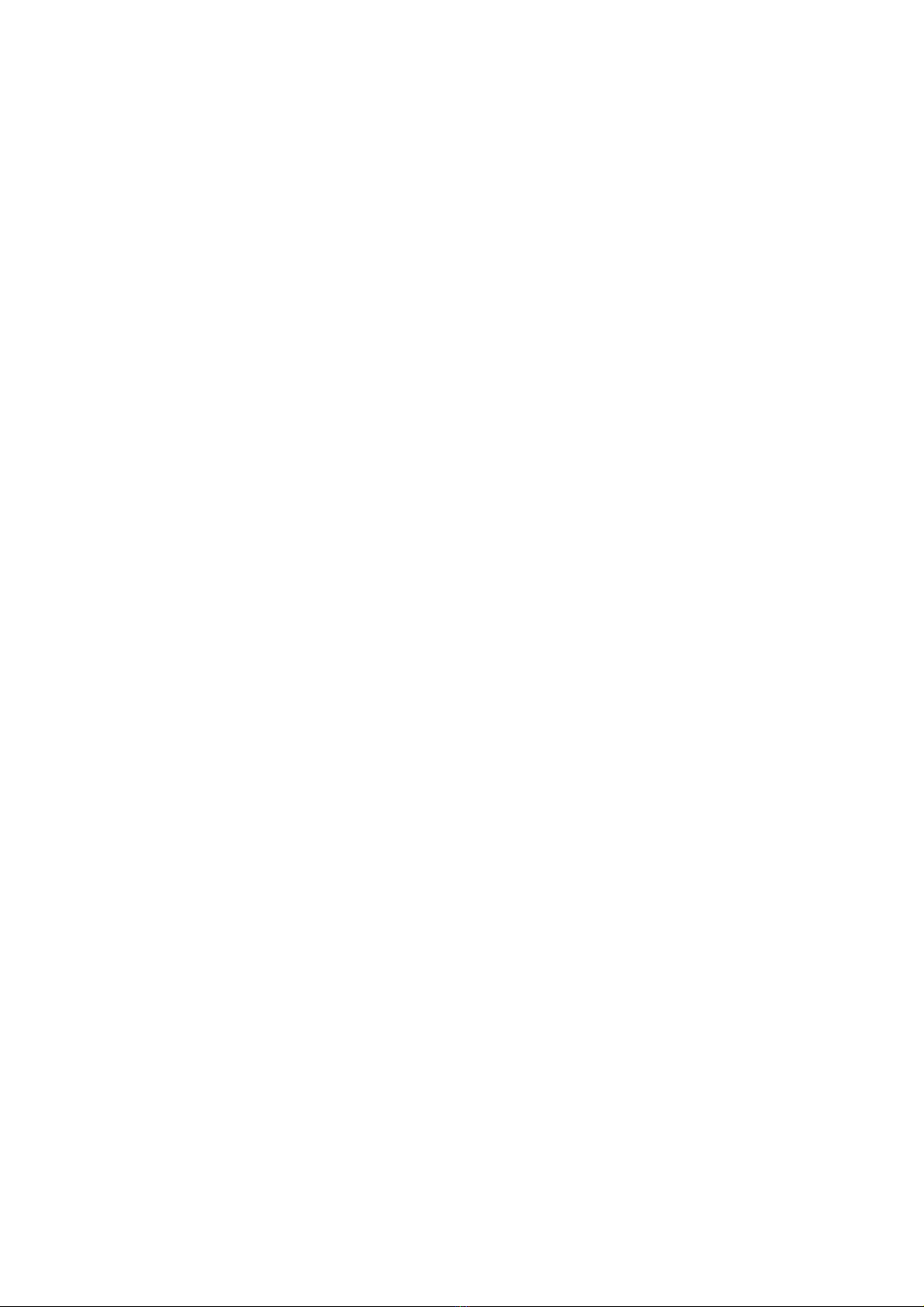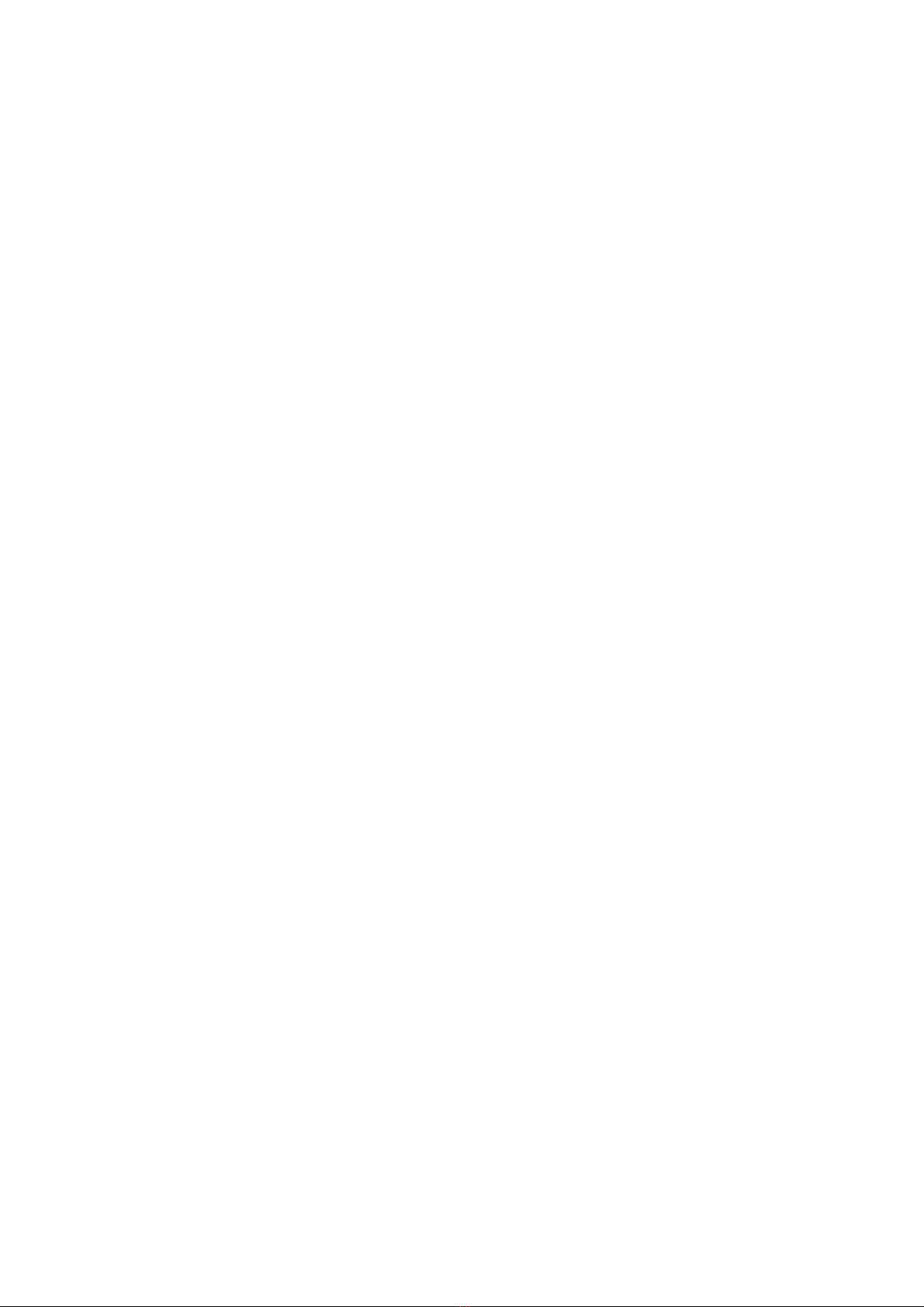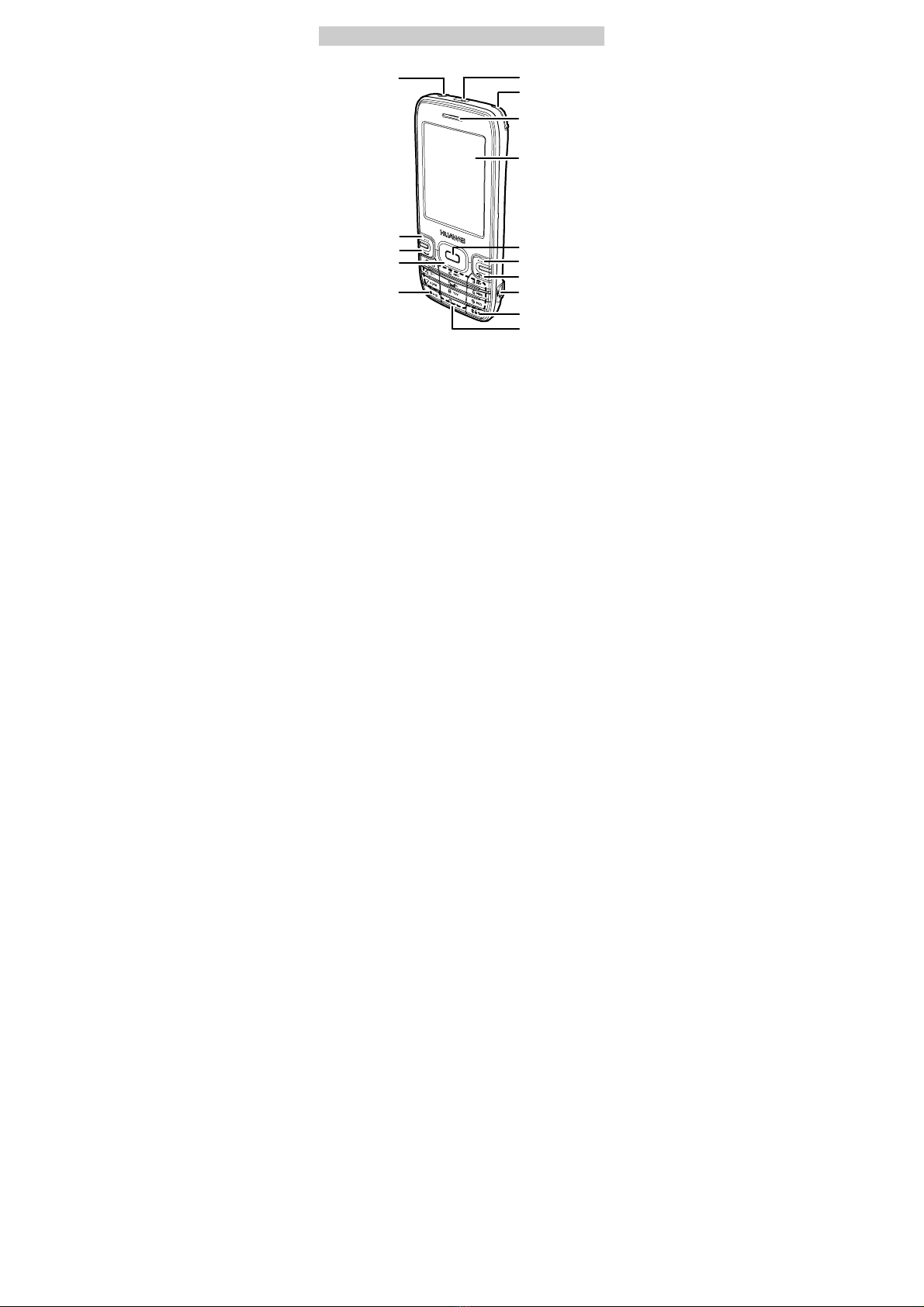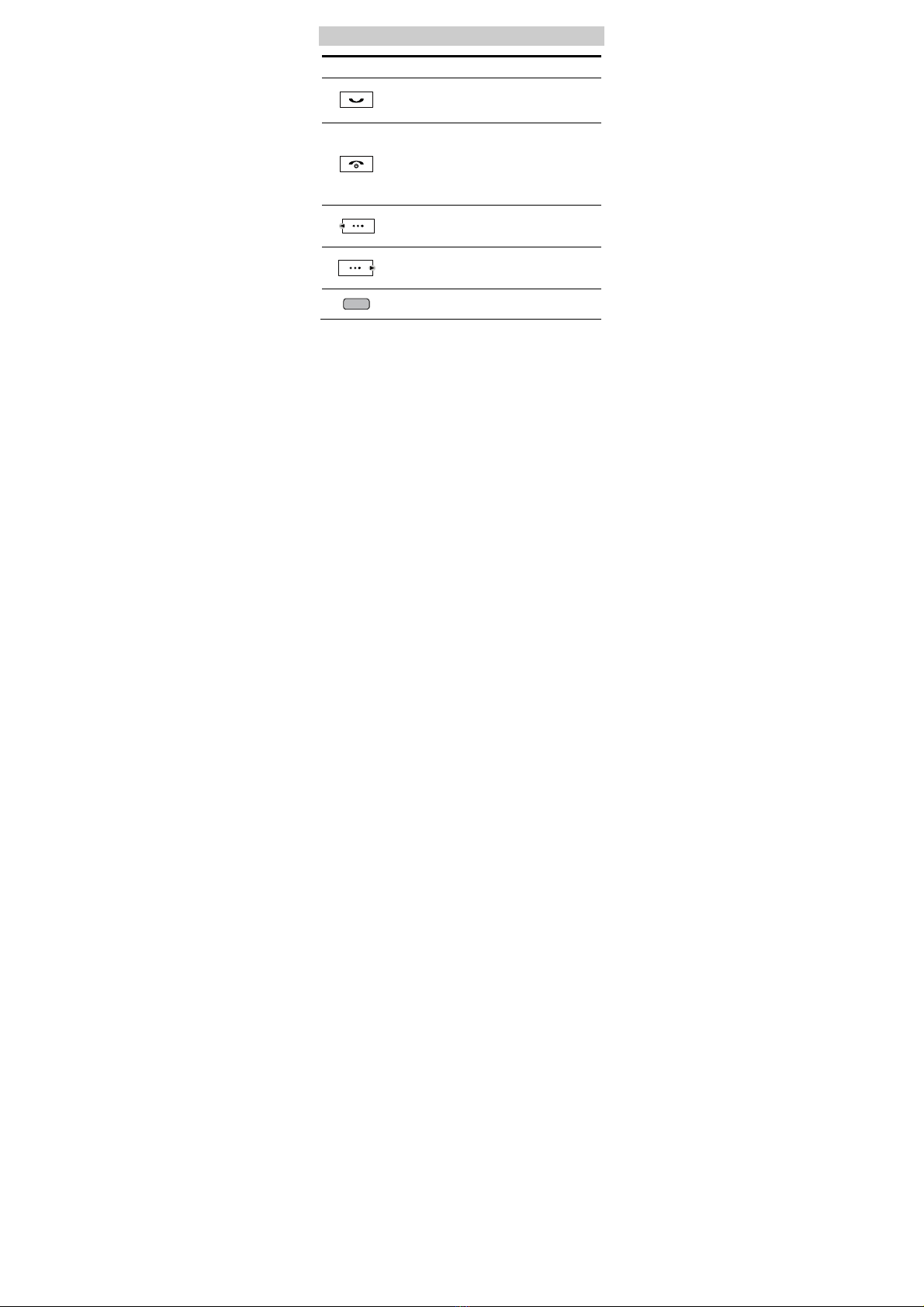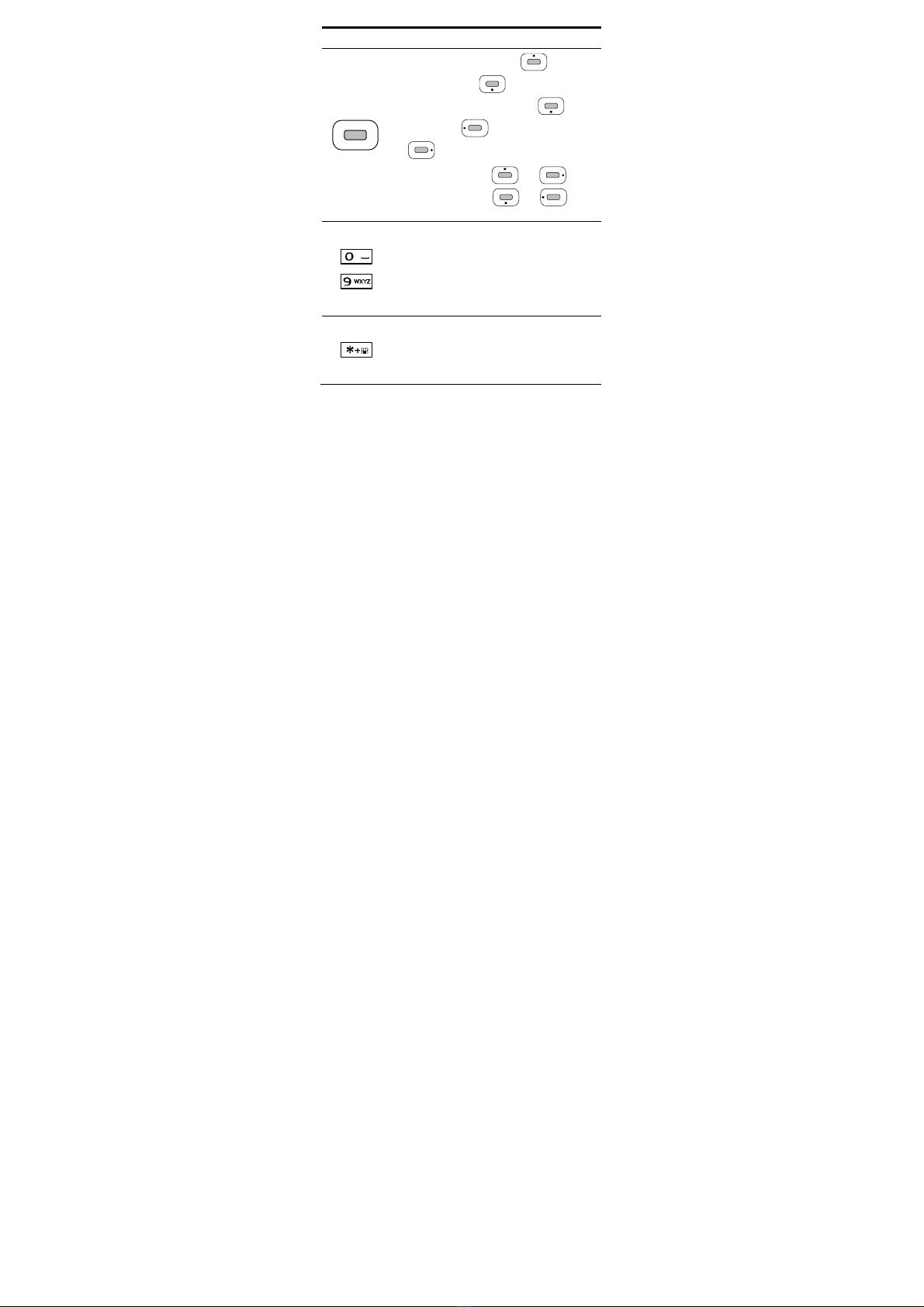Huawei C7101 User manual
Other Huawei Cell Phone manuals
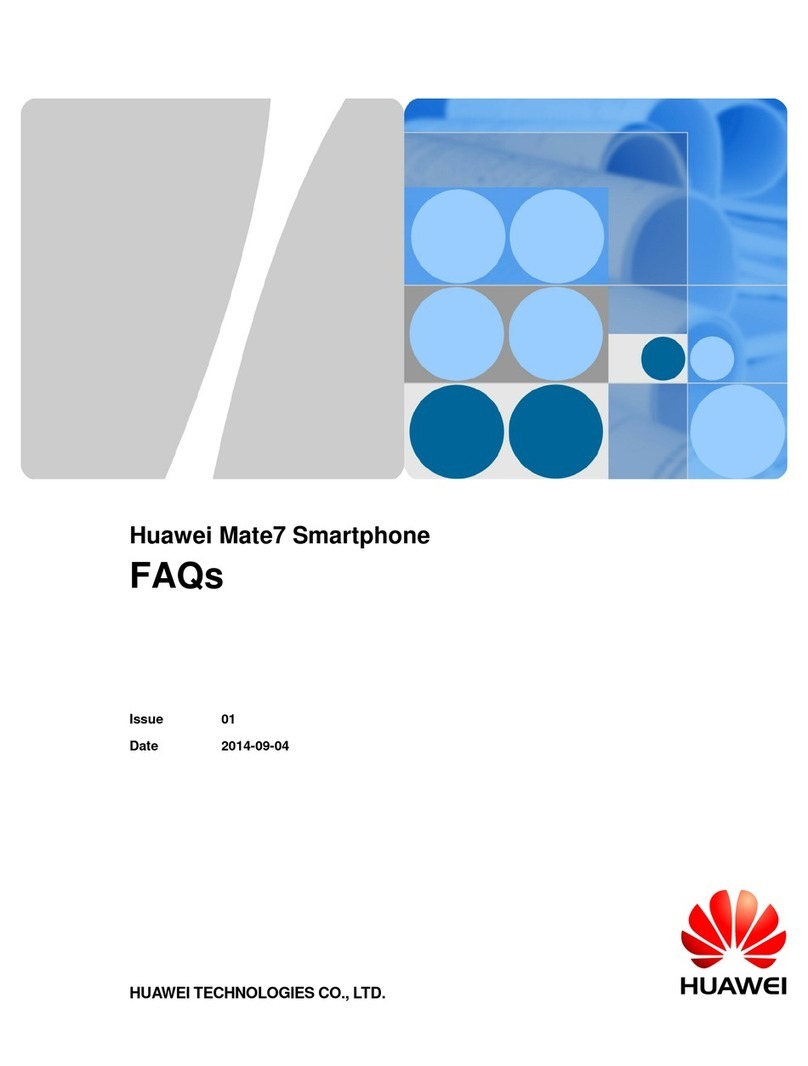
Huawei
Huawei Ascend Mate 7 Installation guide

Huawei
Huawei U9120-6 User manual

Huawei
Huawei Y7 2018 User manual
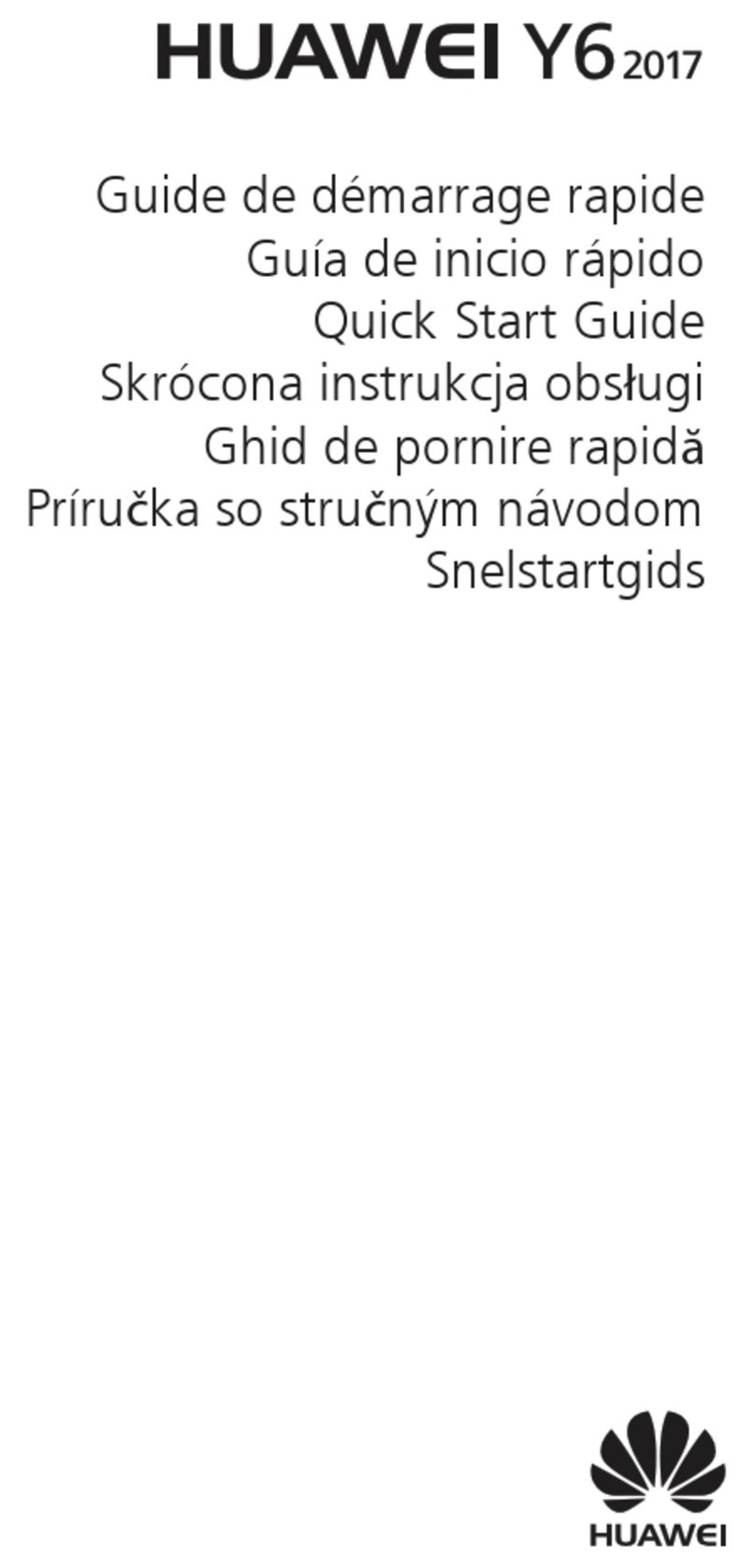
Huawei
Huawei MYA-L11 User manual

Huawei
Huawei G6-U251 User manual

Huawei
Huawei M328 User manual

Huawei
Huawei NEXUS 6P User manual

Huawei
Huawei HWV33 Installation guide

Huawei
Huawei MATE 20 RS User manual
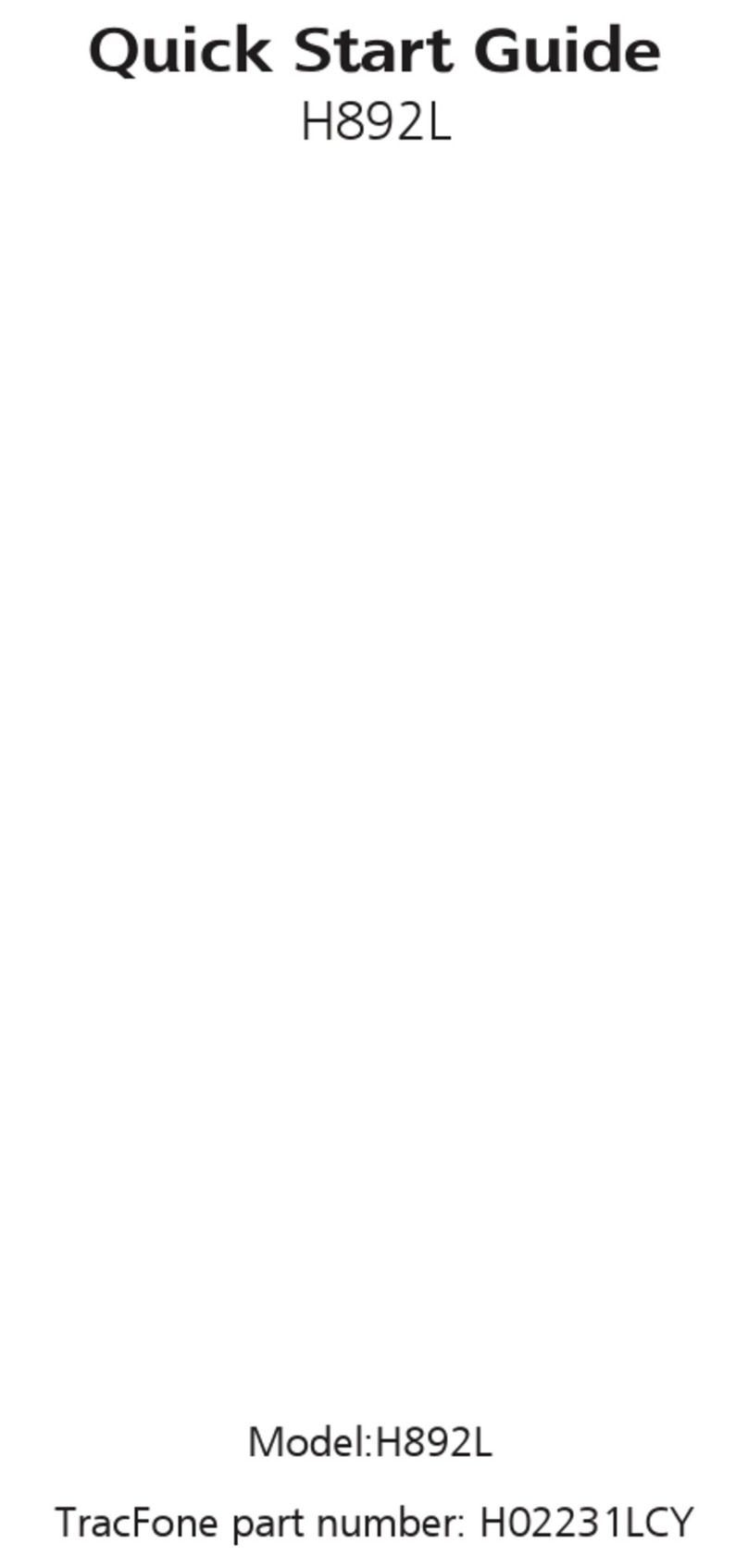
Huawei
Huawei H02231LCY User manual
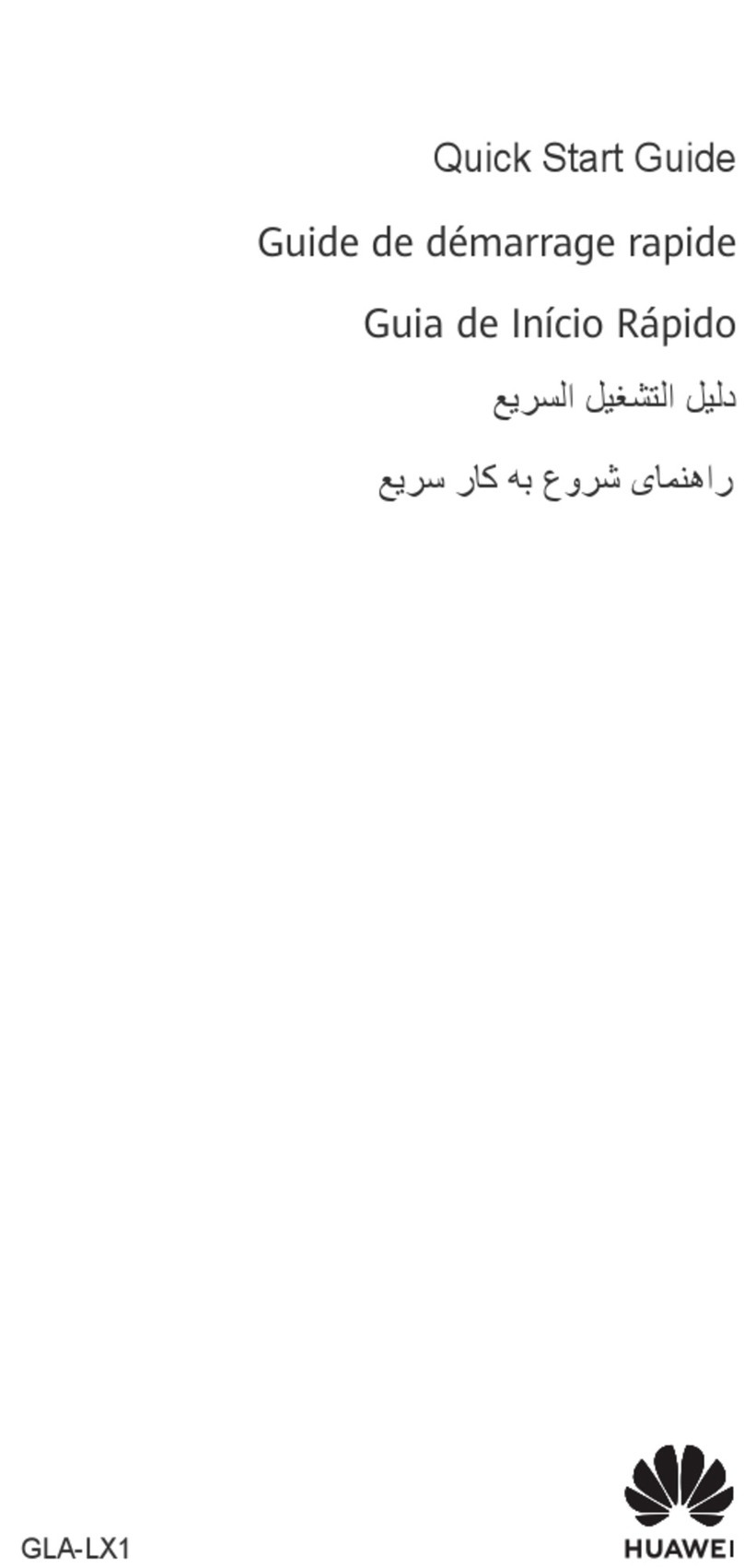
Huawei
Huawei GLA-LX1 User manual
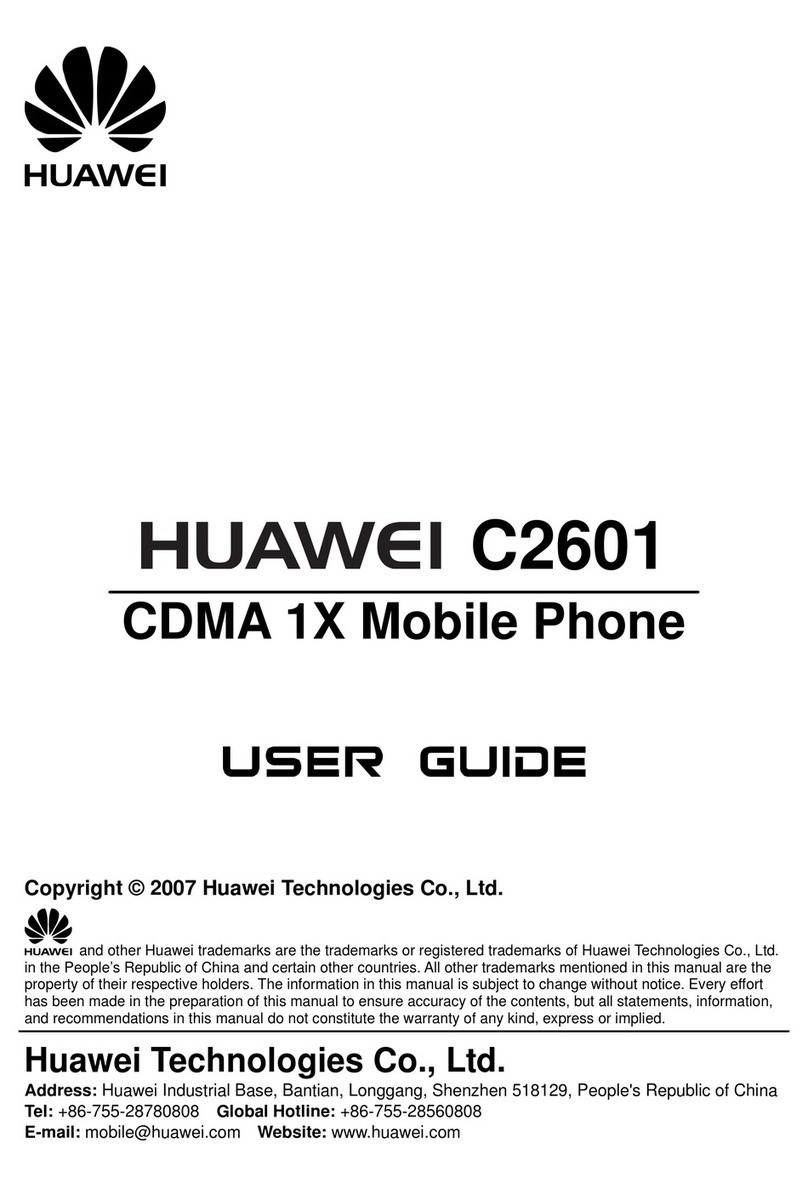
Huawei
Huawei C2601 User manual

Huawei
Huawei G7105 User manual
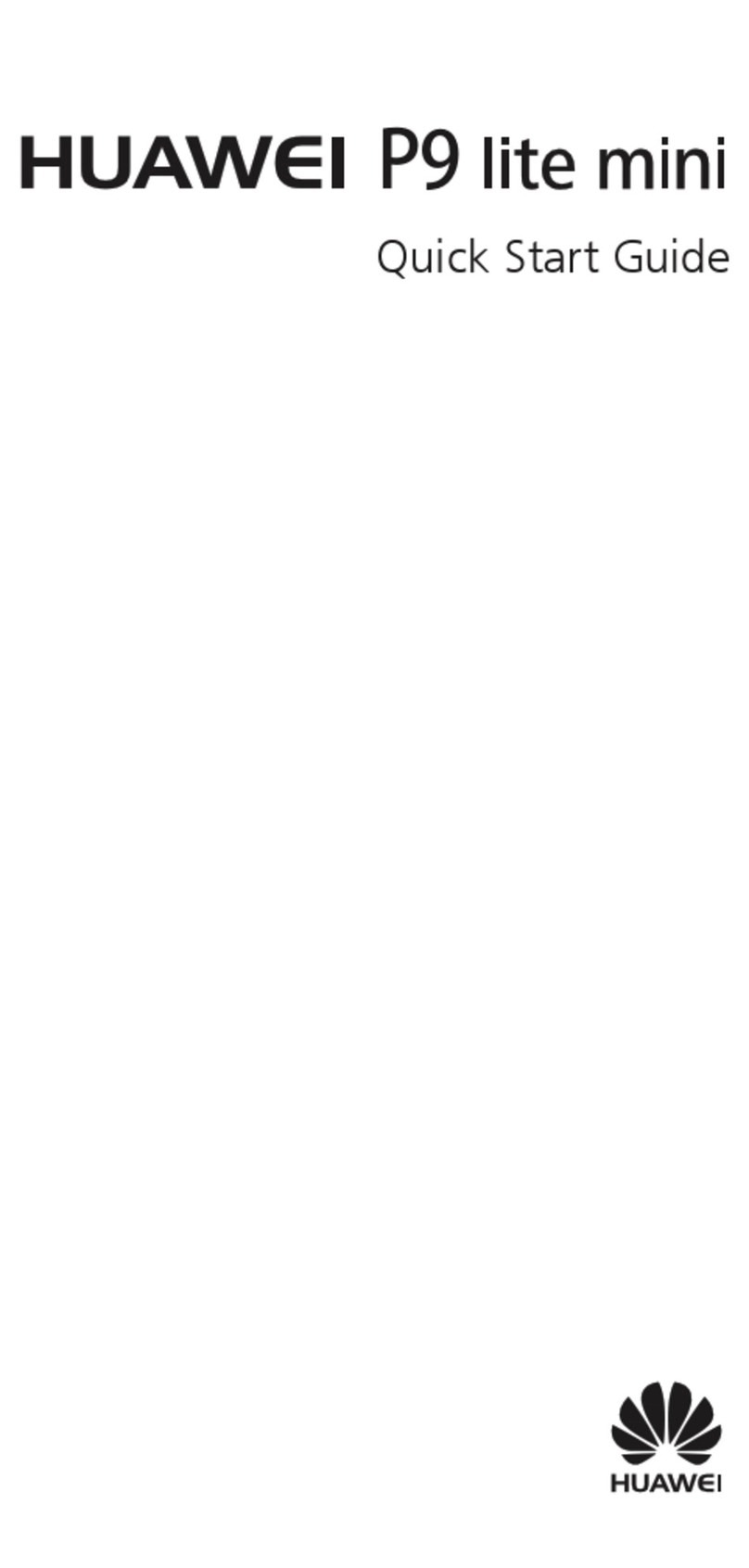
Huawei
Huawei P9 lite mini User manual

Huawei
Huawei MATE 9 User manual
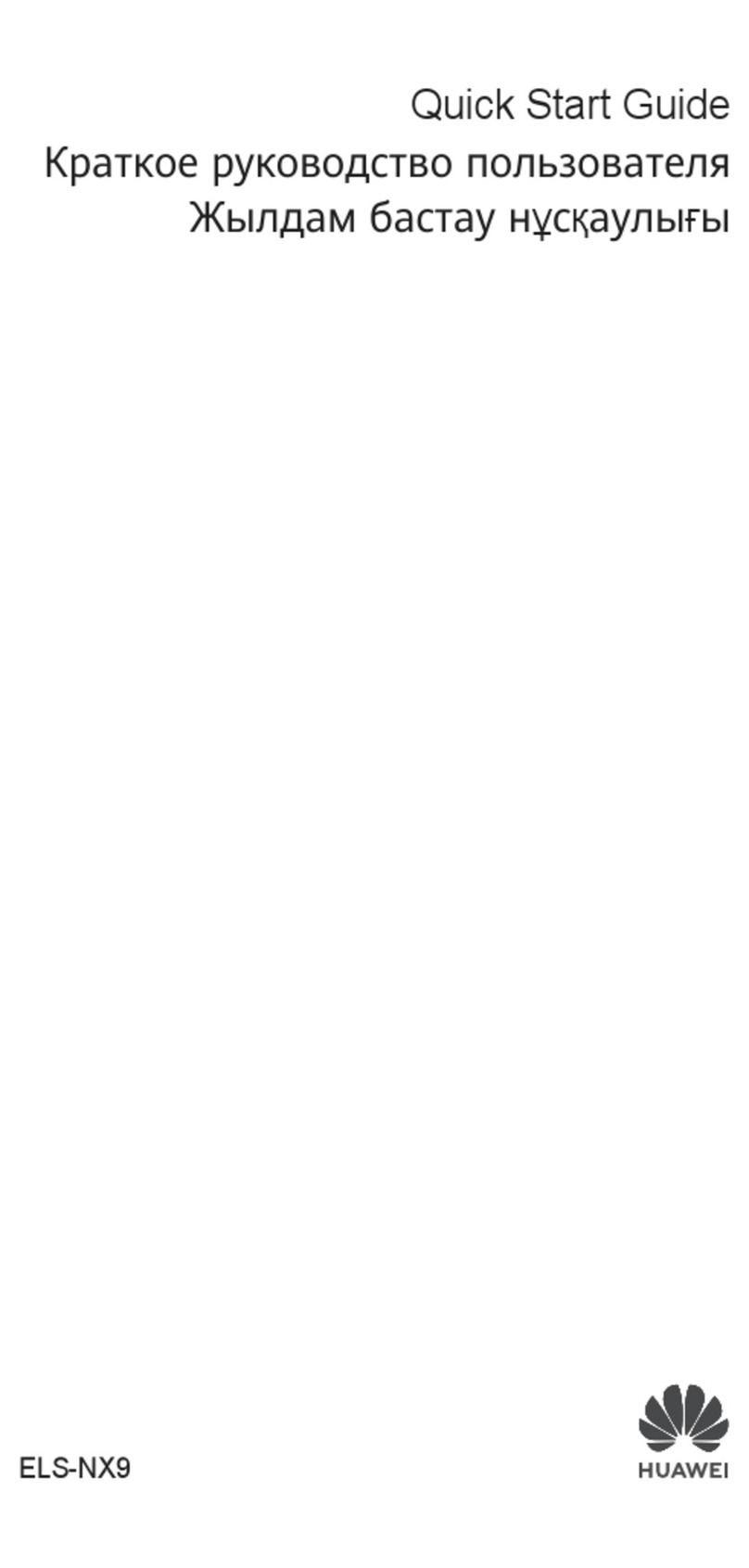
Huawei
Huawei ELS-NX9 User manual

Huawei
Huawei G7500 User manual

Huawei
Huawei U8867Z User manual

Huawei
Huawei P7-L10 User manual

Huawei
Huawei U7510 User manual