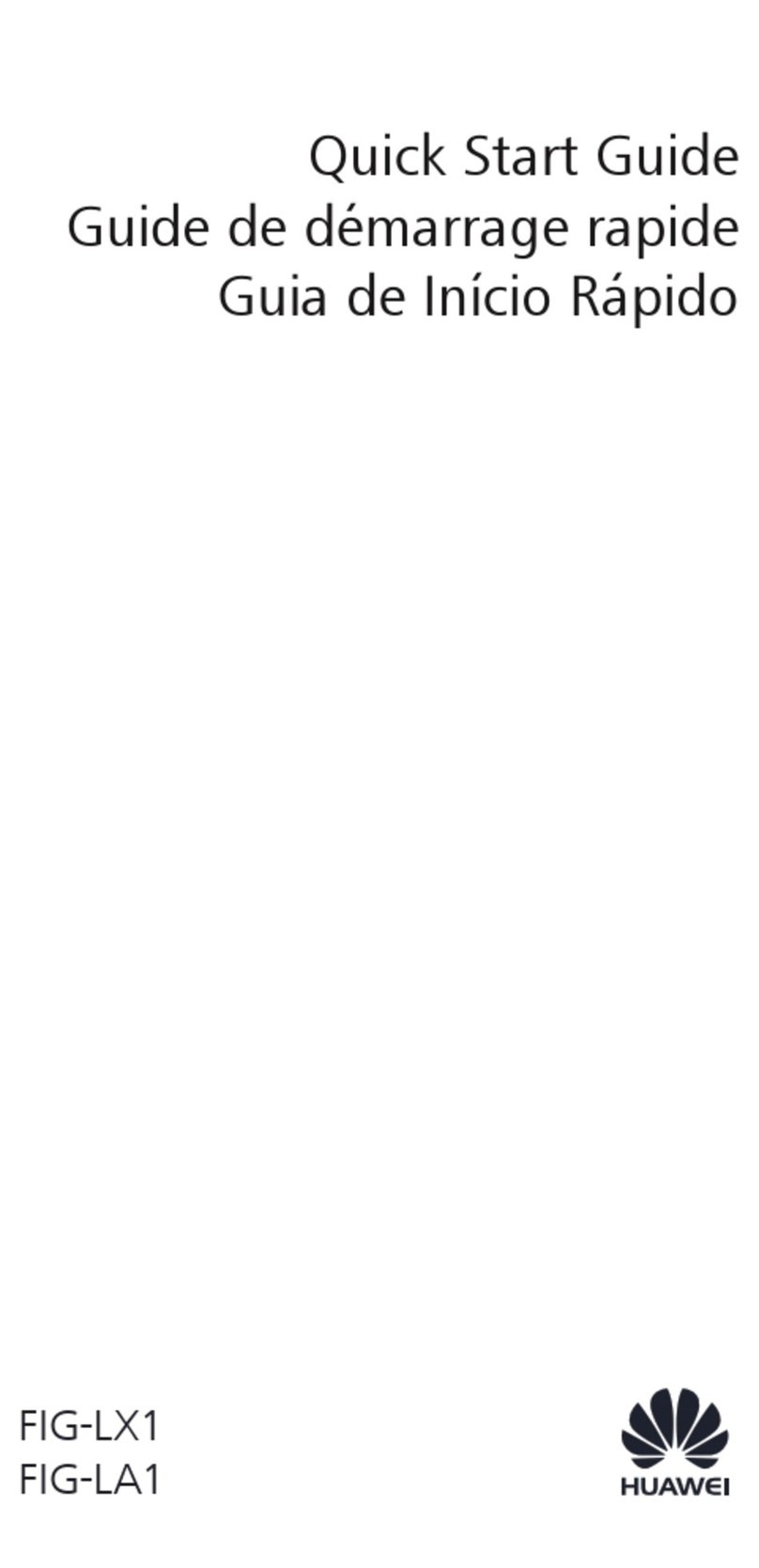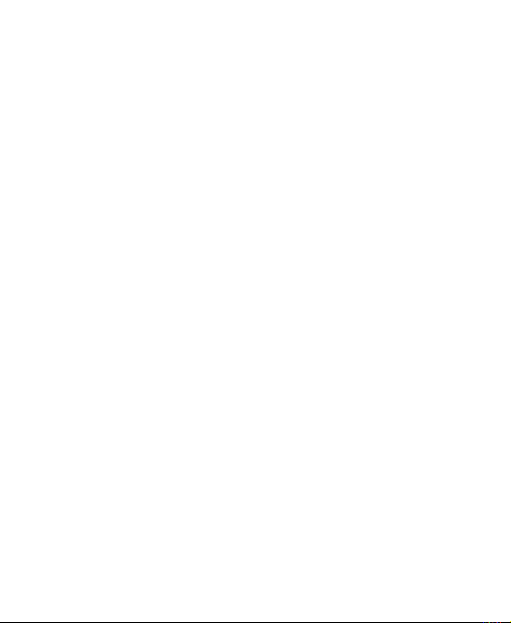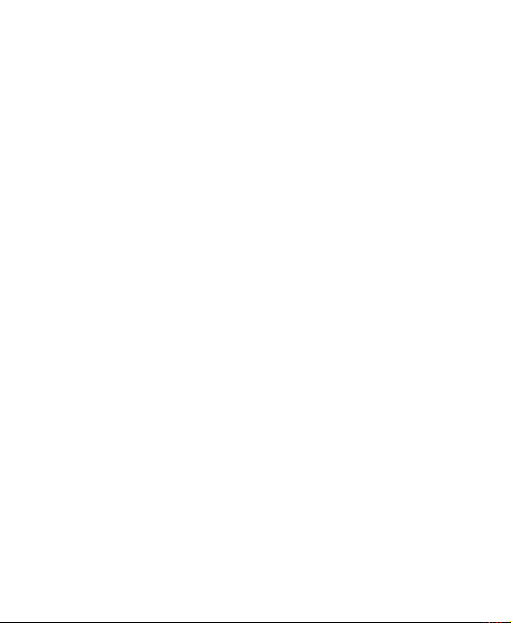Huawei C6100 User manual
Other Huawei Cell Phone manuals

Huawei
Huawei P8 GRA-UL00 Dimensions
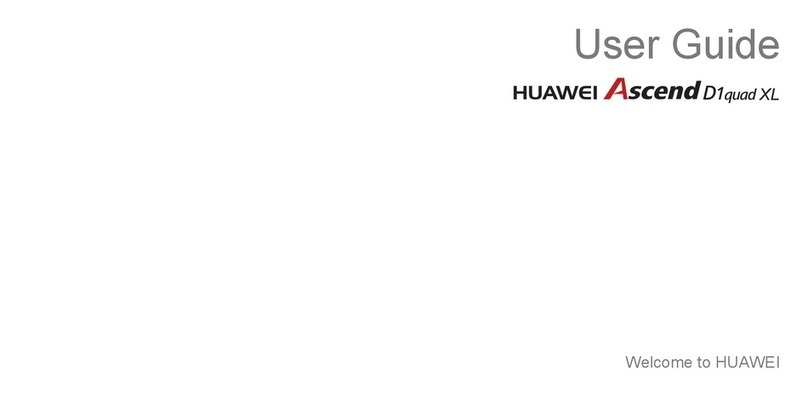
Huawei
Huawei Ascend D1 quad XL User manual
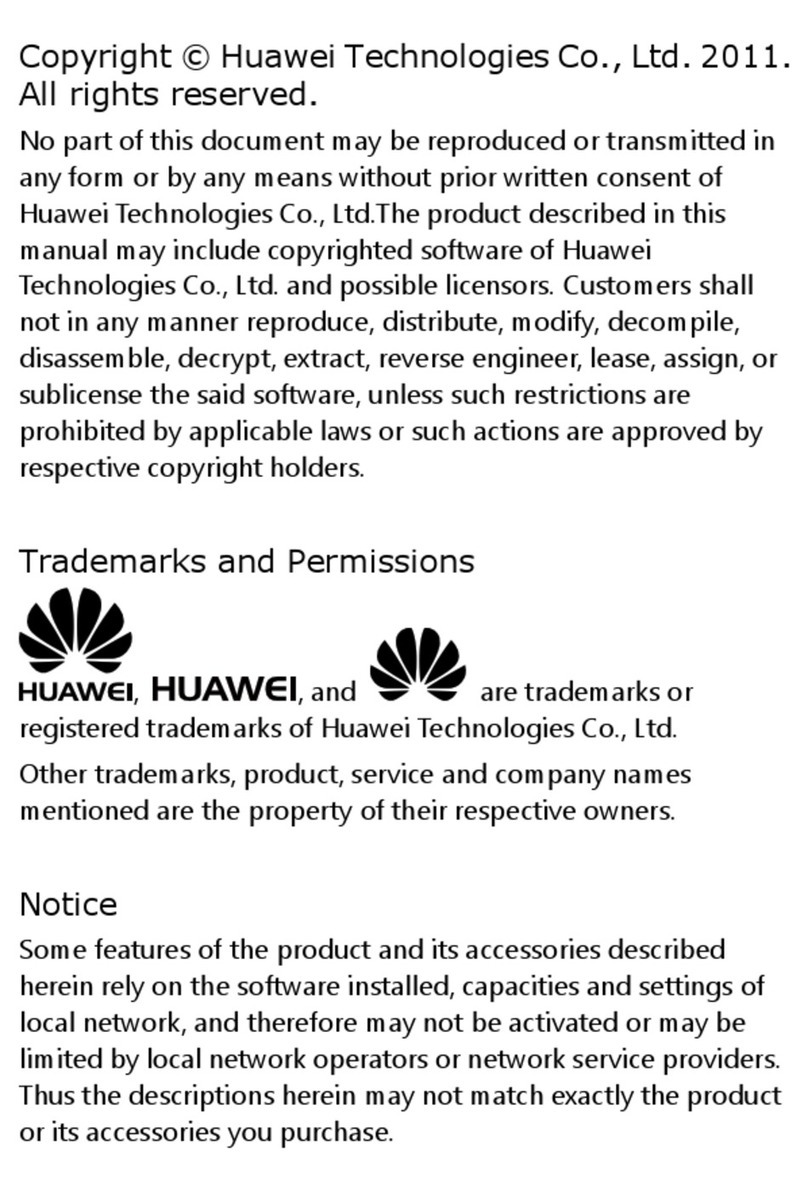
Huawei
Huawei ES8100 User manual
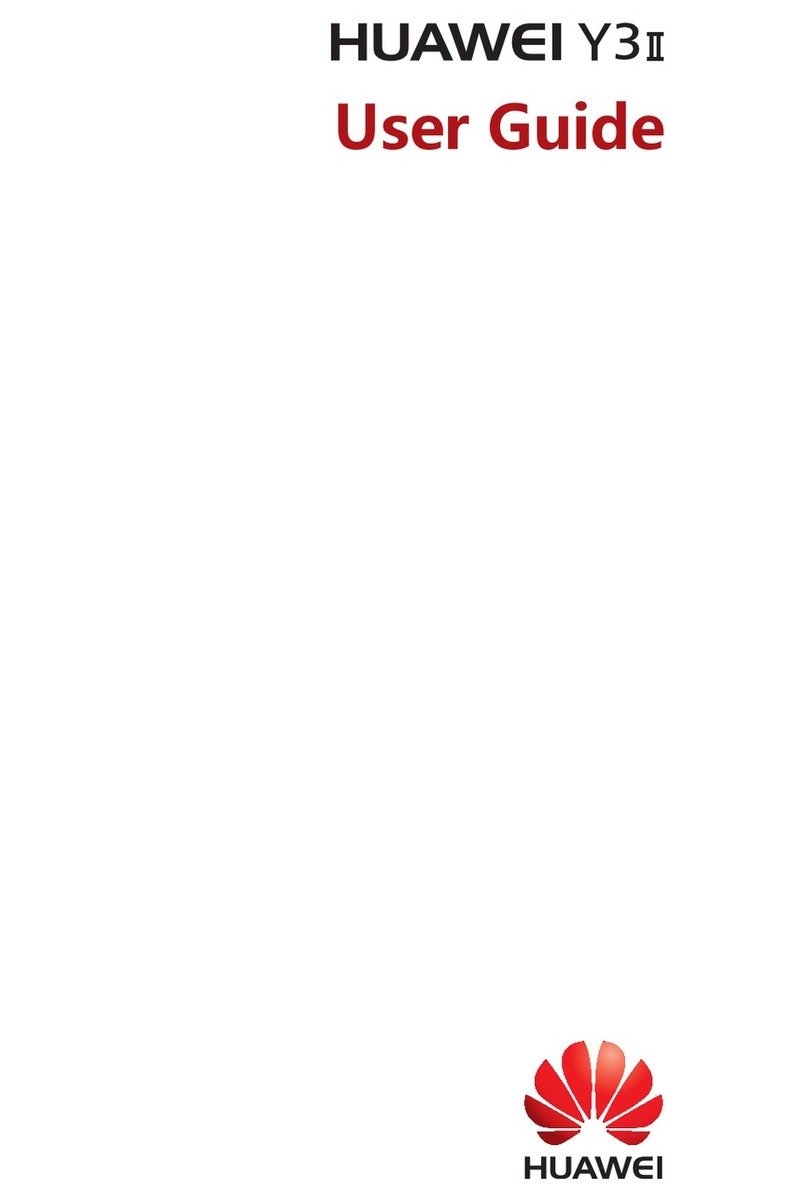
Huawei
Huawei Y3II User manual
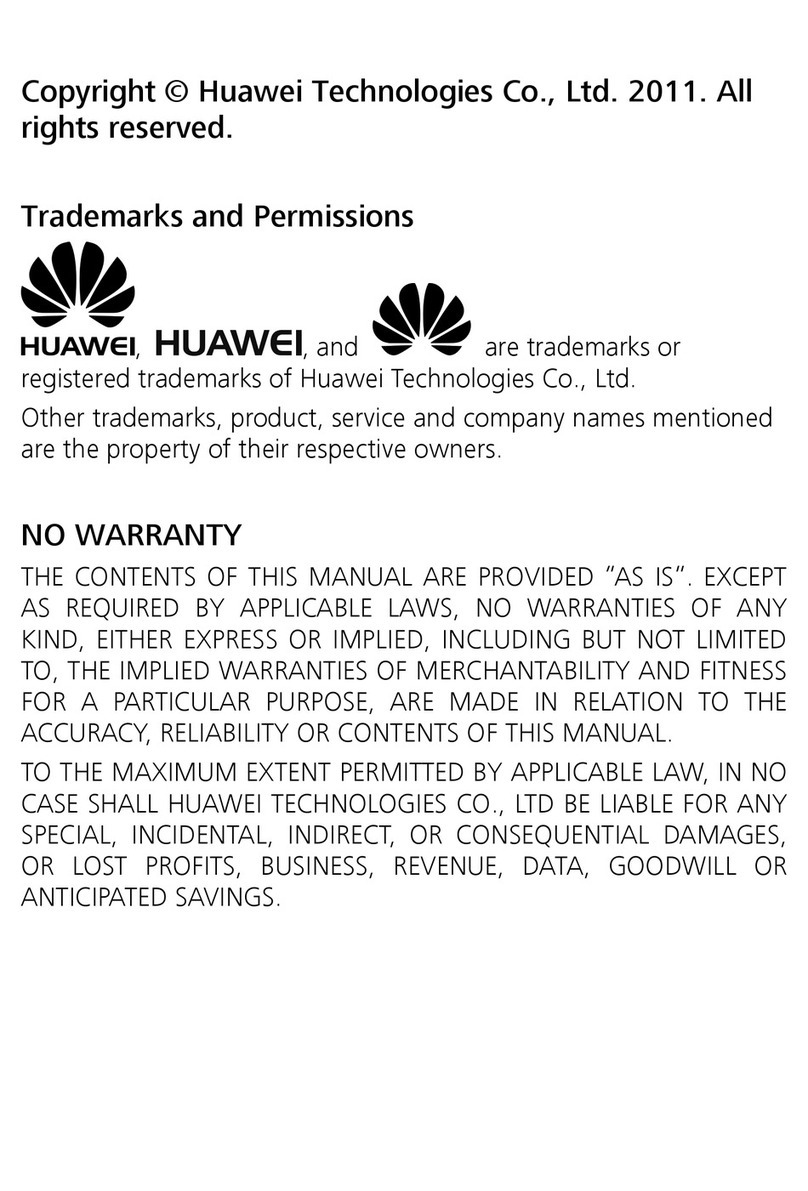
Huawei
Huawei G6620 User manual
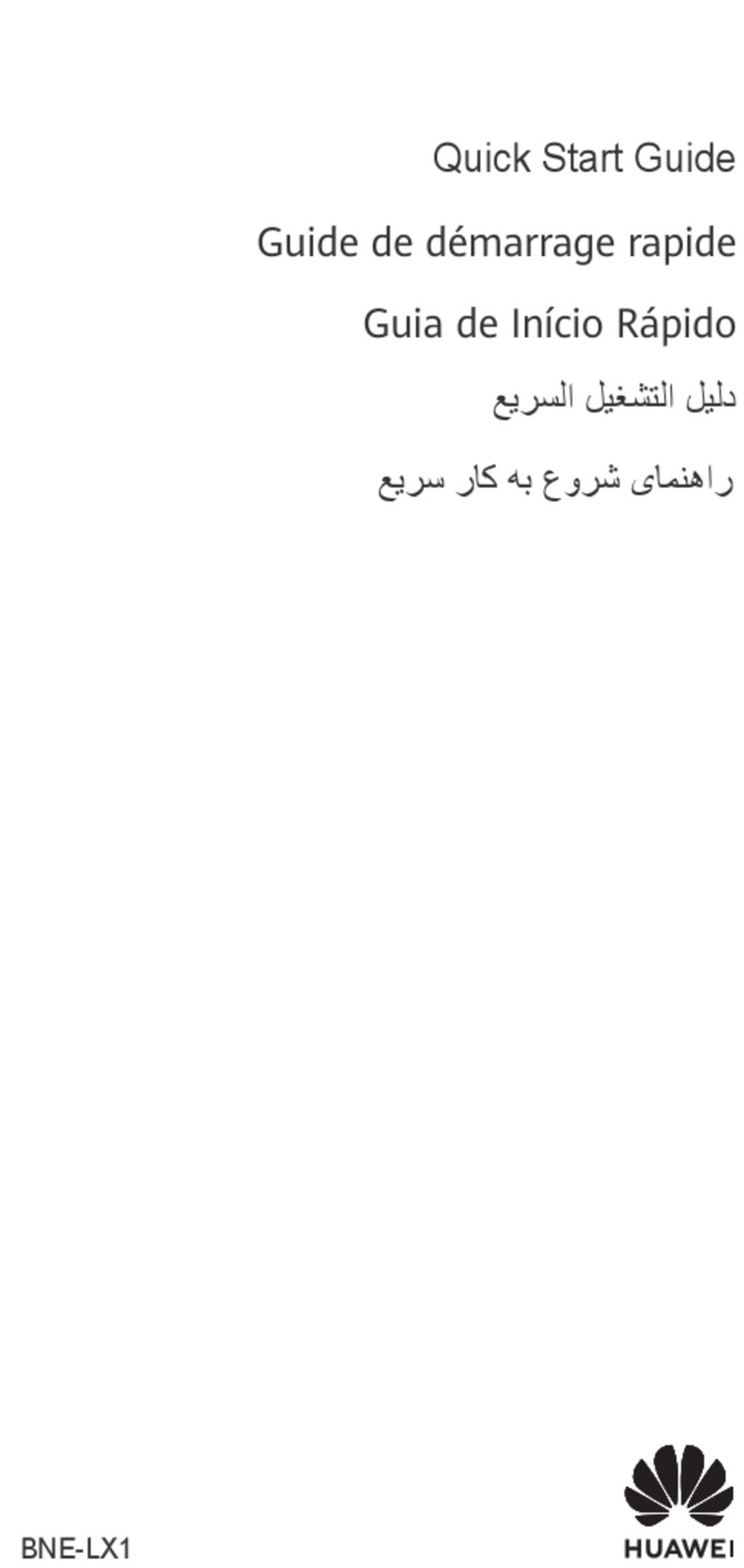
Huawei
Huawei nova 10 SE User manual
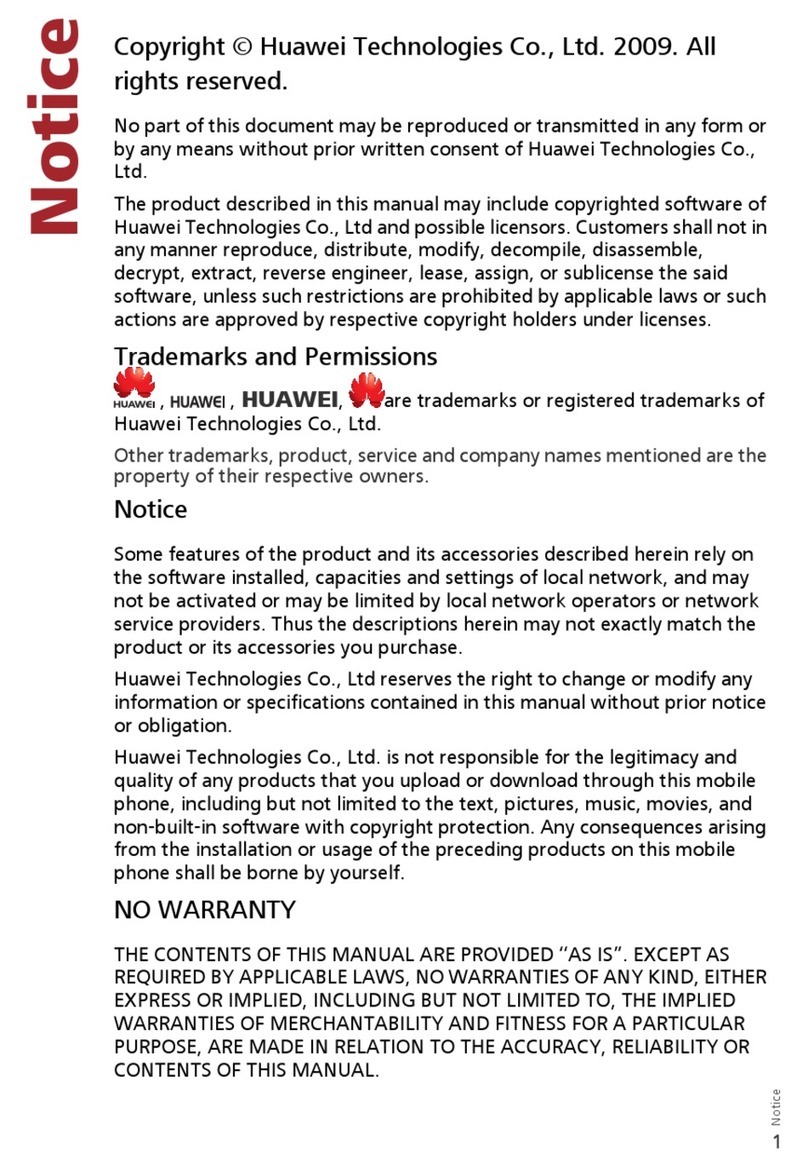
Huawei
Huawei U8220 User manual

Huawei
Huawei U5715 User manual

Huawei
Huawei RNE-L03 User manual
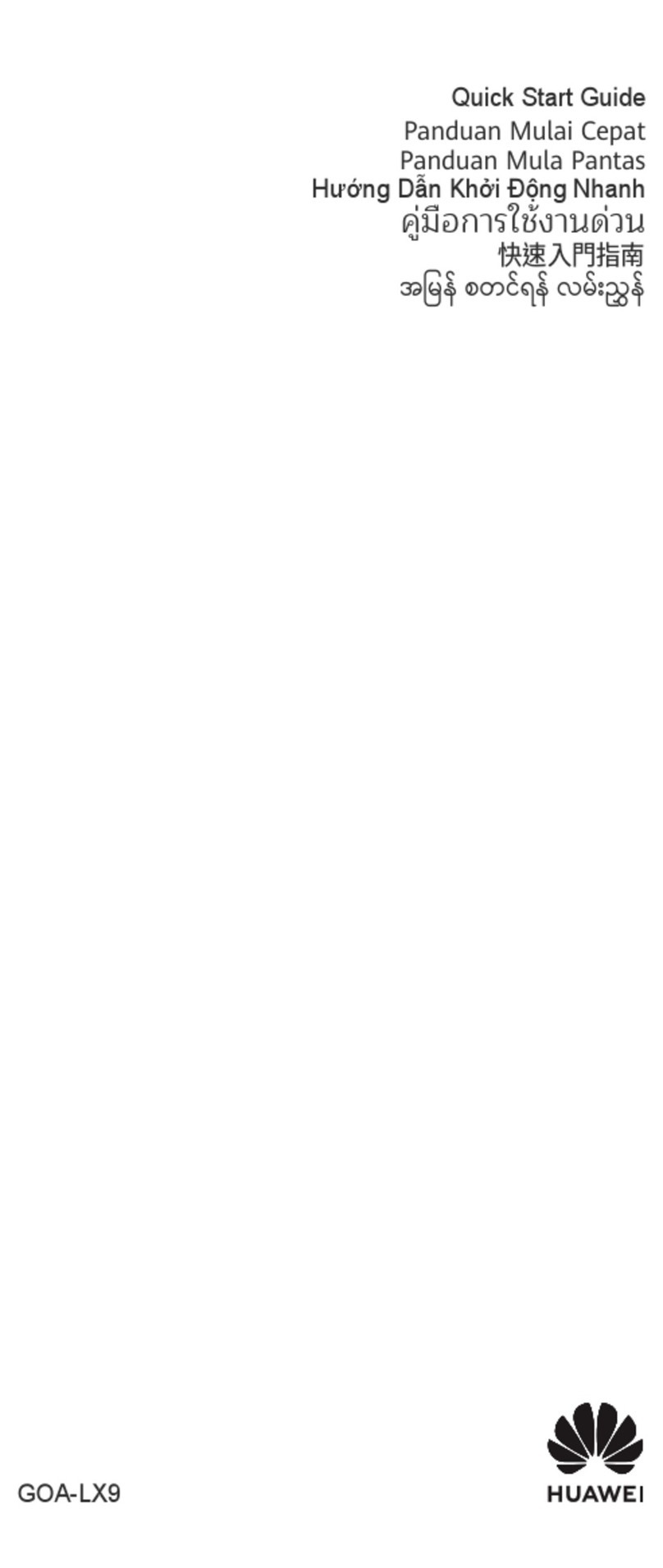
Huawei
Huawei GOA-LX9 User manual

Huawei
Huawei P smart + 2019 User manual
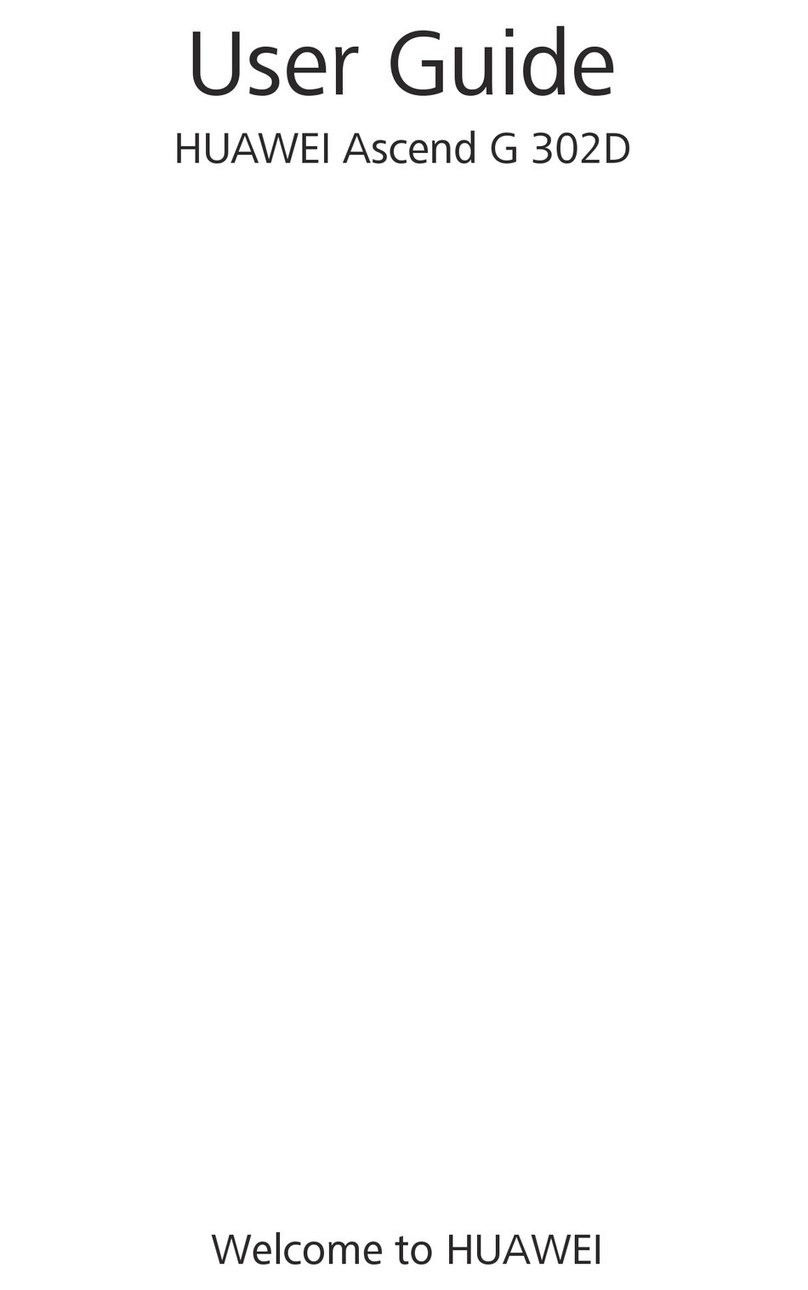
Huawei
Huawei Ascend G 302D User manual

Huawei
Huawei C2831 User manual
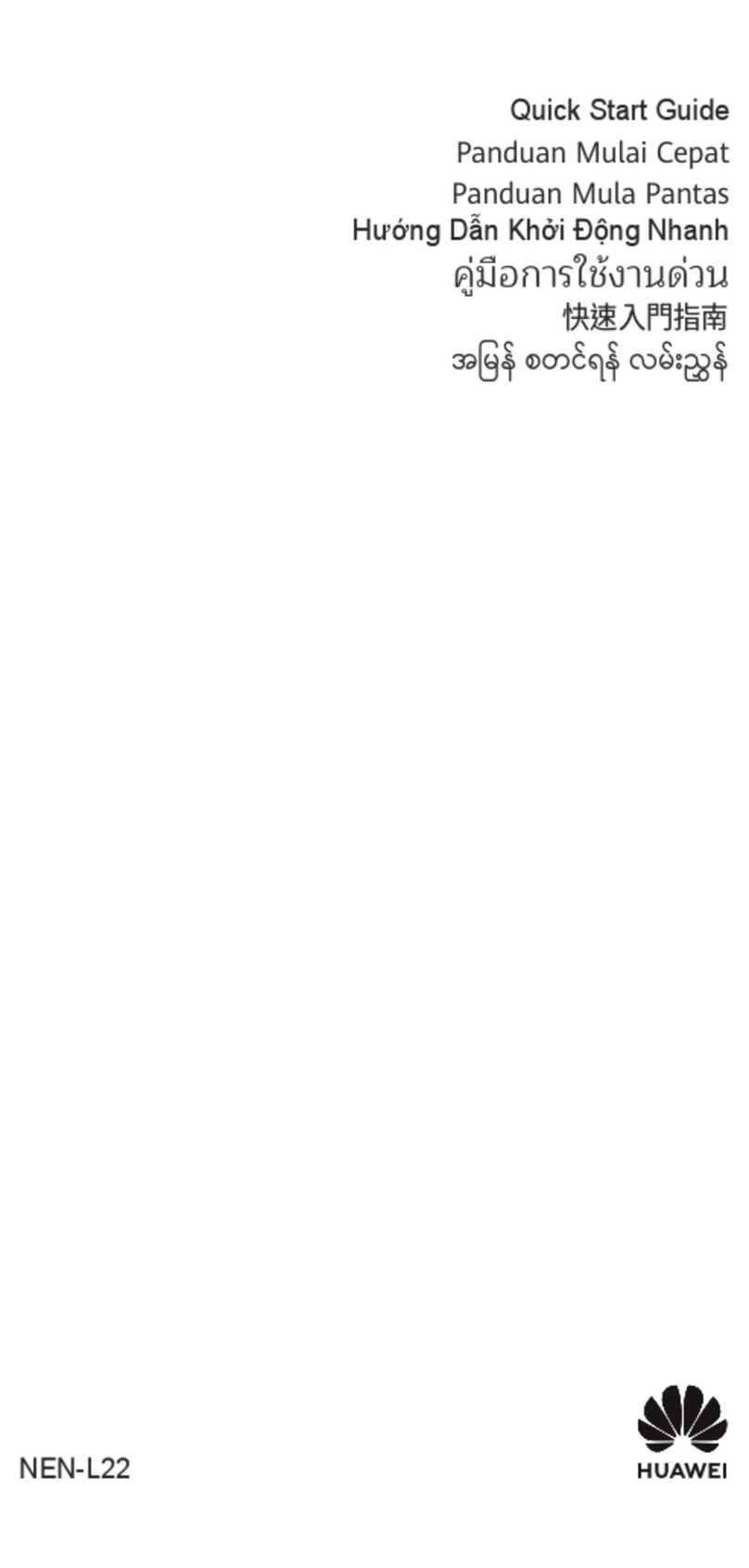
Huawei
Huawei NEN-L22 User manual

Huawei
Huawei EVR-N29 User manual
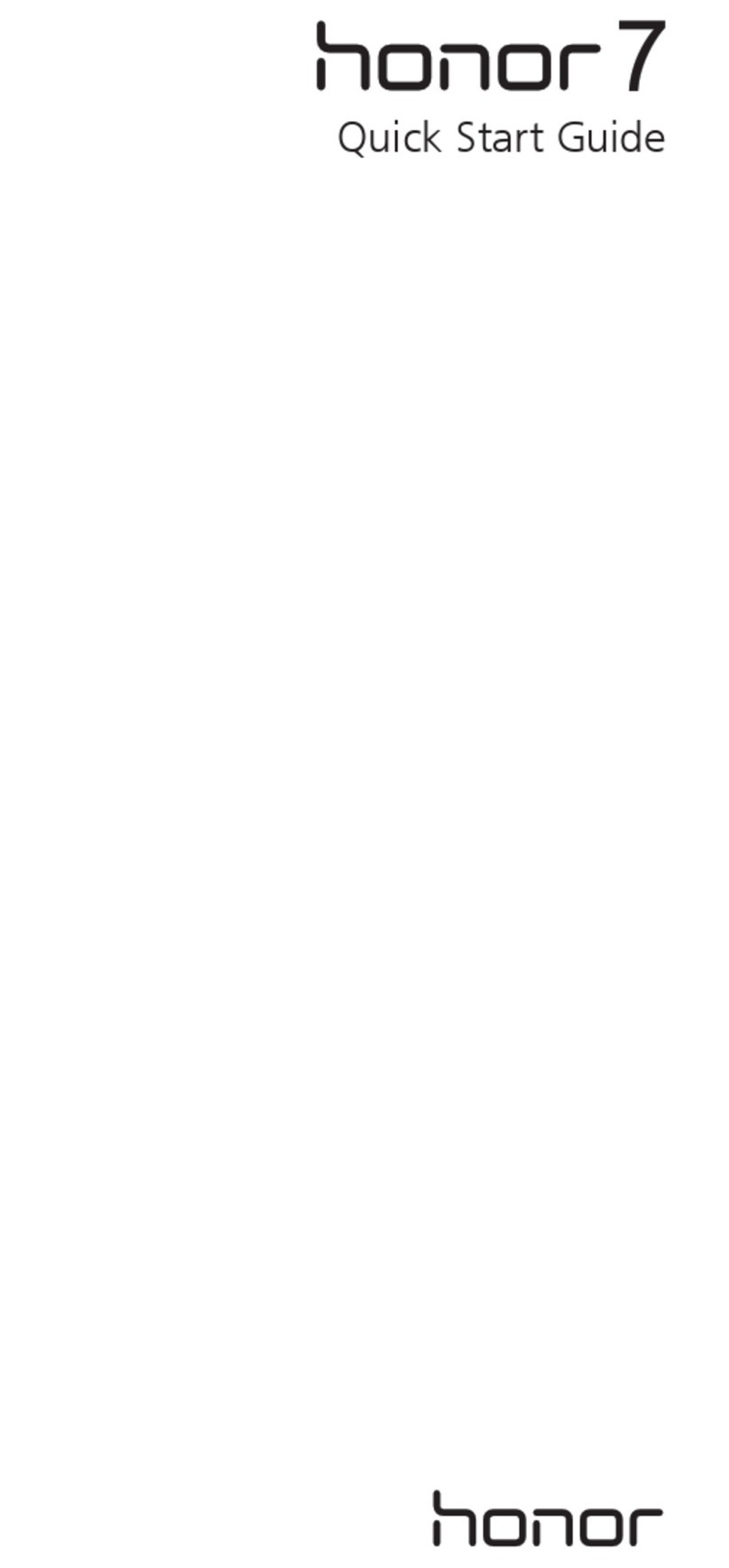
Huawei
Huawei Honor 7 PLK-L01 User manual

Huawei
Huawei AMN-LX3 User manual

Huawei
Huawei MRD-LX1 User manual
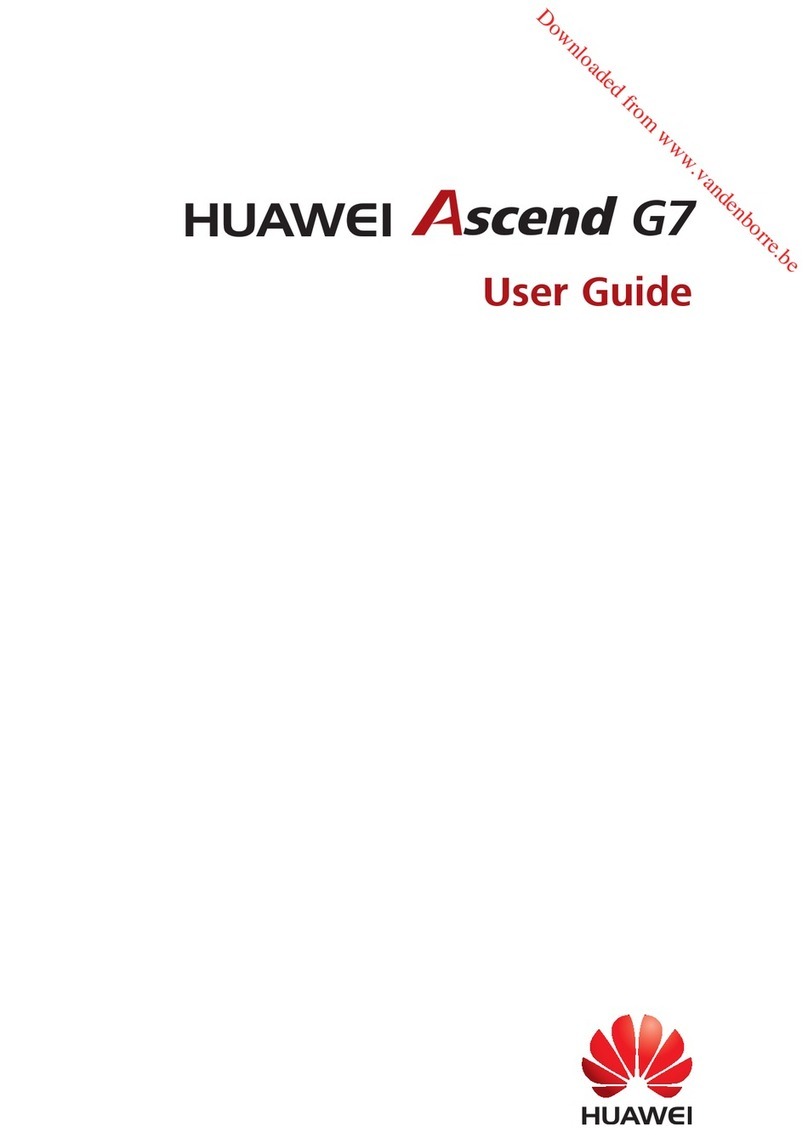
Huawei
Huawei Ascend G7 User manual

Huawei
Huawei Ascend G630 User manual