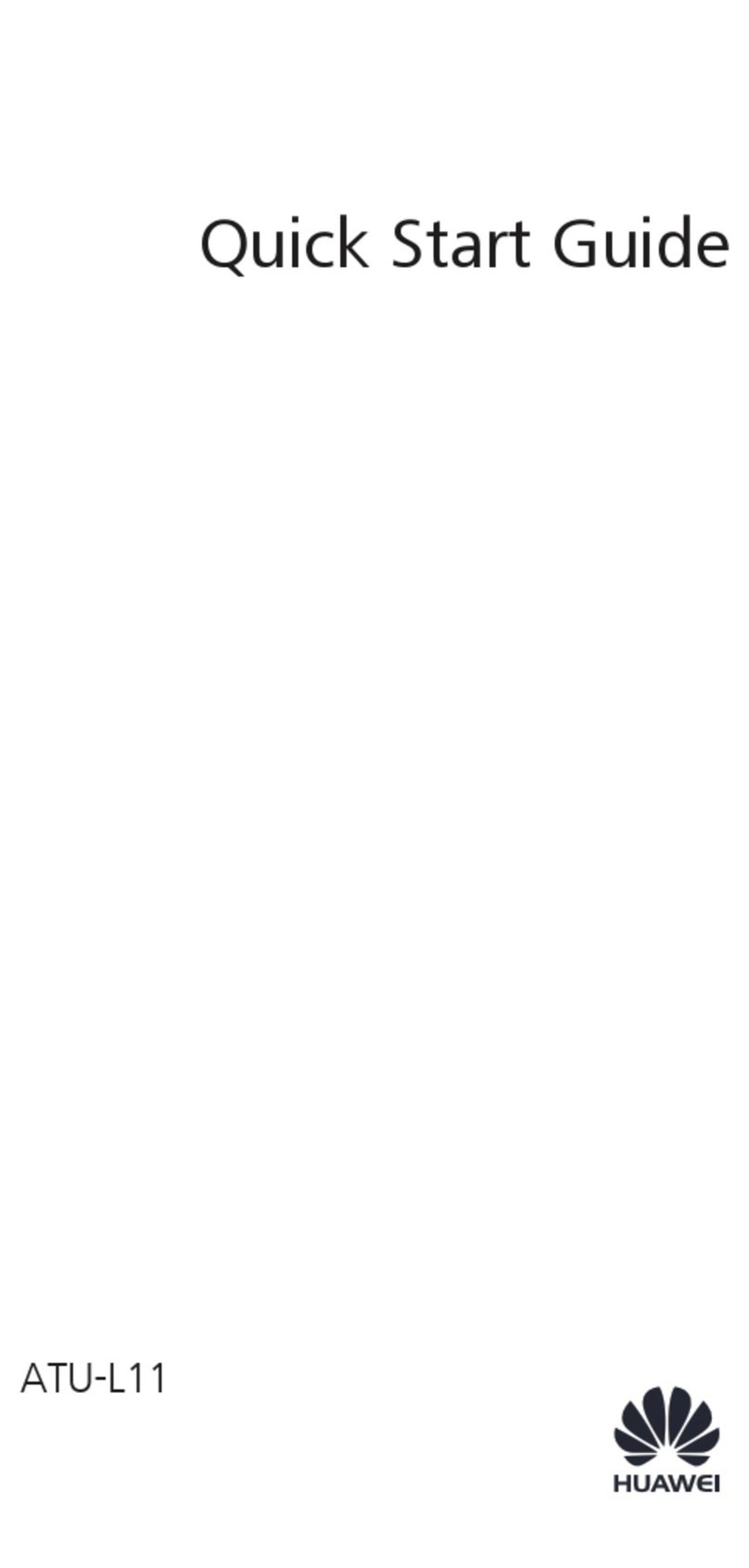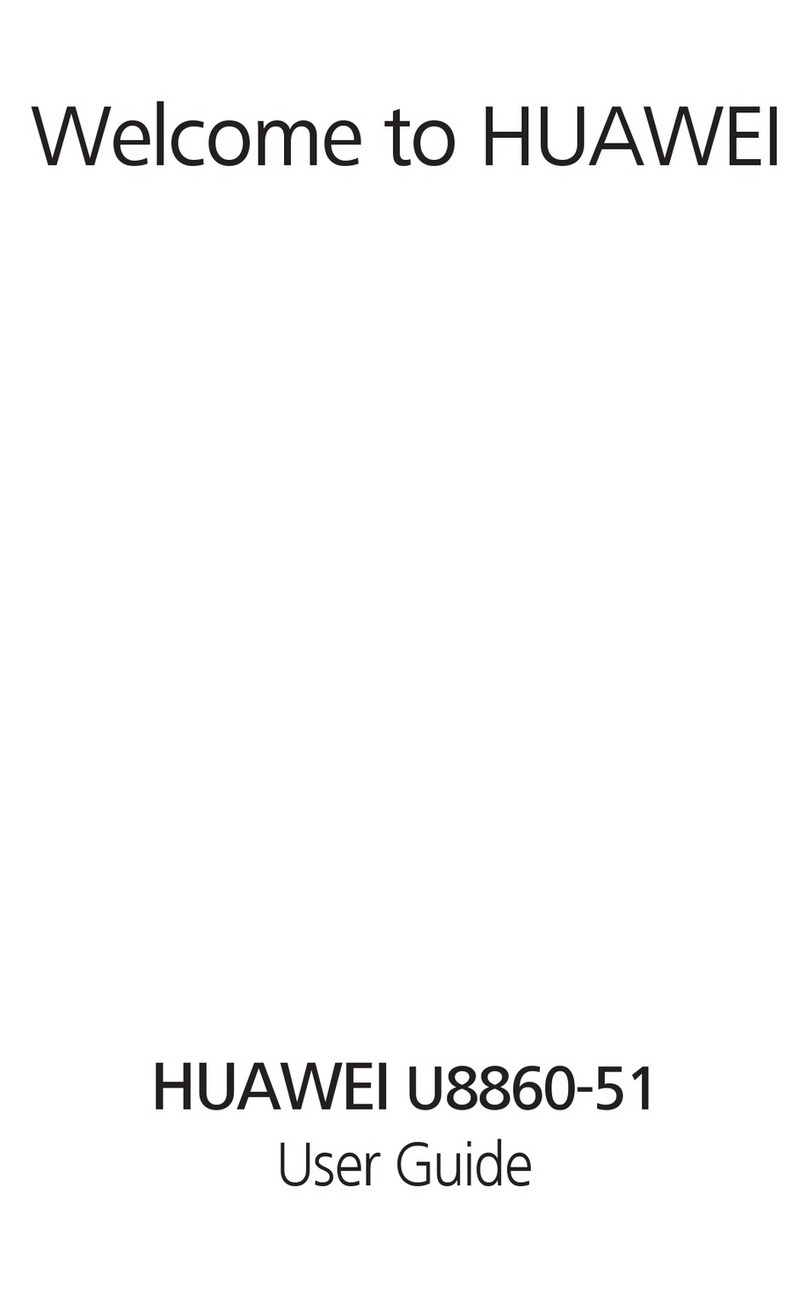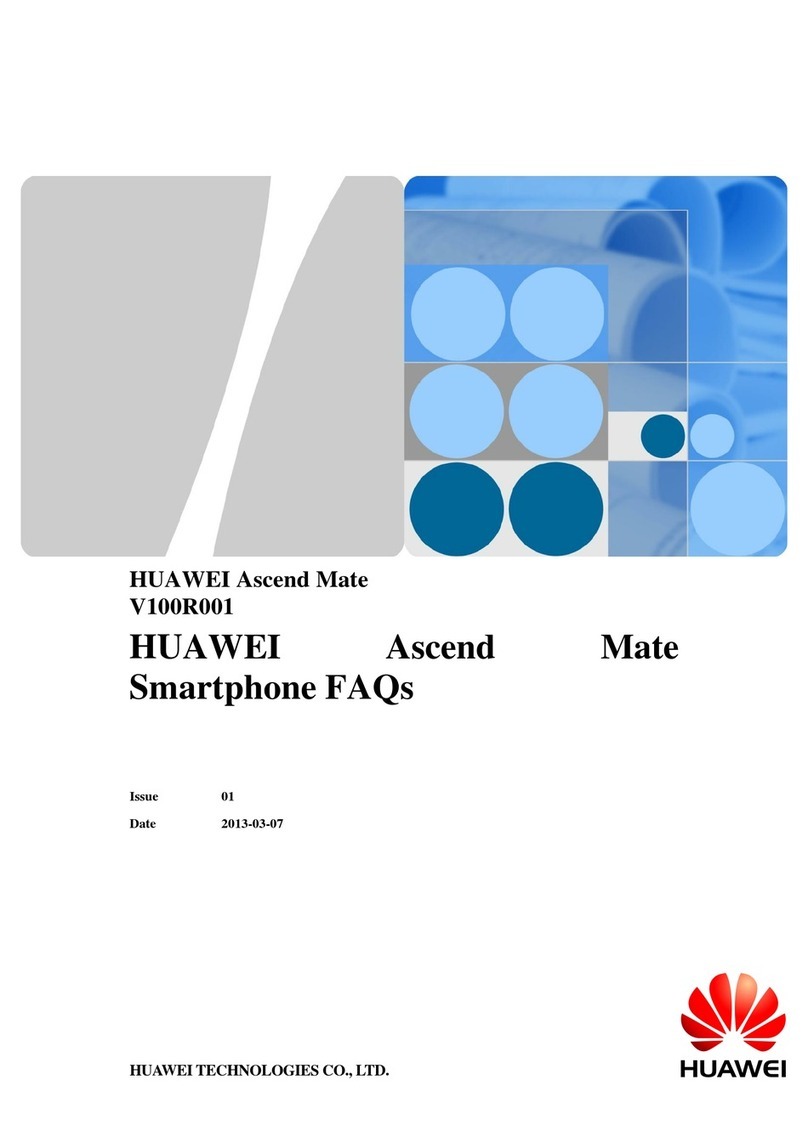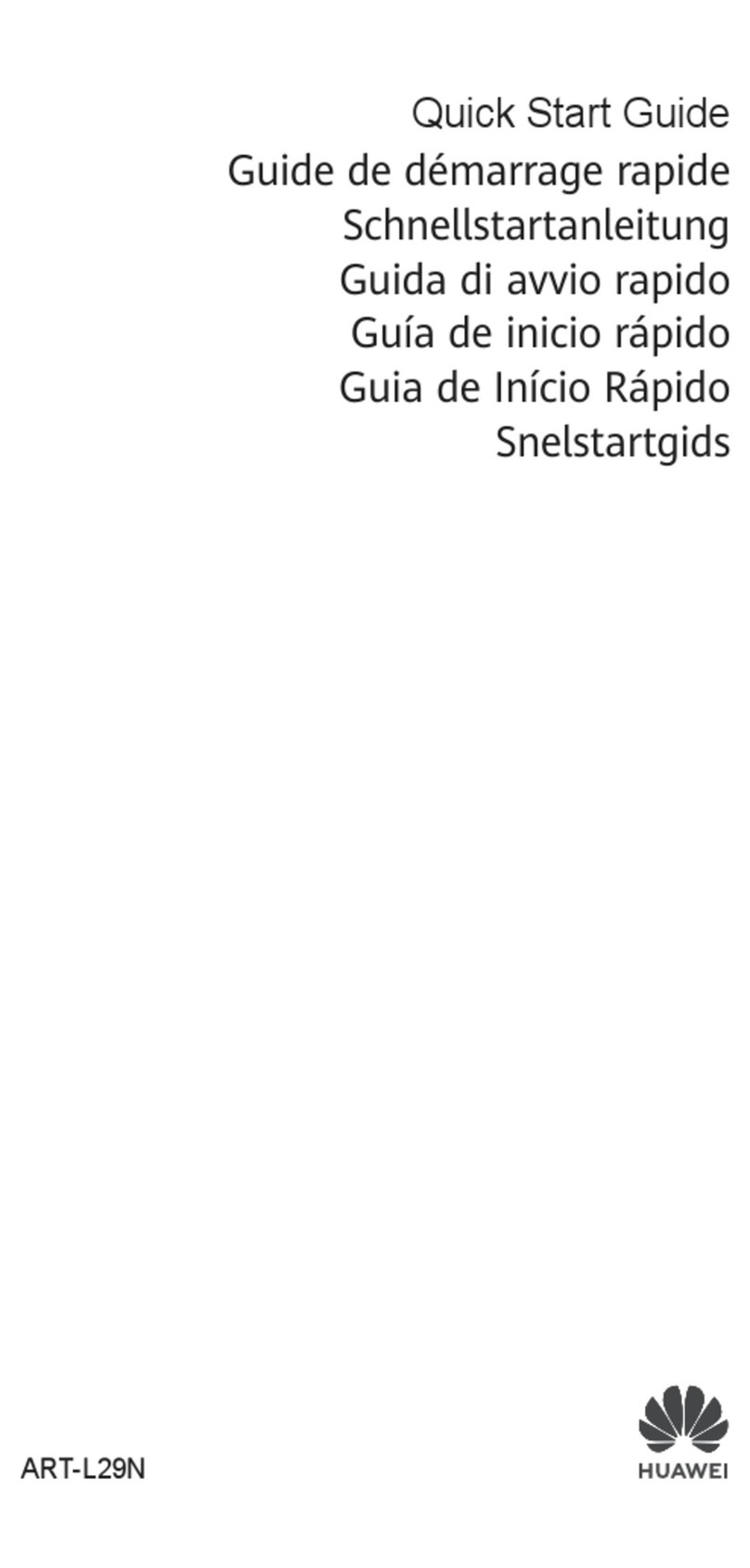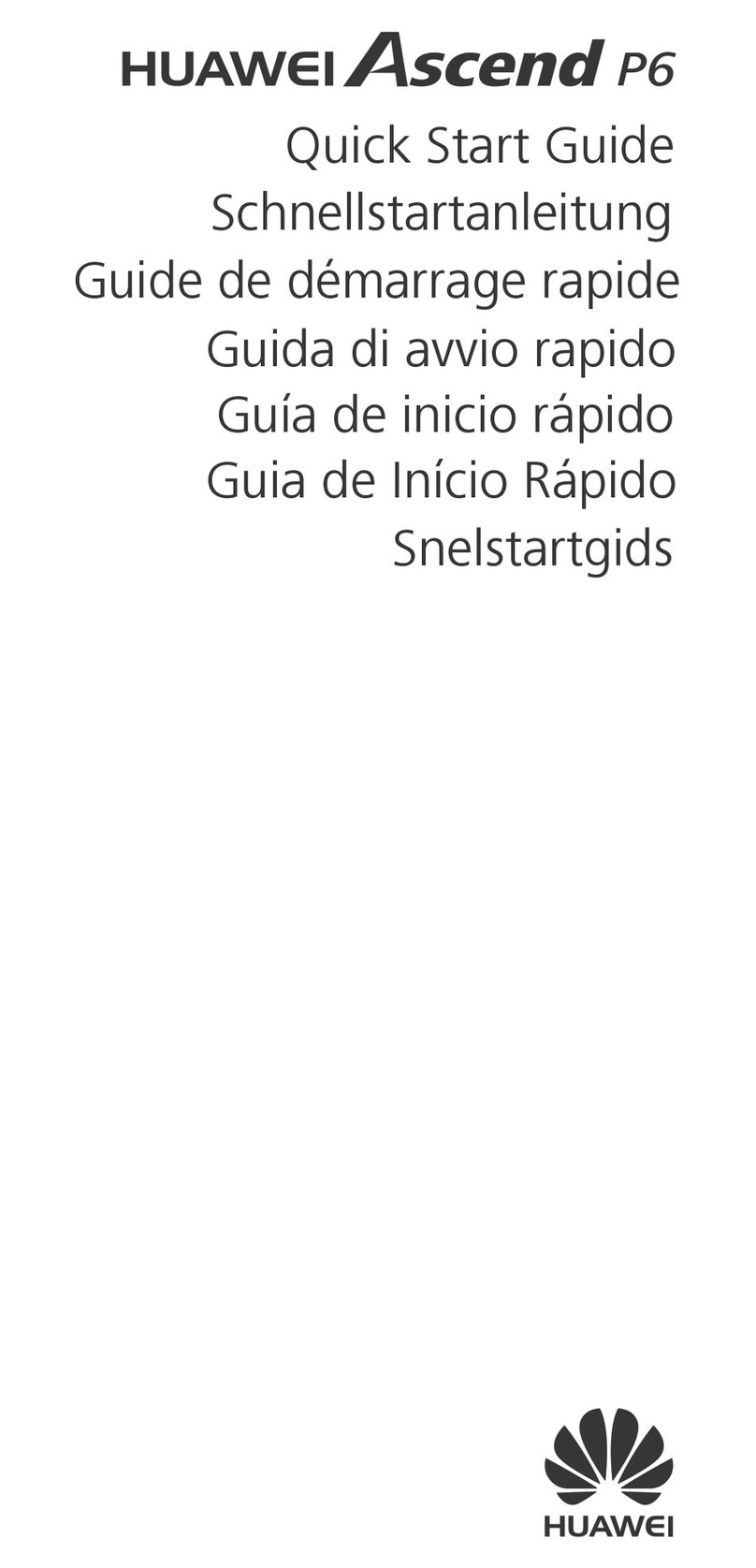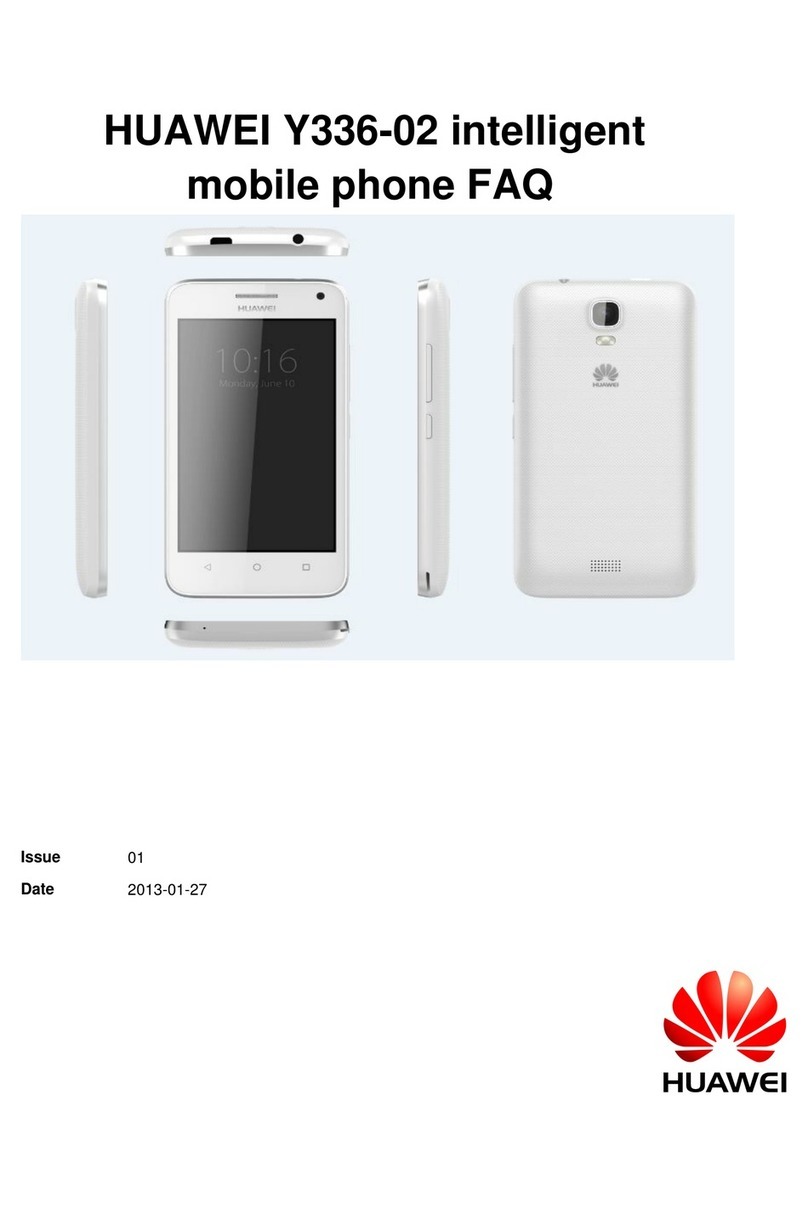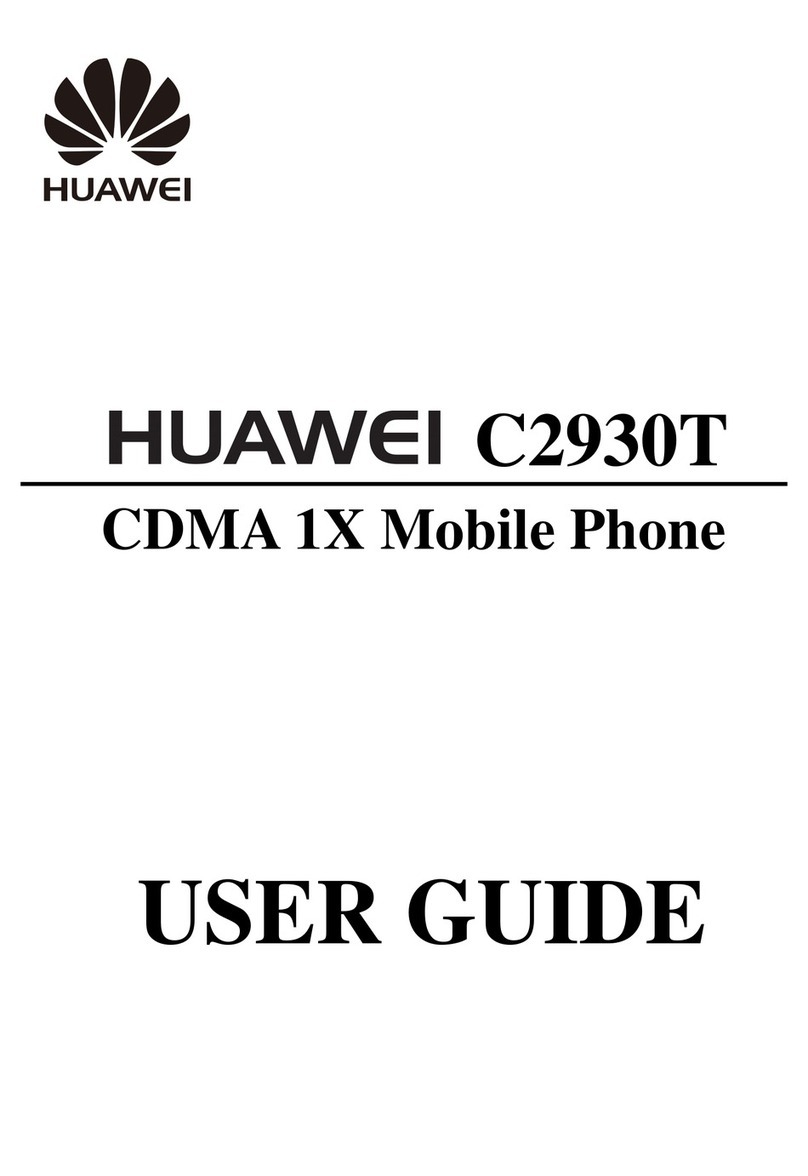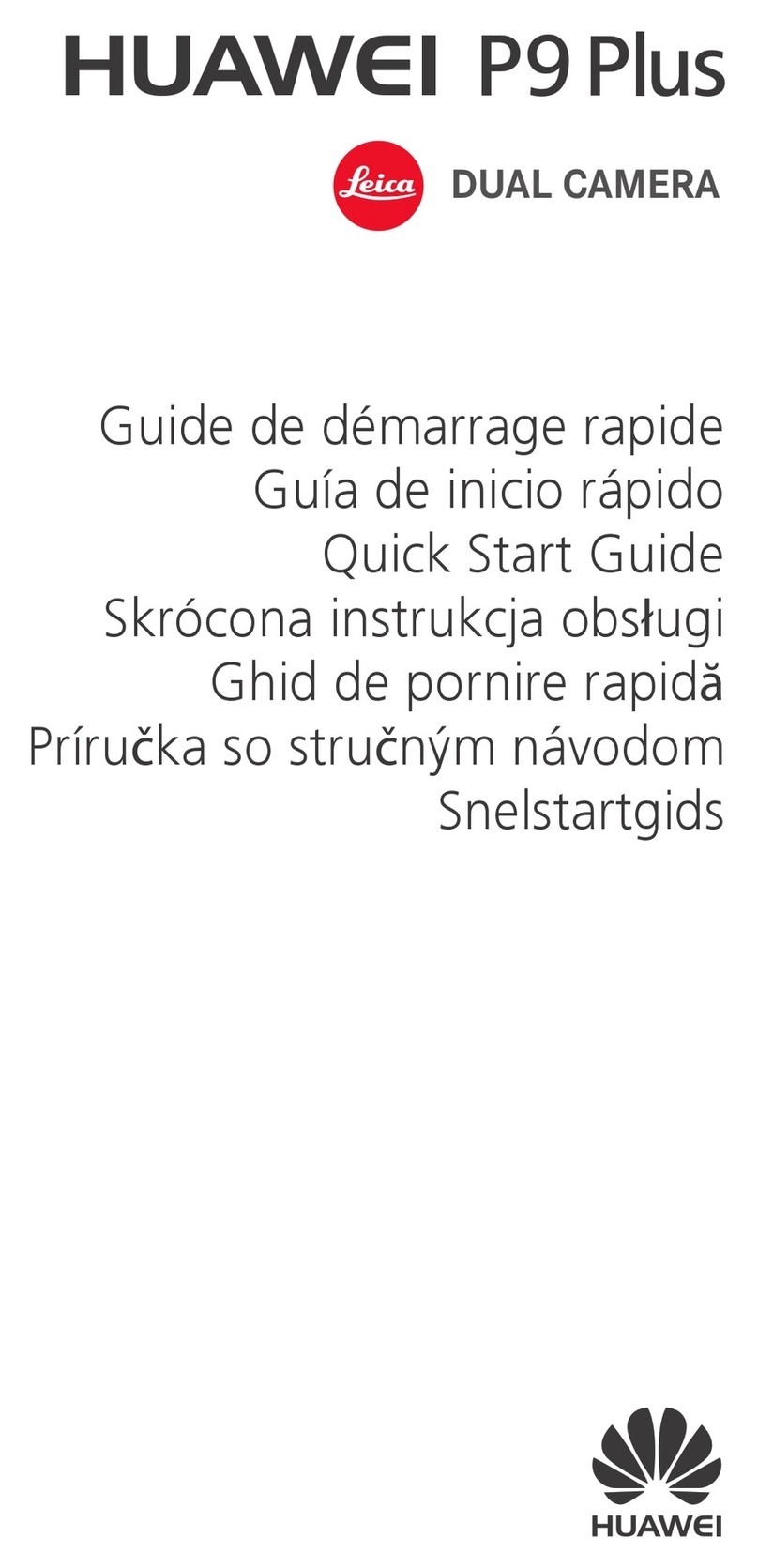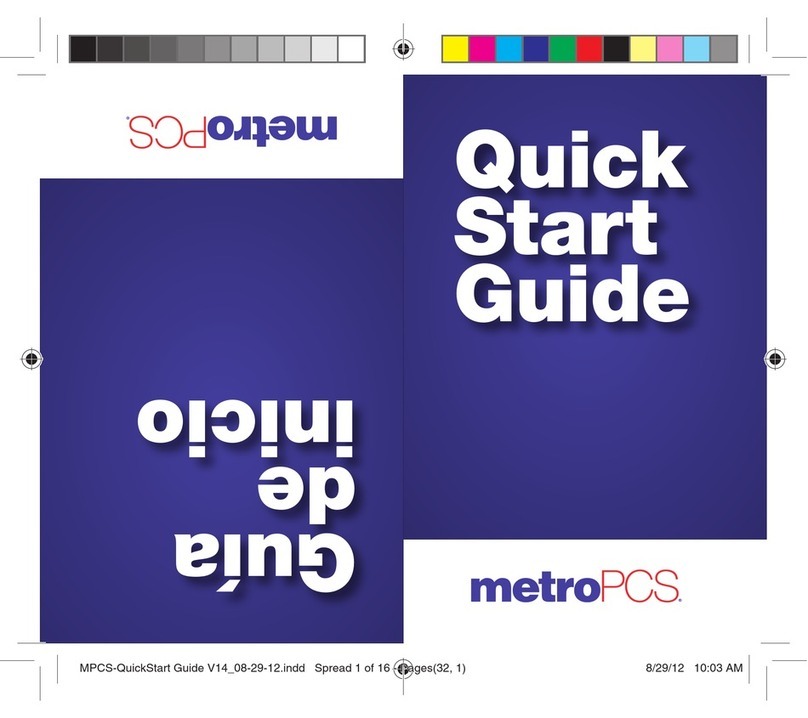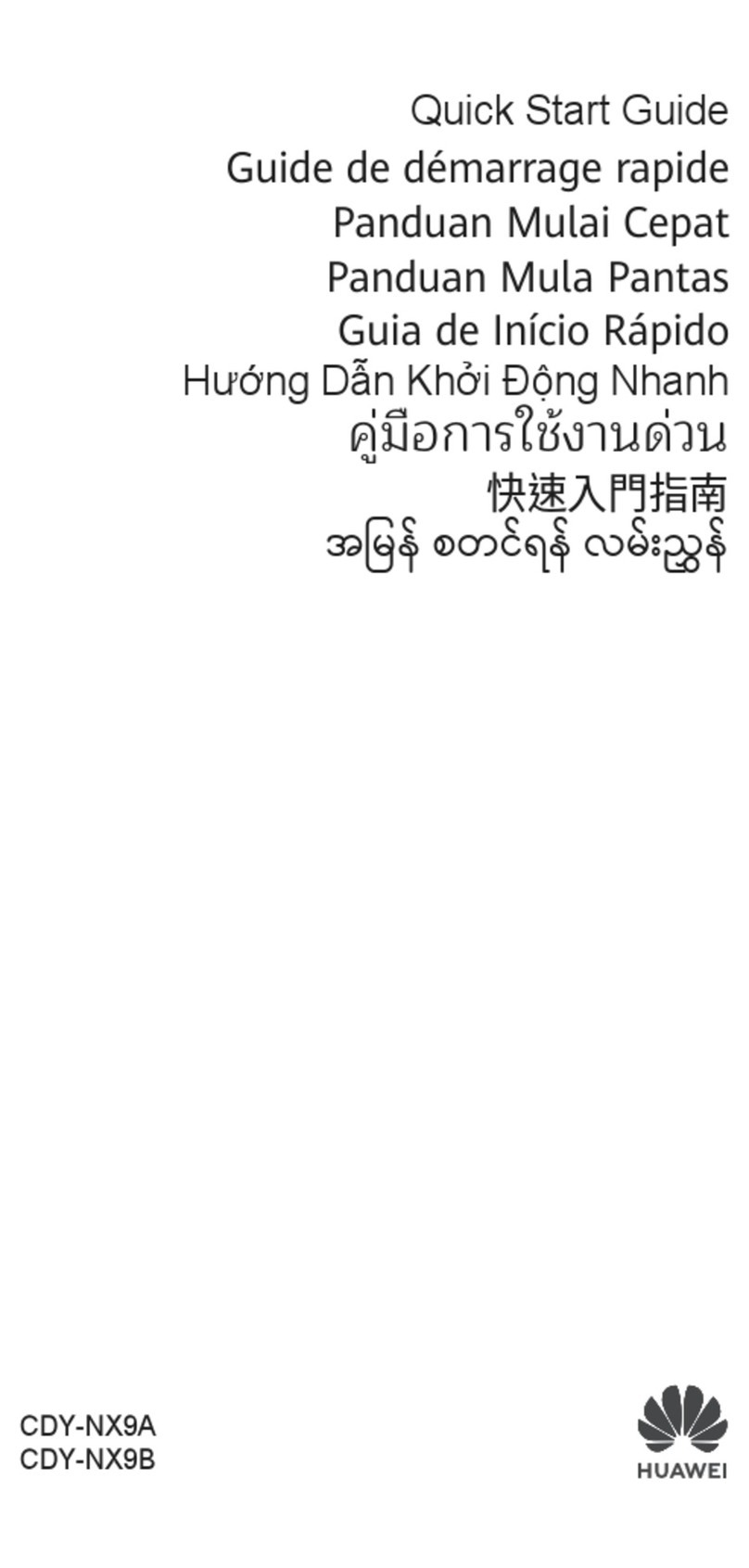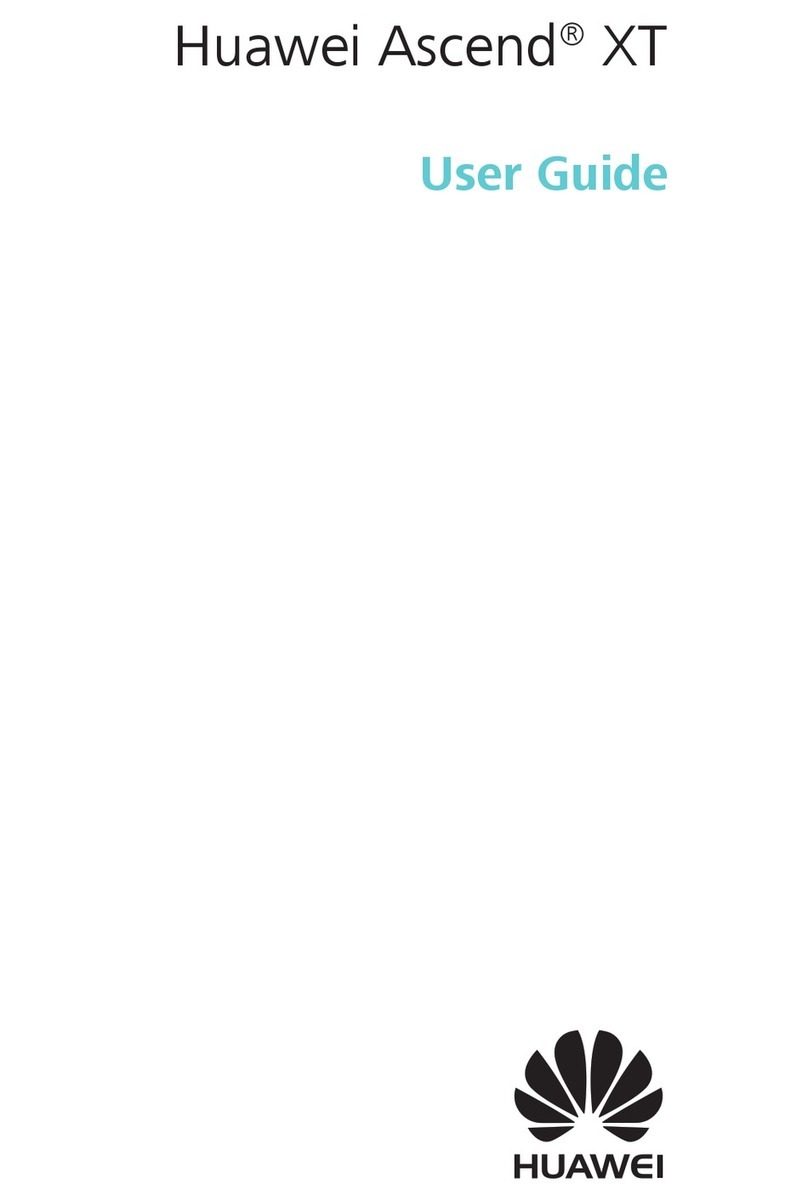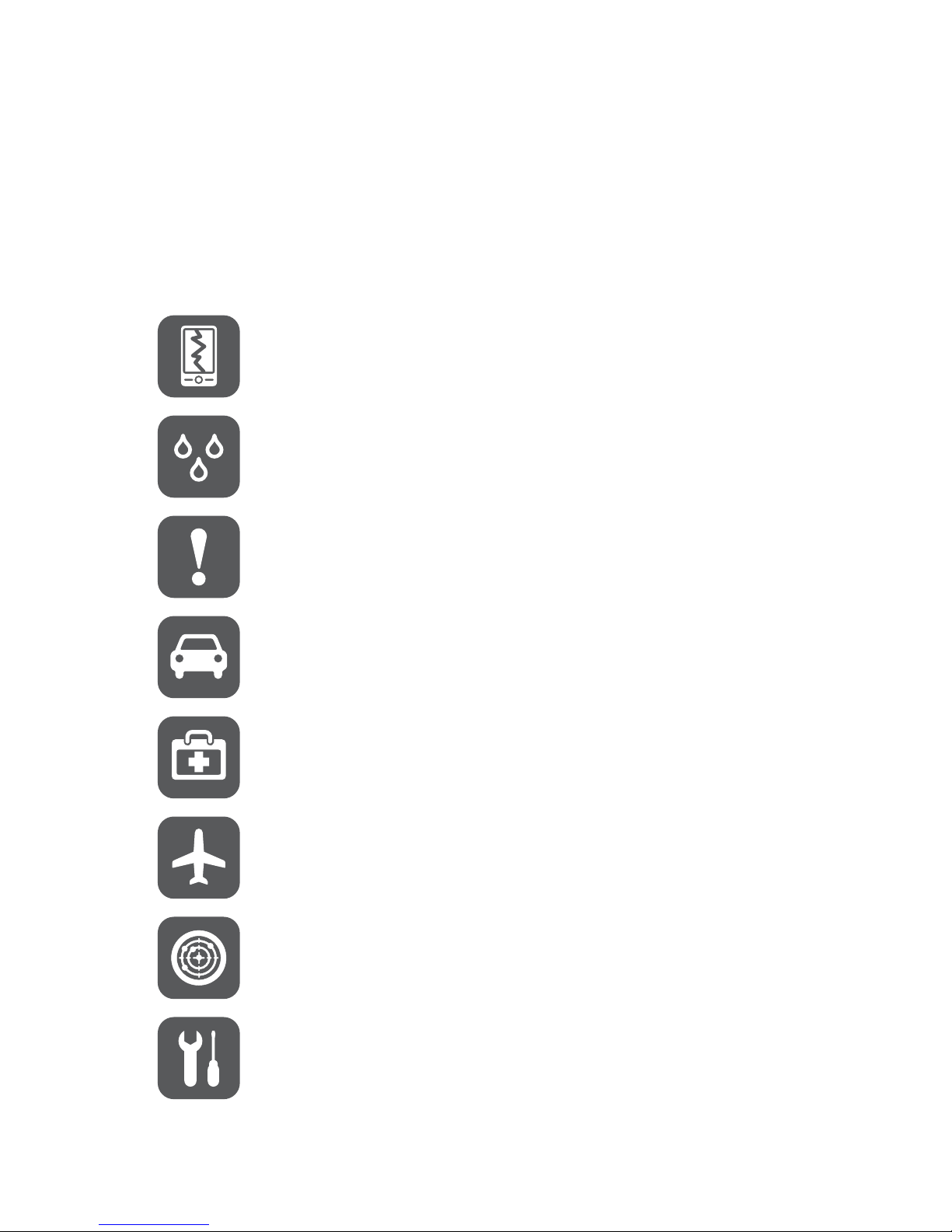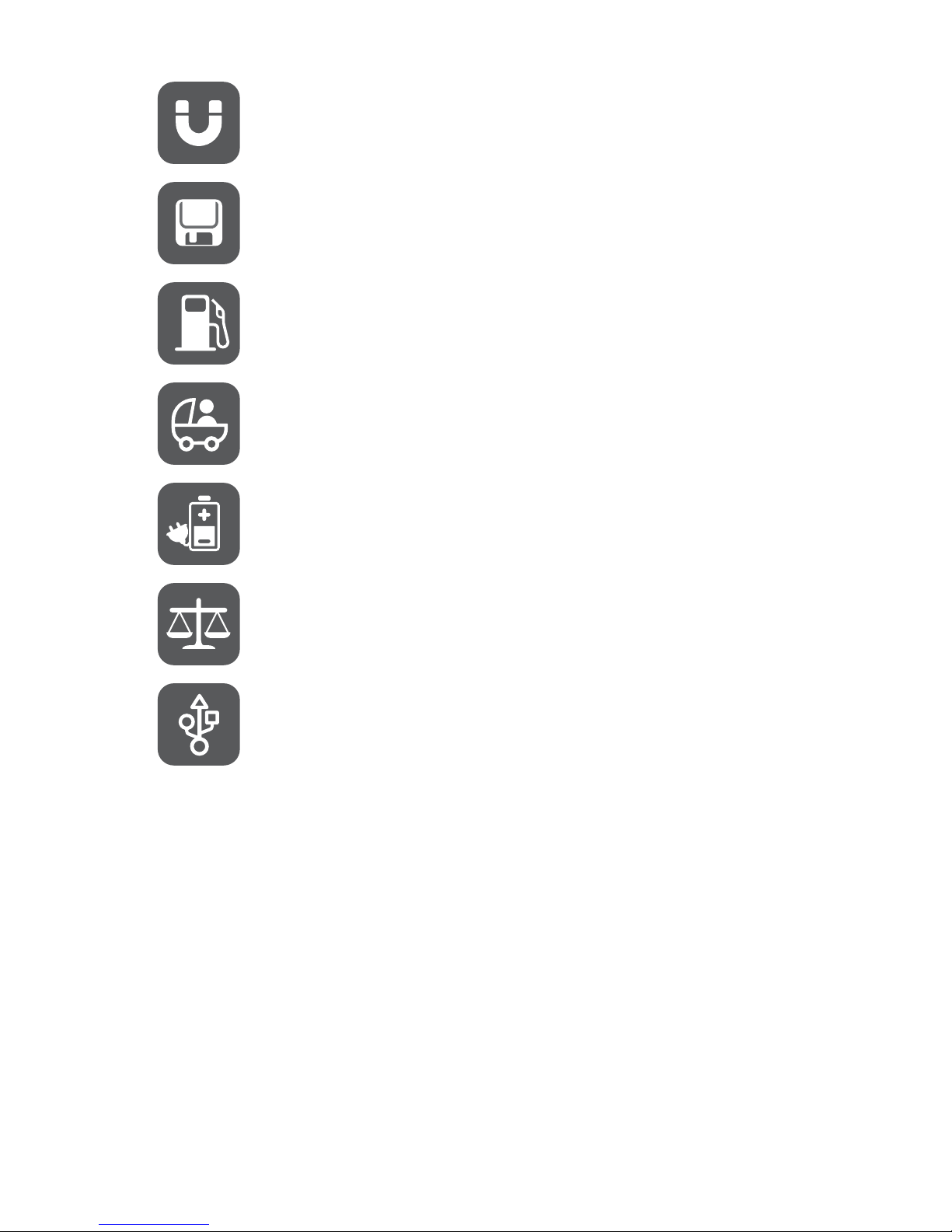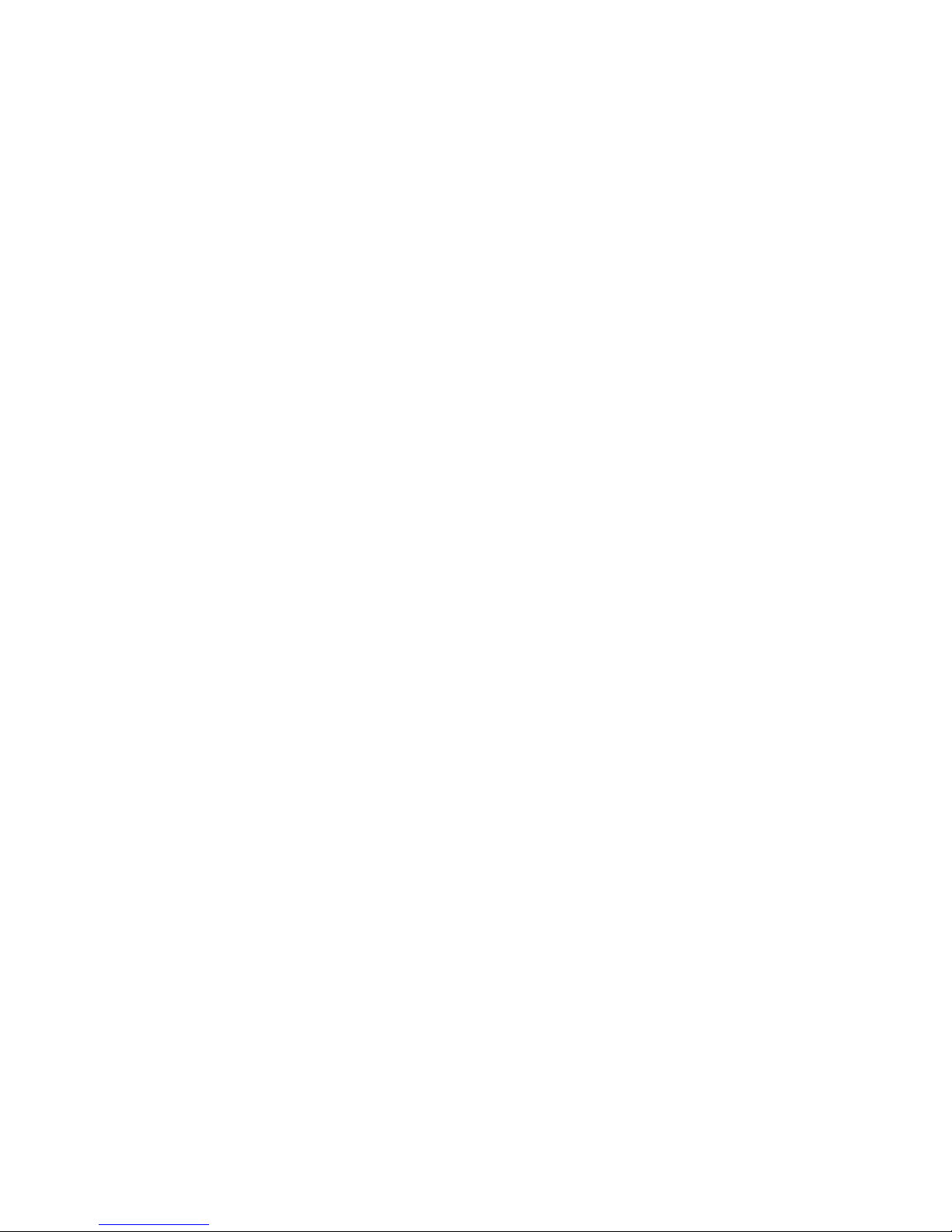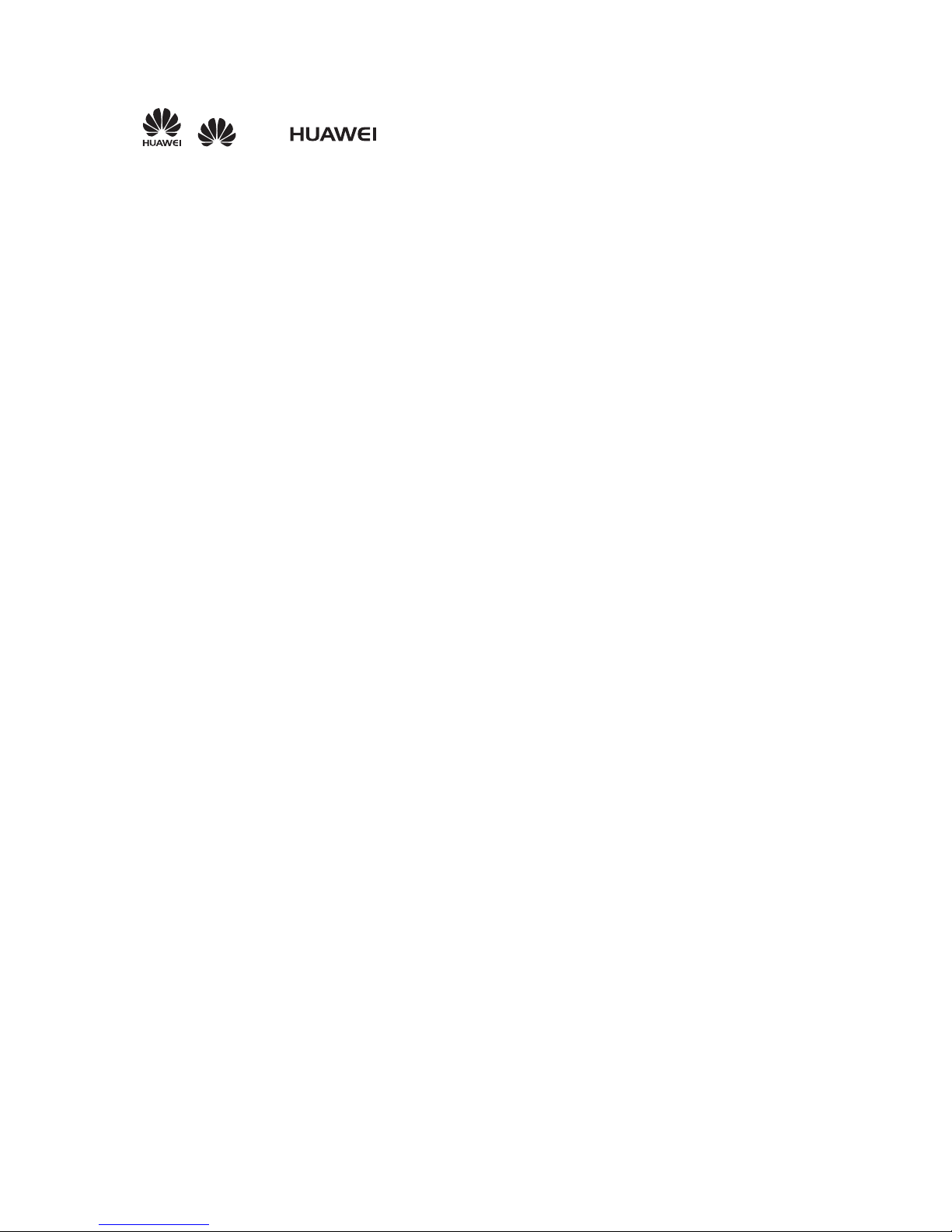4
Trademarks and Permissions
, , and are trademarks or registered trademarks ofHuawei
Technologies Co., Ltd.
Androidis a trademark ofGoogle Inc.
TheBluetooth
®
wordmarkandlogosareregisteredtrademarksownedbyBluetooth
SIG, Inc. and any use ofsuch marks by Huawei TechnologiesCo., Ltd. is under
license.
Othertrademarks,product,serviceandcompanynamesmentionedaretheproperty
of their respective owners.
Notice
Some features of the product and its accessories described hereinrely on the
softwareinstalled, capacities andsettings of local network, and therefore may notbe
activated or may be limitedby local network operators or network service providers.
Thusthedescriptionshereinmaynotmatchexactlytheproductoritsaccessoriesyou
purchase.
HuaweiTechnologiesCo.,Ltd.reservestherighttochangeormodifyanyinformation
or specifications contained in this manual without prior notice and withoutany liability.
Third-Party Software Statement
HuaweiTechnologiesCo.,Ltd.doesnotowntheintellectualpropertyofthethird-party
softwareand applications that are delivered with this product. Therefore, Huawei
Technologies Co., Ltd. will not provide anywarranty of any kind for these third-party
softwareandapplications.NeitherwillHuaweiTechnologiesCo.,Ltd.providesupport
tocustomerswhousethesethird-partysoftwareandapplications,norberesponsible
orliable for thefunctionsof these third-party softwareandapplications.
Third-partysoftware and applications services may beinterrupted or terminated at
any time. Huawei Technologies Co., Ltd. doesnot guarantee that any content or
service wouldbe maintainedforany periodduring its availability. Third-party service
providersprovidecontentandservicesthroughnetworkortransmissiontoolsoutside
of the control of HuaweiTechnologies Co., Ltd.. To the greatest extent permitted by
applicable law, it is explicitlystated thatHuawei Technologies Co., Ltd.shall not
compensate or be liable for services provided bythird-party service providers,or the
interruption or termination of third-party contentsor services.
HuaweiTechnologiesCo.,Ltd.shallnotberesponsibleforthelegality,quality,orany
other aspects of any software installed on this product, or for any uploaded or
downloadedthird-partyworks,suchastexts,images,videos,orsoftware.Customers