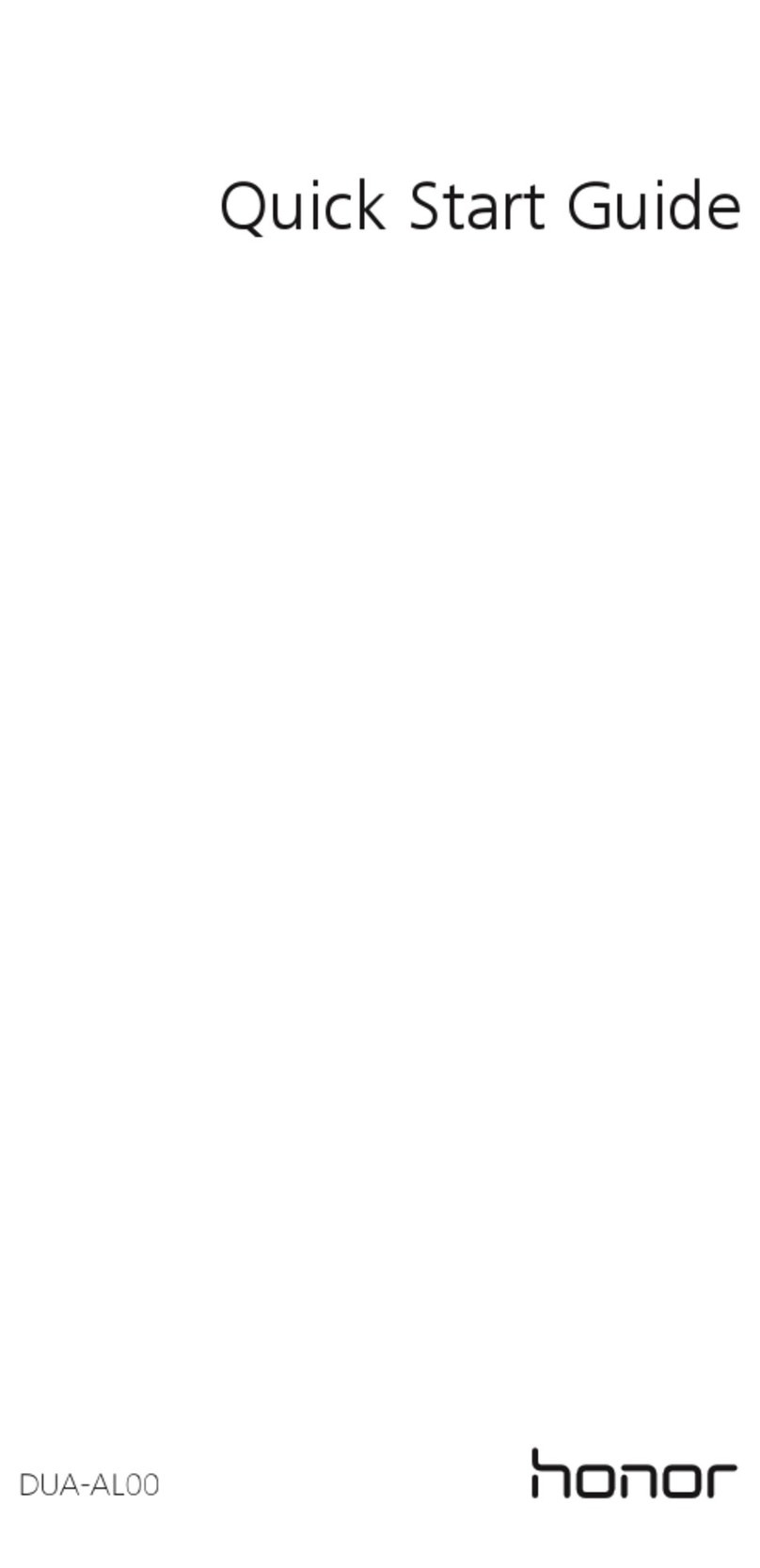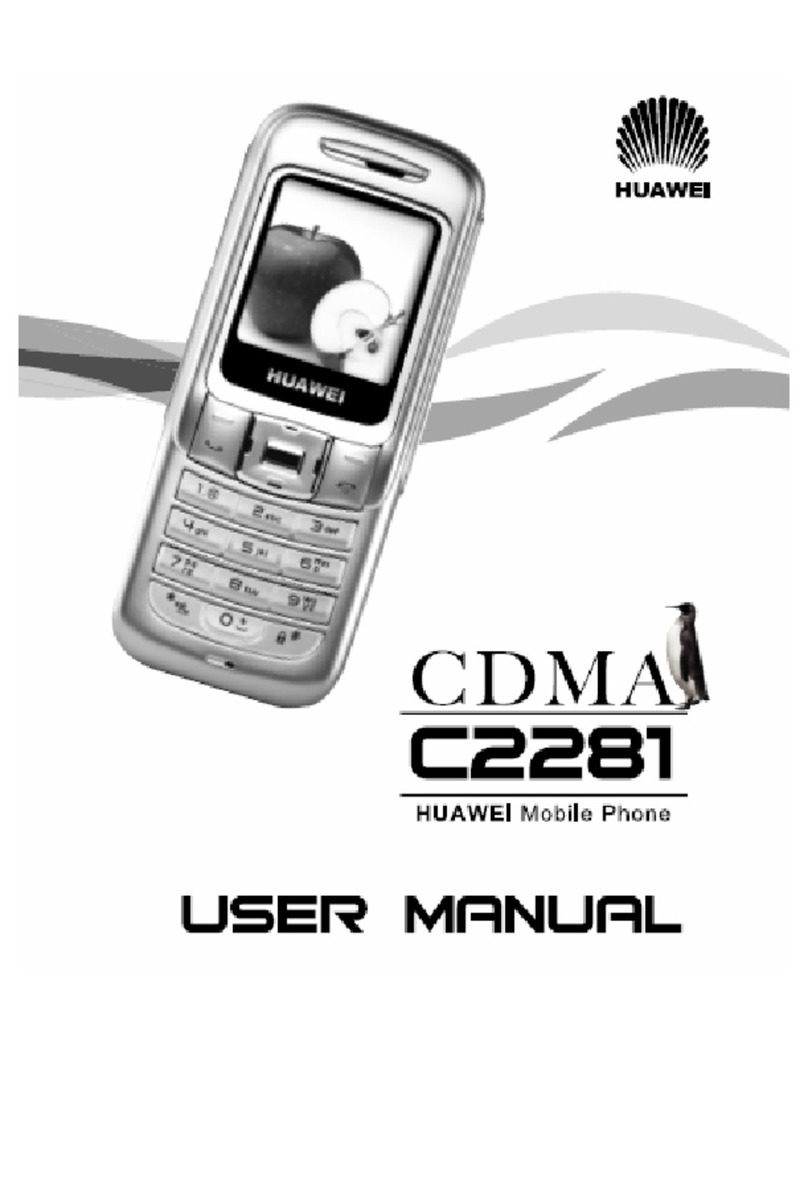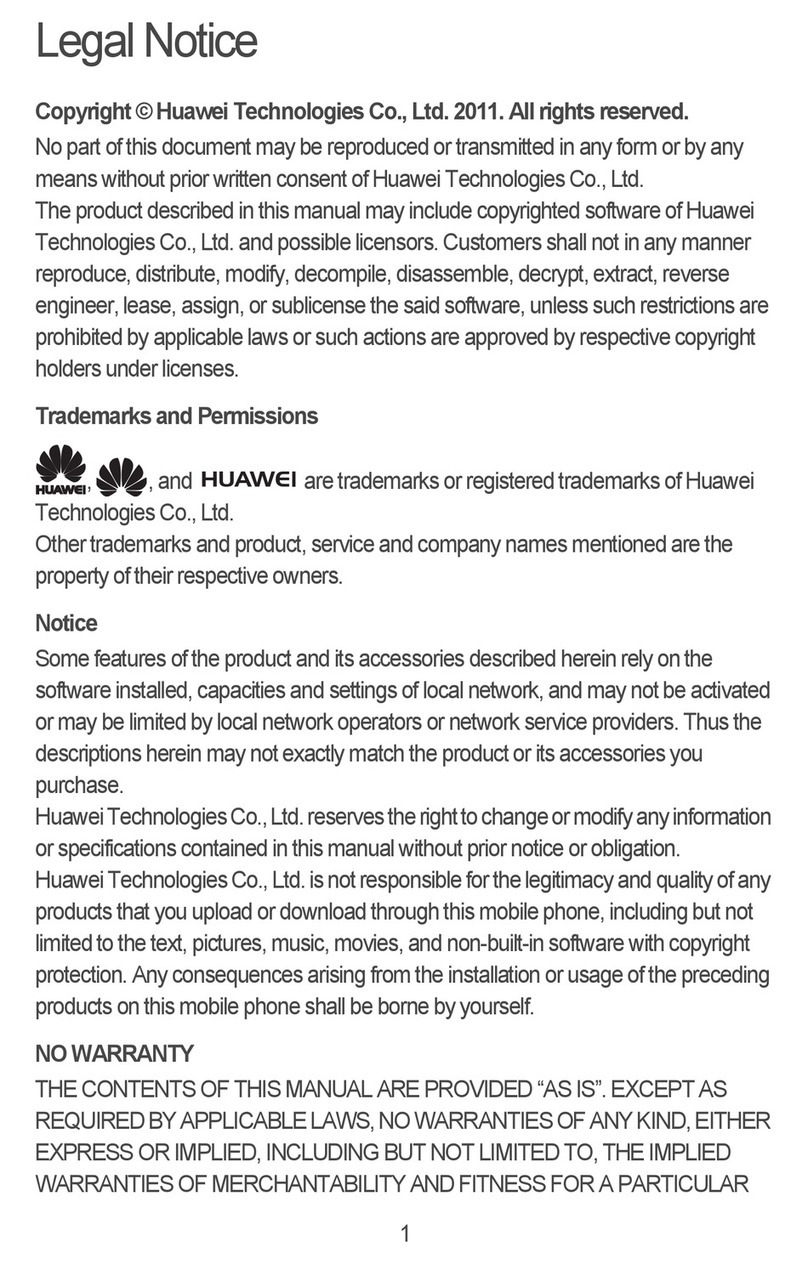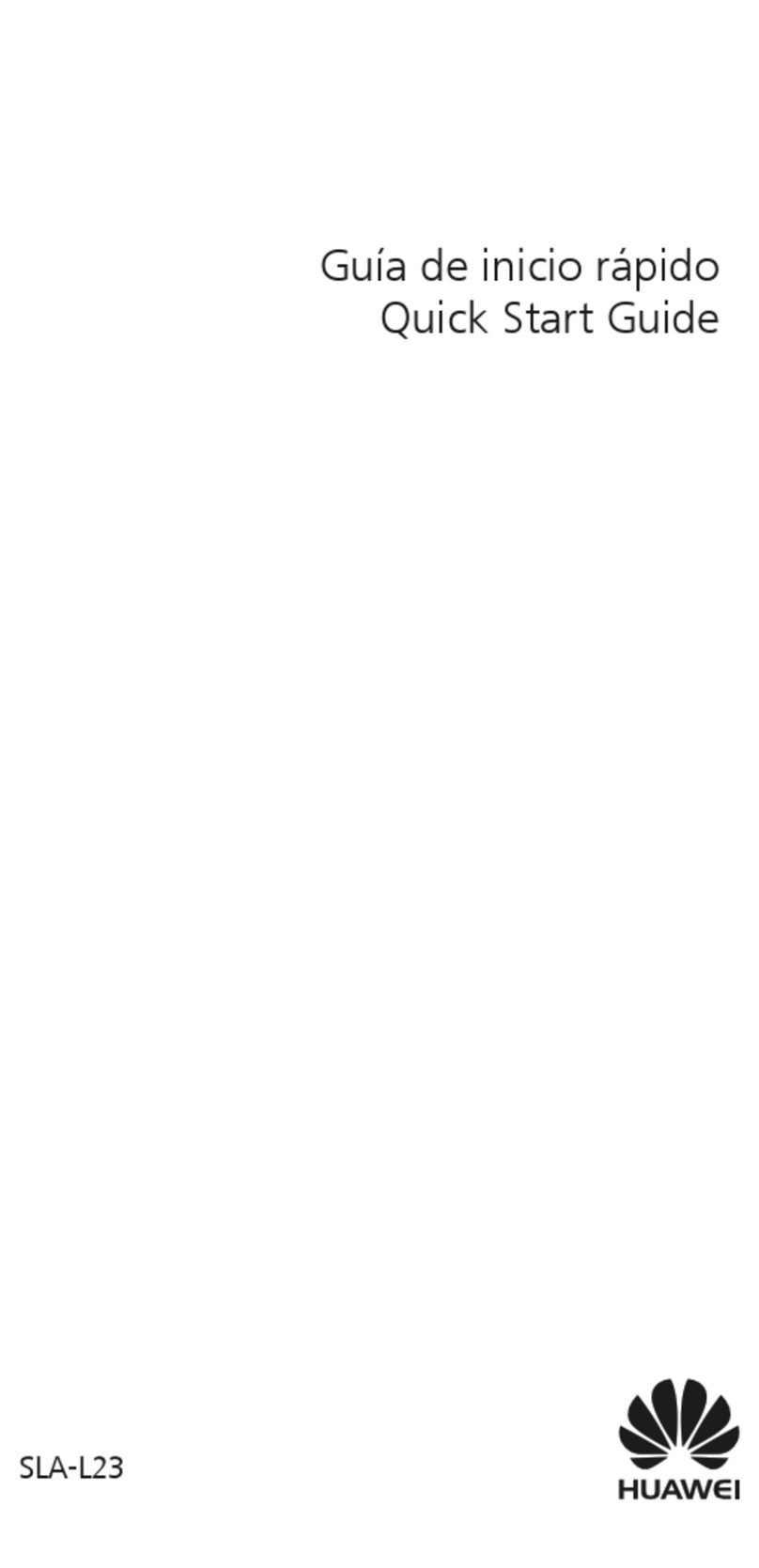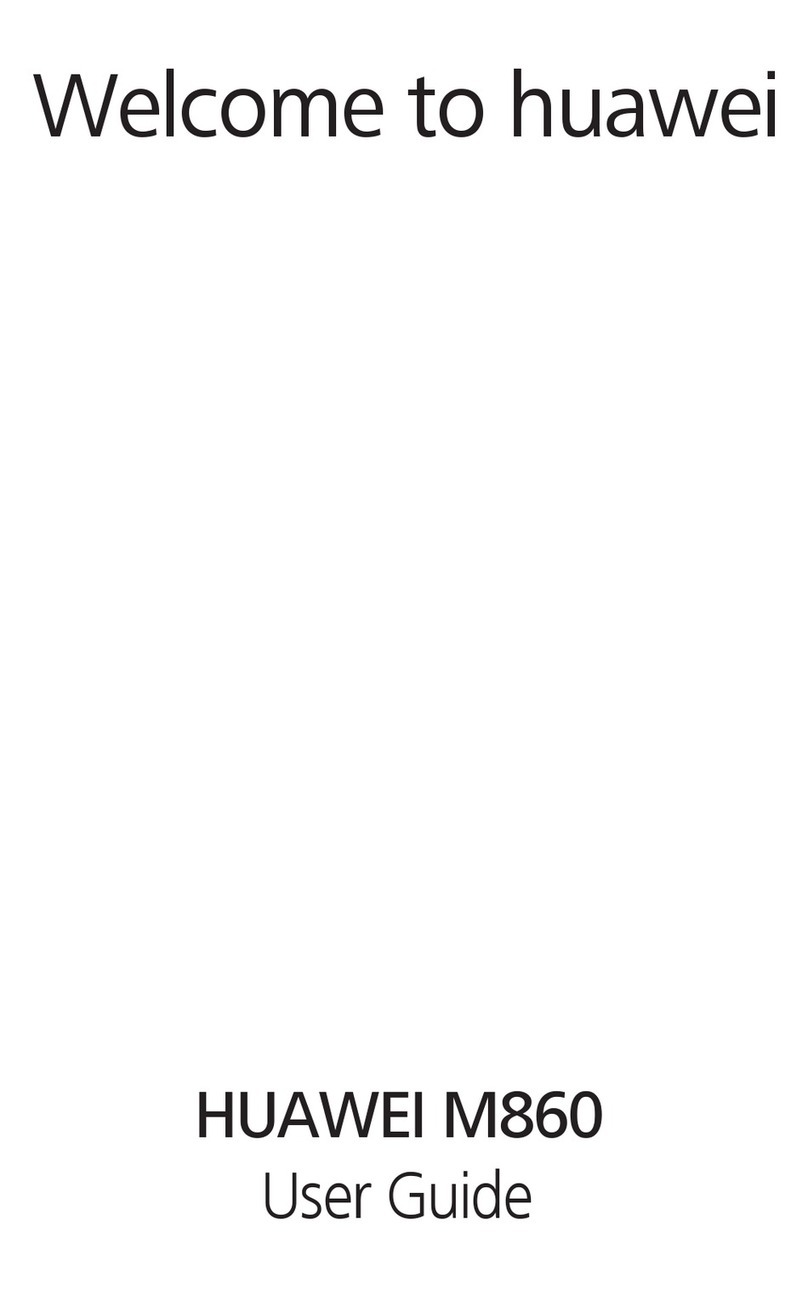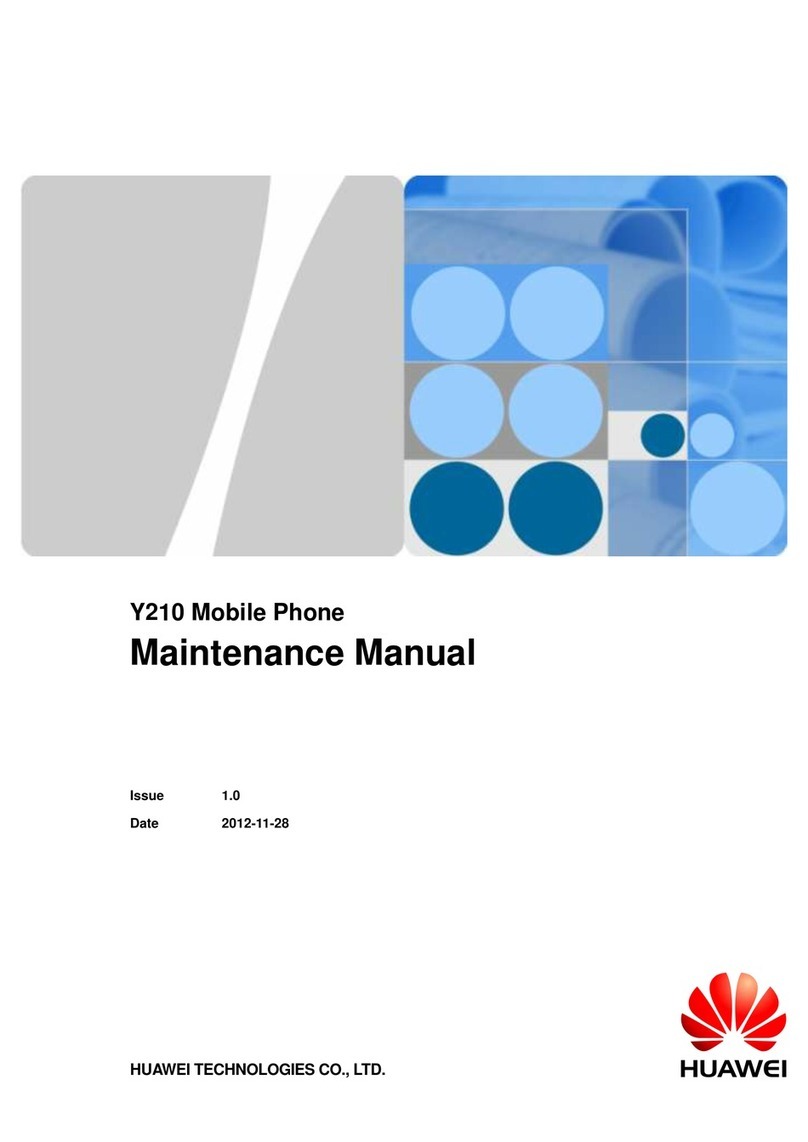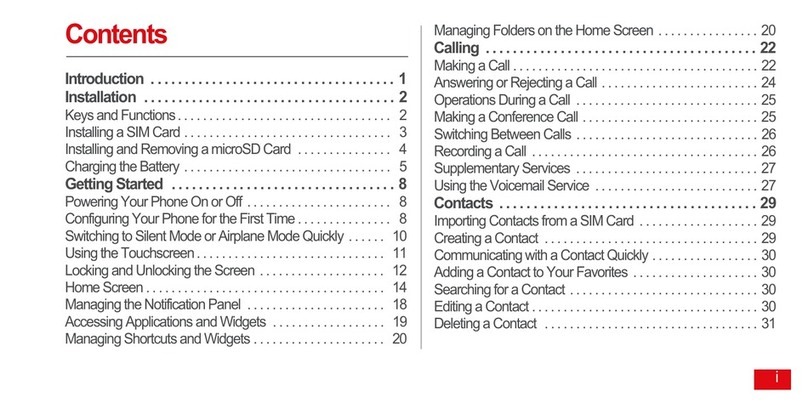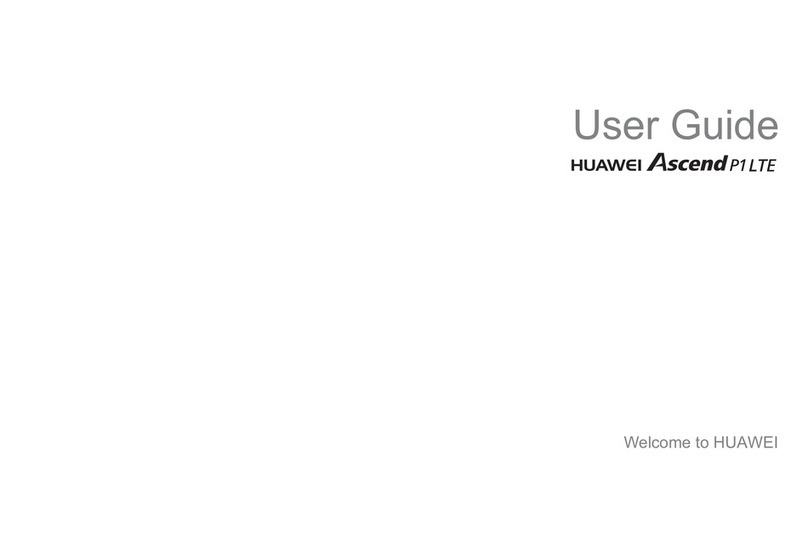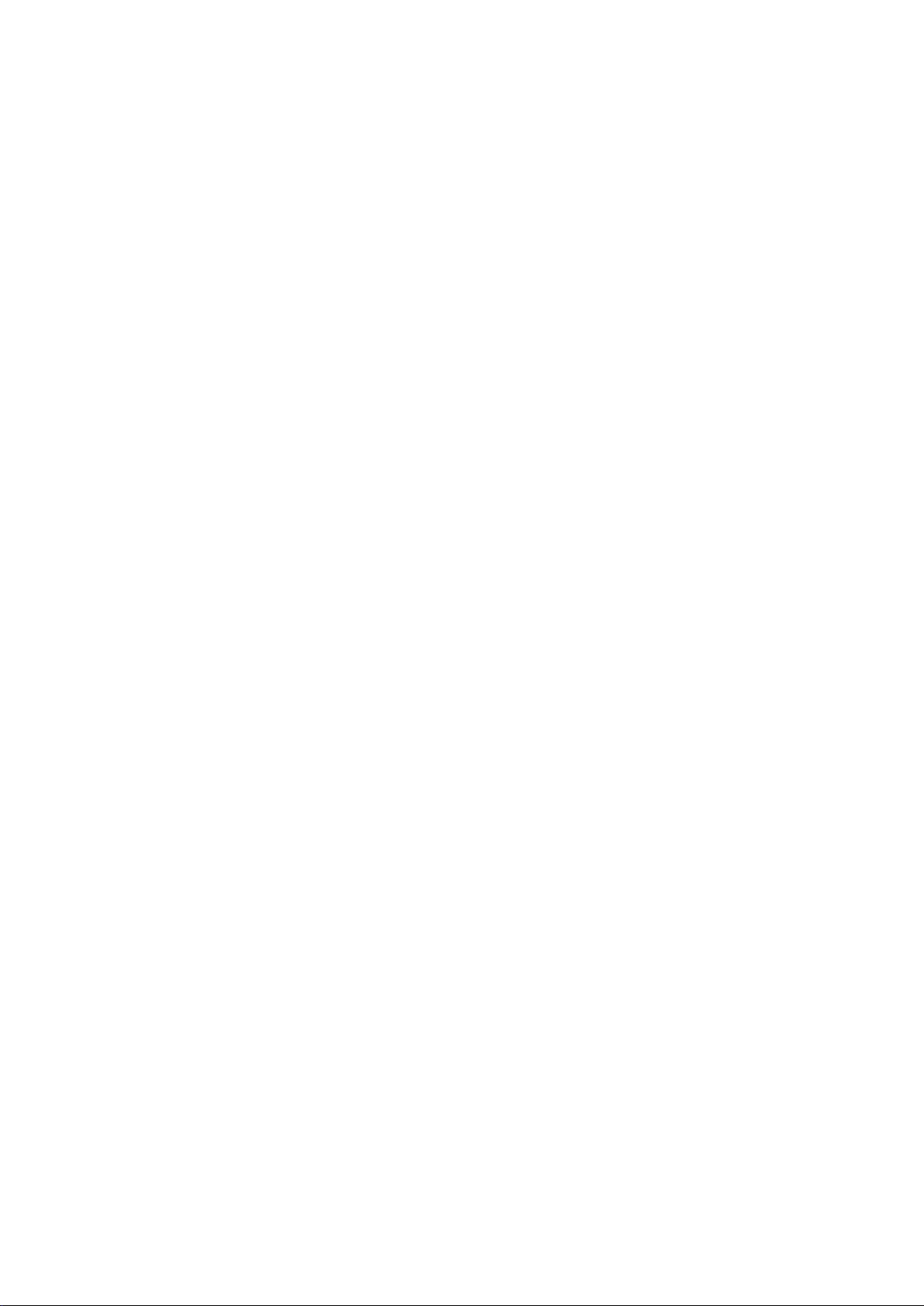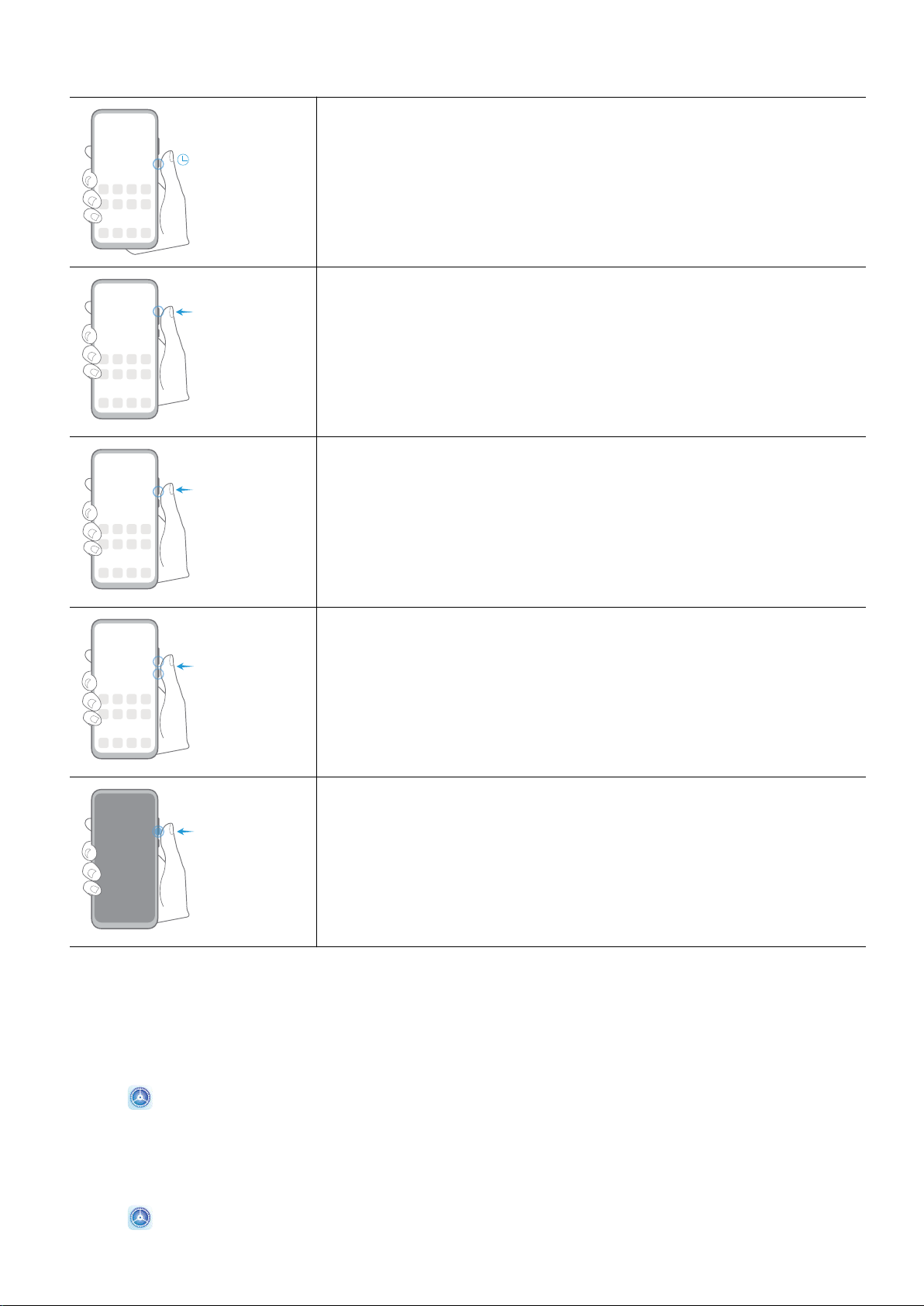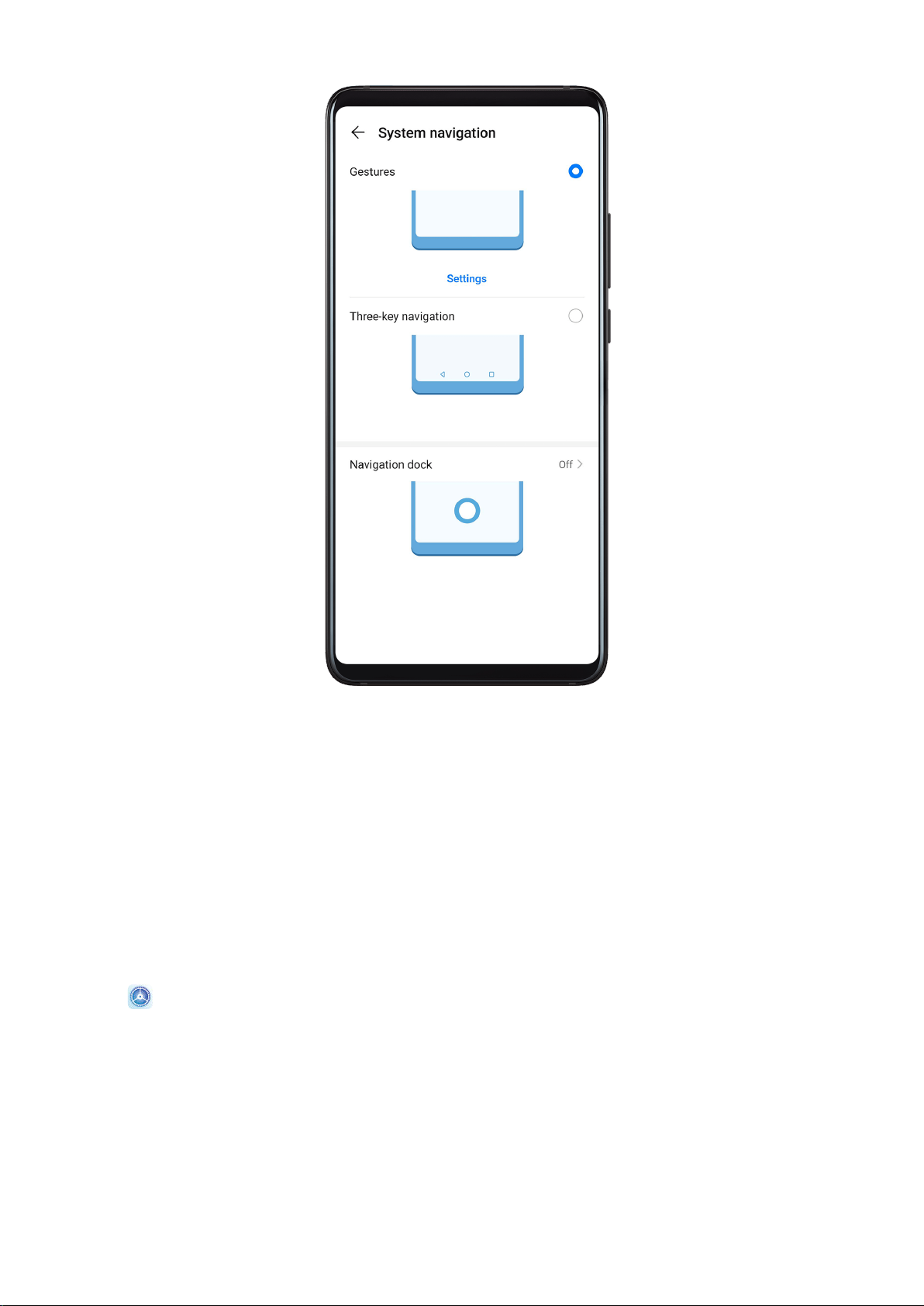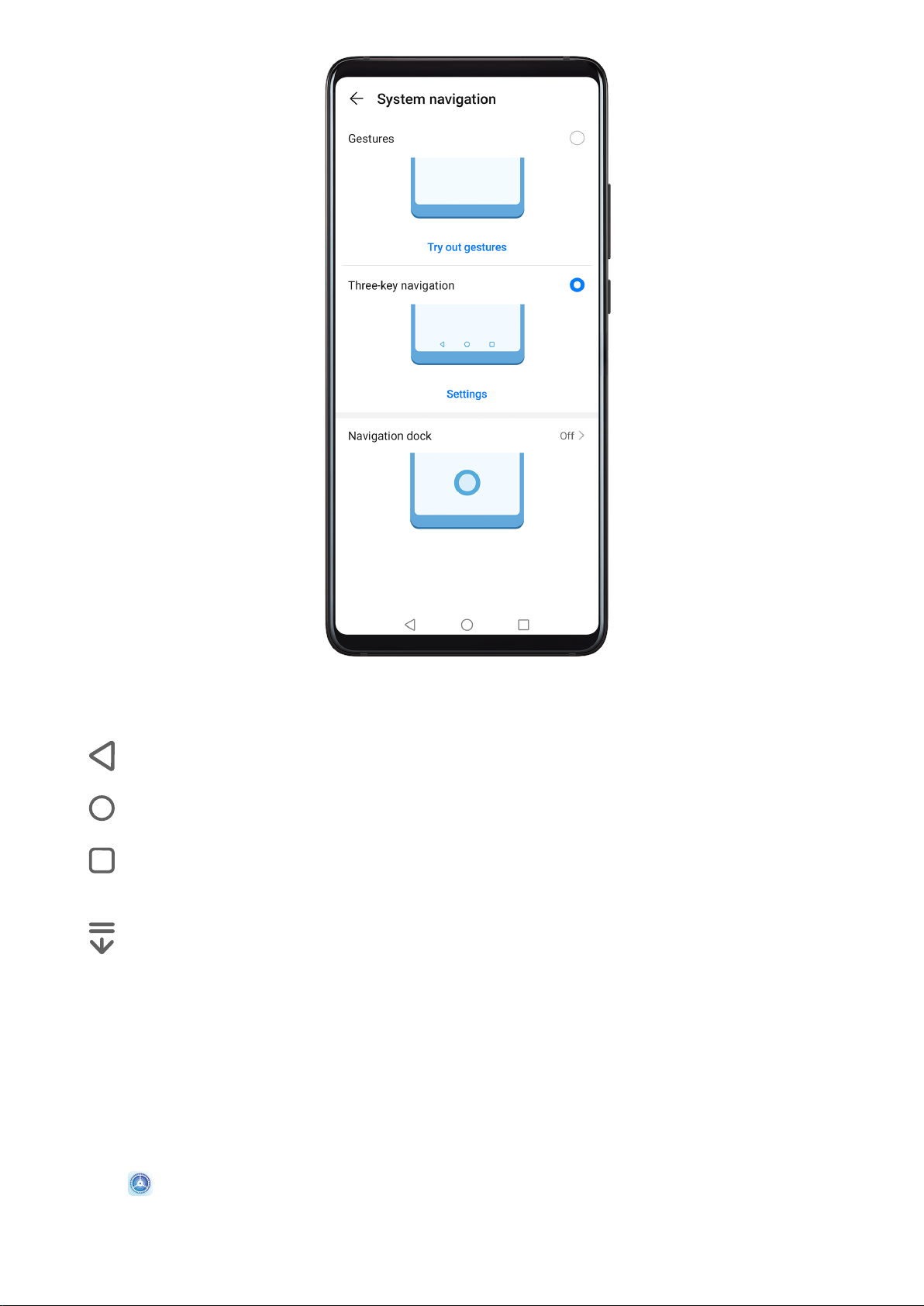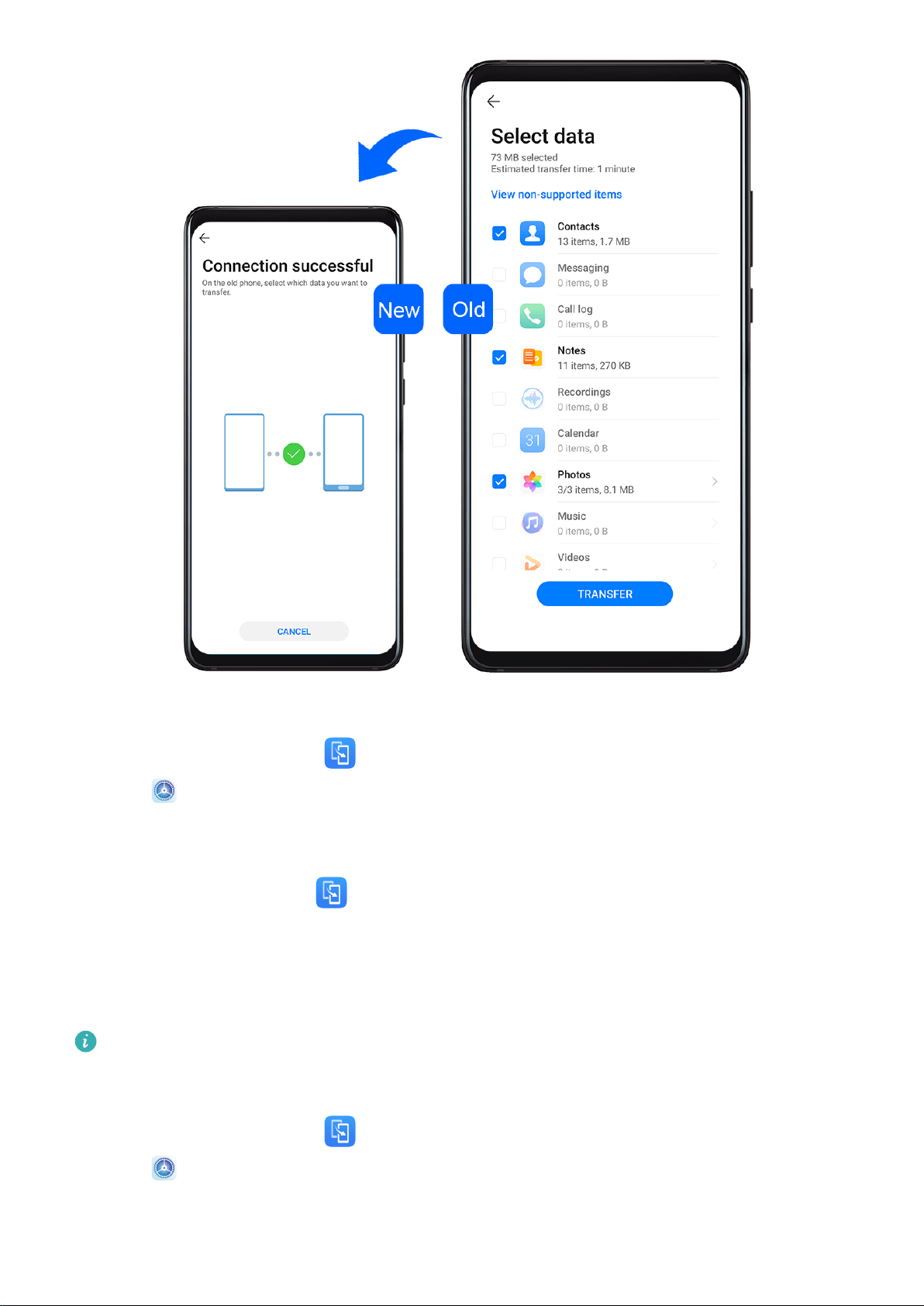3On your old device, open Phone Clone and touch This is the old phone. Follow the
onscreen instructions to connect your old device with your new device by scanning a code
or connecting manually.
4On your old device, select the data you want to clone, then follow the onscreen
instructions to complete the data cloning.
Phone Clone is only available on devices running iOS 8.0 or later.
Lock and Unlock Your Screen
Lock and Unlock Your Screen
Lock the Screen
If your device remains inactive for a period of time, it will automatically lock the screen and
enter sleep mode to save power.
Alternative, you can manually lock the screen in either of the following ways:
•Press the Power button.
•On the home screen, pinch two ngers together to enter screen editing mode. Touch
Widgets, then drag the Screen Lock icon to the home screen. You can now touch the
Screen Lock icon to lock the screen.
Set the Screen Timeout Period
Go to Settings > Display & brightness > Sleep and select a screen timeout period.
Wake Screen
You can turn on the screen in either of the following ways:
•Press the Power button.
•Go to Settings > Accessibility features > Motion control > Raise and enable Wake
device.
Enter the Password to Unlock the Screen
Once the screen is turned on, swipe from any position on the screen to display the password
input panel. Then enter your lock screen password.
Use Face Unlock
Lift your device and align it with your face. Your device will unlock once your face is
recognised.
Unlock Your Device with Your Fingerprint
Press an enroled nger against the ngerprint sensor to unlock your device.
Essentials
7