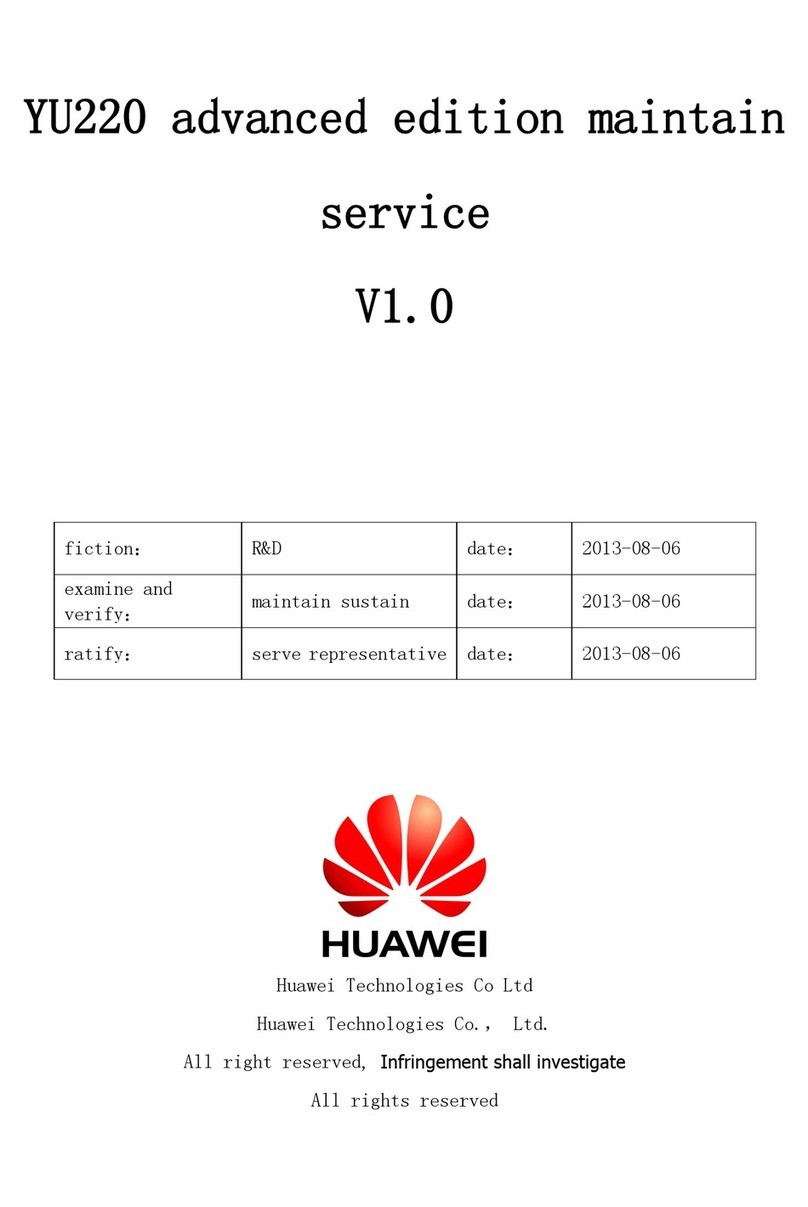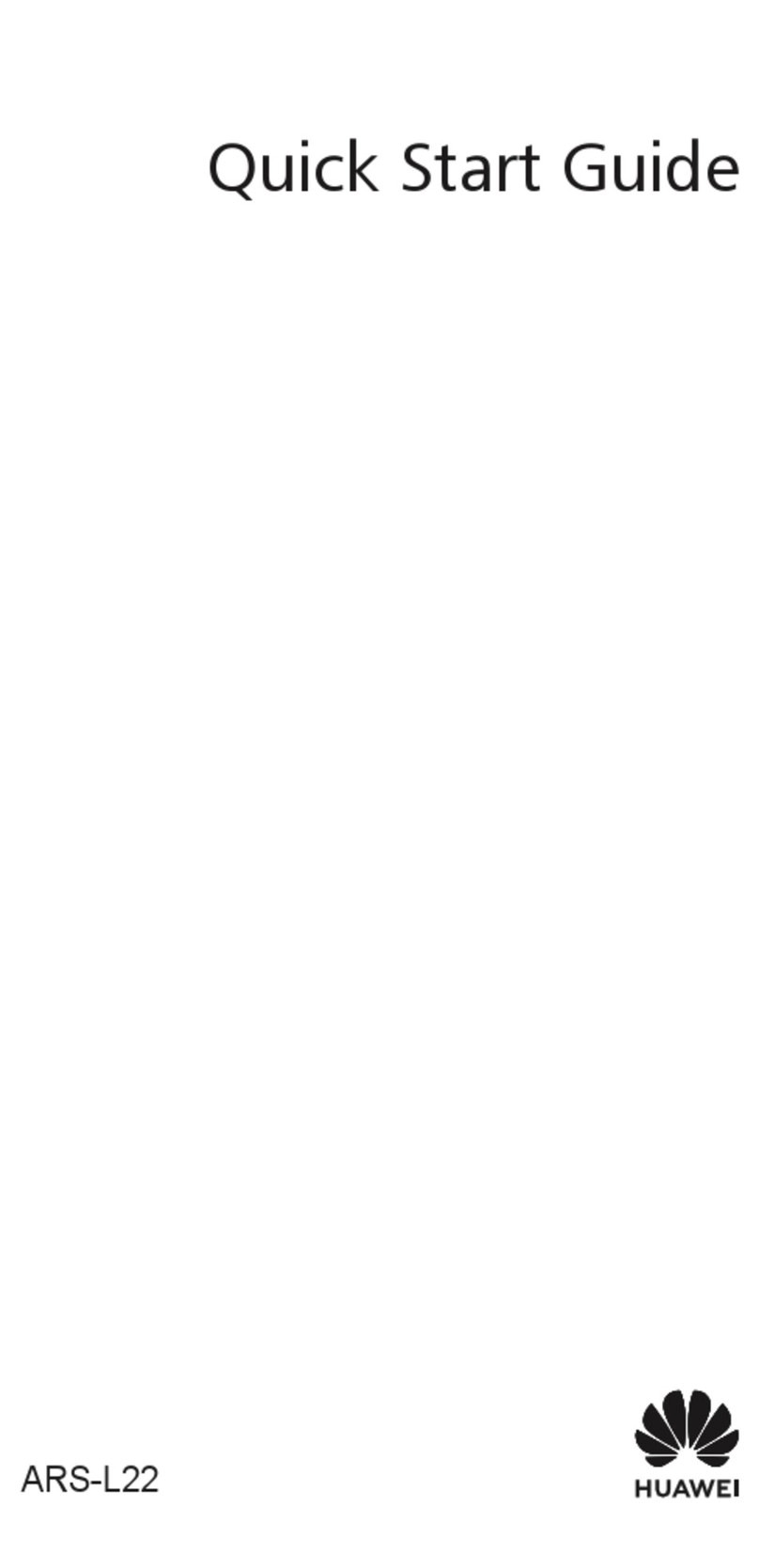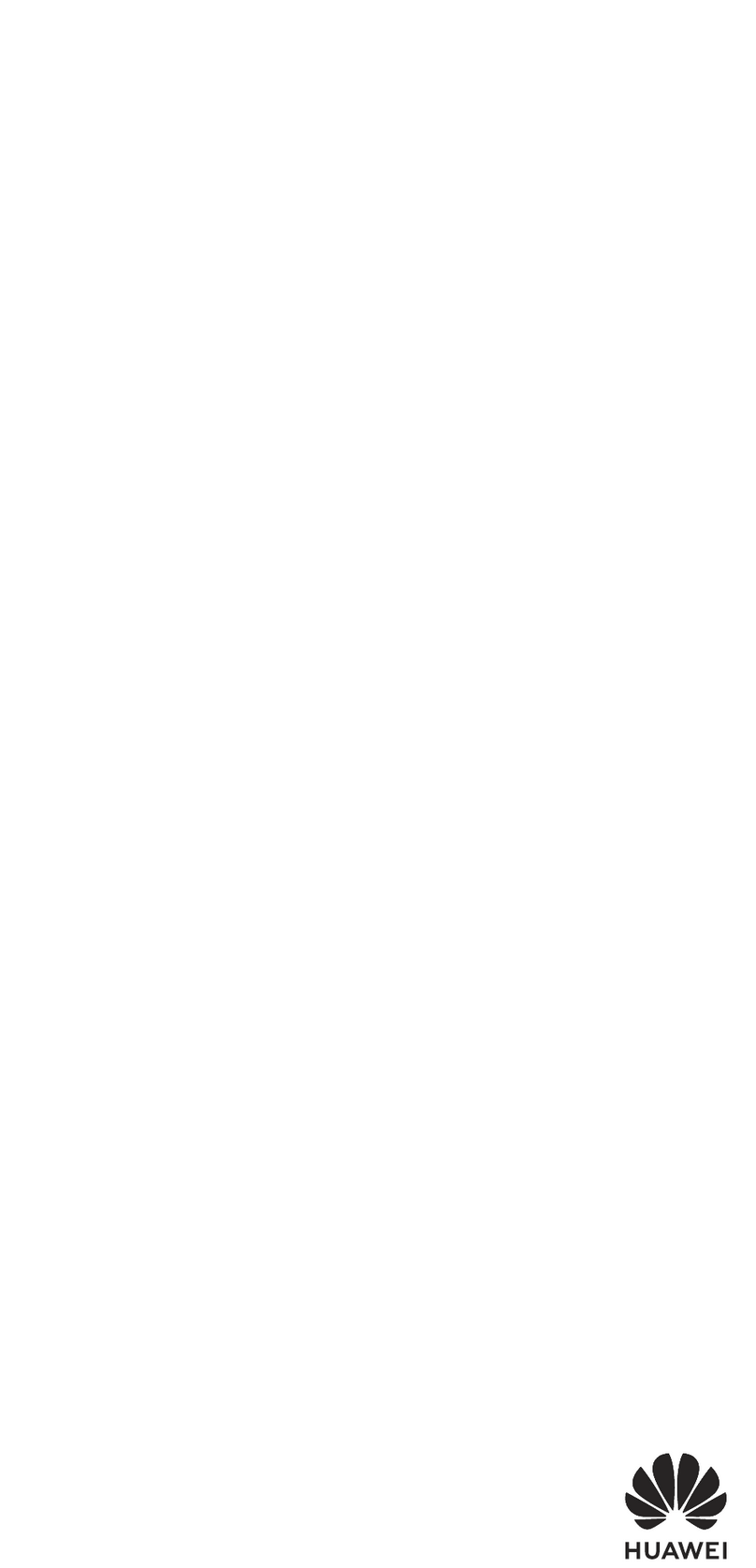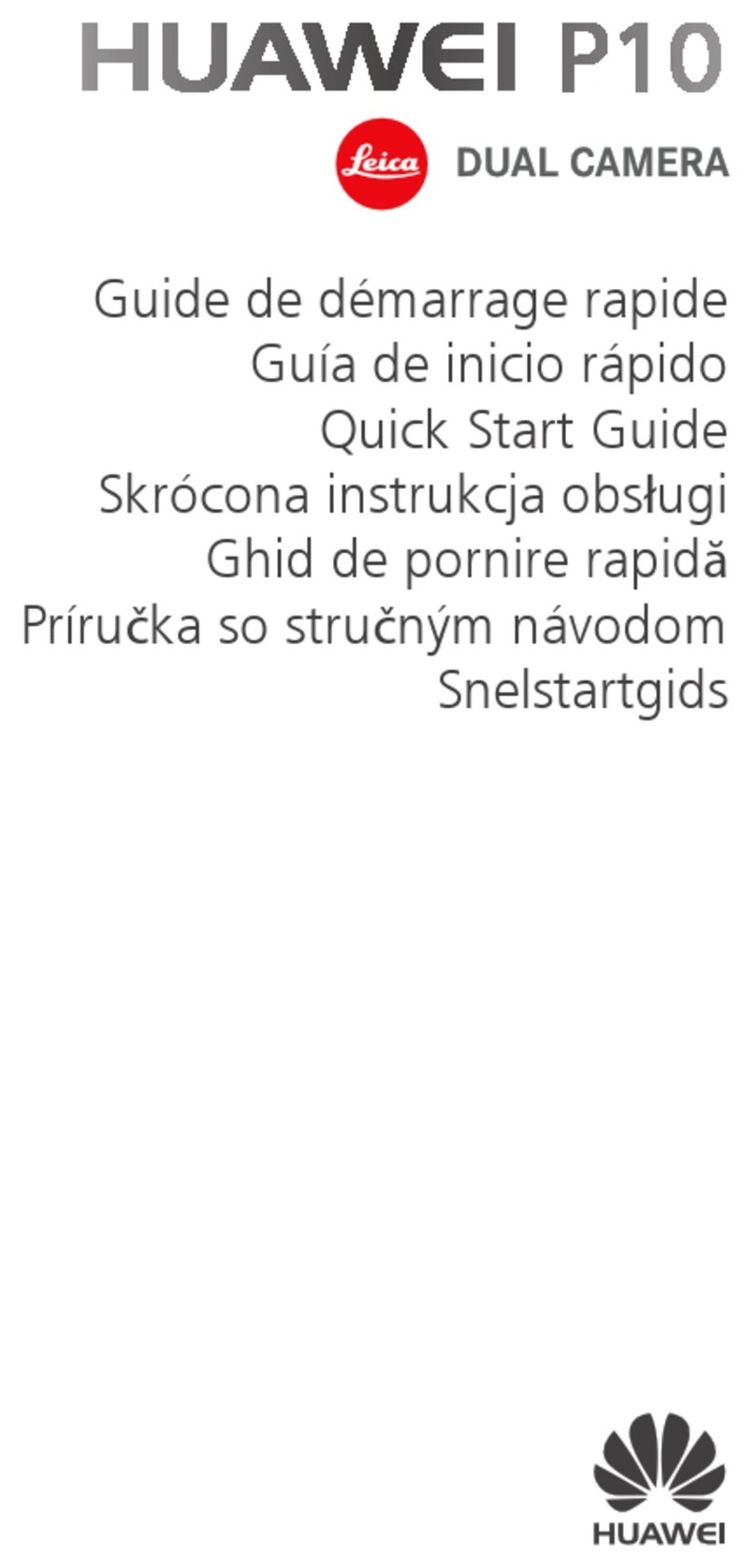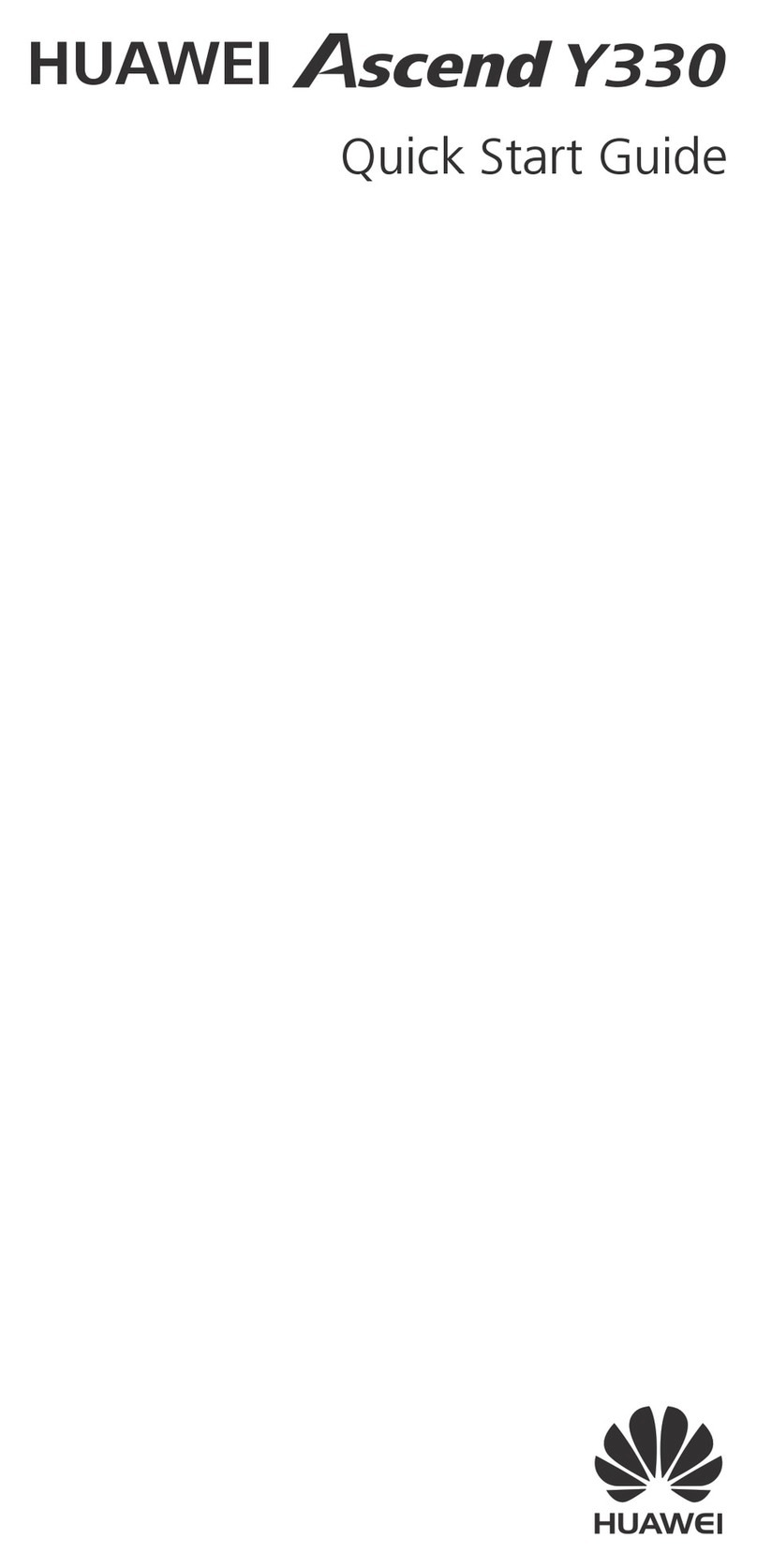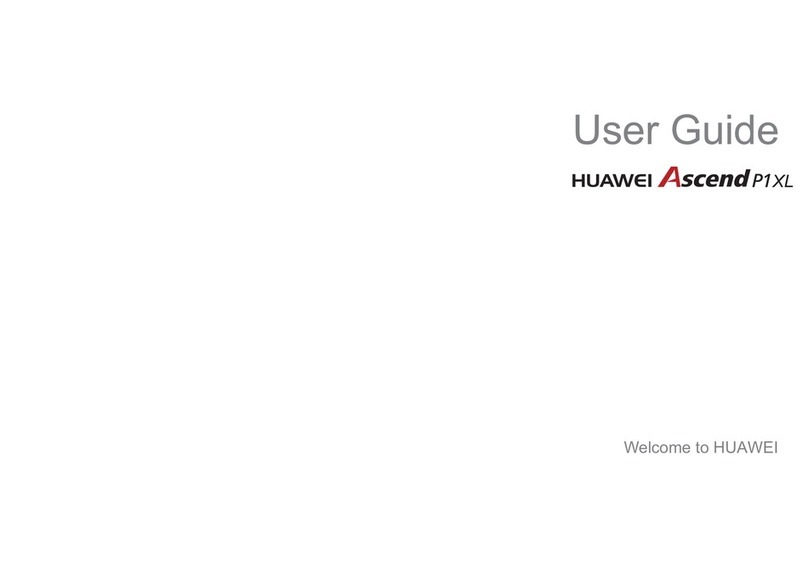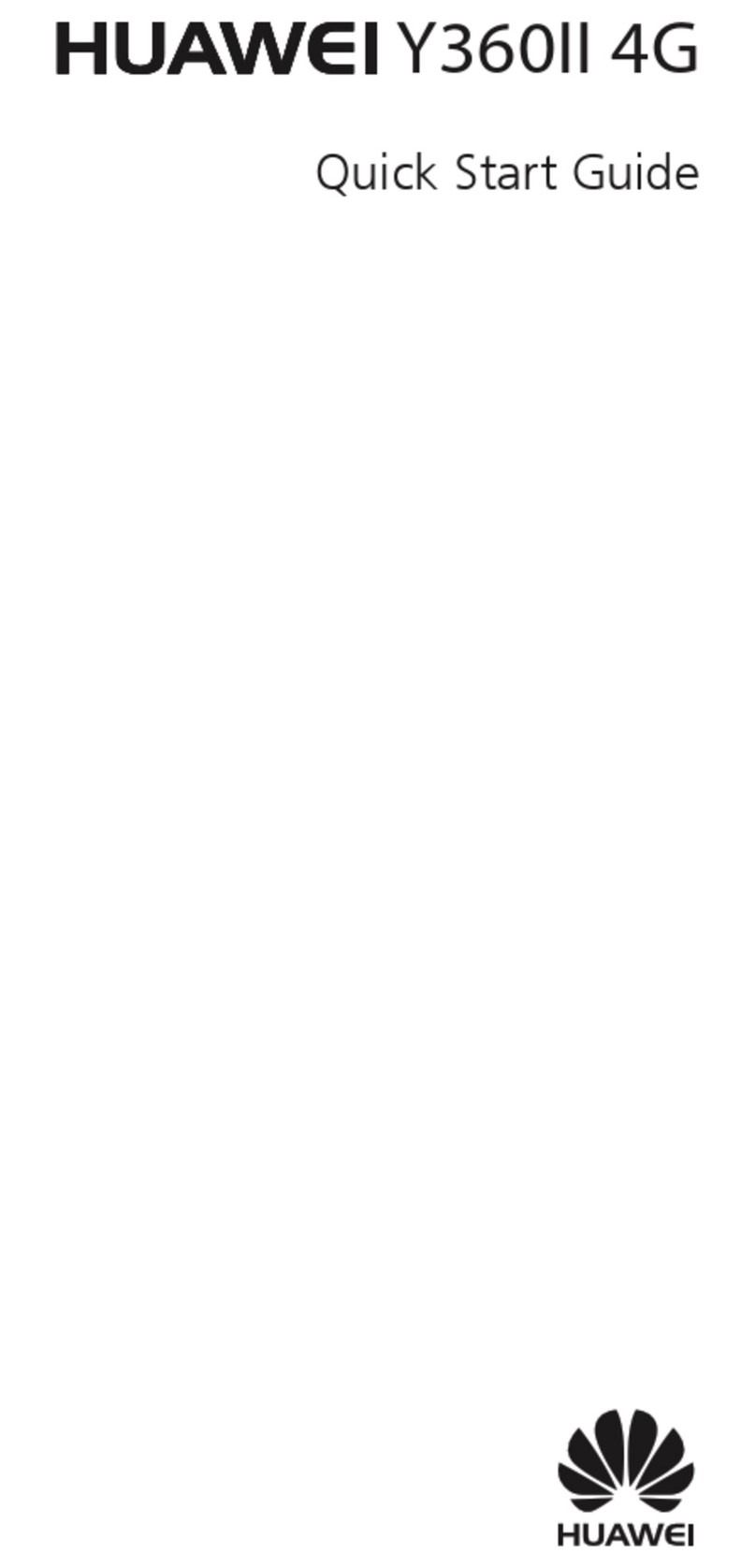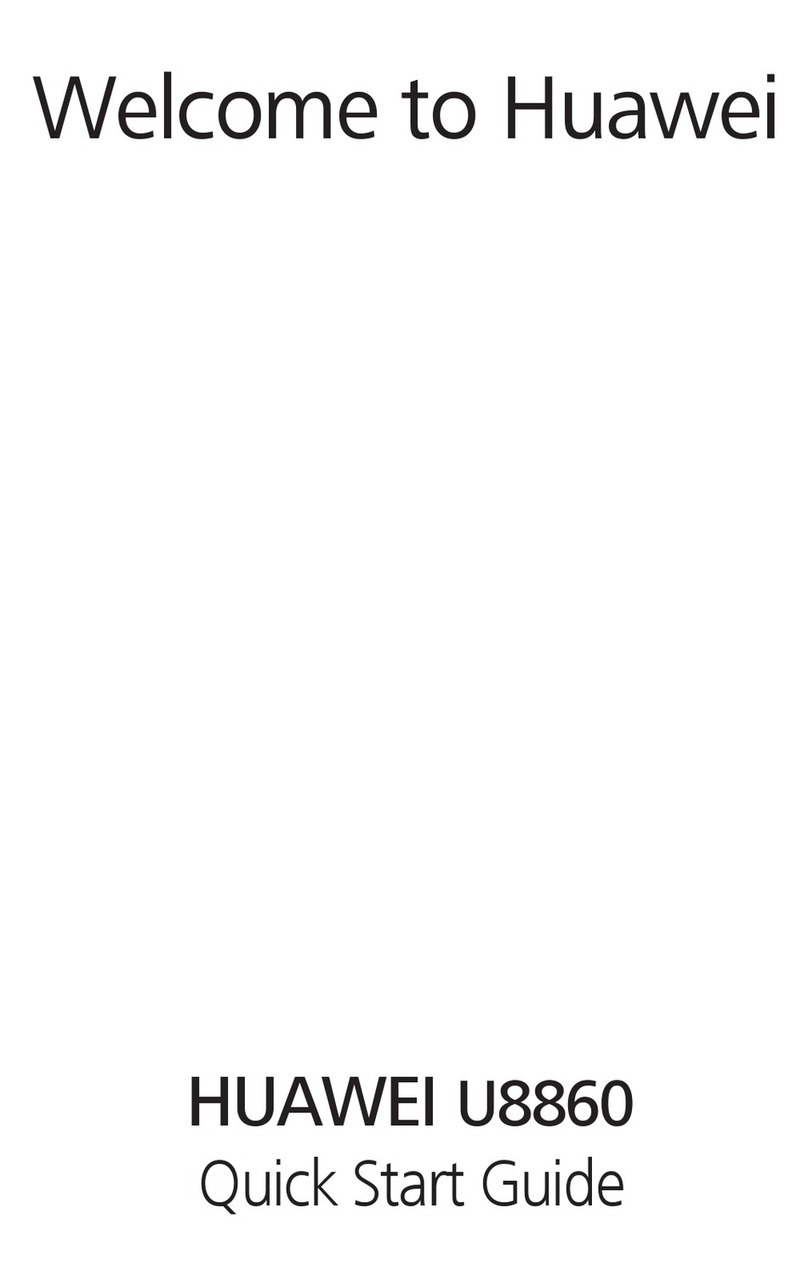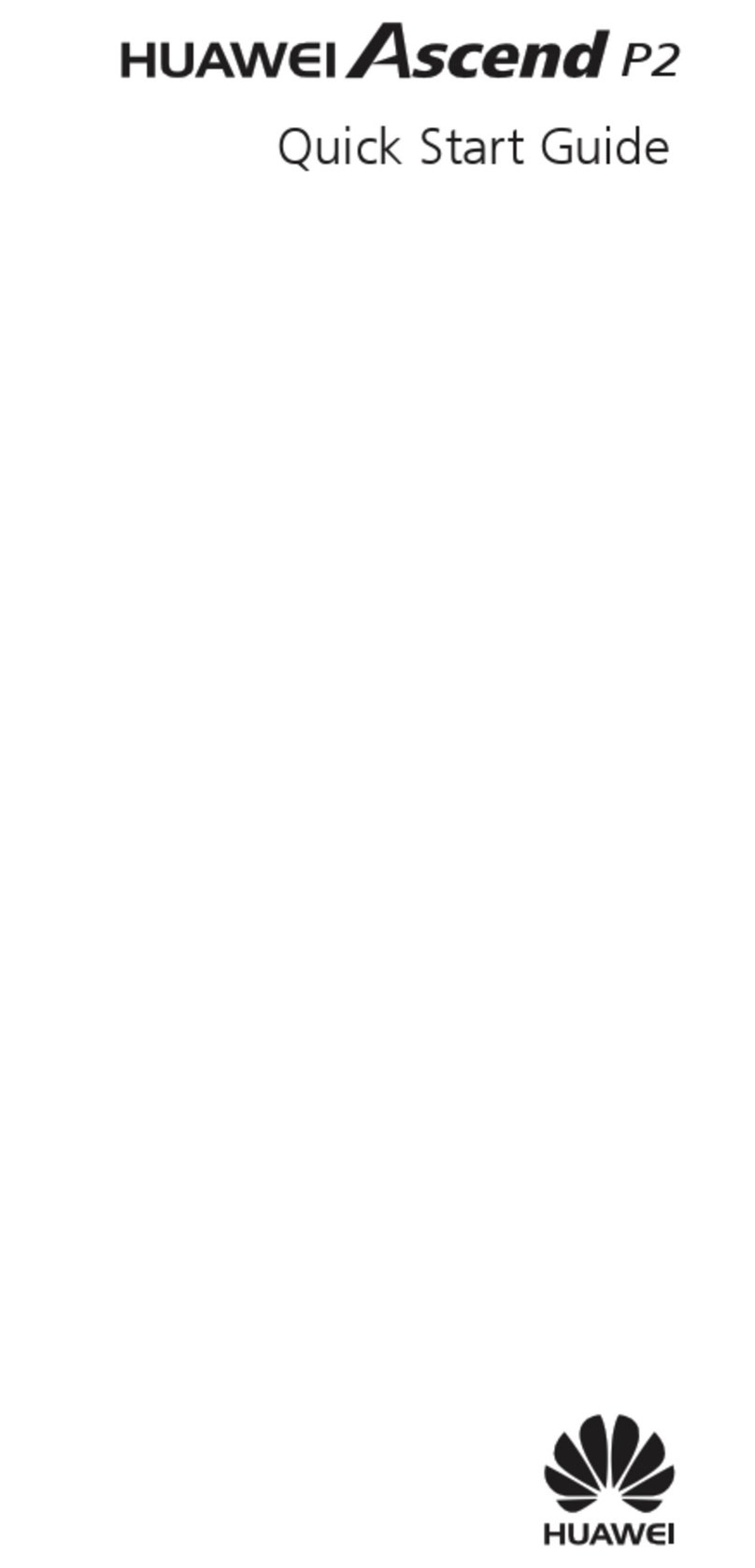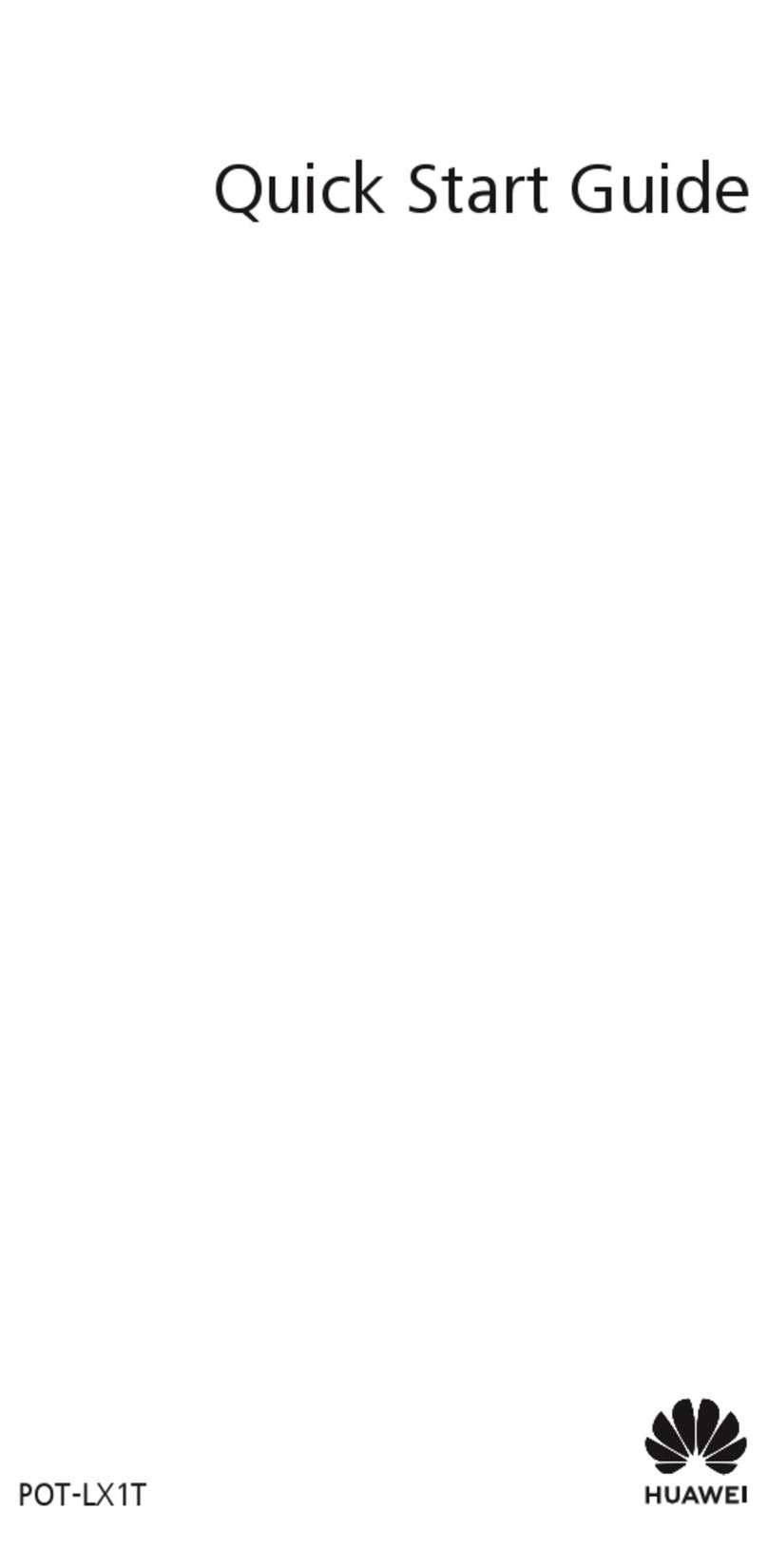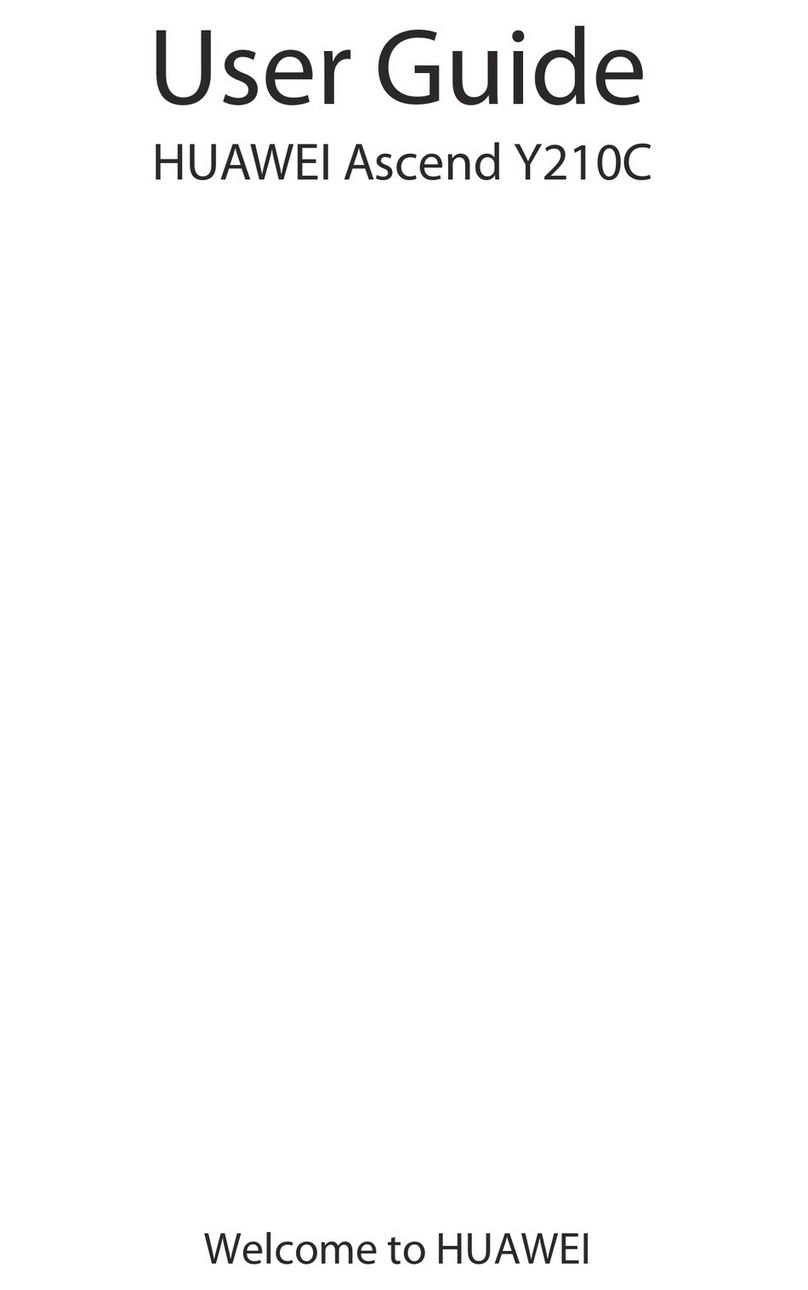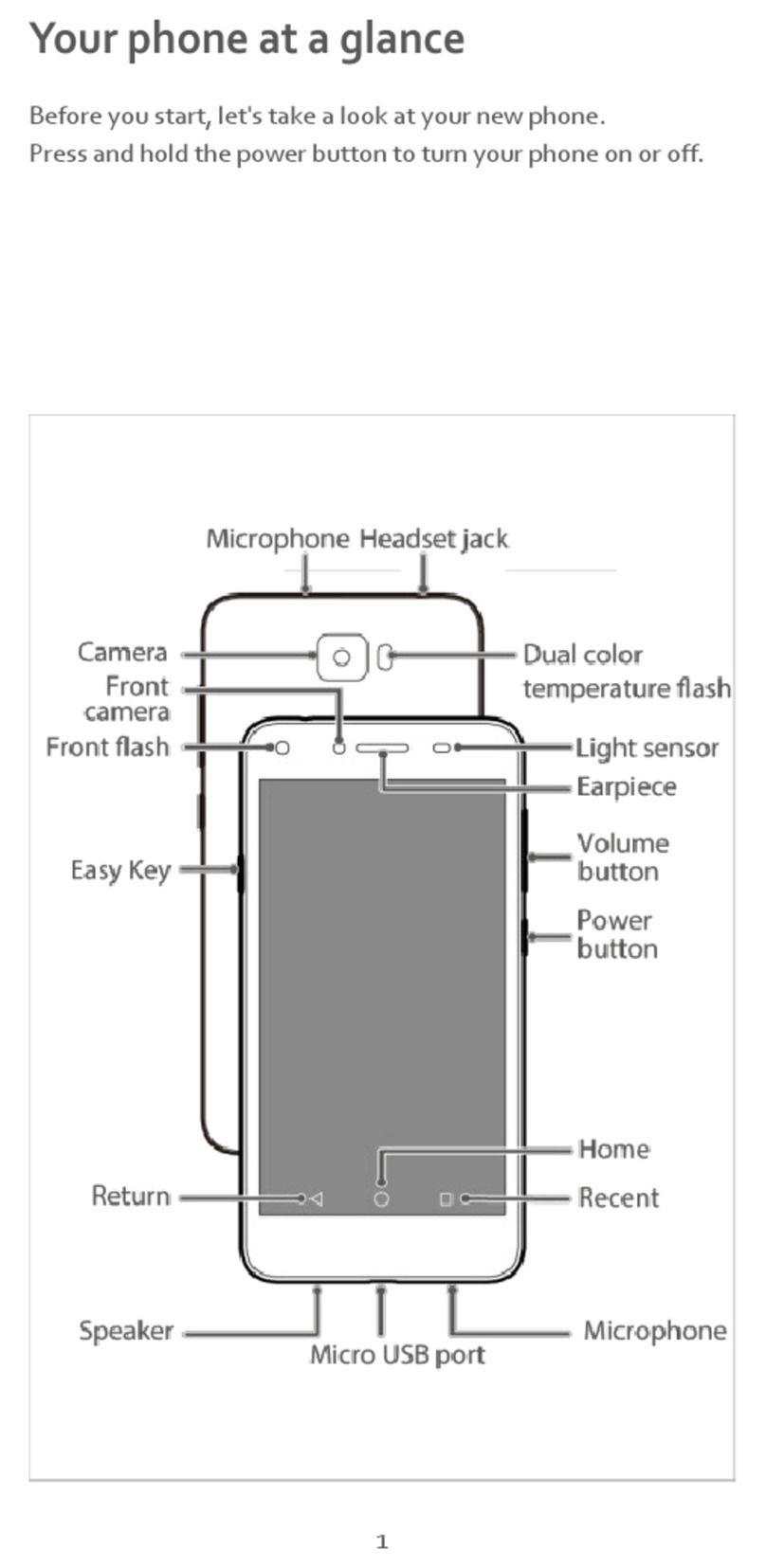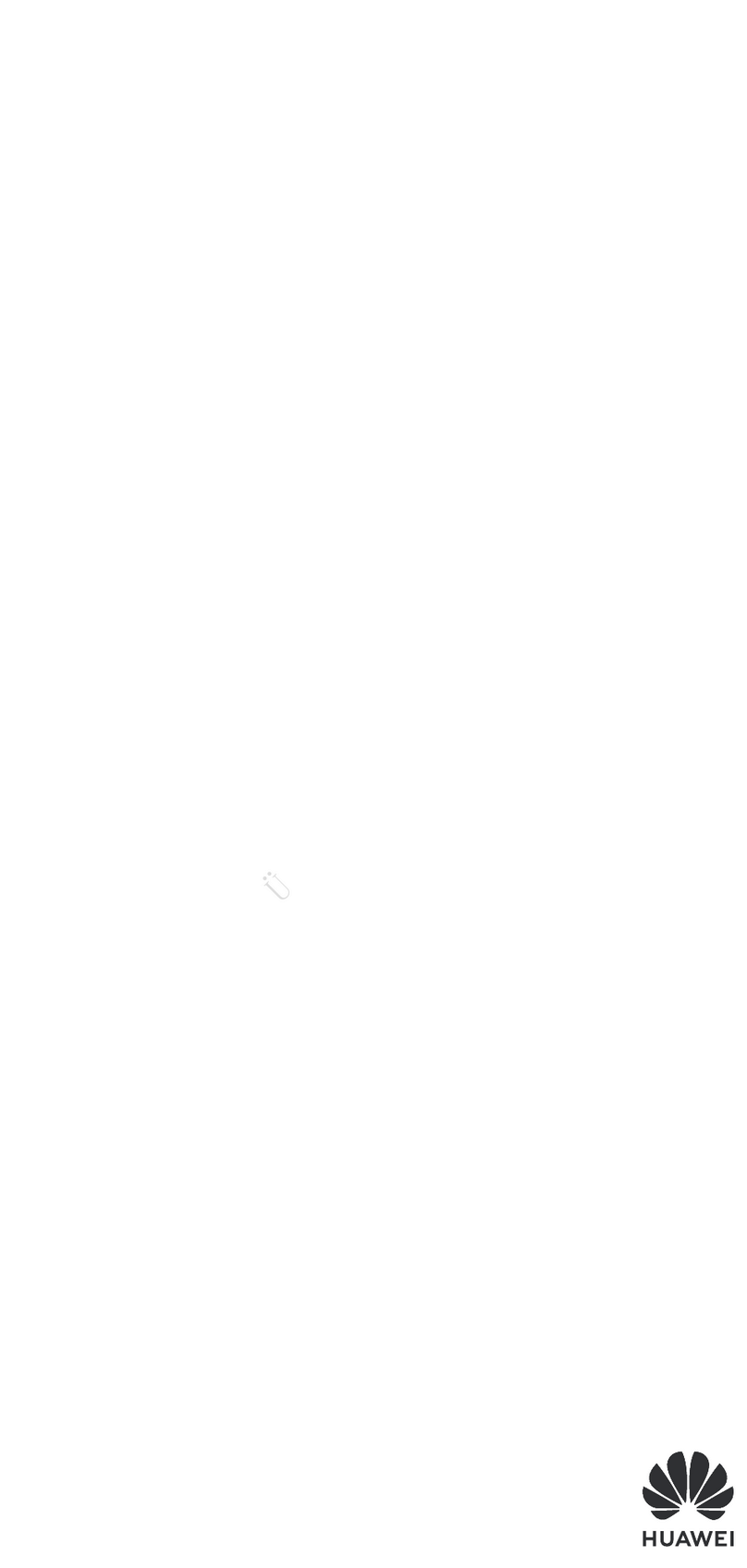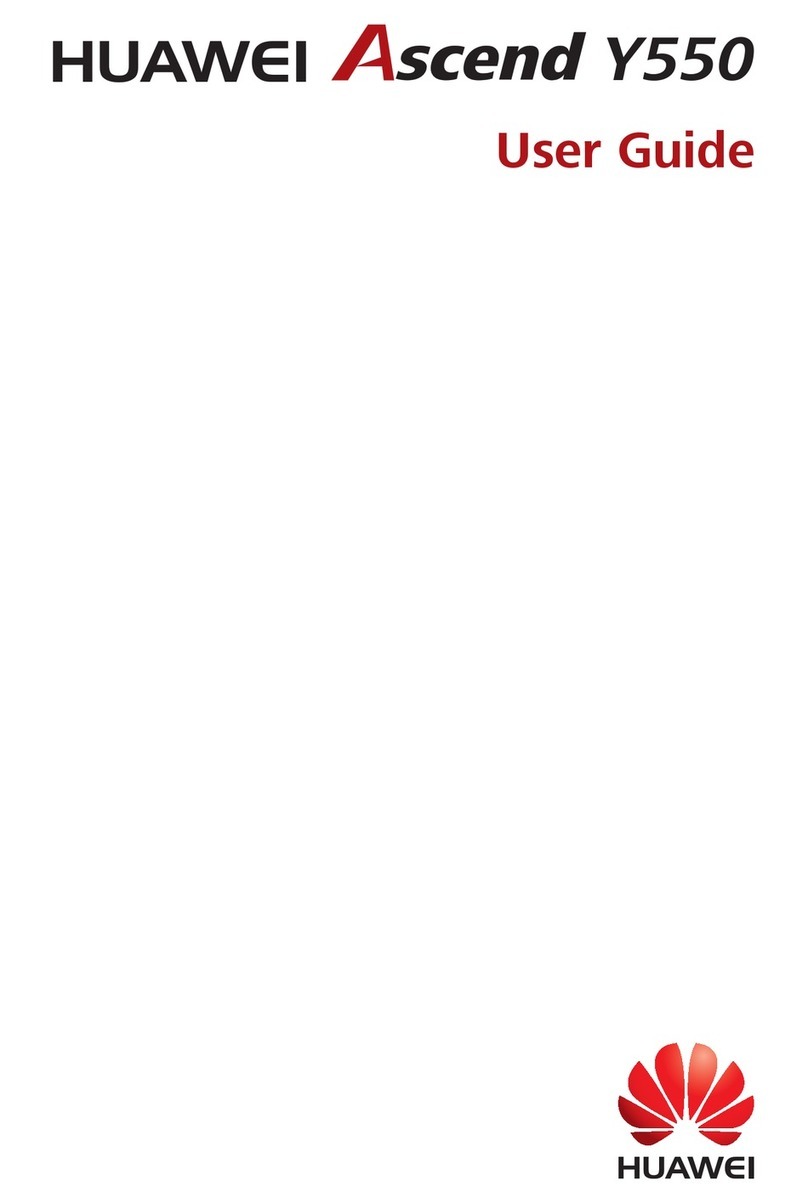i
Contents
1 Getting Started .......................................................................1
Installing the microSD Card and the Battery................................. 1
Charging the Battery ............................................................................... 2
Your Phone................................................................................................... 3
Keys and Functions................................................................................... 4
Screen Icons................................................................................................. 7
2 Call Functions..........................................................................8
Making a Call .............................................................................................. 8
Answering a Call ........................................................................................ 9
3 Text Input ............................................................................. 10
Entering English and Spanish.............................................................10
Entering a Number .................................................................................11
4 Contacts ................................................................................ 11
Adding a Contact ....................................................................................11
Searching for a Contact........................................................................11
5 Messaging ............................................................................ 11
6 Email...................................................................................... 12
Creating an Email Account..................................................................12
Creating and Sending an Email.........................................................13
7 Multimedia ........................................................................... 13
Camera.........................................................................................................13
Music Player ..............................................................................................13
FM Radio.....................................................................................................14
Recorder......................................................................................................16
8 Dial-up Internet Access ...................................................... 17
9 Bluetooth.............................................................................. 18