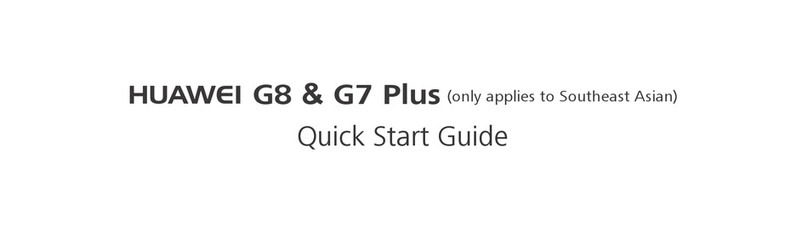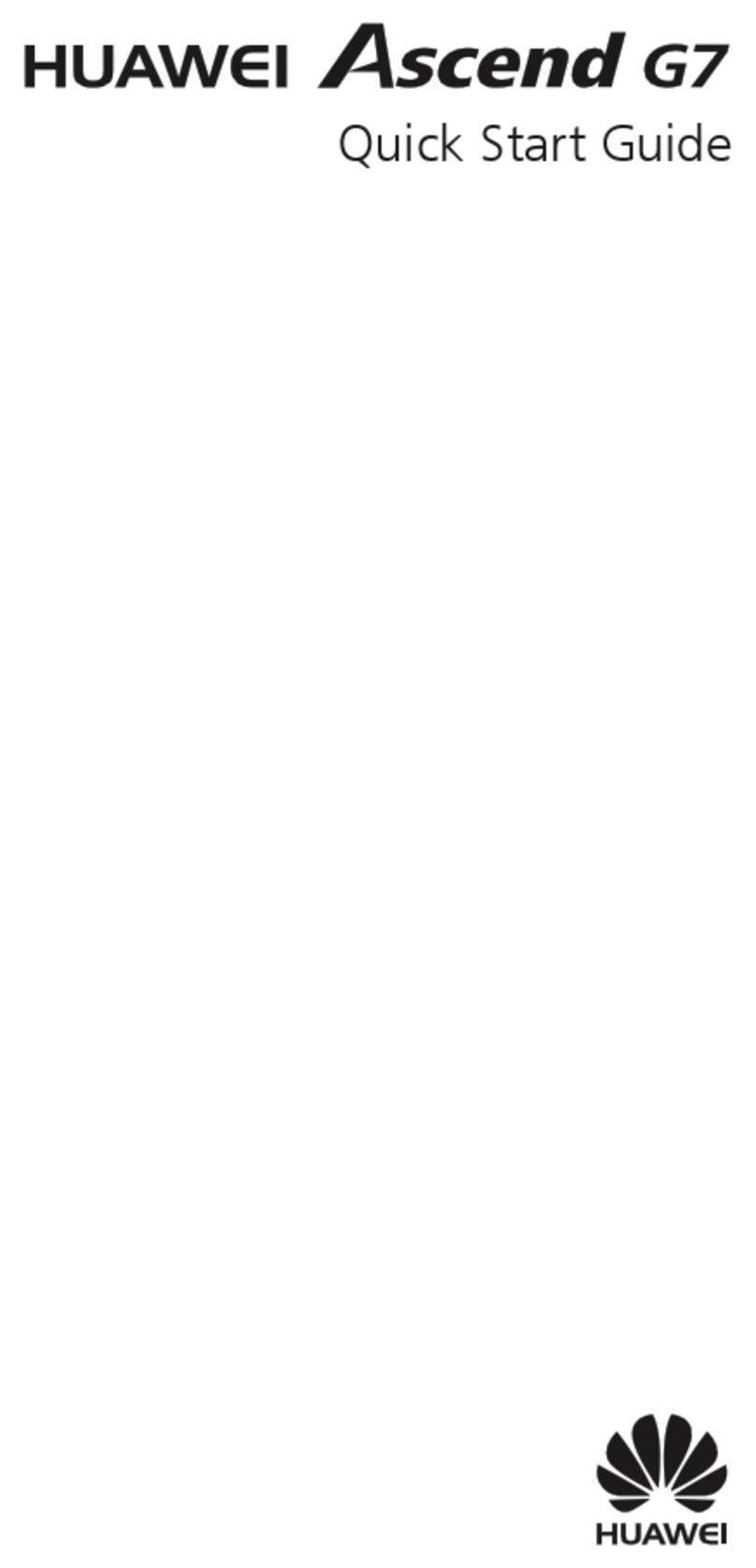Huawei Ascend P1 XL User manual
Other Huawei Cell Phone manuals
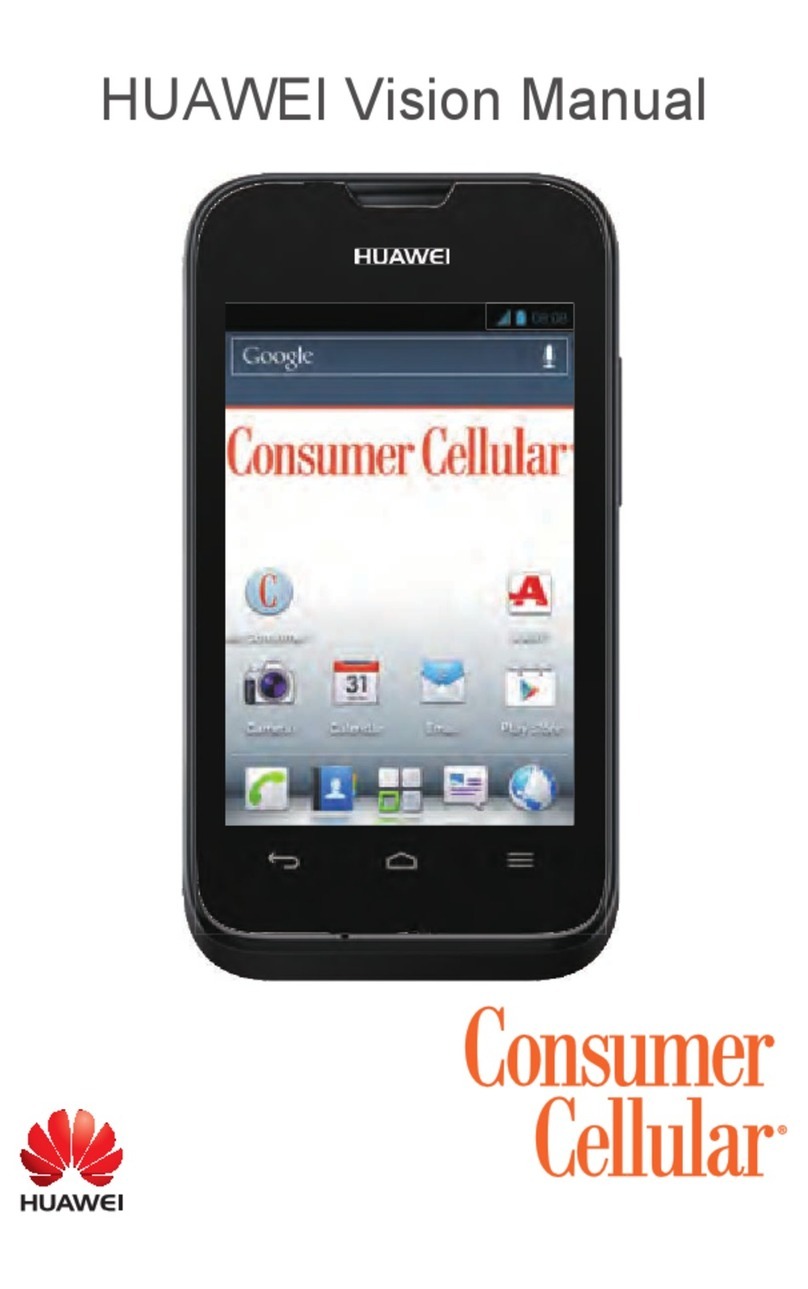
Huawei
Huawei Consumer Cellular U8687 User manual

Huawei
Huawei TAG-L03 User manual

Huawei
Huawei Mate30 Pro 5G User manual
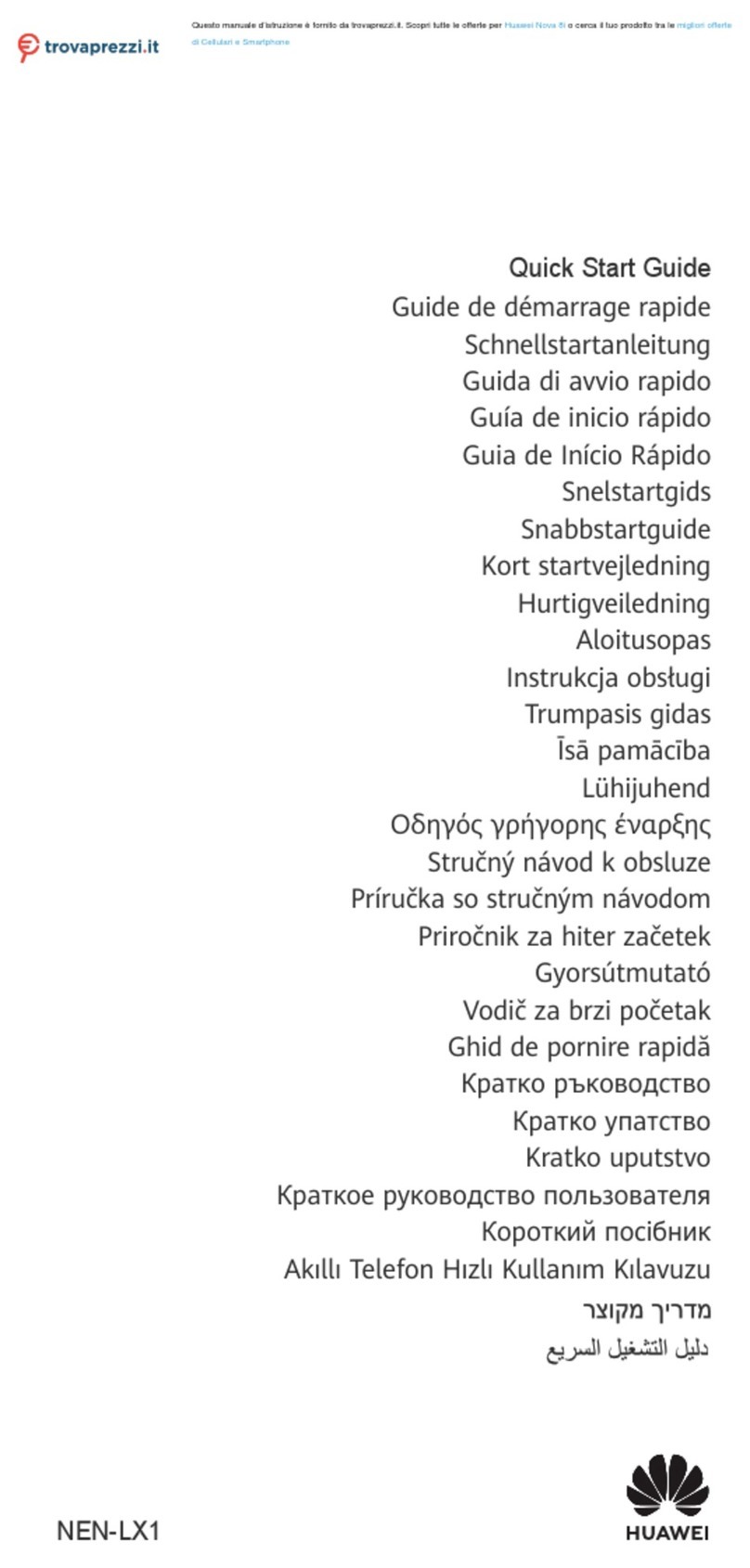
Huawei
Huawei NEN-LX1 User manual
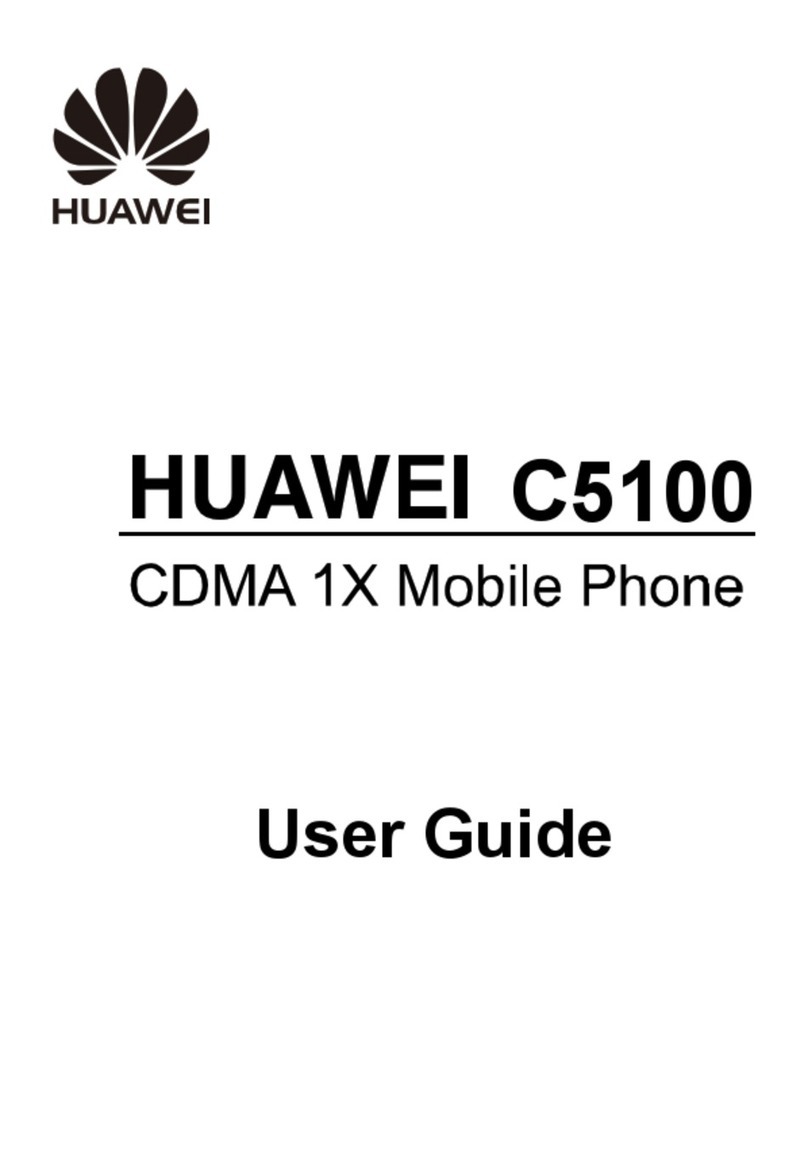
Huawei
Huawei C5100 User manual

Huawei
Huawei Y9a User manual
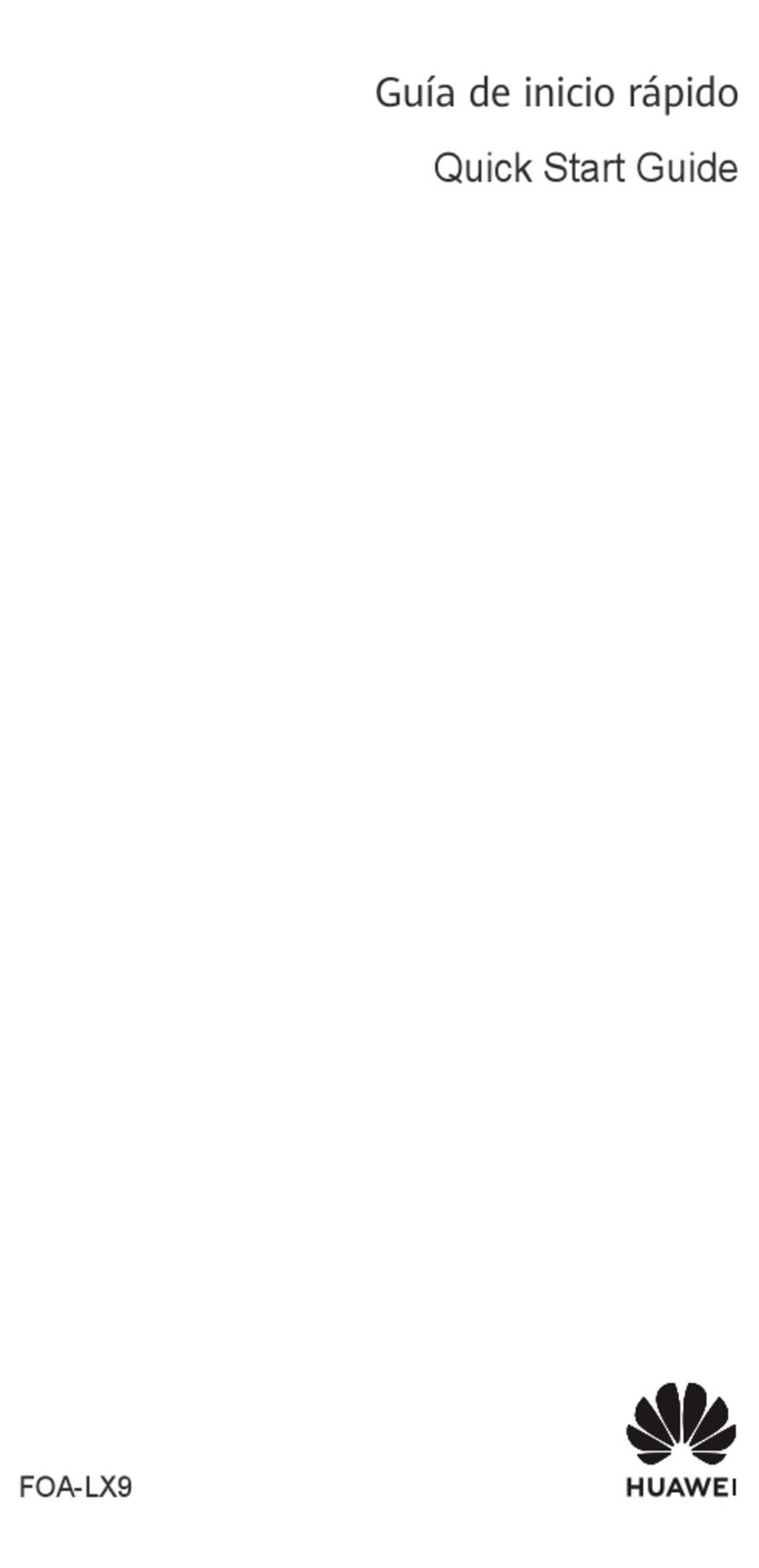
Huawei
Huawei FOA-LX9 User manual

Huawei
Huawei M328 User manual

Huawei
Huawei U7520 User manual
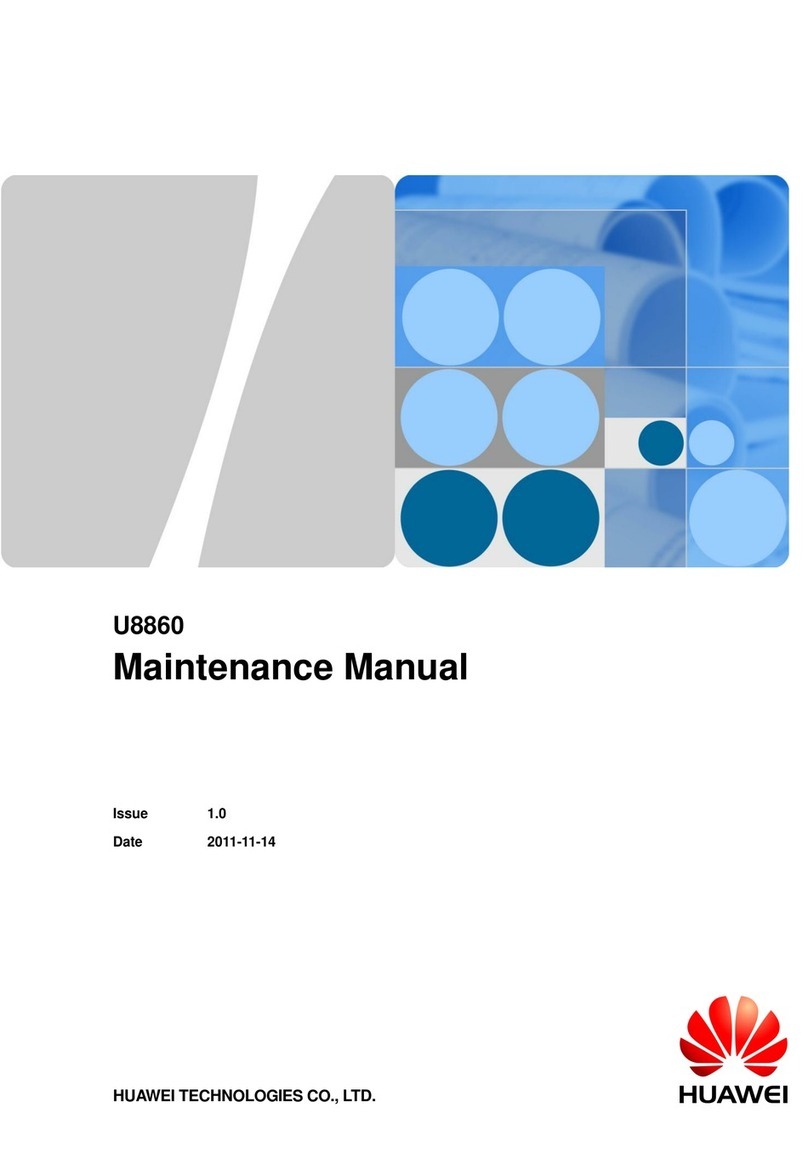
Huawei
Huawei Honor U8860 User manual
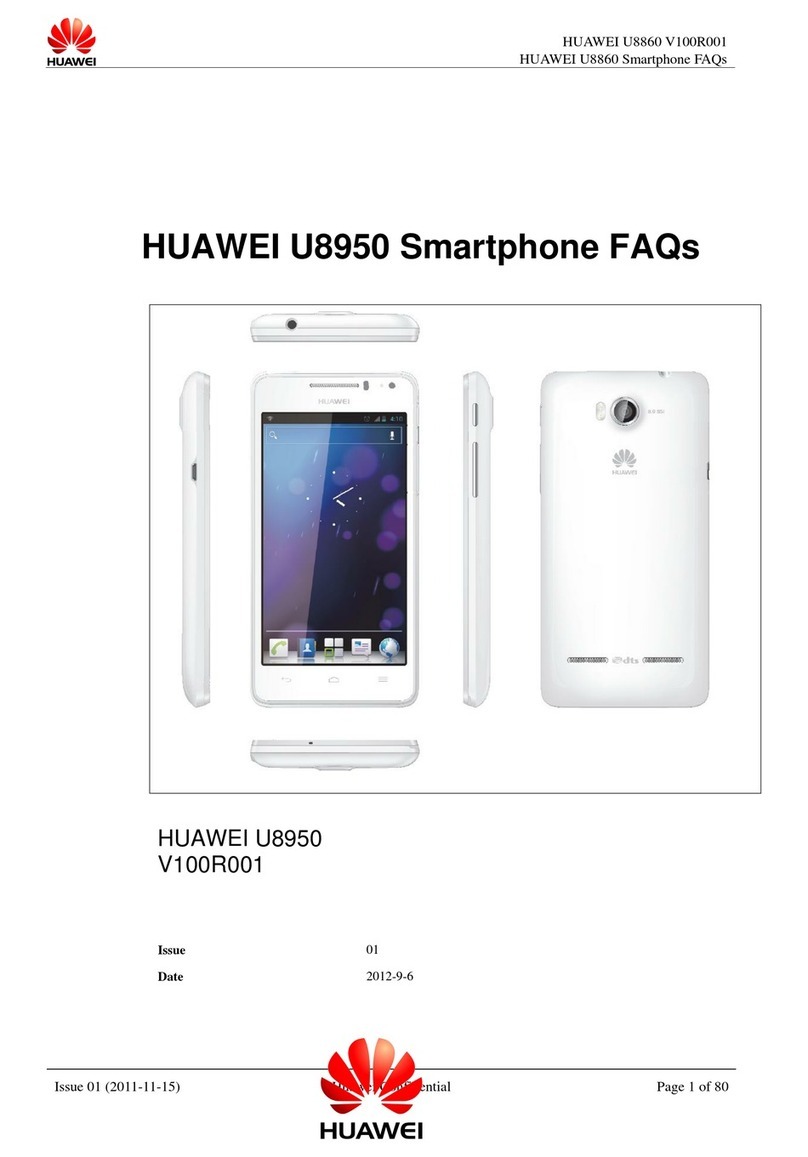
Huawei
Huawei U8950 Dimensions

Huawei
Huawei U2801-5 User manual
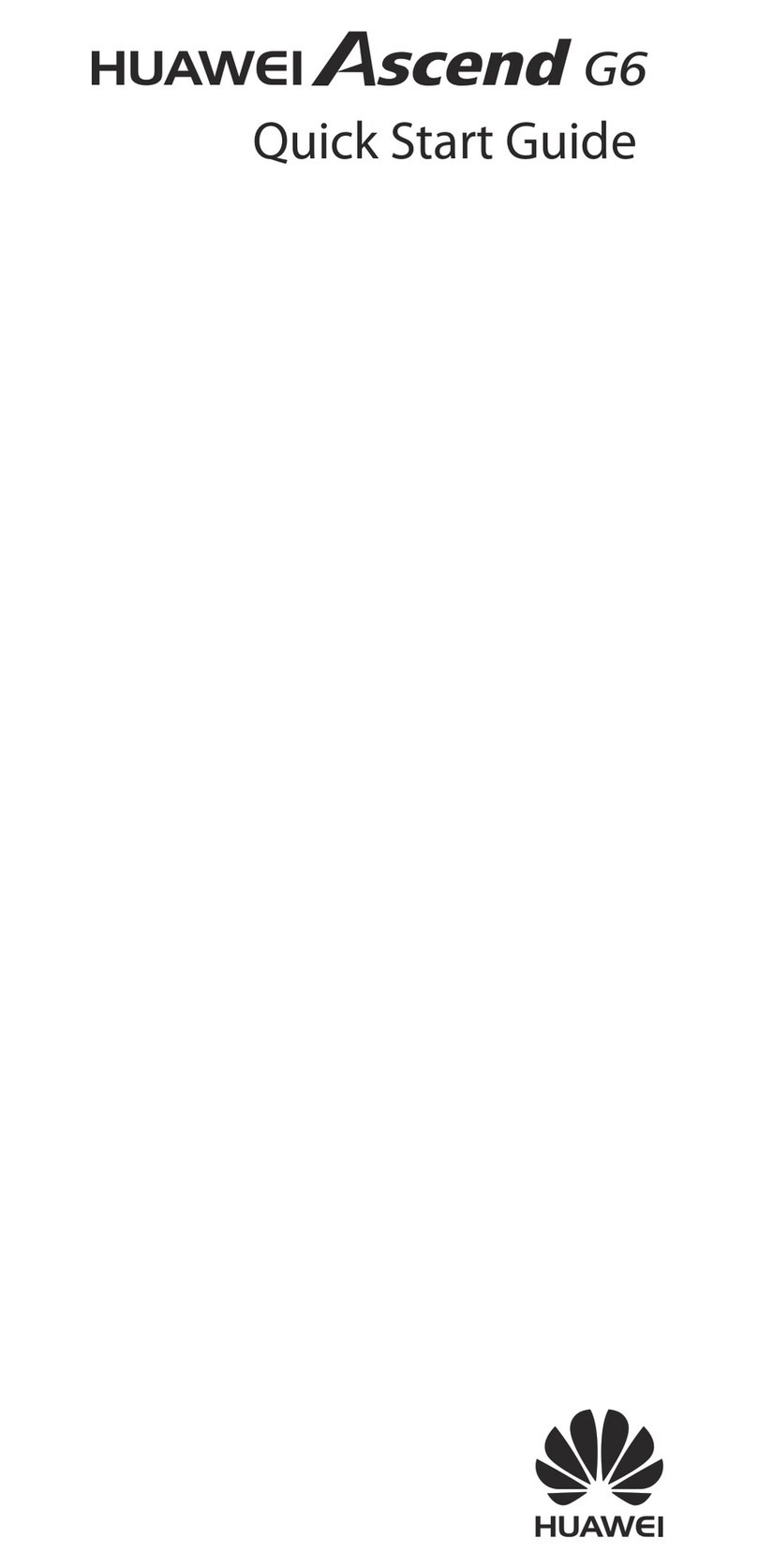
Huawei
Huawei Ascend G6 User manual

Huawei
Huawei P50 Pro User manual
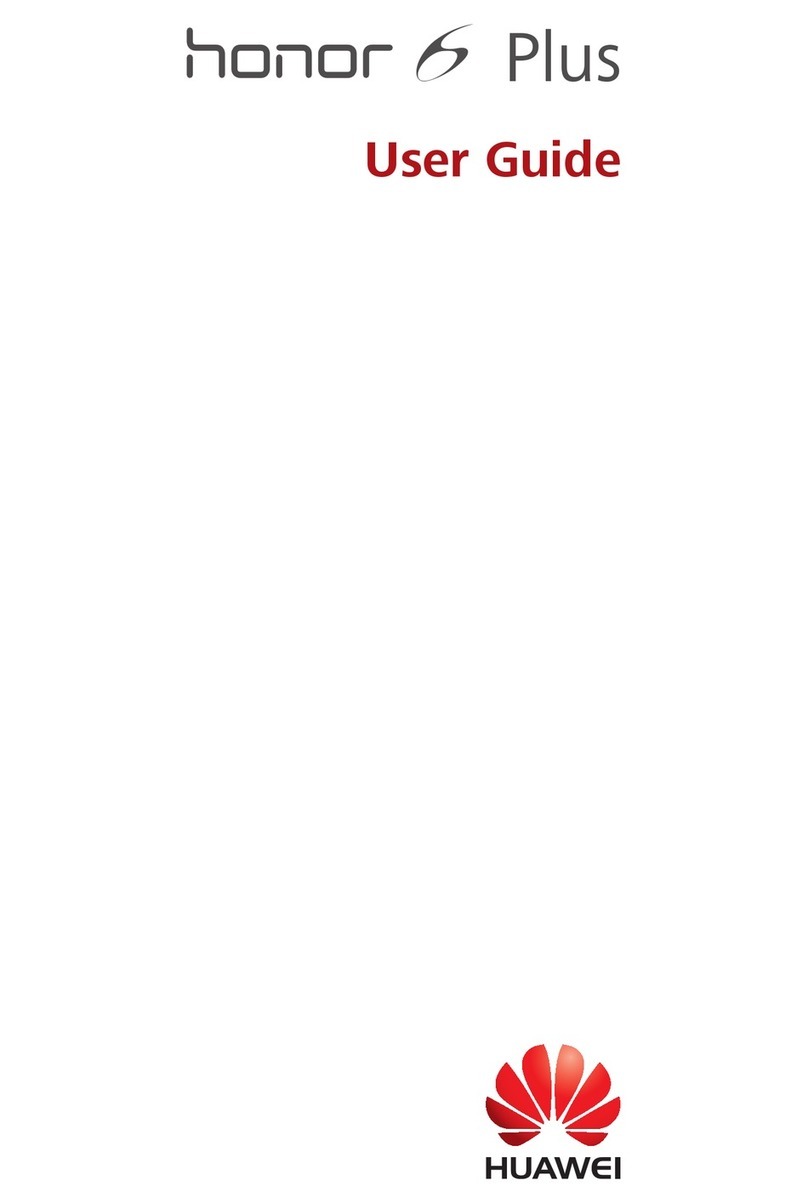
Huawei
Huawei Honor 6 Plus User manual

Huawei
Huawei Honor 8S User manual
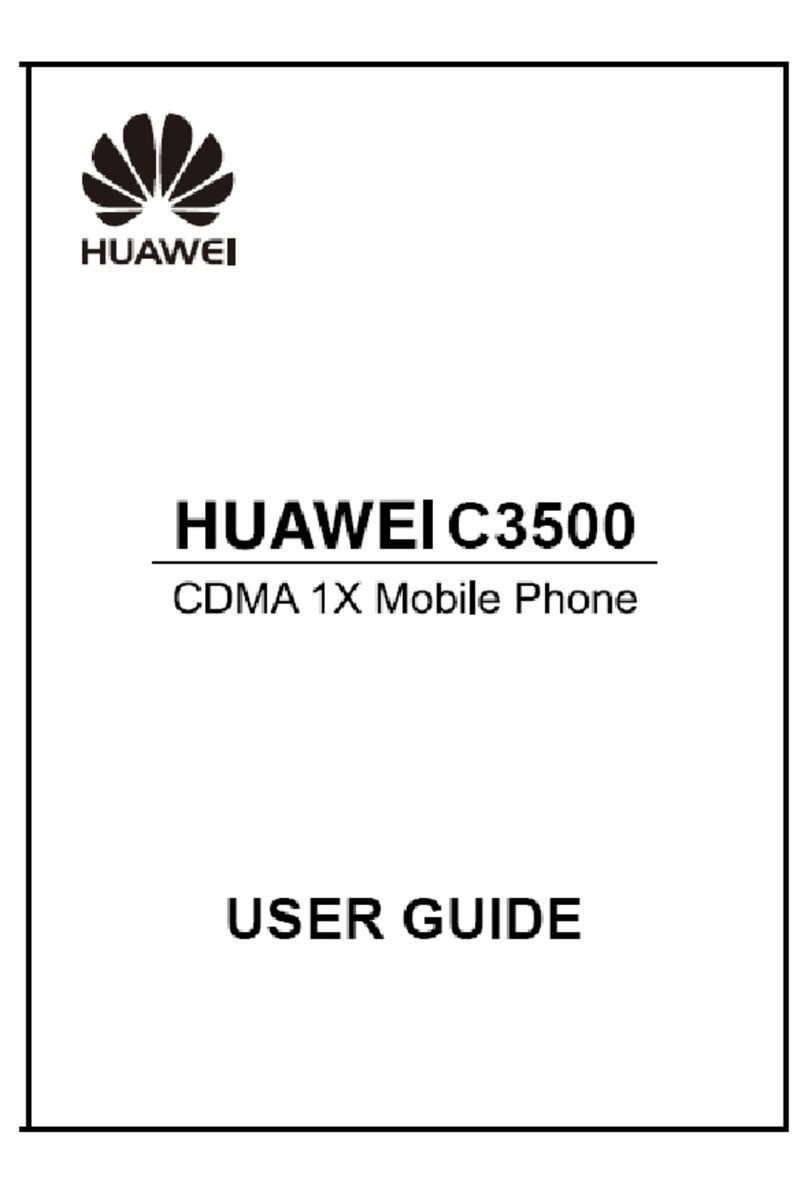
Huawei
Huawei C3500 User manual
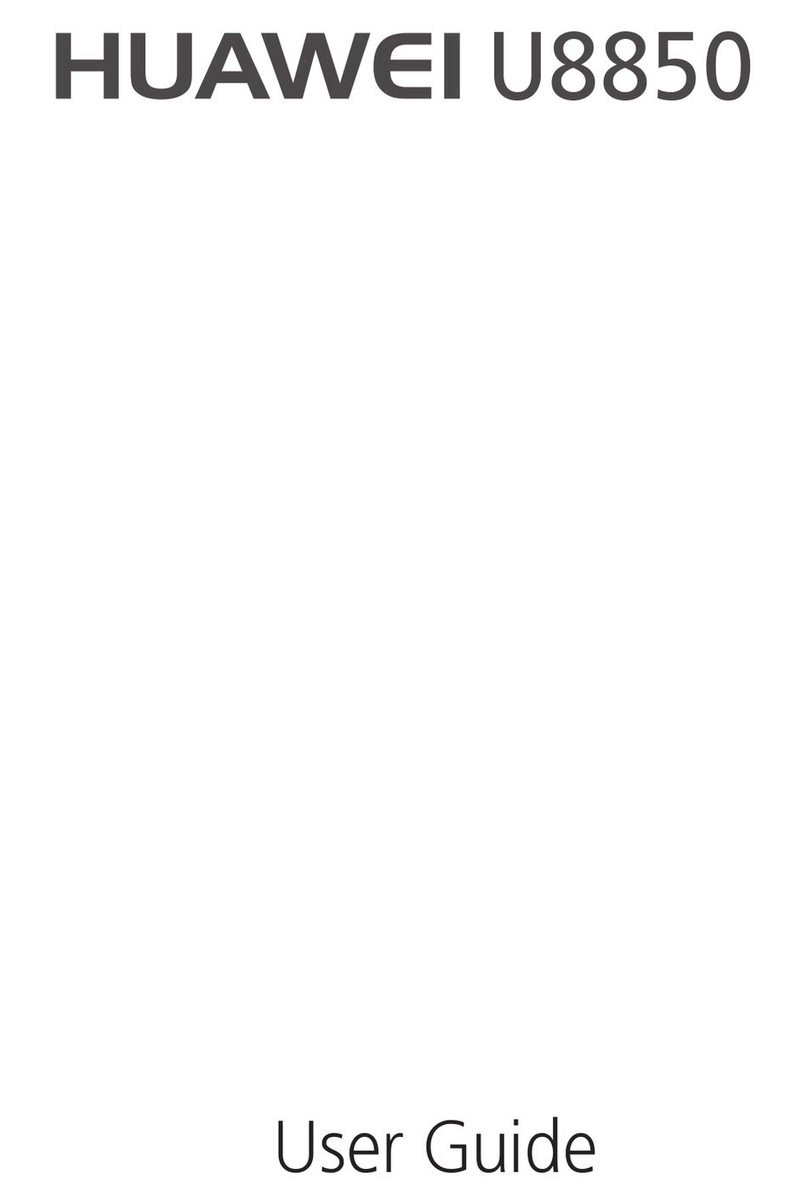
Huawei
Huawei U8850 User manual

Huawei
Huawei Ascend Y221 User manual

Huawei
Huawei Y7p User manual