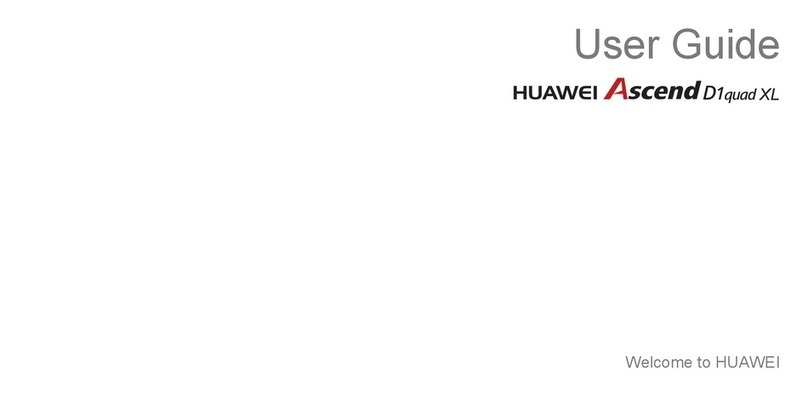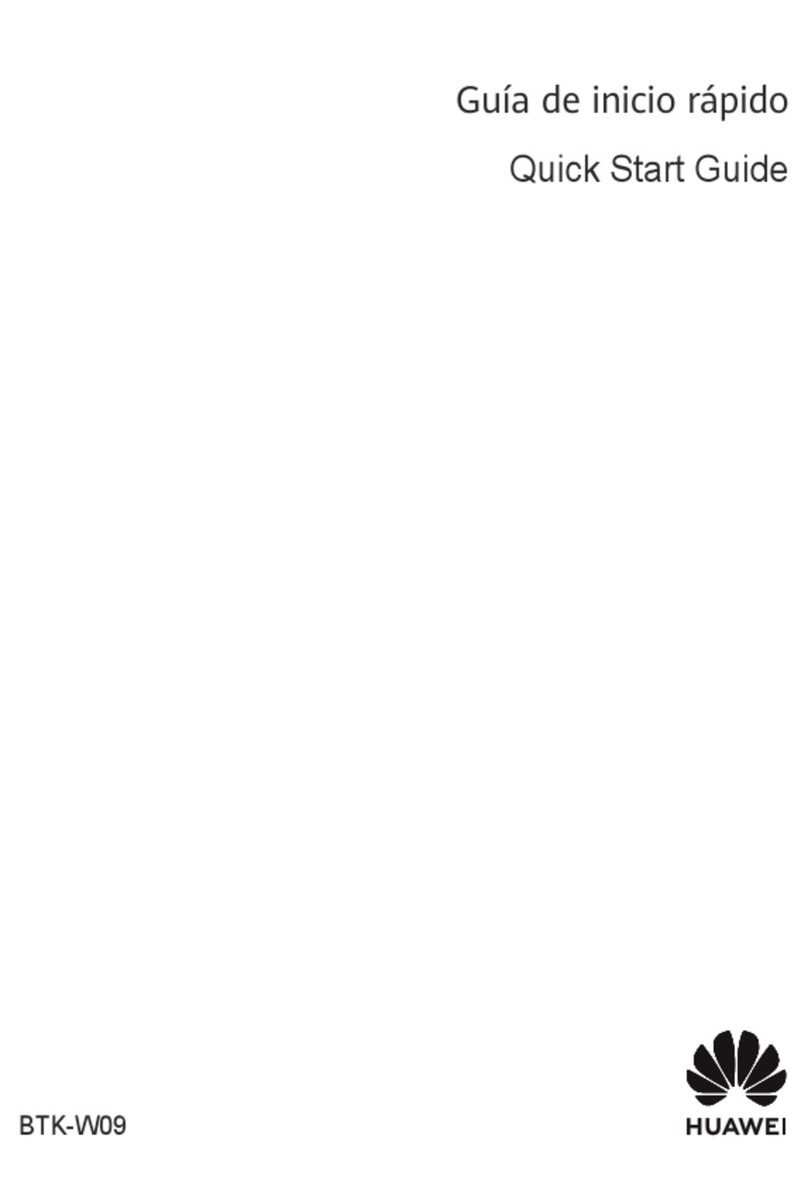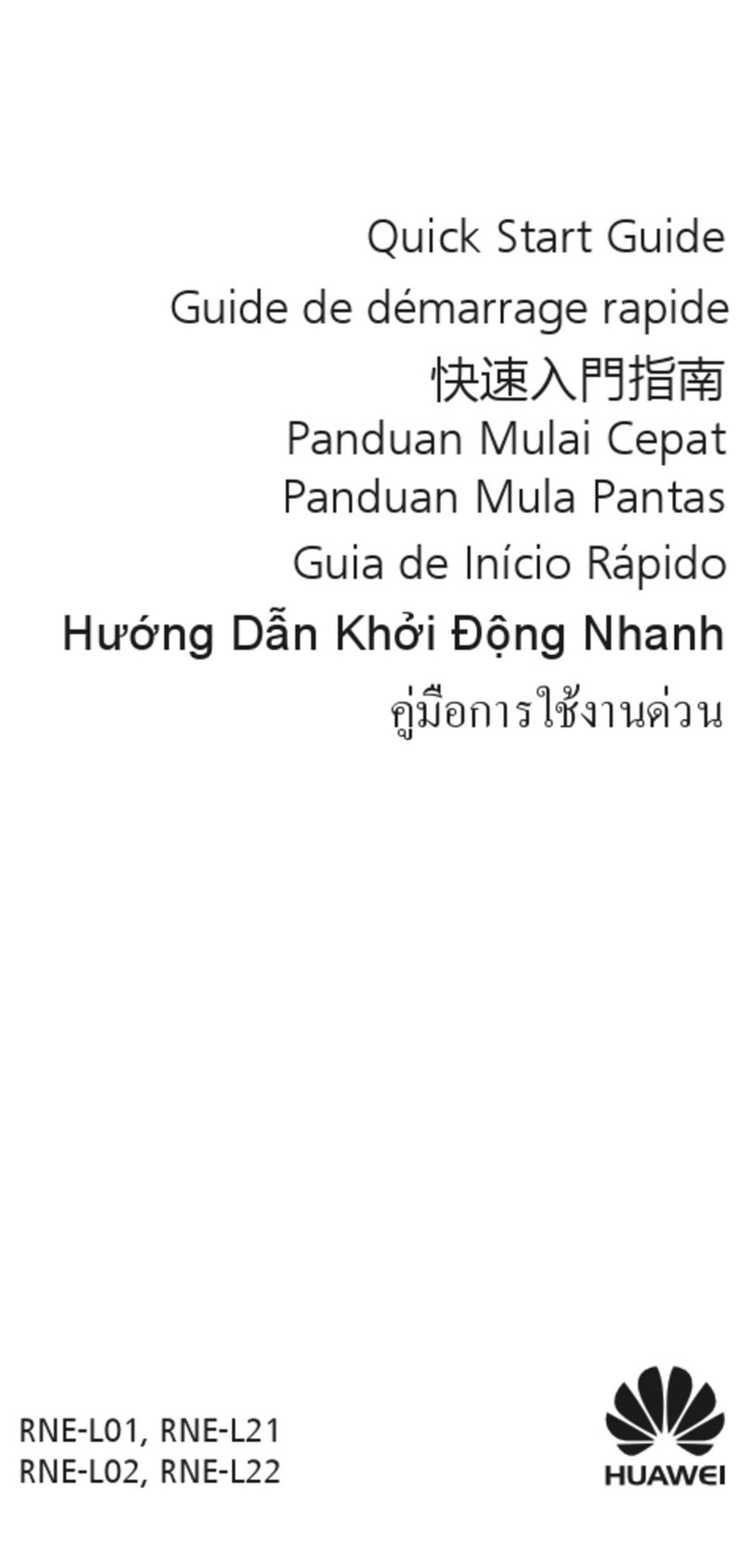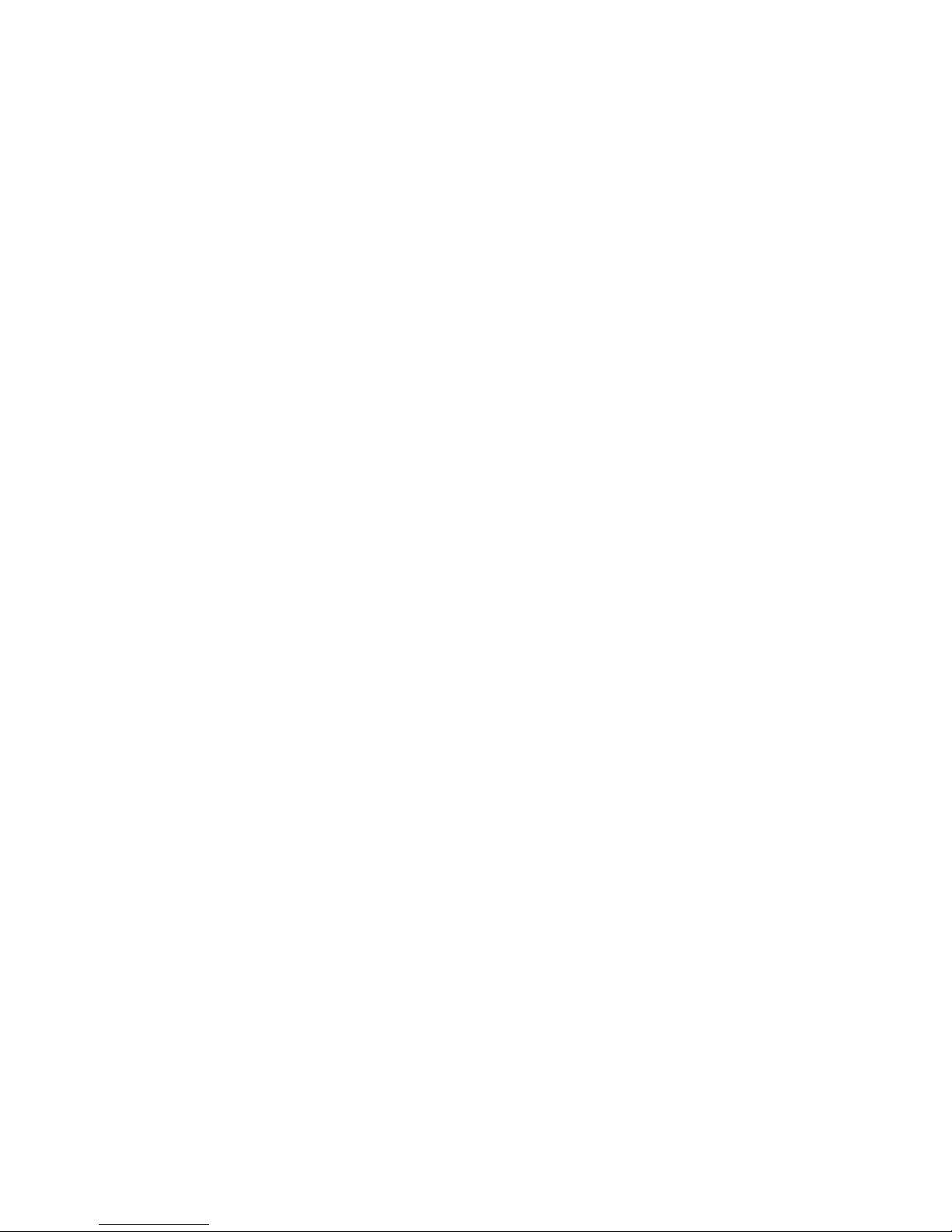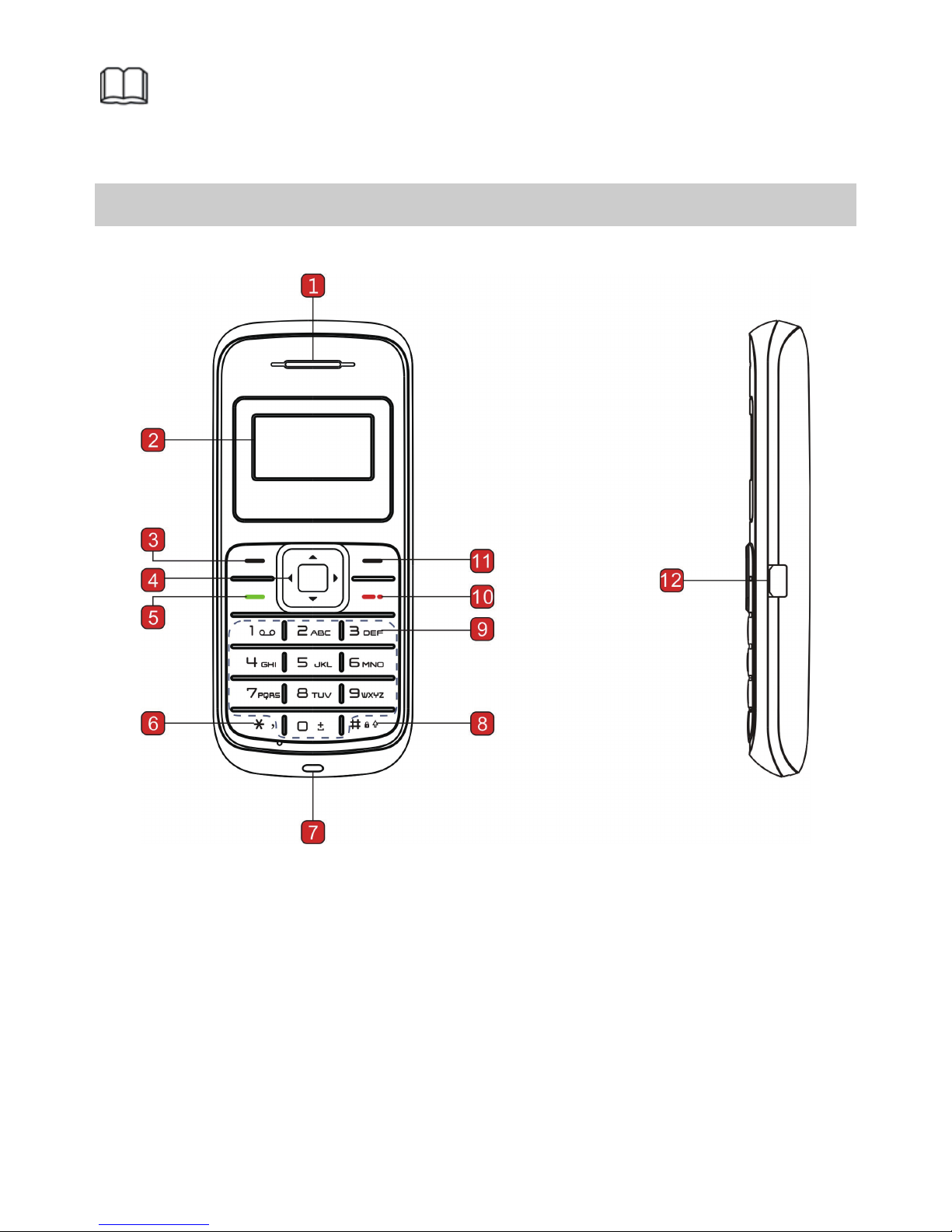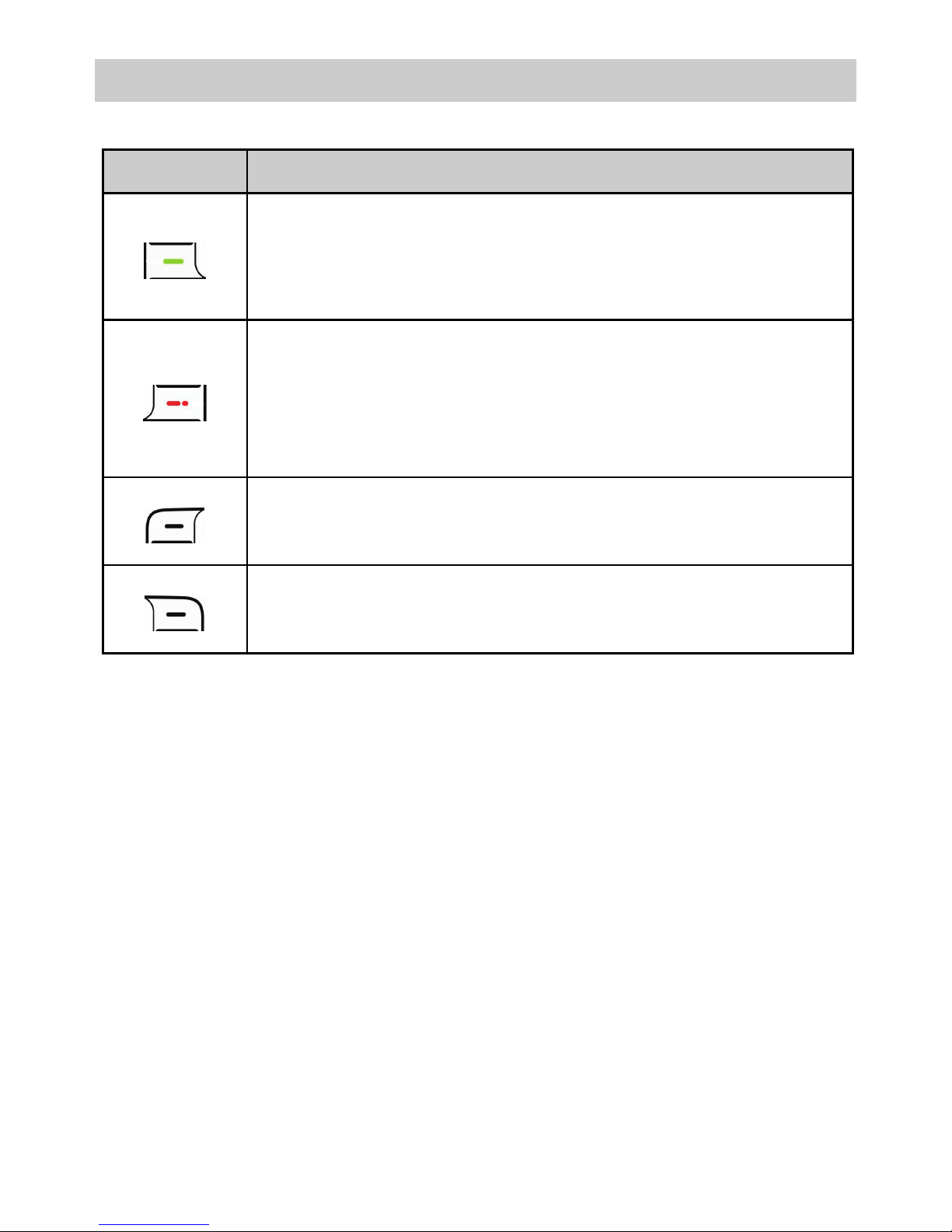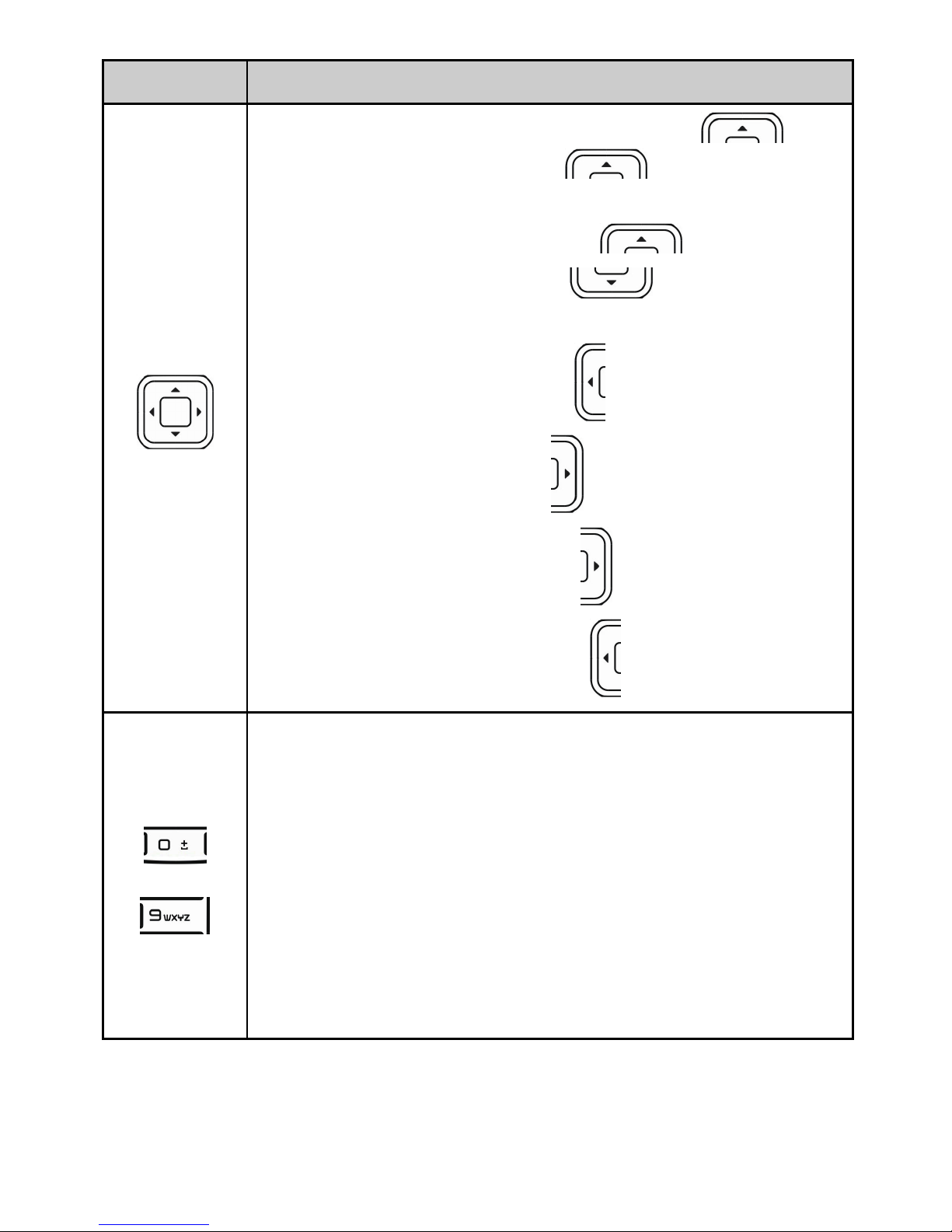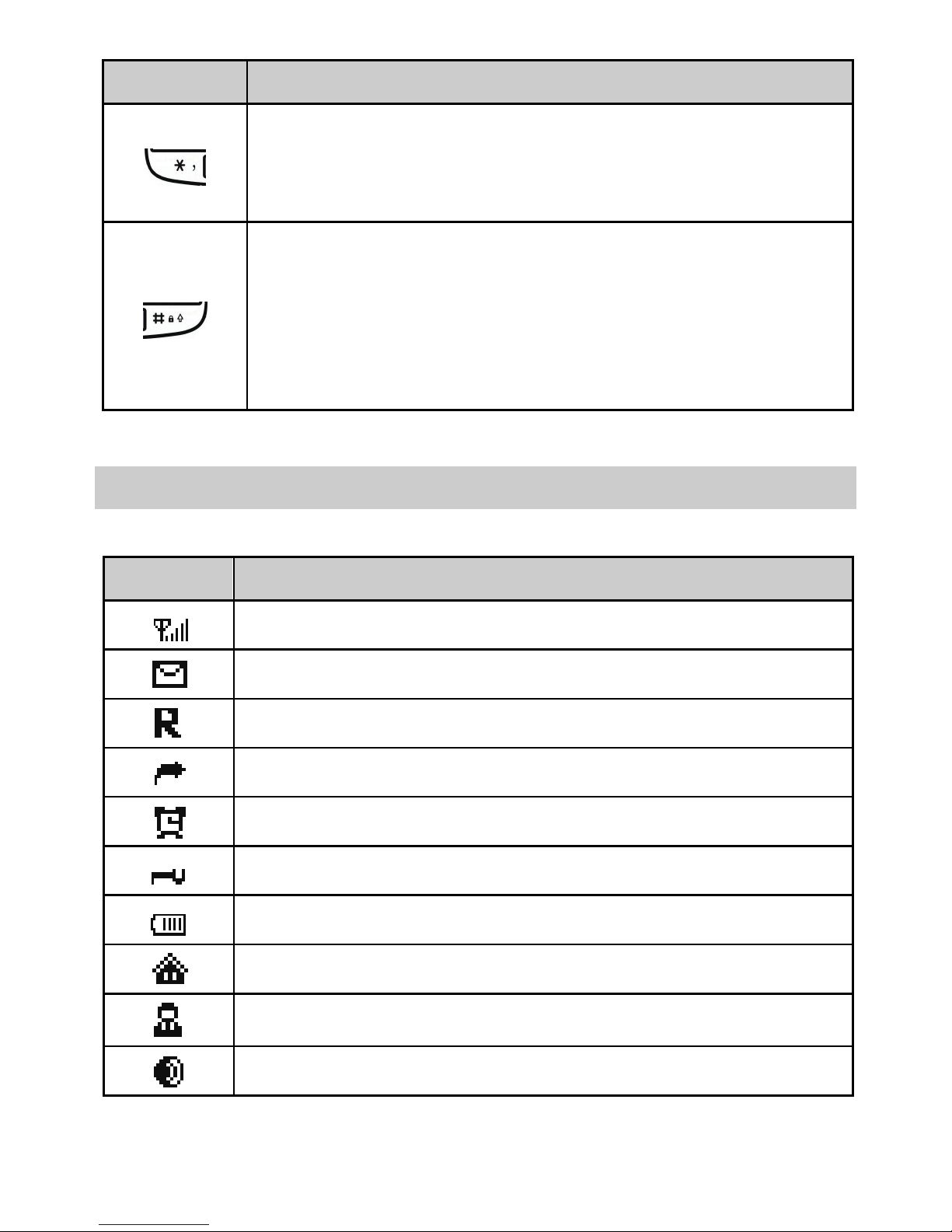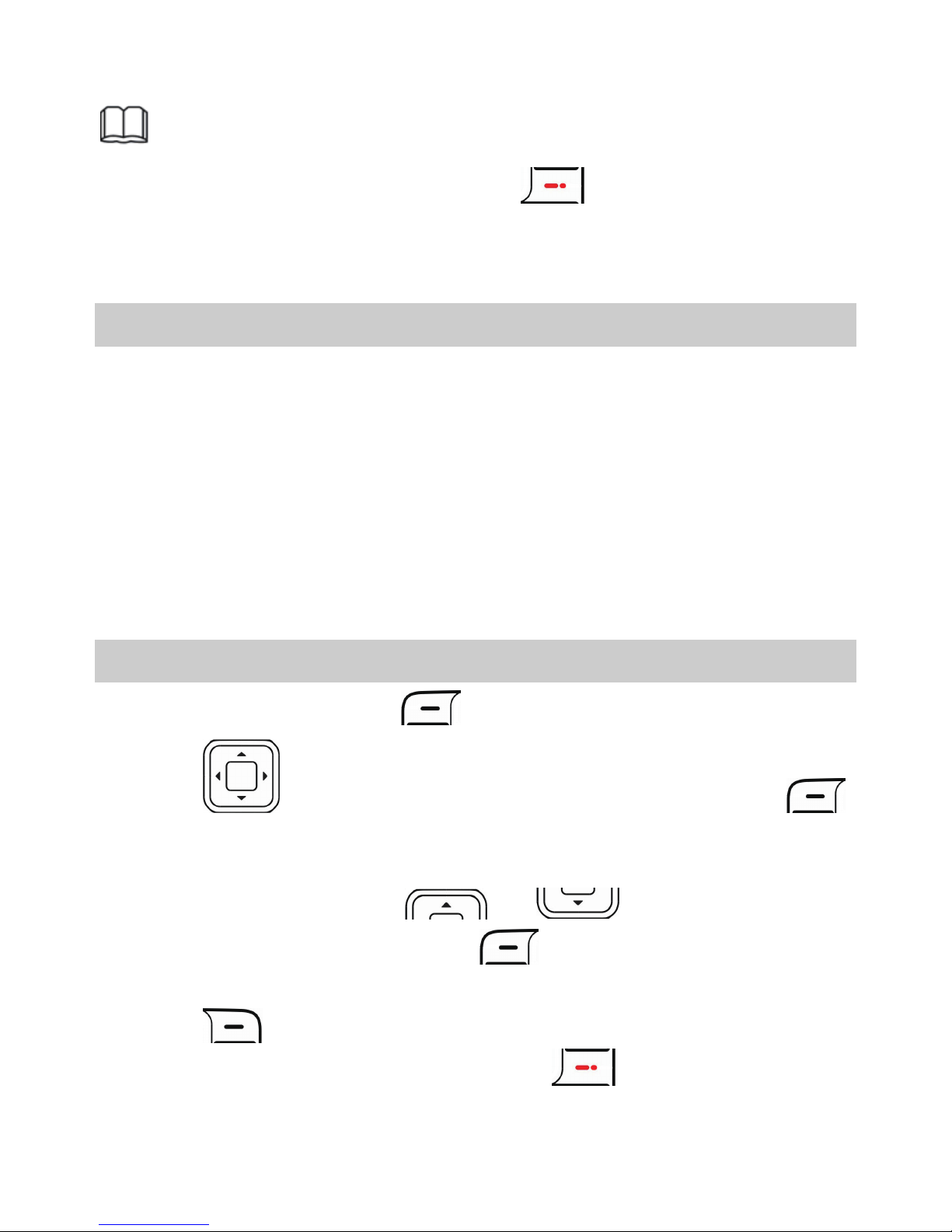Huawei G1000PLUS User manual
Other Huawei Cell Phone manuals

Huawei
Huawei U3200-9 User manual

Huawei
Huawei BNE-LX1 User manual
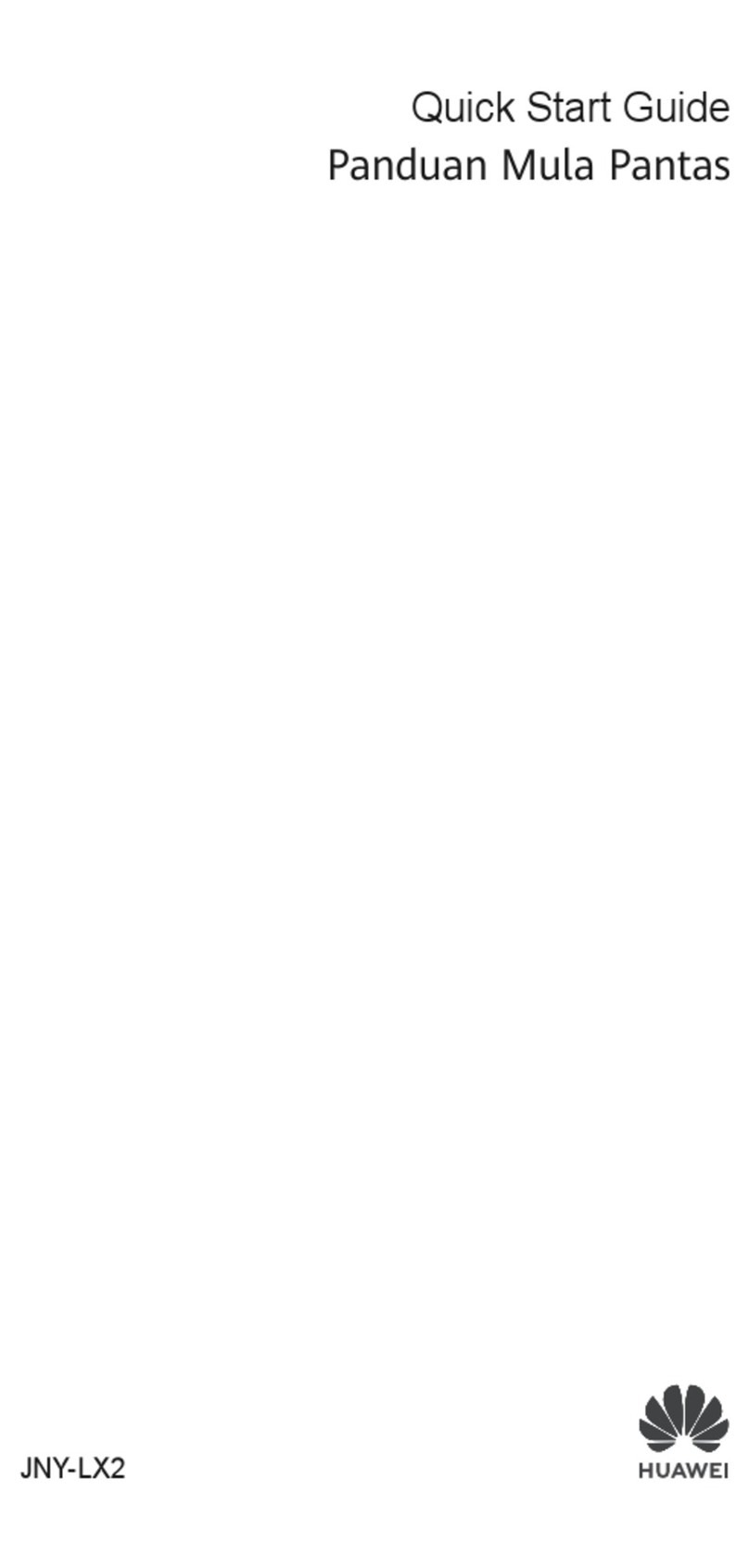
Huawei
Huawei Nova 7i User manual

Huawei
Huawei Ascend G630 User manual

Huawei
Huawei Acsend G600 User manual

Huawei
Huawei U8815 User manual

Huawei
Huawei M650 User manual
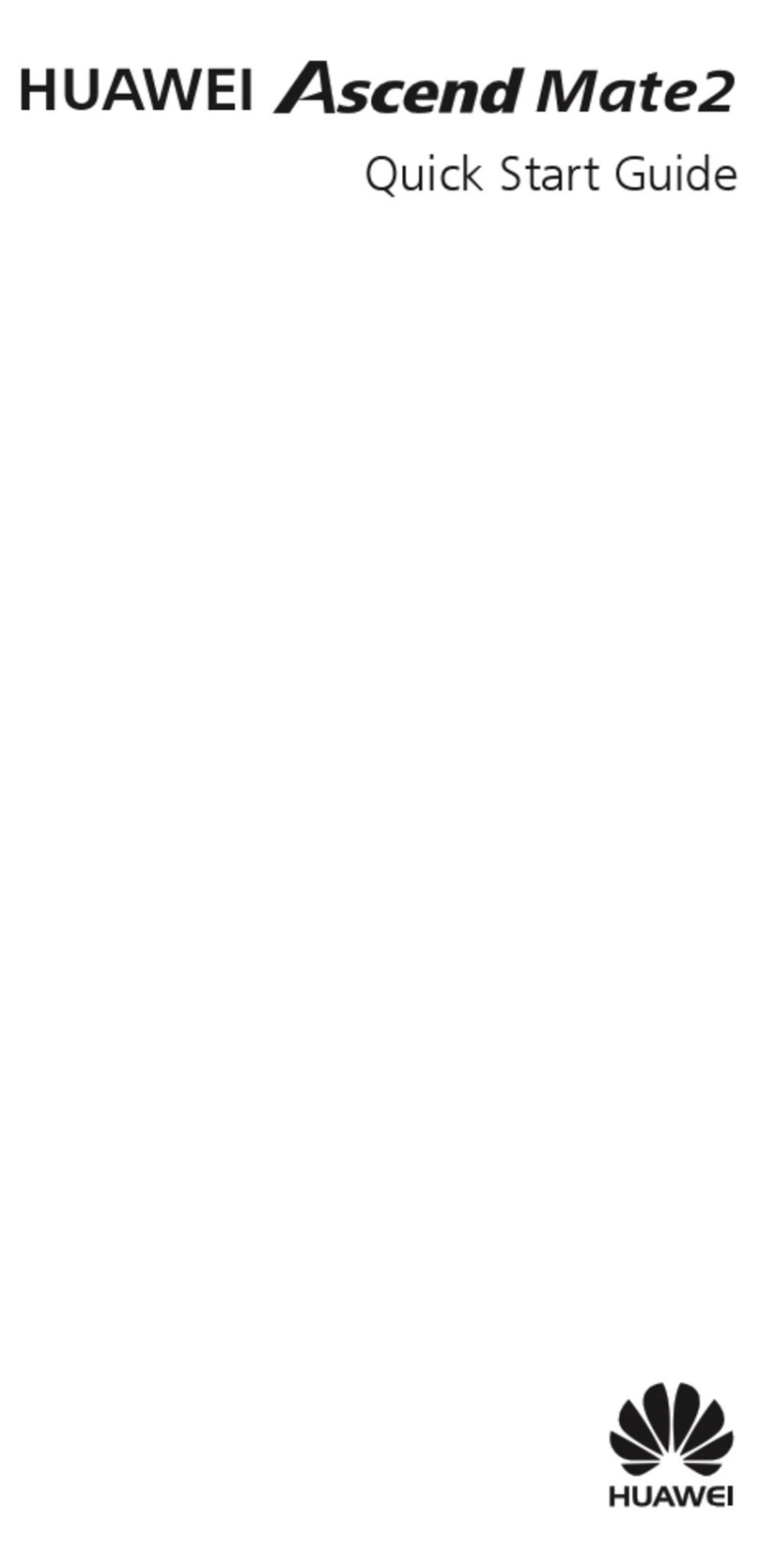
Huawei
Huawei Ascend Mate2 User manual

Huawei
Huawei honor 5x User manual

Huawei
Huawei EVE-LX3 User manual

Huawei
Huawei Ascend Y530 User manual
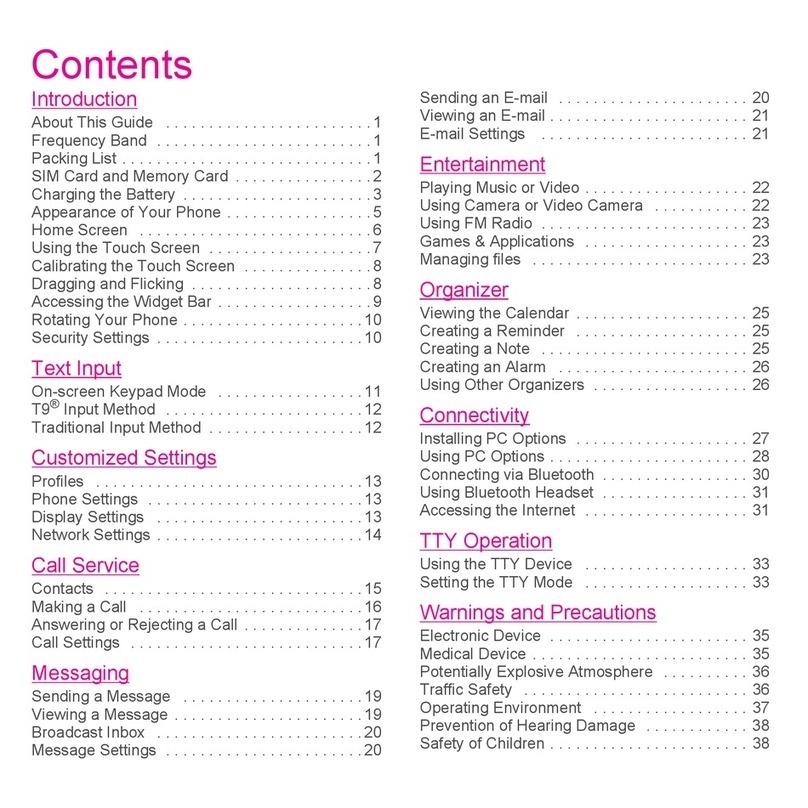
Huawei
Huawei Tap User manual
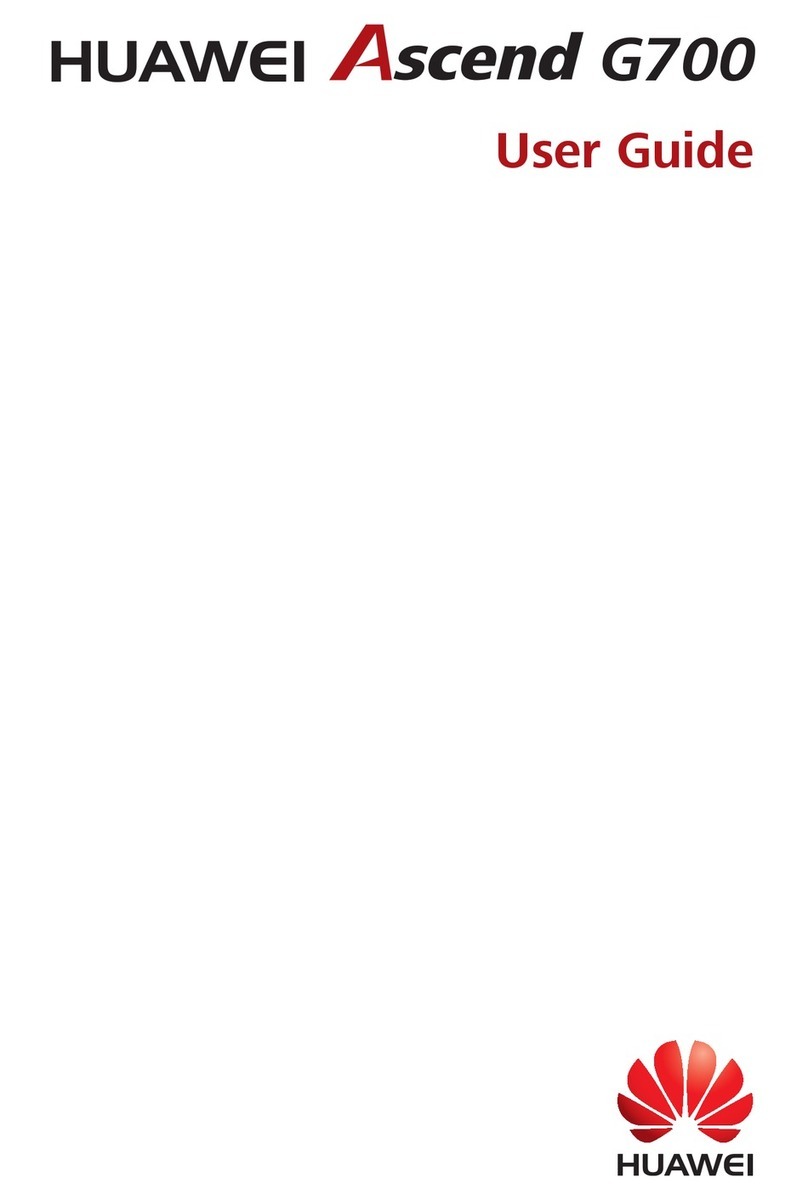
Huawei
Huawei Ascend G700 User manual

Huawei
Huawei P30 lite User manual
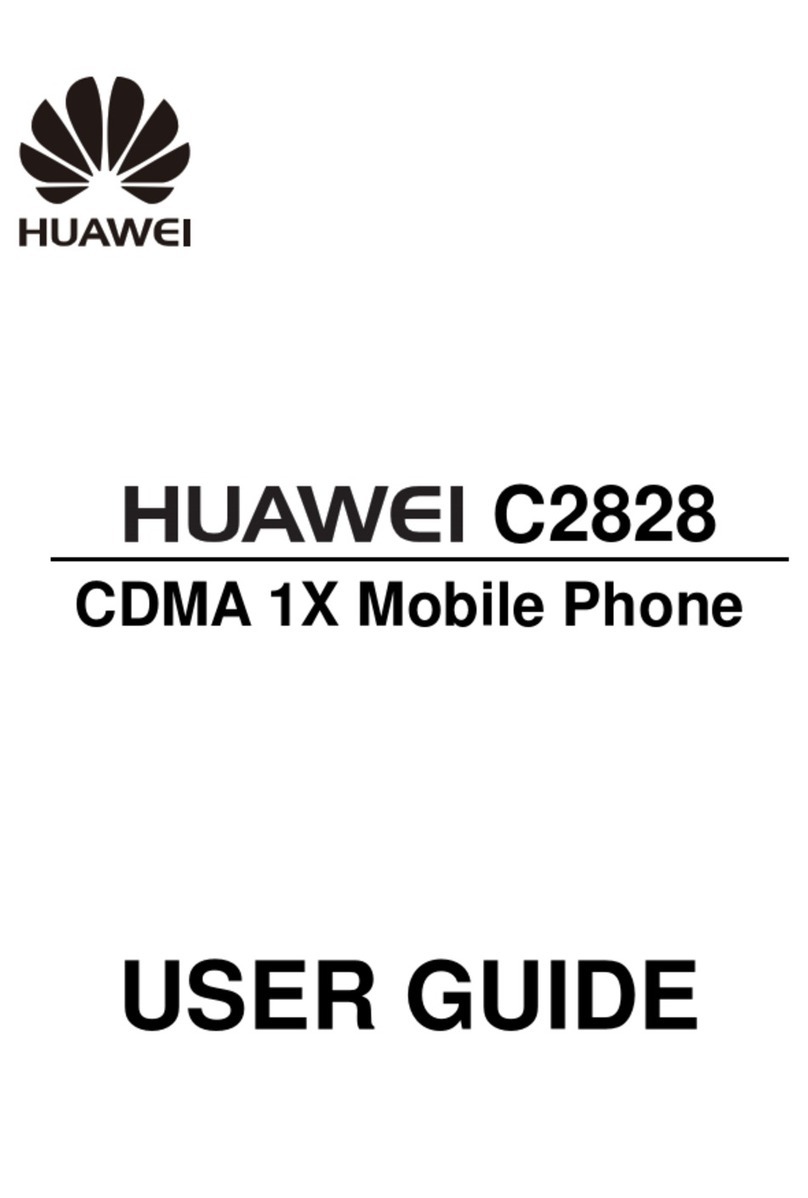
Huawei
Huawei C2828 User manual

Huawei
Huawei G7500 User manual

Huawei
Huawei Mobile Phones User manual

Huawei
Huawei Magna H871G User manual
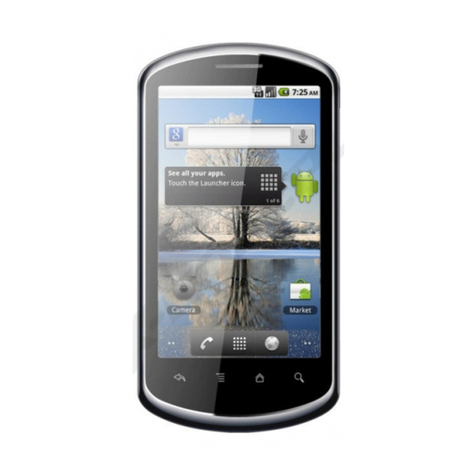
Huawei
Huawei IDEOS X5 User manual
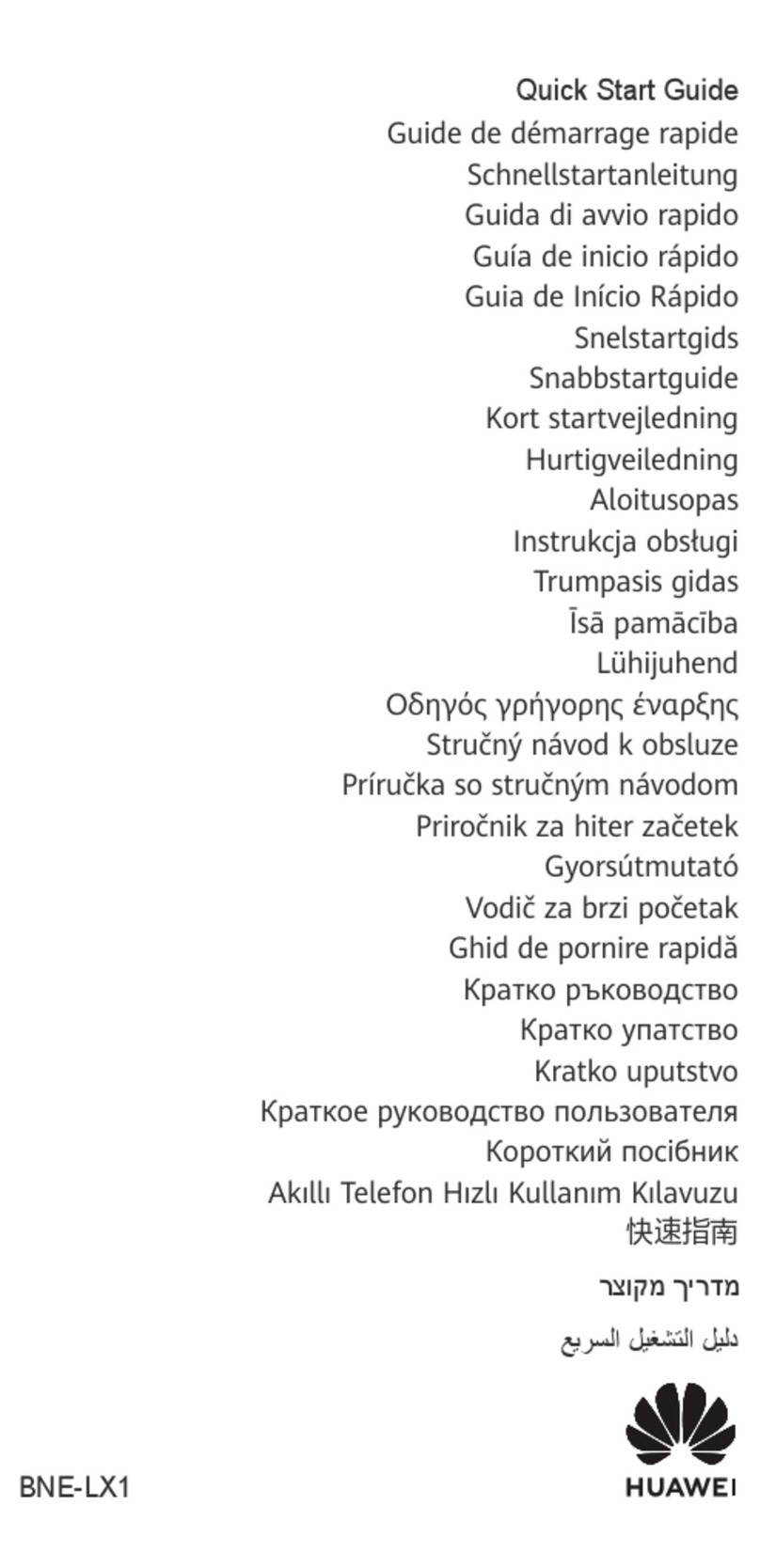
Huawei
Huawei BNE-LX1 User manual