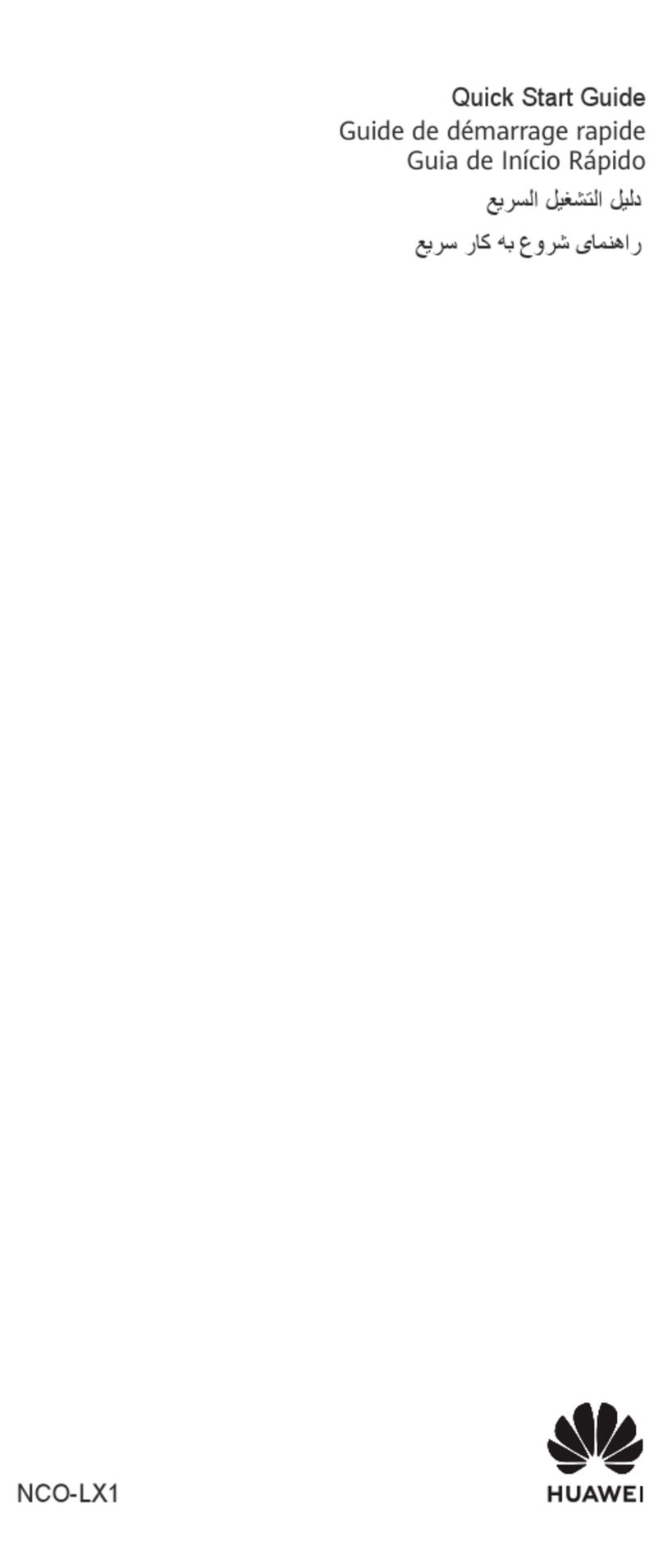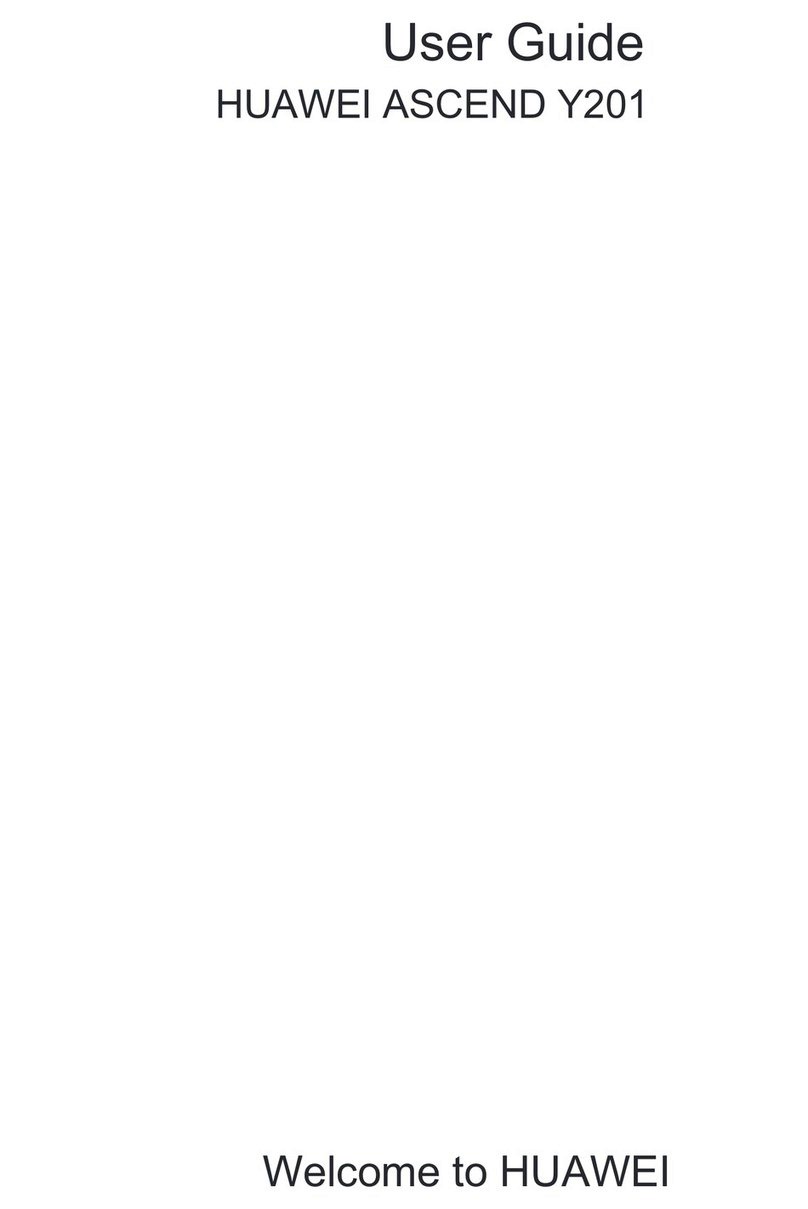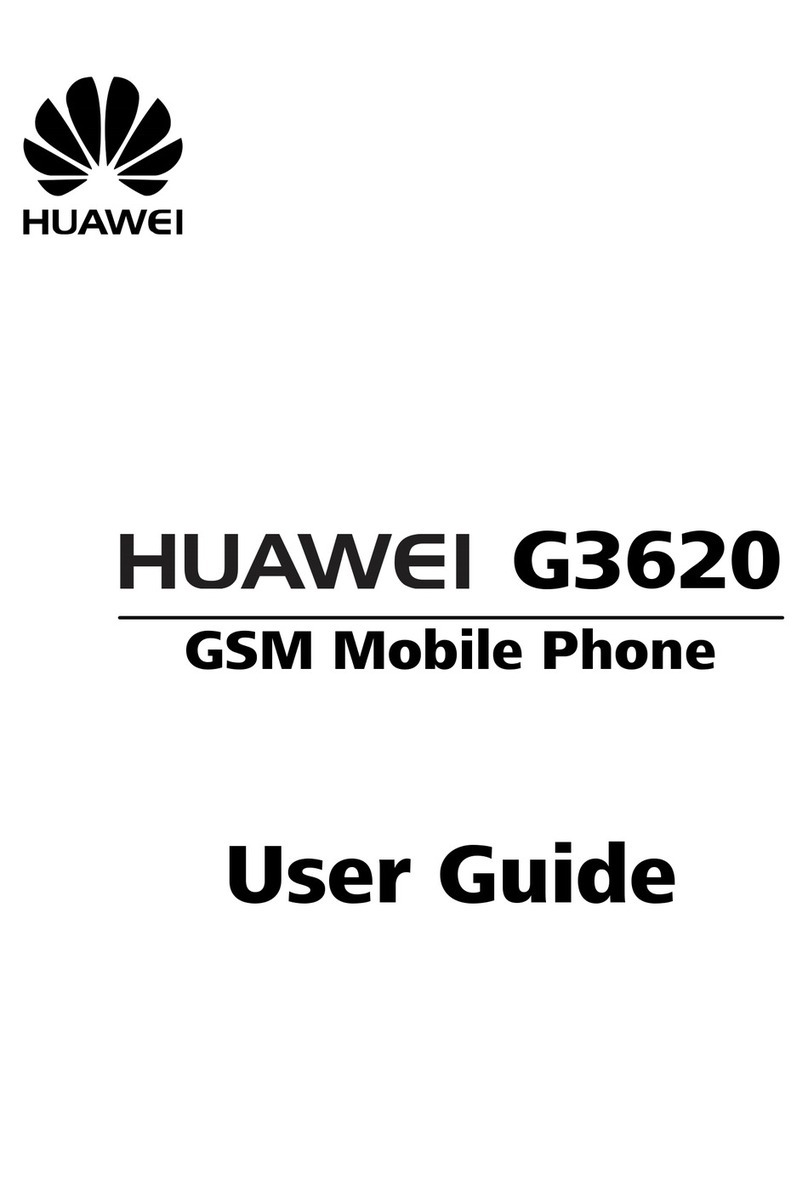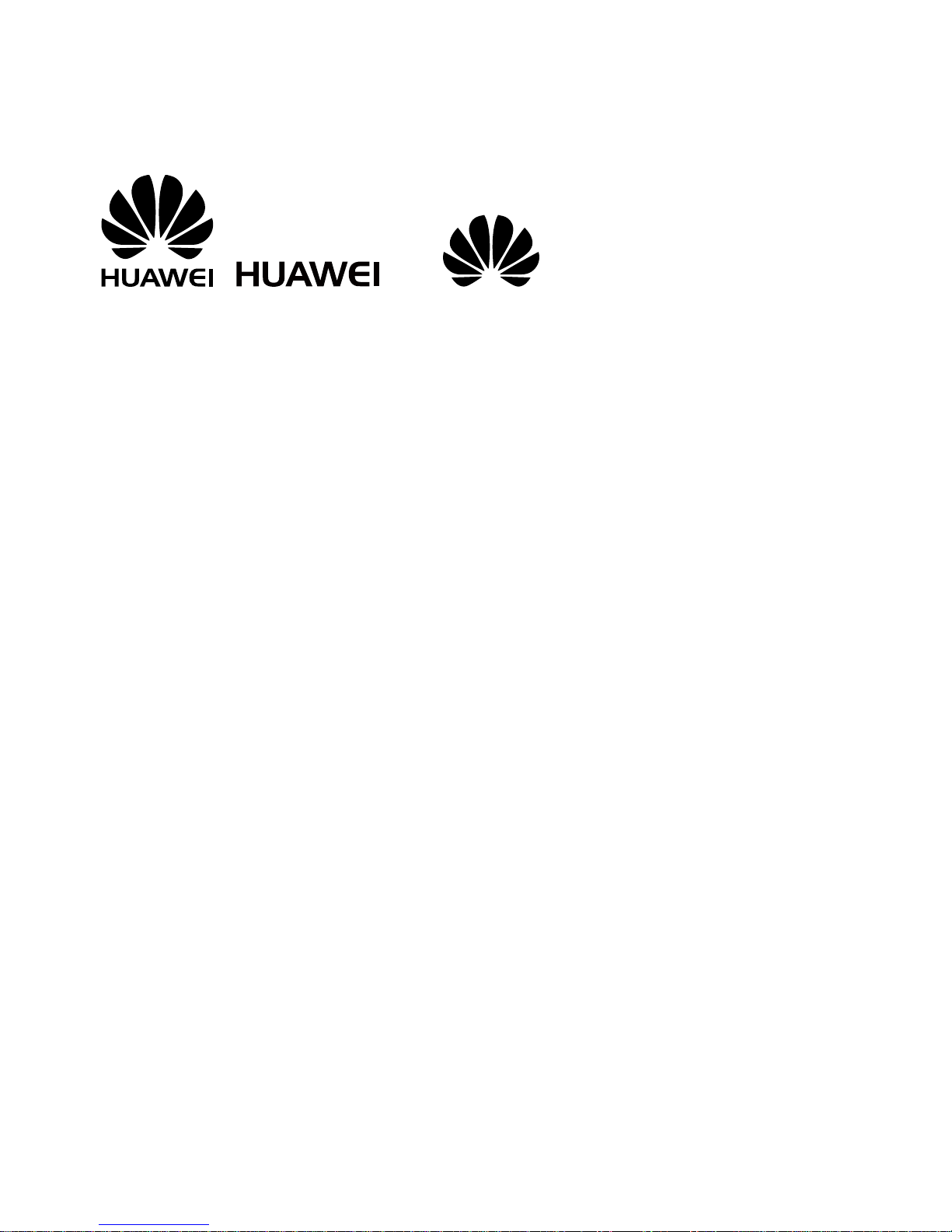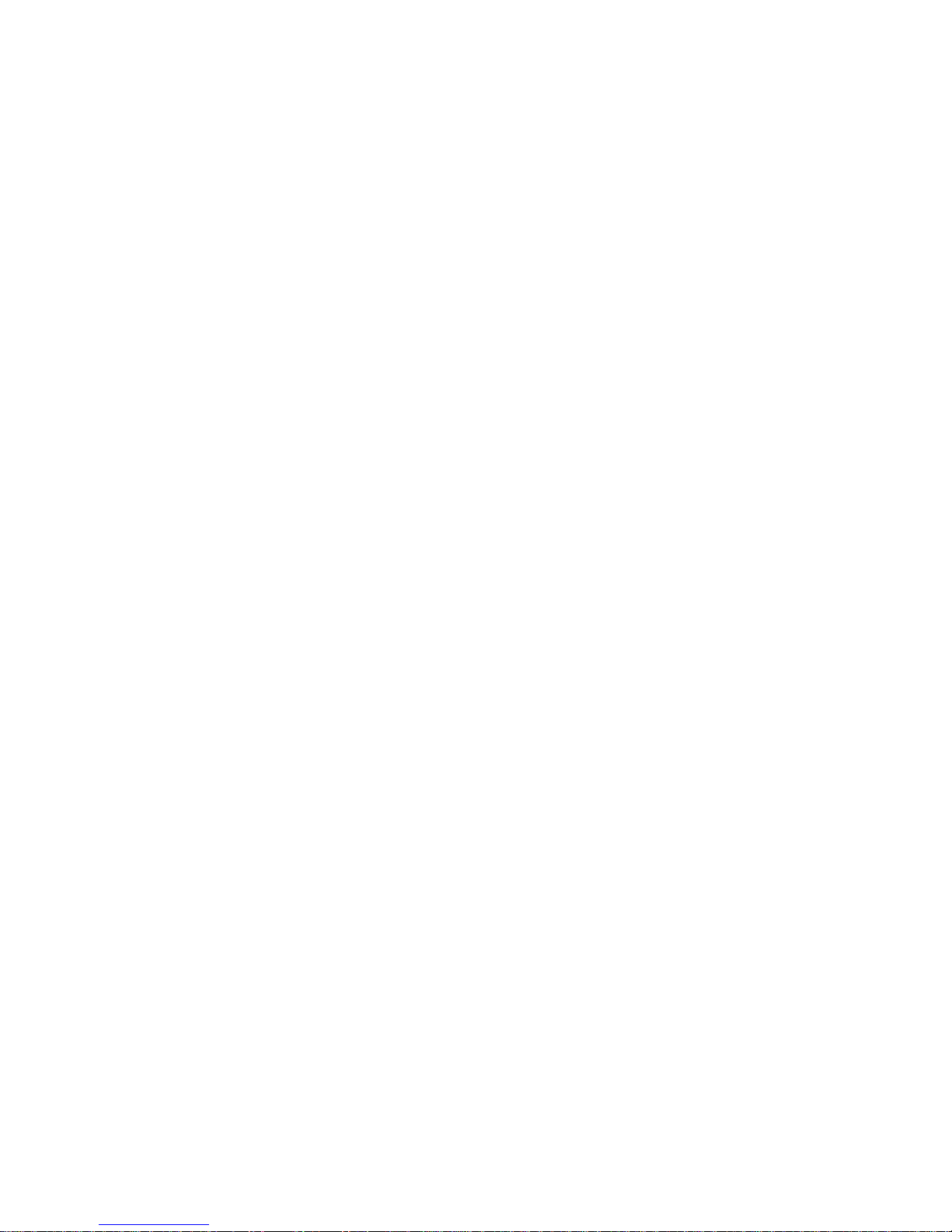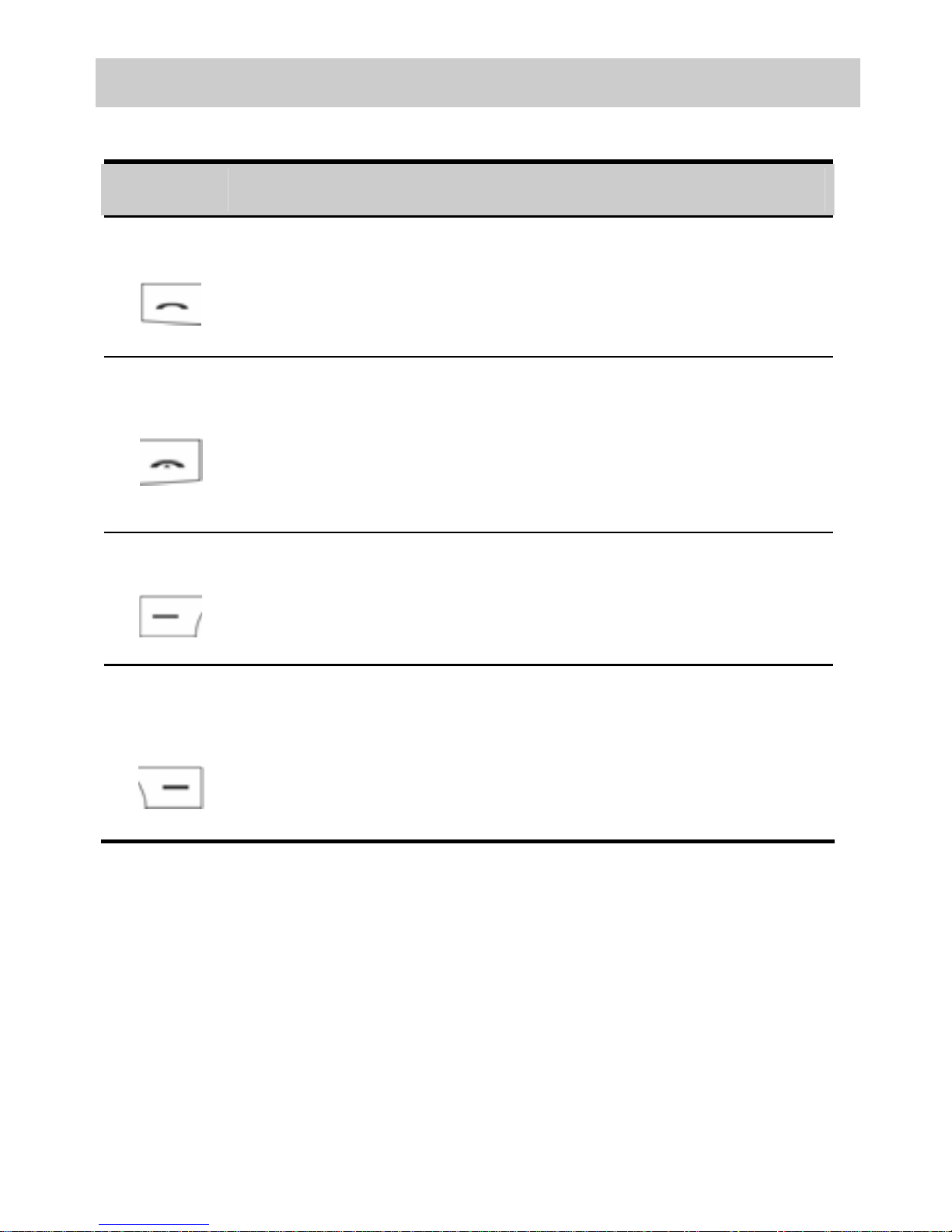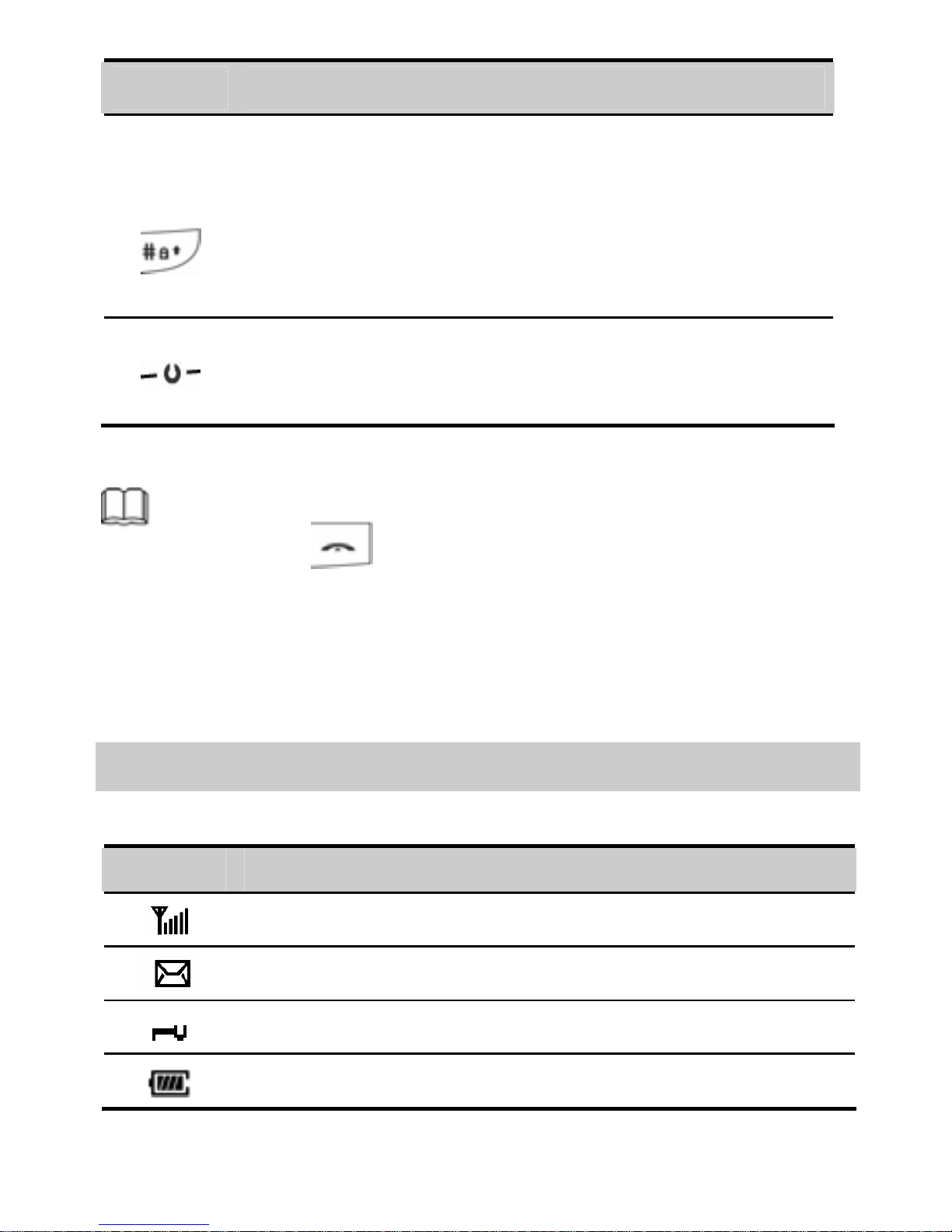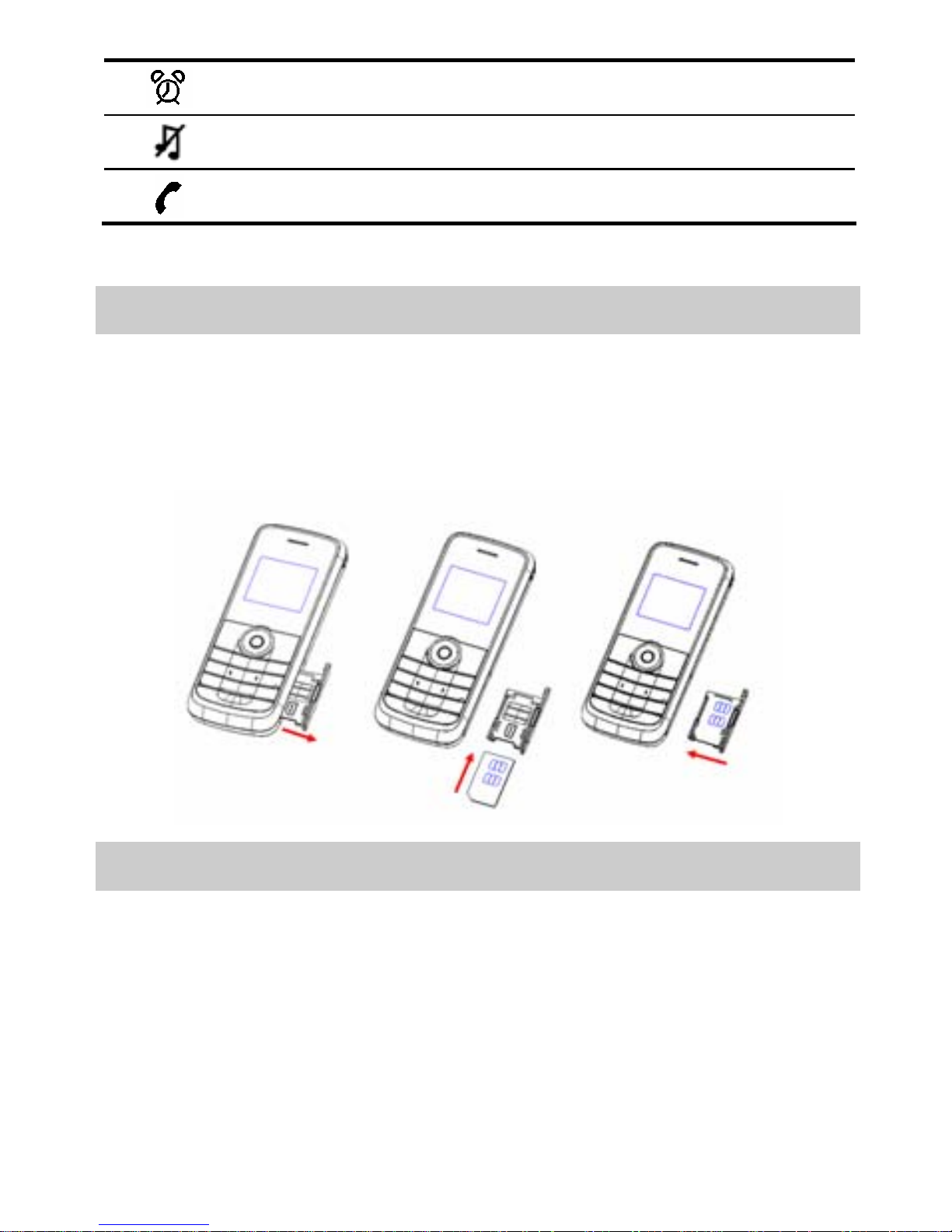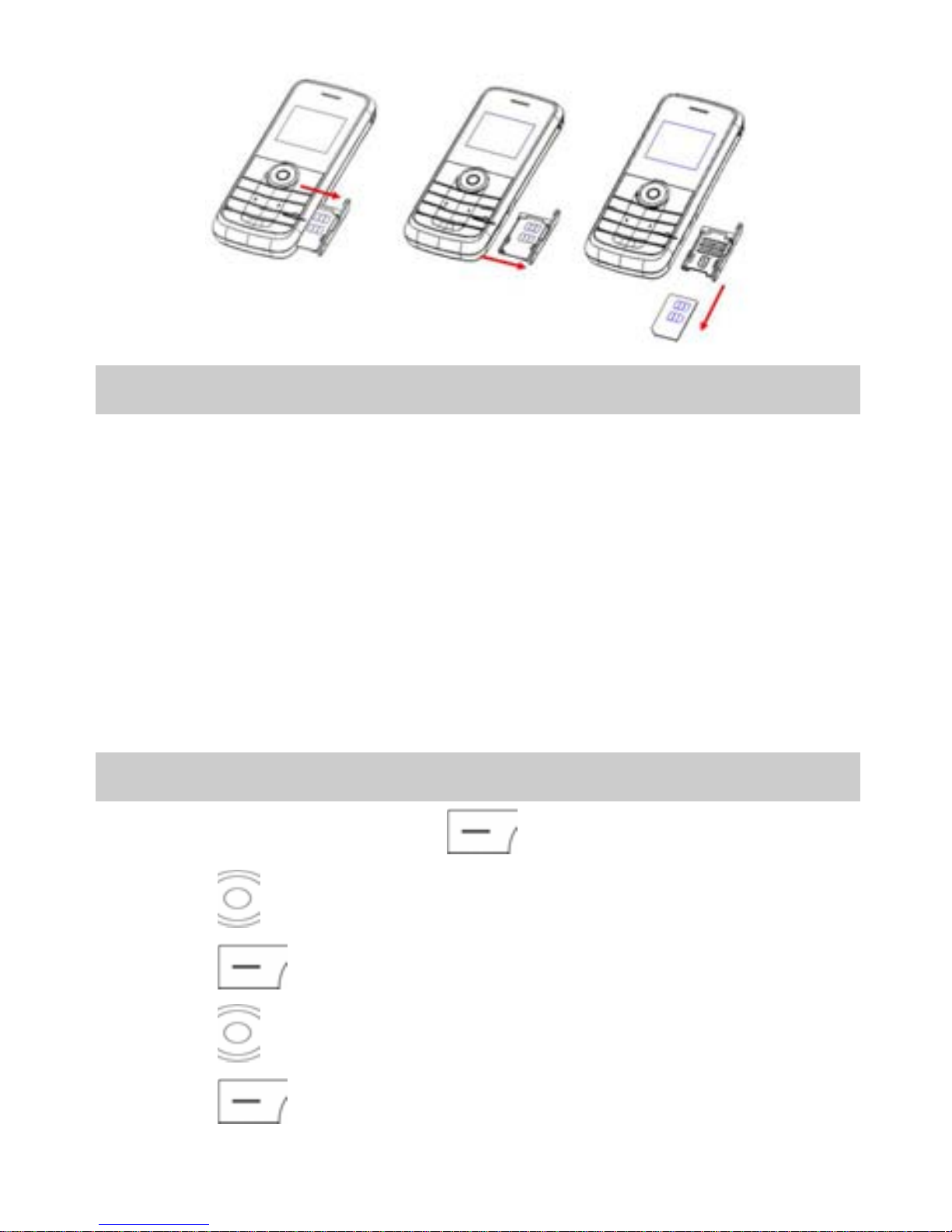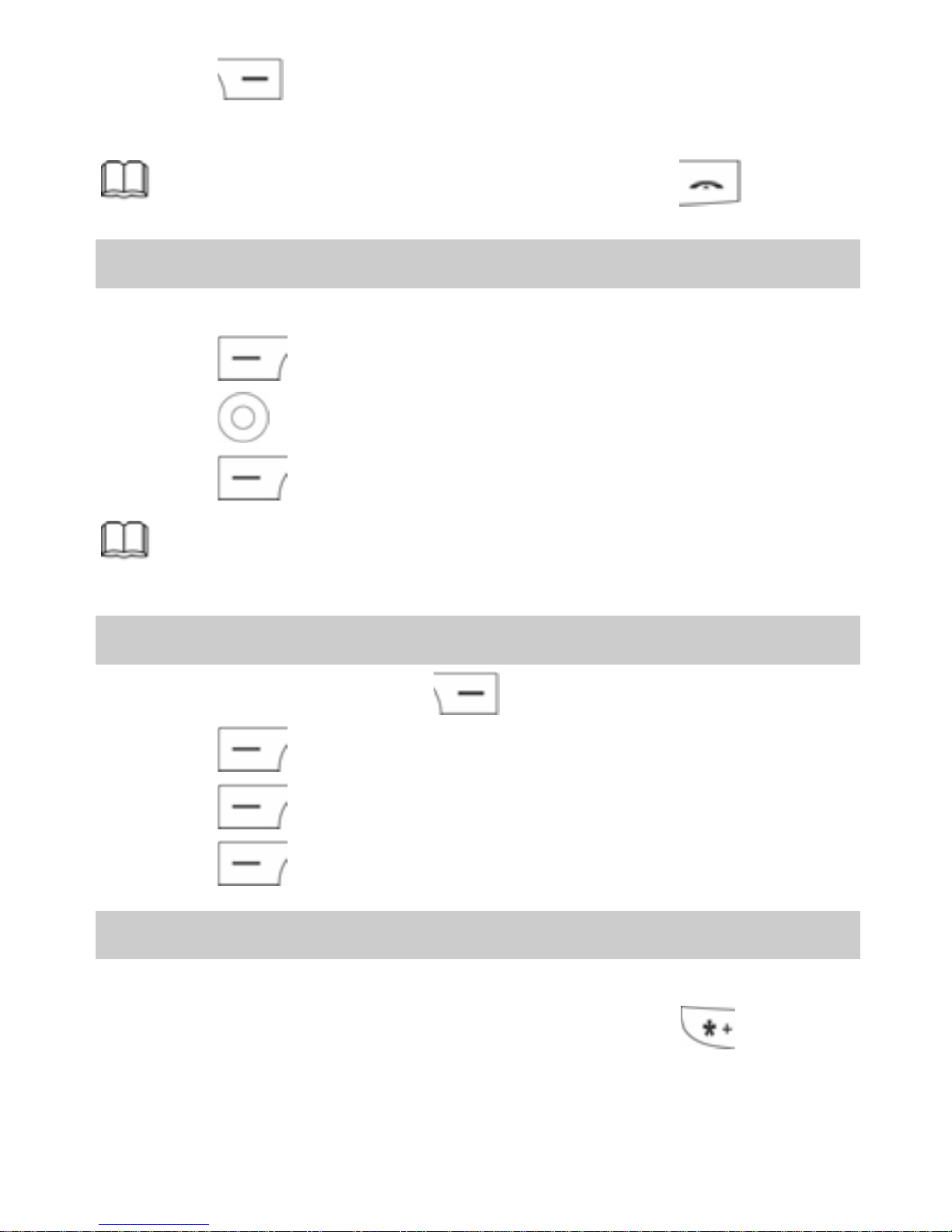Huawei G1101 User manual
Other Huawei Cell Phone manuals

Huawei
Huawei U3900 User manual

Huawei
Huawei Y3 Lite User manual

Huawei
Huawei GR3 Installation guide
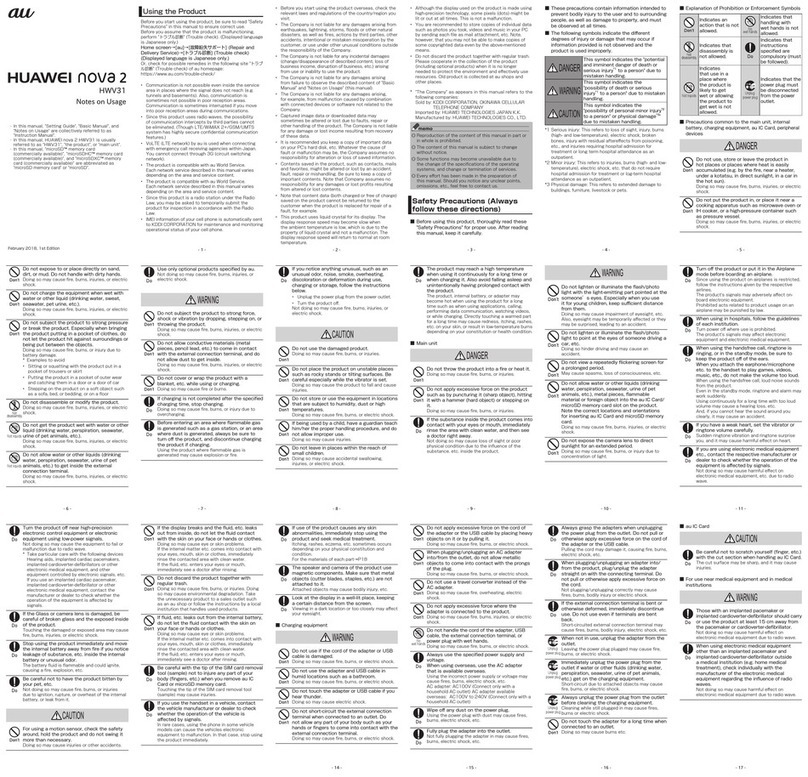
Huawei
Huawei nova 2 Quick start guide
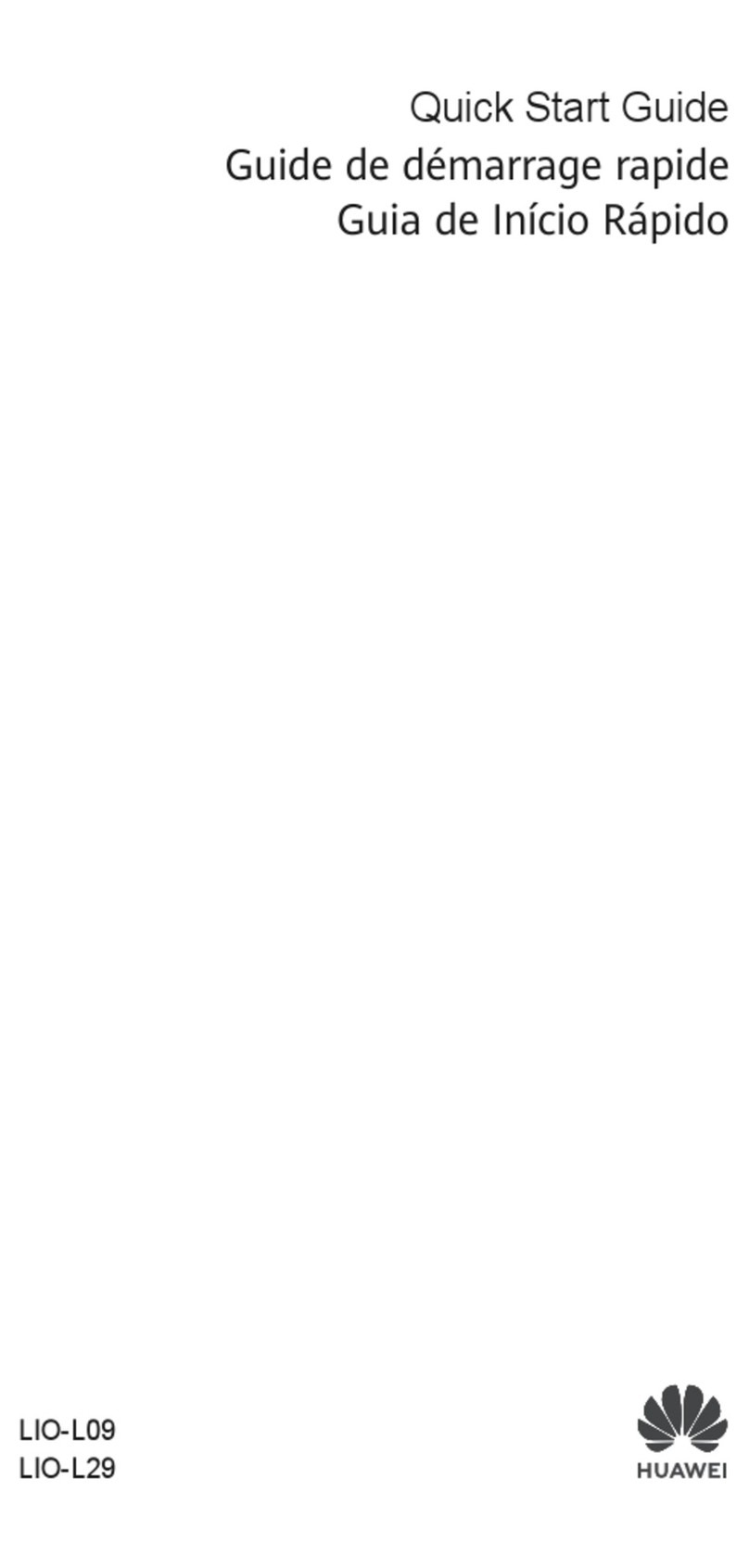
Huawei
Huawei LIO-L29 User manual
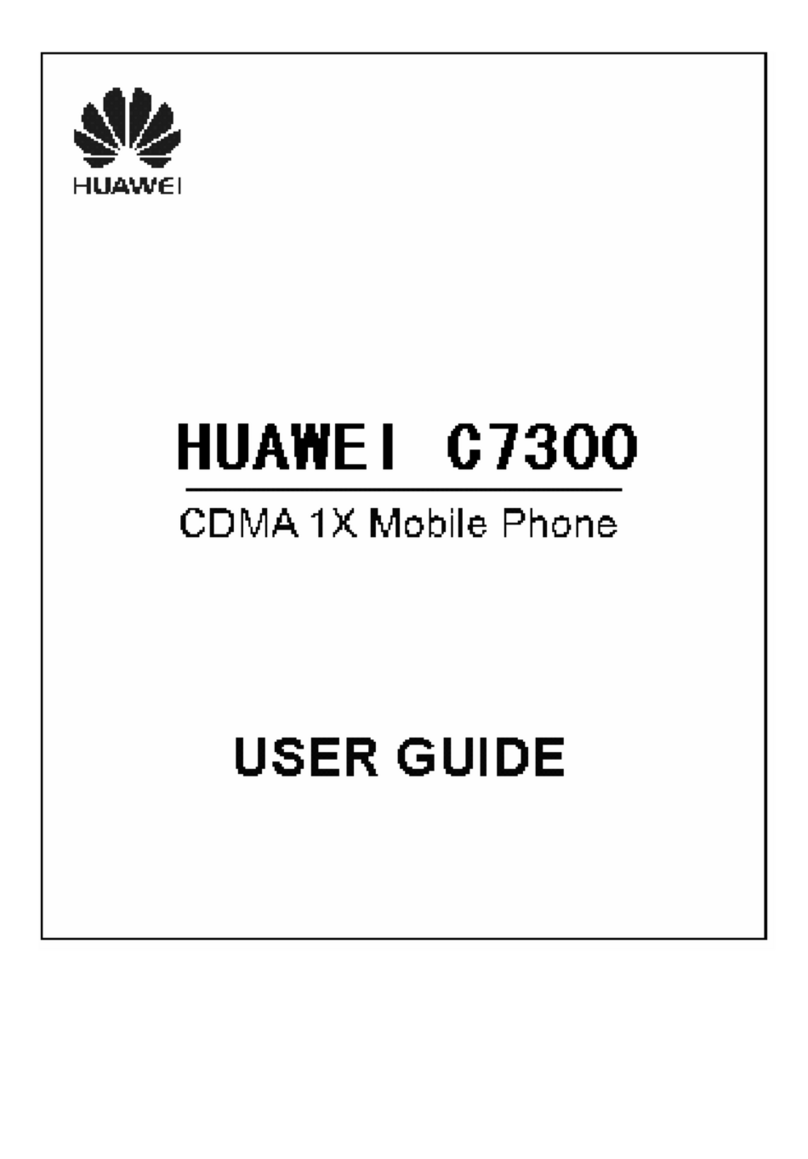
Huawei
Huawei C7300 User manual

Huawei
Huawei M835 User manual
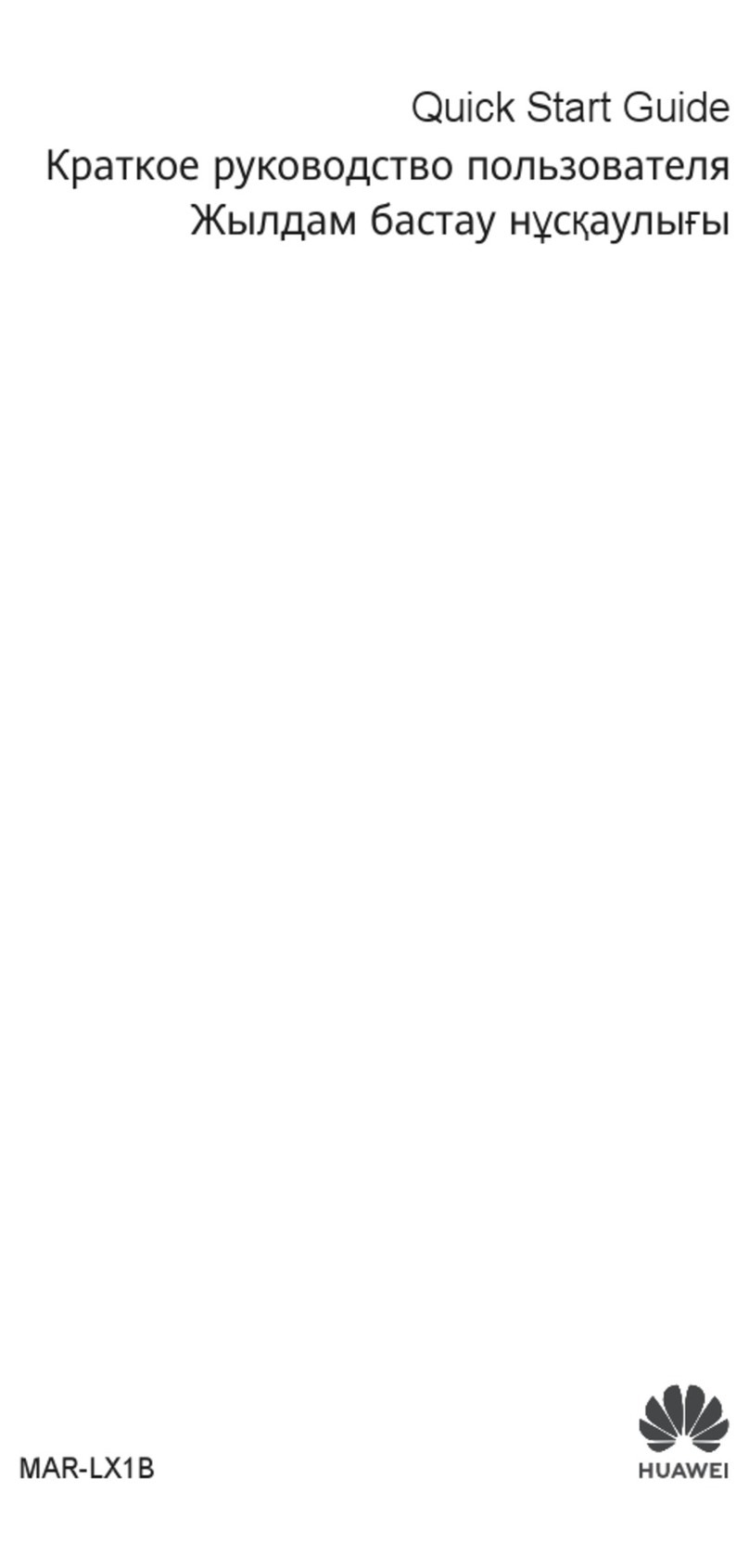
Huawei
Huawei MAR-LX1B User manual
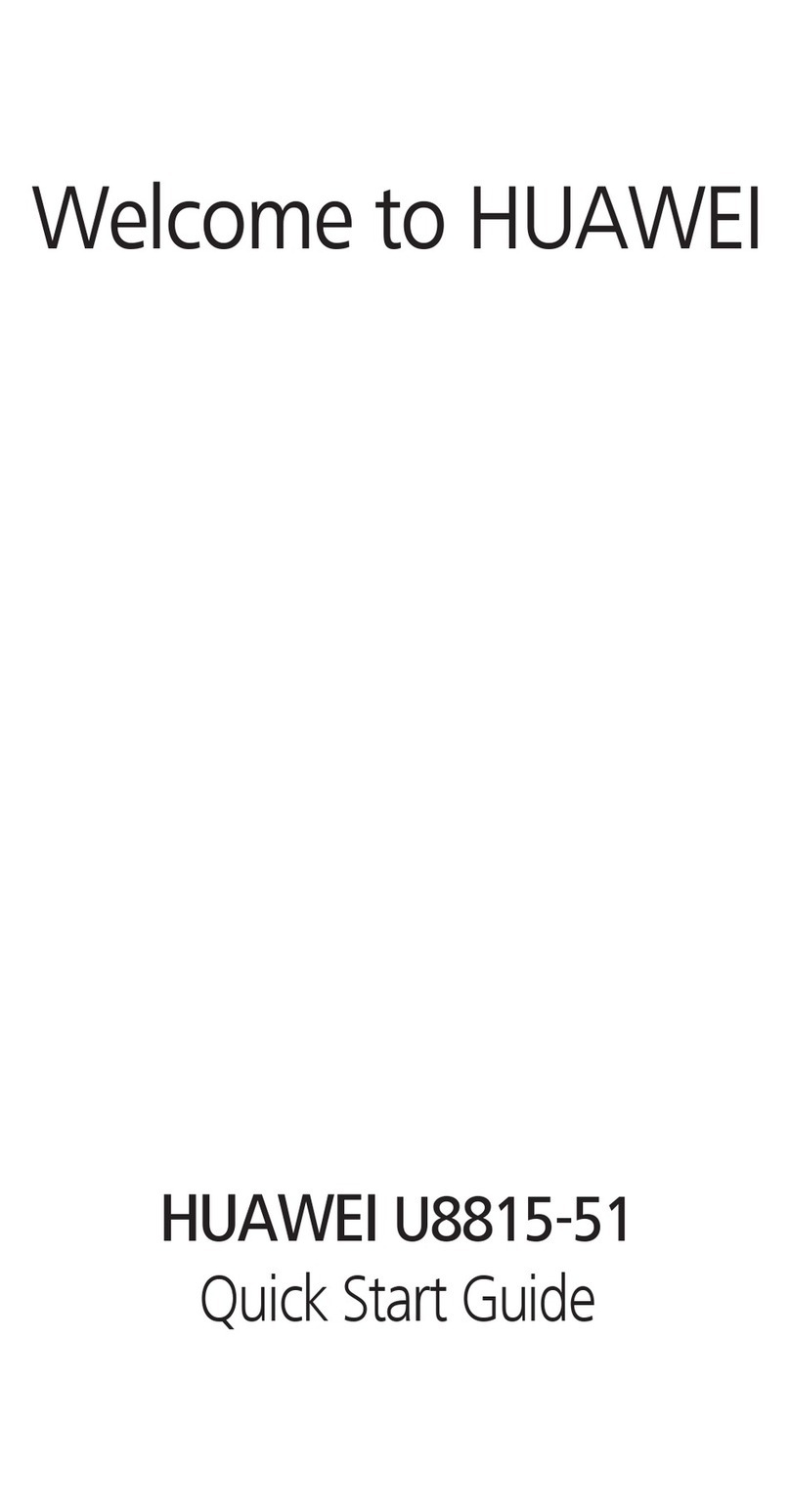
Huawei
Huawei Ascend G300 User manual
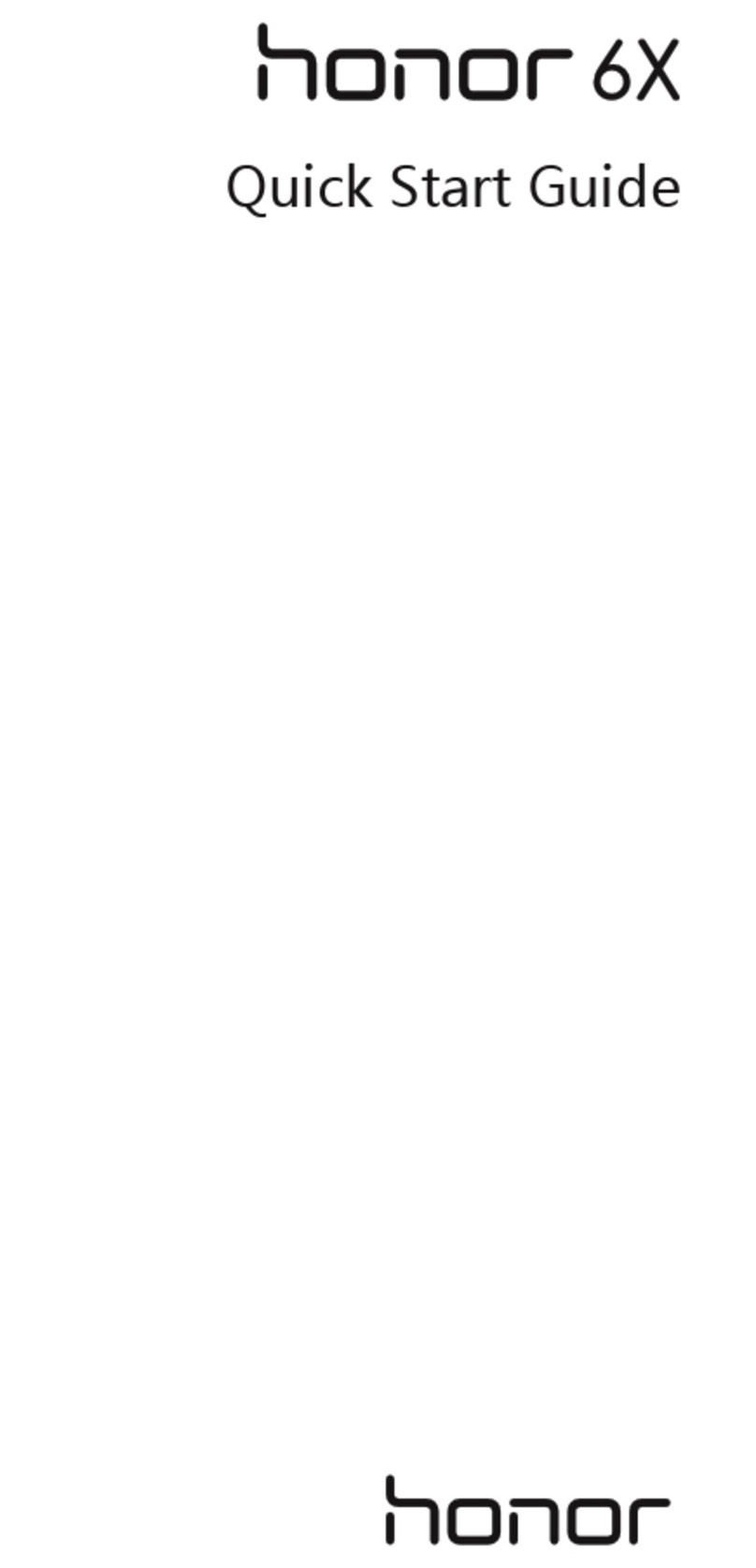
Huawei
Huawei Honor 6x User manual
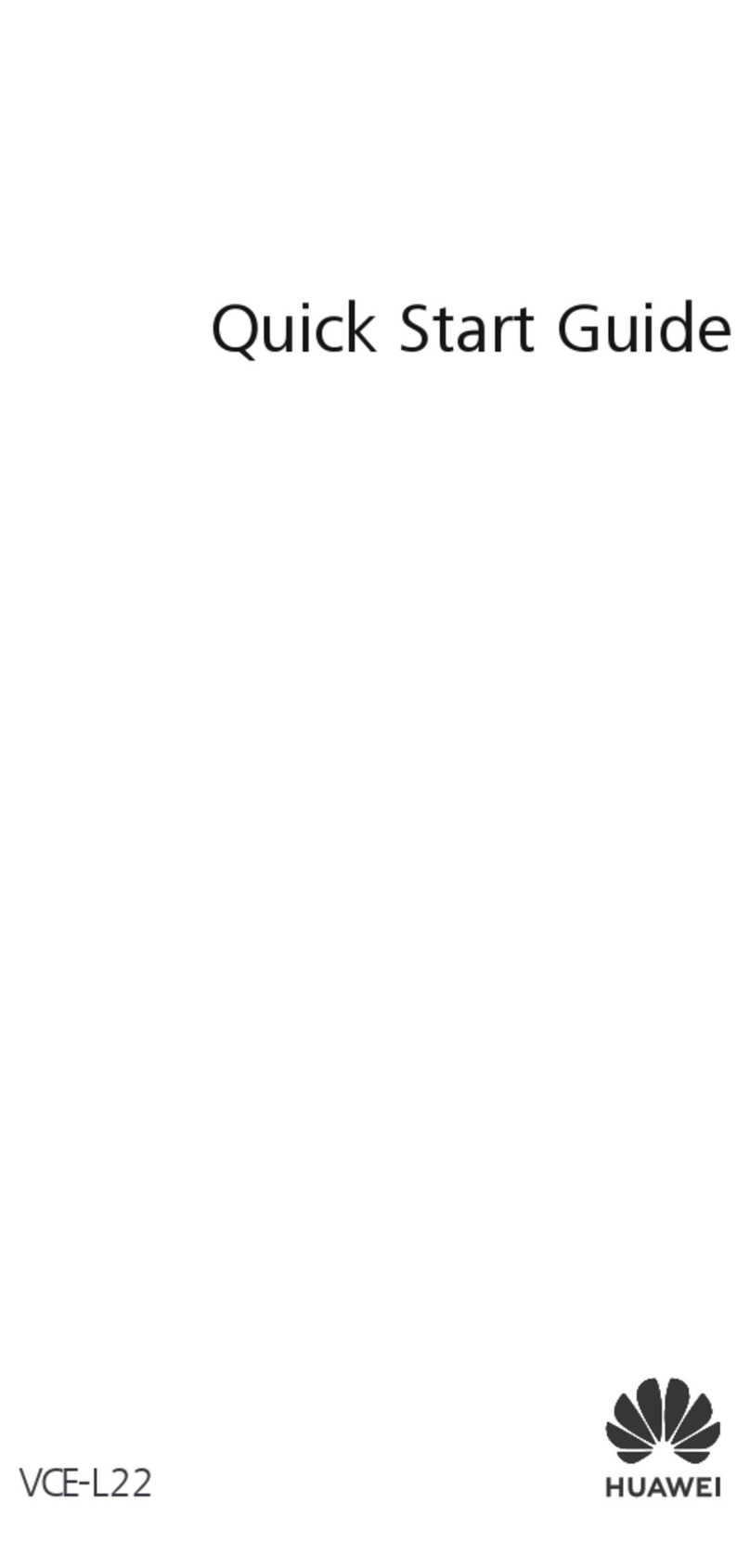
Huawei
Huawei VCE-L22 User manual

Huawei
Huawei Vitria User manual
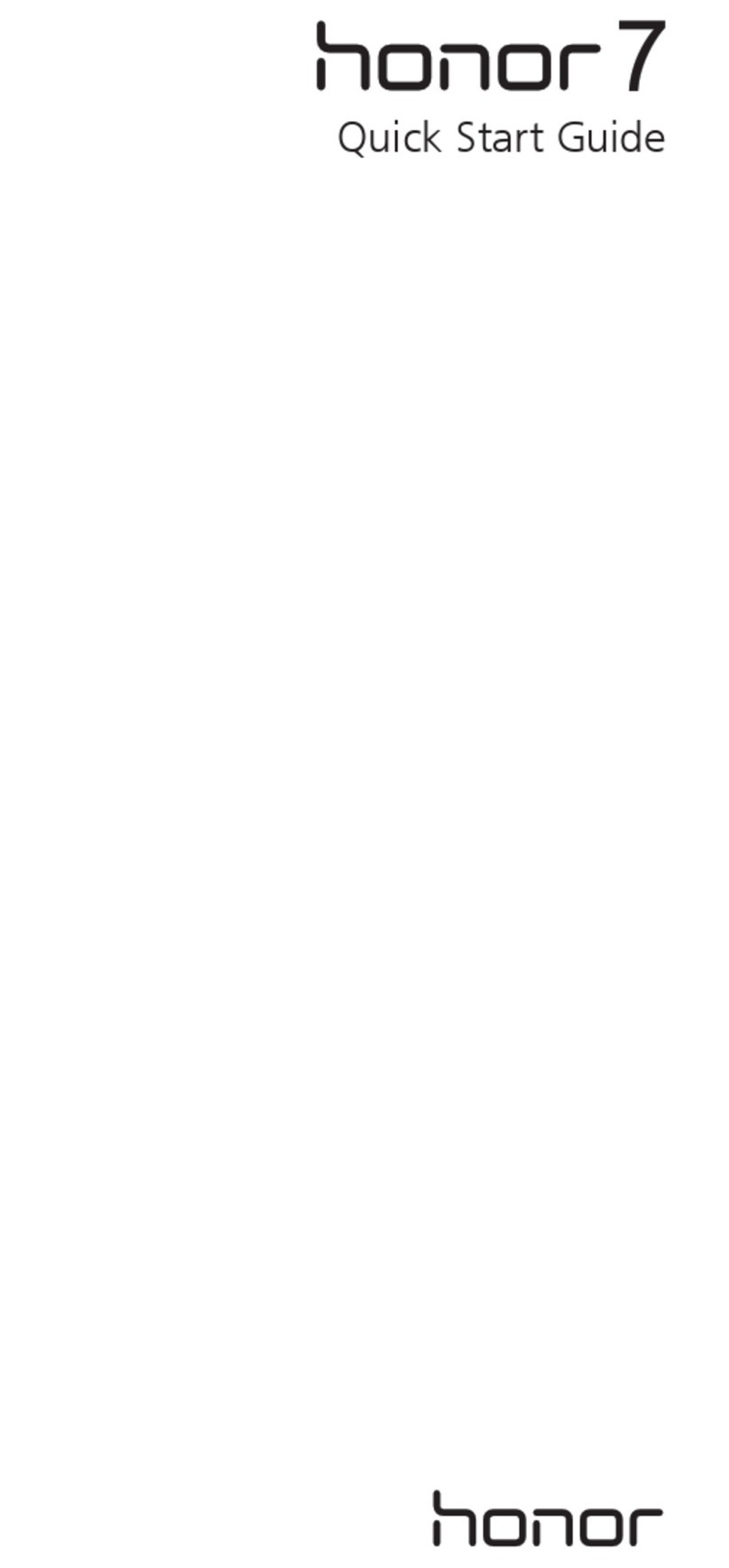
Huawei
Huawei Honor 7 PLK-L01 User manual

Huawei
Huawei U8185-1 User manual

Huawei
Huawei U8815-51 User manual

Huawei
Huawei Mate 8 User manual
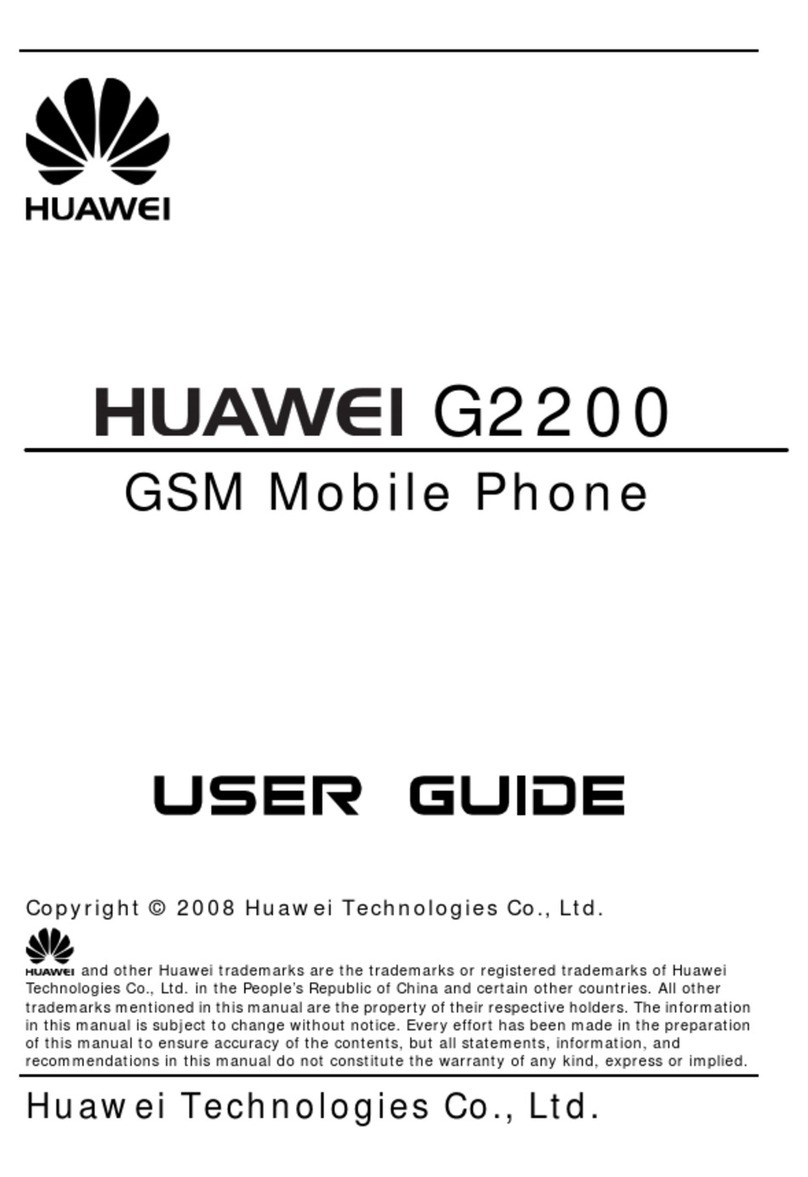
Huawei
Huawei G2200 User manual

Huawei
Huawei M750 User manual
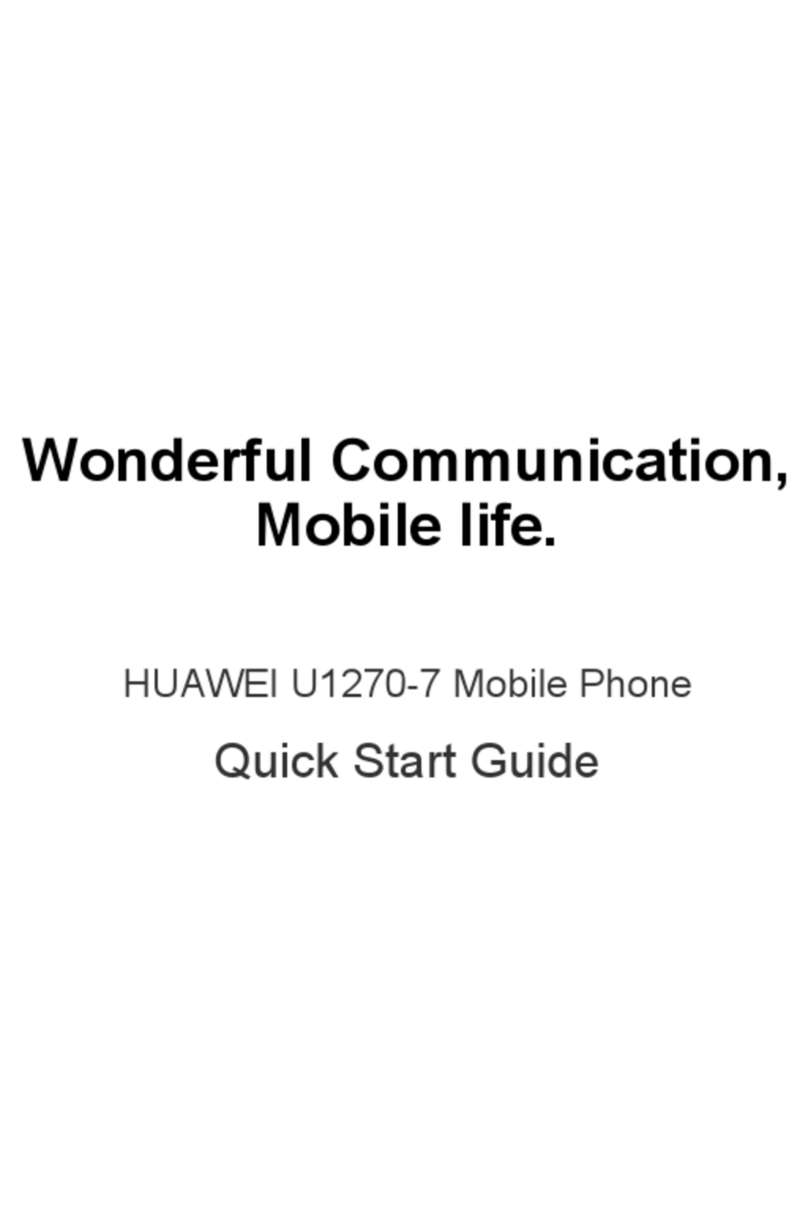
Huawei
Huawei U1270-7 User manual

Huawei
Huawei G3510 User manual