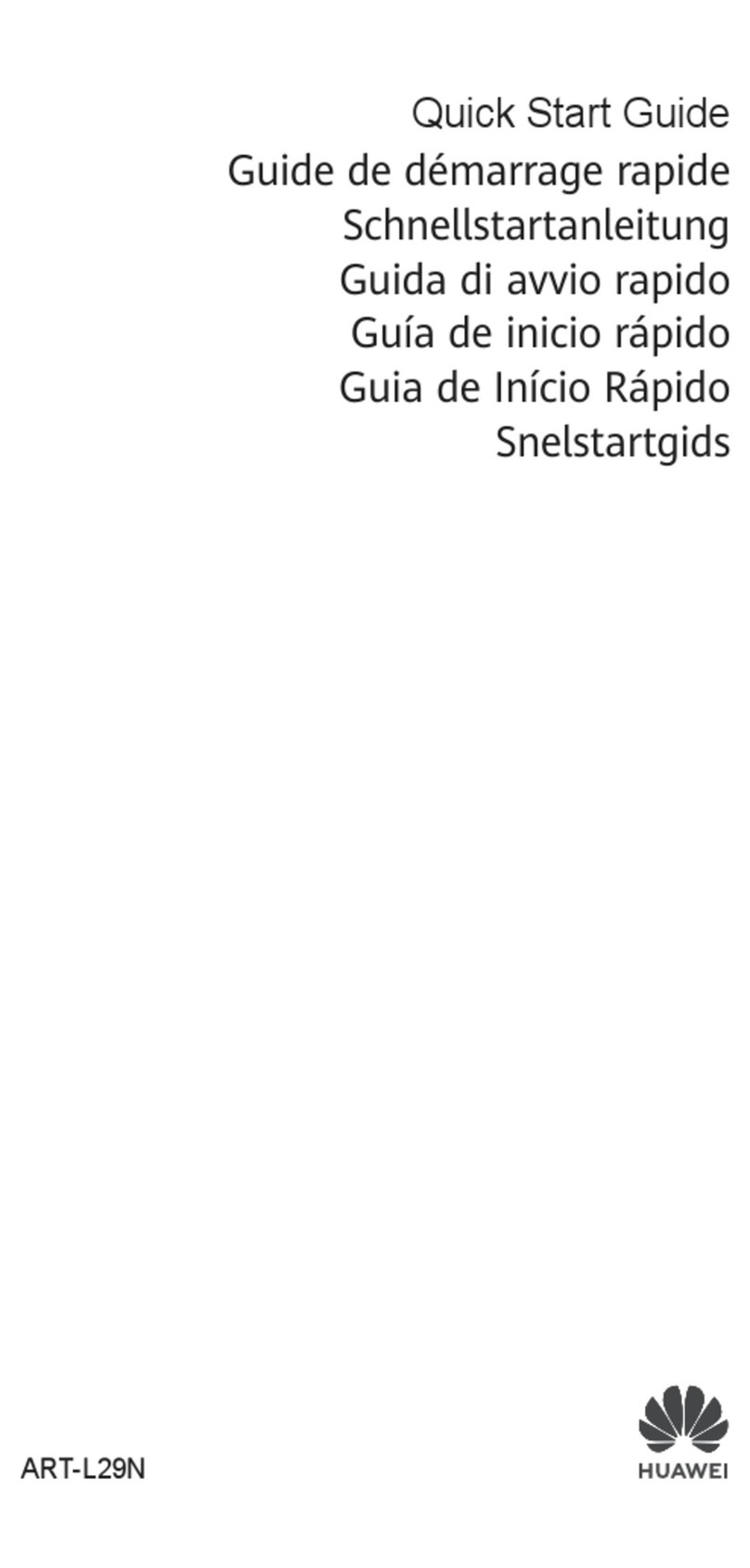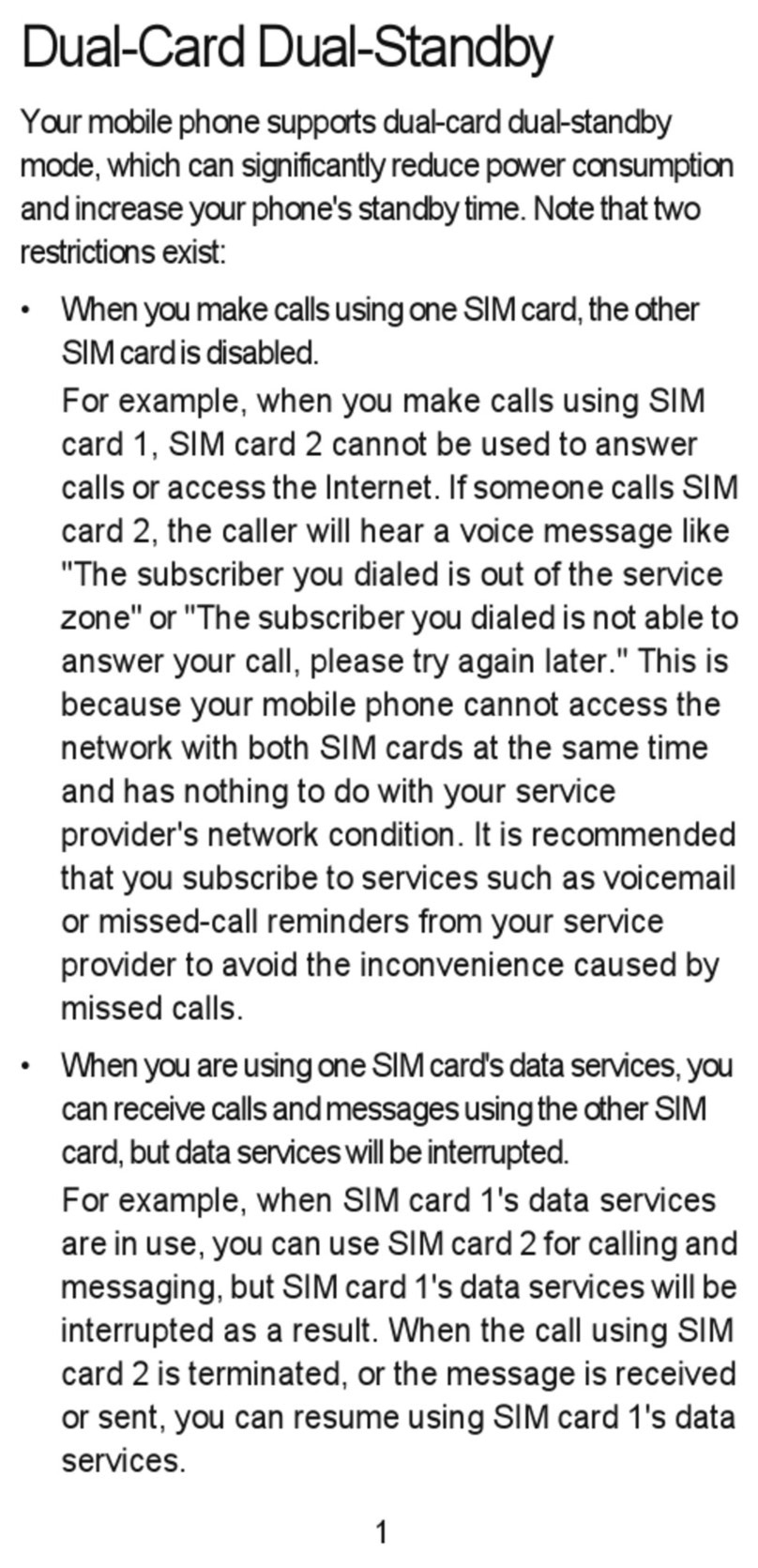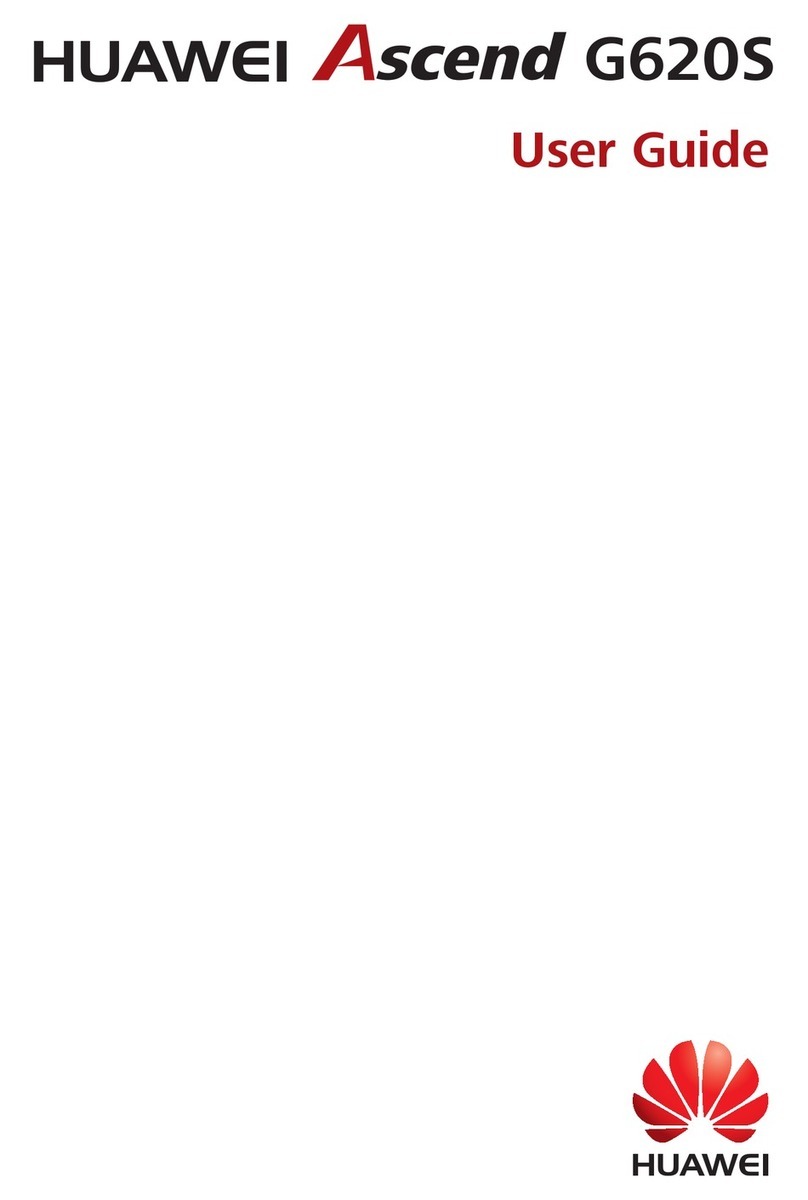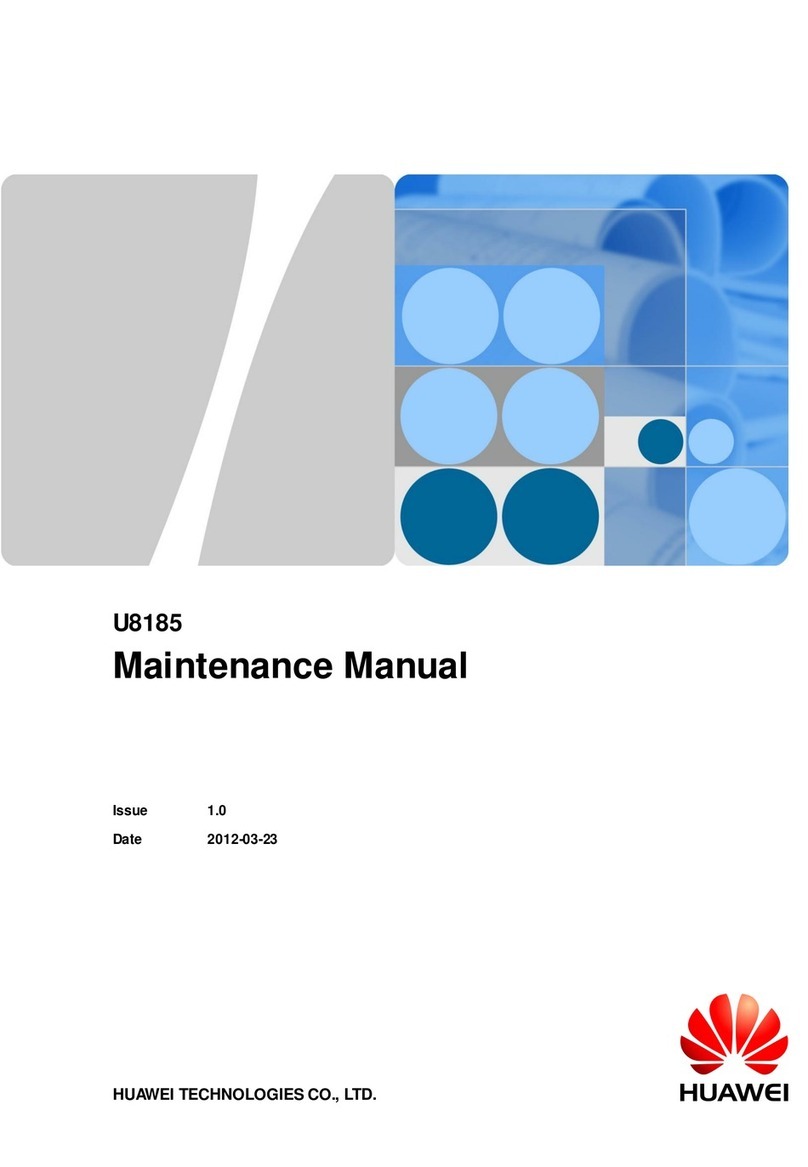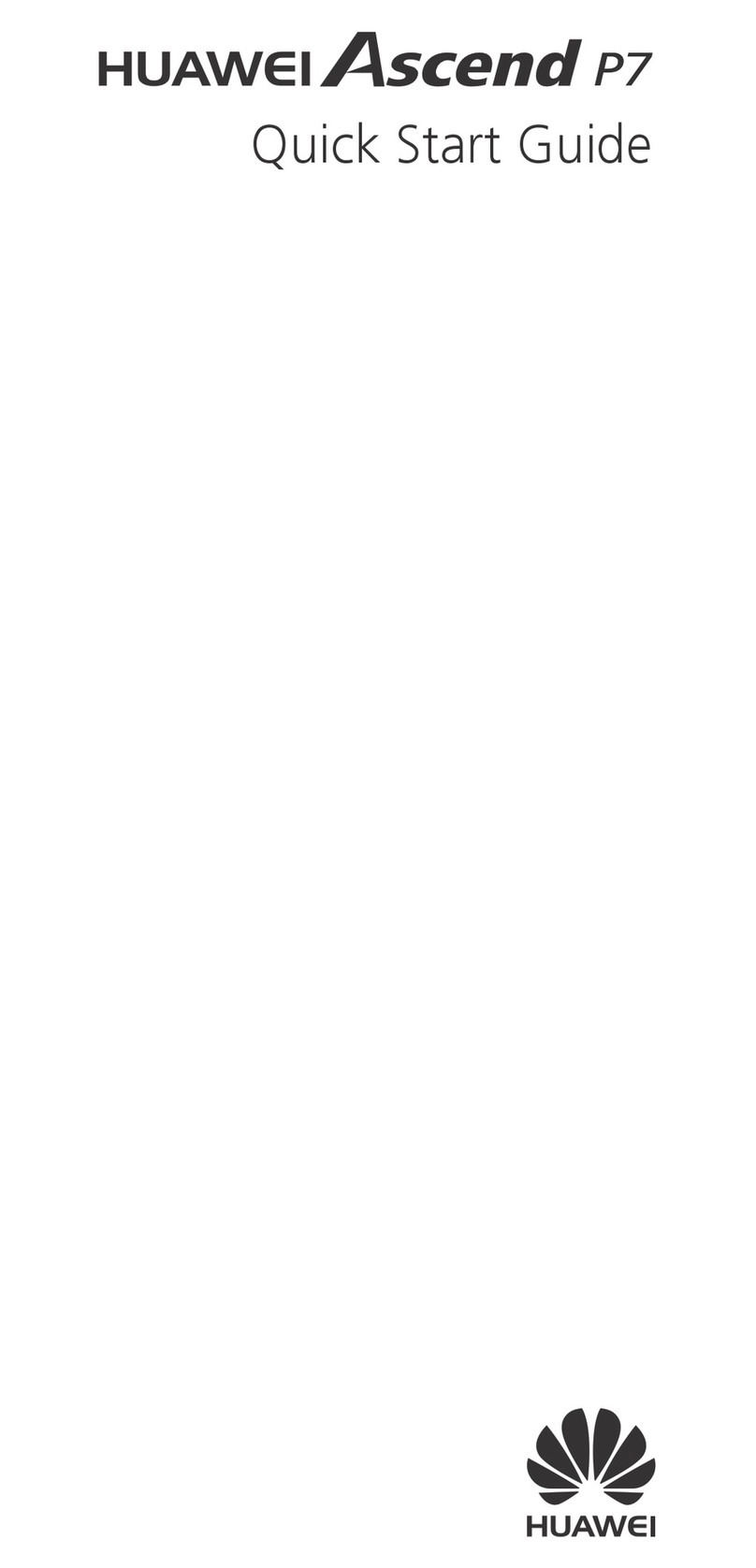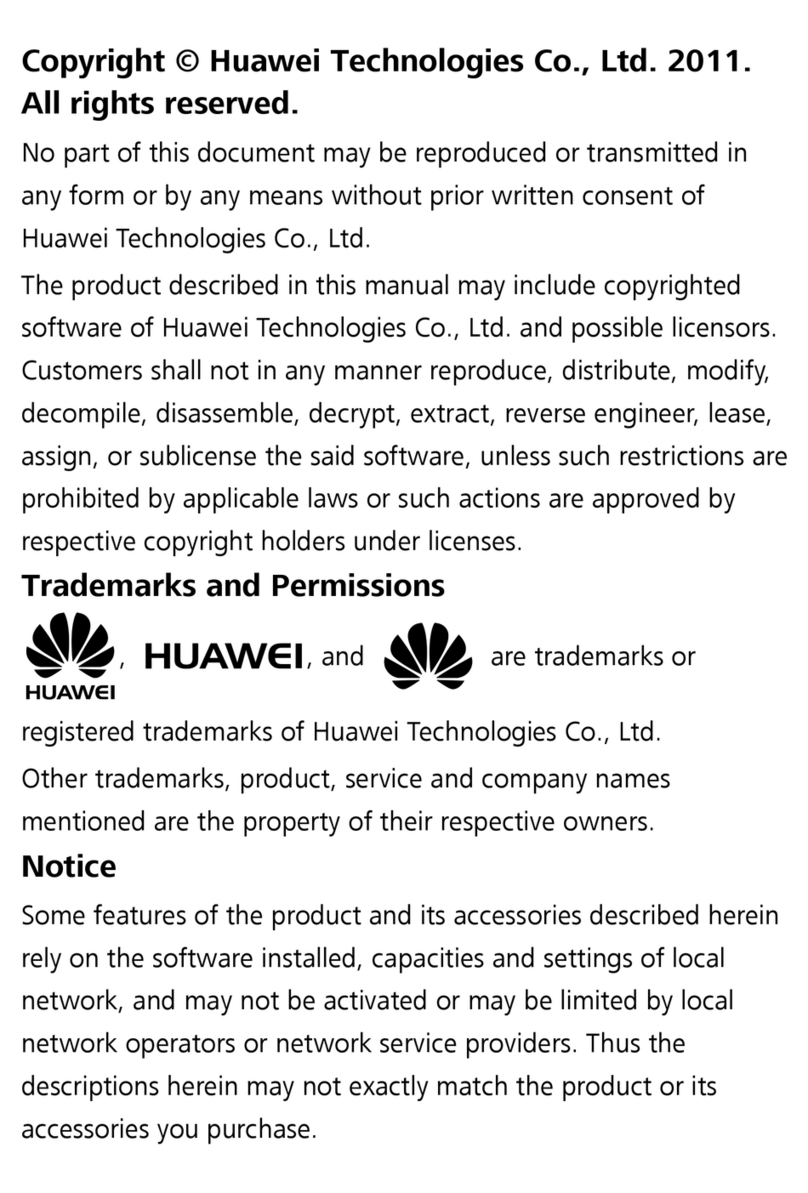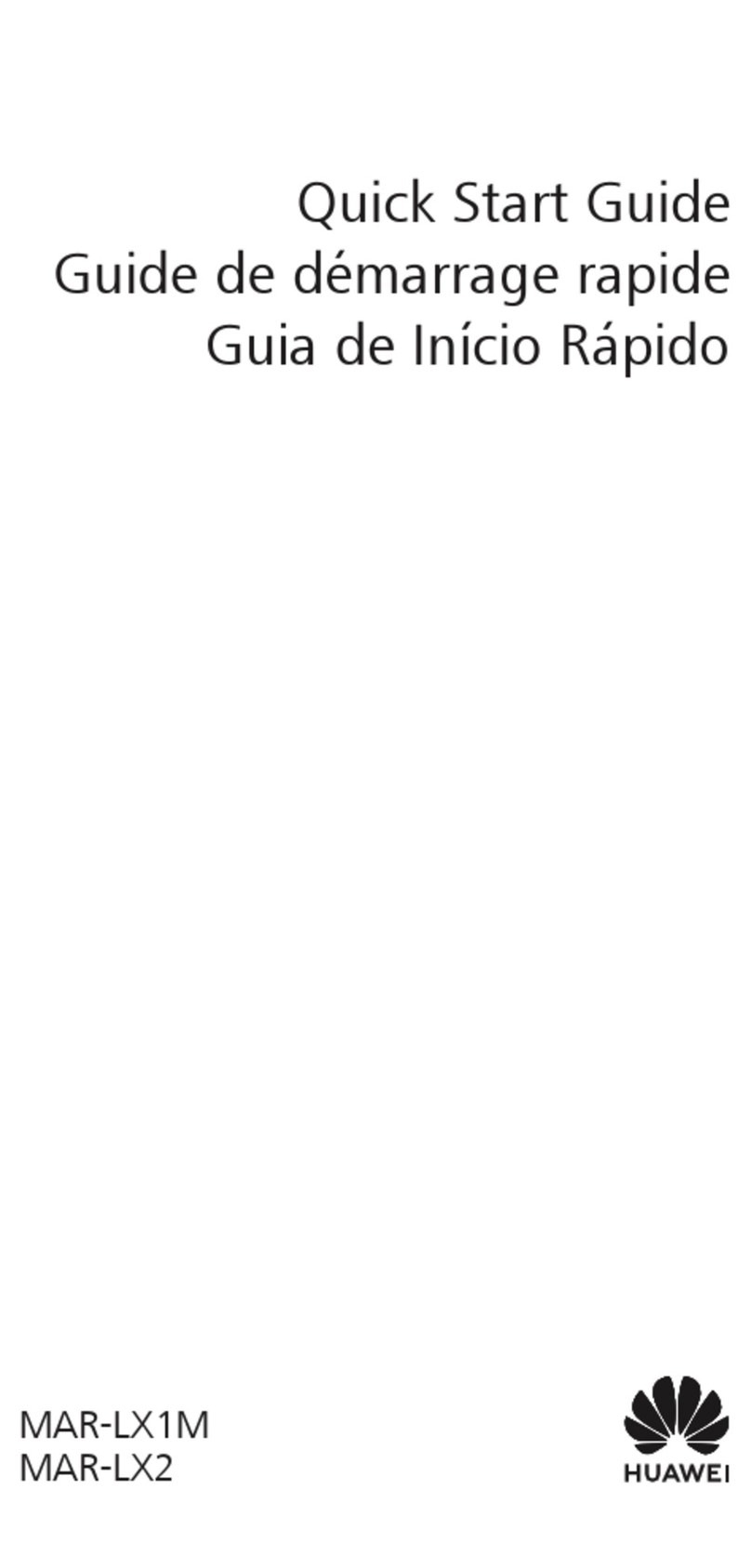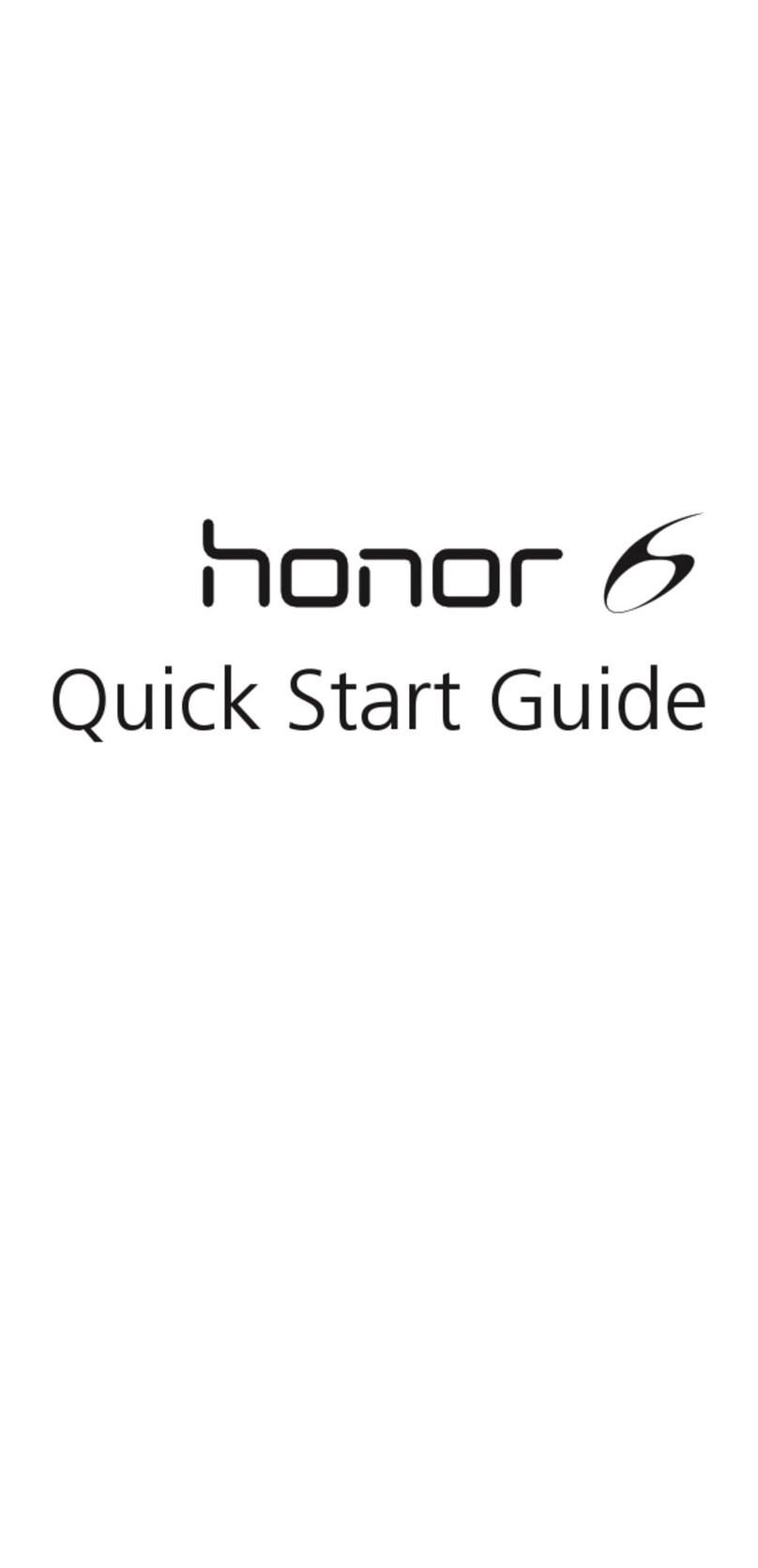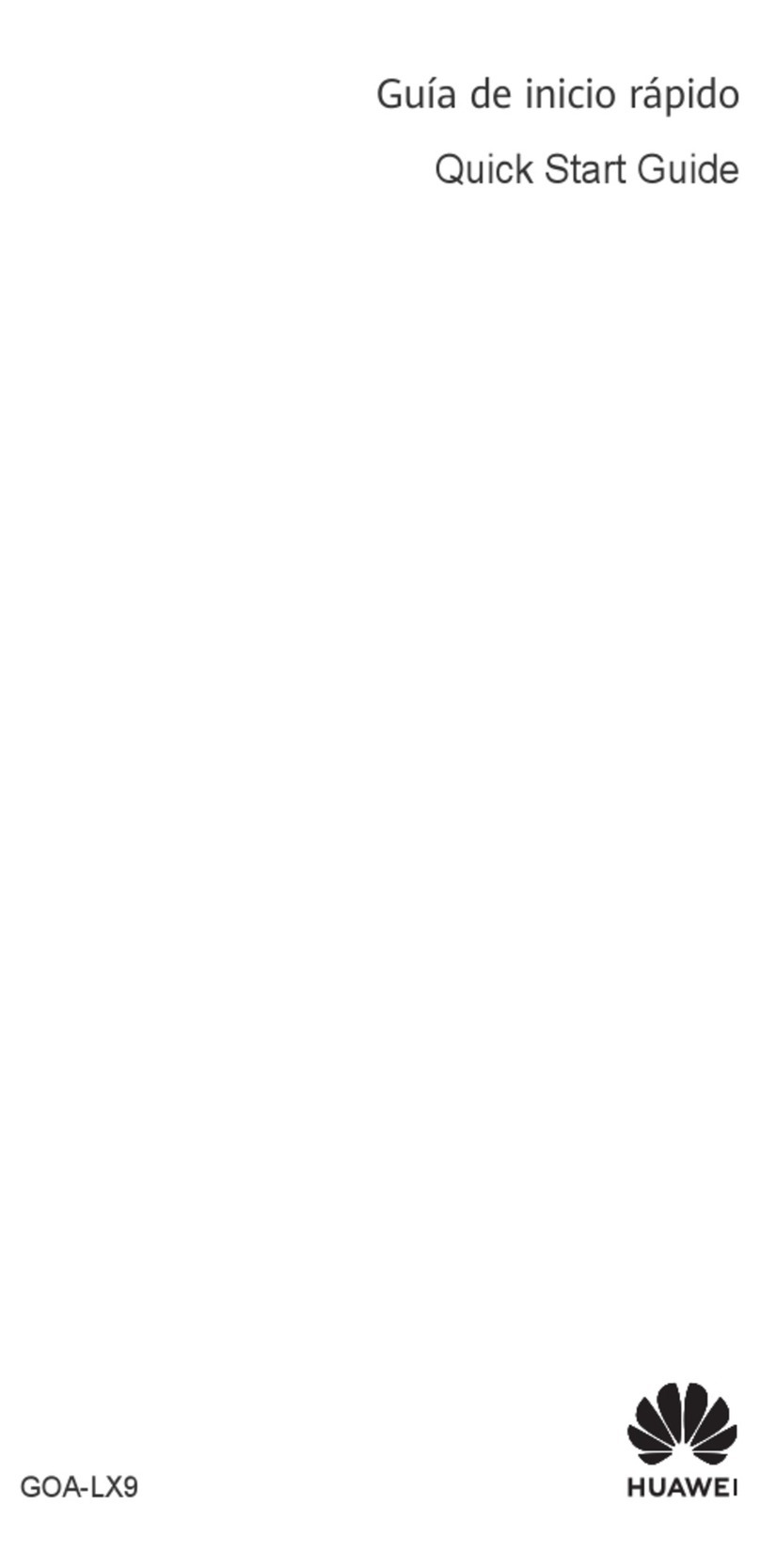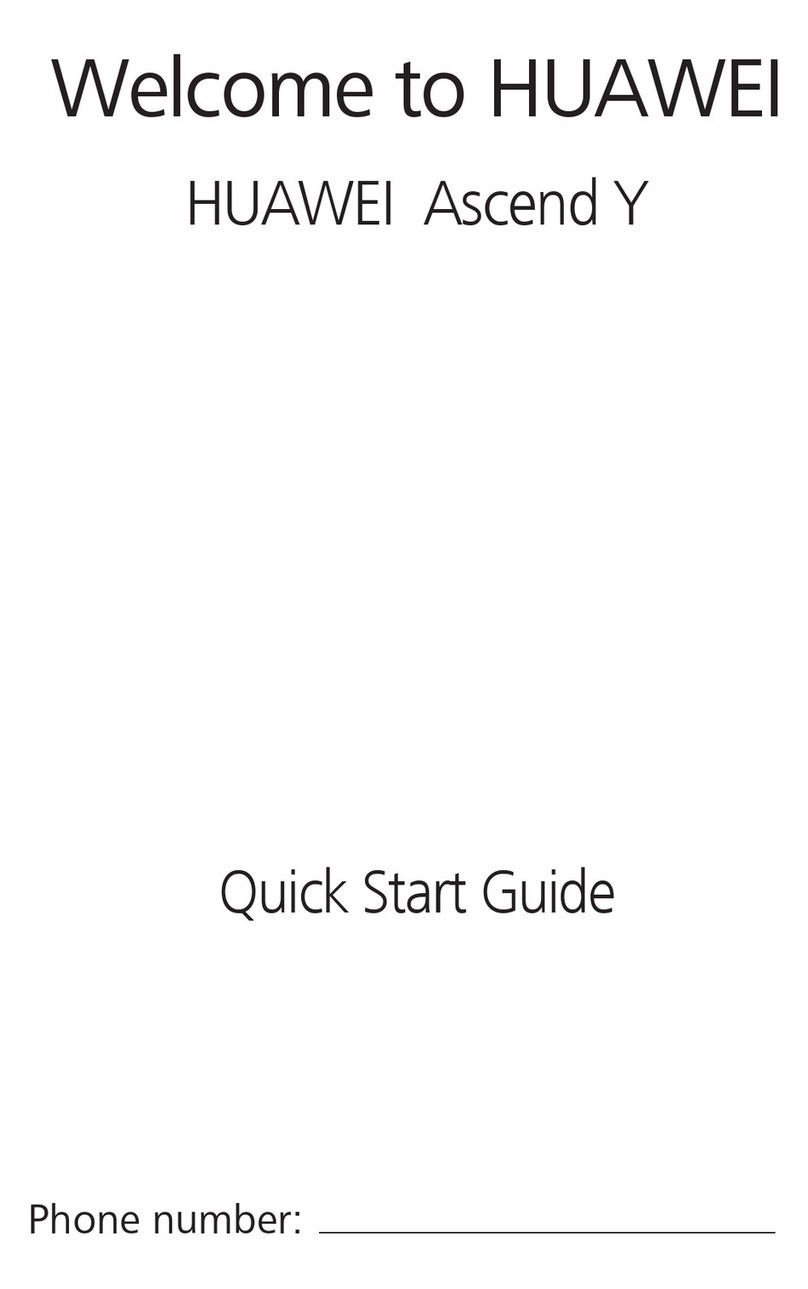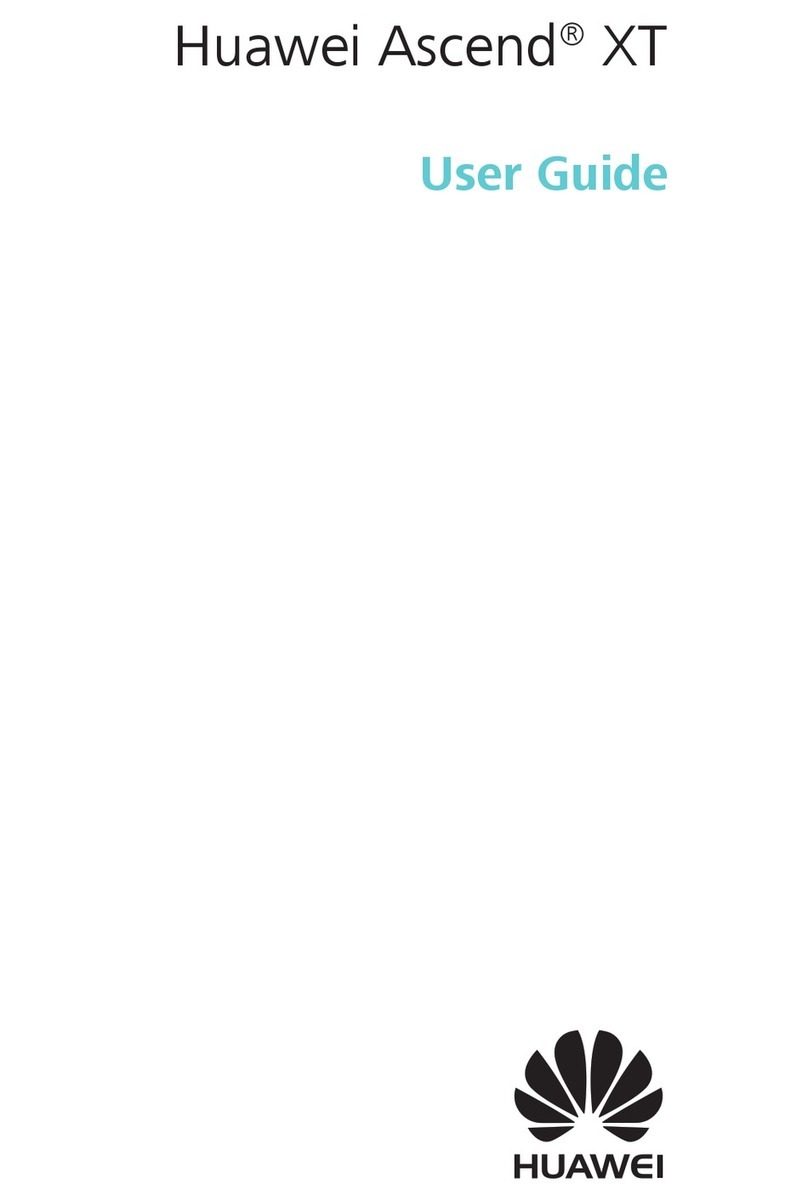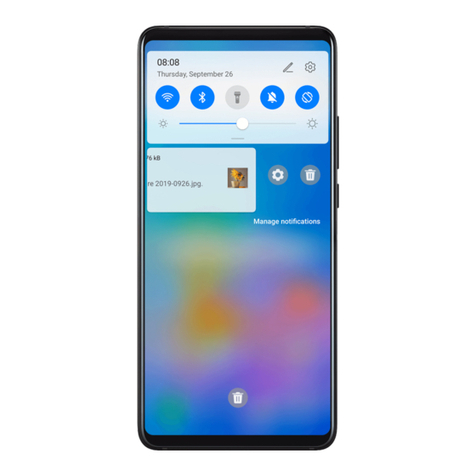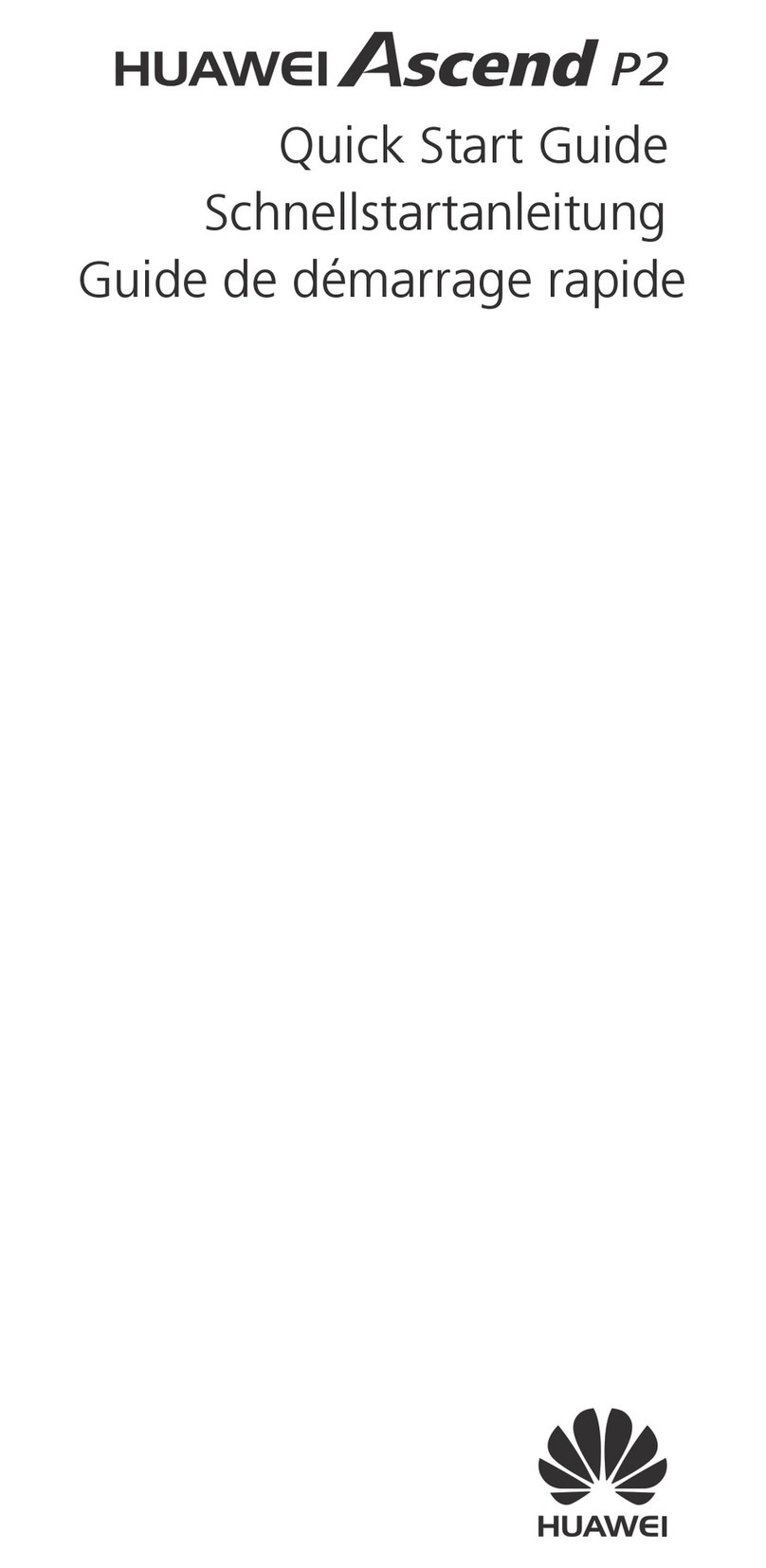1
Contents
1 Getting Started ................................................................ 3
Your Phone.............................................................................3
Installing the SIM Card and Battery..........................................4
Inserting the microSD Card......................................................5
Charging the Battery...............................................................5
Keys and Functions .................................................................6
Status Icons ............................................................................8
2 Call Functions................................................................. 10
Making a Call........................................................................10
Answering a Call...................................................................11
Operations During a Call .......................................................12
Call Waiting..........................................................................13
Making a Conference Call .....................................................13
3 Text Input ...................................................................... 14
Changing the Text Input Mode..............................................14
Entering a Word ...................................................................14
Entering a Number................................................................15
Entering a Symbol.................................................................15
4 Contacts......................................................................... 16
Creating a Contact................................................................16
Searching for a Contact.........................................................16
Adding a VIP contact ............................................................16
Adding a Group ....................................................................16
Assigning Speed Dialing to a Contact ....................................17
5 Messaging ..................................................................... 17
Creating and Sending a Message...........................................17
Voicemail..............................................................................17