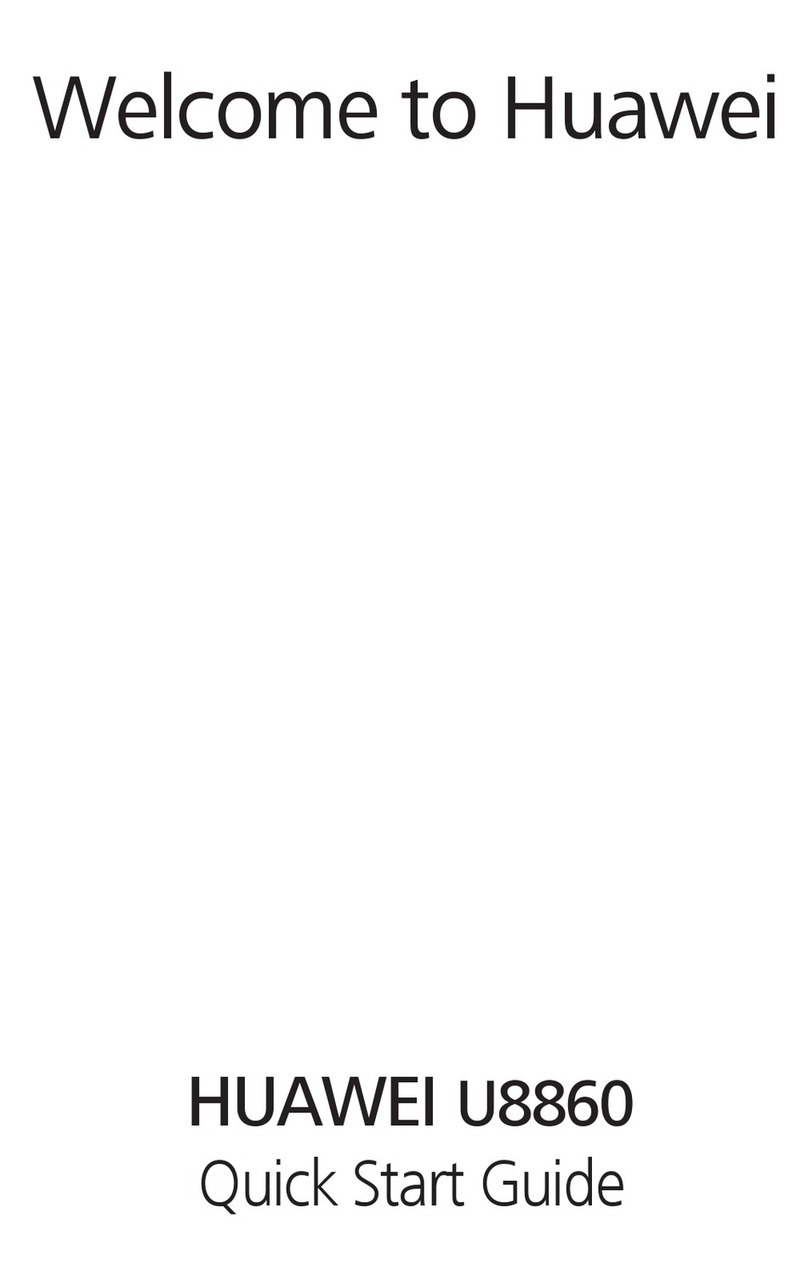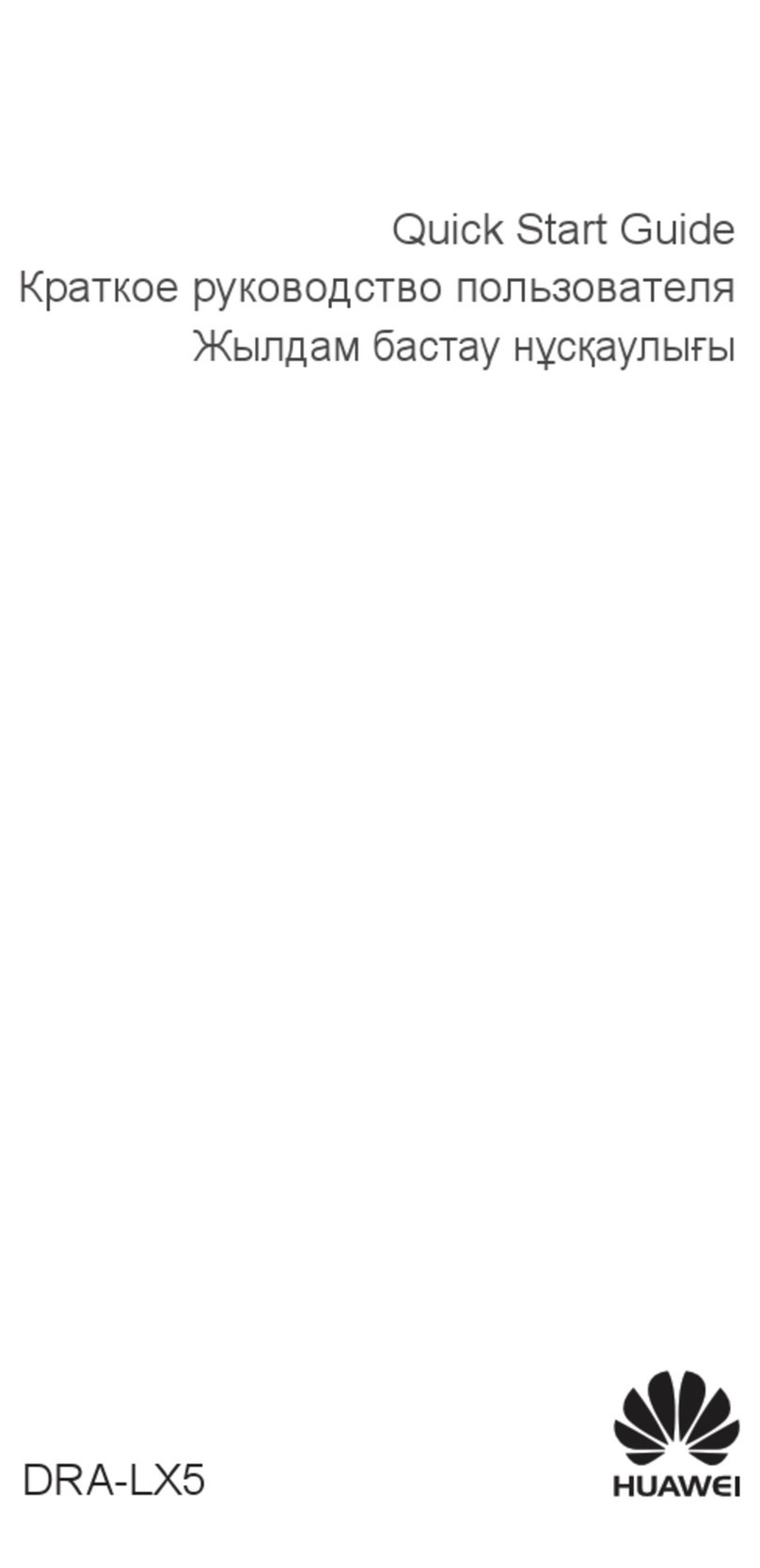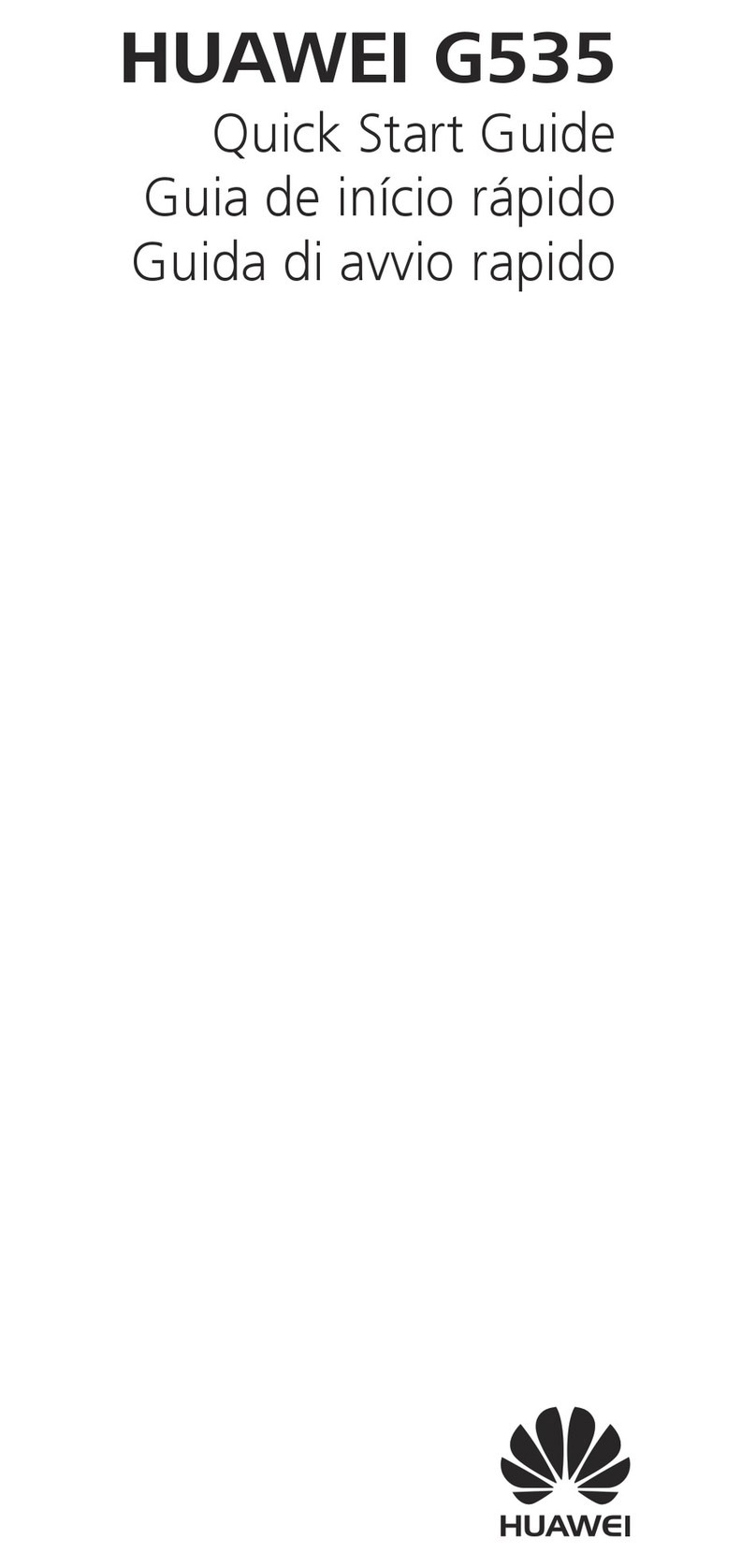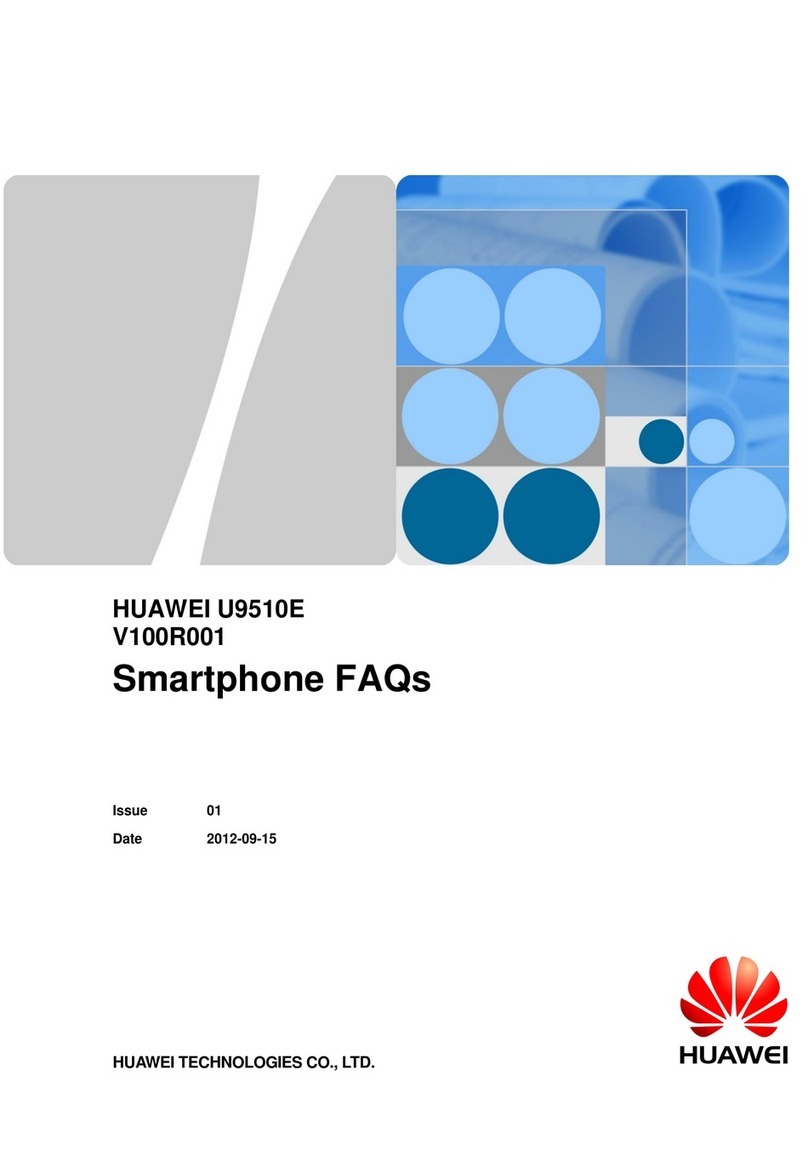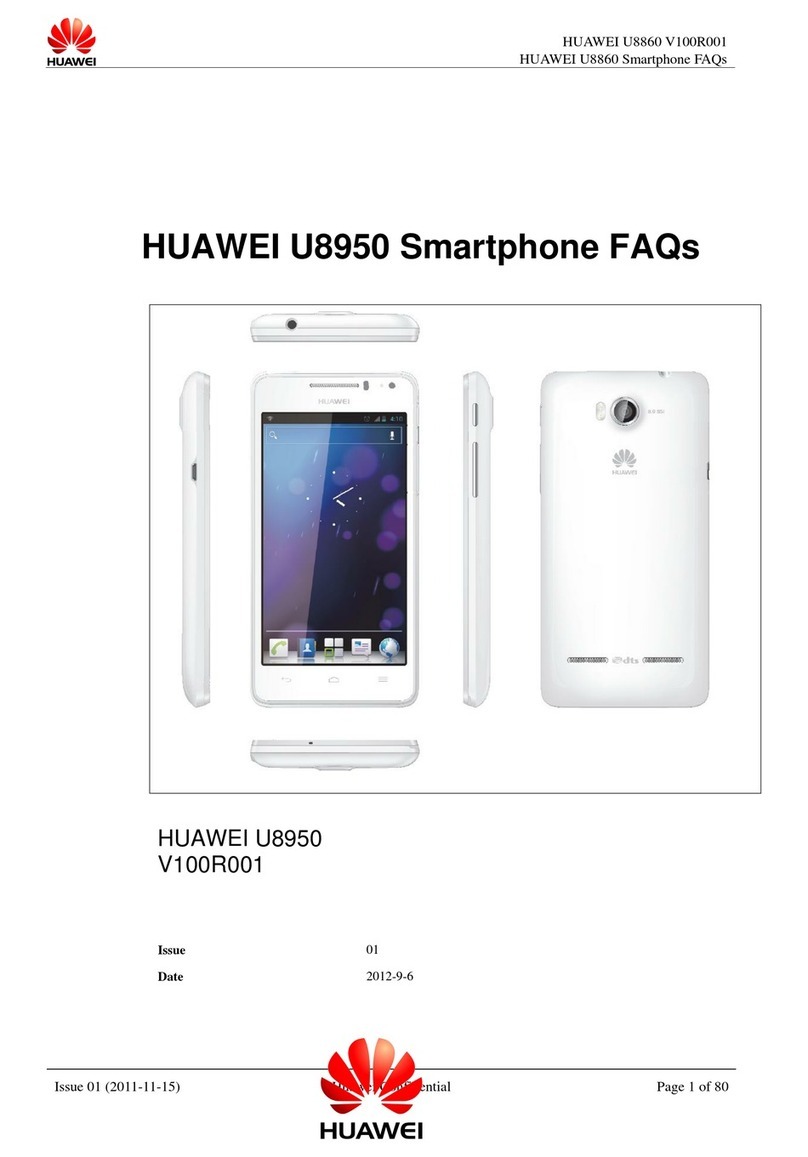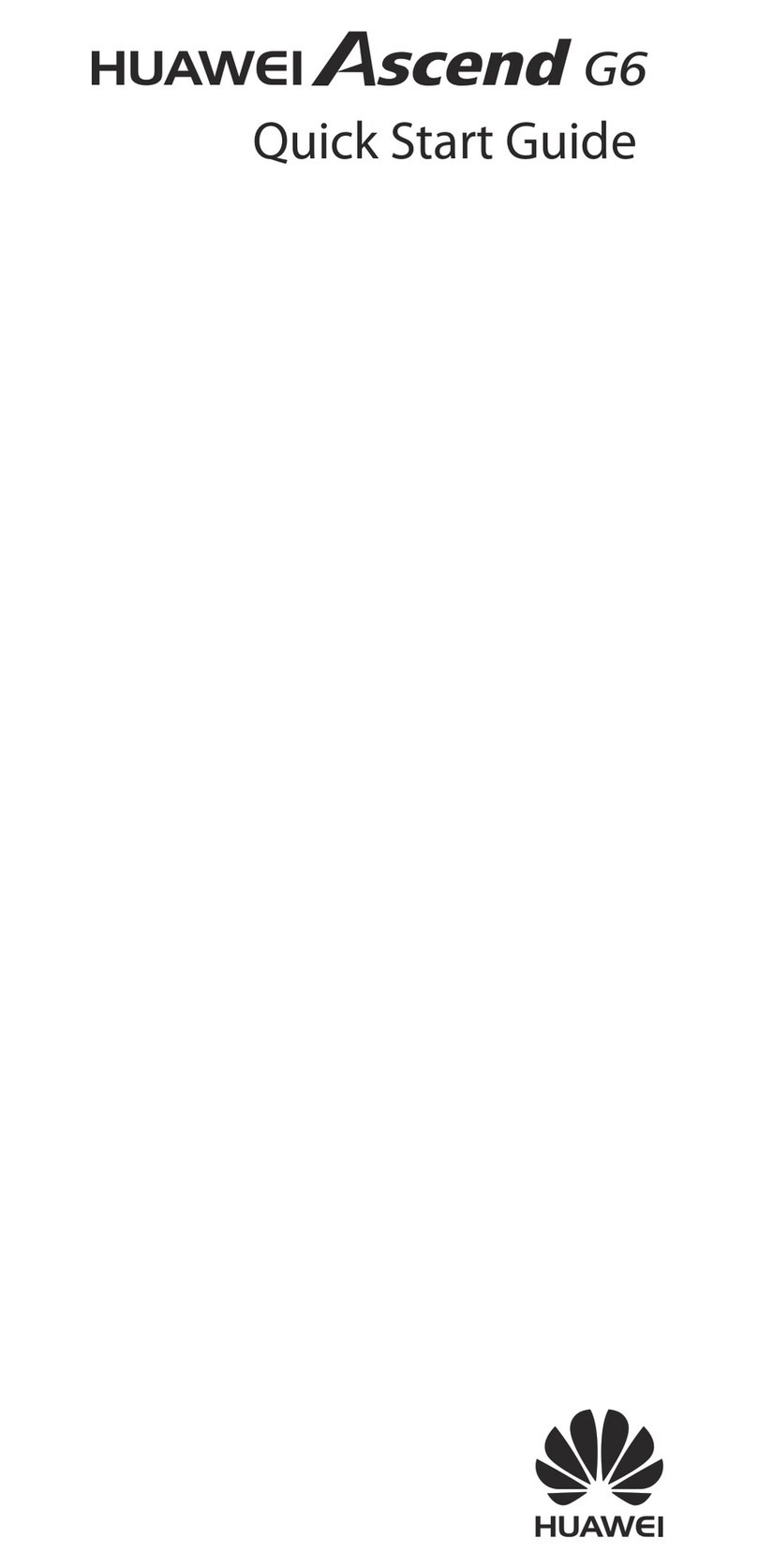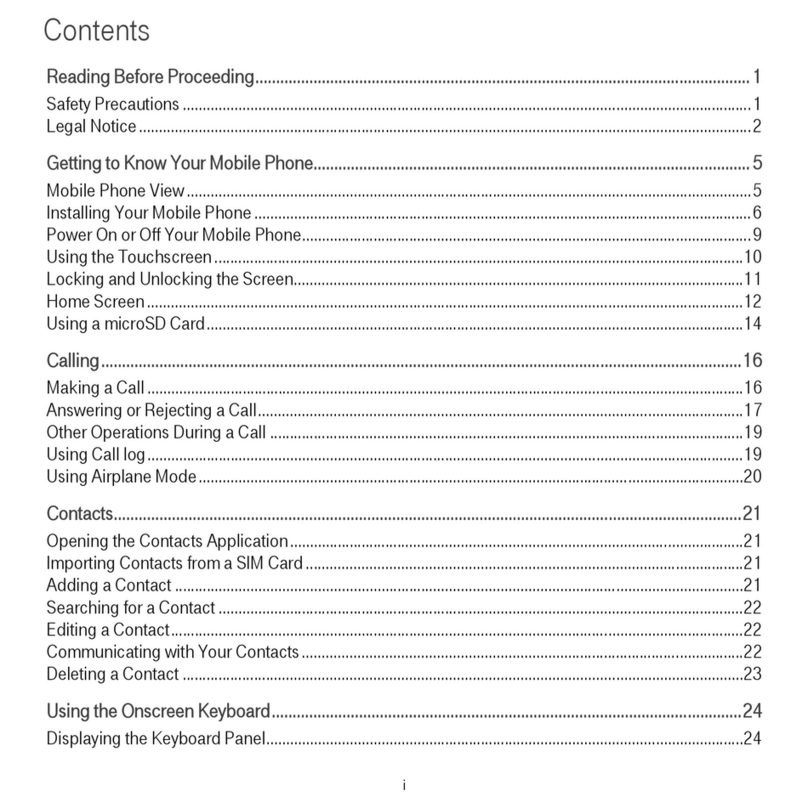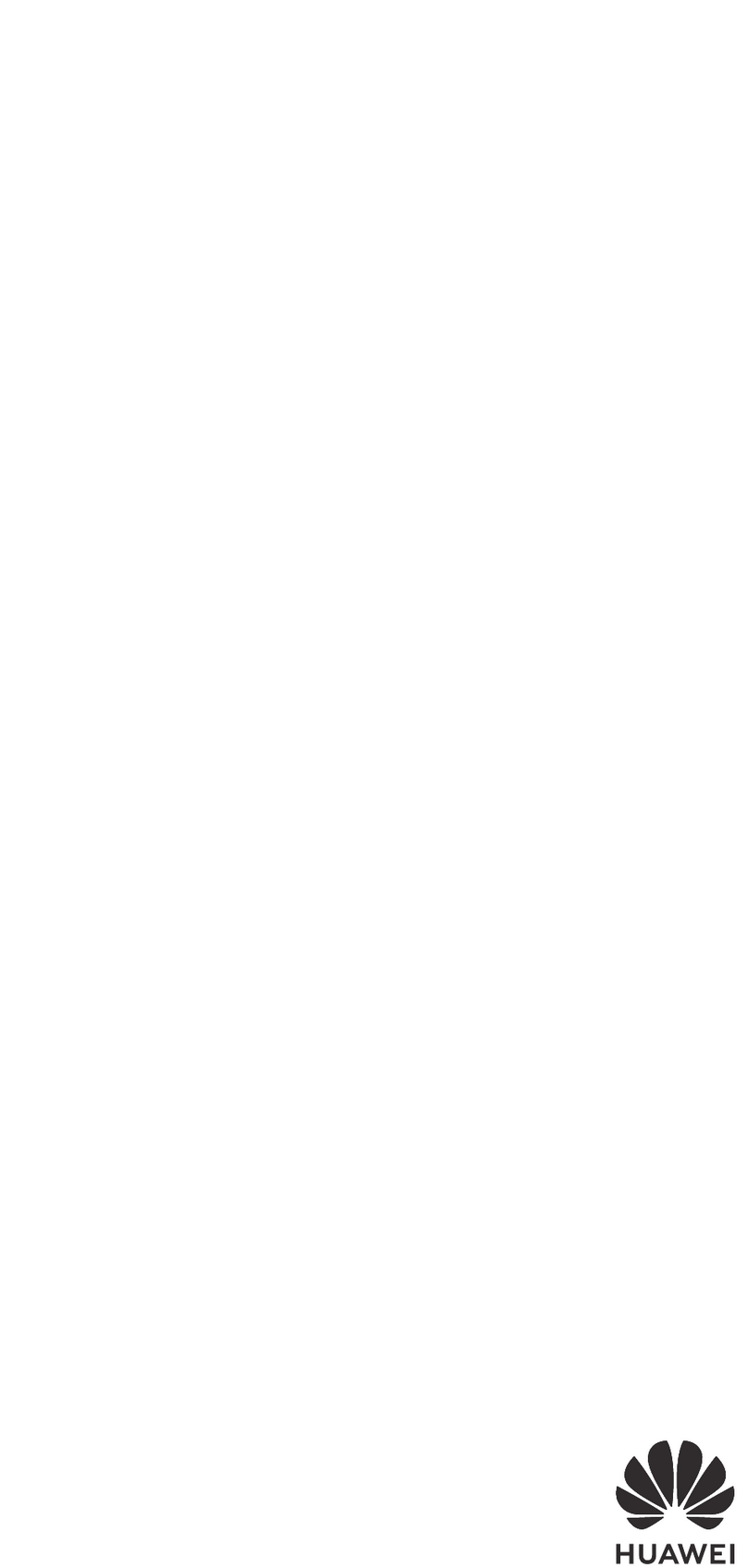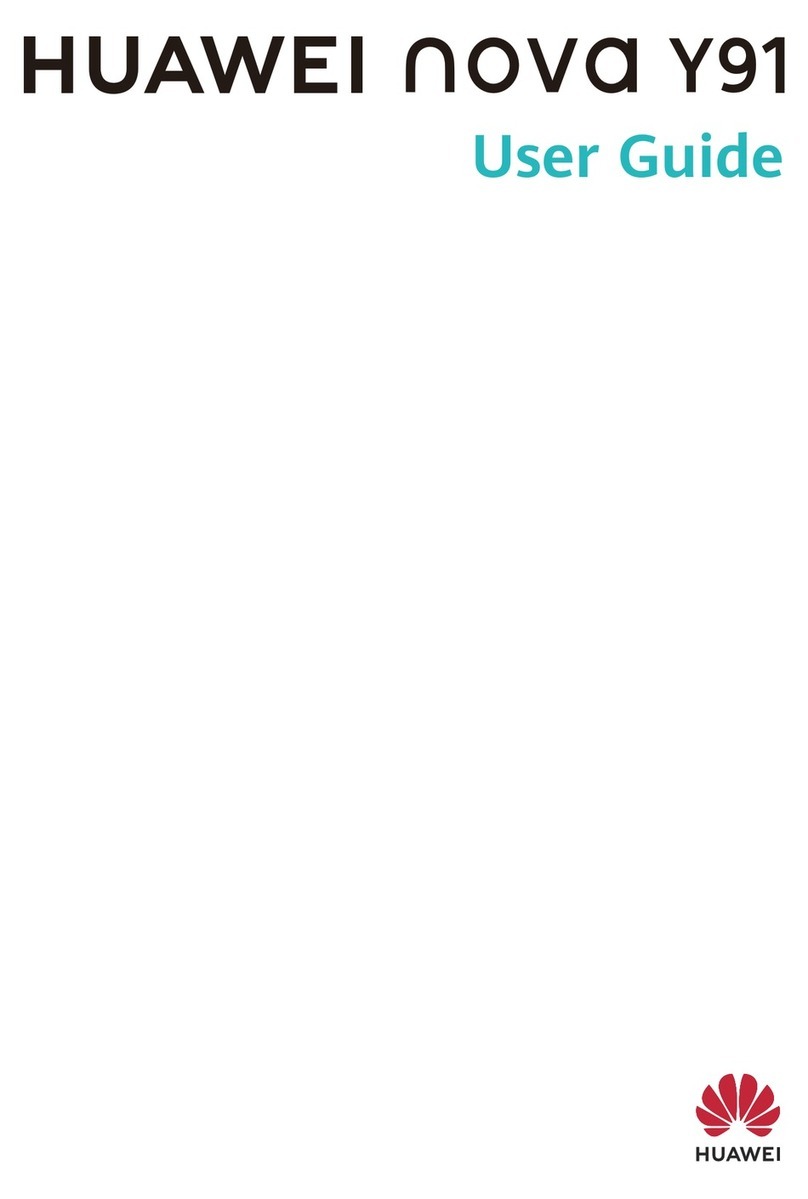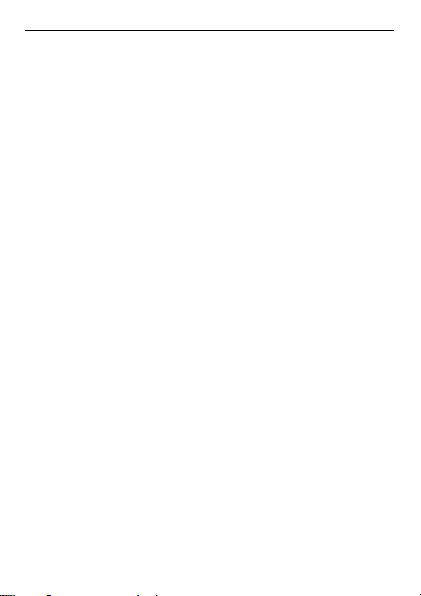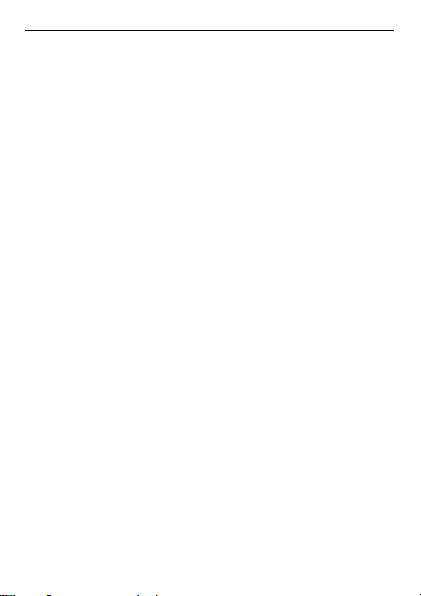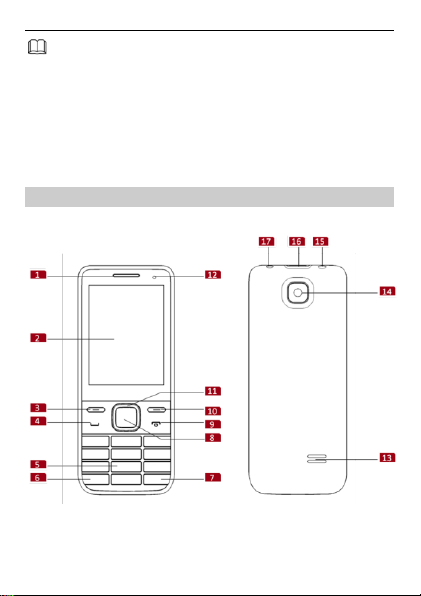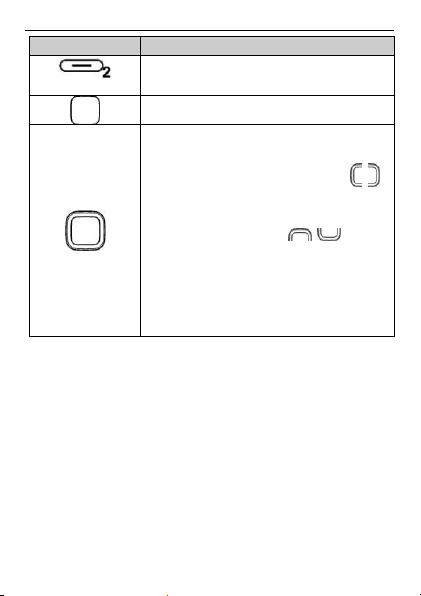ii
Entering a Symbol........................................................................17
5 File Manager.......................................................................17
6 Phonebook .........................................................................18
Creating a Contact.......................................................................18
Searching for a Contact .............................................................19
Setting a Speed Dial Number..................................................19
7 Games..................................................................................20
8 Messaging ..........................................................................20
9 Multimedia .........................................................................21
Camcorder......................................................................................21
Image Viewer.................................................................................23
Video Player ................................................................................... 24
Audio Player...................................................................................24
Sound Recorder............................................................................ 25
FM Radio (optional) ....................................................................26
10 Organizer..........................................................................27
Ebook Reader ................................................................................ 27
Calculator........................................................................................28
Calendar .......................................................................................... 28
Tasks..................................................................................................28
Alarm ................................................................................................29
World Clock.................................................................................... 29
Flashlight......................................................................................... 29