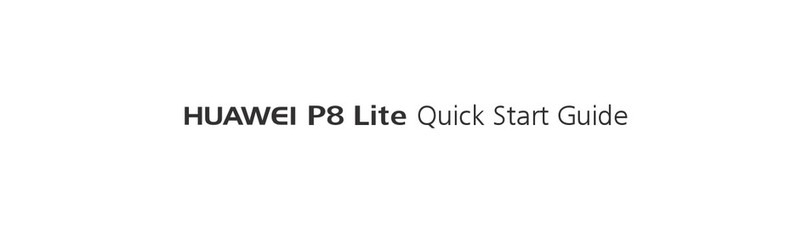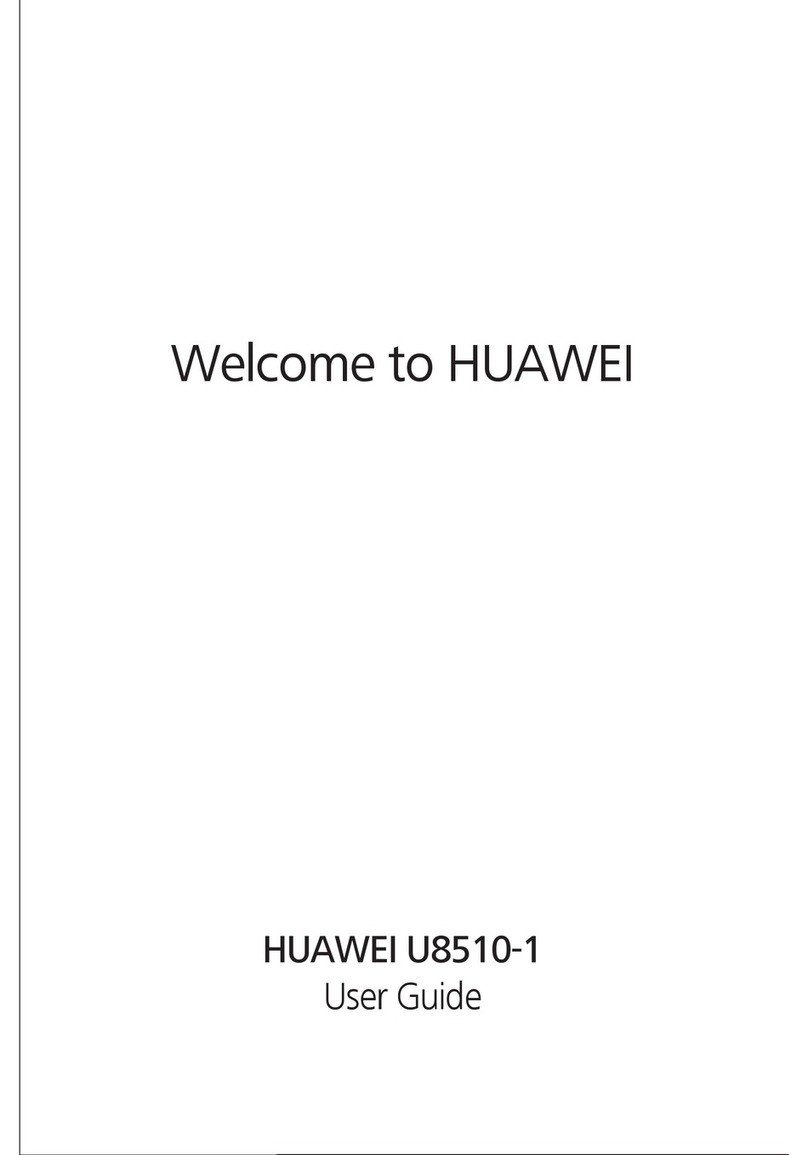Huawei T565 Assembly instructions
Other Huawei Cell Phone manuals
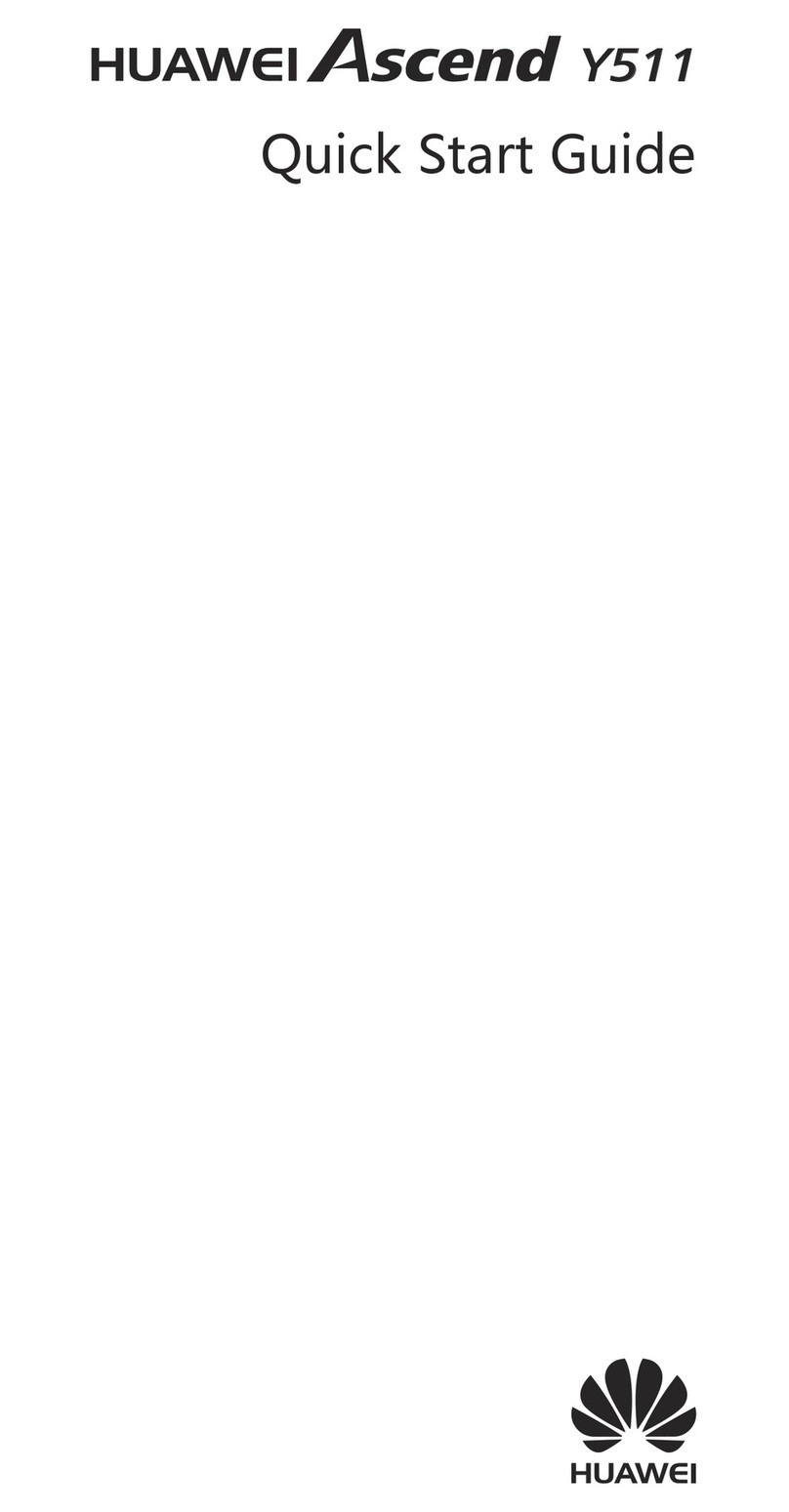
Huawei
Huawei Ascend Y511 User manual

Huawei
Huawei Y6P User manual
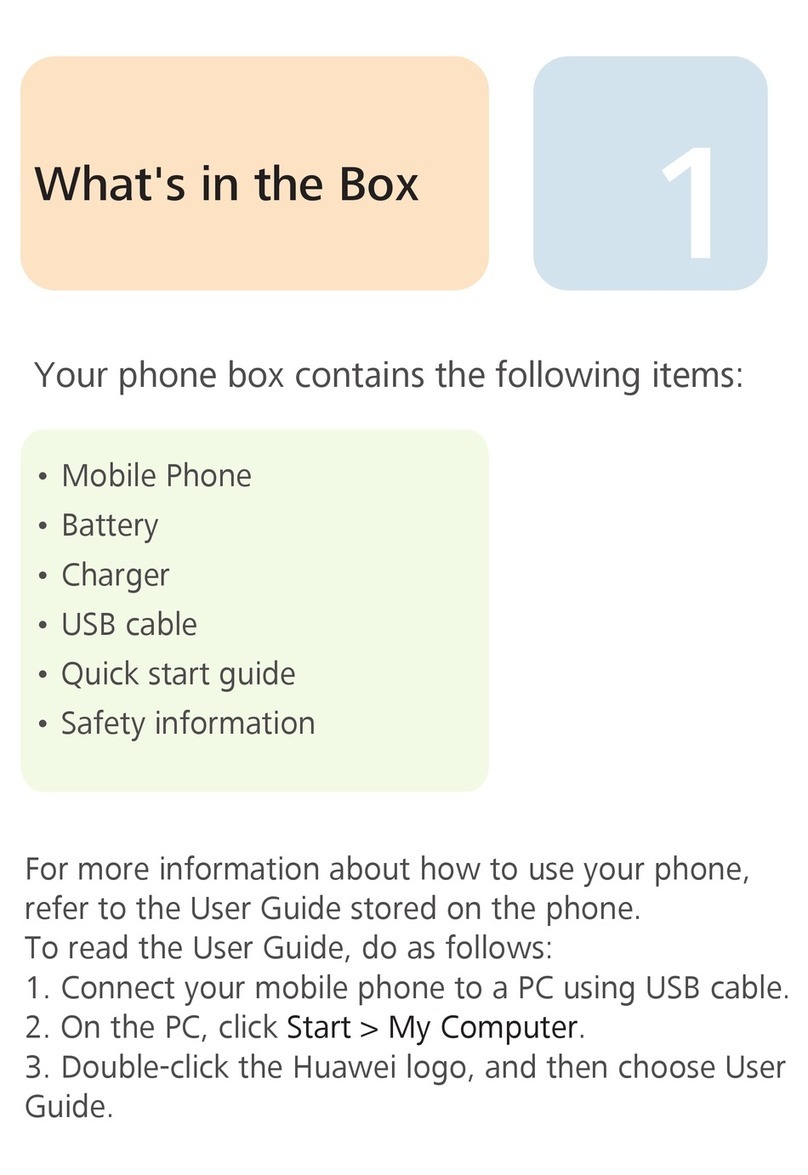
Huawei
Huawei U8100 User manual

Huawei
Huawei MTV3.4 User manual

Huawei
Huawei U2800A User manual

Huawei
Huawei Aqua User manual
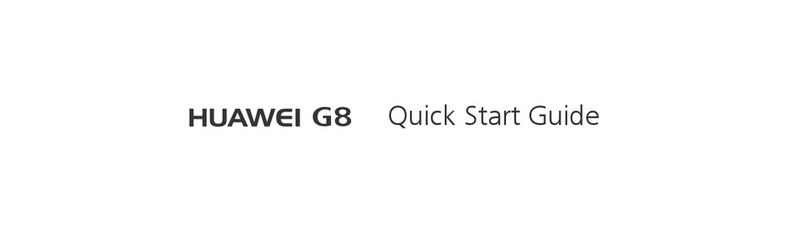
Huawei
Huawei RIO-L01 User manual

Huawei
Huawei MRD-LX3 User manual
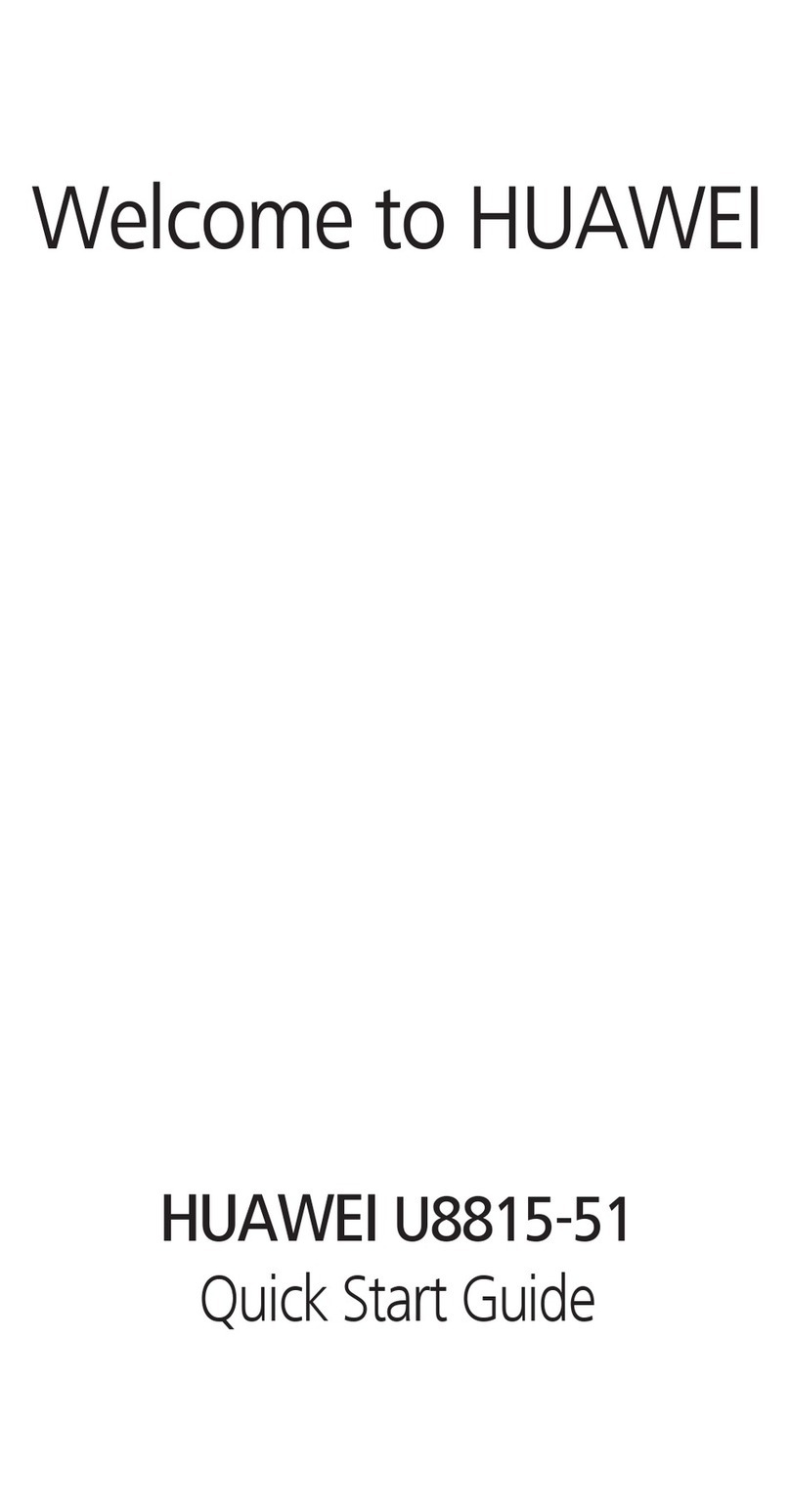
Huawei
Huawei Ascend G300 User manual

Huawei
Huawei Honor 7 Installation guide
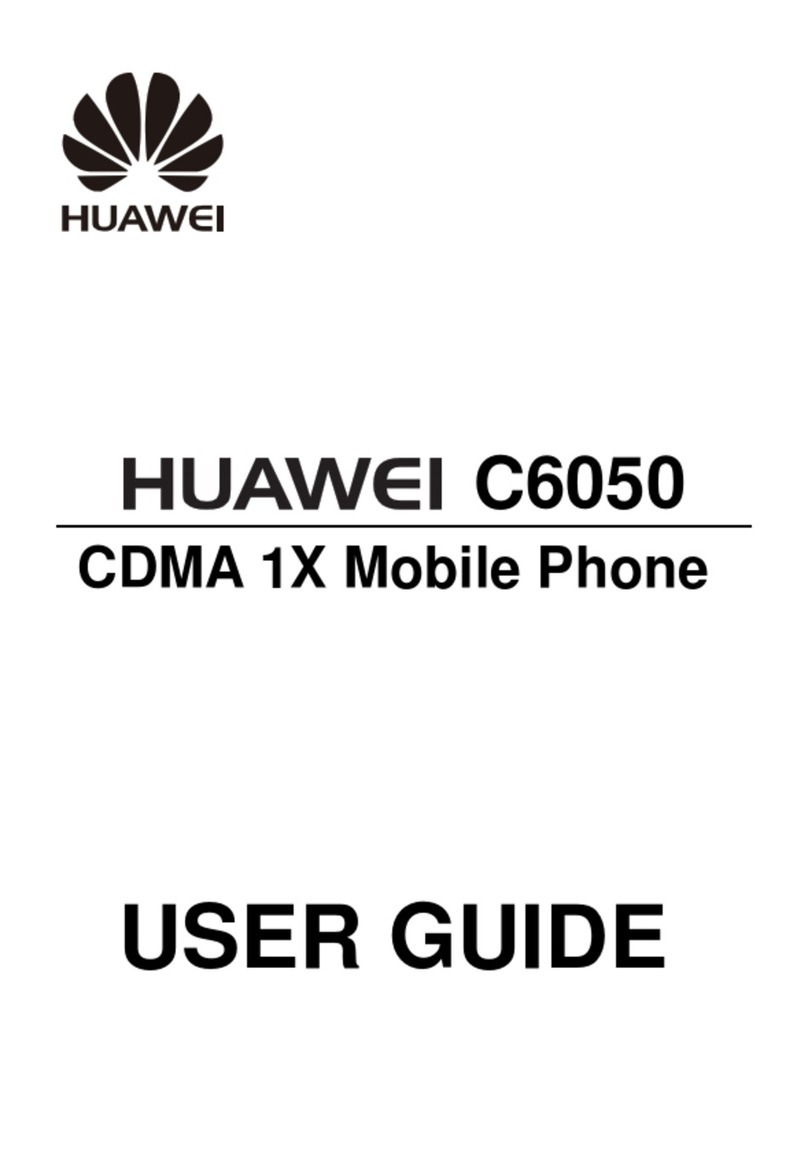
Huawei
Huawei C6050 User manual

Huawei
Huawei U3220 User manual

Huawei
Huawei Ascend P1 User manual
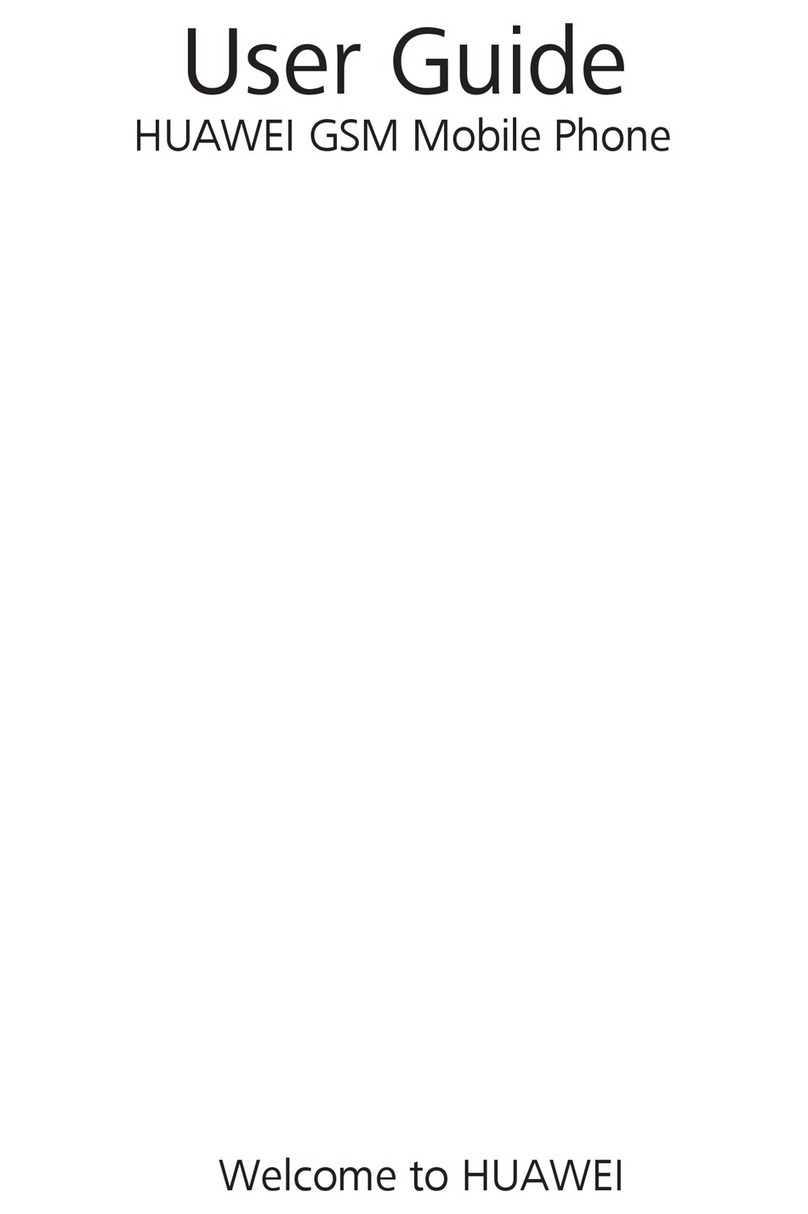
Huawei
Huawei GSM Mobile Phone User manual

Huawei
Huawei Y7p User manual
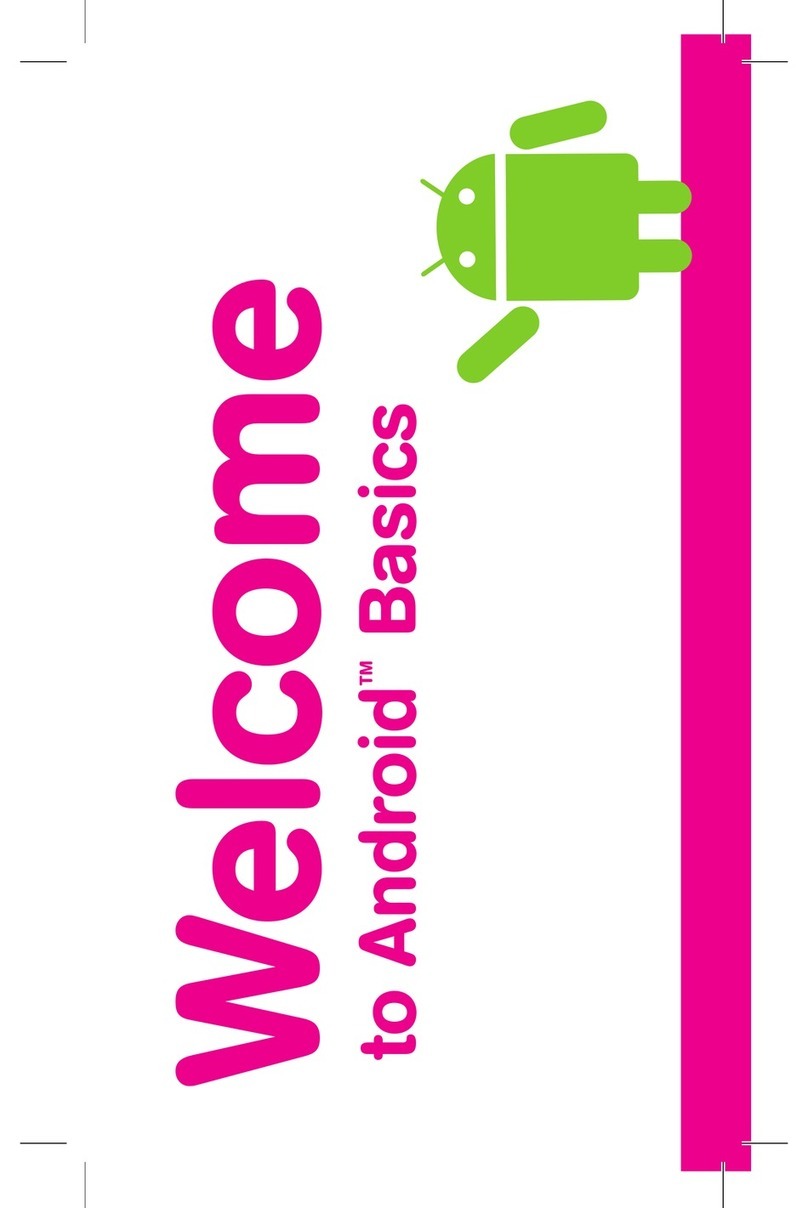
Huawei
Huawei myTouch User manual

Huawei
Huawei U1107 User manual

Huawei
Huawei P smart Z User manual
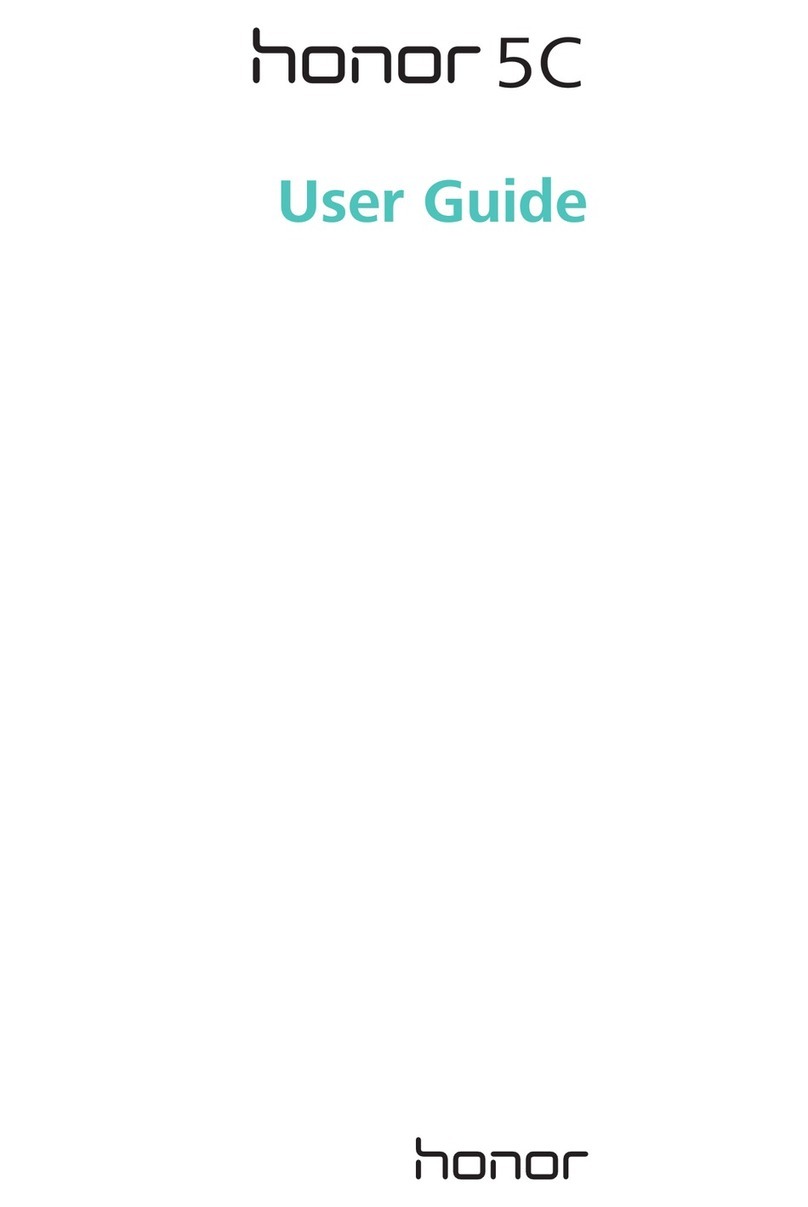
Huawei
Huawei Honor 5C User manual
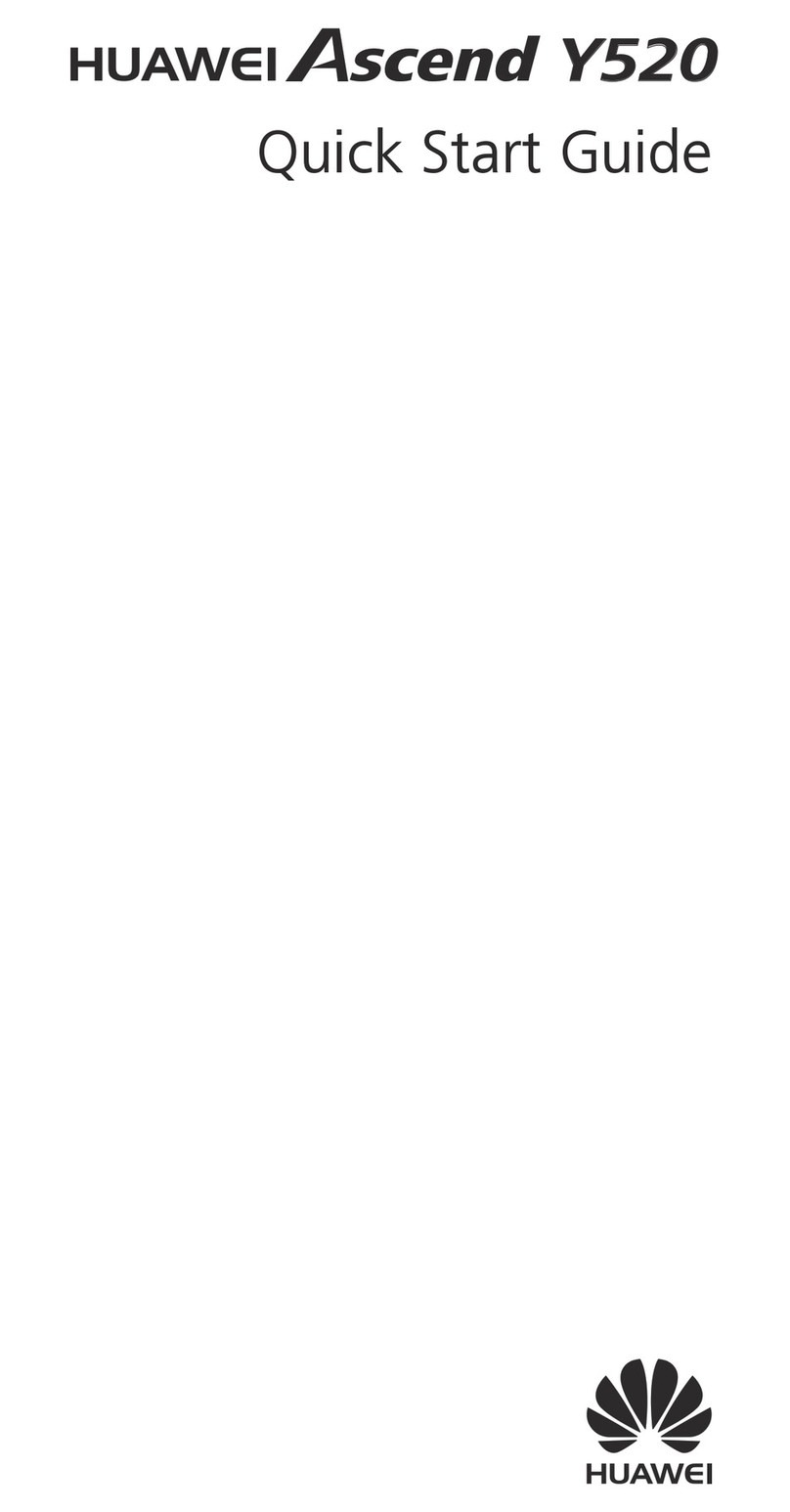
Huawei
Huawei ascend Y520 User manual