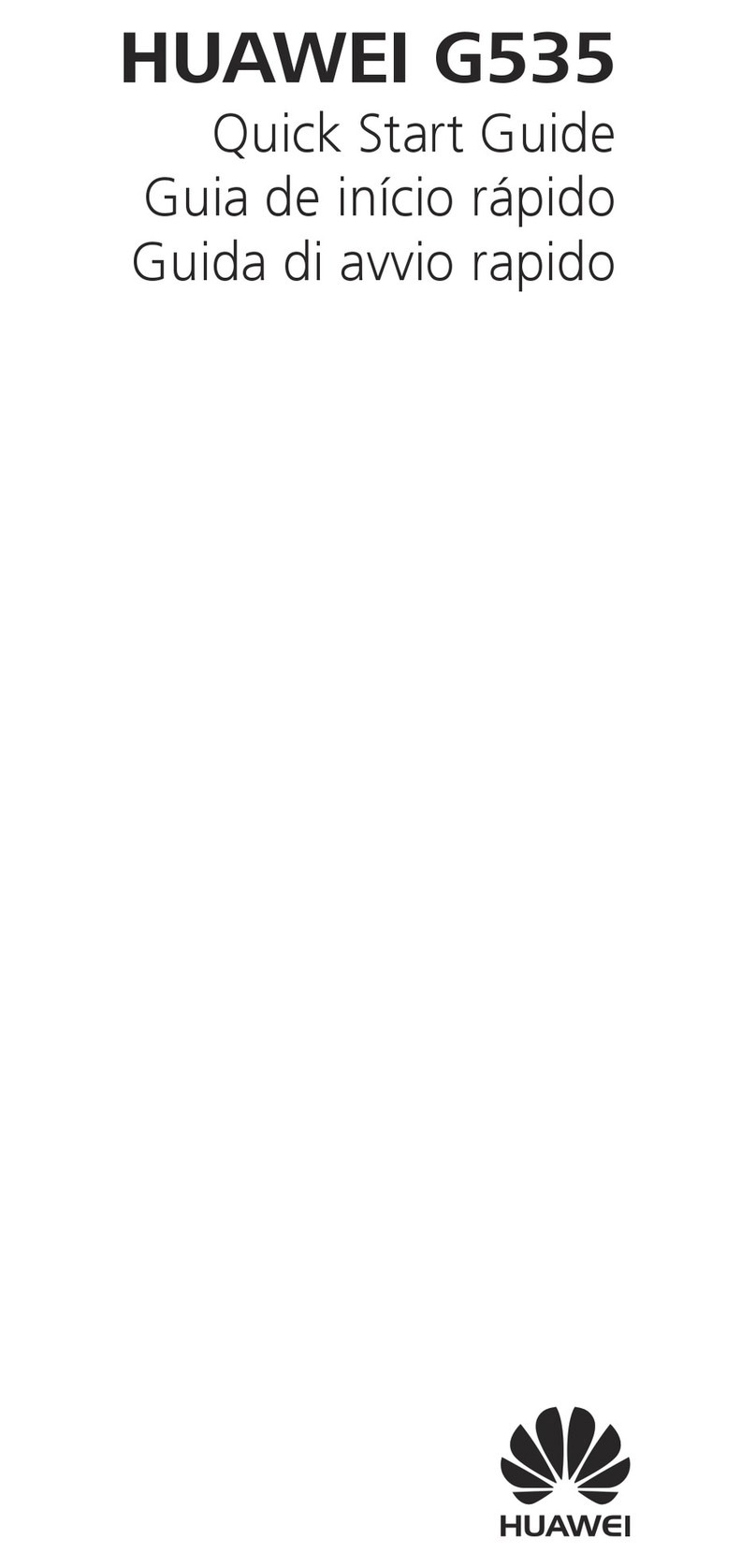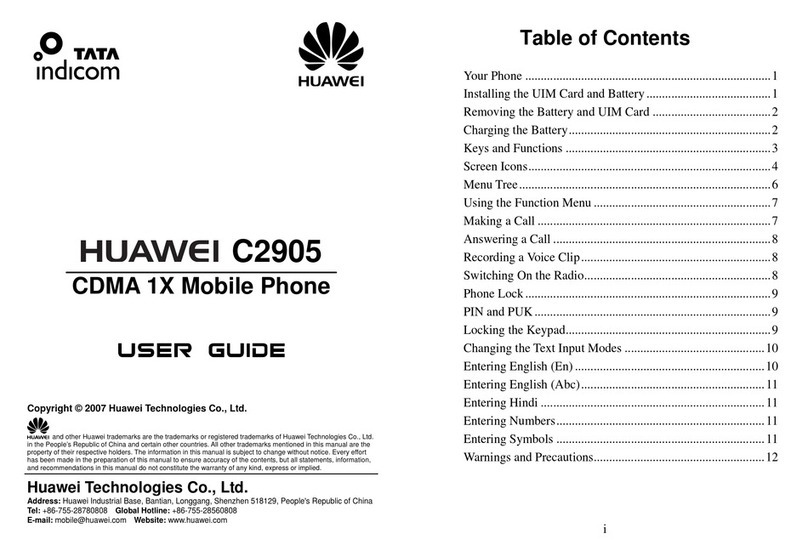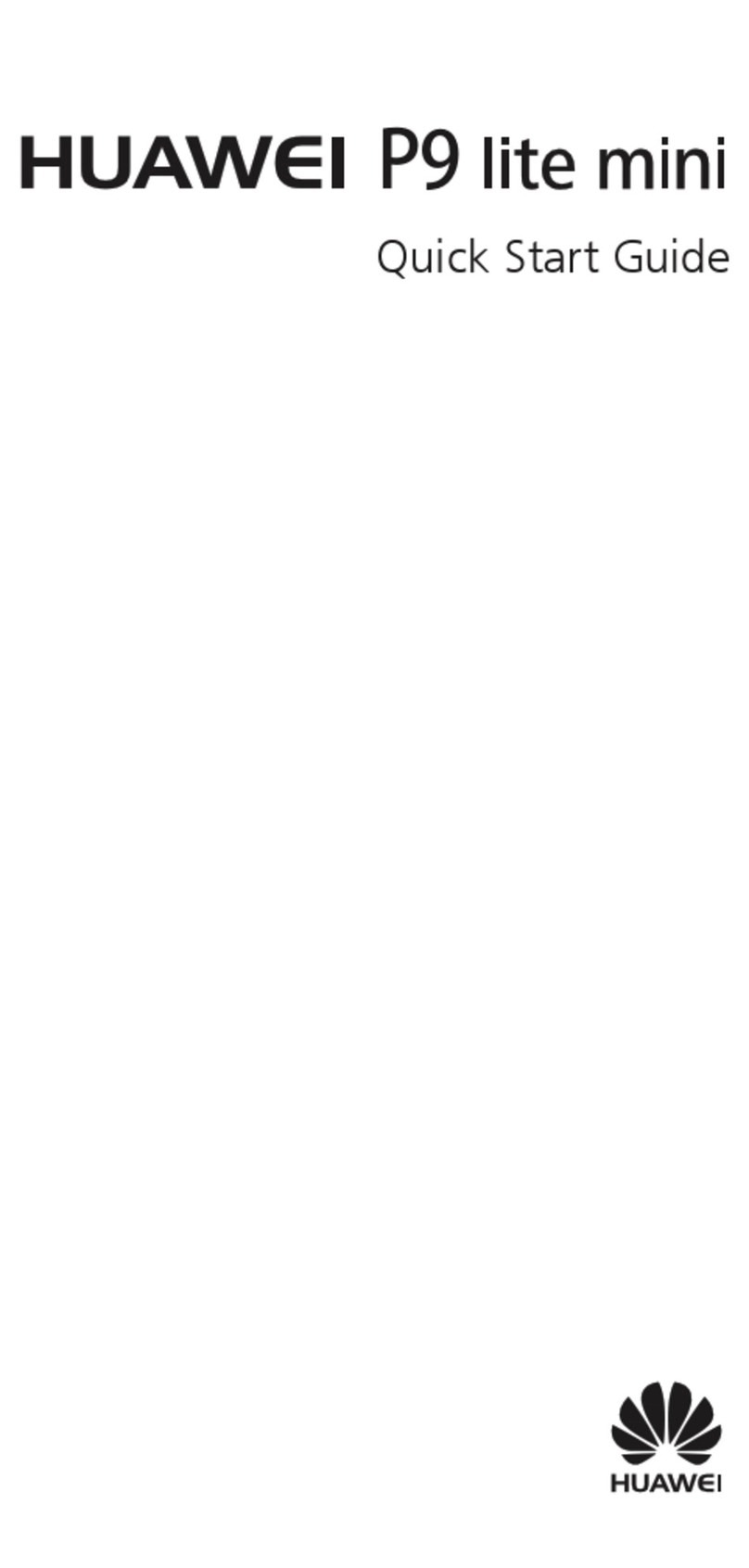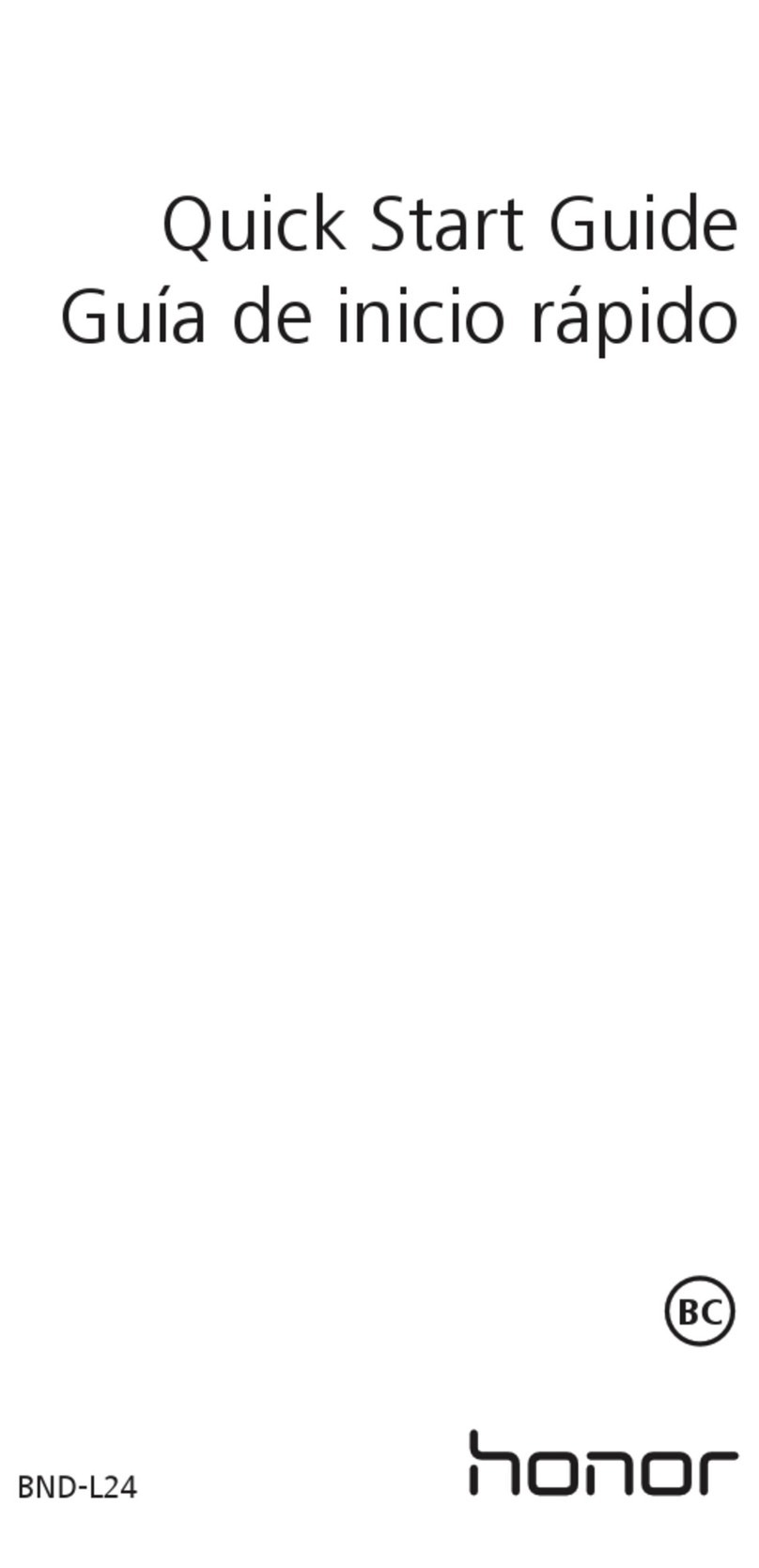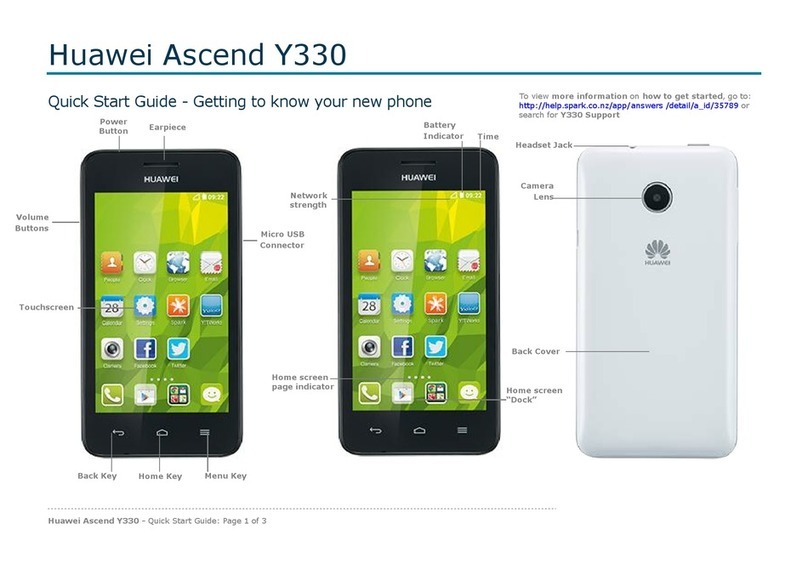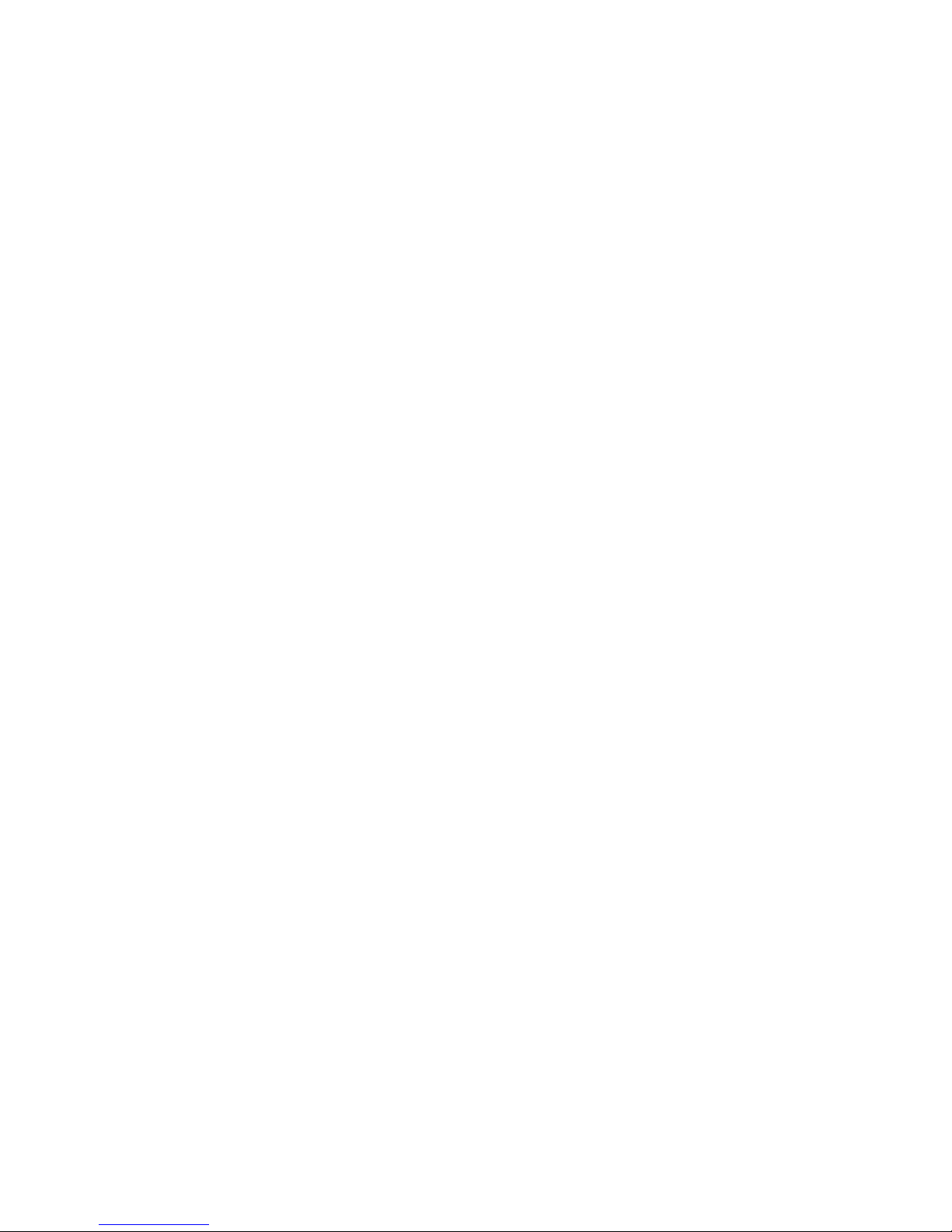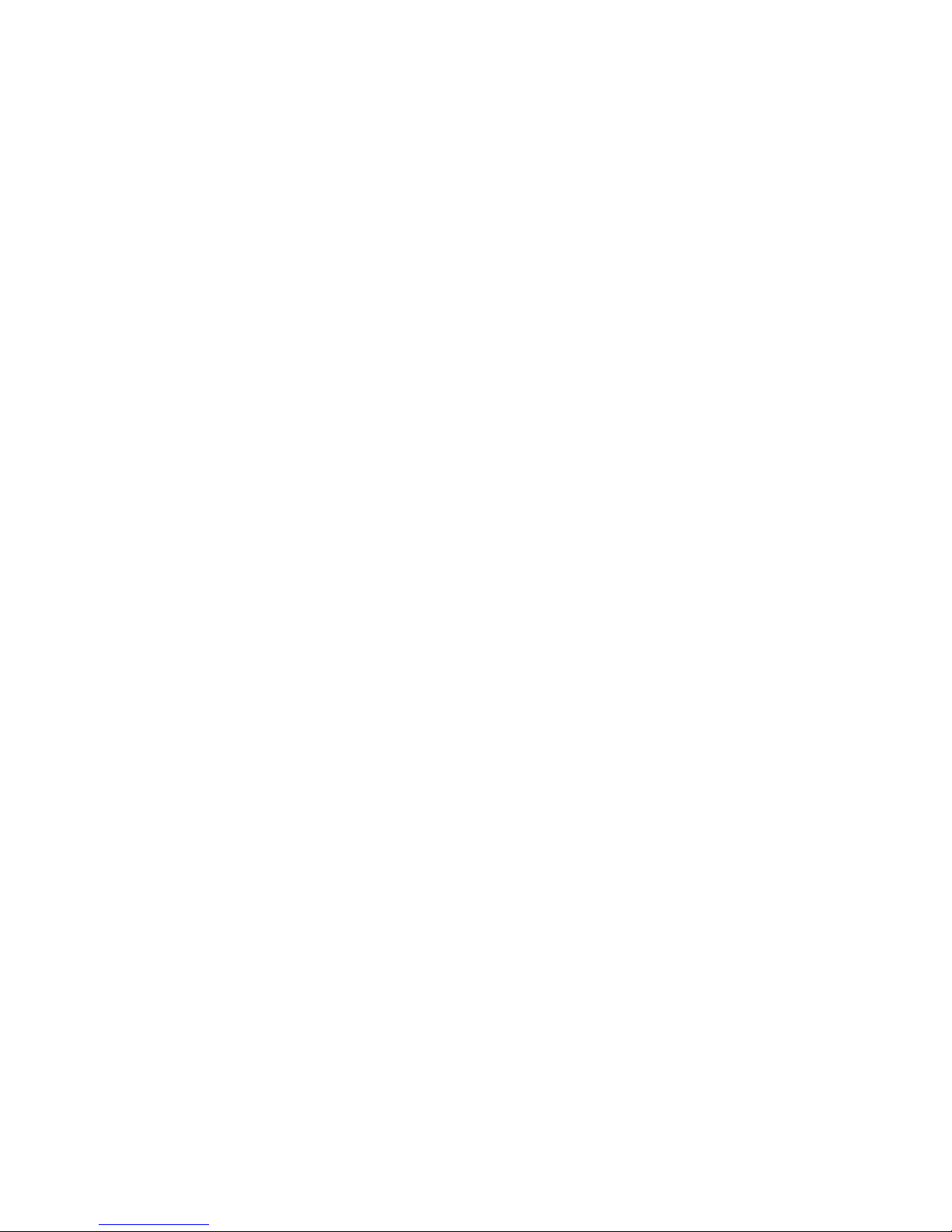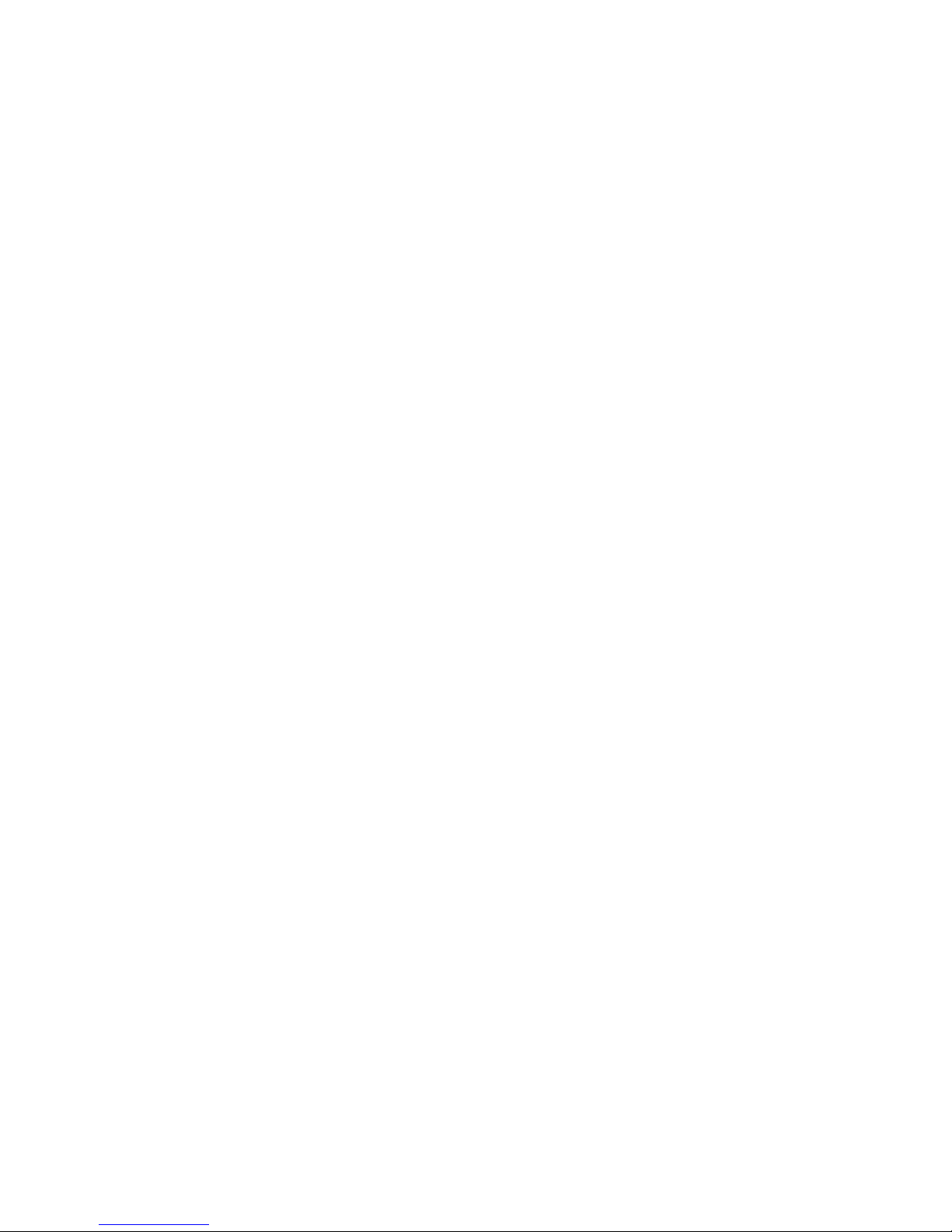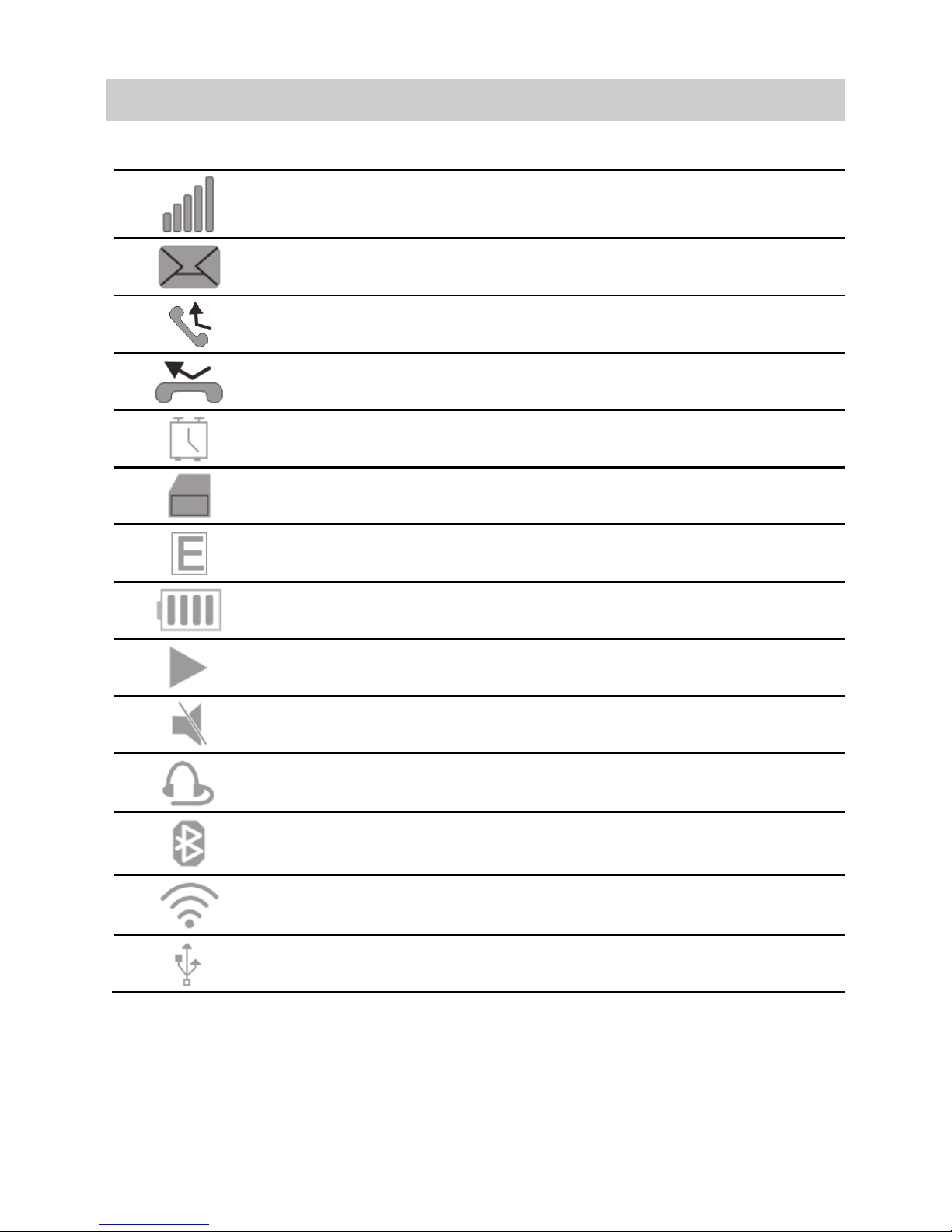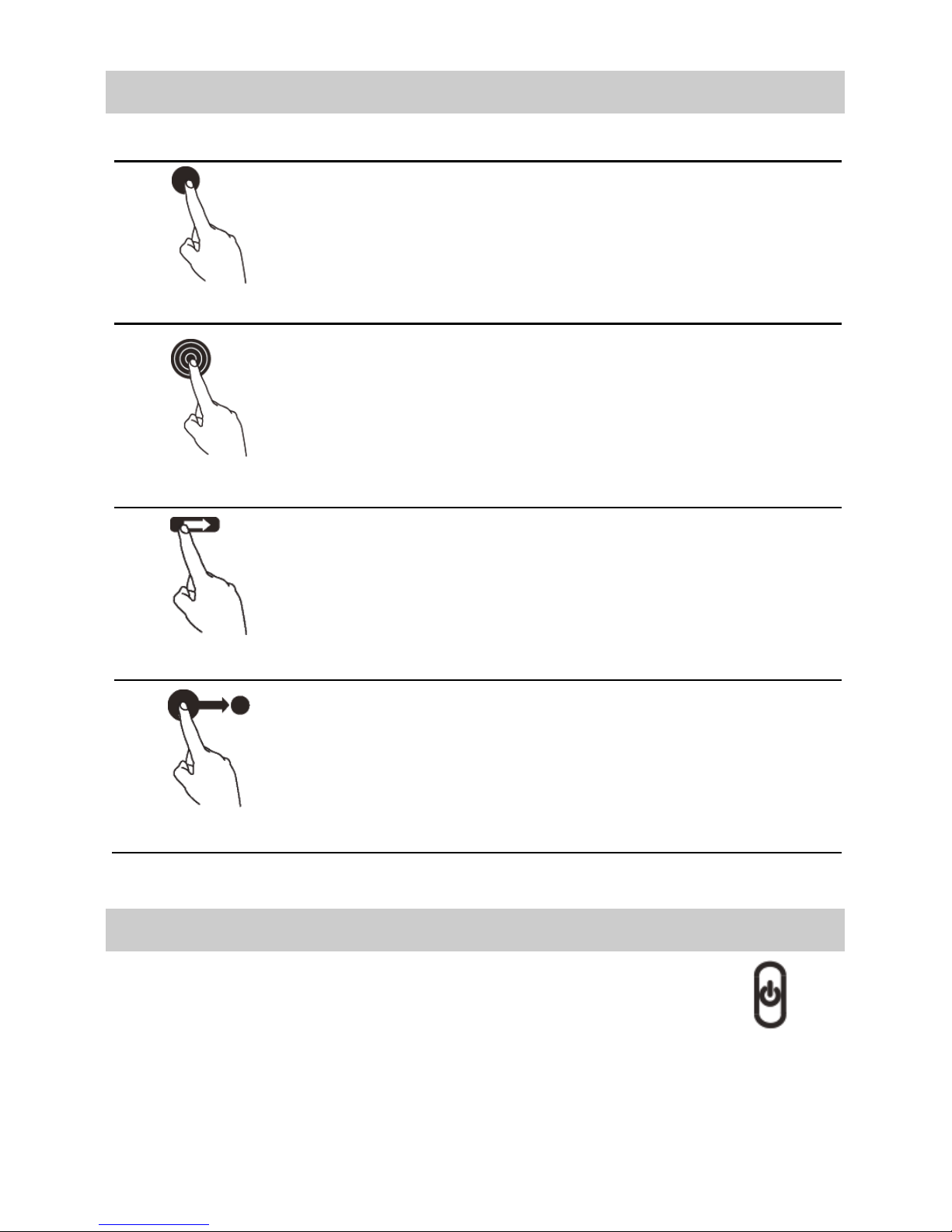ii
5 Text Input............................................................................13
QWERTY Keyboard ......................................................... 13
Changing the Text Input Mode........................................ 14
Entering a Word ............................................................. 14
Entering a Number ......................................................... 14
Entering a Symbol...........................................................15
Copying, Pasting and Cutting Text................................... 15
6 Messaging ..........................................................................16
Sending a Text or Multimedia Message ........................... 16
Email.............................................................................. 17
7 Multimedia..........................................................................19
Browser.......................................................................... 19
Camcorder ..................................................................... 19
FM Radio........................................................................ 22
Music ............................................................................. 23
Recorder......................................................................... 24
SNS ................................................................................ 25
8 Network and Connectivity....................................................26
Bluetooth ....................................................................... 26
Cellular Network............................................................. 27
WLAN ............................................................................ 27
9 Managing Your Phone .........................................................29
Download Management................................................. 29
Application Management................................................ 29
Connection Management ............................................... 29
File Management............................................................ 30
Contacts Backup............................................................. 30