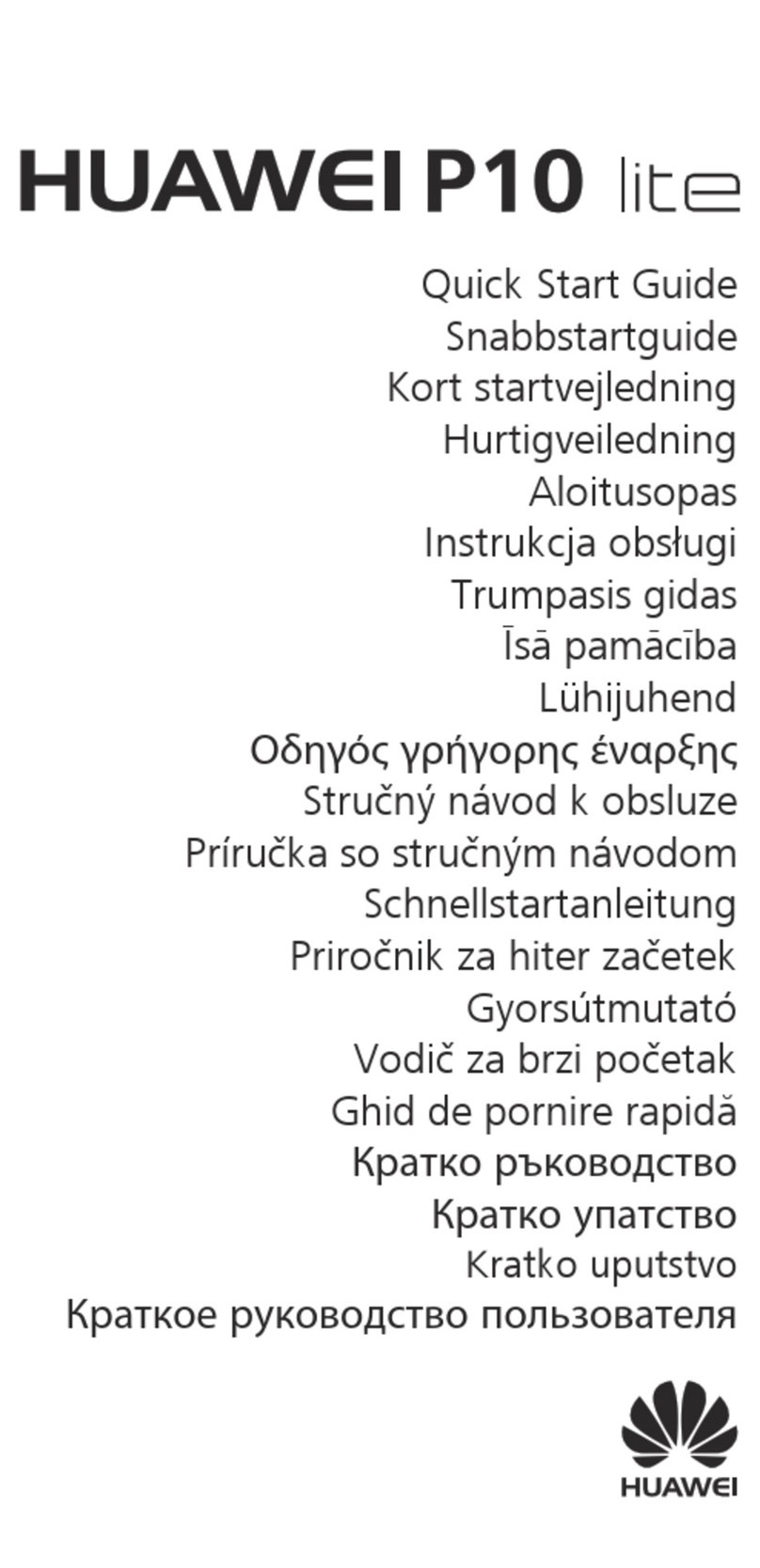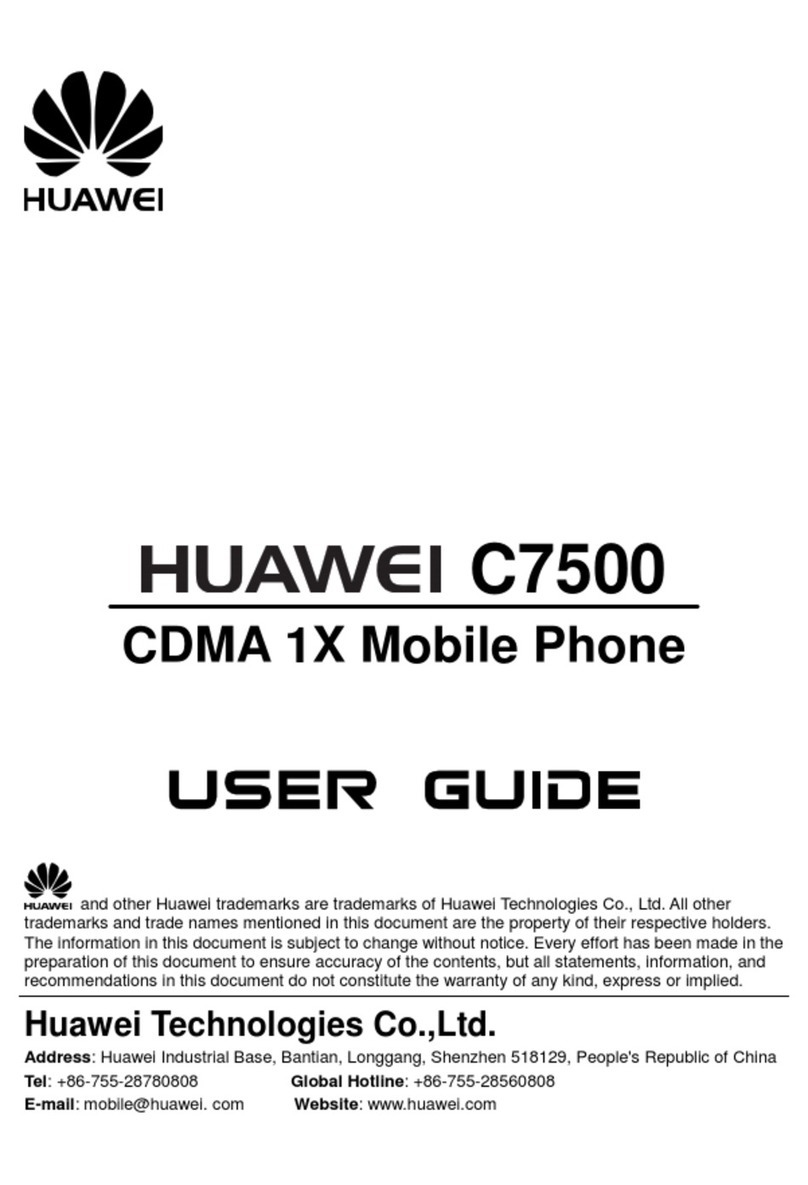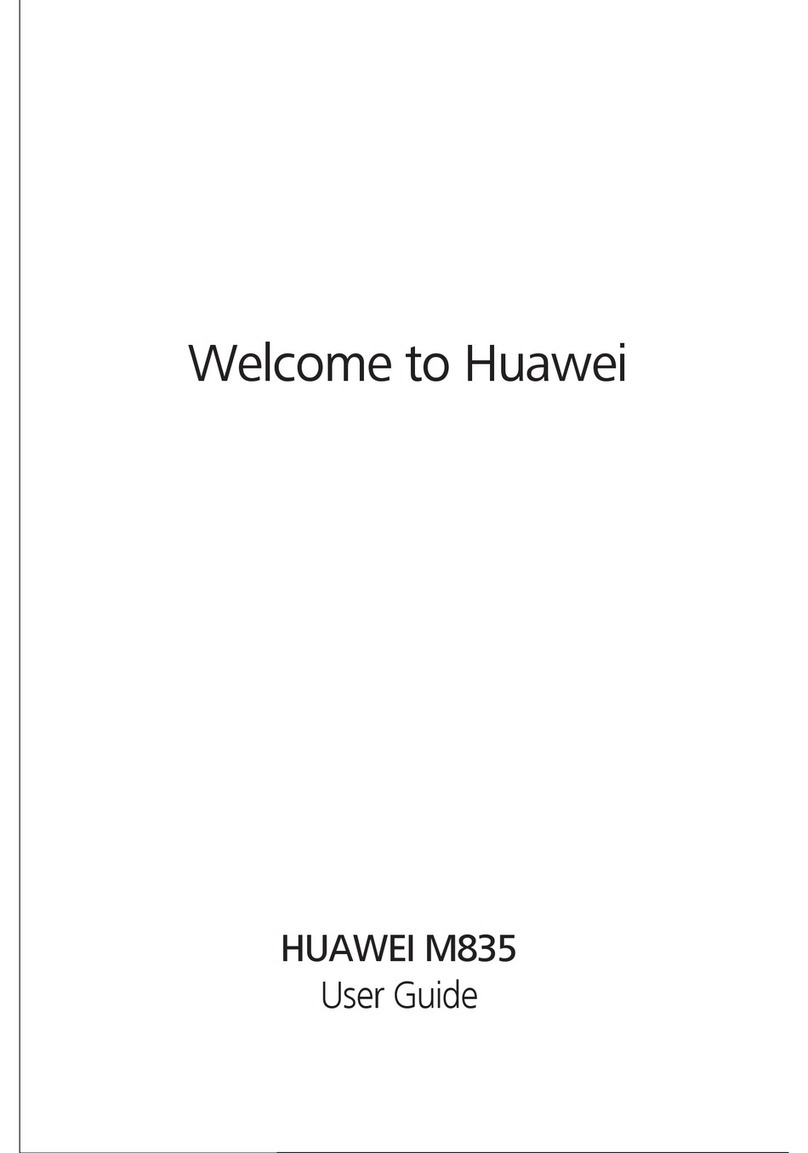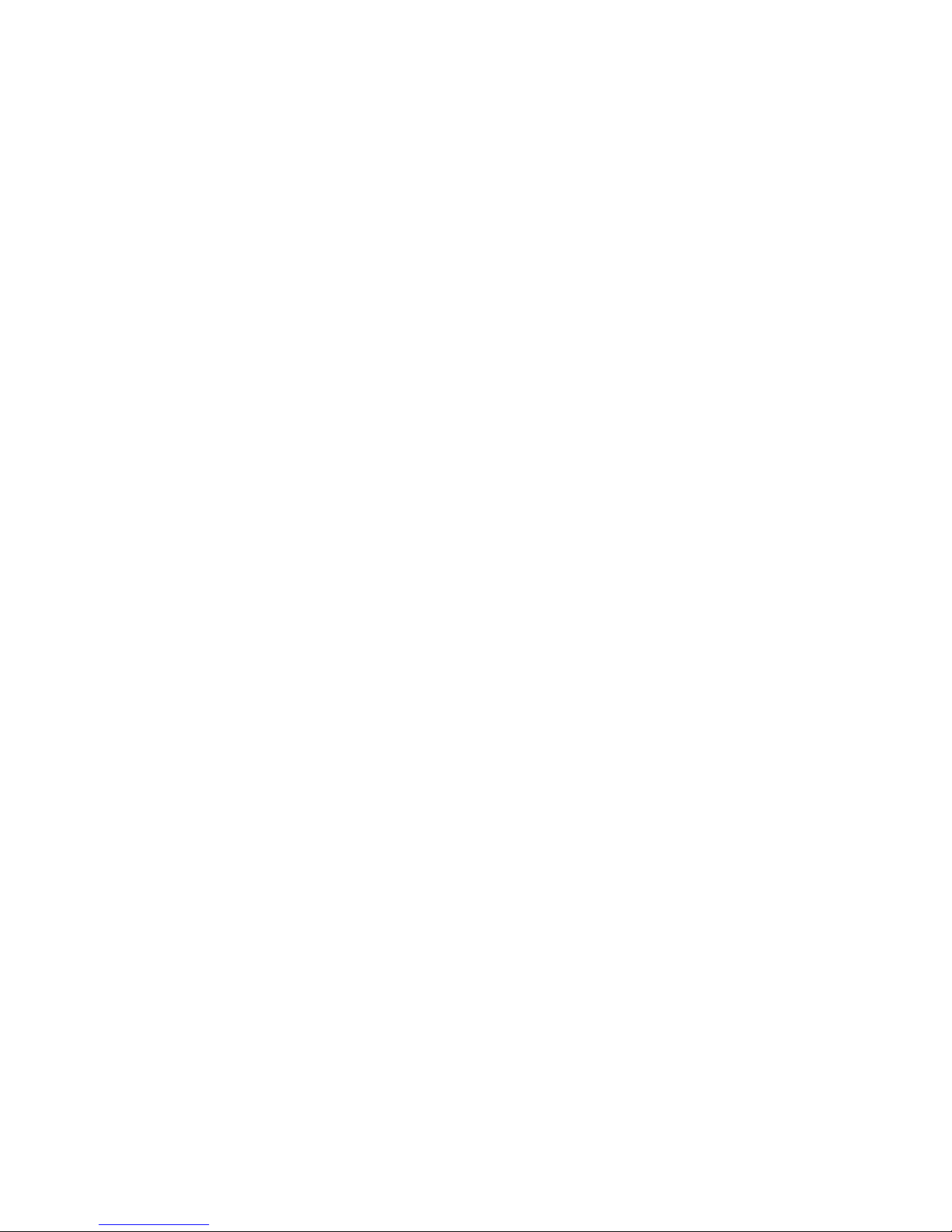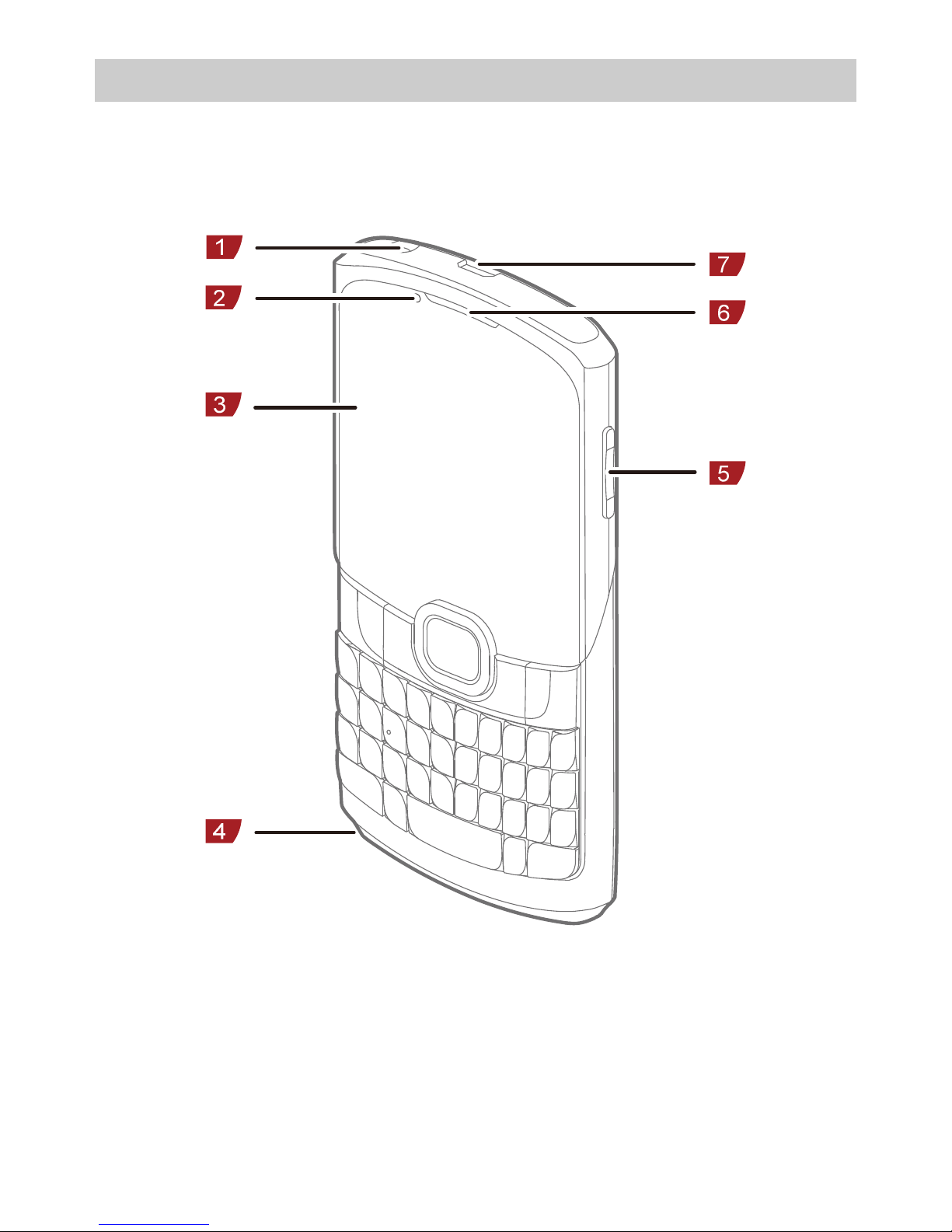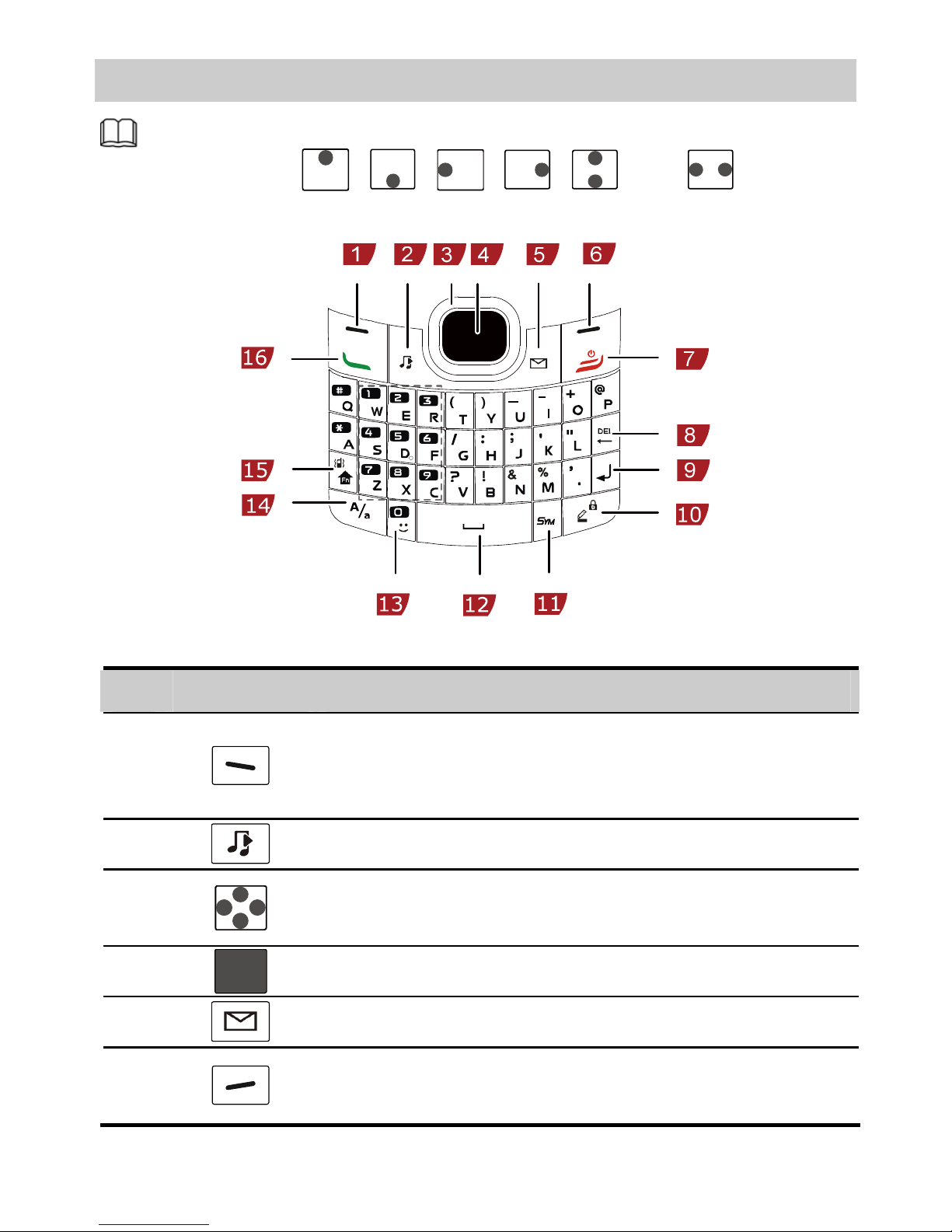Huawei G6150 User manual
Other Huawei Cell Phone manuals

Huawei
Huawei U8180 User manual

Huawei
Huawei AMN-LX1 User manual

Huawei
Huawei GR3 User manual

Huawei
Huawei nova Y70 User manual

Huawei
Huawei Ascend Mate User manual

Huawei
Huawei C5330 User manual
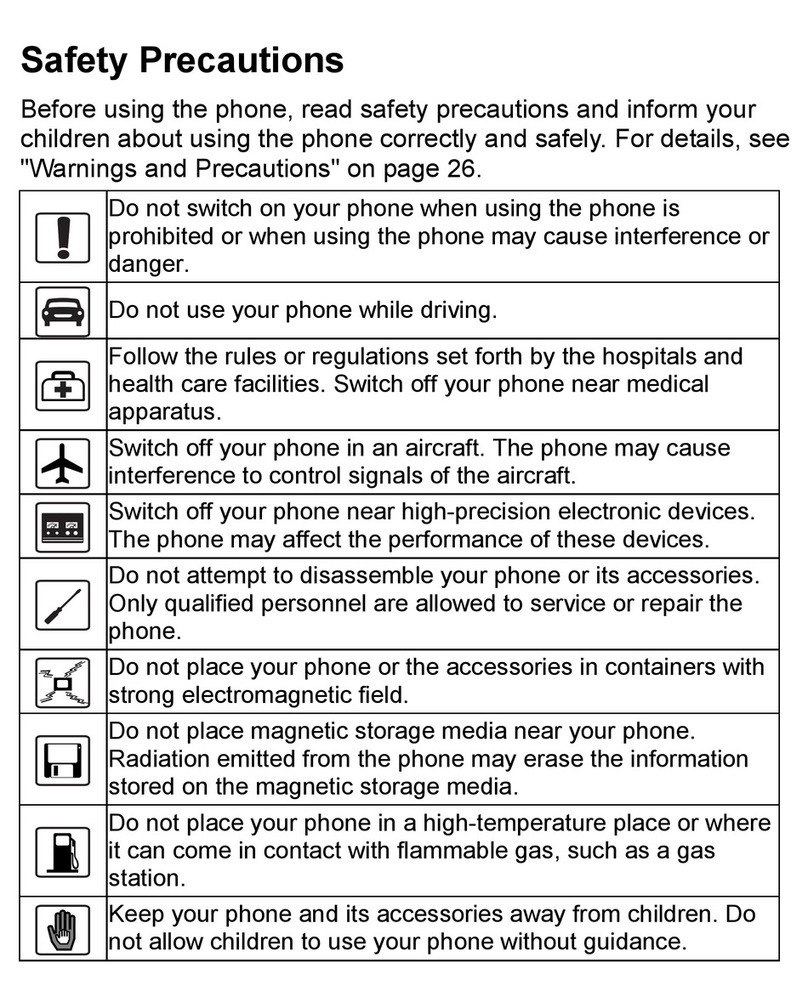
Huawei
Huawei M228 User manual
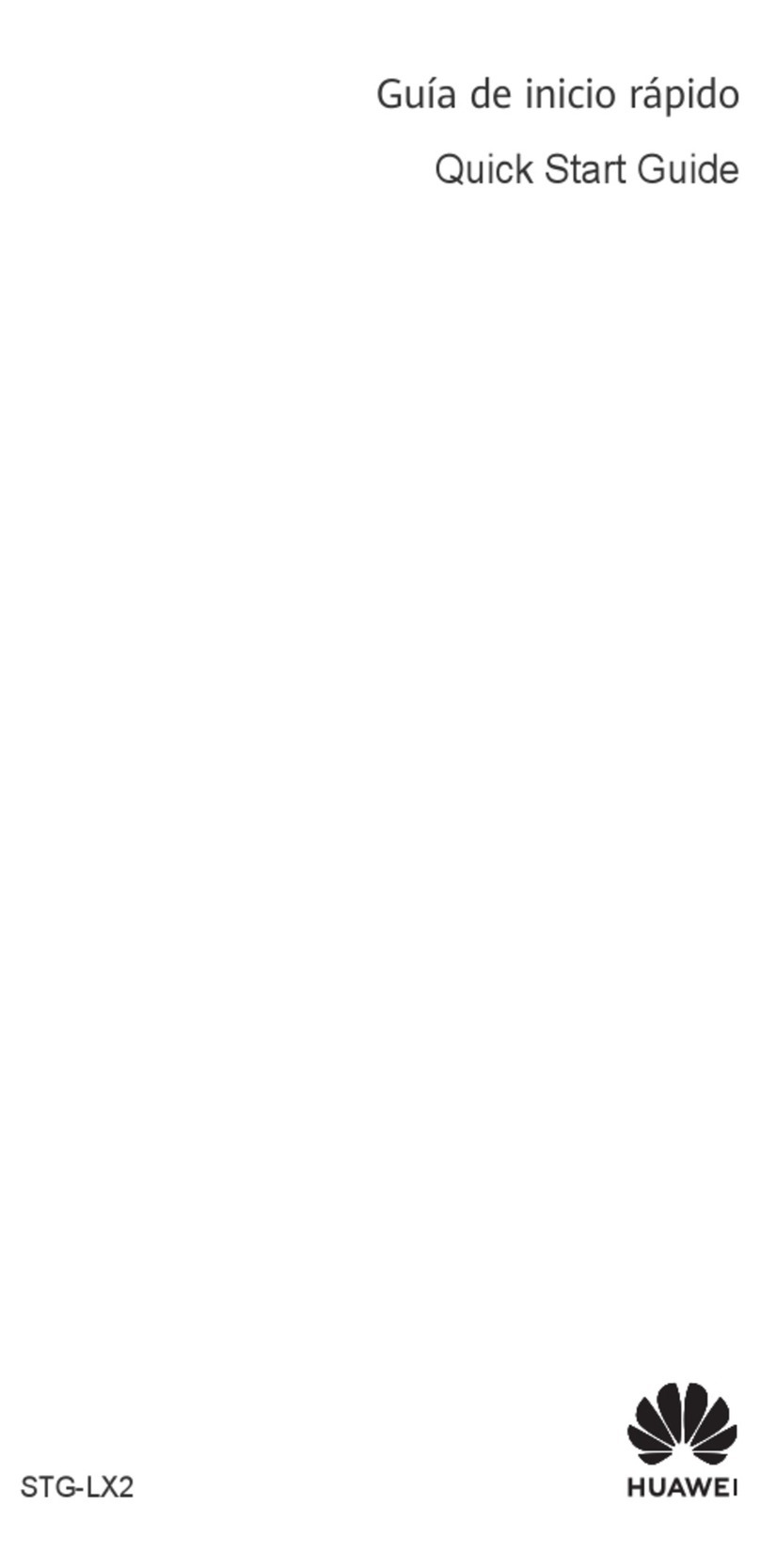
Huawei
Huawei STG-LX2 User manual

Huawei
Huawei EVE-LX3 User manual
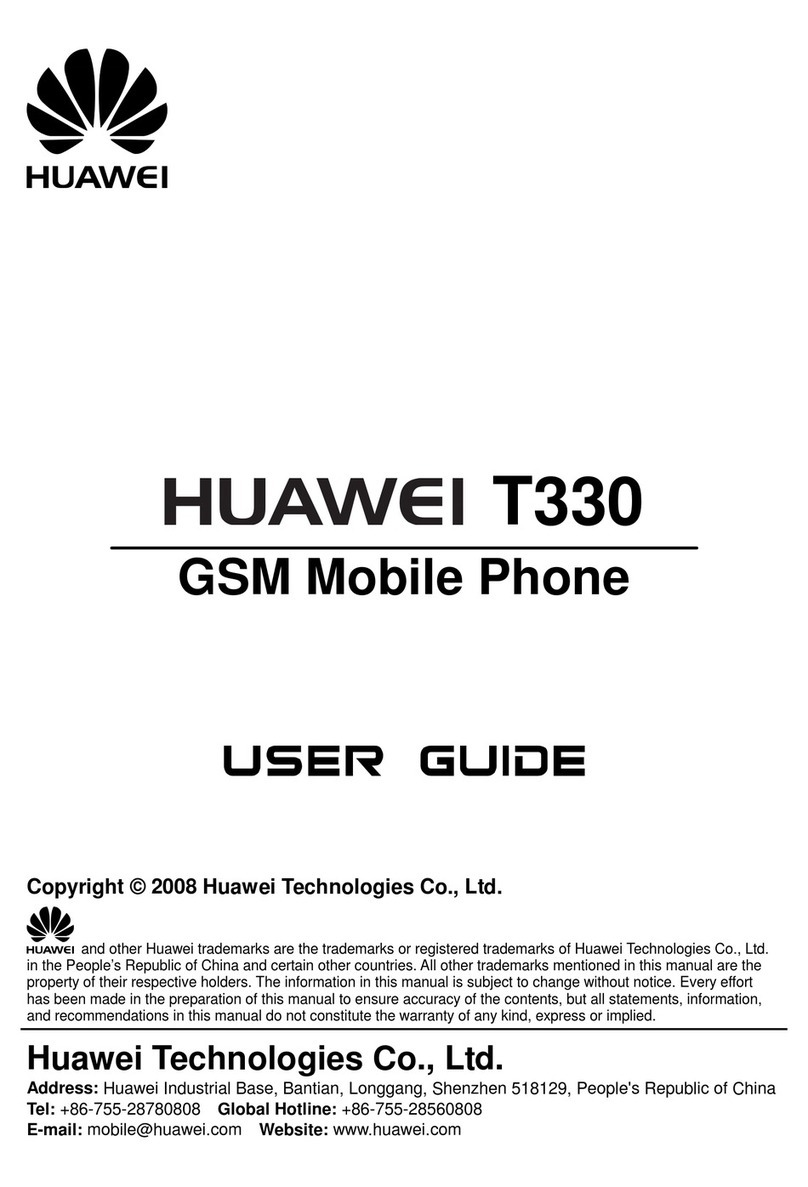
Huawei
Huawei T330 User manual

Huawei
Huawei HWV33 Installation guide
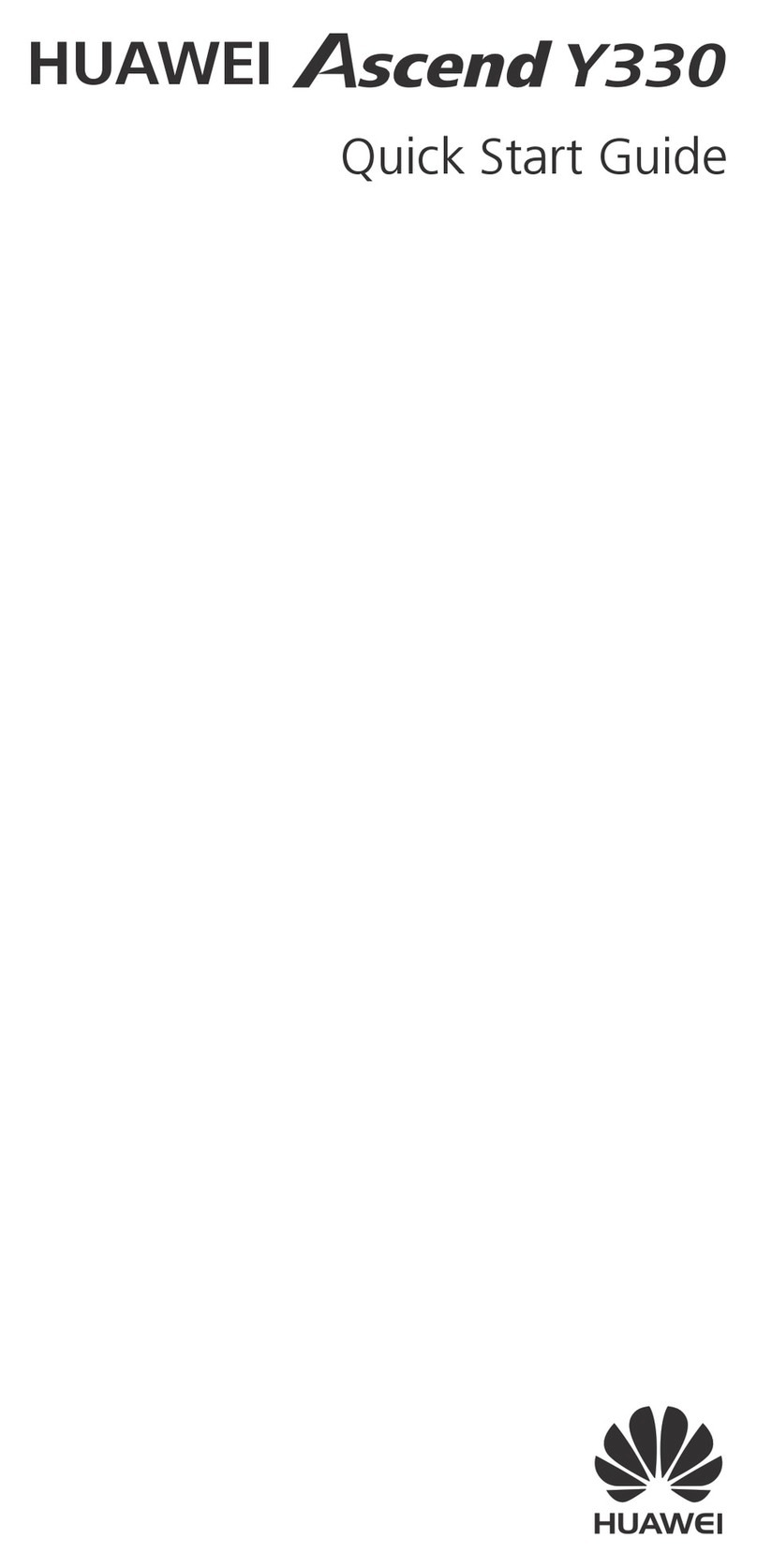
Huawei
Huawei Ascend Y330 User manual

Huawei
Huawei P smart + 2019 User manual
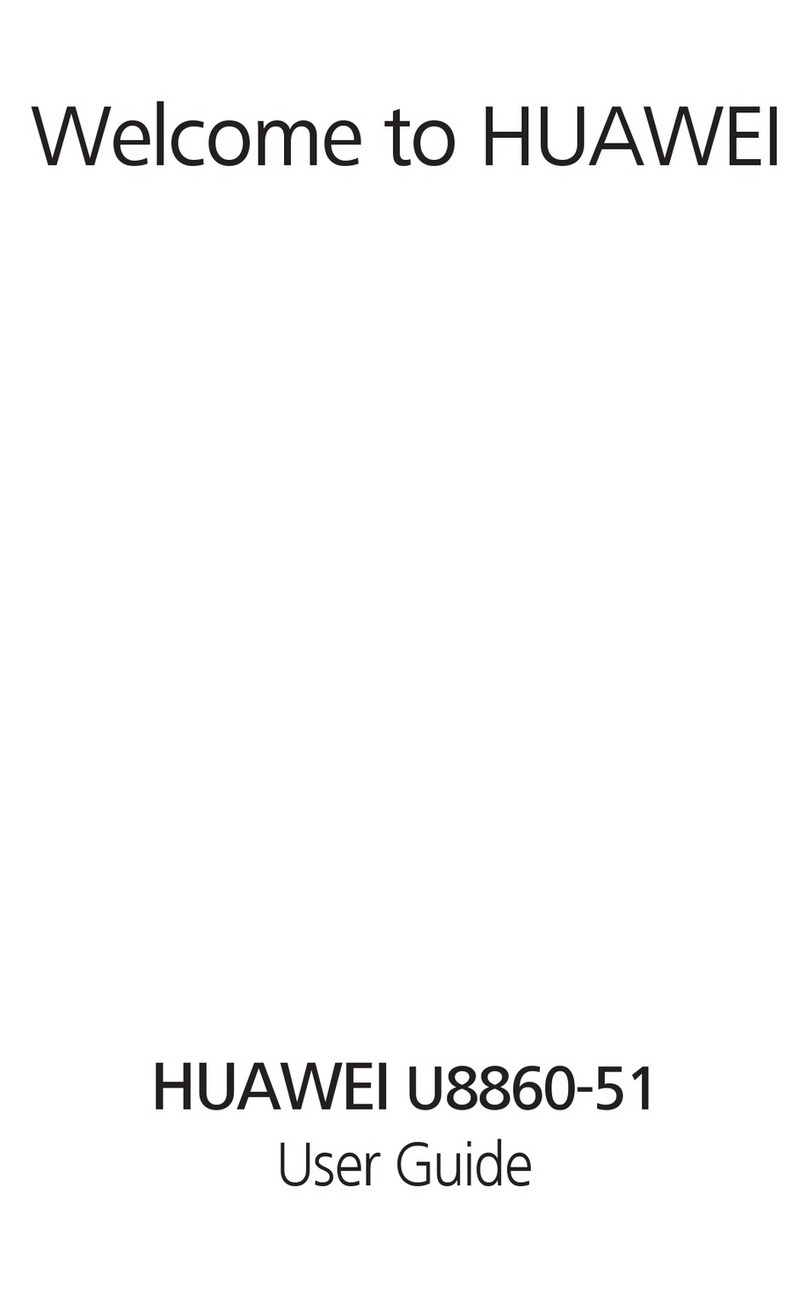
Huawei
Huawei U8860-51 User manual
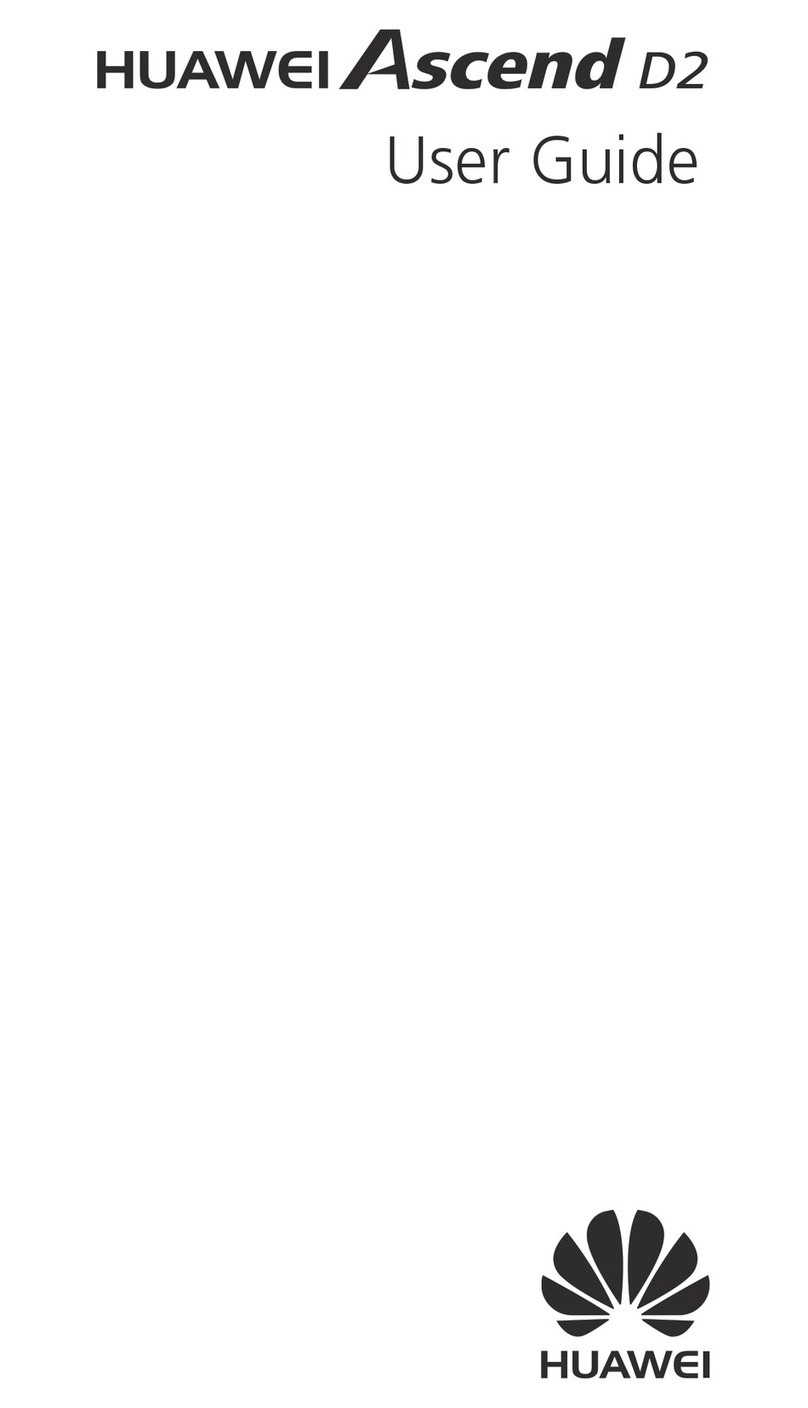
Huawei
Huawei Ascend D2 User manual

Huawei
Huawei G6609 User manual
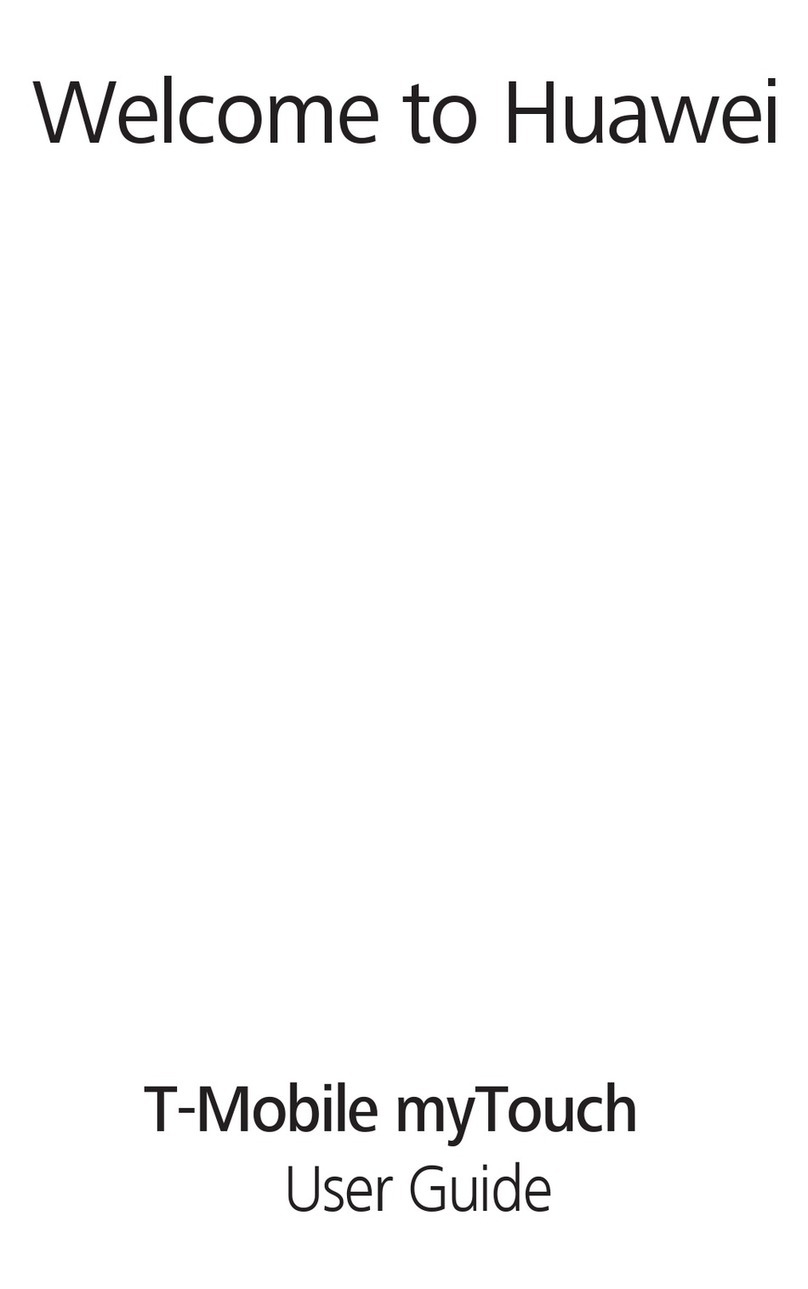
Huawei
Huawei T-Mobile myTouch User manual

Huawei
Huawei NEXUS 6P Dimensions
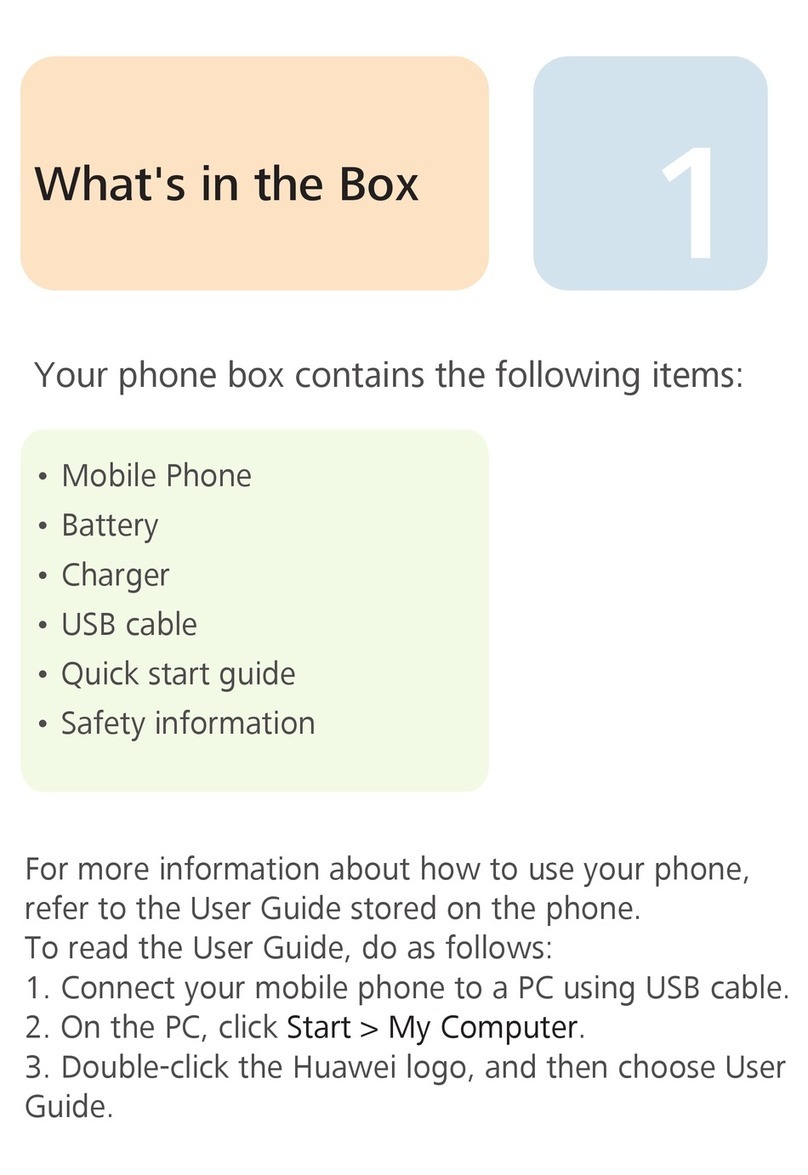
Huawei
Huawei U8100 User manual

Huawei
Huawei Y550-L01 Dimensions