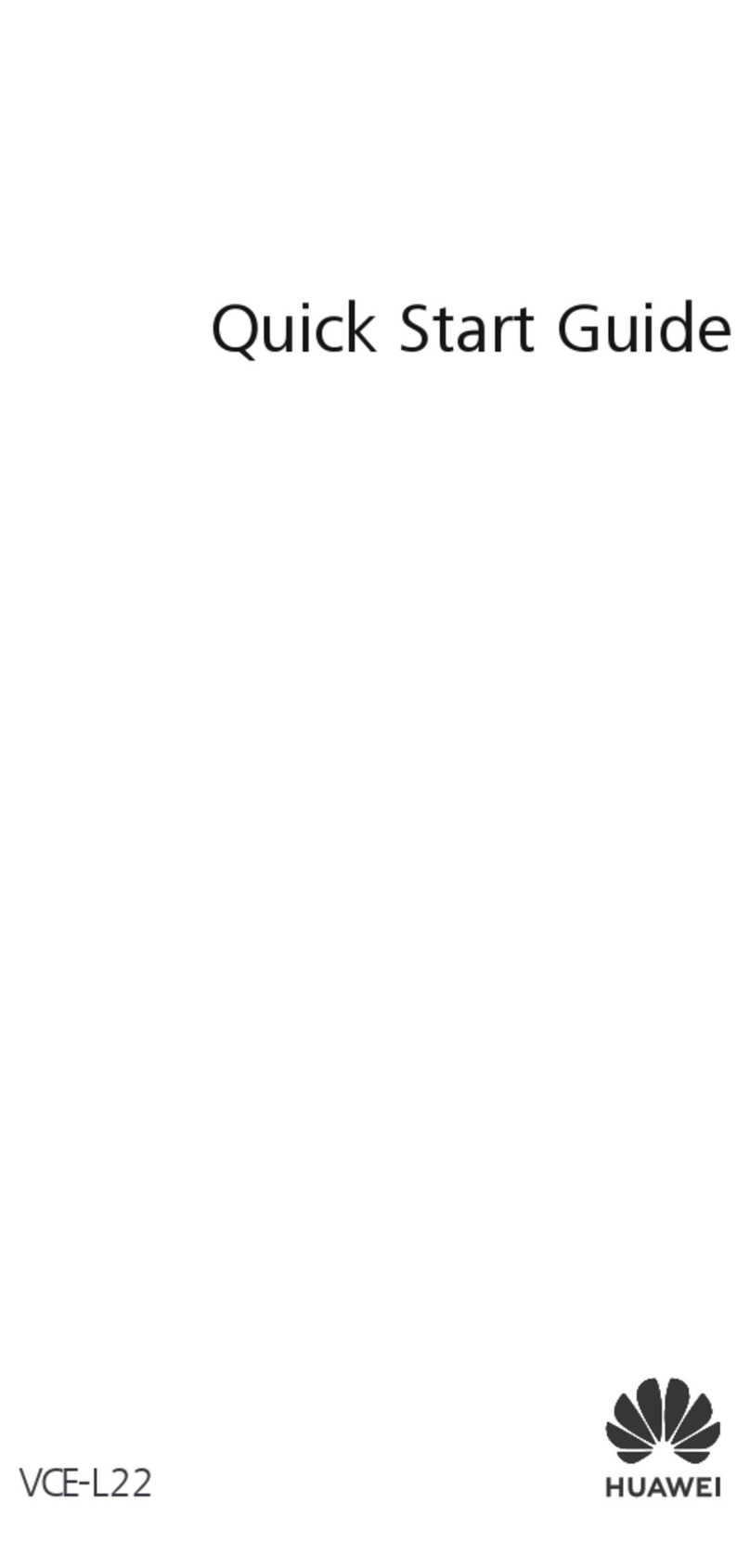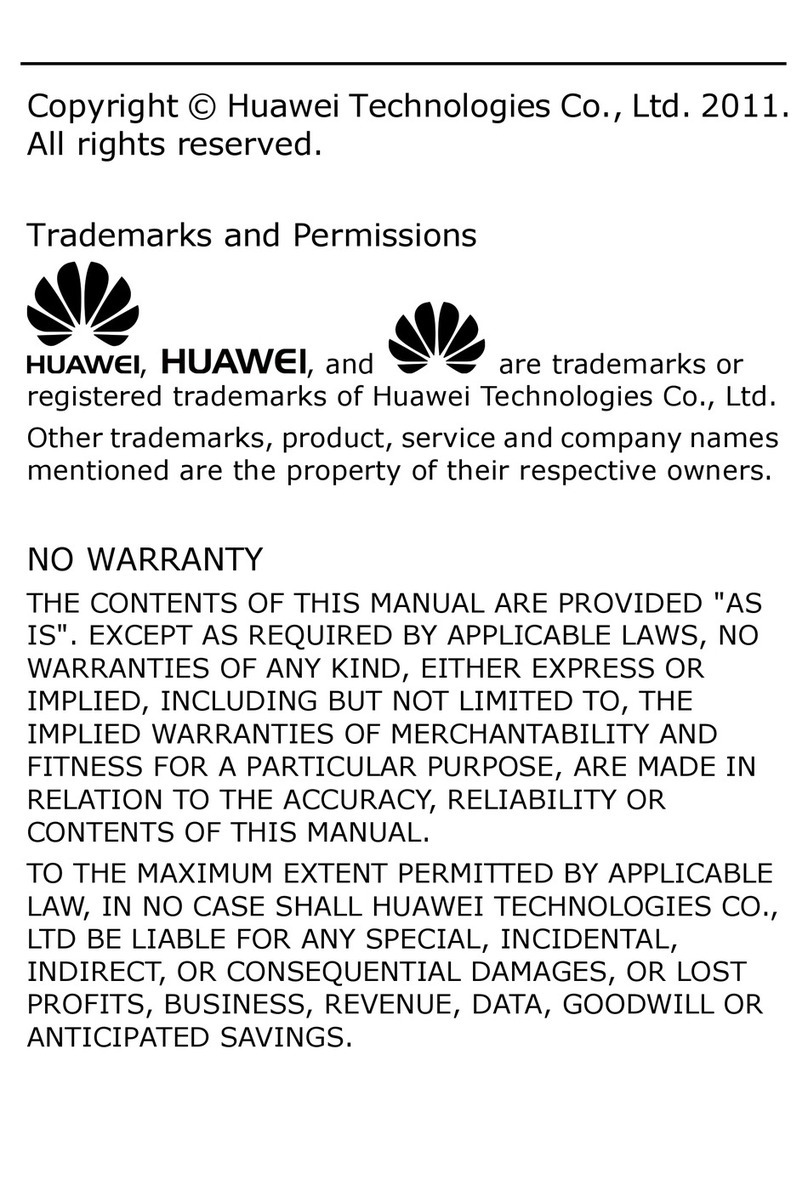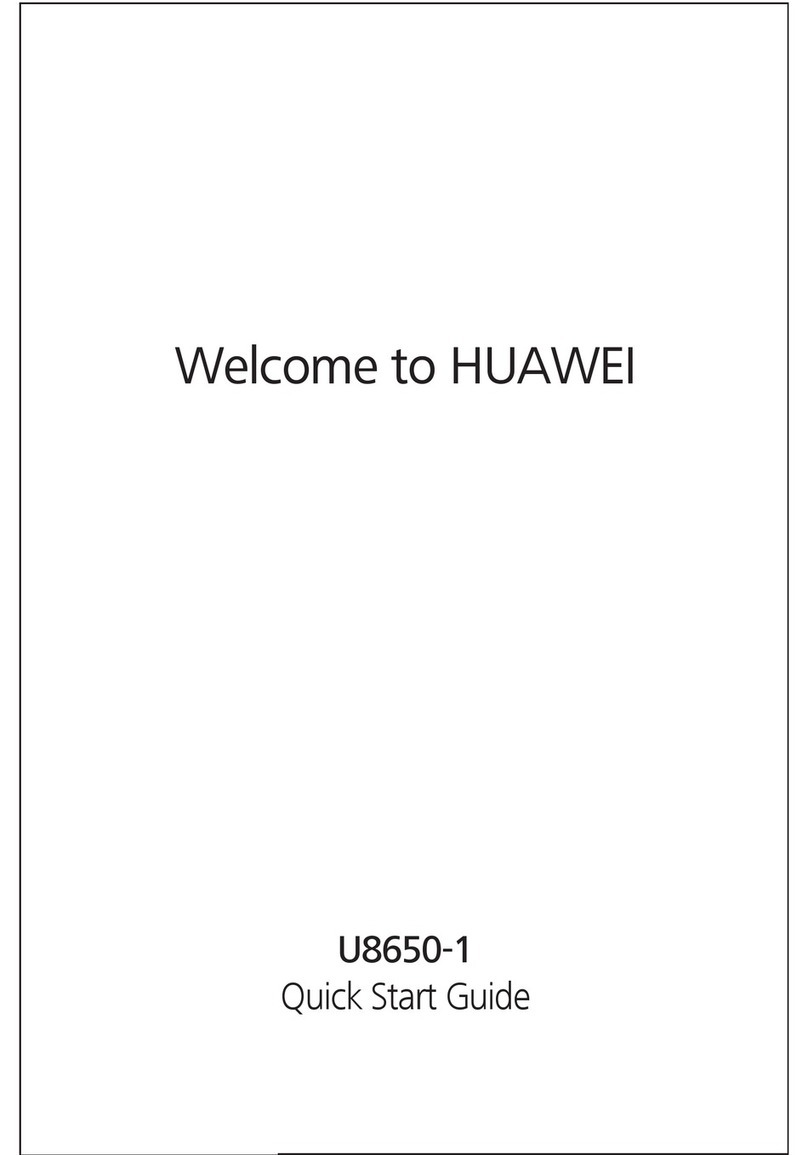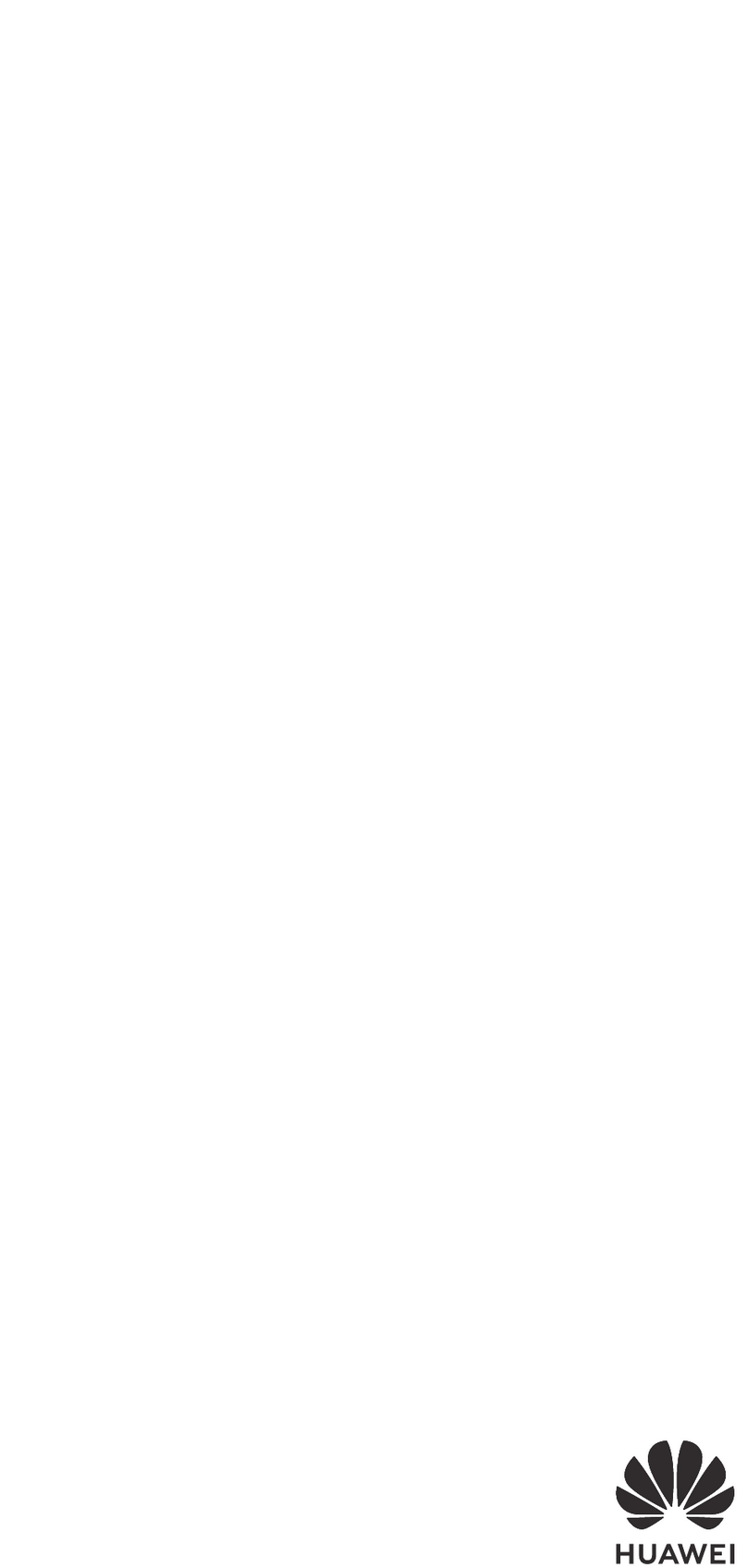Huawei G6151 User manual
Other Huawei Cell Phone manuals
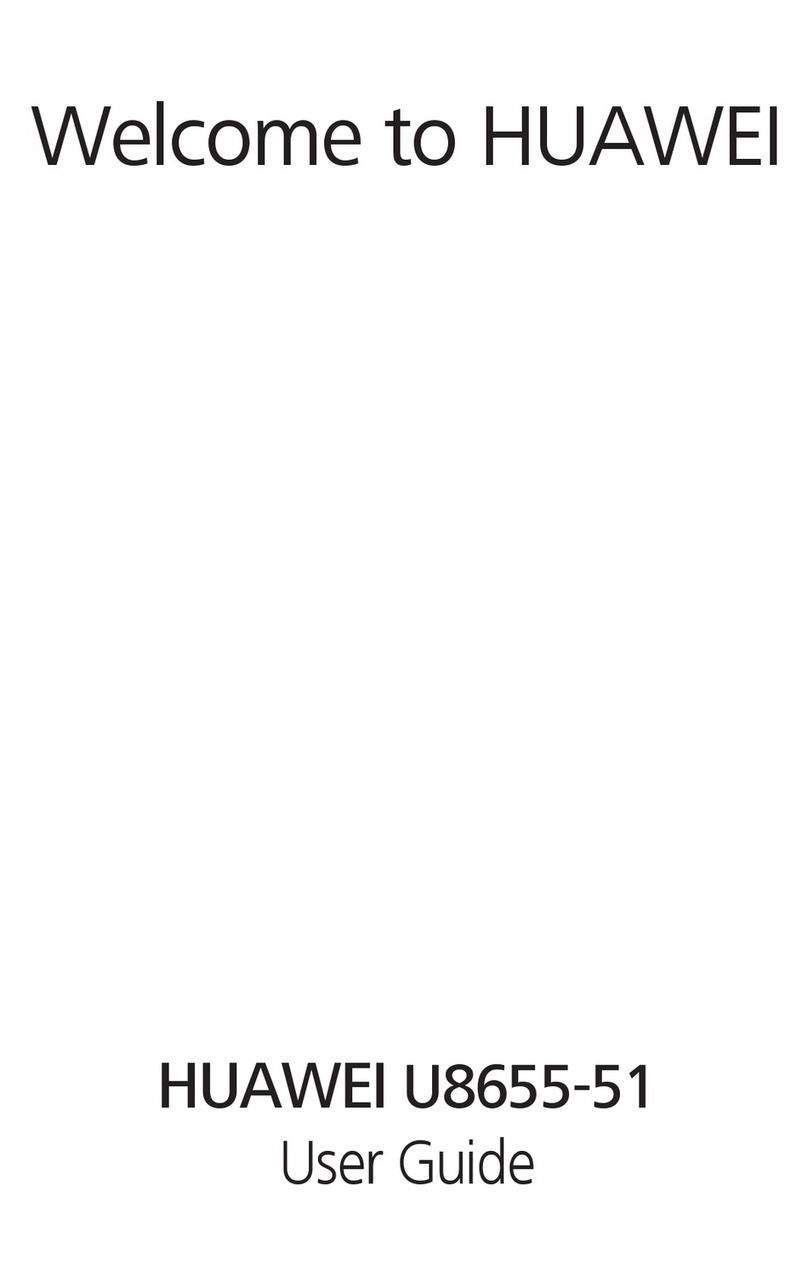
Huawei
Huawei Ascend Y 200 User manual
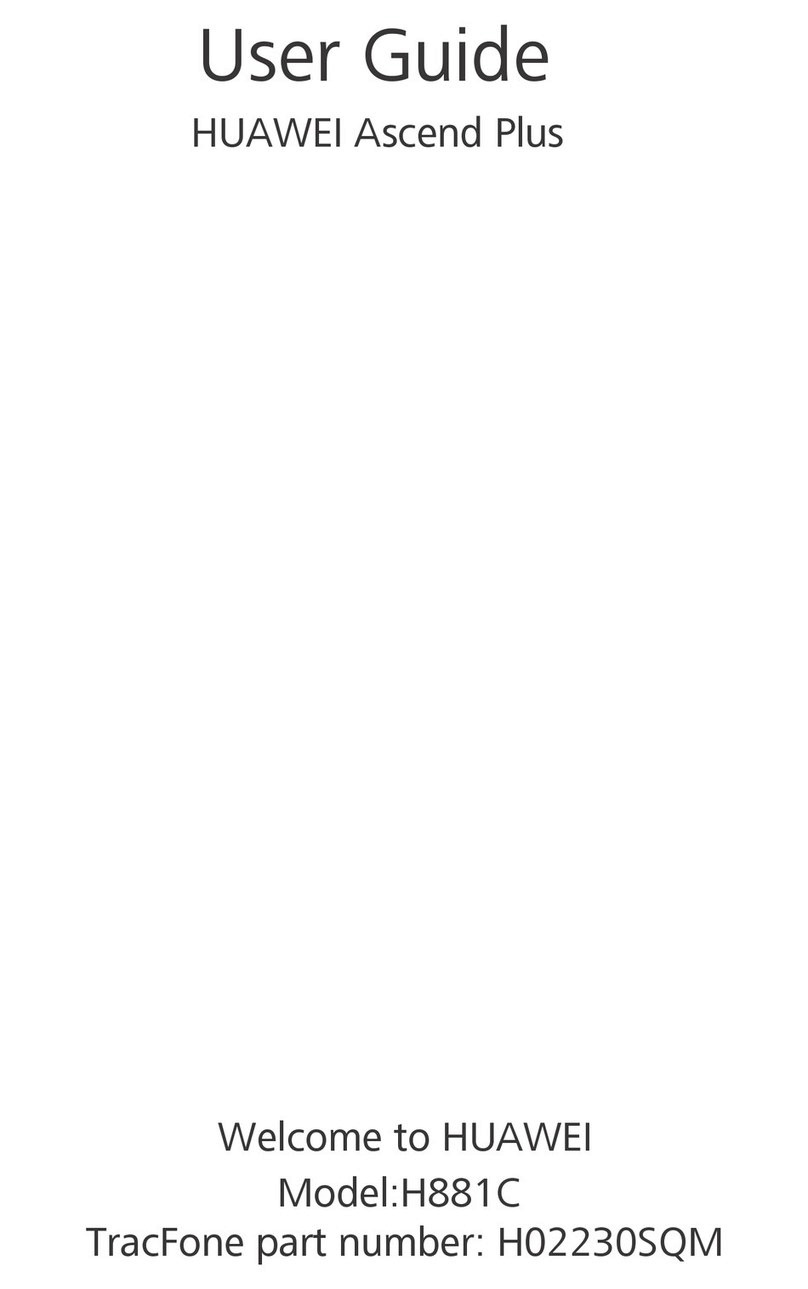
Huawei
Huawei H881C User manual

Huawei
Huawei C2828 User manual
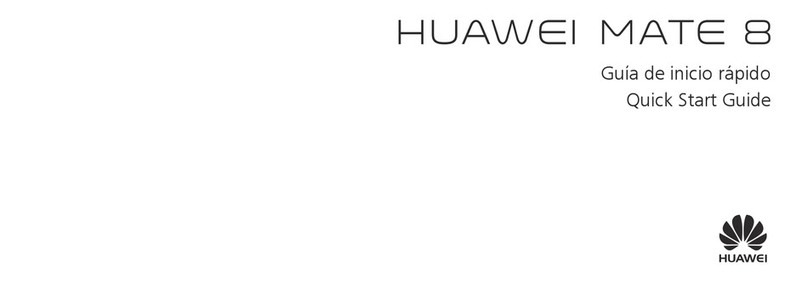
Huawei
Huawei Mate 8 User manual
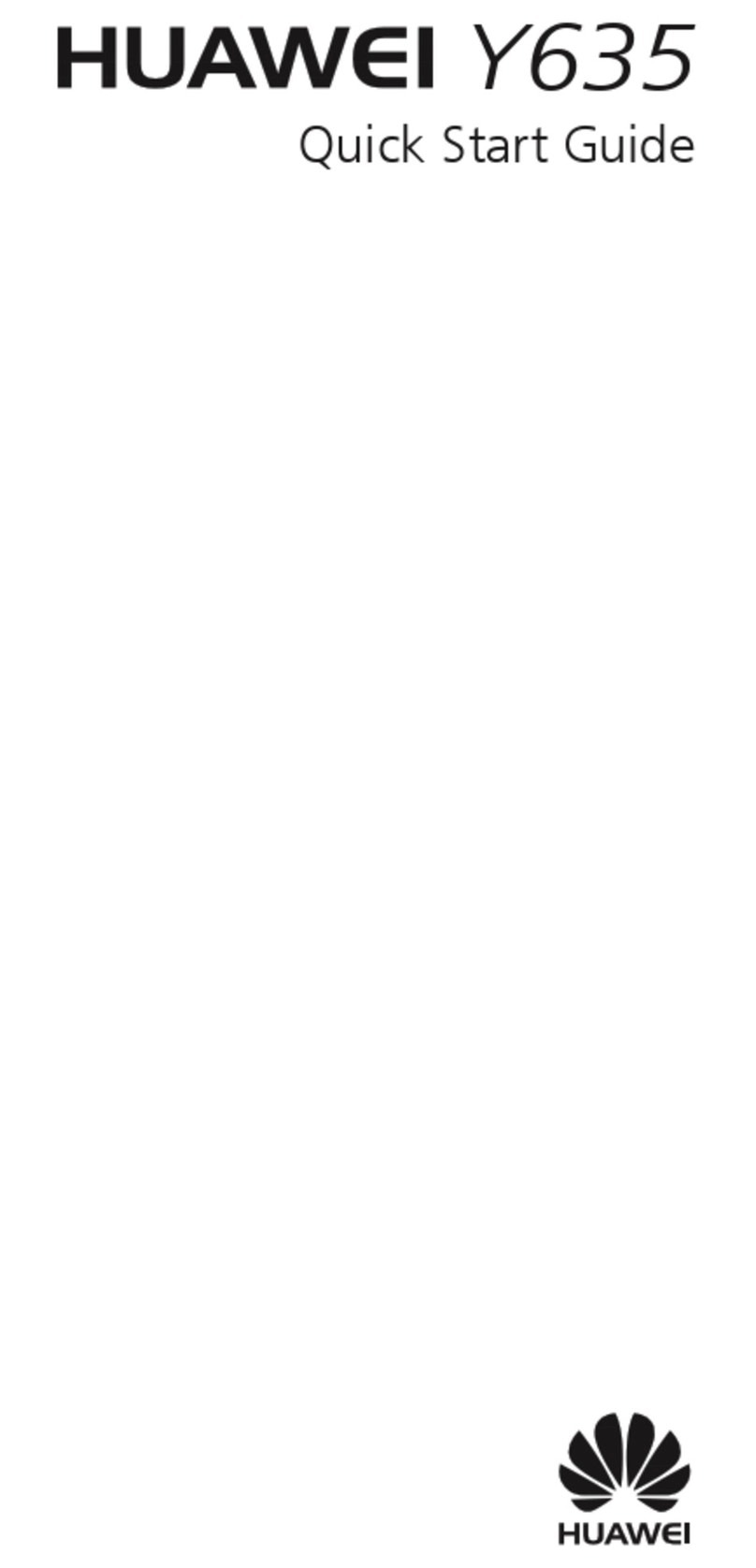
Huawei
Huawei Y635 User manual
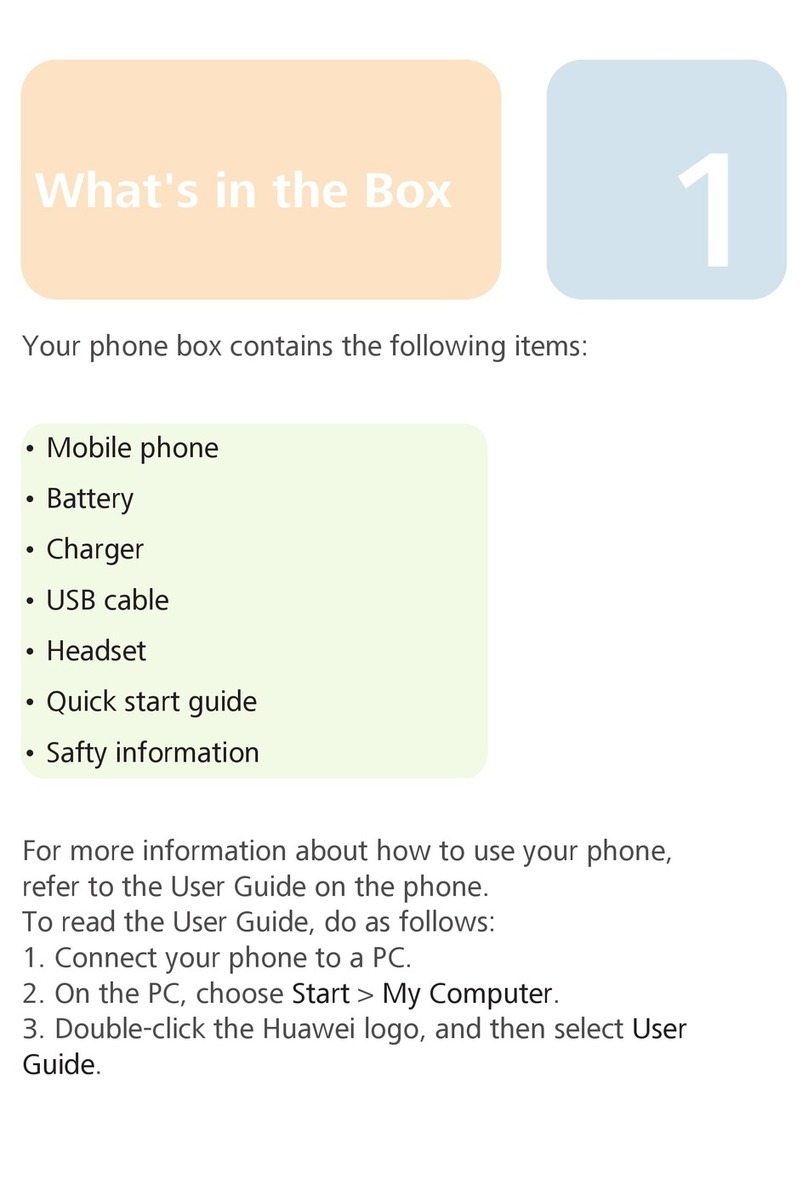
Huawei
Huawei U8220 User manual

Huawei
Huawei Ascend D1 quad XL User manual
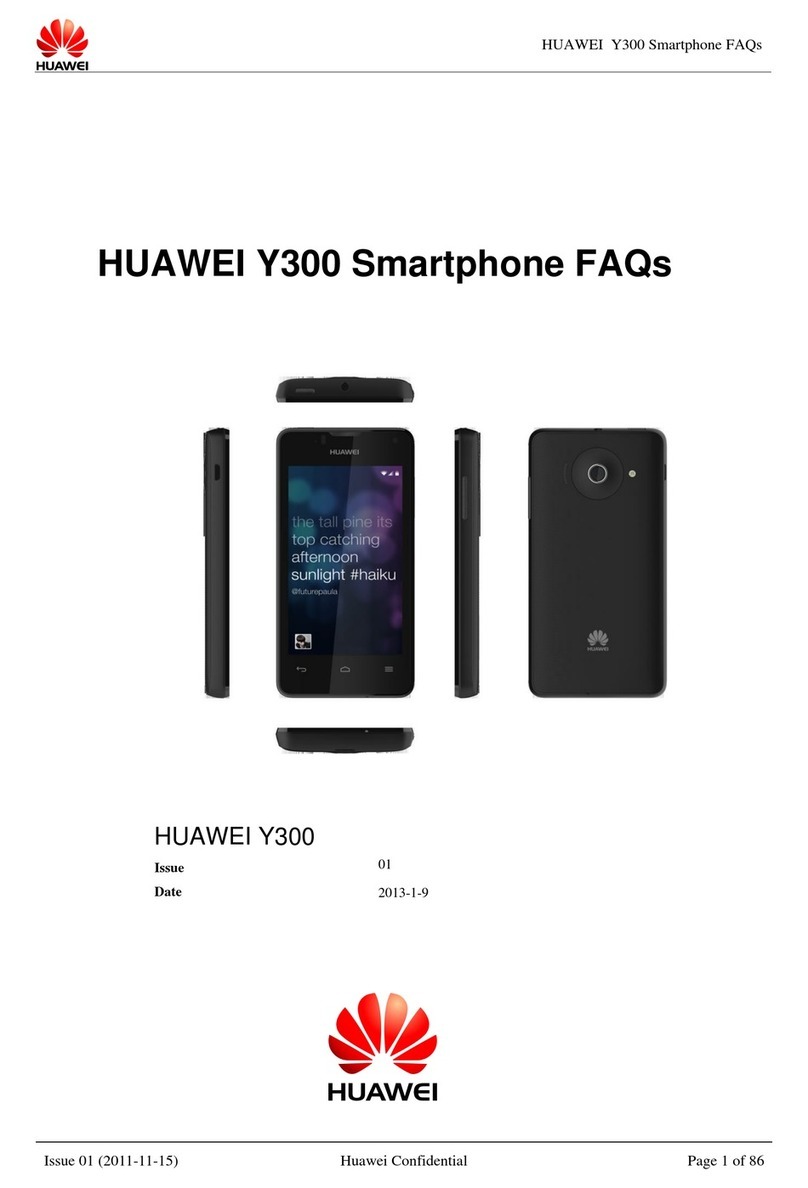
Huawei
Huawei Ascend Y300 Dimensions

Huawei
Huawei Mate30 Pro 5G User manual

Huawei
Huawei Y625 Installation guide
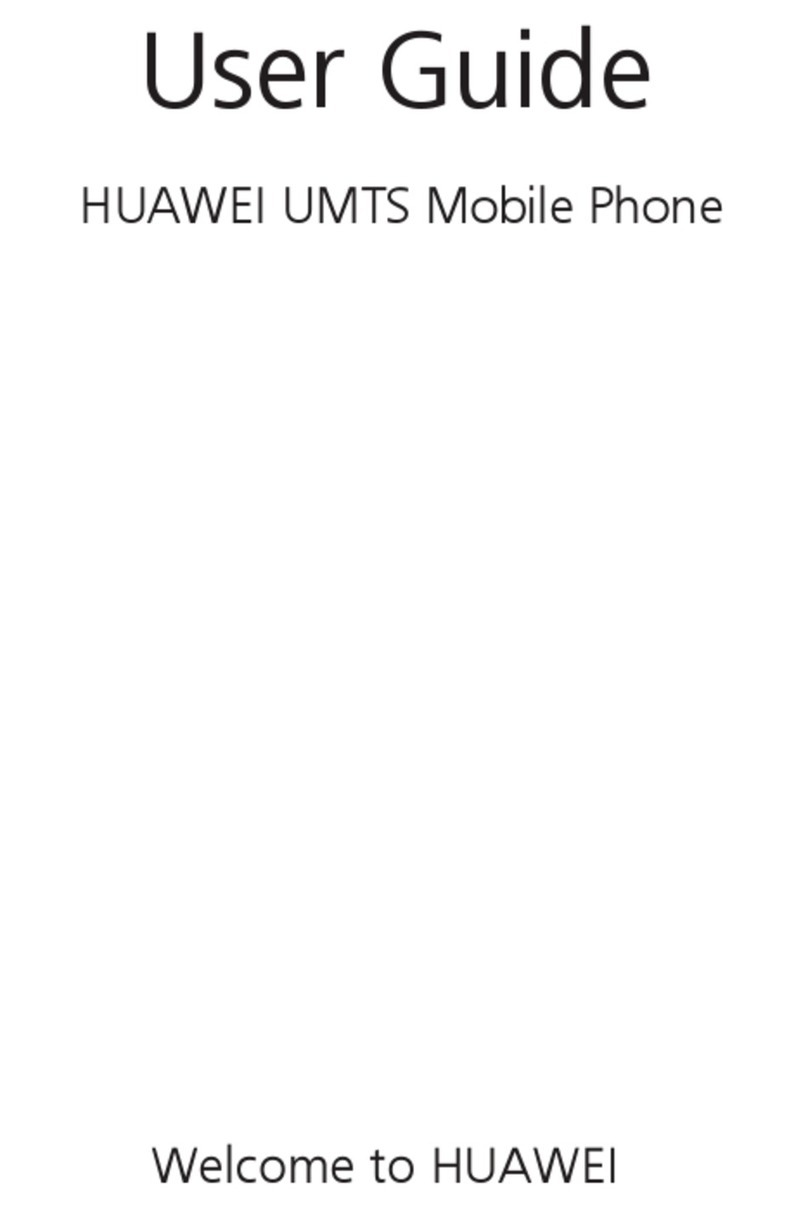
Huawei
Huawei U2805 User manual
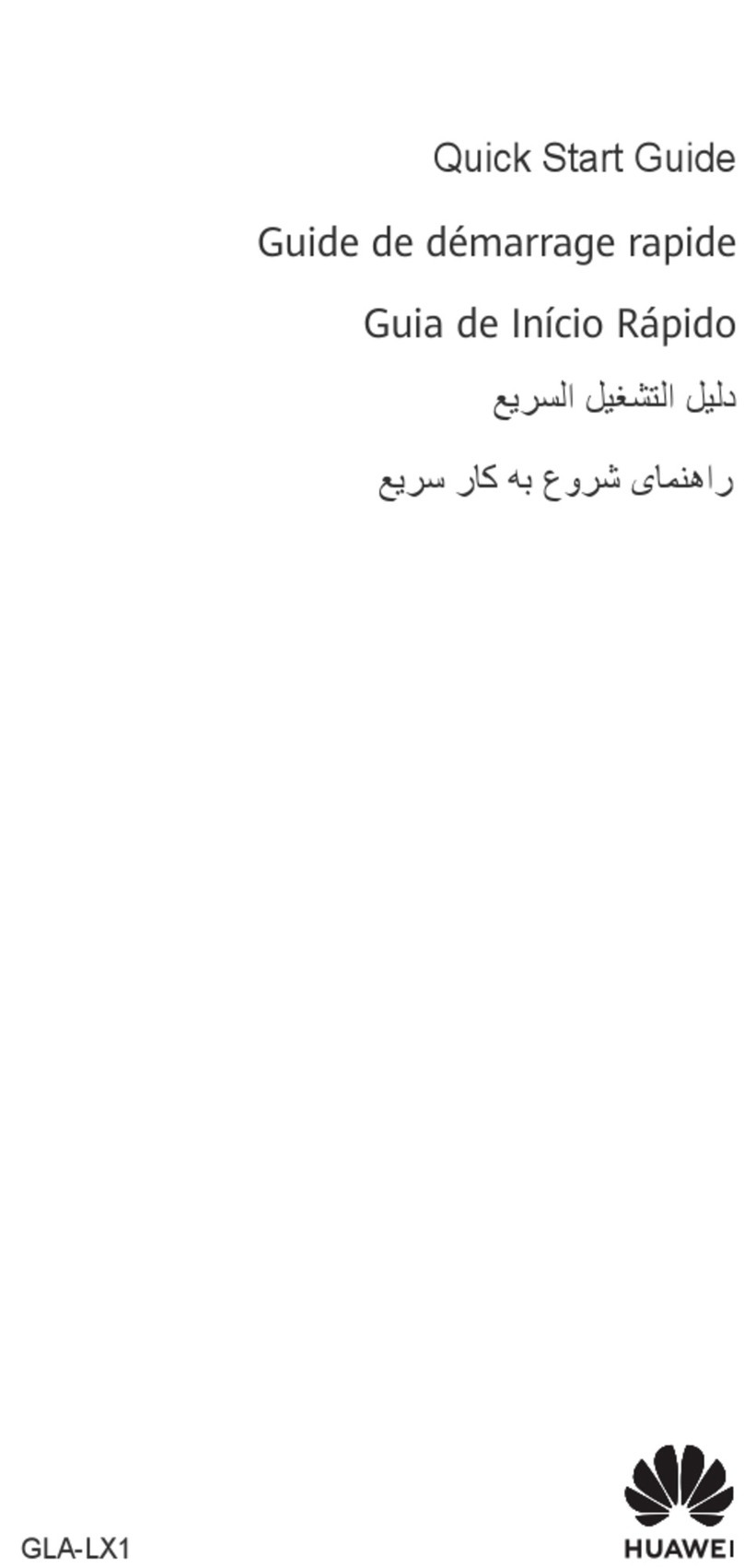
Huawei
Huawei GLA-LX1 User manual

Huawei
Huawei nova 9 User manual

Huawei
Huawei Vision User manual

Huawei
Huawei RNE-L03 User manual

Huawei
Huawei NAM-LX9 User manual

Huawei
Huawei Ascend Mate User manual
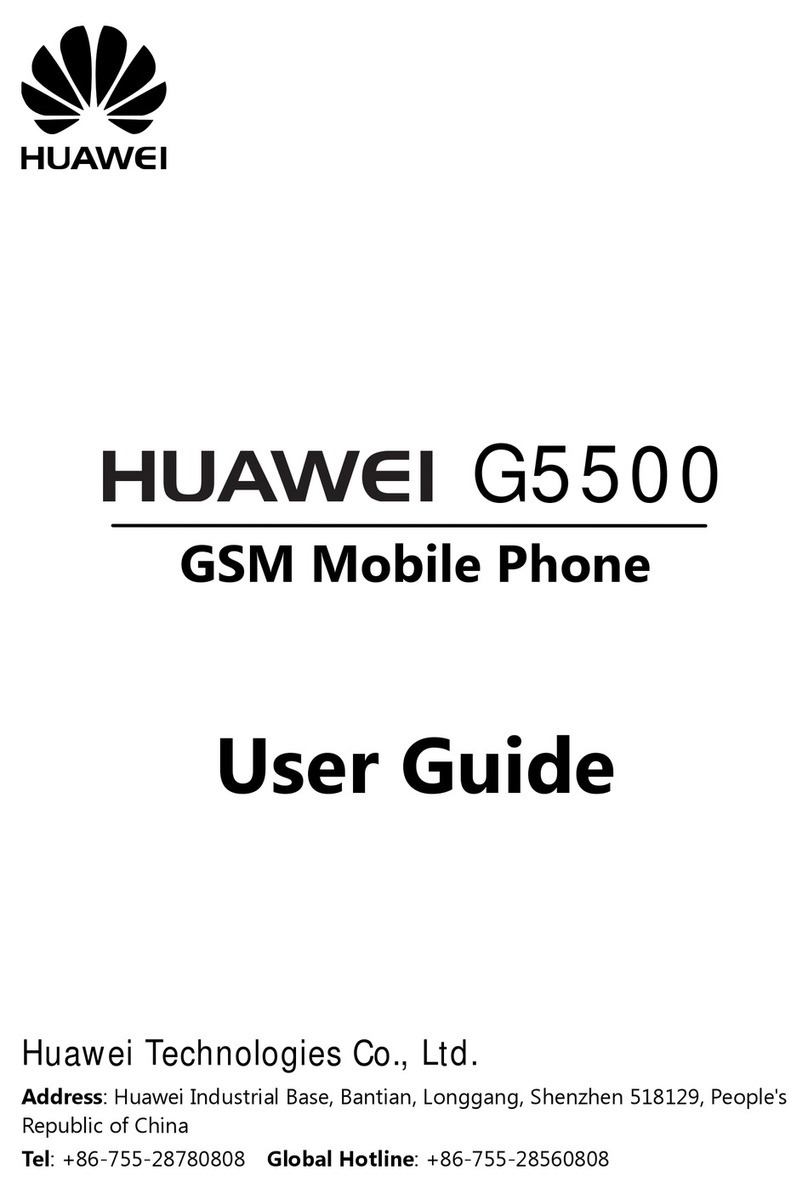
Huawei
Huawei G5500 User manual
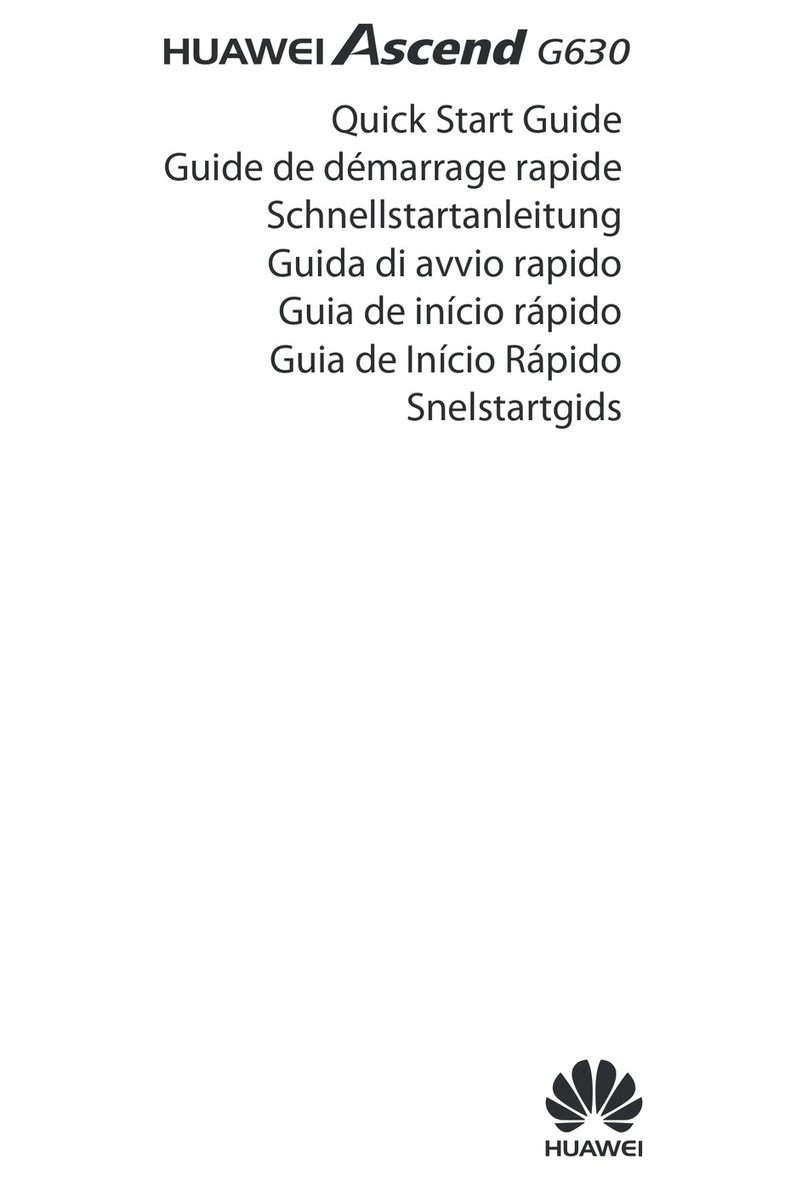
Huawei
Huawei Ascend G630 User manual

Huawei
Huawei Y6 User manual