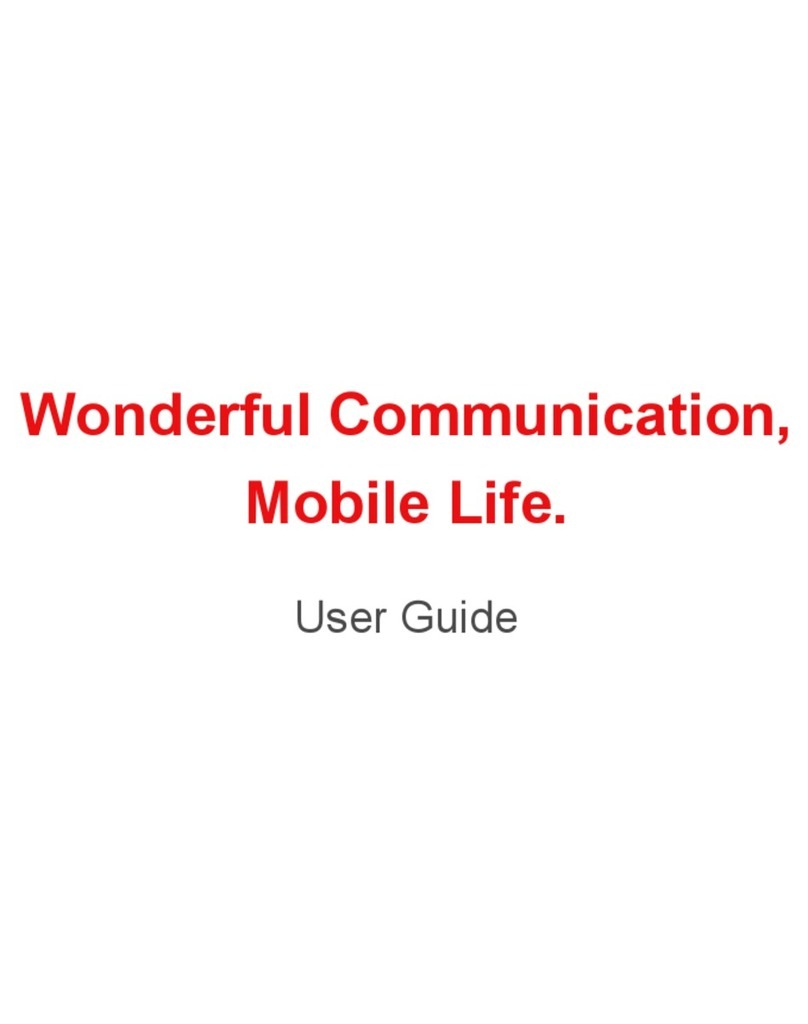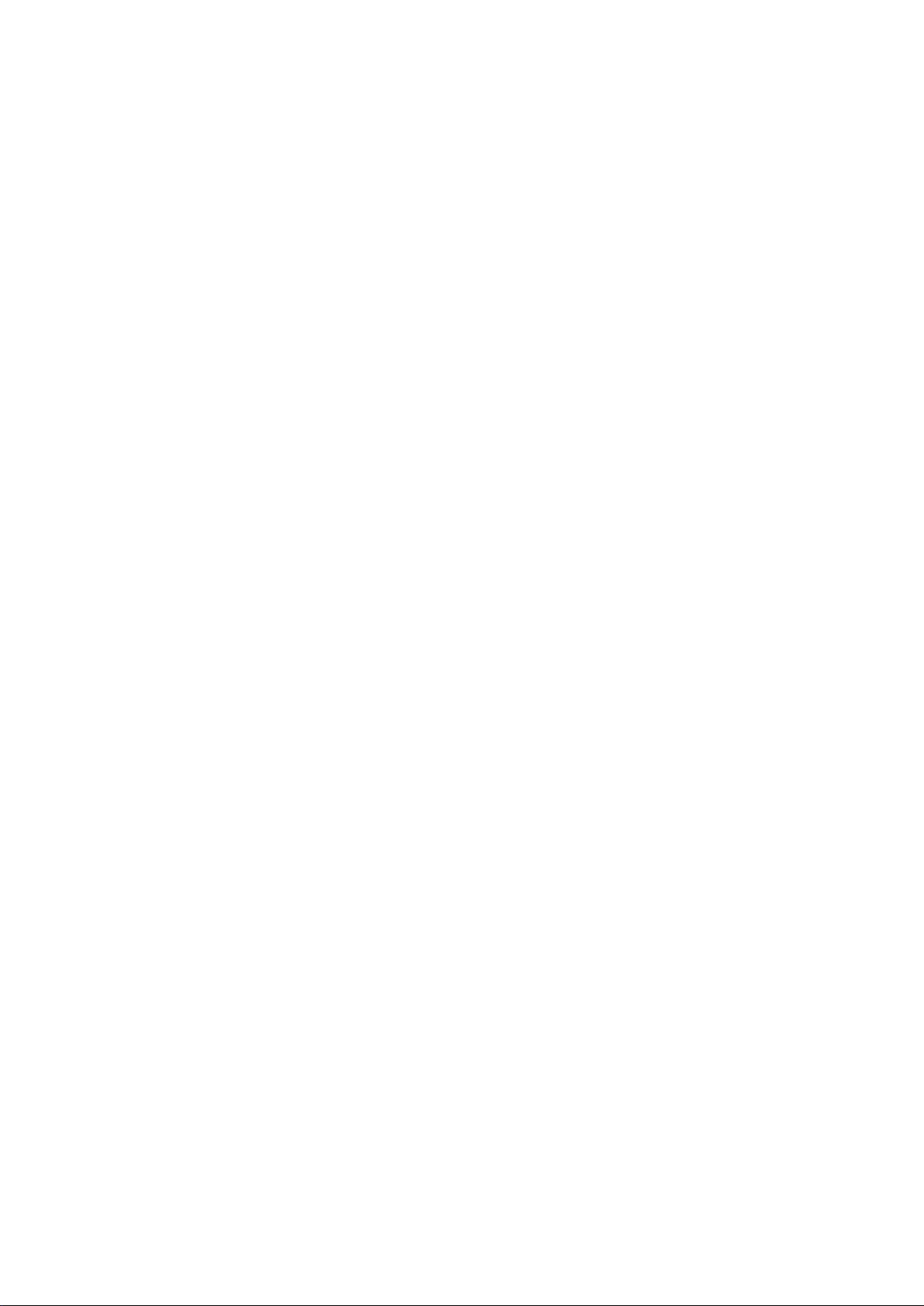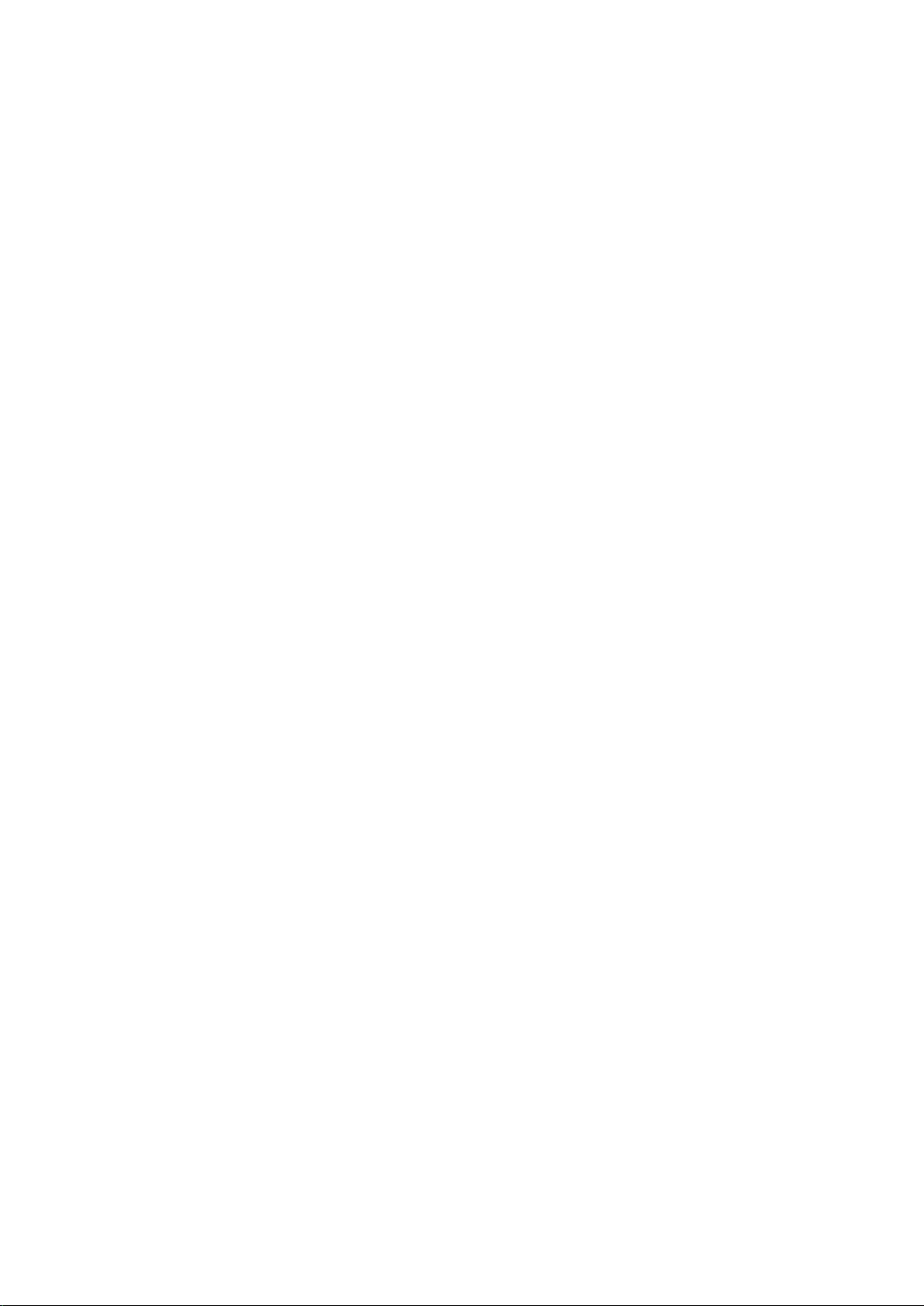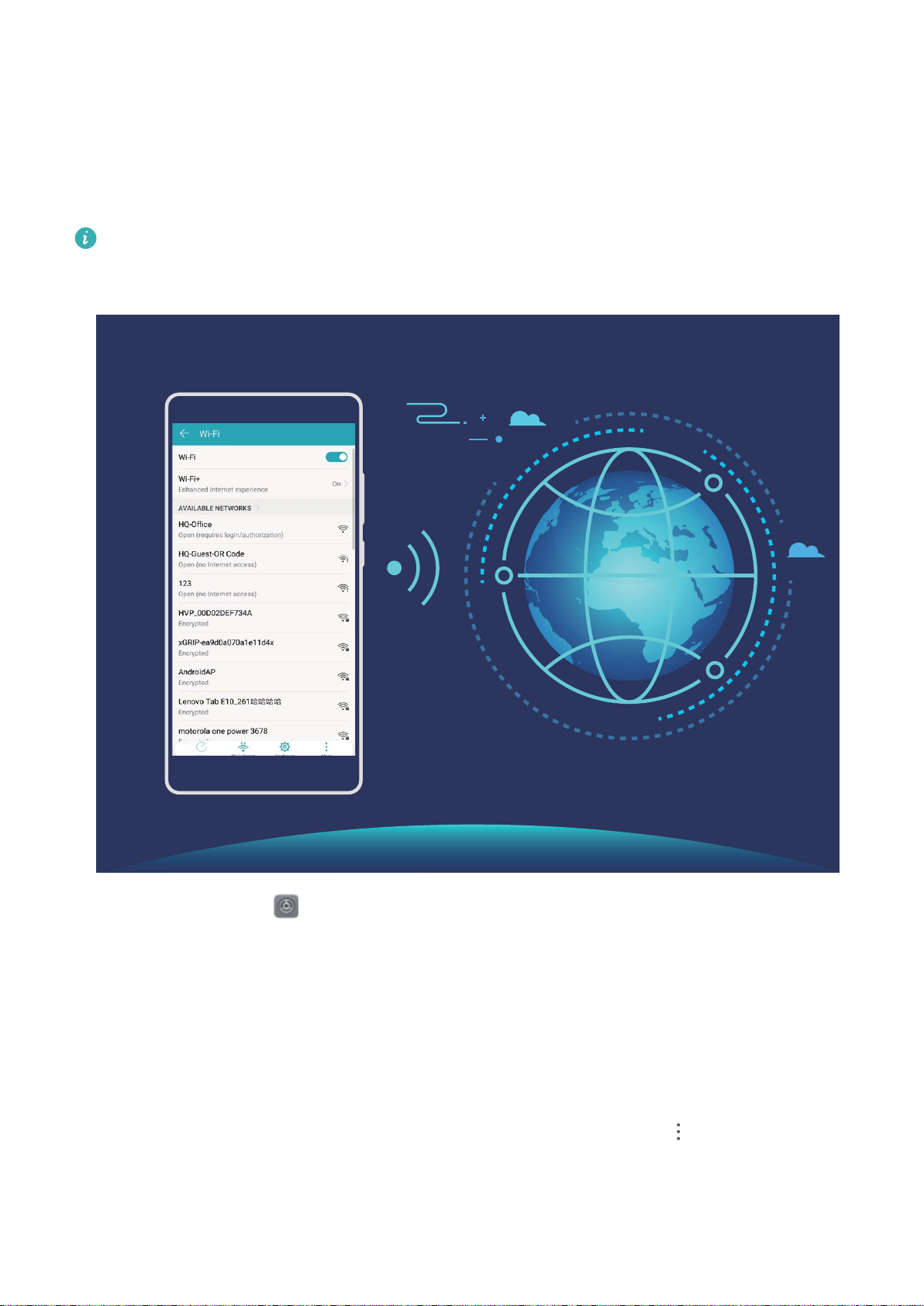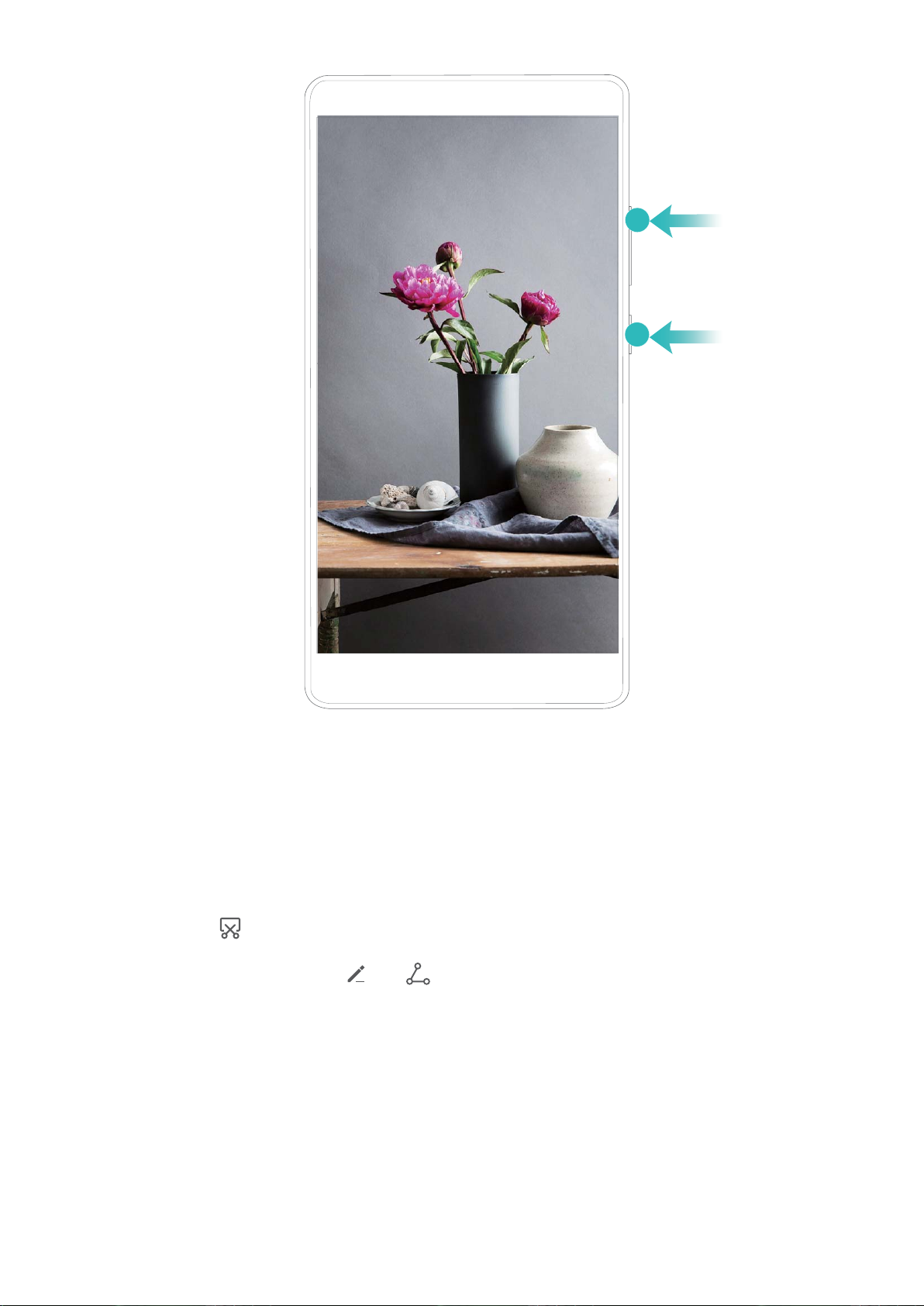Huawei honor 8X MAX User manual
Other Huawei Cell Phone manuals
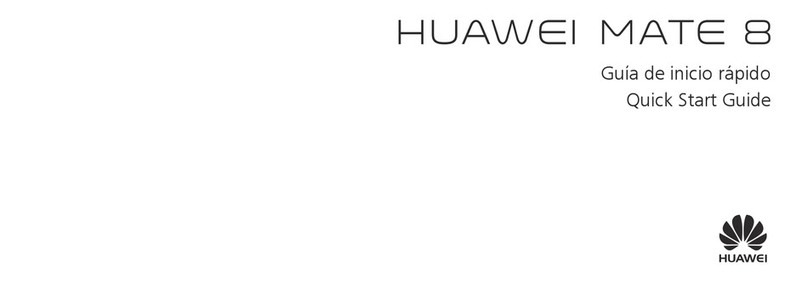
Huawei
Huawei Mate 8 User manual

Huawei
Huawei U8815N User manual

Huawei
Huawei U3100-5 User manual
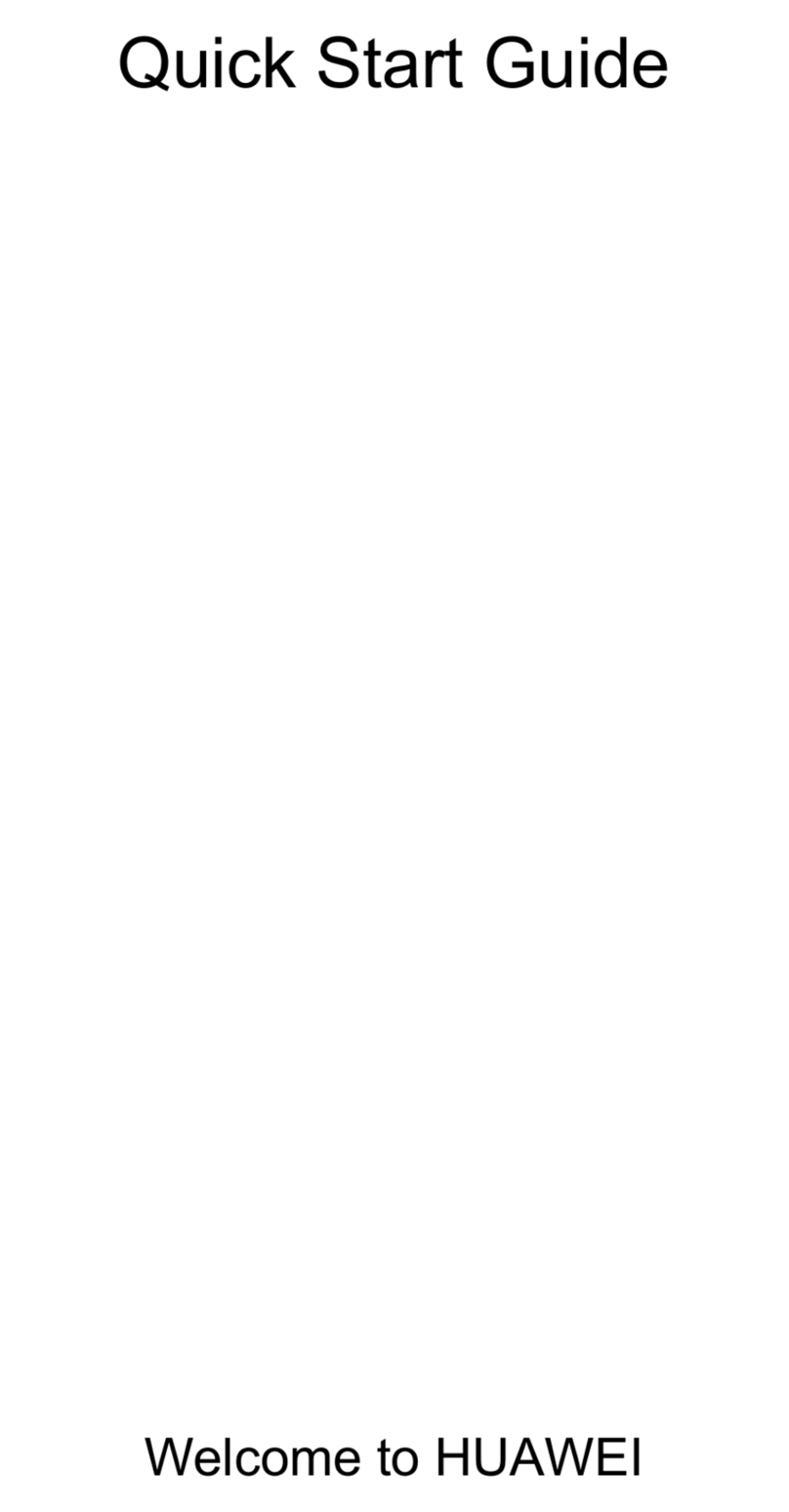
Huawei
Huawei Mobile Phones User manual

Huawei
Huawei P10 LITE User manual

Huawei
Huawei Ascend Y330-U08 User manual

Huawei
Huawei Ascend G300 User manual

Huawei
Huawei P10 LITE User manual
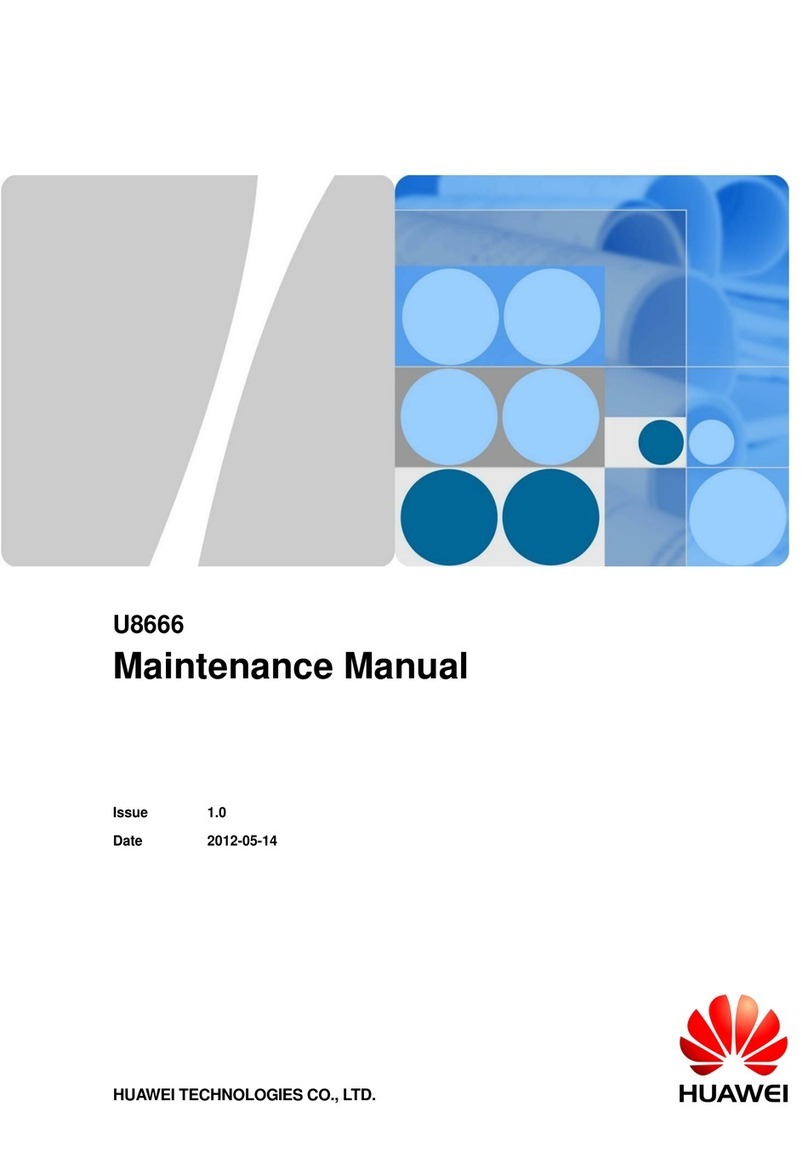
Huawei
Huawei U8666 User manual
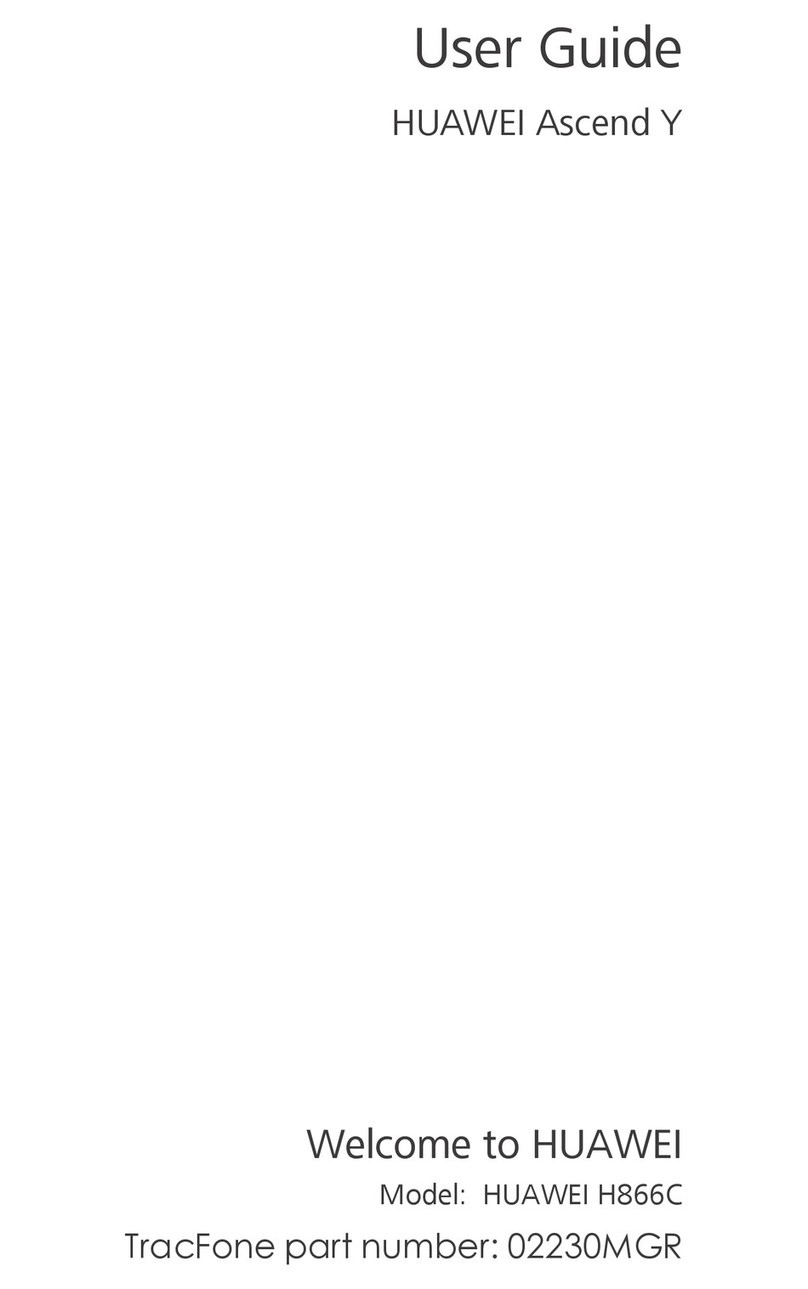
Huawei
Huawei Ascend Y H866C User manual

Huawei
Huawei G7002 User manual
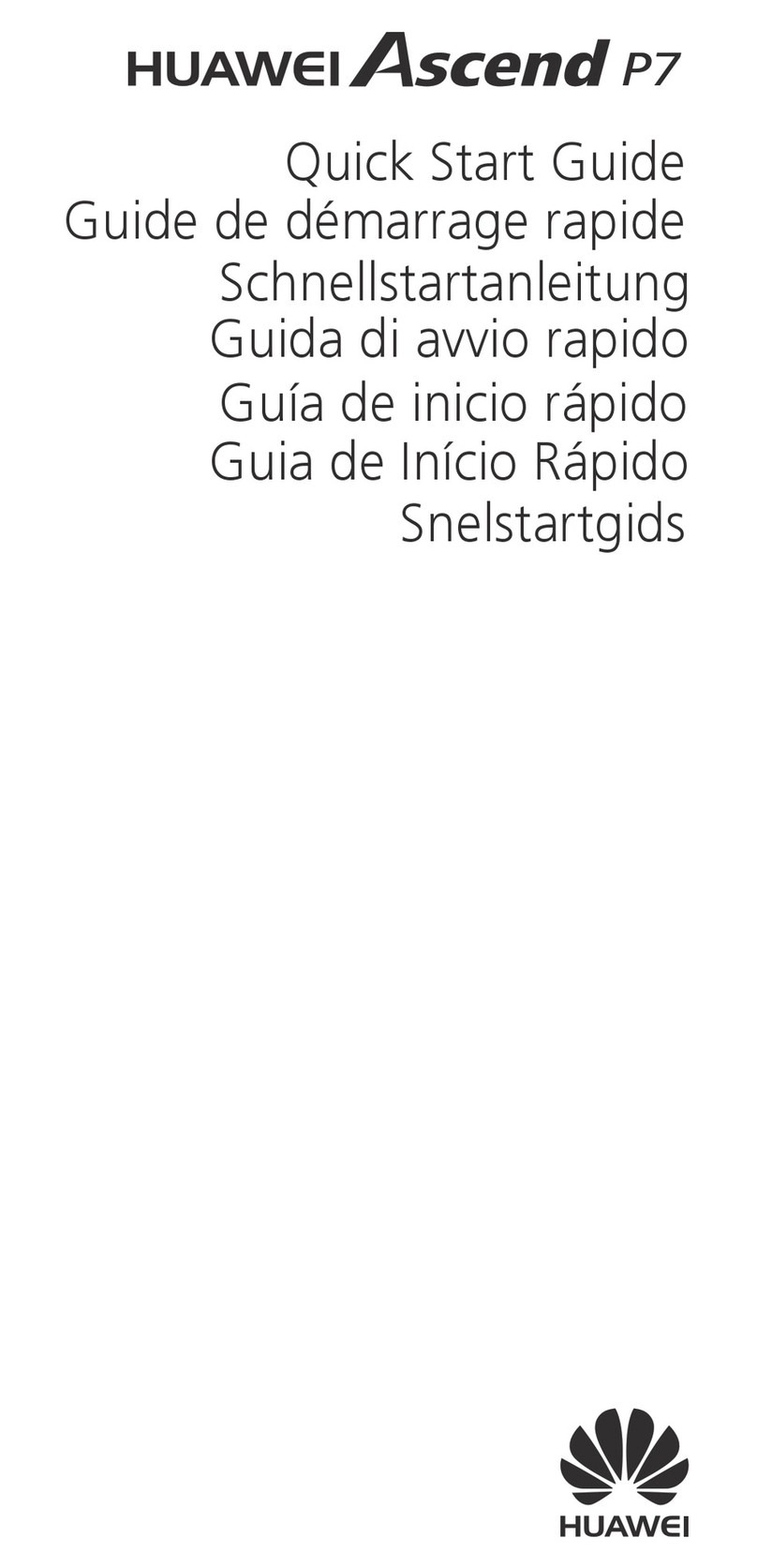
Huawei
Huawei Ascend P7 User manual
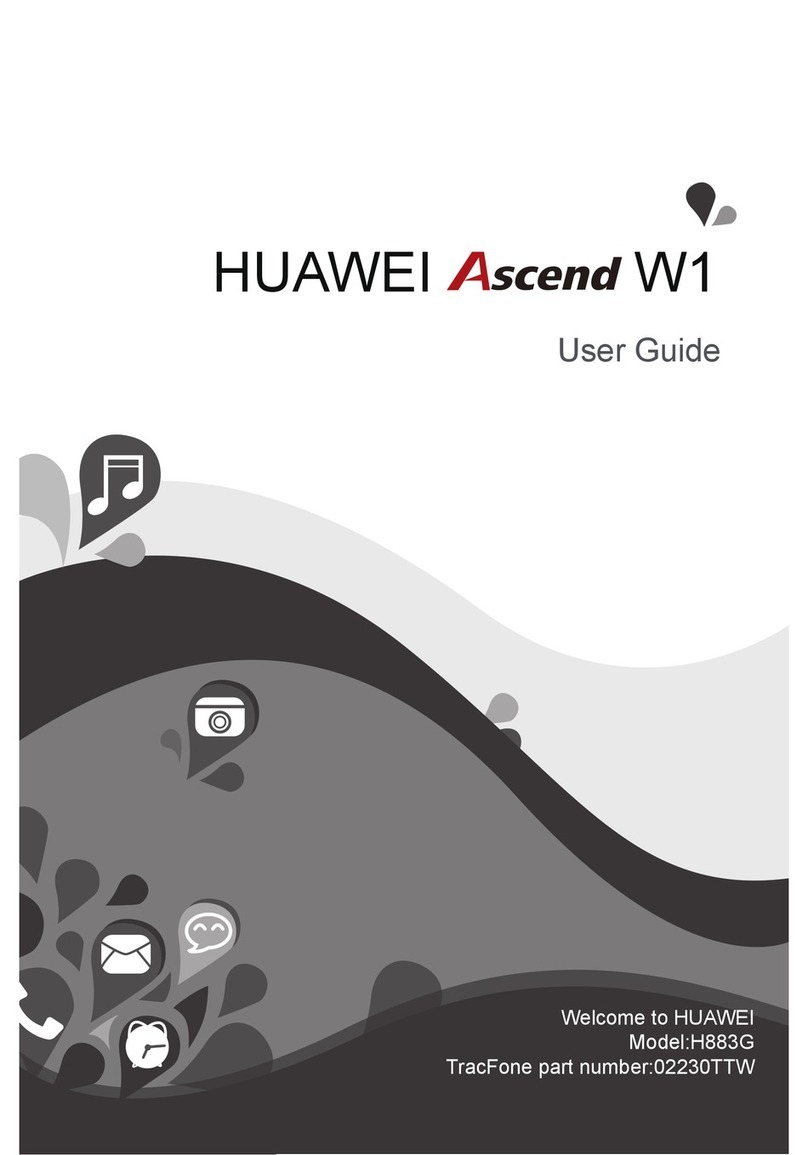
Huawei
Huawei Ascend W1 User manual

Huawei
Huawei P9 LITE User manual

Huawei
Huawei CM651 User manual

Huawei
Huawei Ascend P1 User manual

Huawei
Huawei C203S User manual

Huawei
Huawei Mobile Phones User manual

Huawei
Huawei U8815 User manual

Huawei
Huawei Y6 User manual