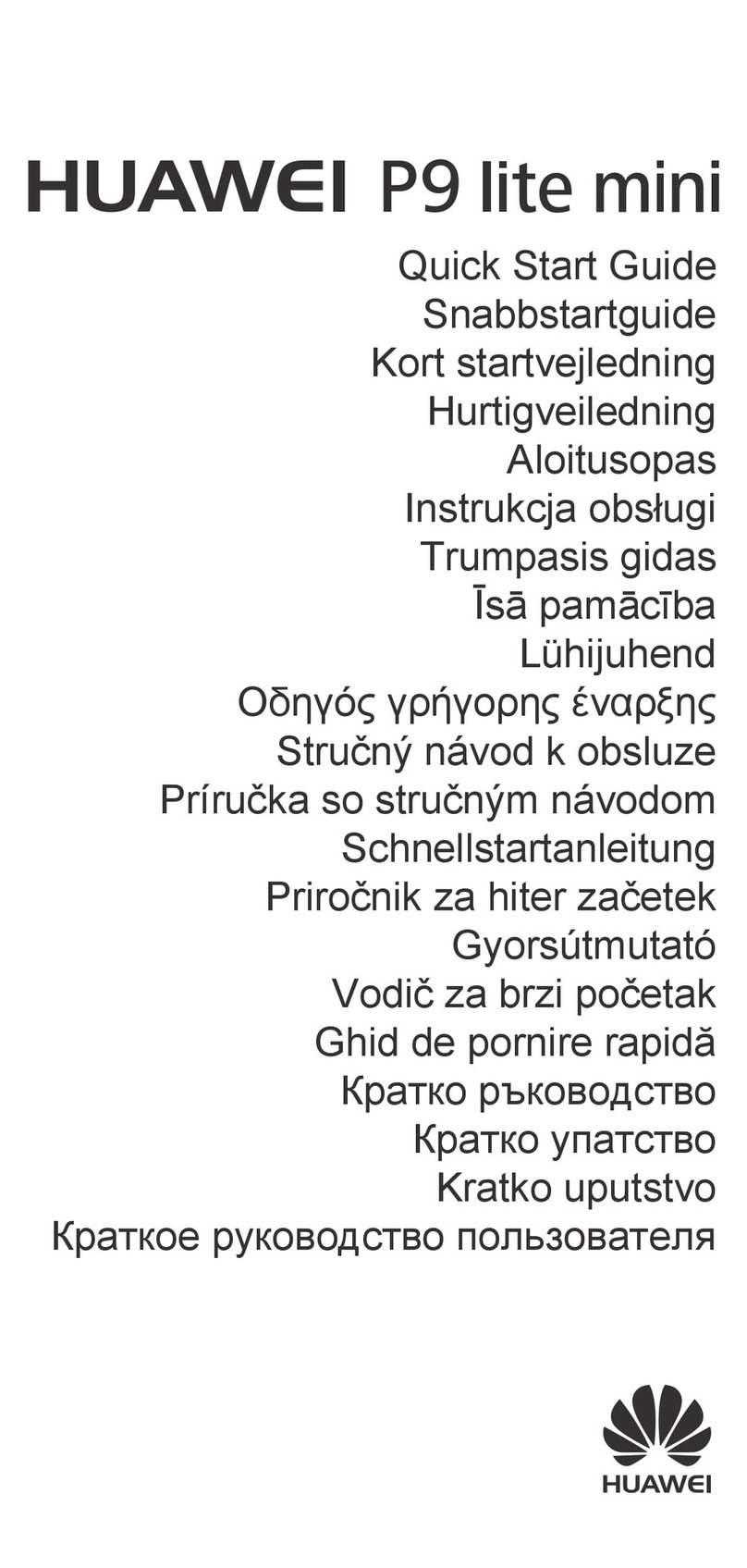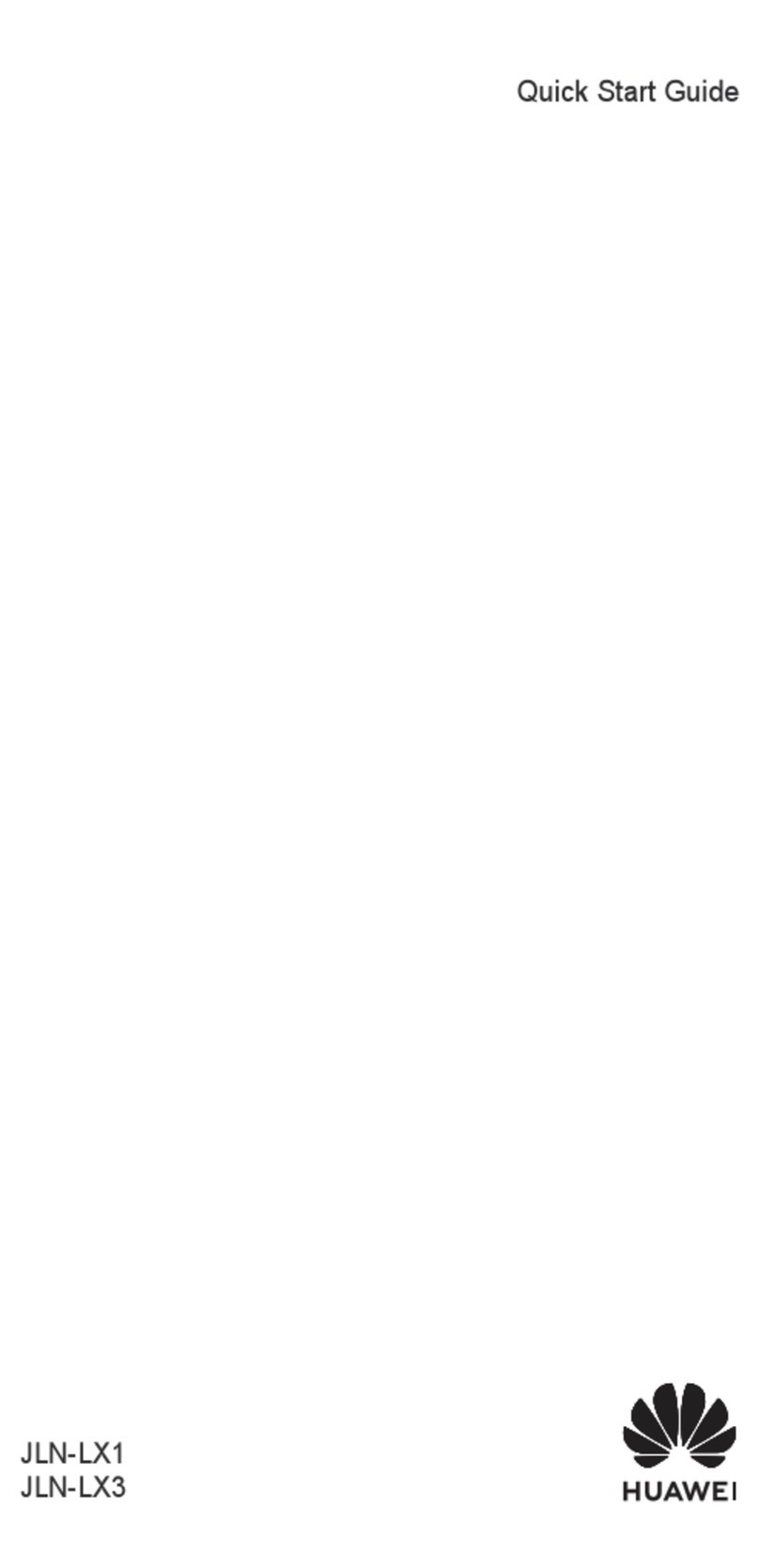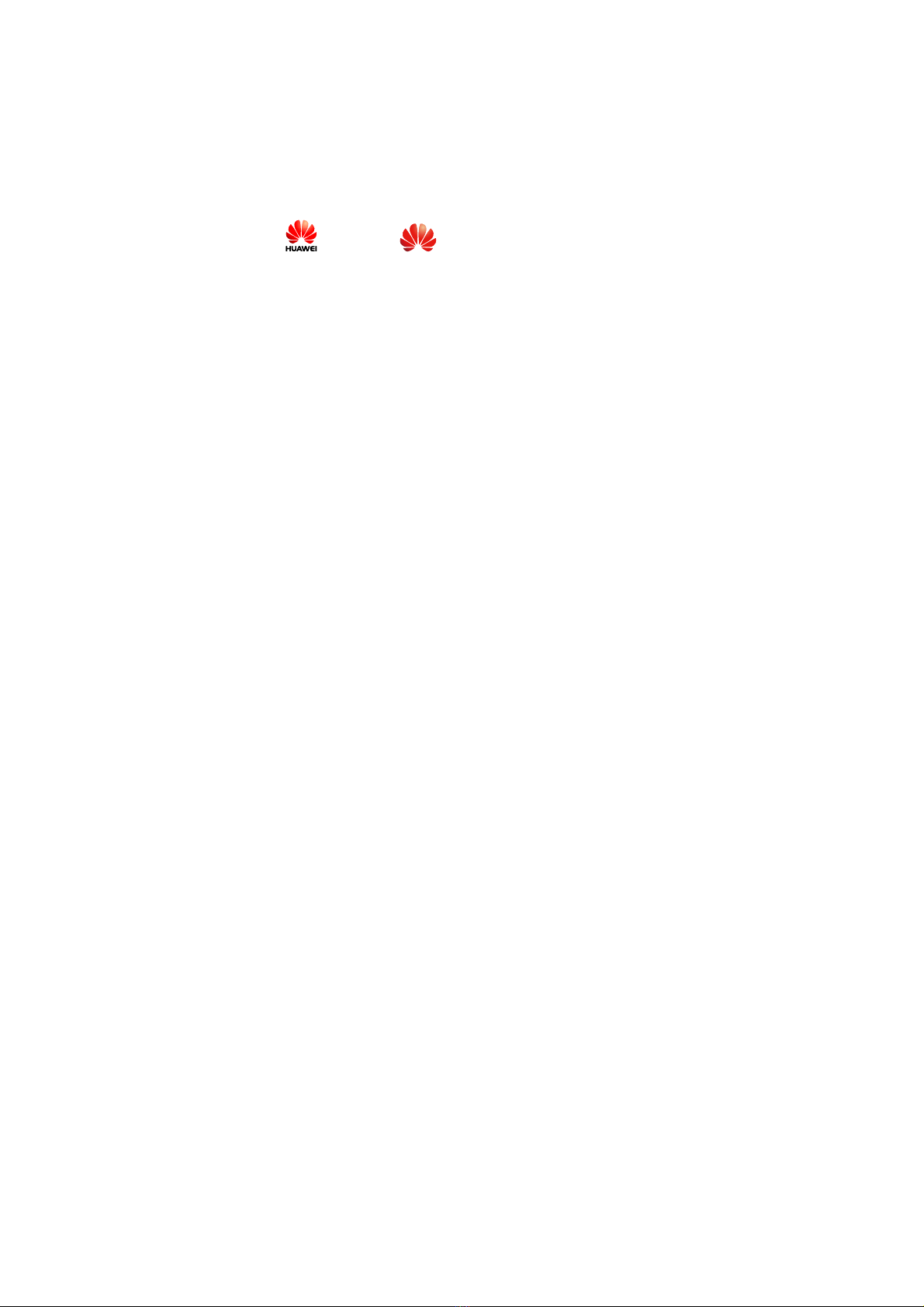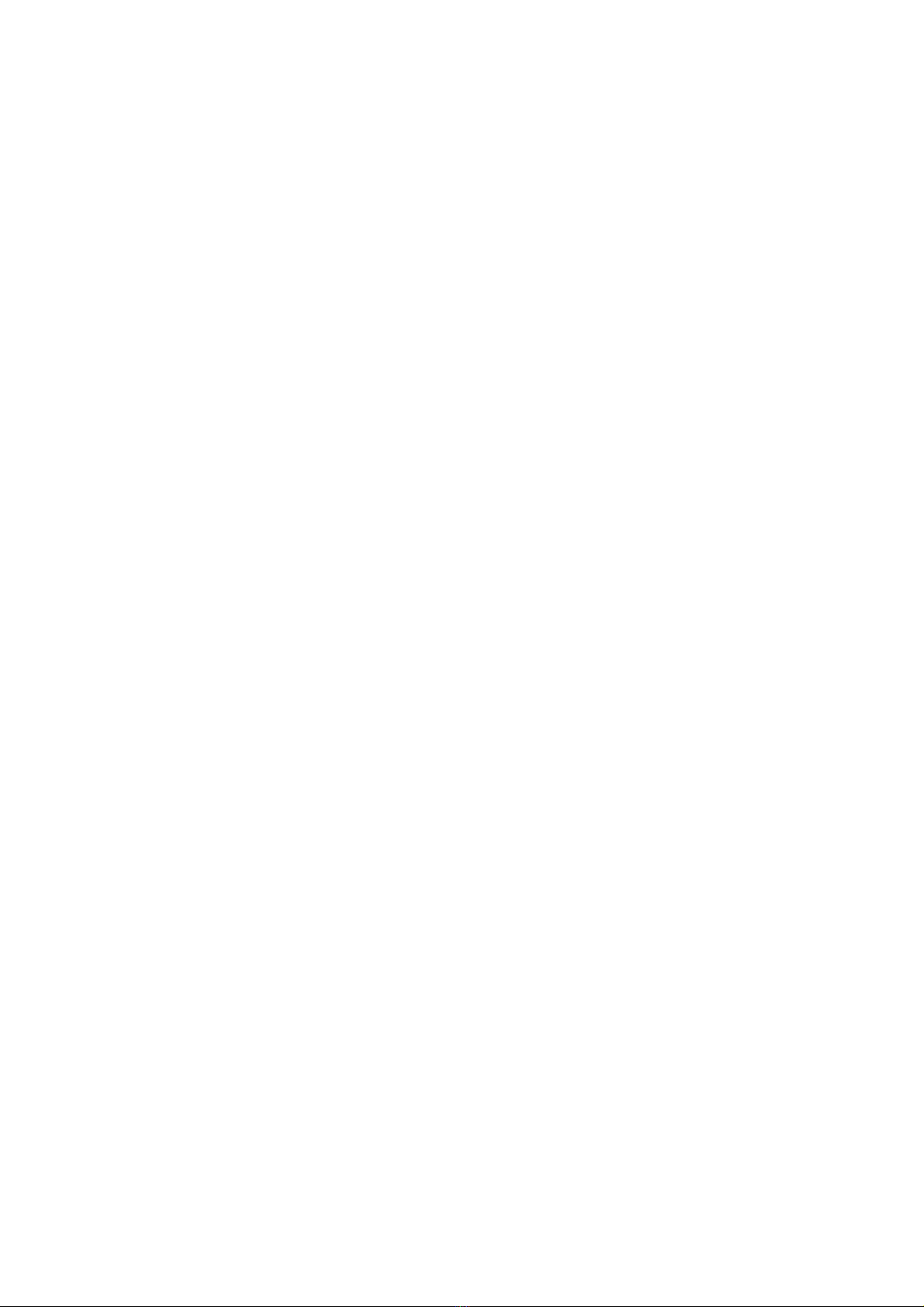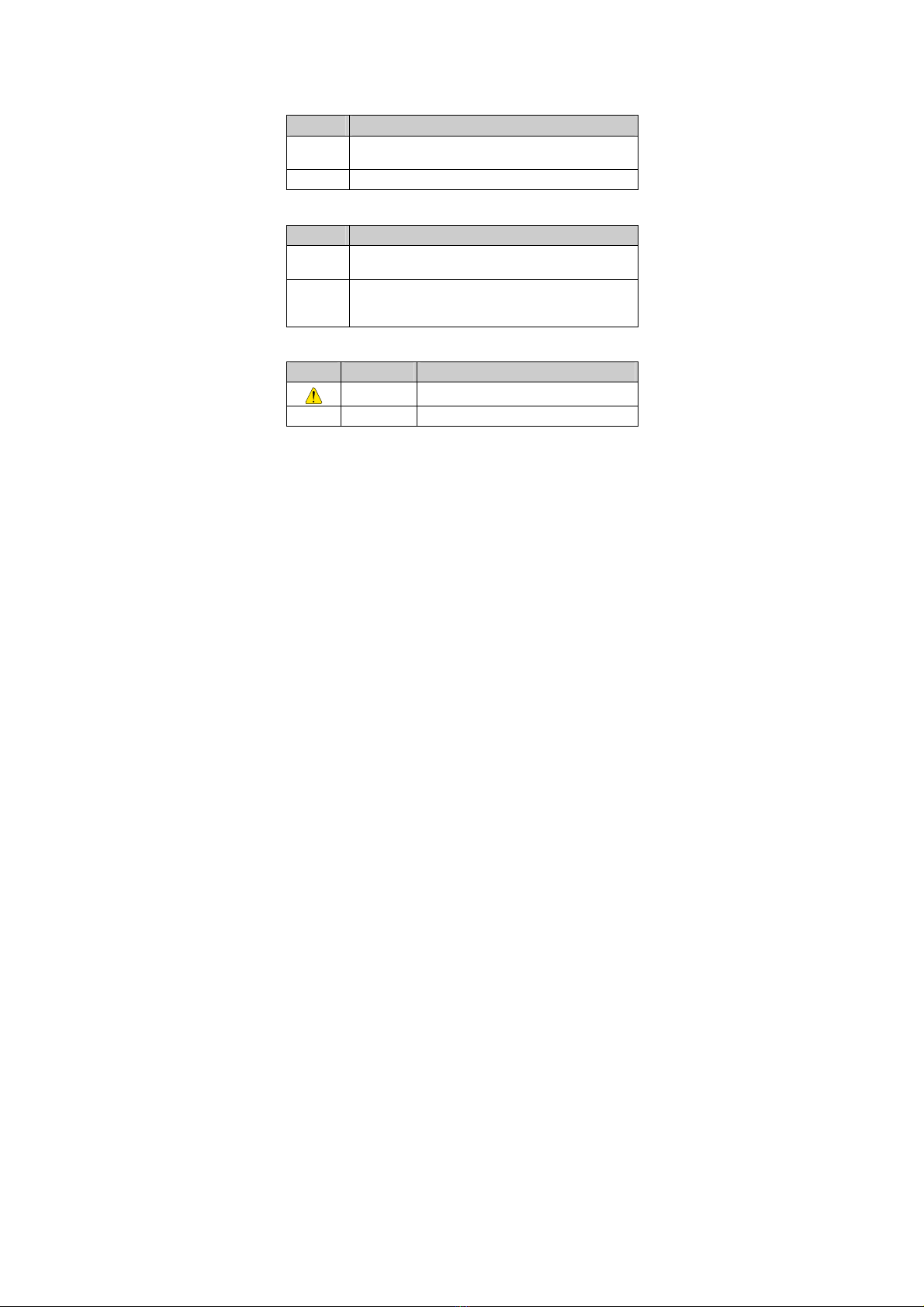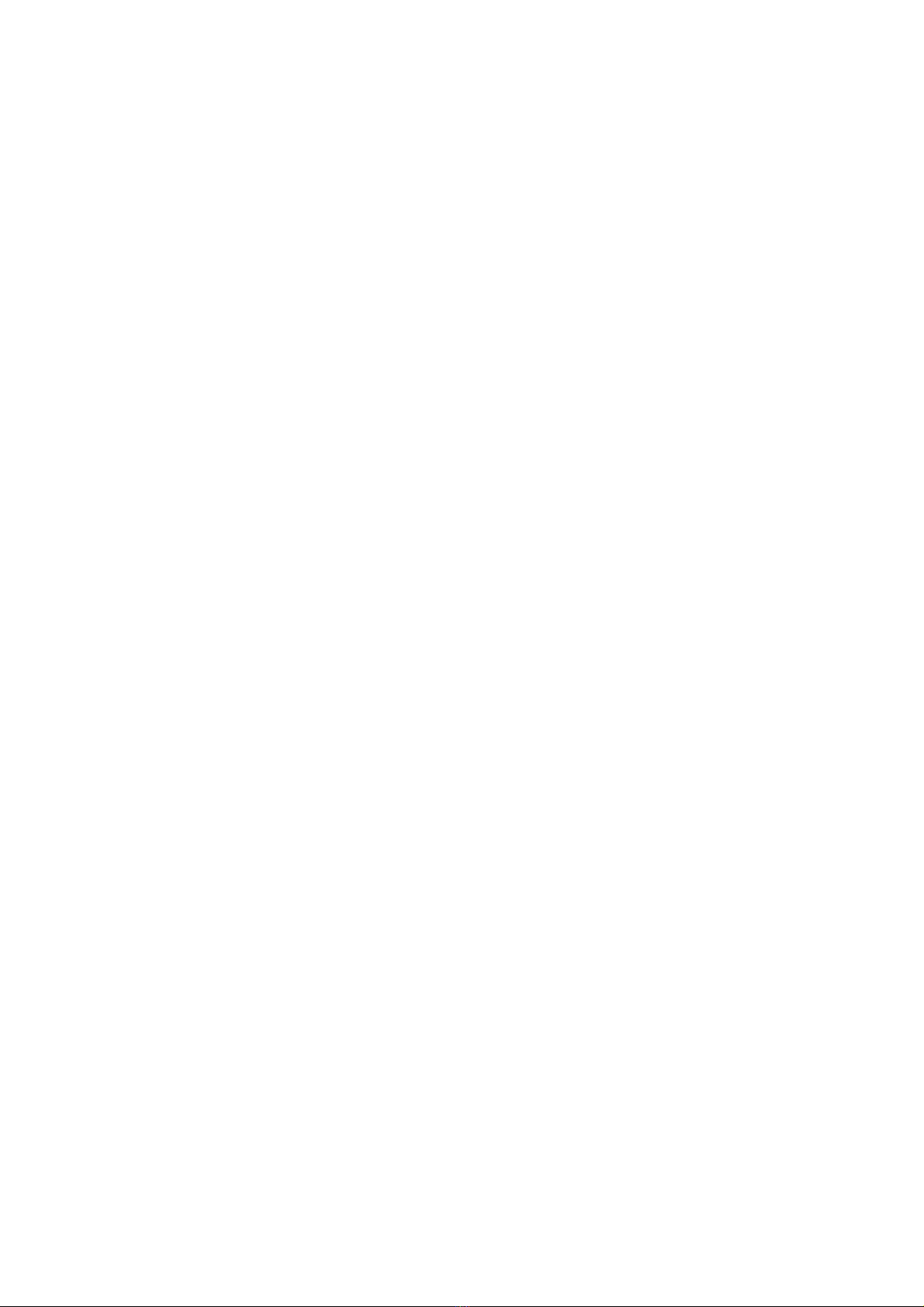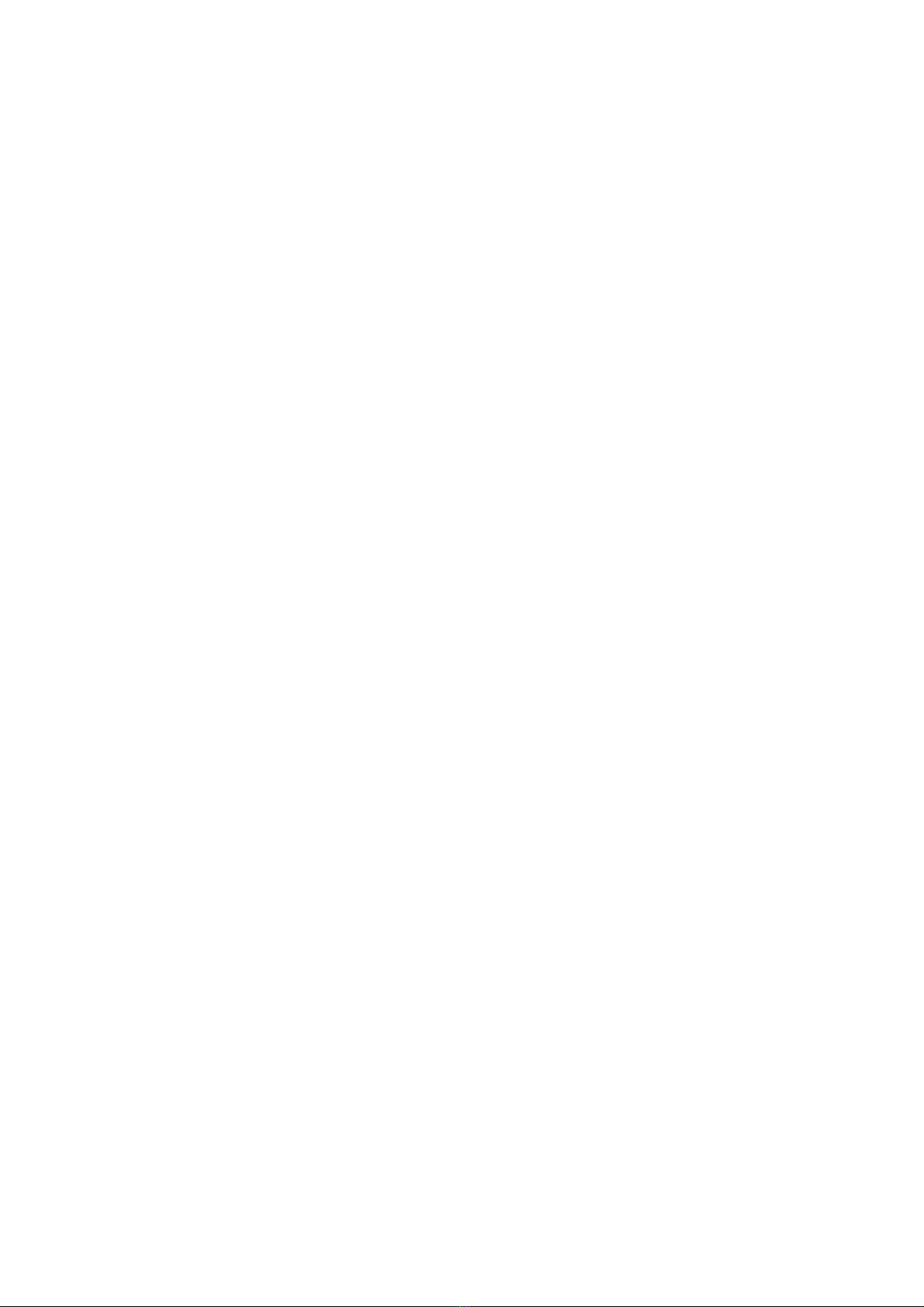Huawei C5800 User manual
Other Huawei Cell Phone manuals

Huawei
Huawei MatePad T10 User manual

Huawei
Huawei P8 MAX User manual

Huawei
Huawei Ascend D2 User manual

Huawei
Huawei MRD-LX1 User manual

Huawei
Huawei Mobile Phones User manual
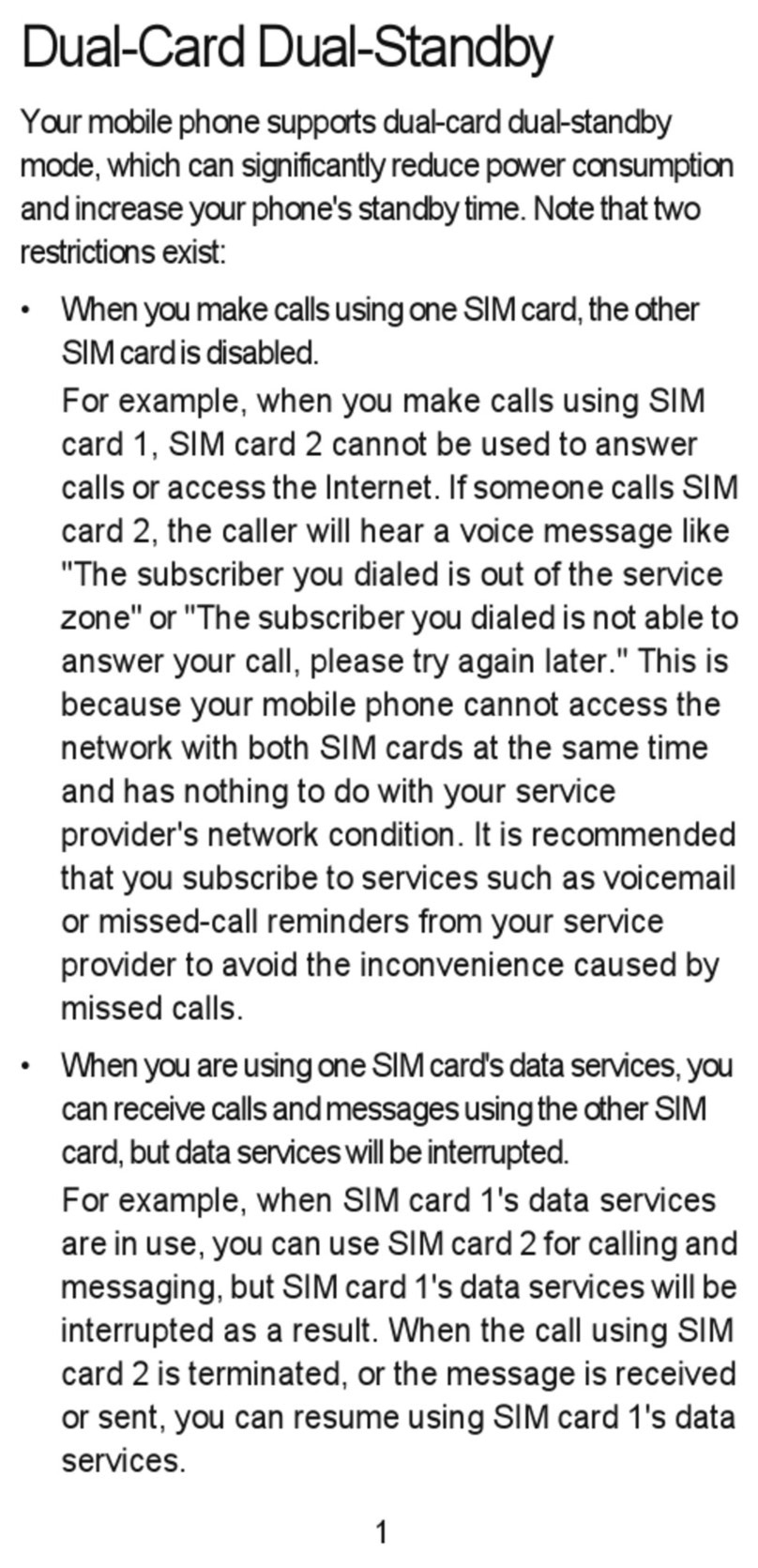
Huawei
Huawei Ascend G525 User manual

Huawei
Huawei GLK-LX1U User manual

Huawei
Huawei ATU-L21 User manual
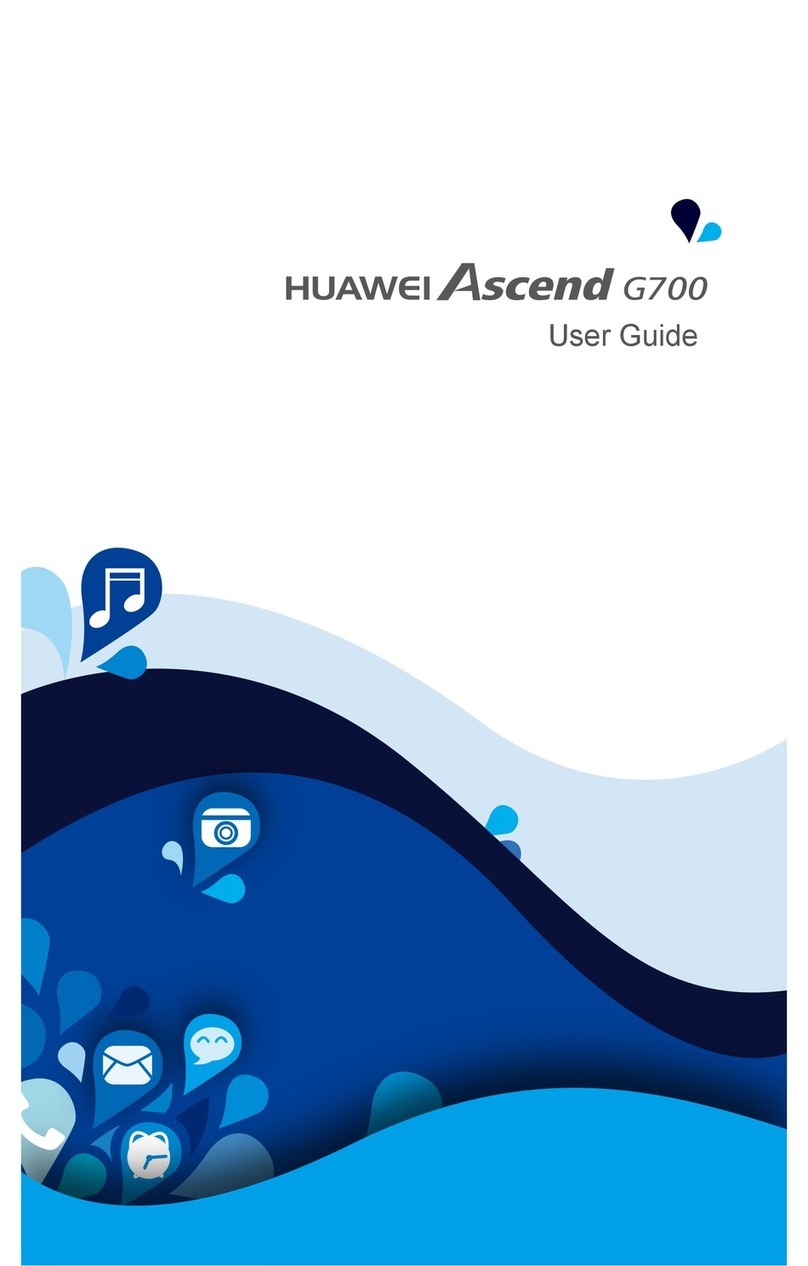
Huawei
Huawei Ascend G700 User manual

Huawei
Huawei Ascend G300 User manual
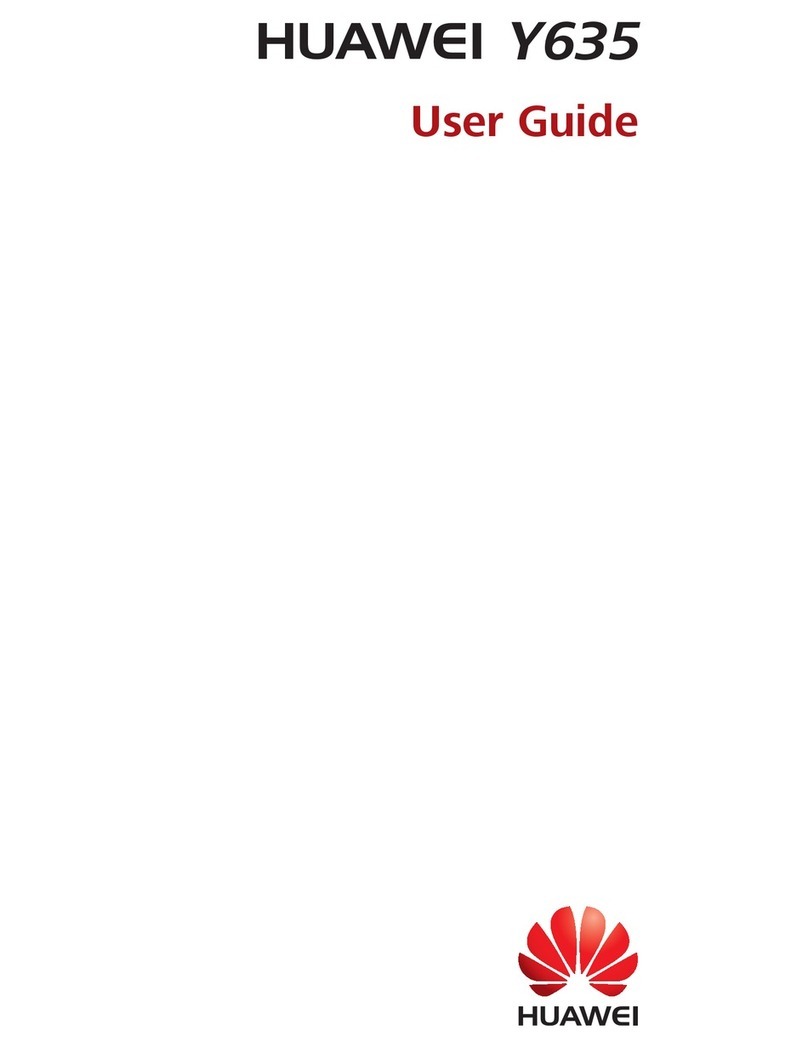
Huawei
Huawei Y635 User manual

Huawei
Huawei U5705 User manual

Huawei
Huawei P8 lite Assembly instructions

Huawei
Huawei GW Metal User manual

Huawei
Huawei Mate10 Pro User manual

Huawei
Huawei Y7 Prime TRT-L21A User manual
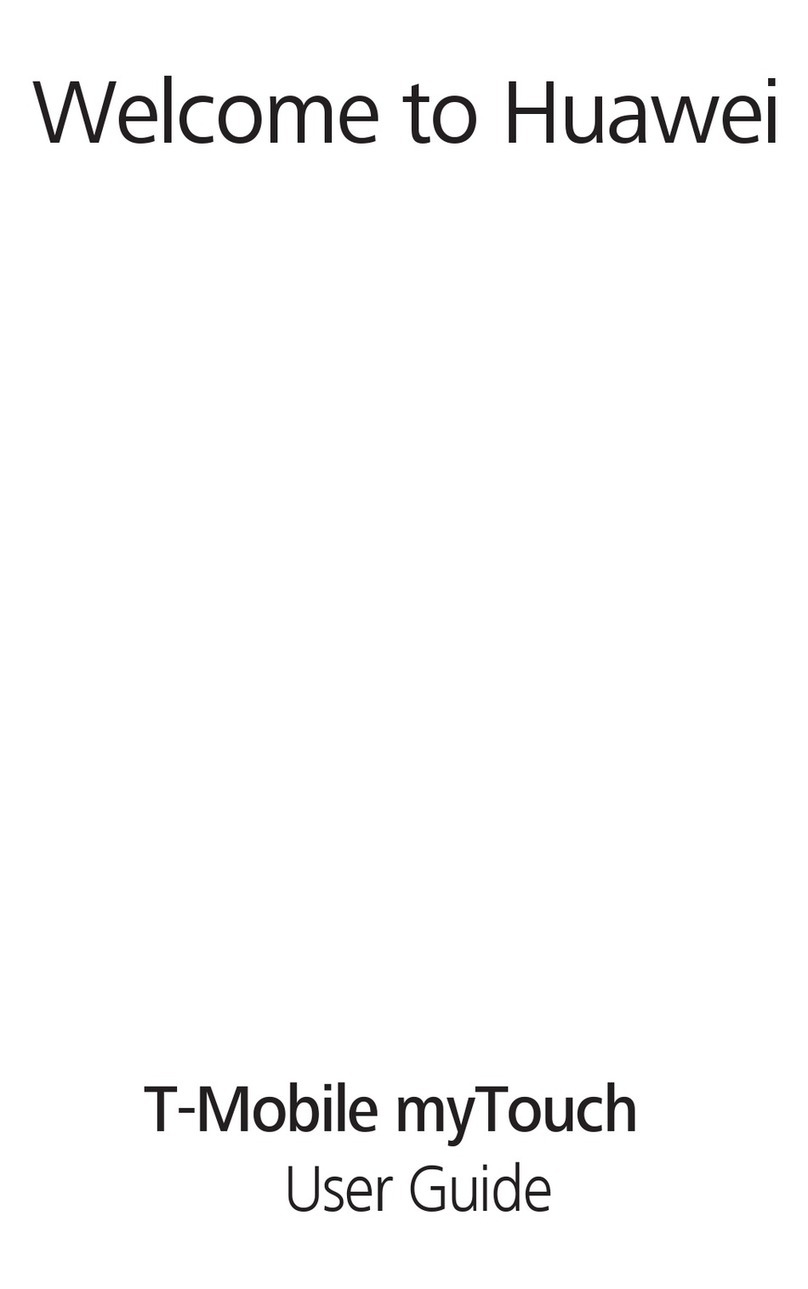
Huawei
Huawei T-Mobile myTouch User manual
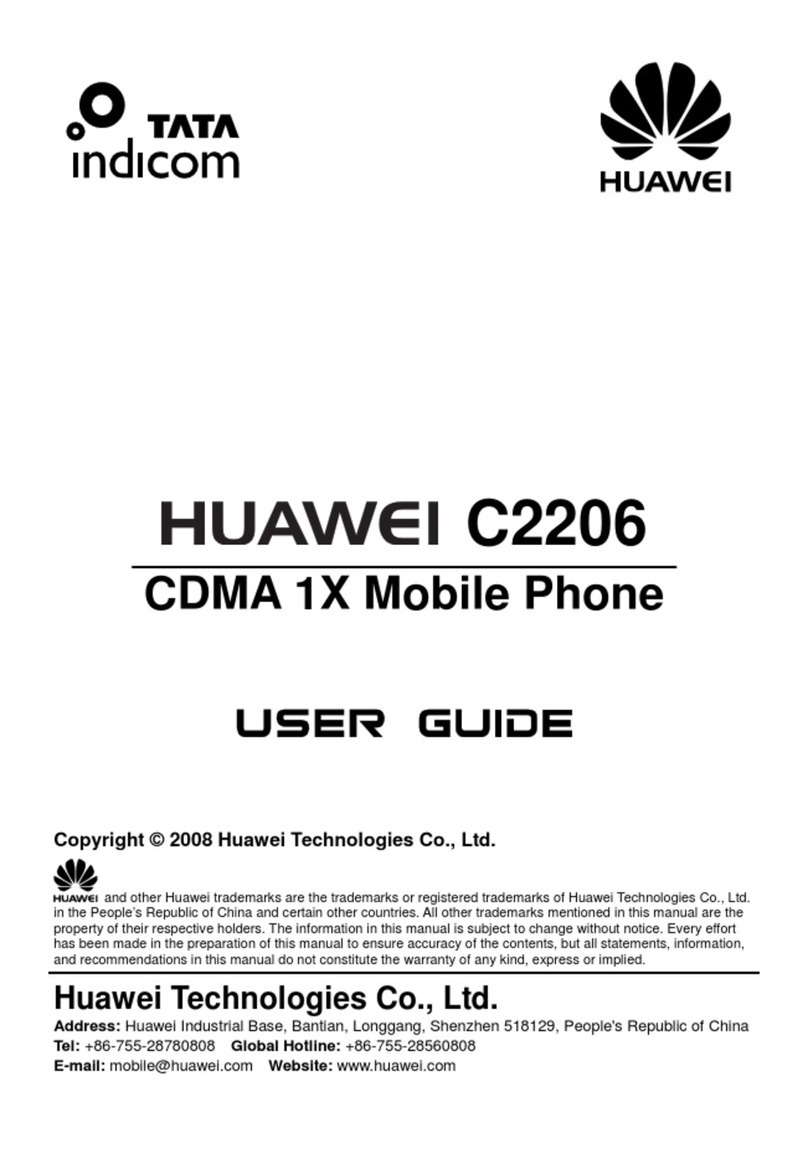
Huawei
Huawei C2206 User manual

Huawei
Huawei U8520-51 User manual
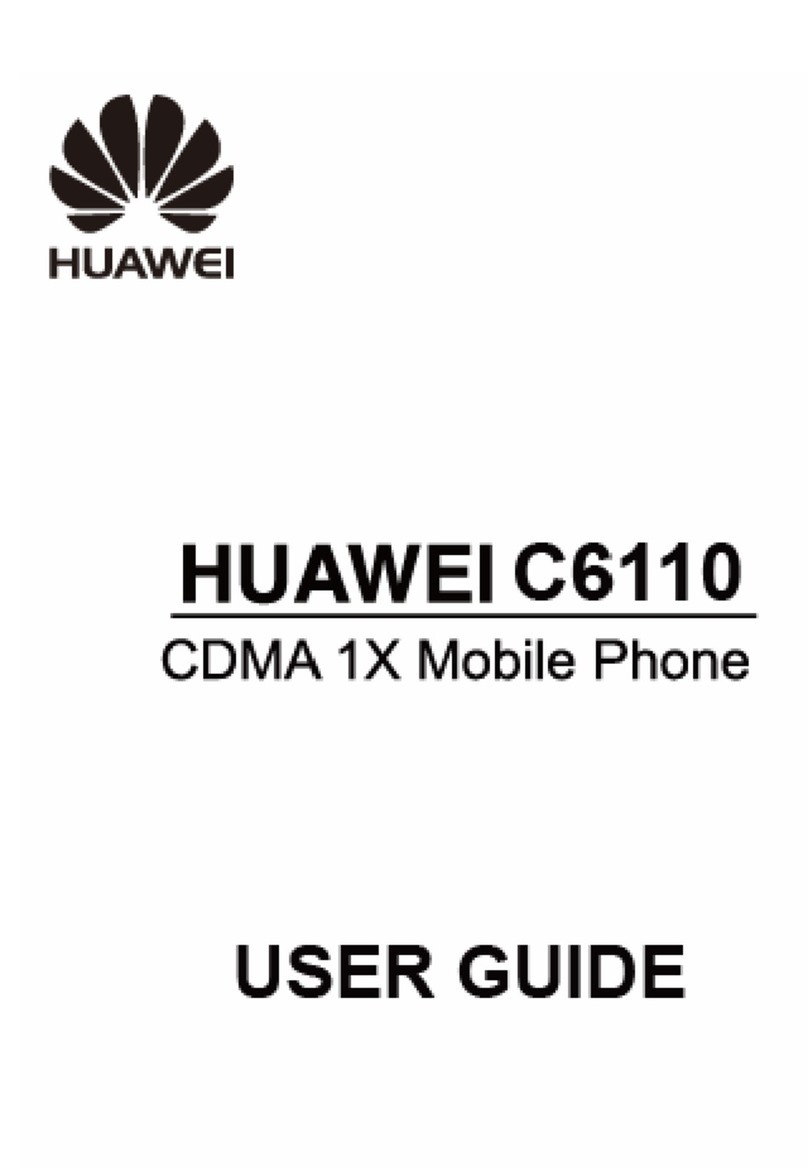
Huawei
Huawei C6110 User manual