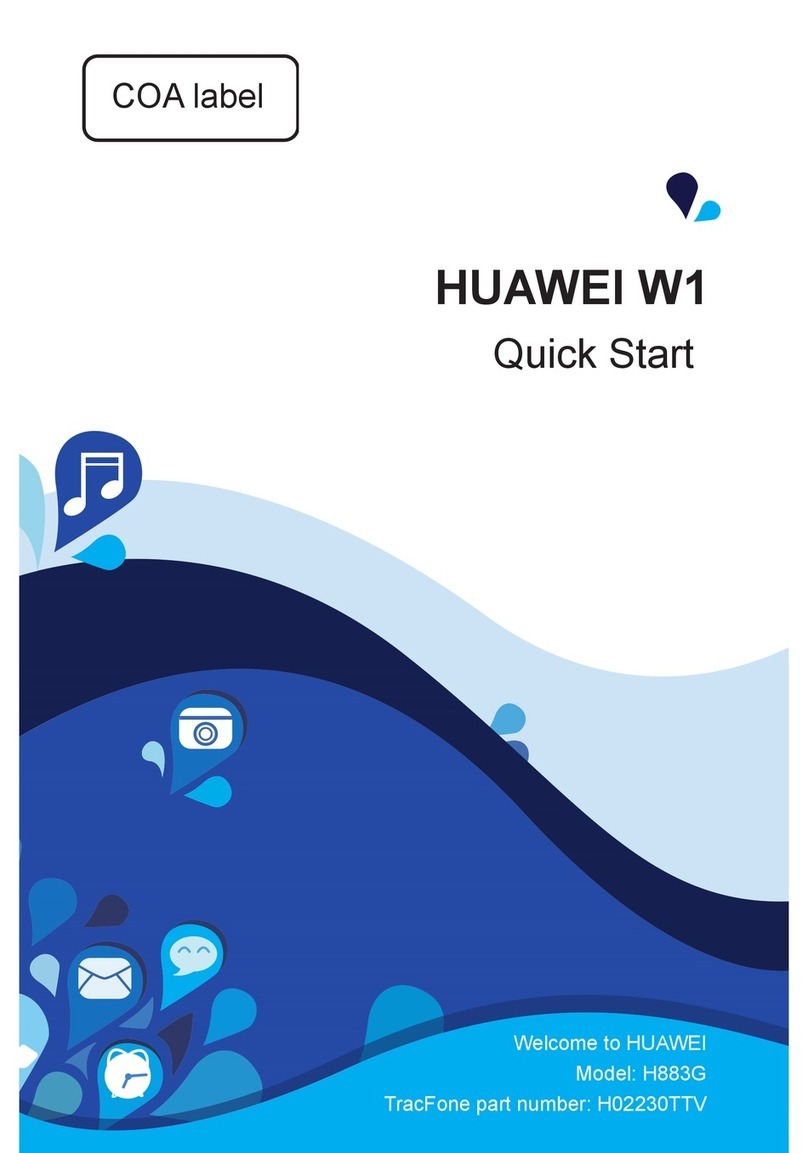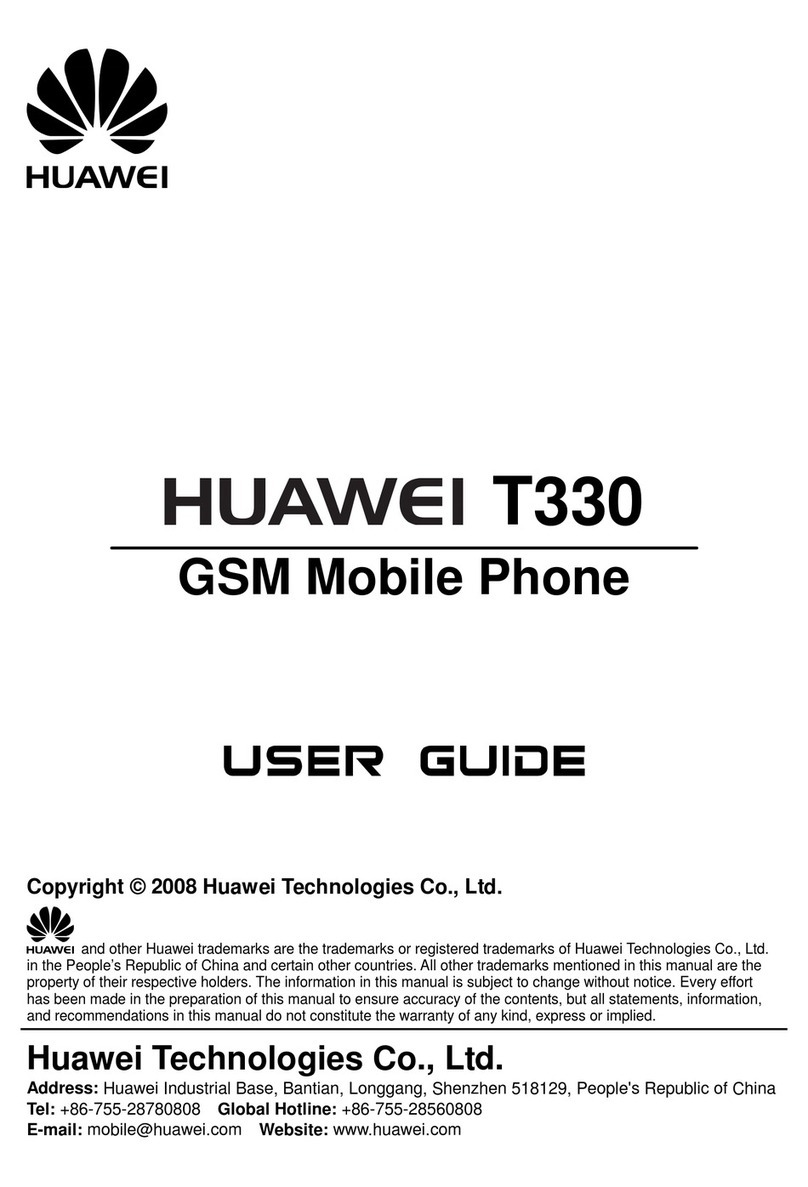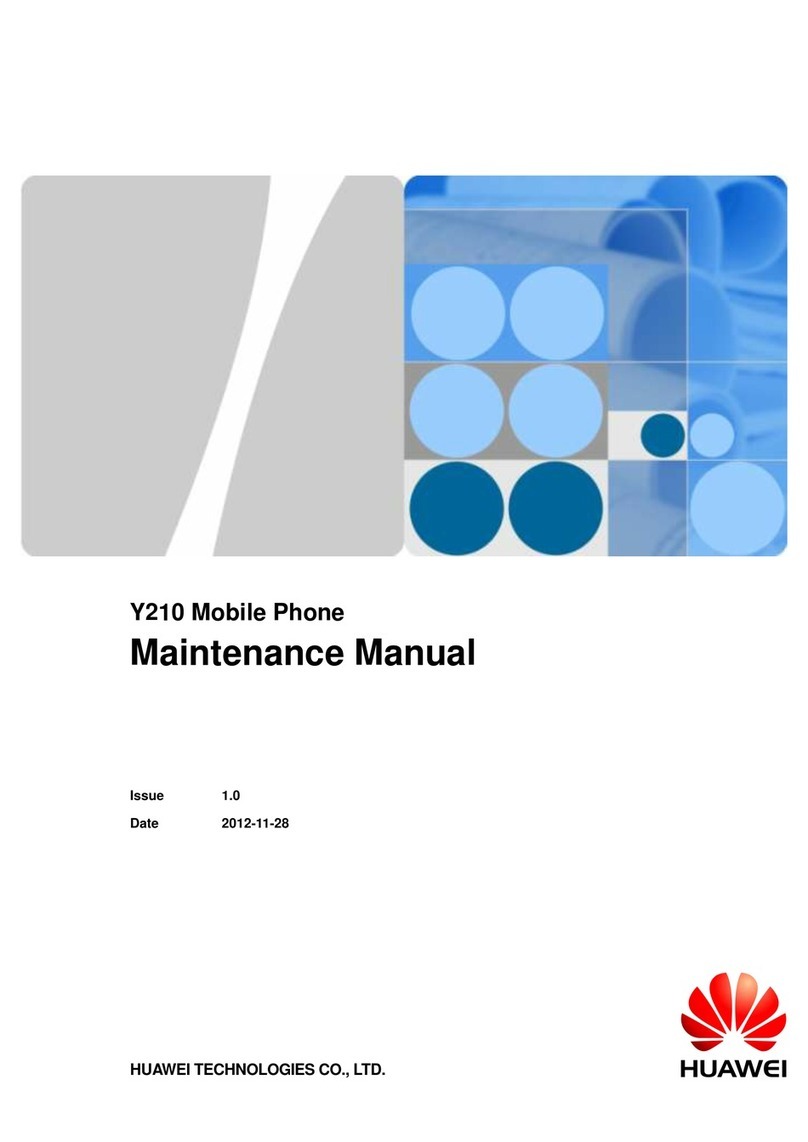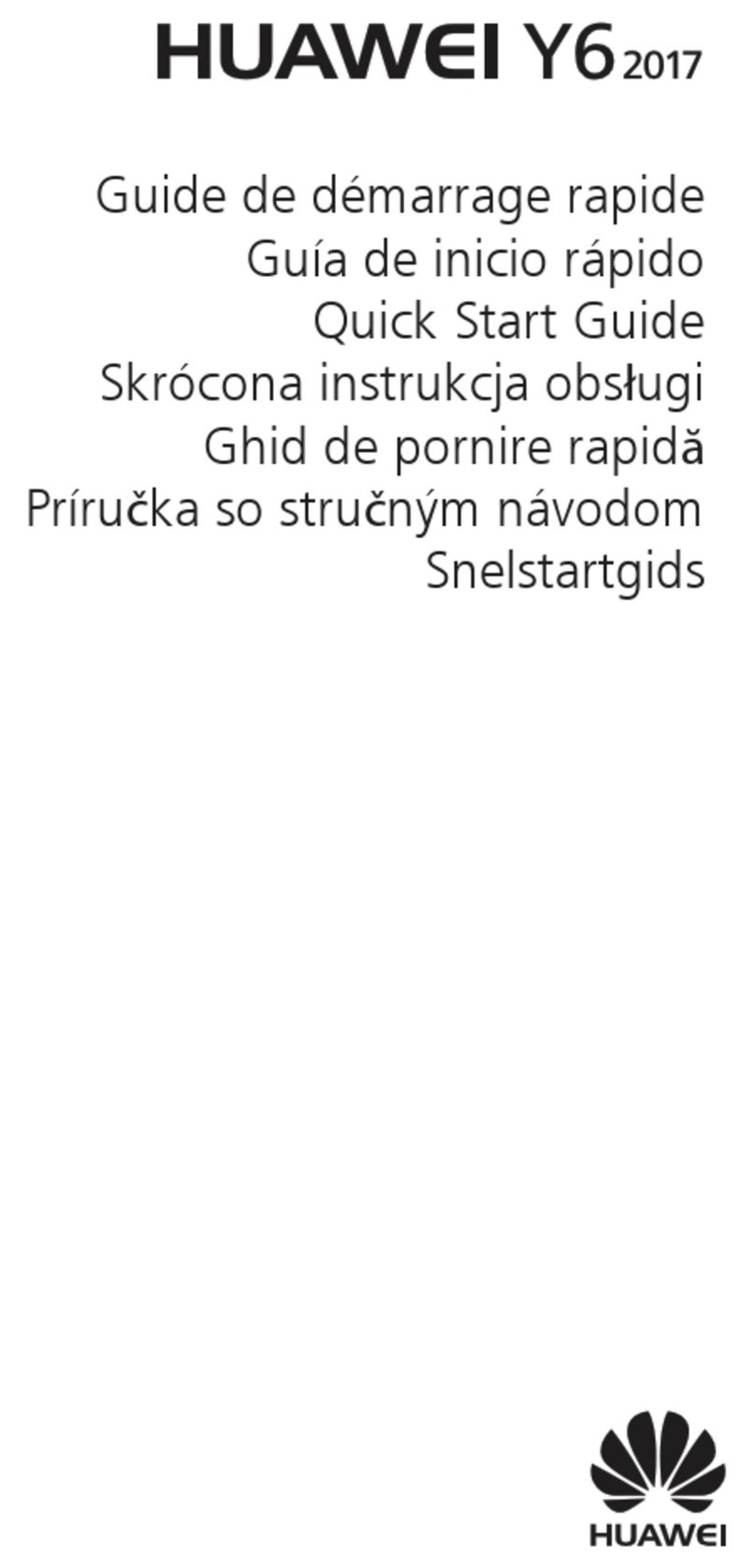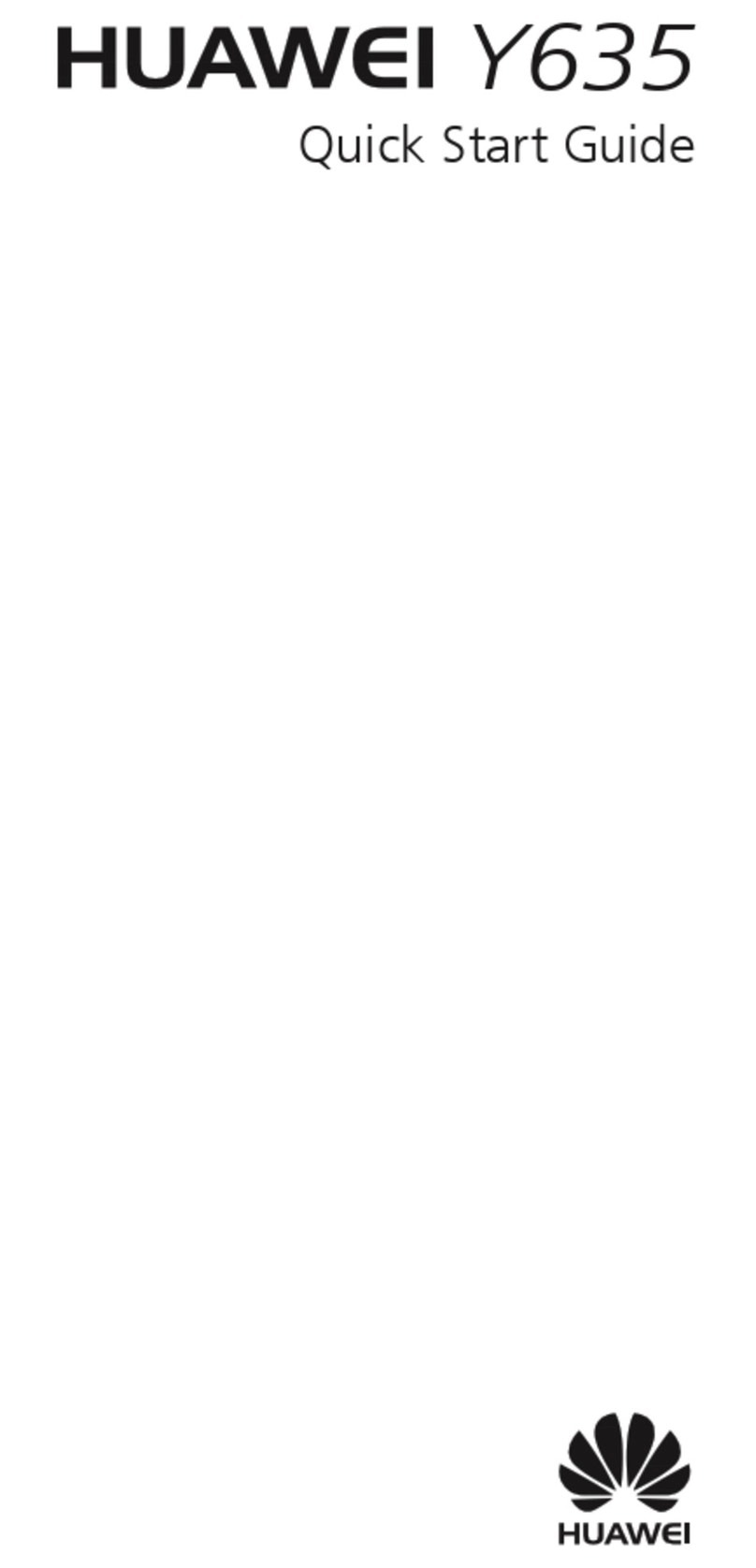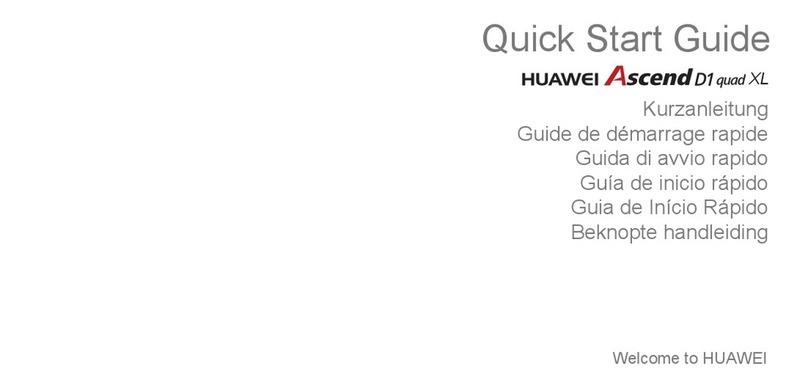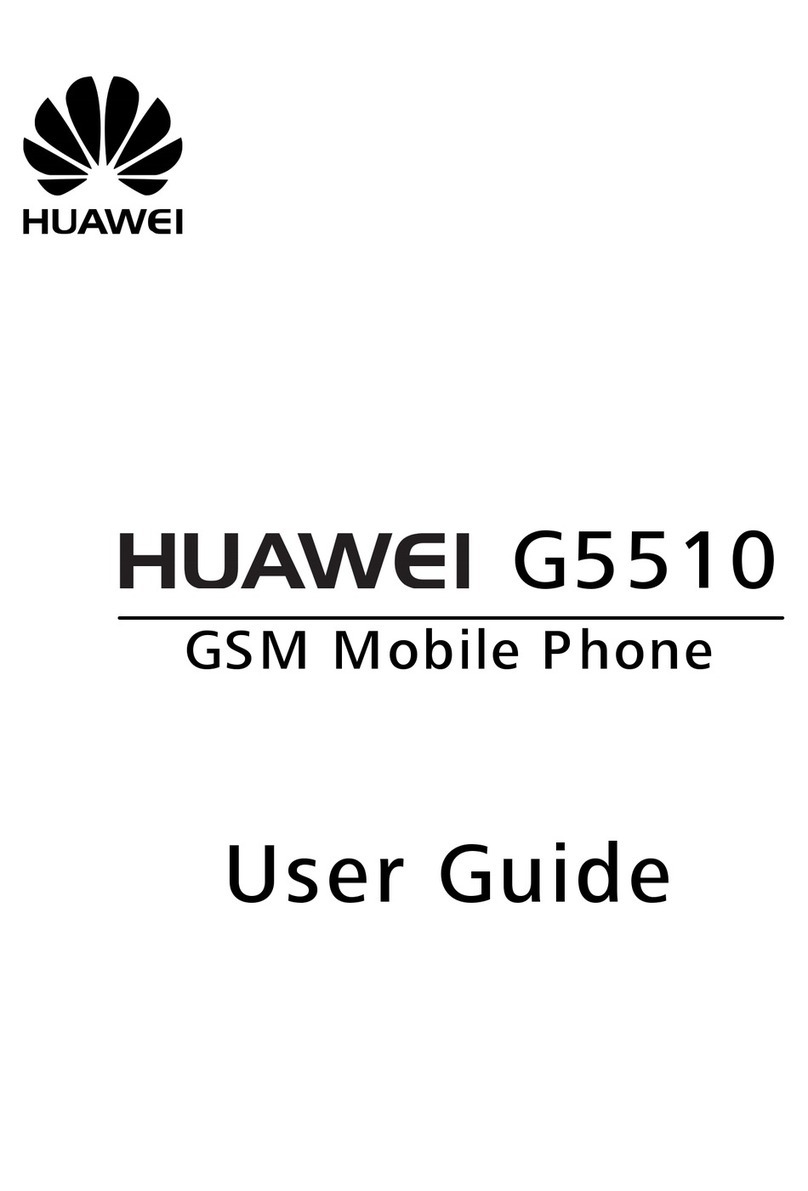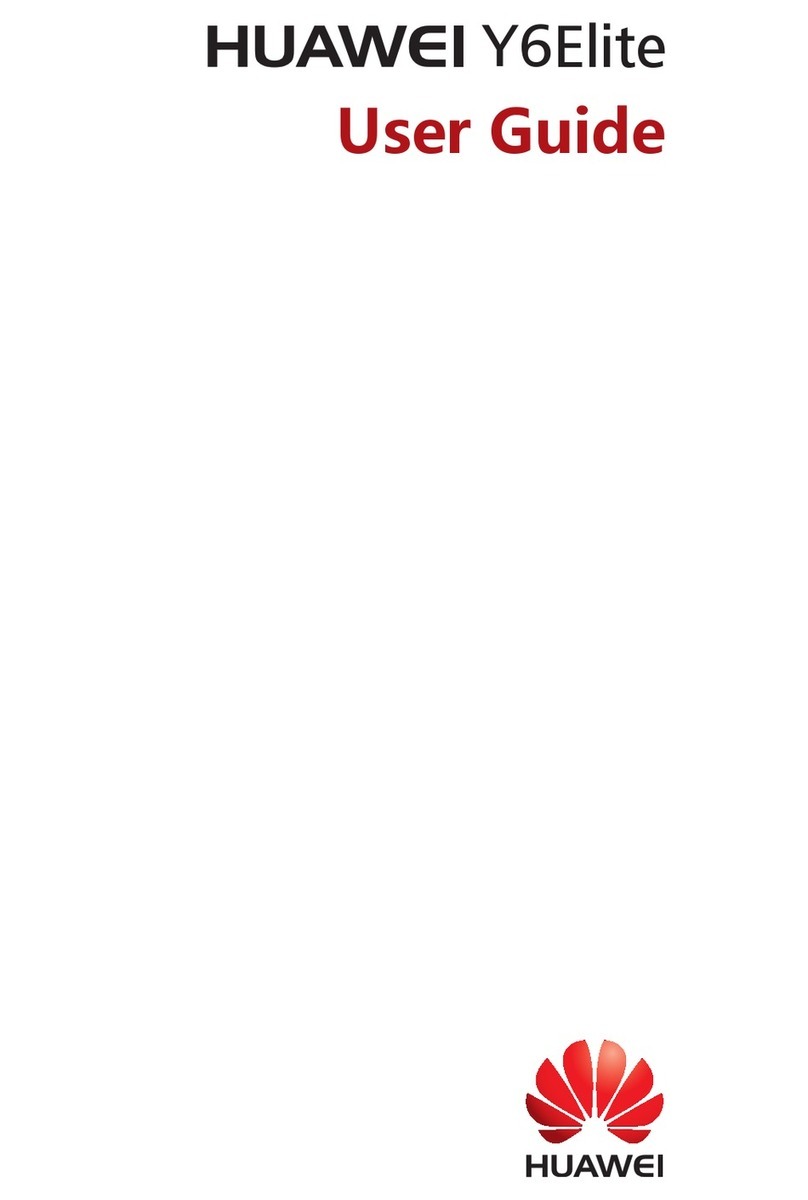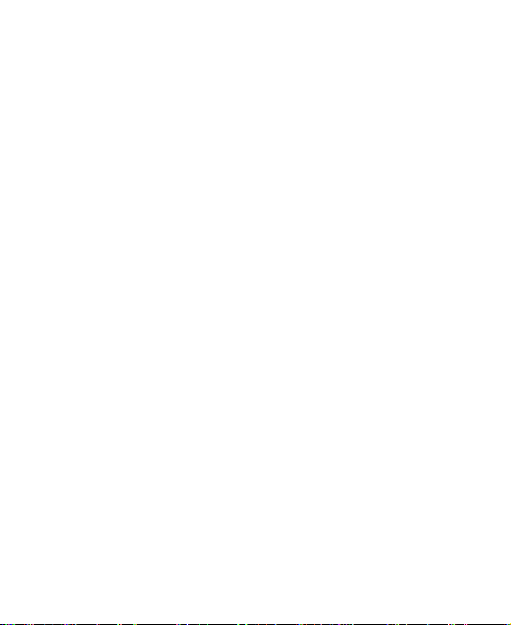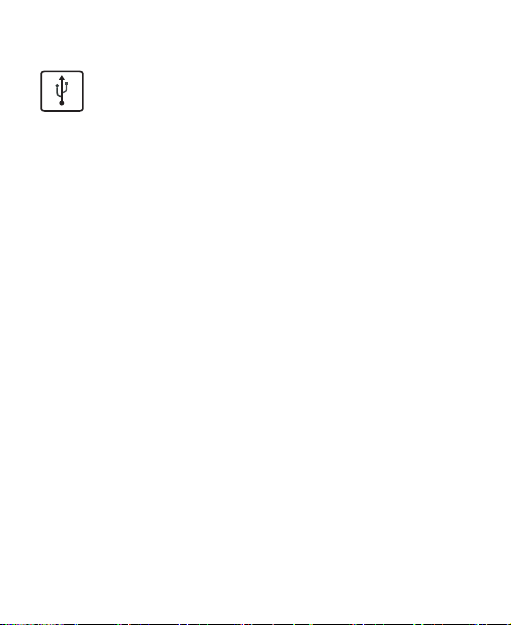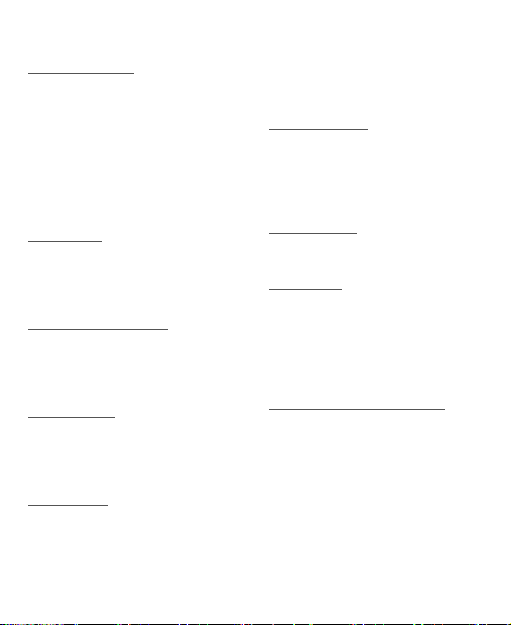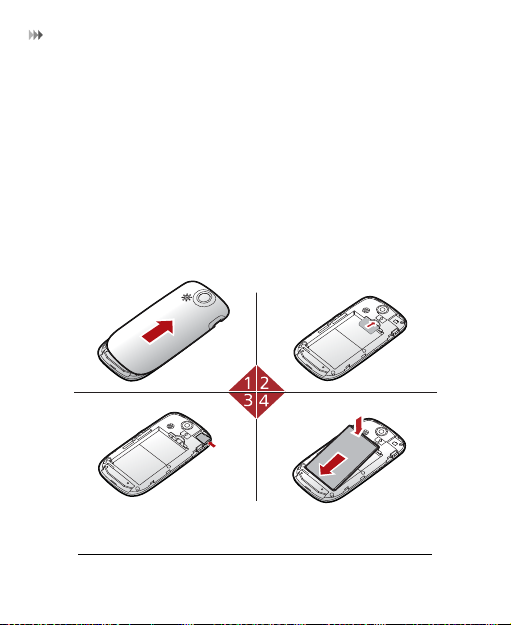1.Getting Started
About This Guide . . . . . . . . . . .1
Packing List . . . . . . . . . . . . . . . .1
Installing SIM Card and Memory
Card . . . . . . . . . . . . . . . . . . . . .1
Charging the Battery . . . . . . . . .3
Getting to Know Your Phone . . .5
Switcher . . . . . . . . . . . . . . . . . .9
Widgets . . . . . . . . . . . . . . . . . . .9
Security Settings . . . . . . . . . . .10
2.Text Input
Changing the Input Method . . .12
Using Predictive Input Method 12
Using Traditional Input Method 12
Using Symbol Input Method . .13
3.Customized Settings
Profiles . . . . . . . . . . . . . . . . . .14
Phone Settings . . . . . . . . . . . .14
Display Settings . . . . . . . . . . .14
Network Settings . . . . . . . . . . .15
4.Call Service
Contacts . . . . . . . . . . . . . . . . .16
Making a Call . . . . . . . . . . . . .16
Answering or Rejecting a Call .18
Call Settings . . . . . . . . . . . . . .18
5.Messaging
Sending a Message . . . . . . . .20
Viewing a Message . . . . . . . . .20
Message Settings . . . . . . . . . .20
Setting Your Email Account . .21
Sending an Email . . . . . . . . . .21
Viewing an Email . . . . . . . . . . .22
6.Entertainment
Accessing the Internet . . . . . . .23
Playing Music or Video . . . . . .23
Using Camera or Video Camera
. . . . . . . . . . . . . . . . . . . . . . . . .24
Games and Applications . . . . .24
7.Connectivity
USB . . . . . . . . . . . . . . . . . . . . .25
Bluetooth® . . . . . . . . . . . . . . .27
8.Organizer
Managing files . . . . . . . . . . . . .30
Viewing the Calendar . . . . . . .30
Creating a Note . . . . . . . . . . . .30
Creating an Alarm . . . . . . . . . .31
Synchronizing Data . . . . . . . . .31
Using Other Tools . . . . . . . . . .32
9.Warnings and Precautions
Electronic Device . . . . . . . . . .33
Medical Device . . . . . . . . . . . .33
Potentially Explosive Atmosphere
. . . . . . . . . . . . . . . . . . . . . . . . .33
Traffic Security . . . . . . . . . . . .34
Operating Environment . . . . . .35
Prevention of Hearing Damage 36
Safety of Children . . . . . . . . . .36
Accessories . . . . . . . . . . . . . . .36
Contents