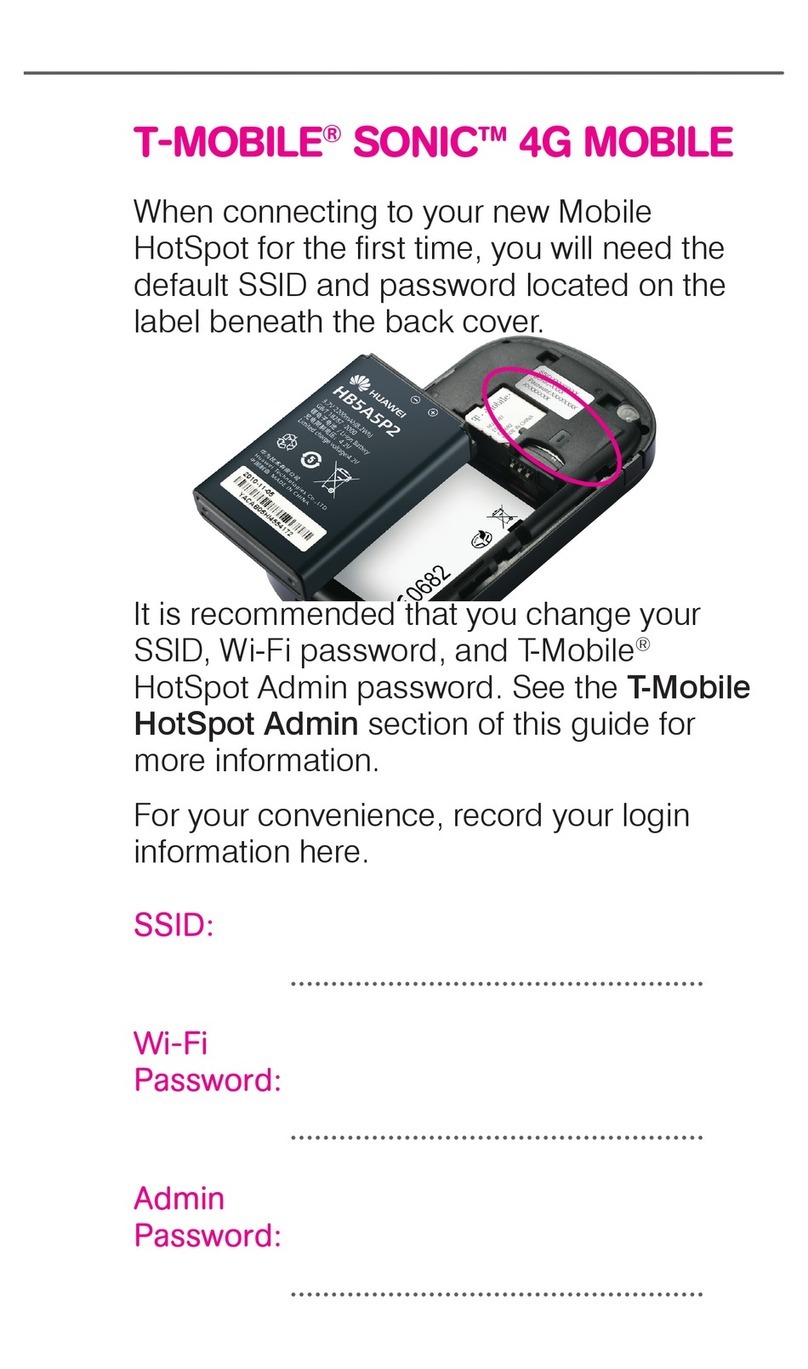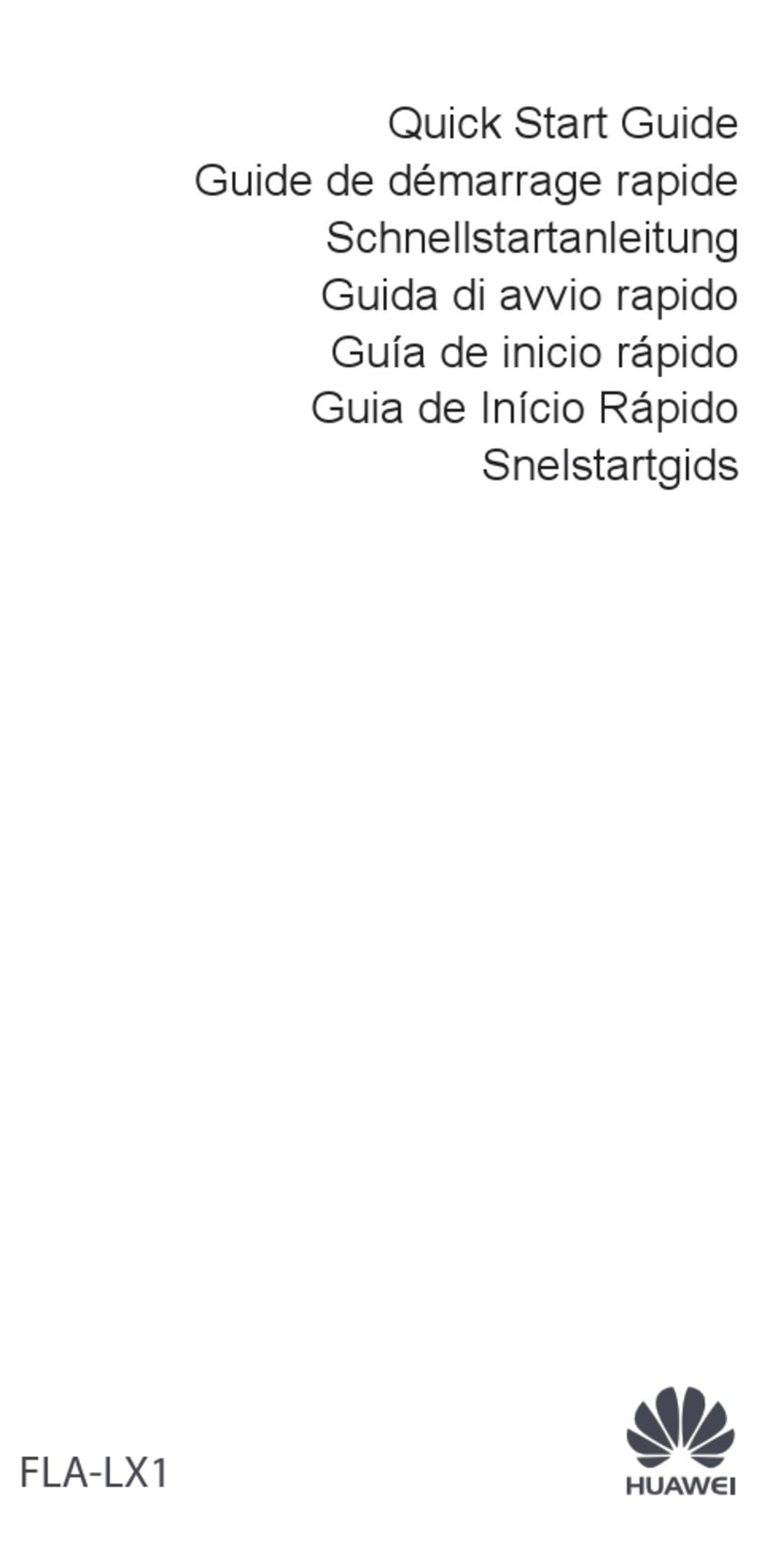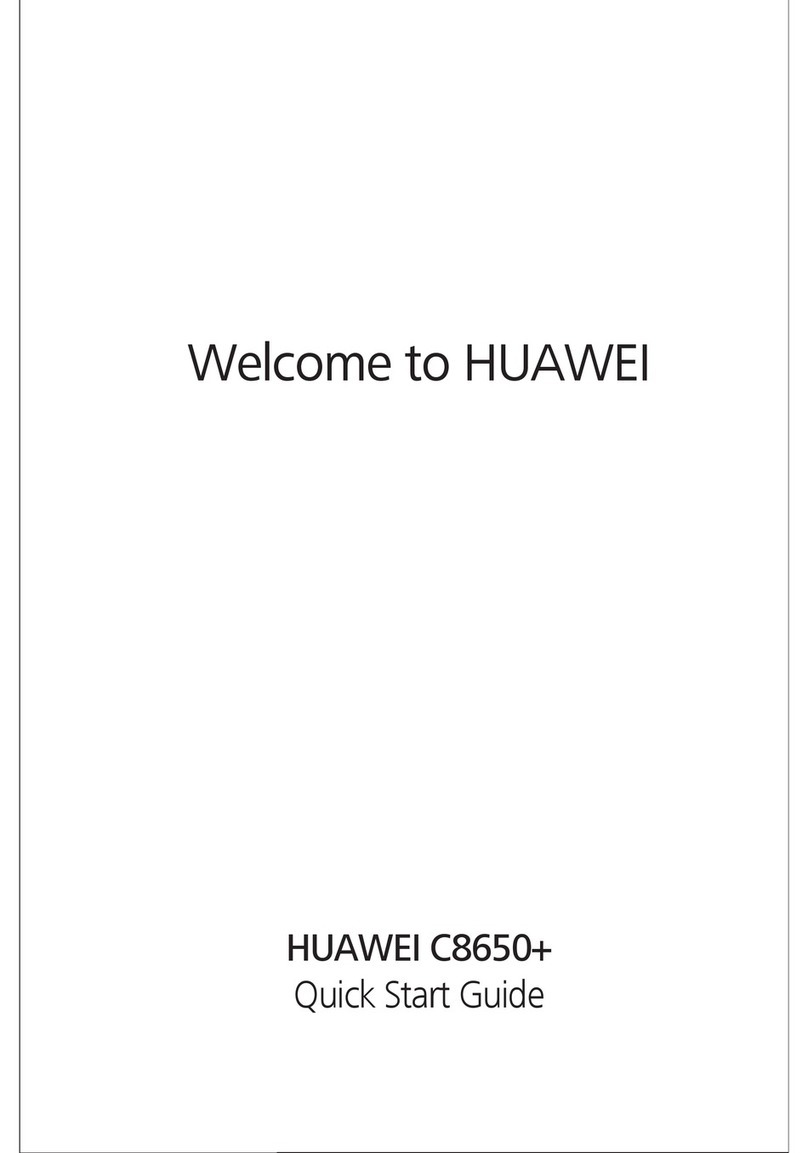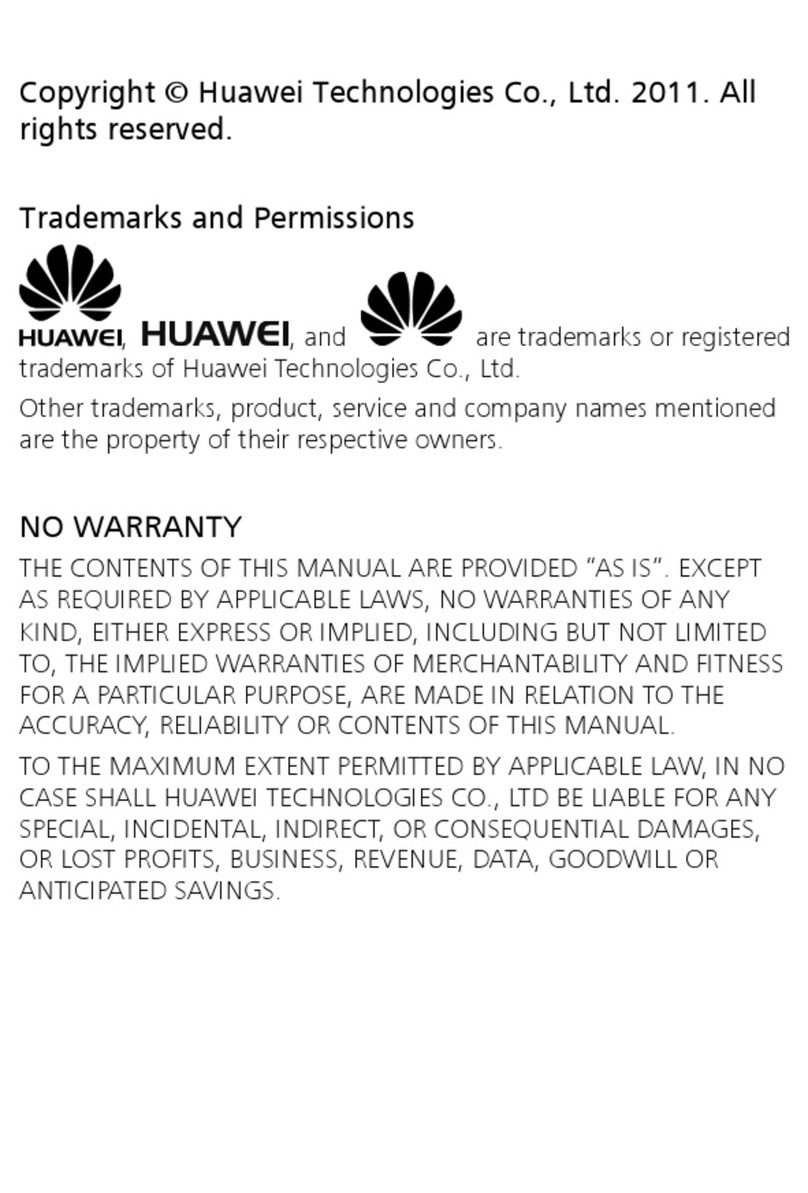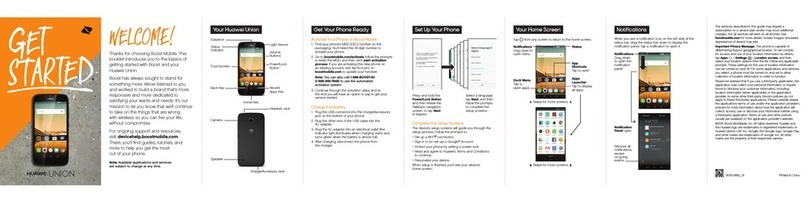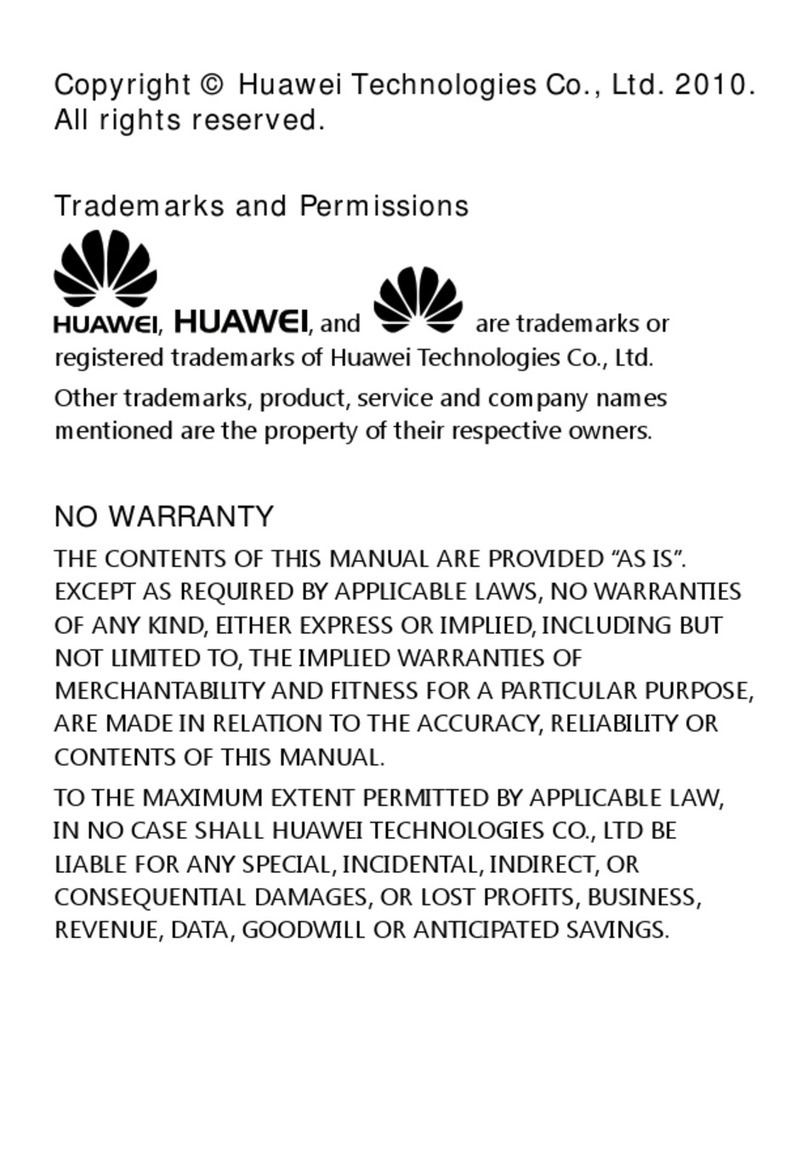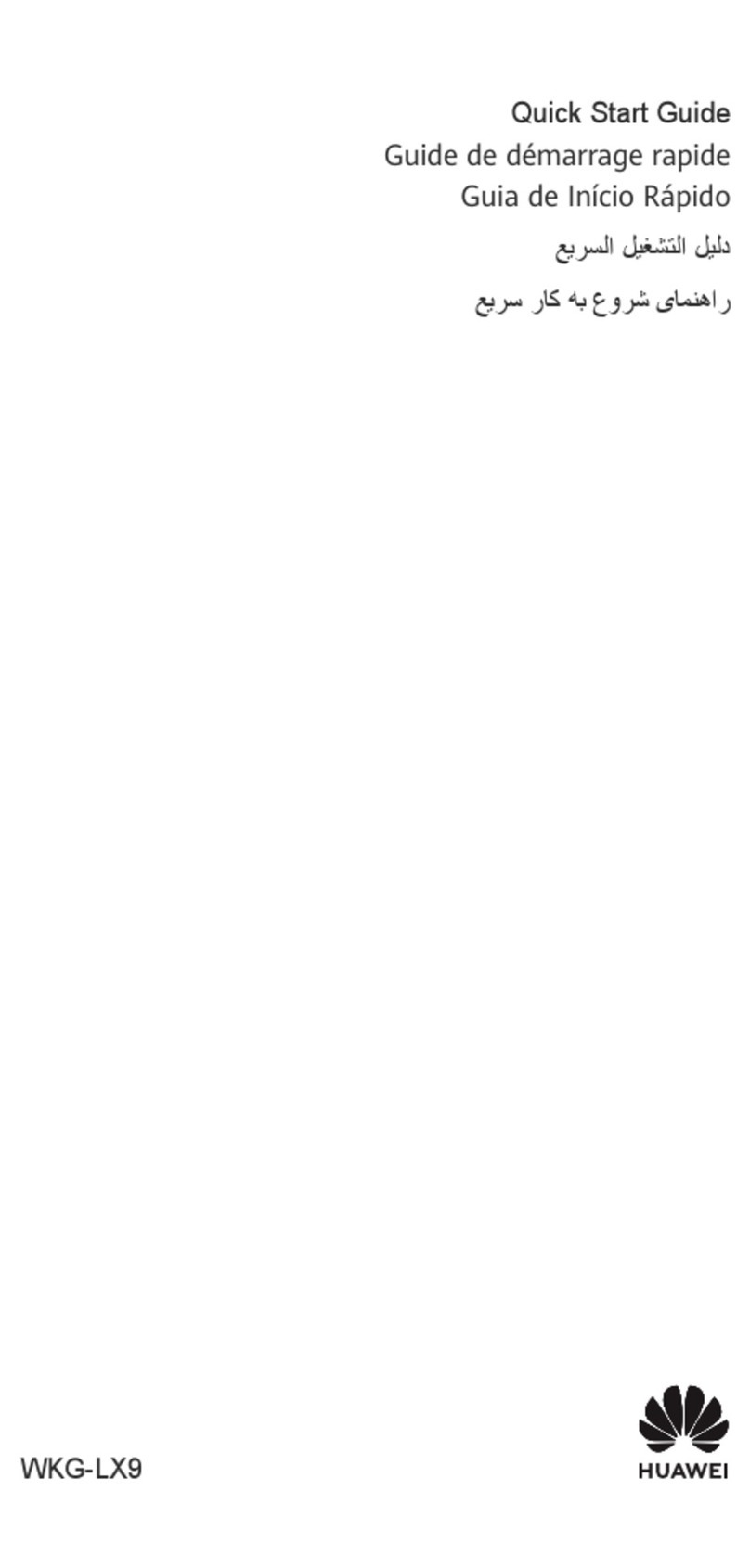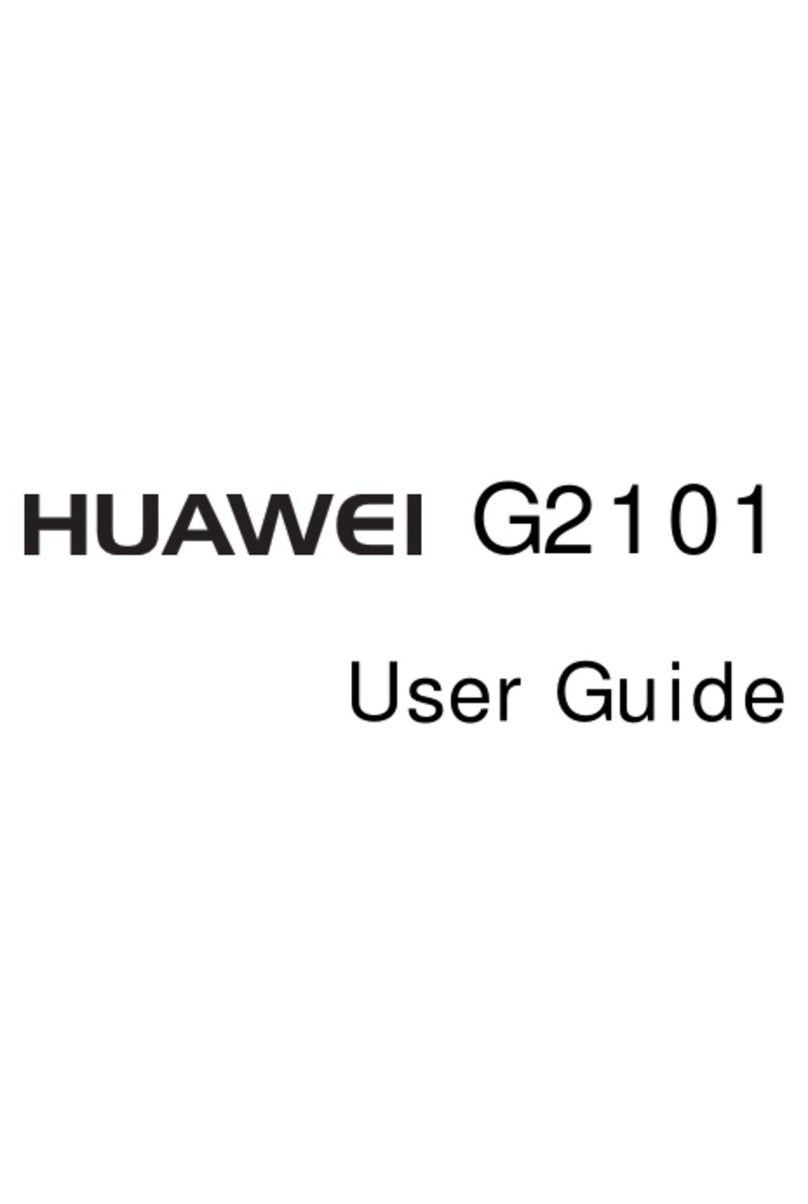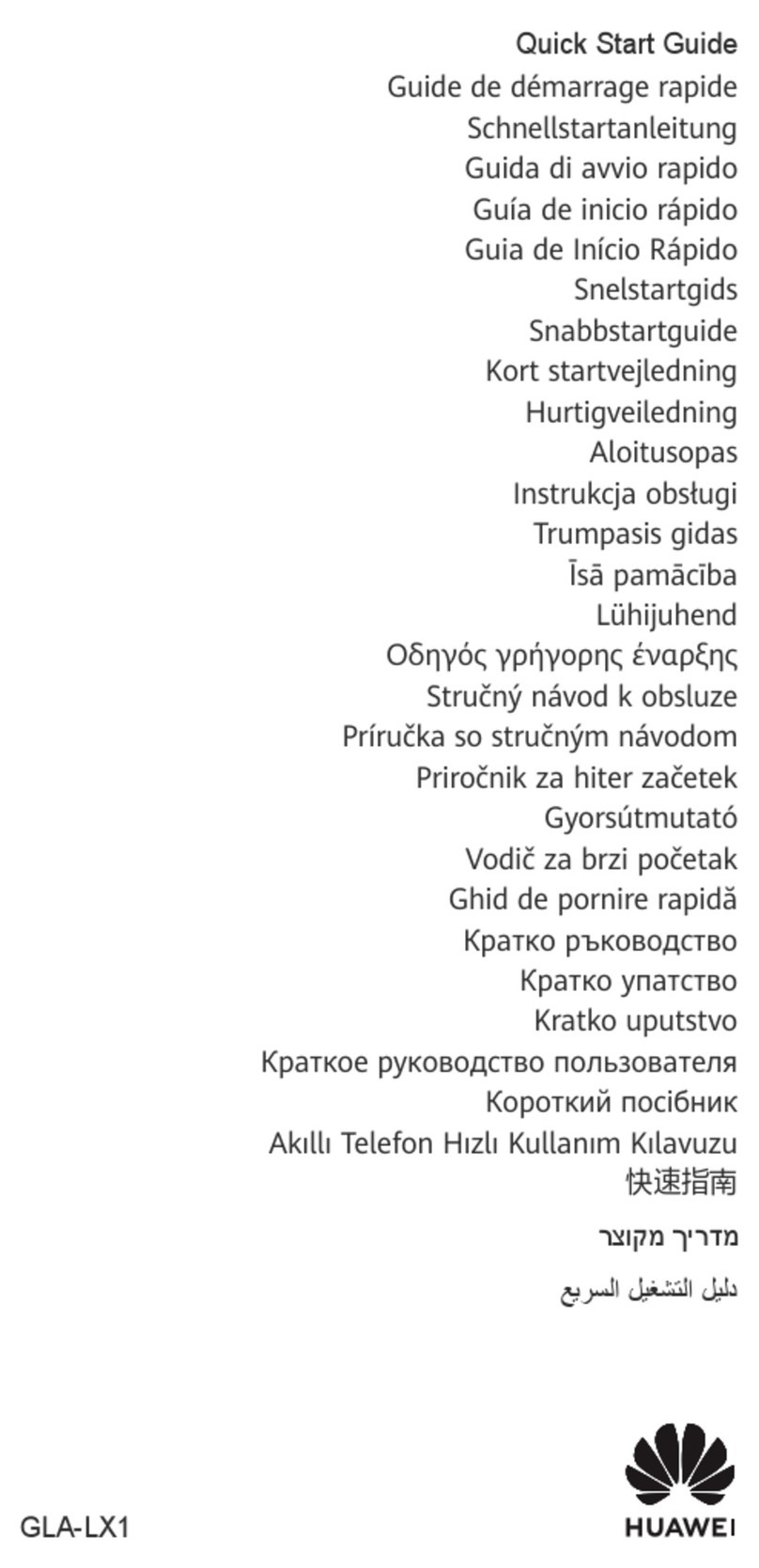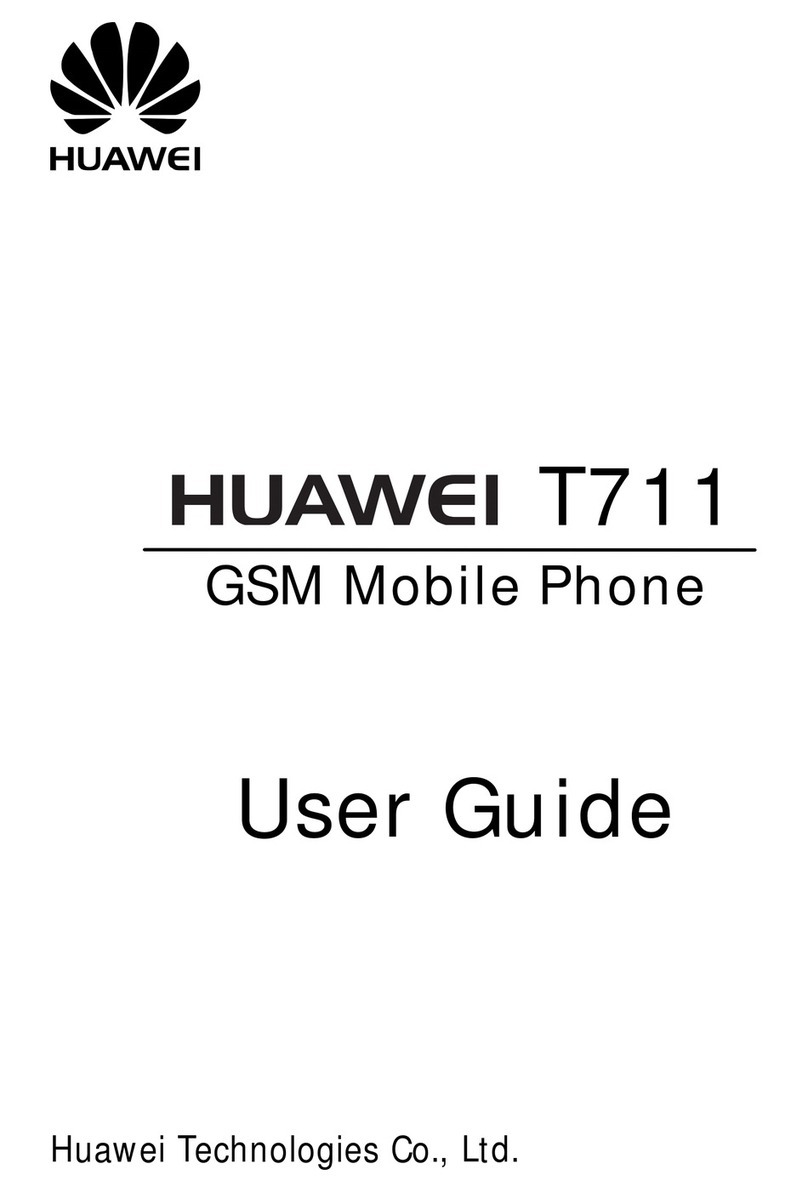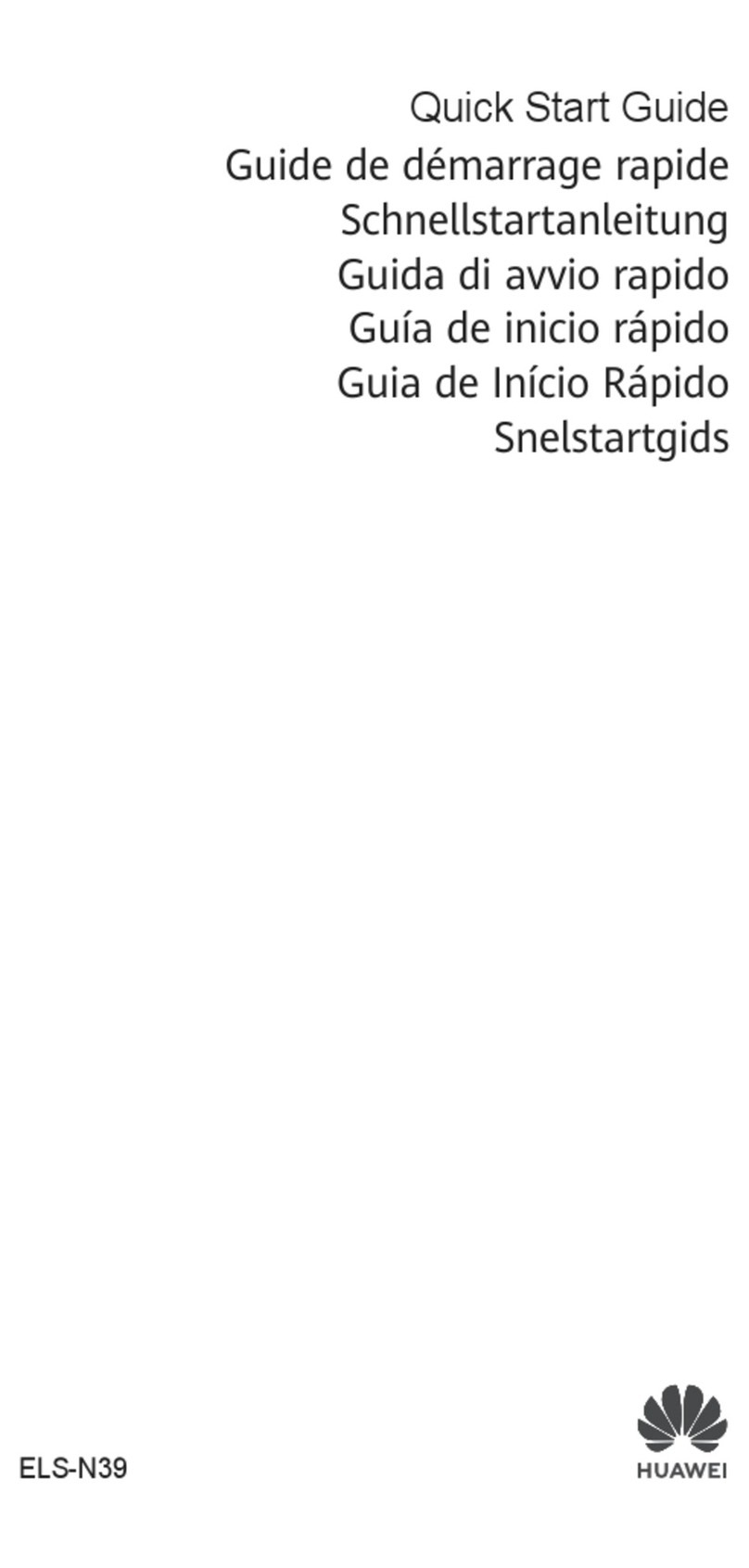More information
Require additional assistance?
Touch on your Mate to open Help Center.
Want to read the full user guide?
Visit www.huaweidevice.com/worldwide to download the
HUAWEI Ascend Mate user guide.
Your phone supports fast charging, which requires the provided
power adapter and USB cable. Using other power adapters or
USB cables may cause repeated restarts, extended charging
time, excessive heat, device damage, or in extreme cases, an
explosion.
Note: Do not use the power adapter, headset, USB cable, and
other accessories in dusty, damp, or dirty environments. Avoid
magnetic elds. If you accidentally expose your phone to water,
use a soft cloth to wipe the water off. Make sure your phone is
dry before you begin using it.
Sending an email
Touch to access Email.
Once you have set up your email accounts, you will be able to
stay connected while on the go.
Taking a photo
Touch to access Camera.
Your Mate features a BSI HD camera that lets you take photos
in several modes, such as panoramic, beauty, and group.
To capture your most attractive smiles, your Mate provides face
detection.
The camera automatically focuses on certain objects. To focus
on a particular object, touch it on the viewnder. Then, touch
to take a photo.
Open the settings menu View your photos
Viewing photos
Touch to access Gallery.
Browse photos you have taken and relive those perfect moments.
To play your photos in a slideshow, choose an album and
touch .
To edit a photo, touch > Edit. You can then crop it, adjust
its color, apply lters to it, and more.
Edit photos
Listening to music
Touch to access Music.
Your Mate features Dolby Digital Plus, which produces superior
surround sound through the stereo earphones provided.
It makes high-pitched sounds clearer and low-pitched sounds
more natural. In addition, the speaker is optimized to provide
you with a supreme audio experience.
To turn on Dolby surround sound, touch .
Play your songs by name, artist, or album, and mark your
favorite songs to add them to the Favorites list.
Turn Dolby
surround sound
on or off
Mark the current
song as a favorite
and add it to your
Favorites playlist
Recording a video
Touch to access Camera, and switch to video mode.
Recording in 1080p full HD means stunning image quality and
smooth video shots. Touch to begin recording.
Open the settings menu View your videos
Switch between photo and video modes
All pictures and illustrations in this guide, including but not
limited to the phone color, size, and display content, are for
reference only. The actual product may vary. Nothing in this
guide constitutes a warranty of any kind, express or implied.
For more information, please visit www.huaweidevice.com/
worldwide.
Model: HUAWEI MT1-U06