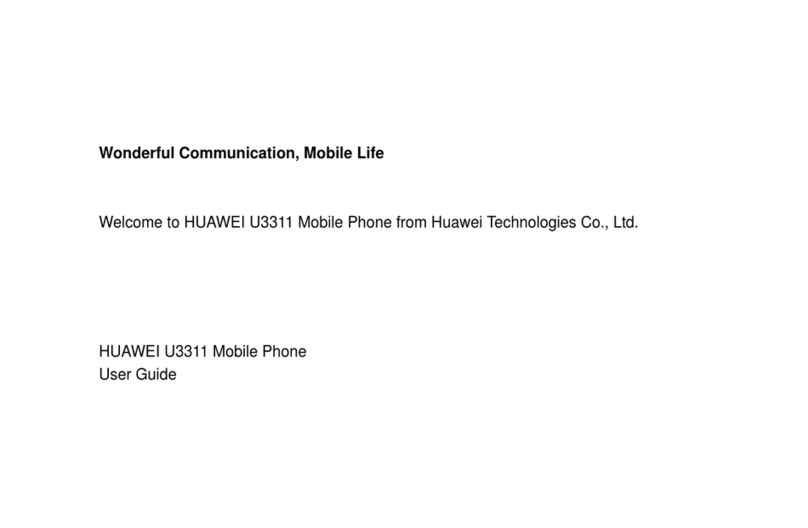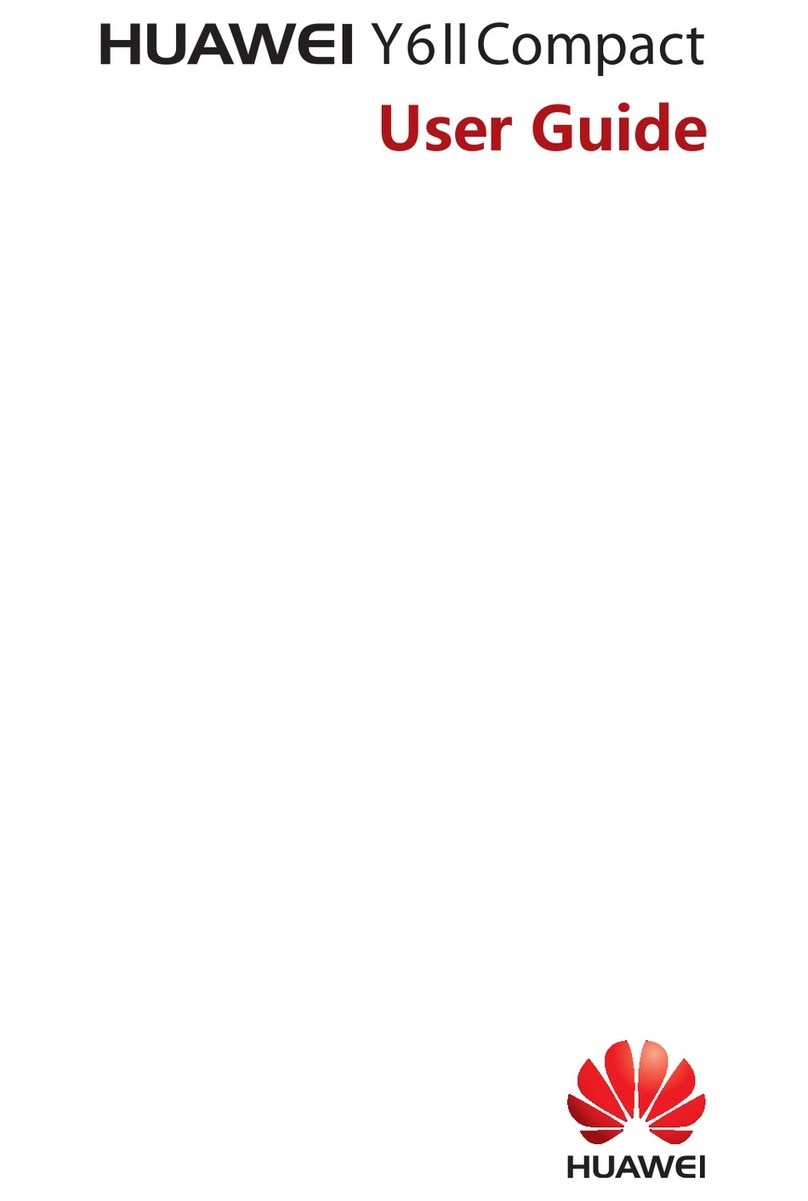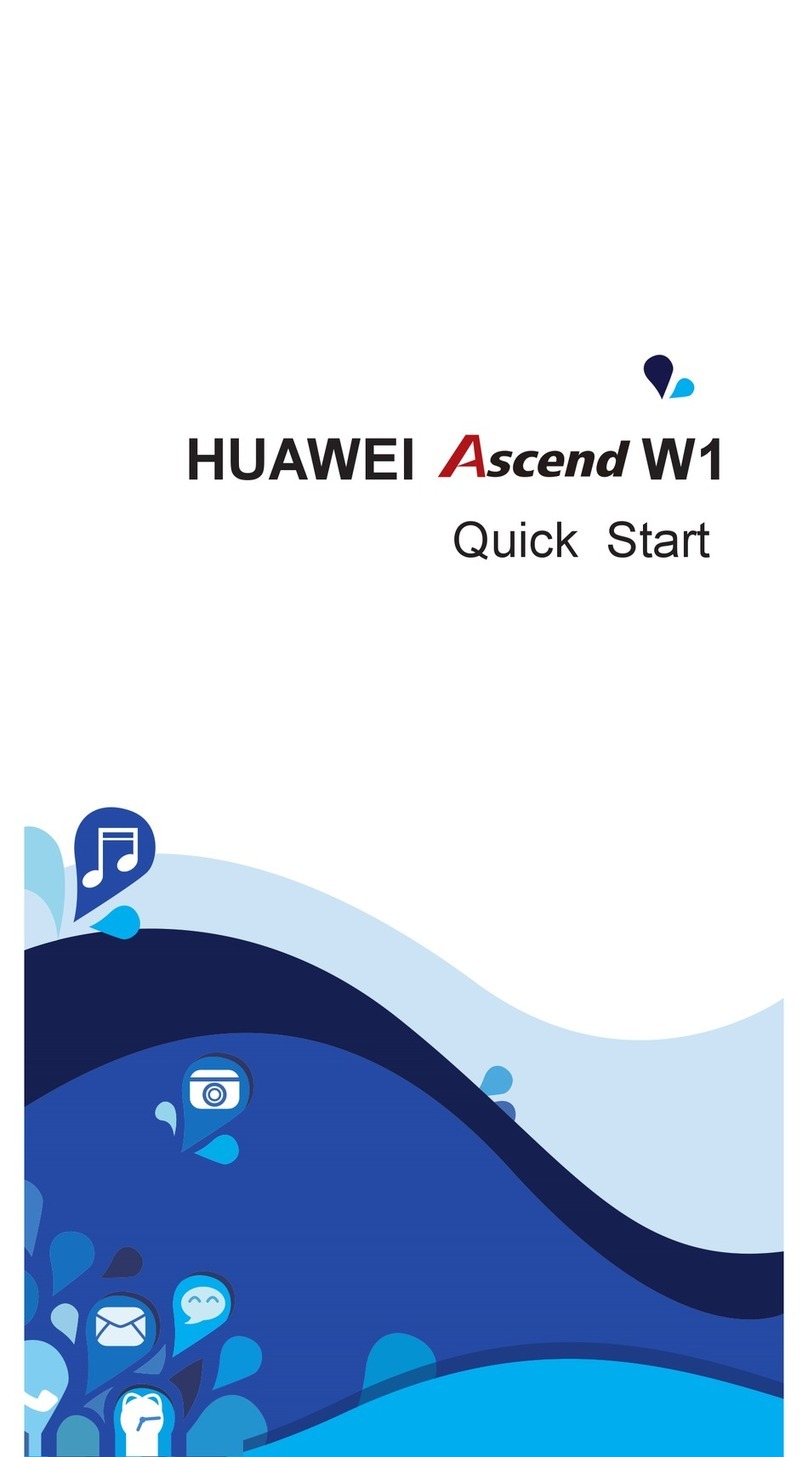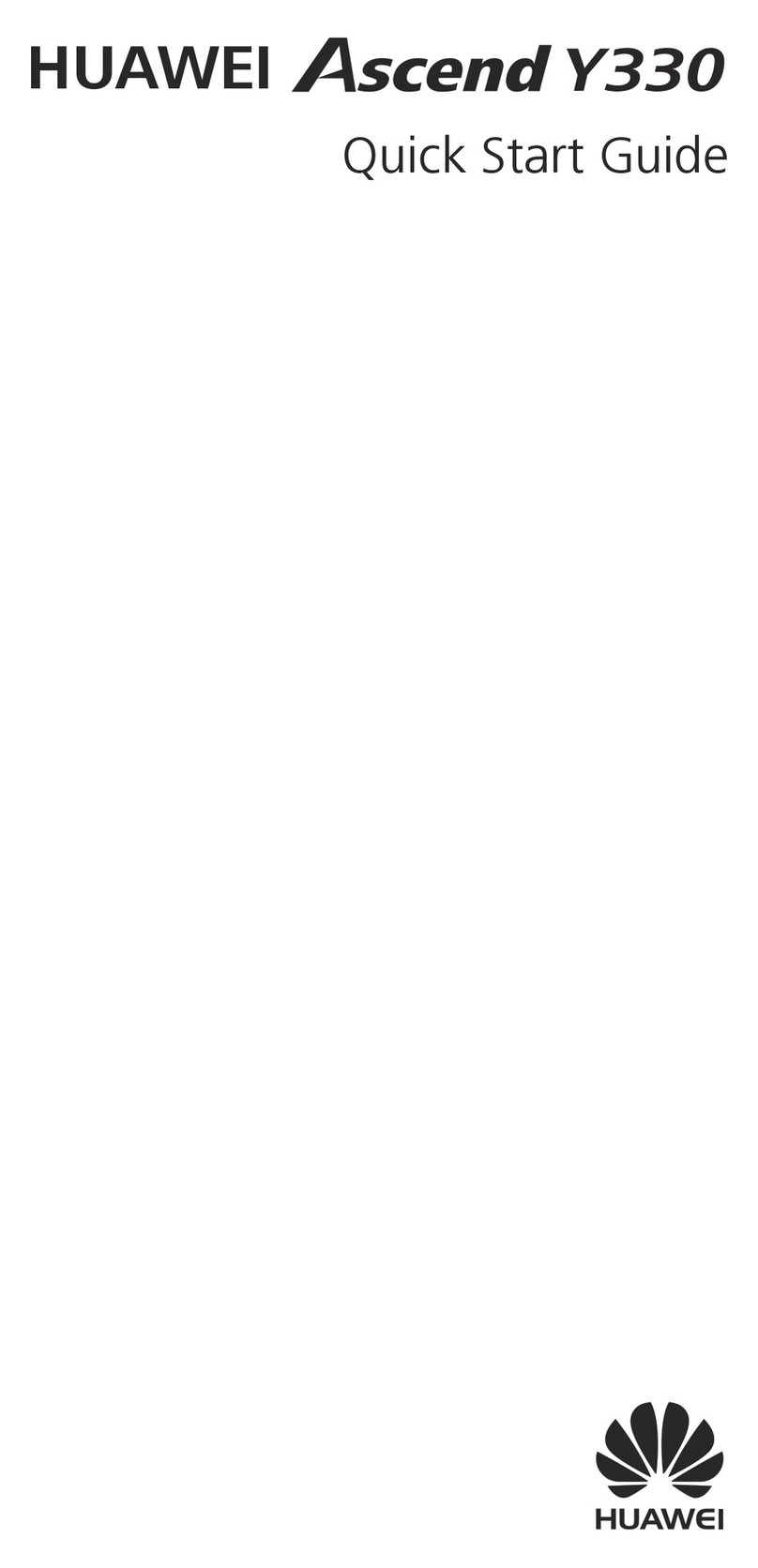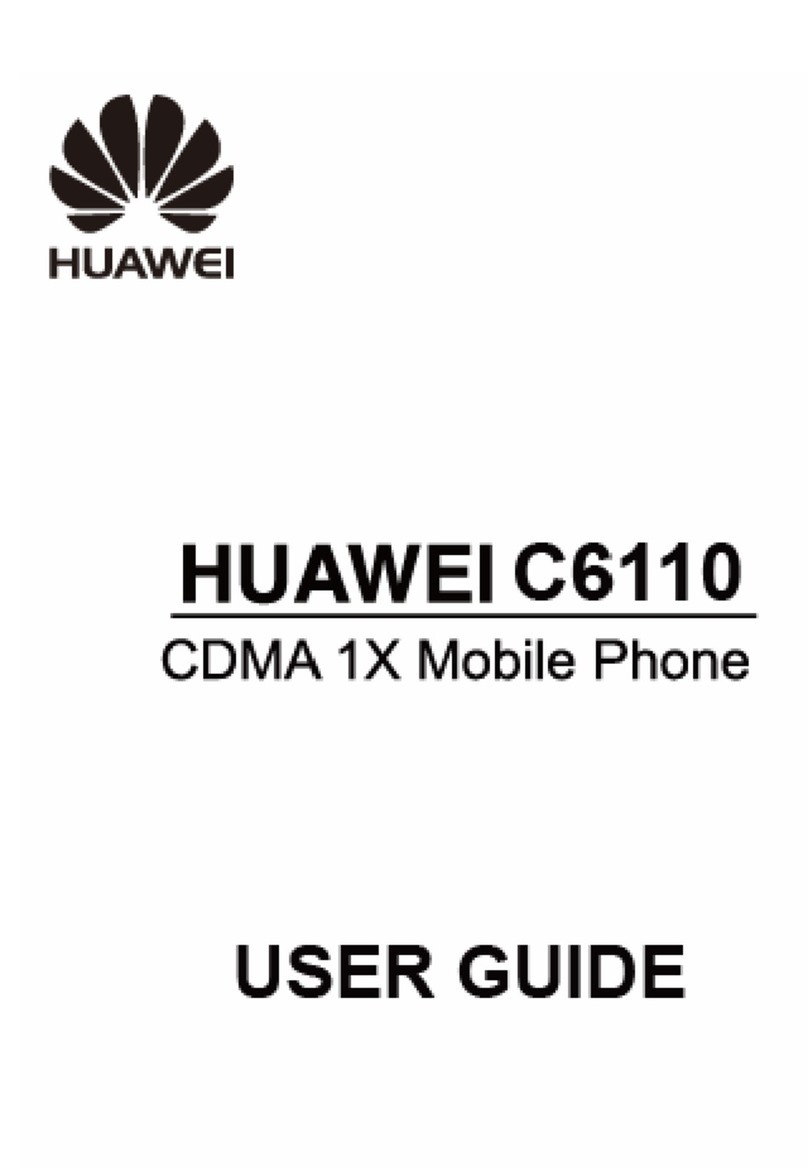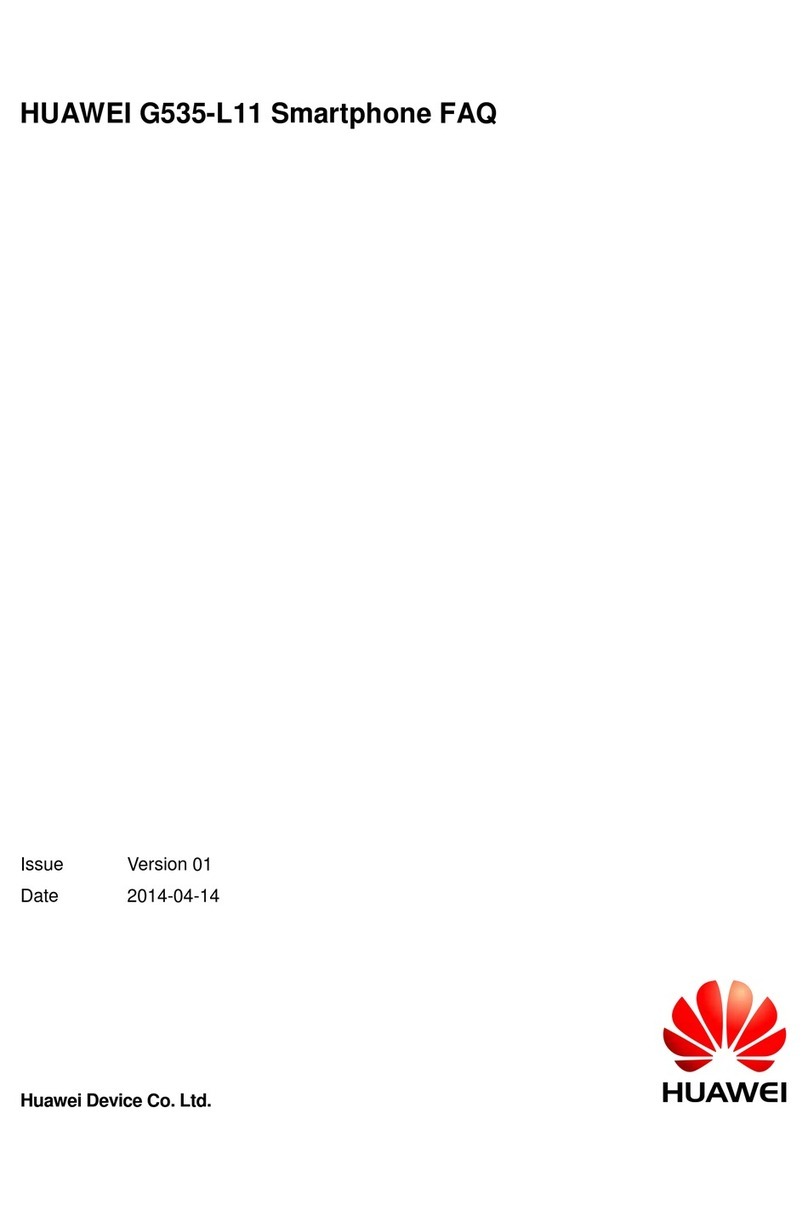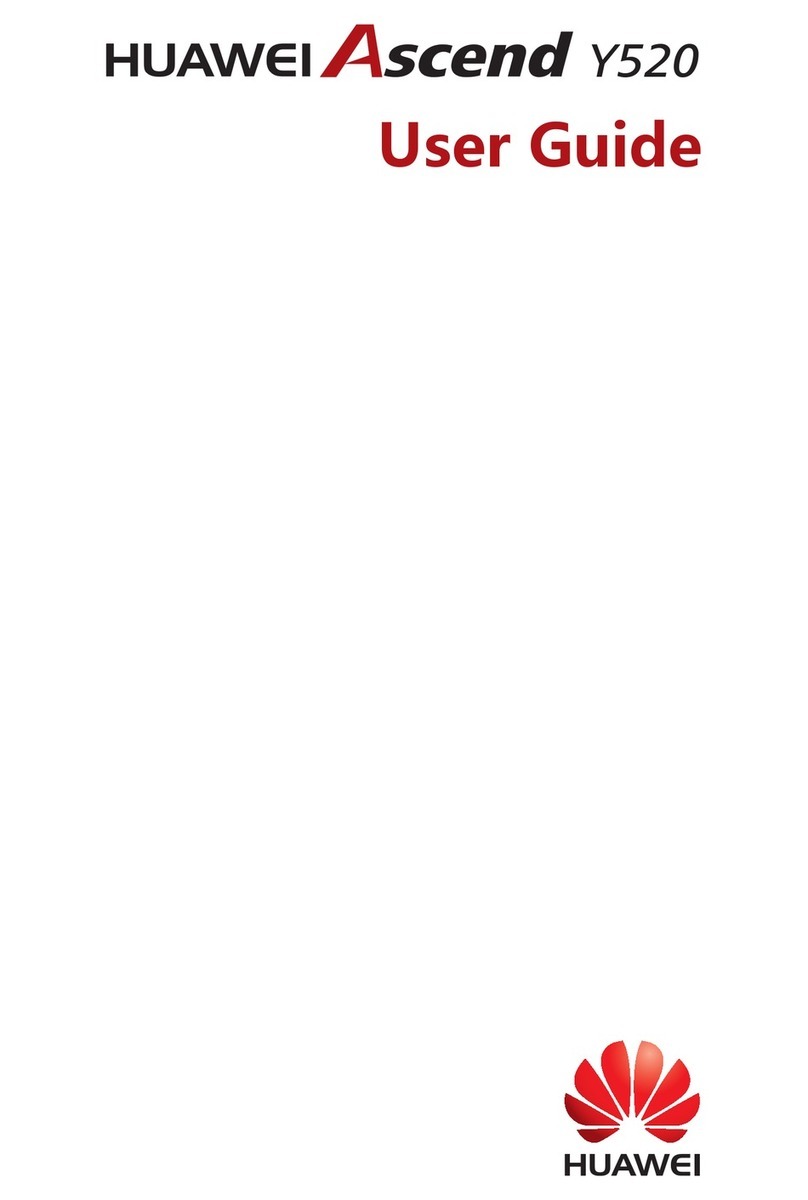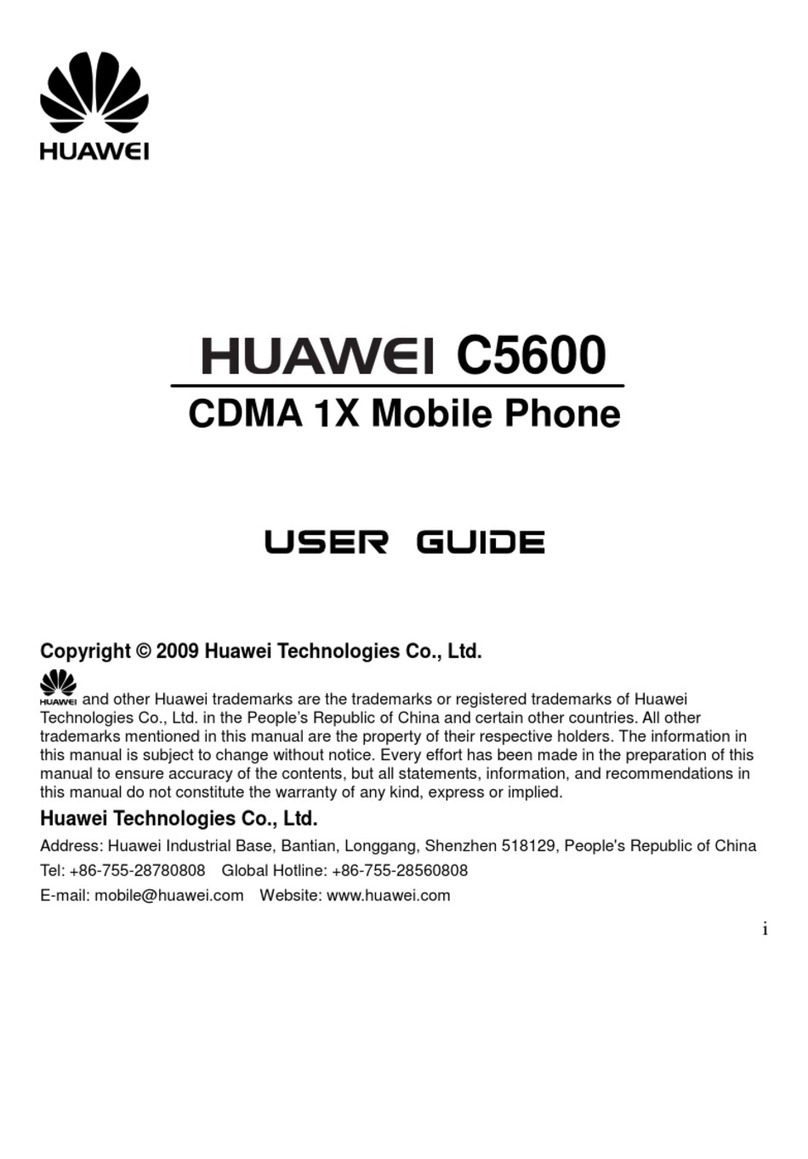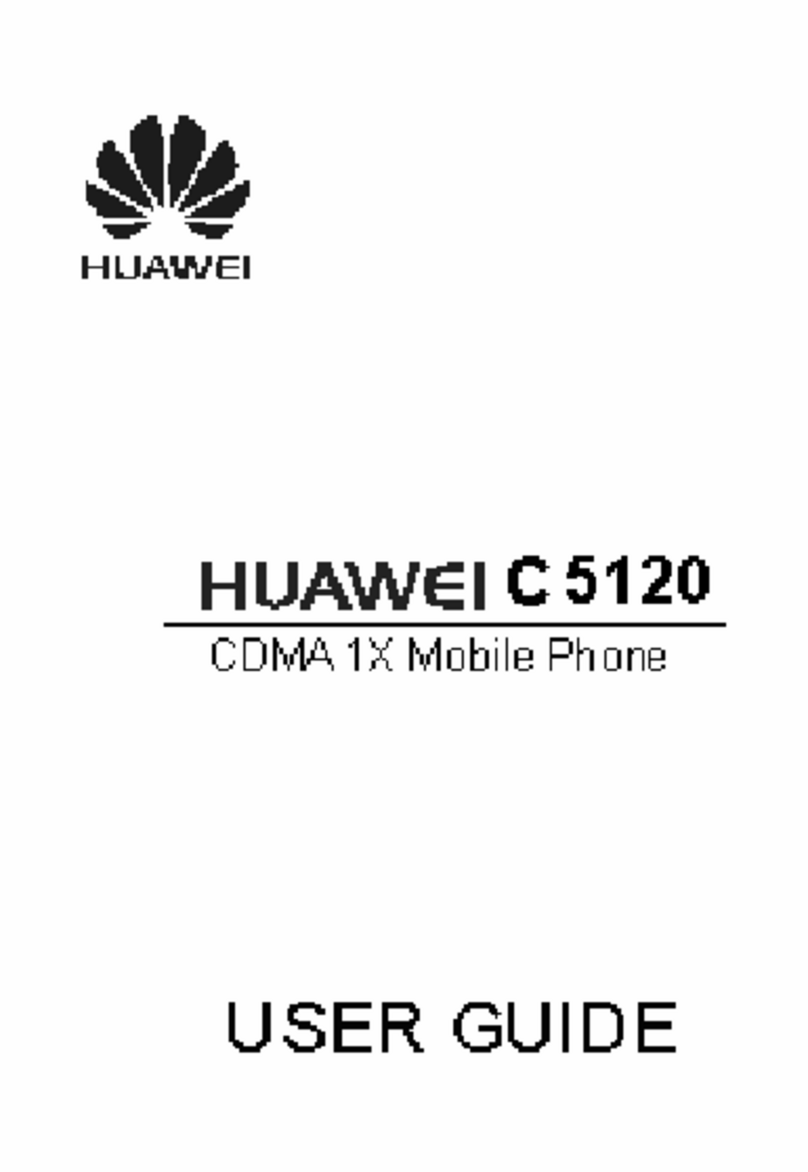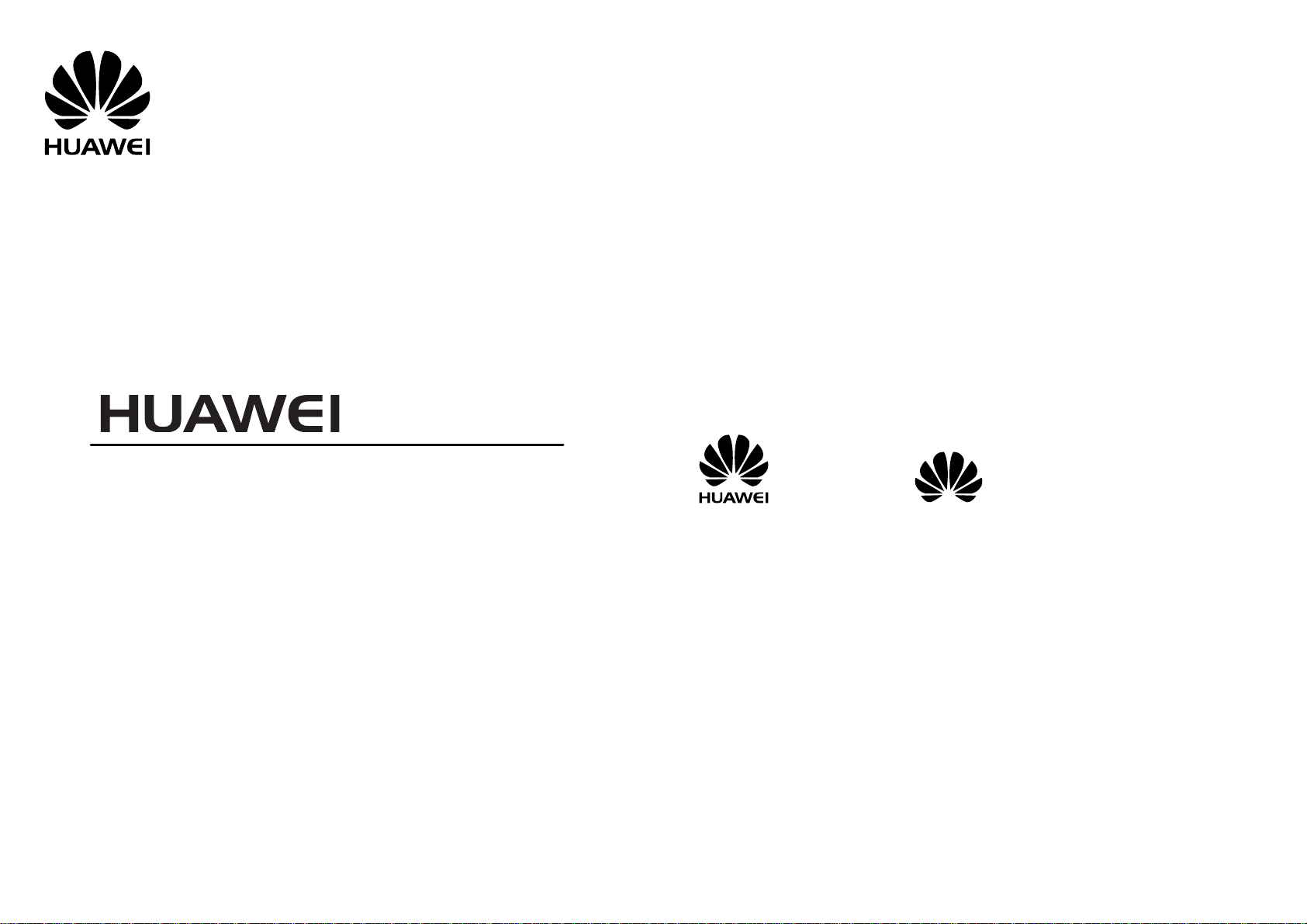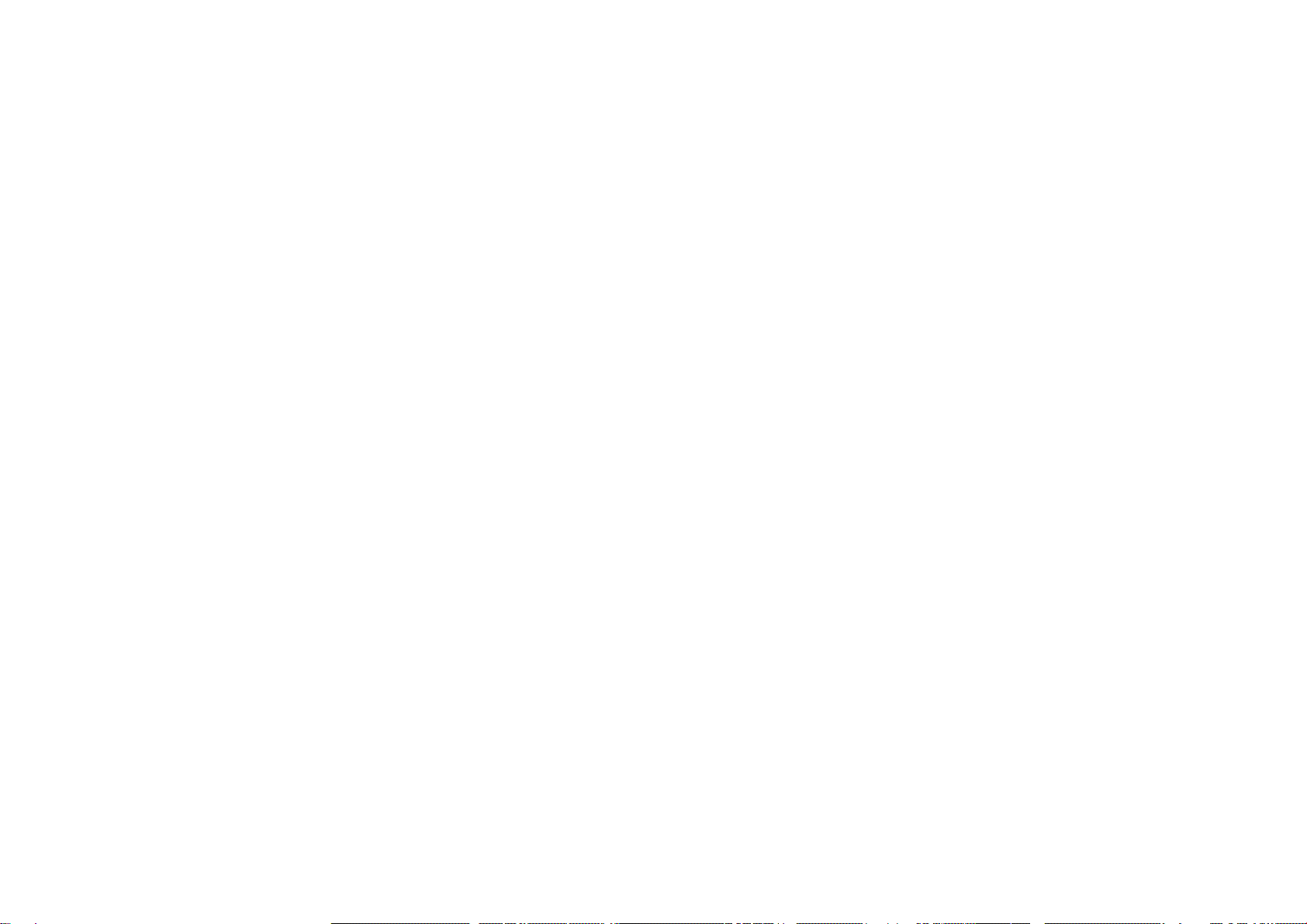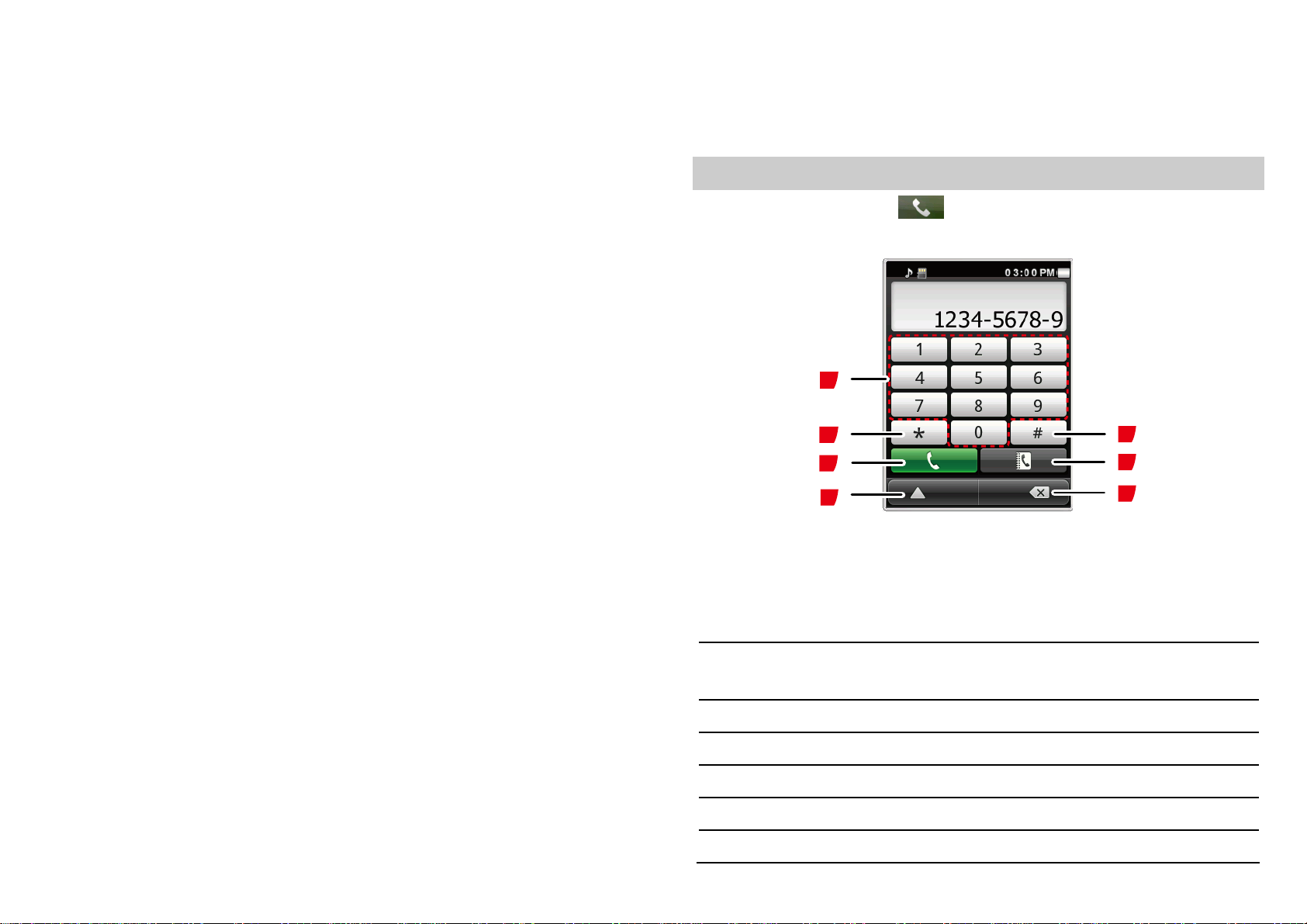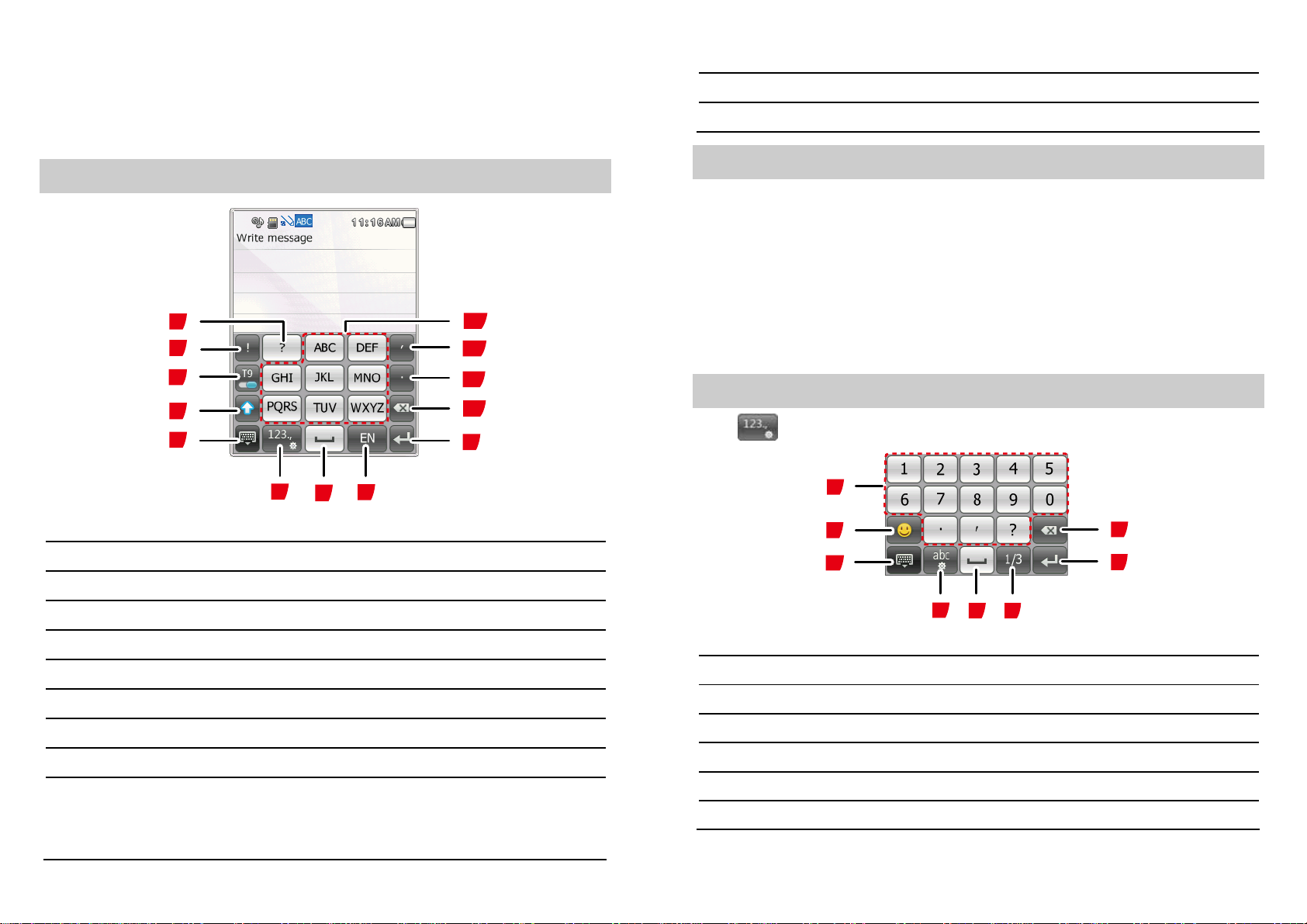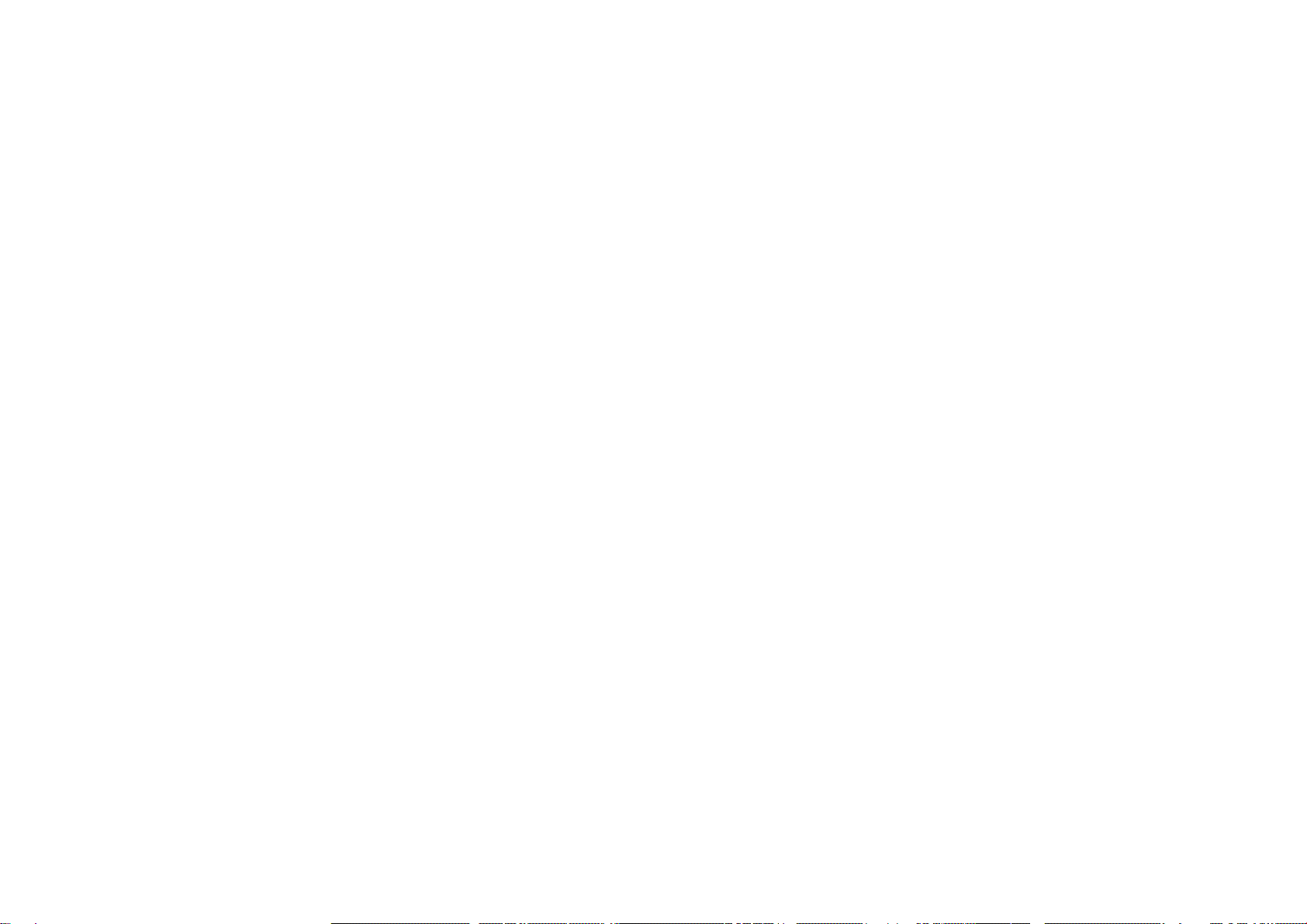
Huawei Technologies Co., Ltd. reserves the right to change or
modify any information or specifications contained in this
manual without prior notice or obligation.
NO WARRANTY
THE CONTENTS OF THIS MANUAL ARE PROVIDED “AS IS”.
EXCEPT AS REQUIRED BY APPLICABLE LAWS, NO
WARRANTIES OF ANY KIND, EITHER EXPRESS OR IMPLIED,
INCLUDING BUT NOT LIMITED TO, THE IMPLIED WARRANTIES
OF MERCHANTABILITY AND FITNESS FOR A PARTICULAR
PURPOSE, ARE MADE IN RELATION TO THE ACCURACY,
RELIABILITY OR CONTENTS OF THIS MANUAL.
TO THE MAXIMUM EXTENT PERMITTED BY APPLICABLE LAW,
IN NO CASE SHALL HUAWEI TECHNOLOGIES CO., LTD BE
LIABLE FOR ANY SPECIAL, INCIDENTAL, INDIRECT, OR
CONSEQUENTIAL DAMAGES, OR LOST PROFITS, BUSINESS,
REVENUE, DATA, GOODWILL OR ANTICIPATED SAVINGS.
Import and Export Regulations
Customers shall comply with all applicable export or import laws
and regulations and will obtain all necessary governmental
permits and licenses in order to export, re-export or import the
product mentioned in this manual including the software and
technical data therein.
i
Contents
1 Introduction ..............................................................1
SIM Card................................................................... 1
microSD Card............................................................ 2
Your Phone ............................................................... 4
Keys and Functions.................................................... 5
Touch Screen ............................................................ 5
Calibrating the Screen................................................ 6
Home Screen............................................................. 6
2 Getting Started..........................................................8
Powering On or Off the Phone ....................................8
Phone Password ........................................................ 8
PIN and PUK ............................................................. 9
Locking the Screen and the Keypad............................. 9
Applications............................................................... 9
3 Voice Services..........................................................11
On-screen Numeric Keypad ...................................... 11
Making a Call........................................................... 12
Answering a Call...................................................... 13
Options During the Call ............................................ 13
4 Text Entry................................................................14
Text Entry Screen .................................................... 14
Enter Letters ........................................................... 15
Enter Numbers and Symbols..................................... 15