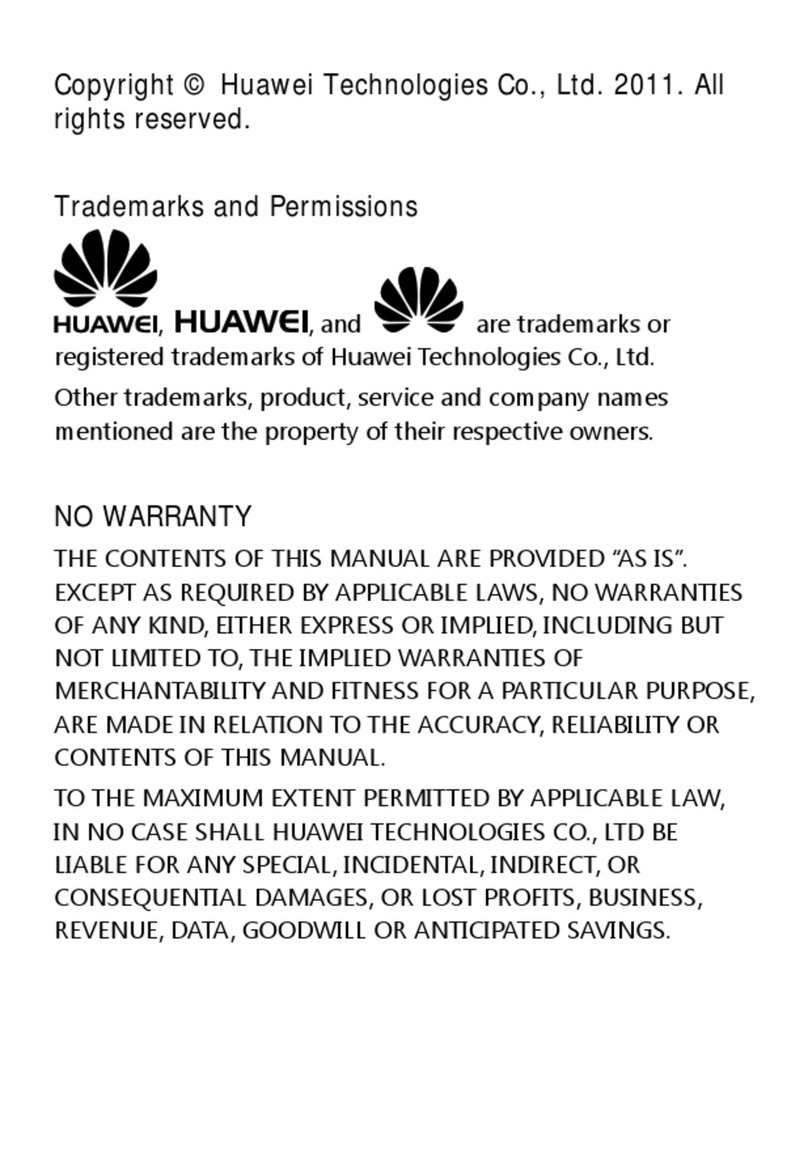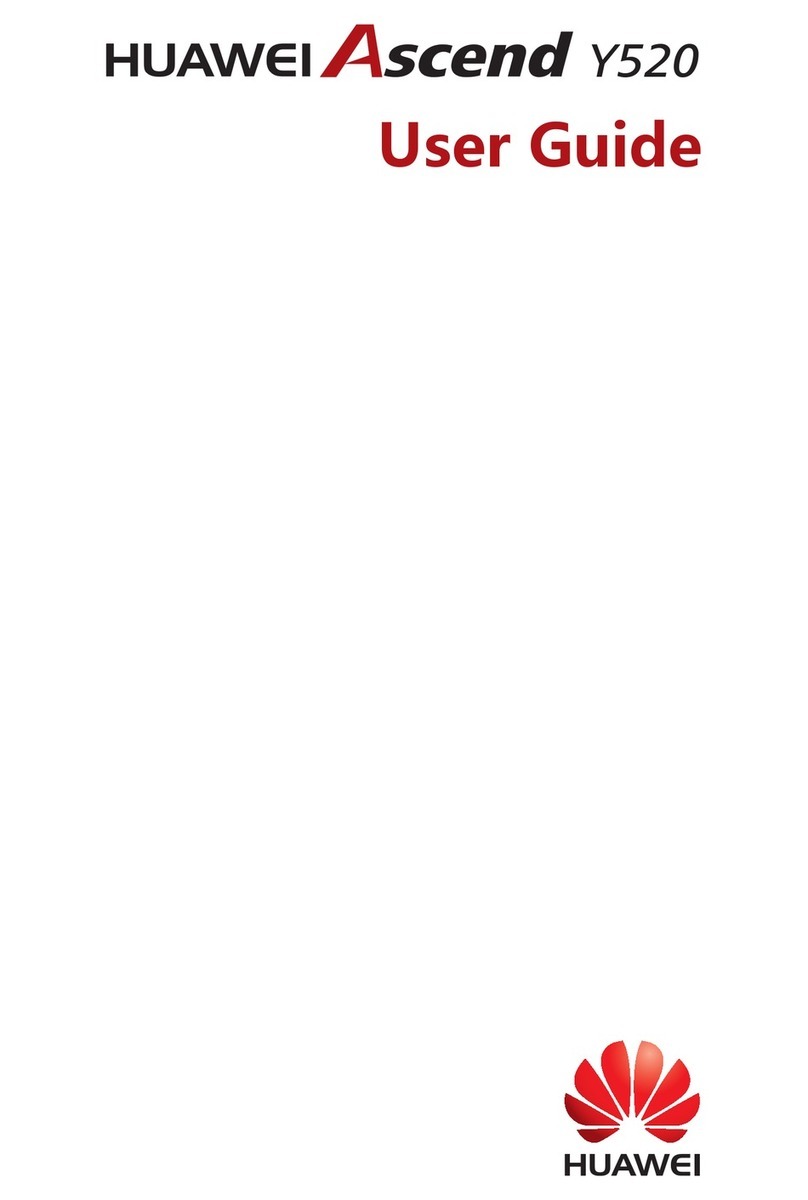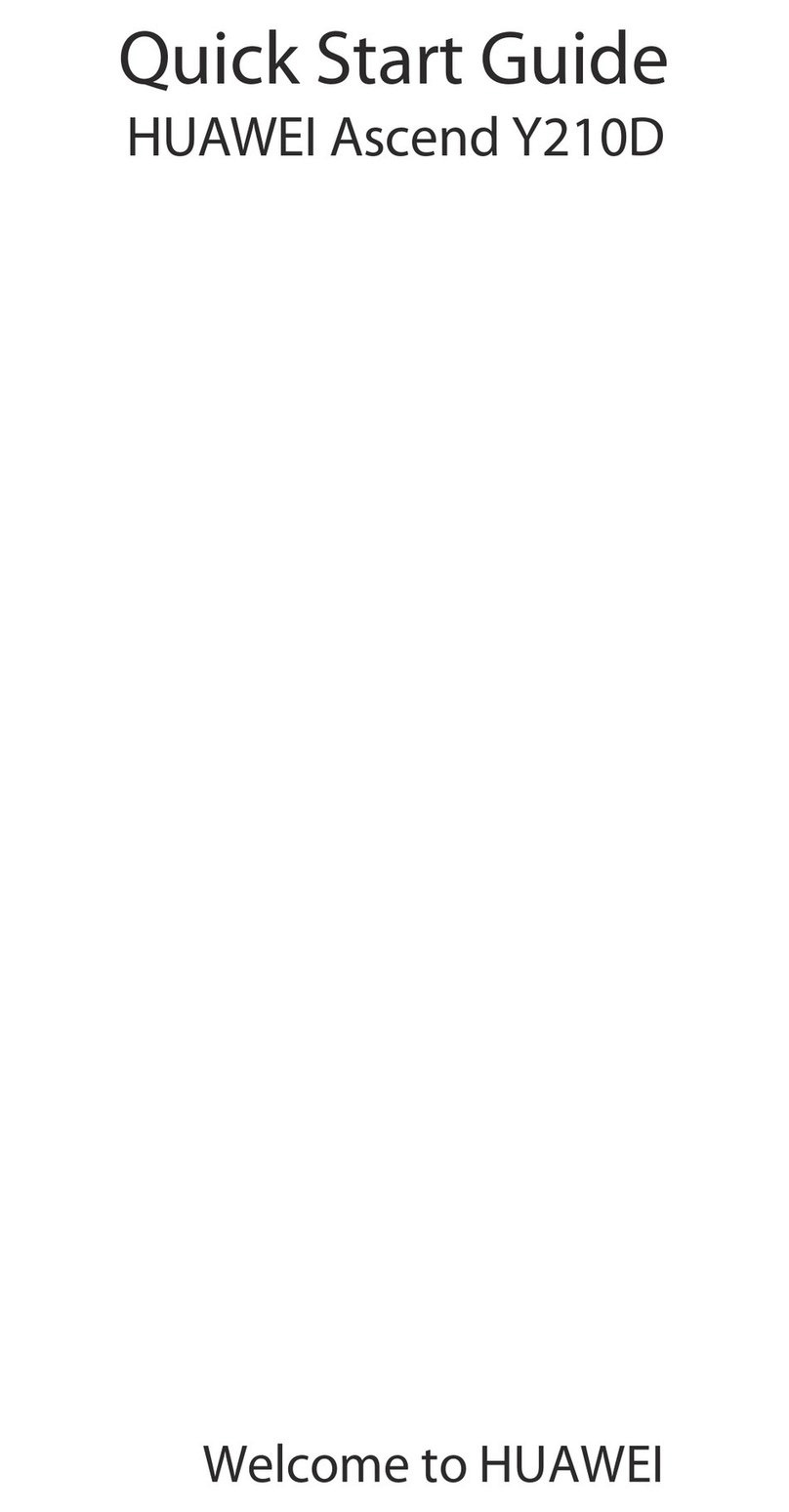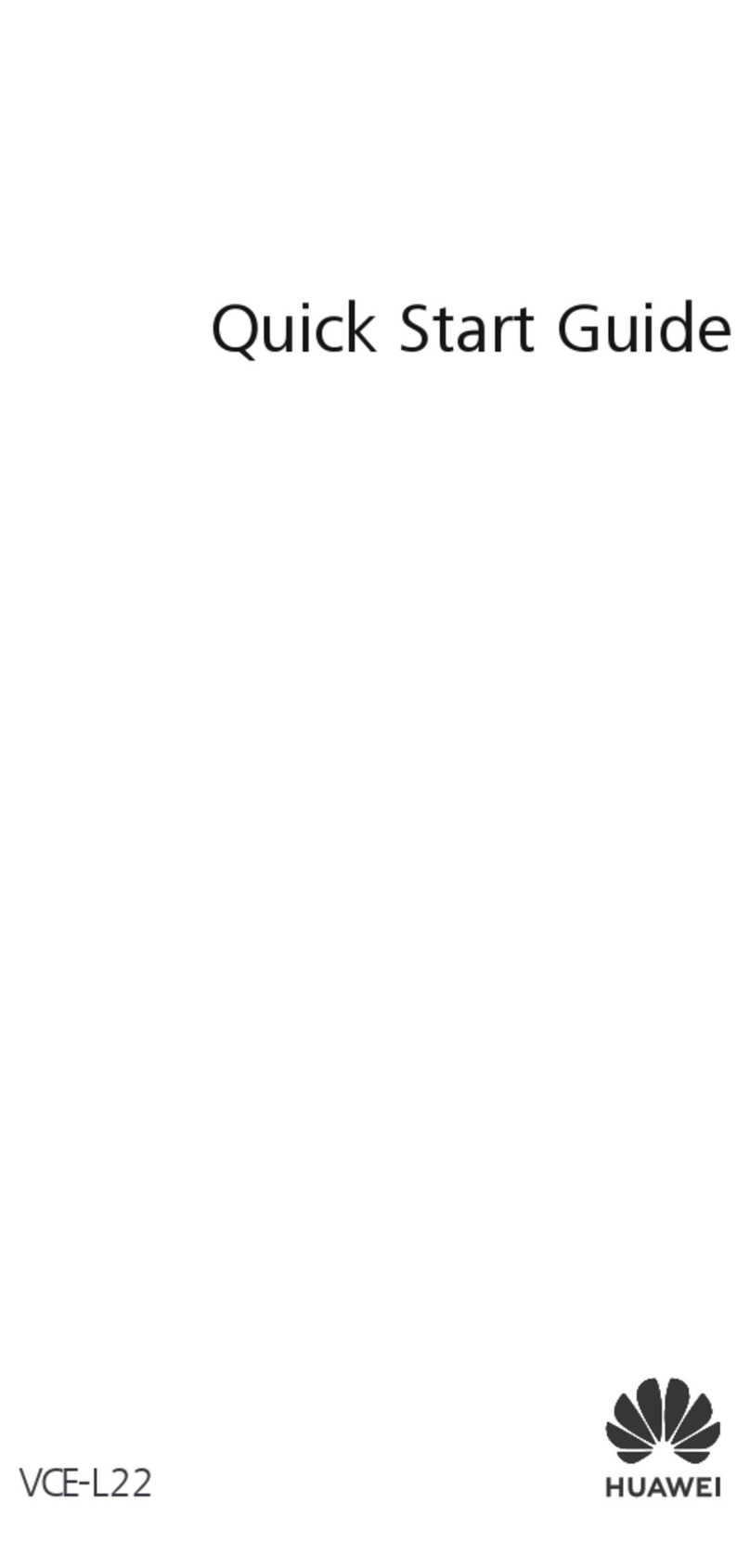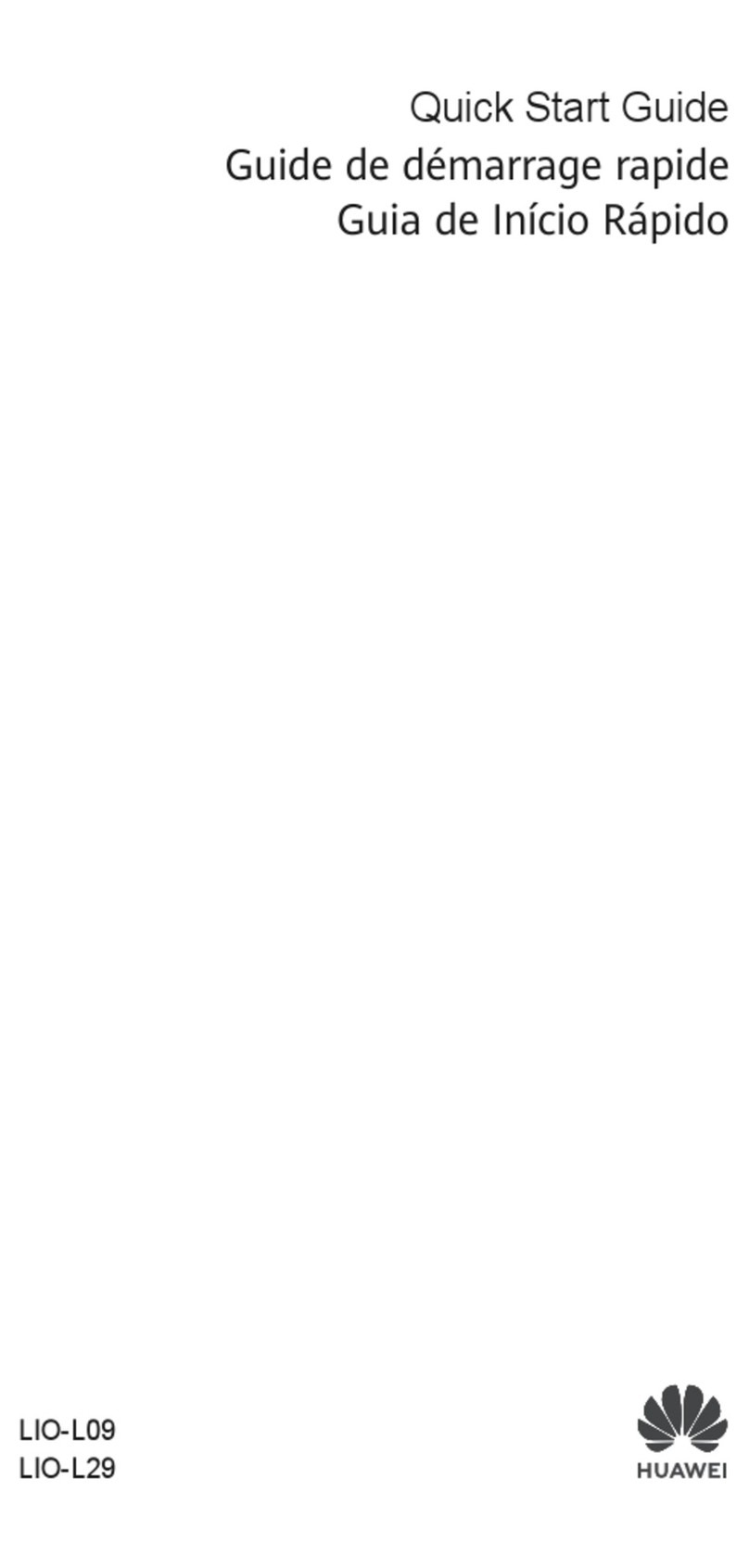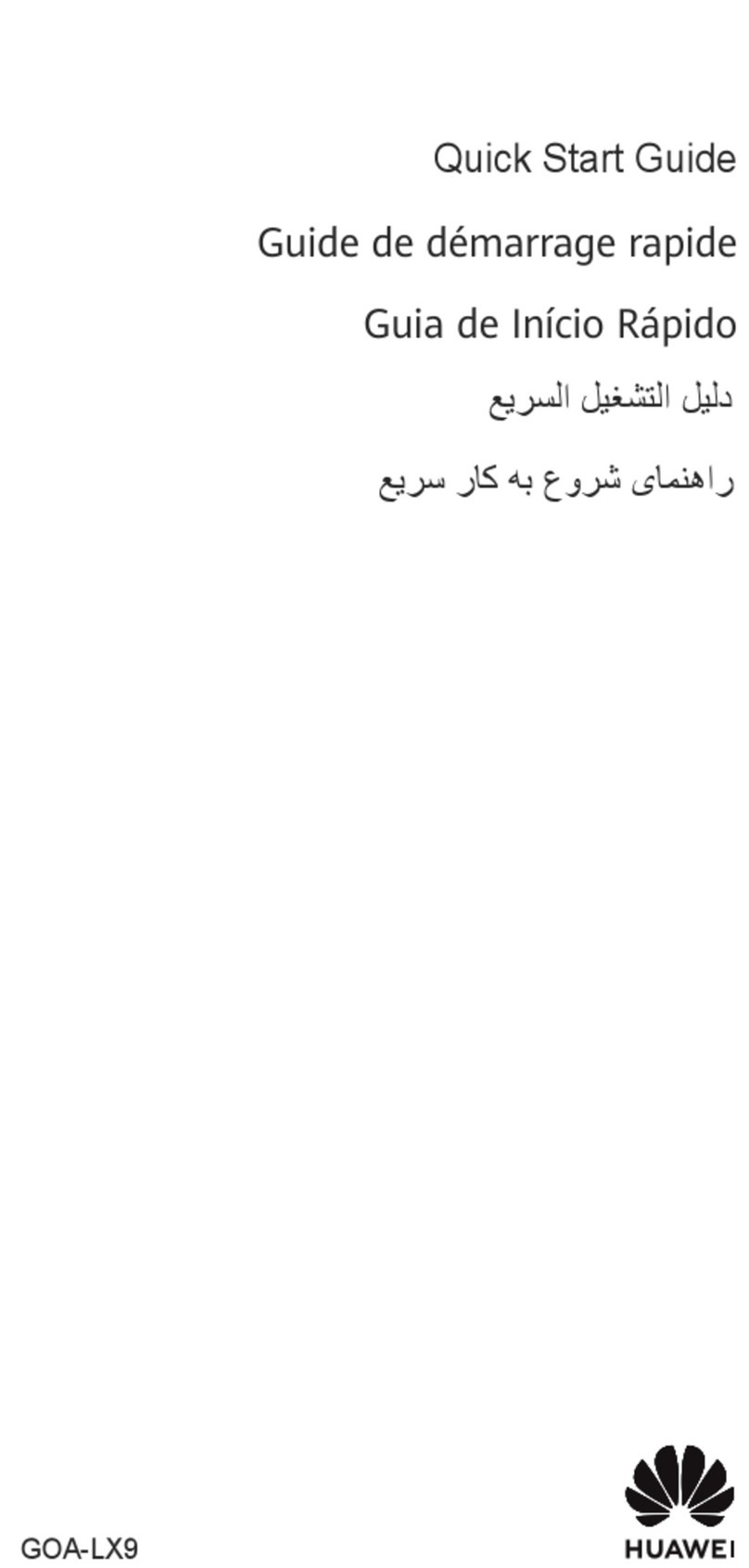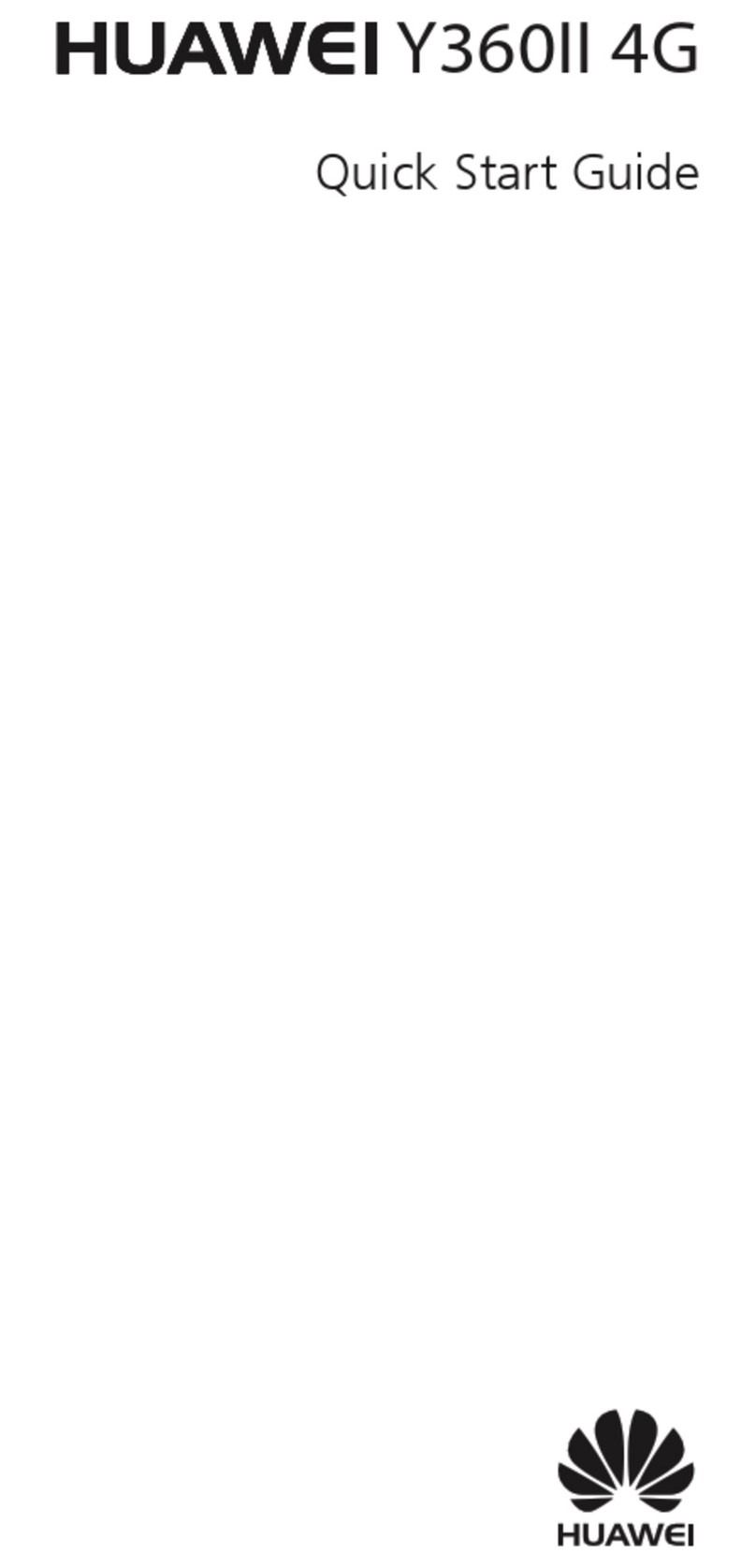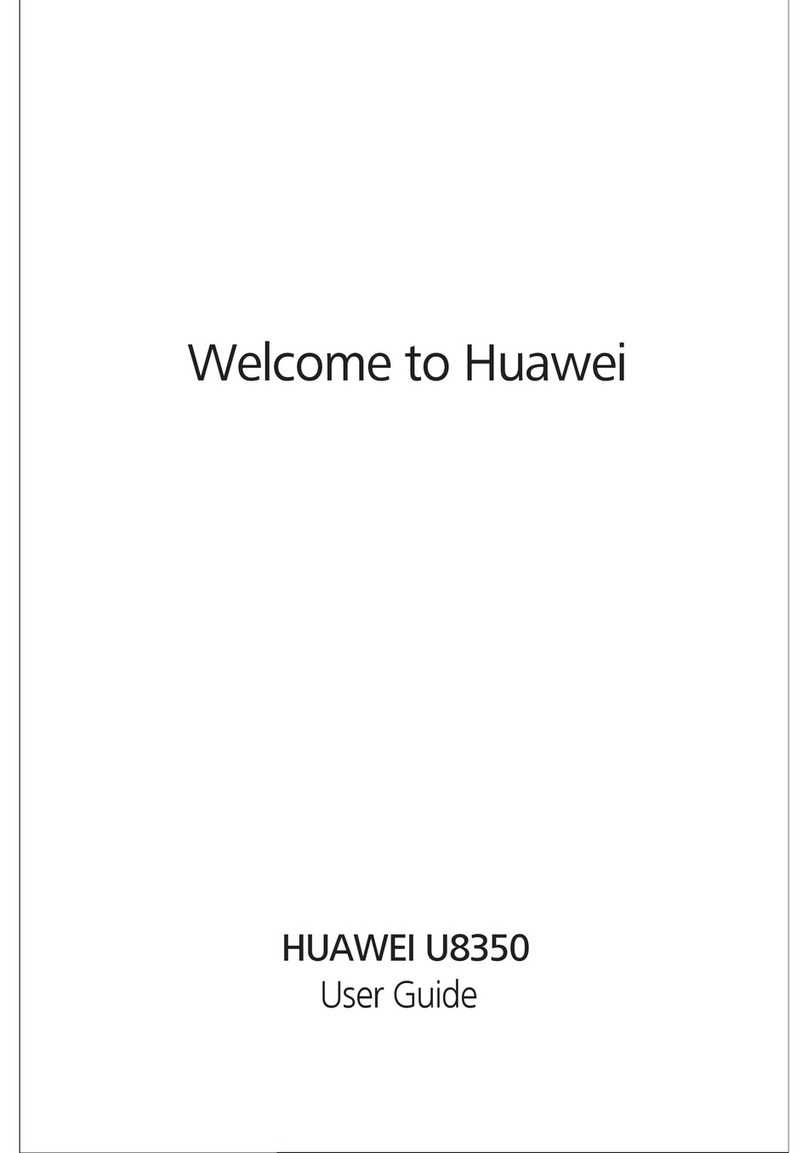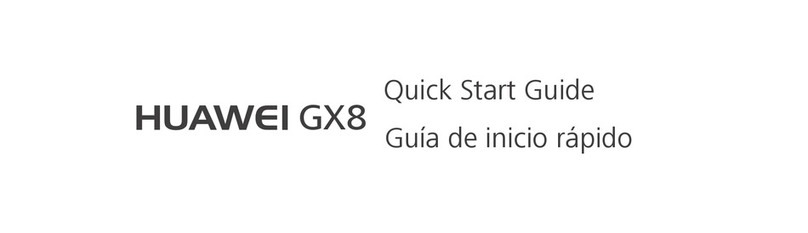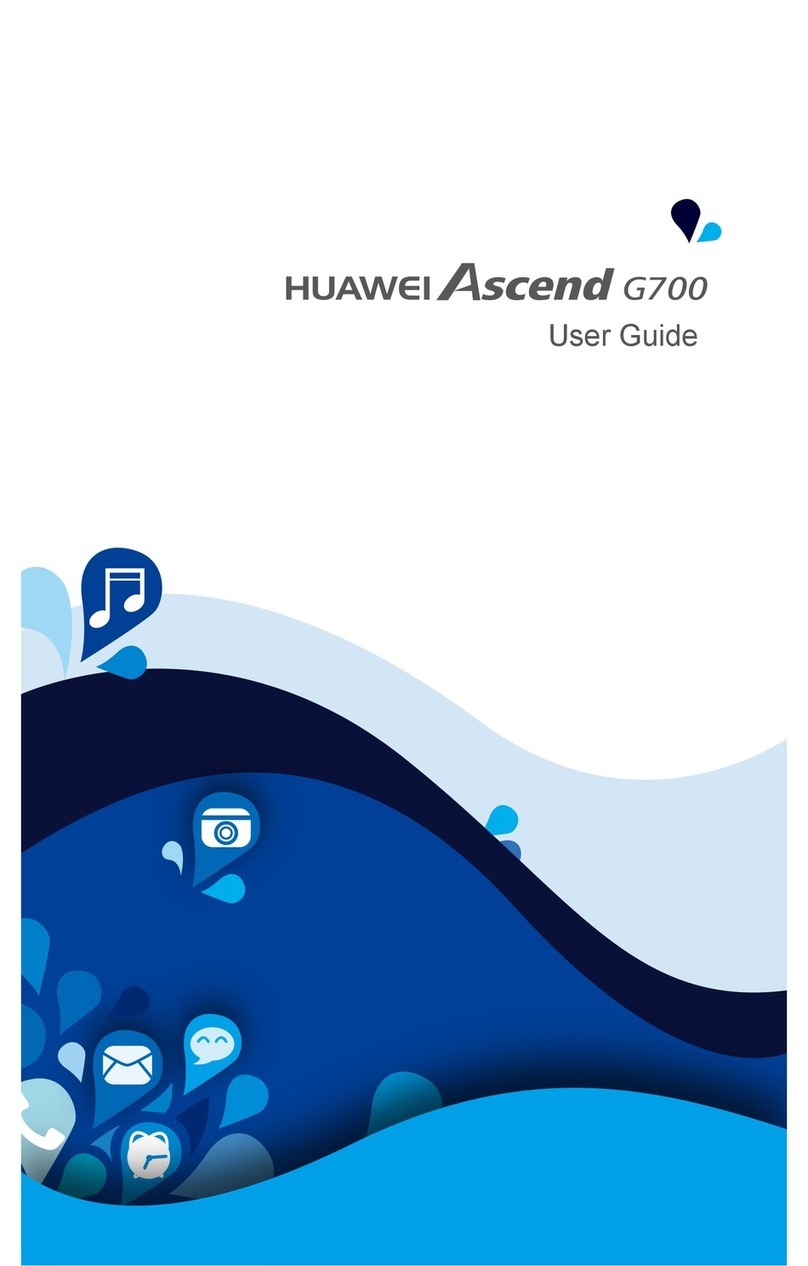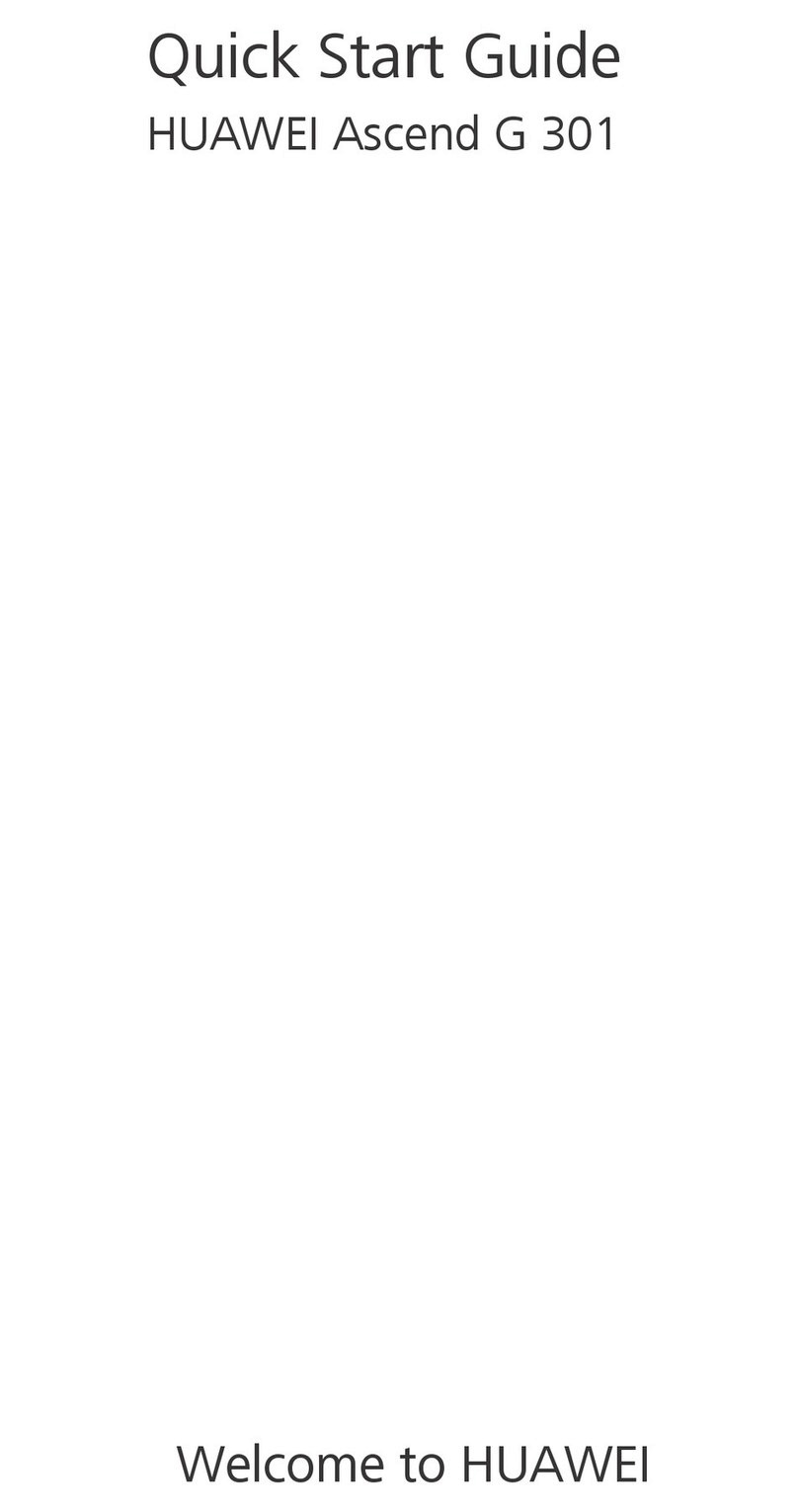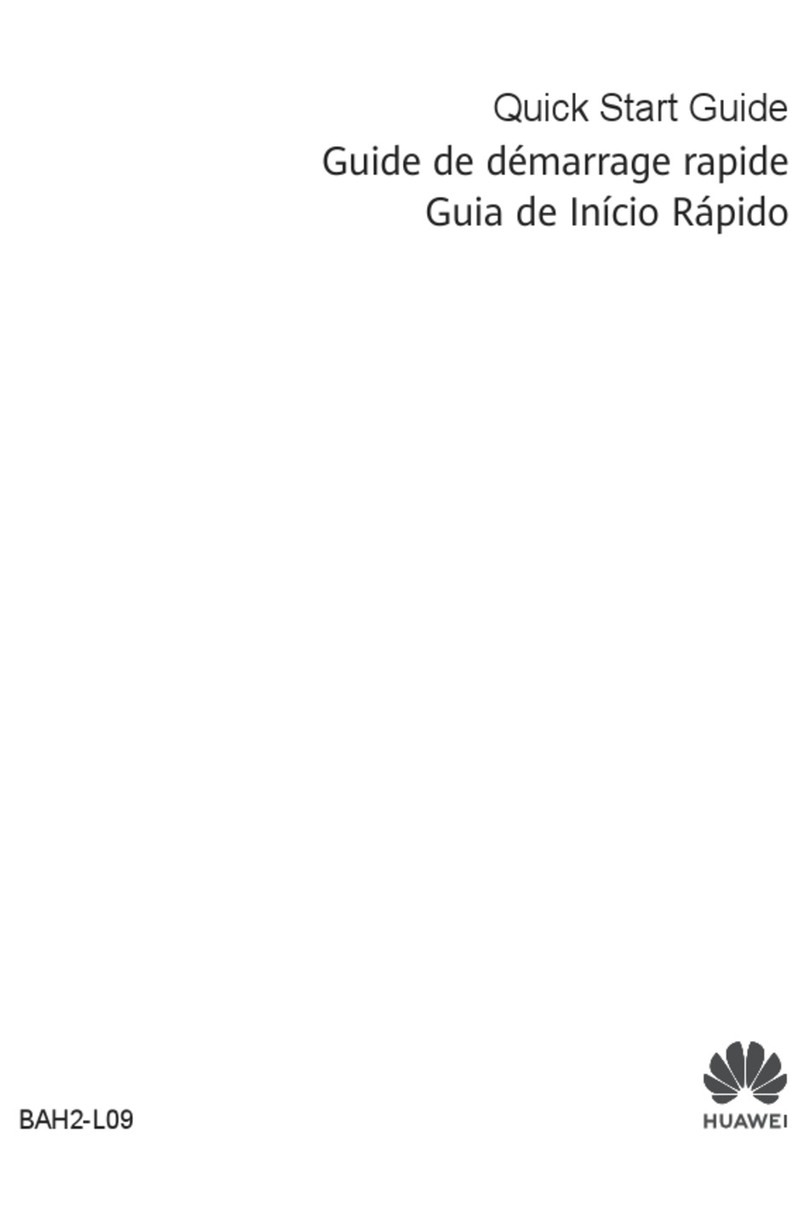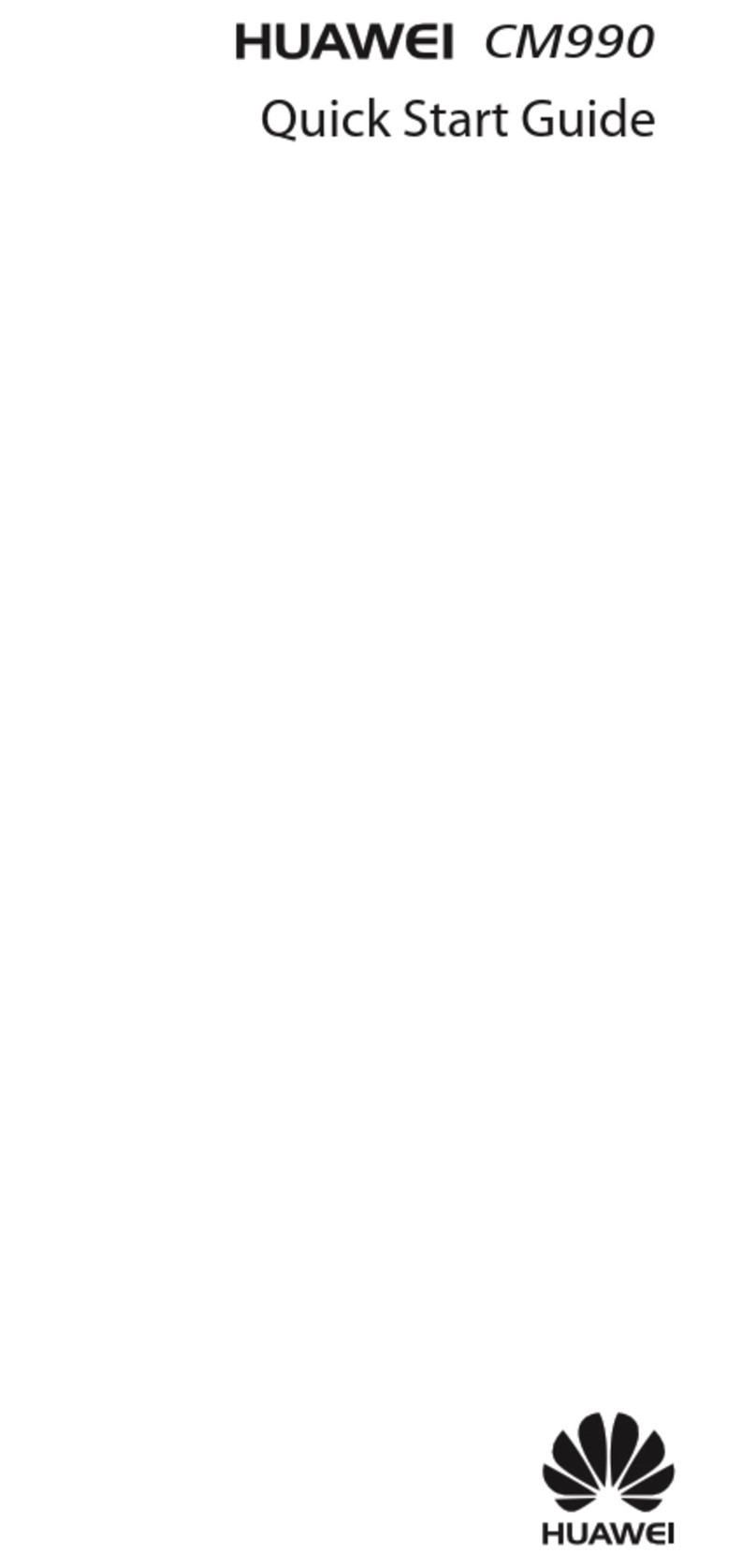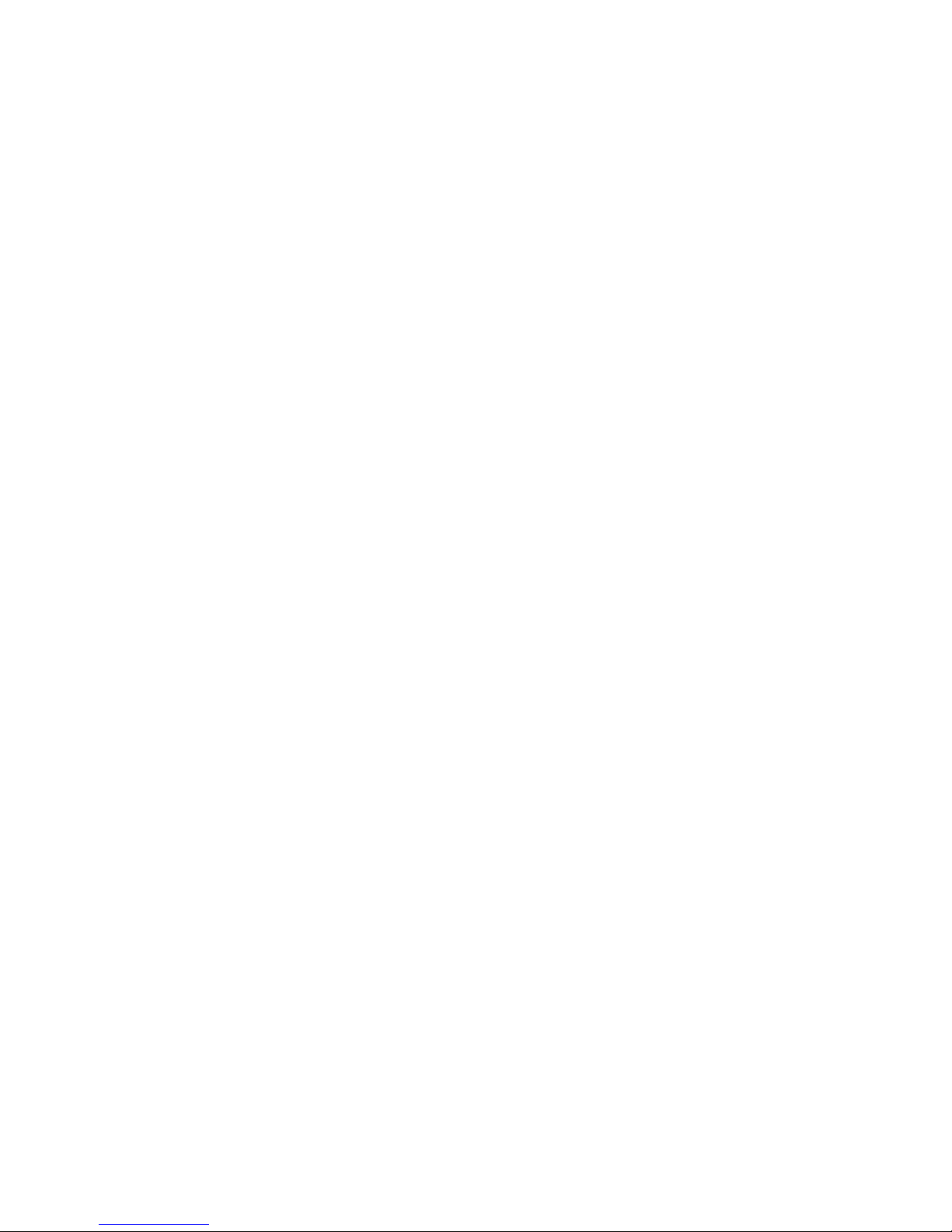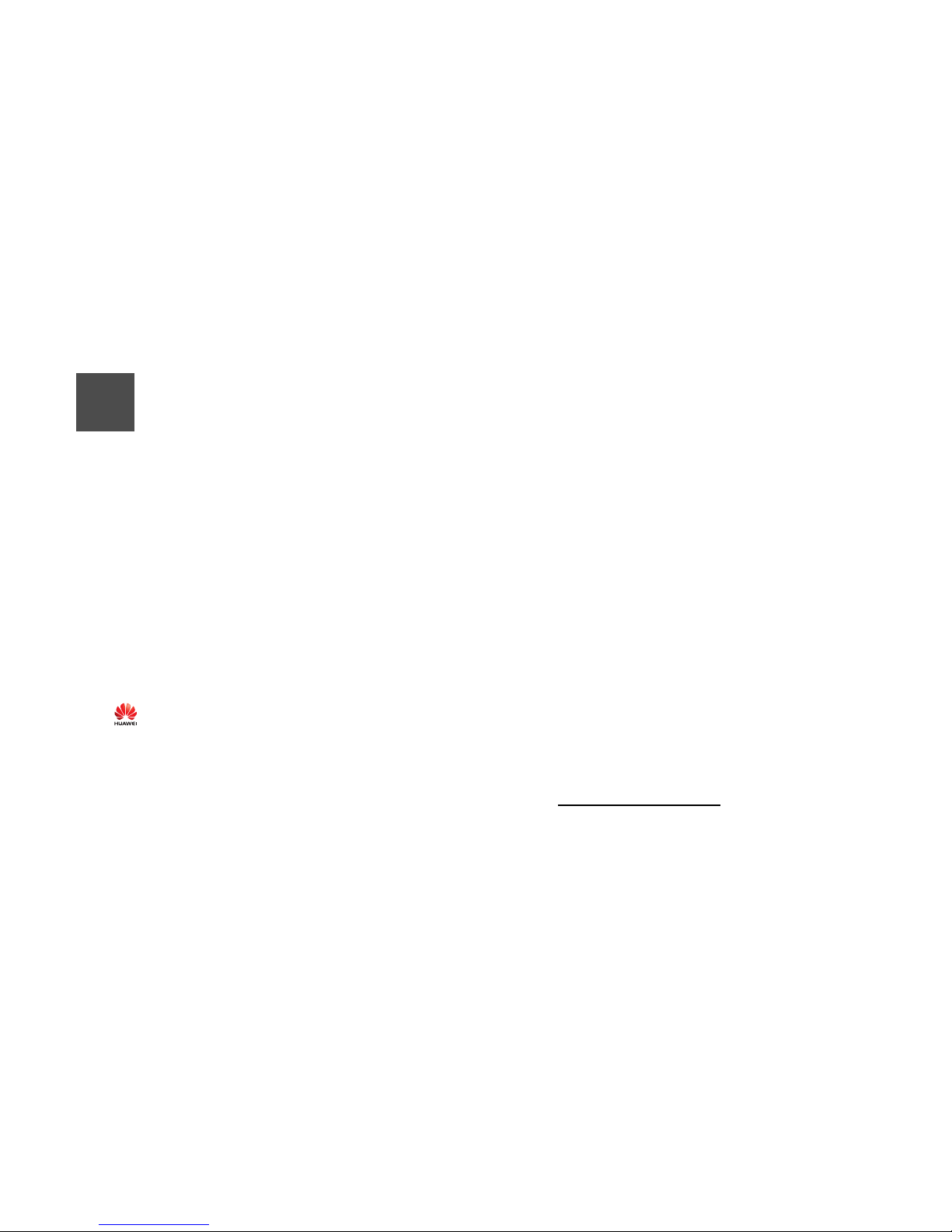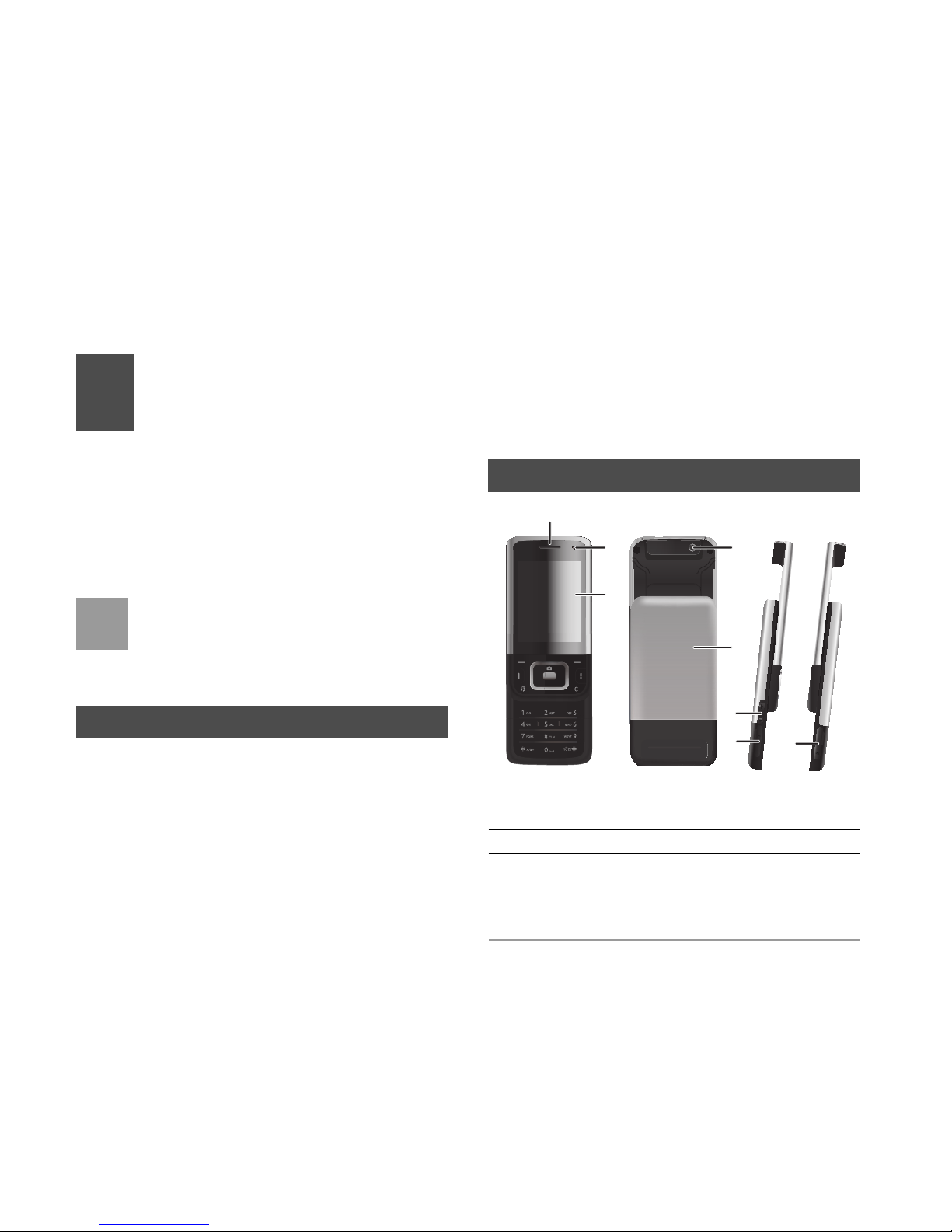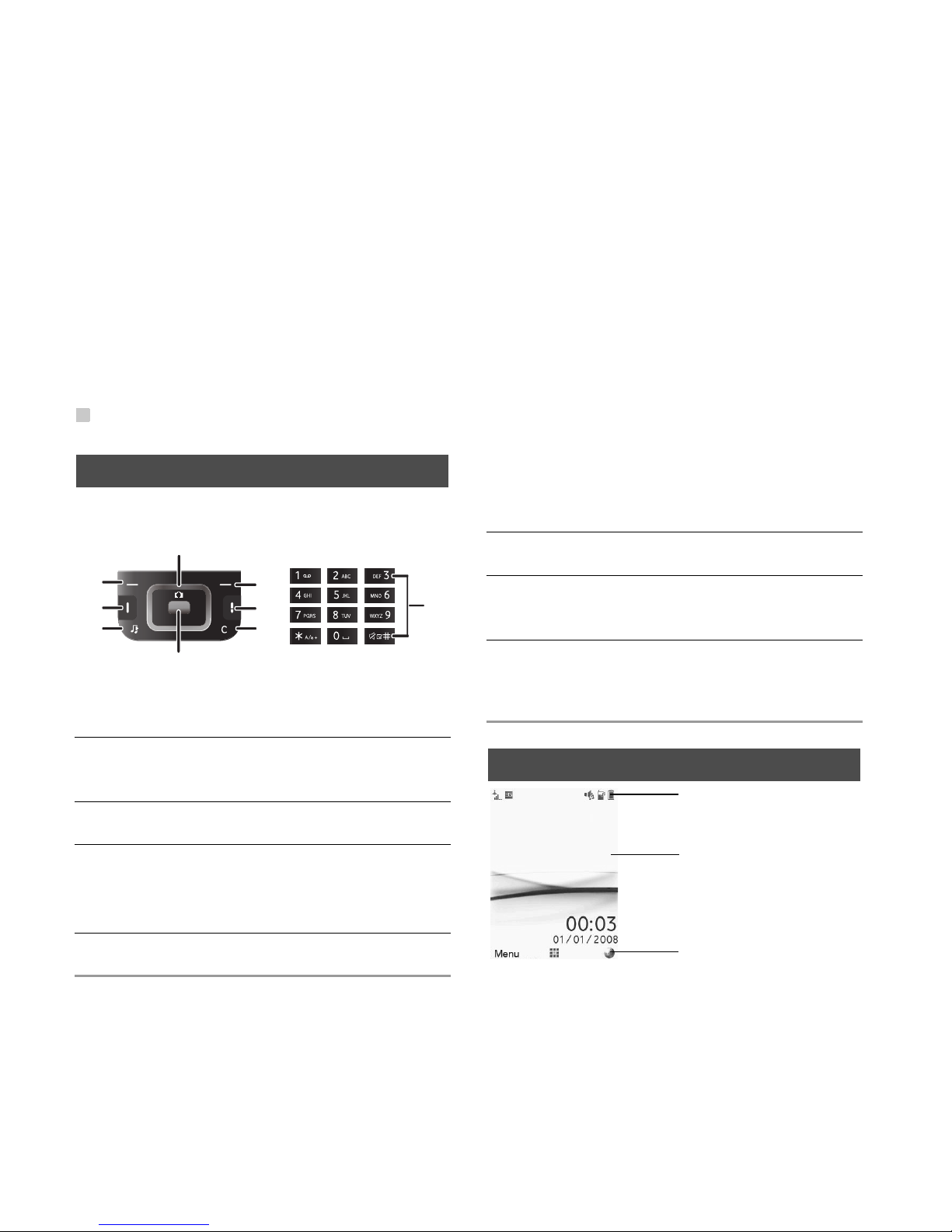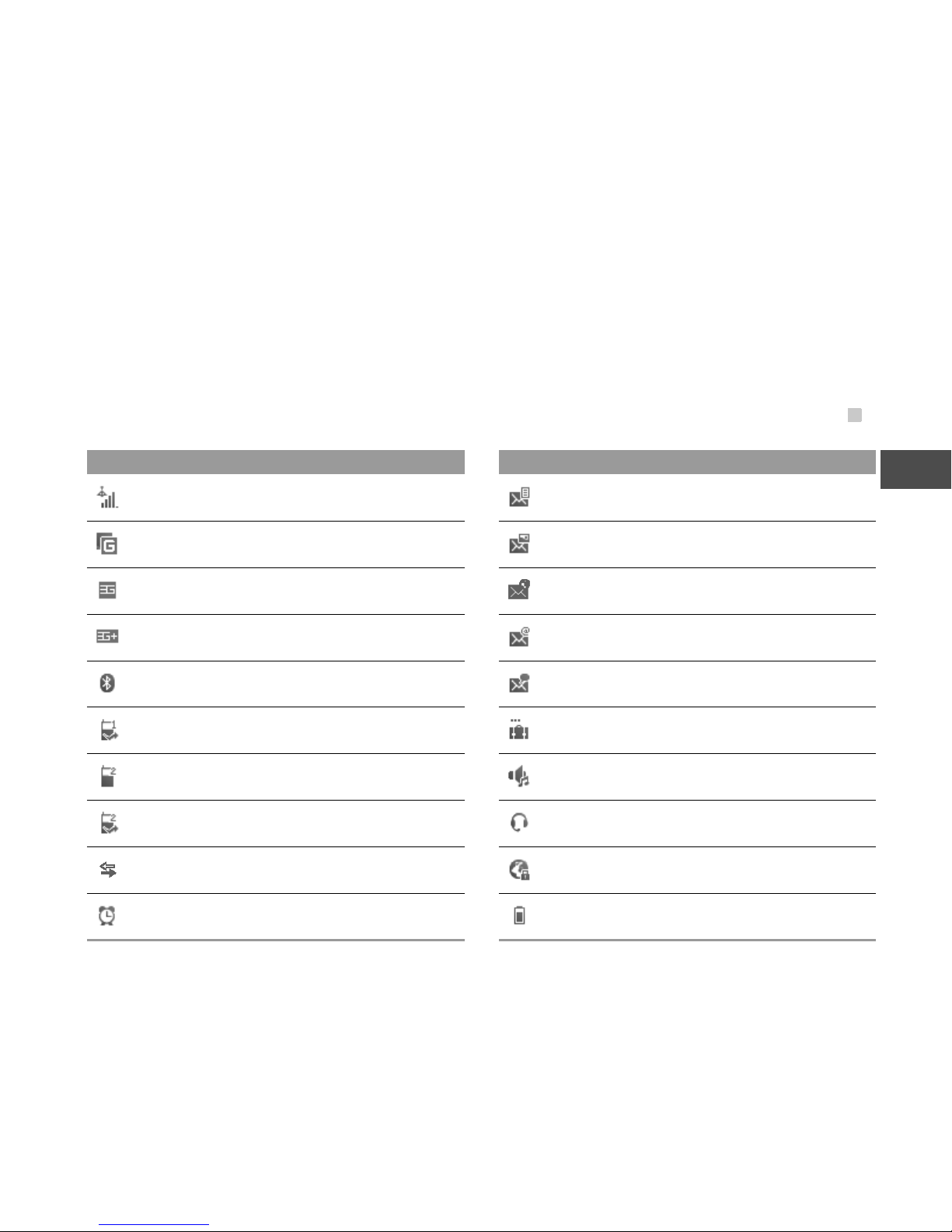1
Table of Content 1
Getting to Know Your Phone 1
Packing List ................................................1
Your Phone ................................................1
Keys ...........................................................2
Home Screen .............................................2
Introduction to the Menu.............................4
Getting Started 5
Loading the SIM Card ................................5
Unloading the SIM Card .............................5
Charging the Battery ..................................6
Loading/Removing a Memory Card........... 7
Powering On/Off.........................................8
Call Service 9
Making or Answering Calls.........................9
Operations During a Call ..........................10
Calls .........................................................11
Text Input 12
T9®Input Method.....................................12
Traditional Input Method ..........................12
"123" Numeric Input Method ....................13
Symbol Input Method ...............................13
Input Different Languages ........................13
Contacts 14
Making Calls from Contacts .....................14
Groups......................................................15
Messaging 16
Messages................................................. 16
Email ........................................................ 18
Broadcast Inbox ....................................... 20
Templates ................................................ 20
Music 21
Recently Played ....................................... 21
Now playing ............................................. 21
Music Library............................................ 21
Organiser & Tools 22
Alarms ...................................................... 22
Calendar .................................................. 22
Task ......................................................... 22
Memo ....................................................... 22
Synchronise ............................................. 23
Calculator ................................................. 23
Unit Converter.......................................... 23
Currency Converter.................................. 24
Voice Recorder ........................................ 24
World Time............................................... 24
Stopwatch ................................................ 24
Timer........................................................ 24
Service Dial Number ................................ 24
My Files 25
Entertainment 26
Camera/Video Camera ............................ 26
Games ..................................................... 26
Connections 27
1Table of Content