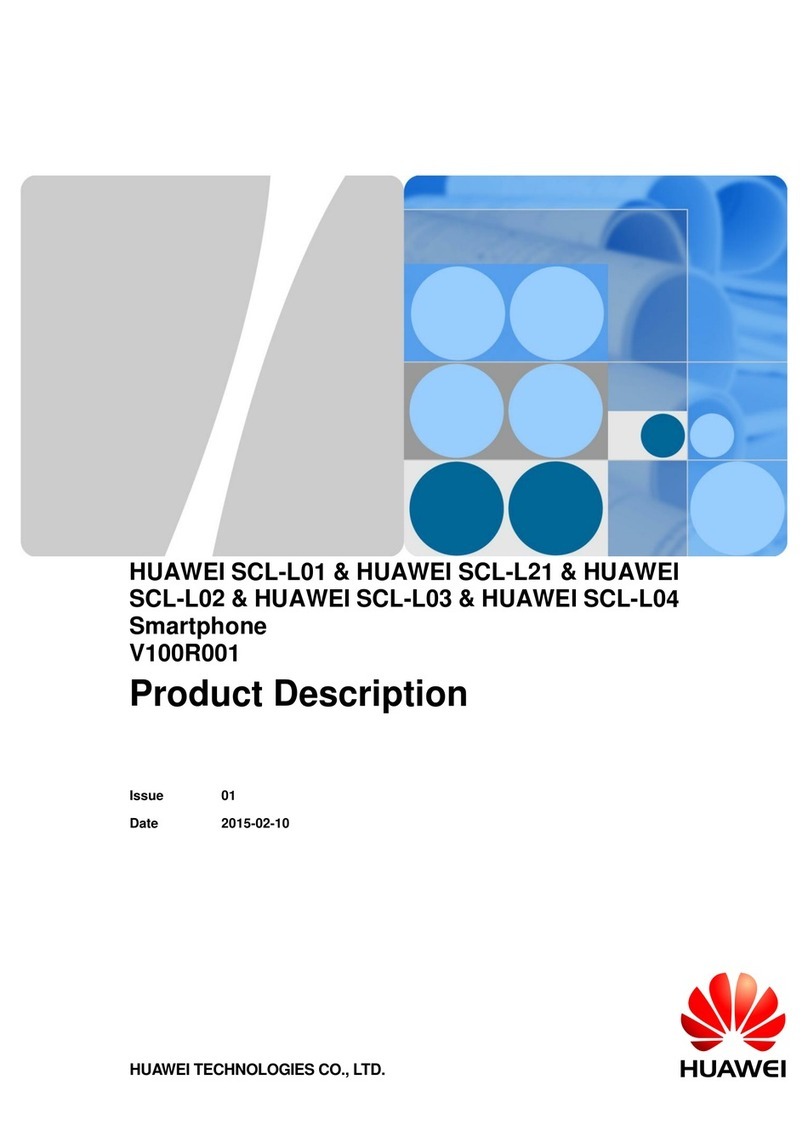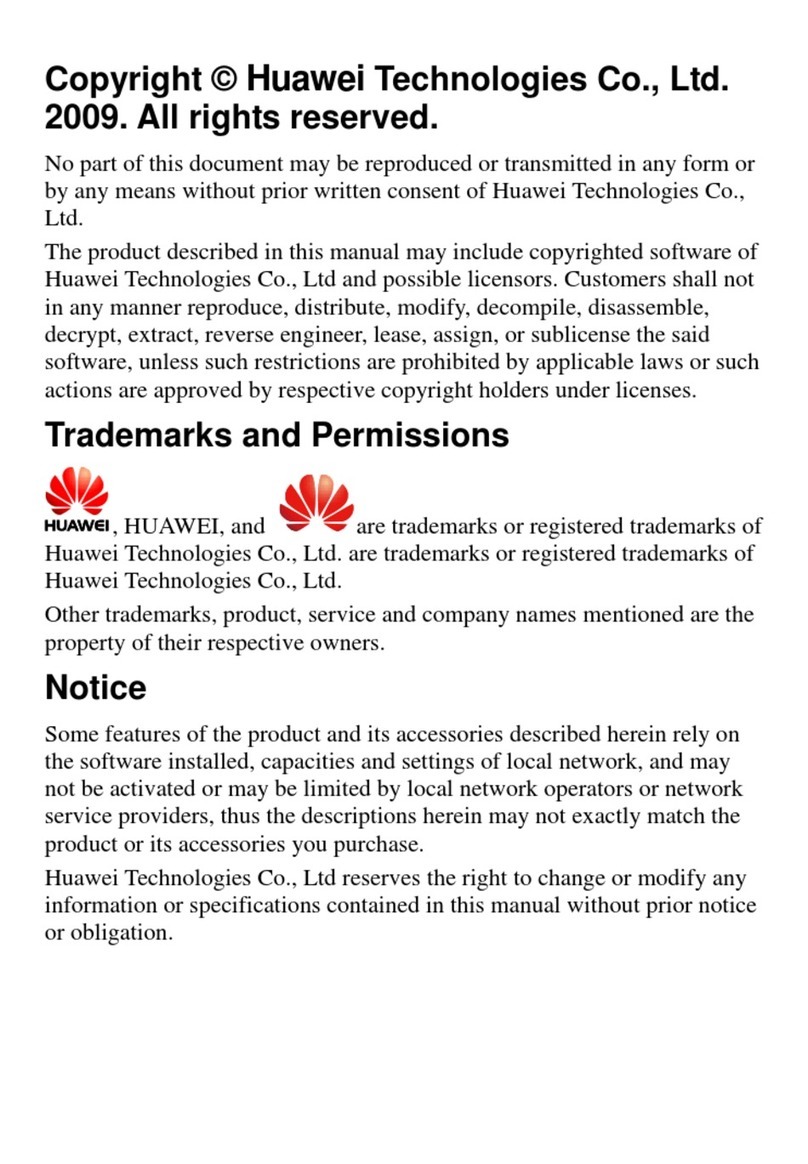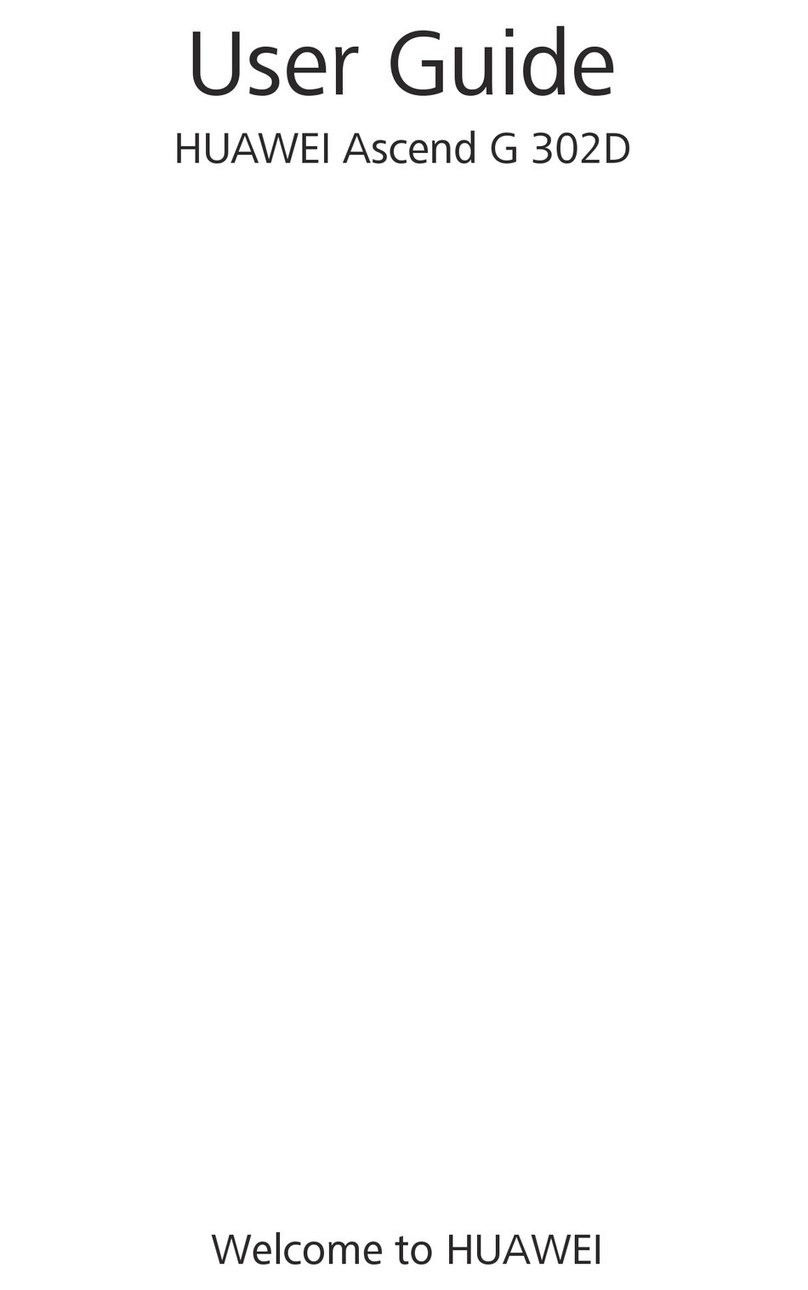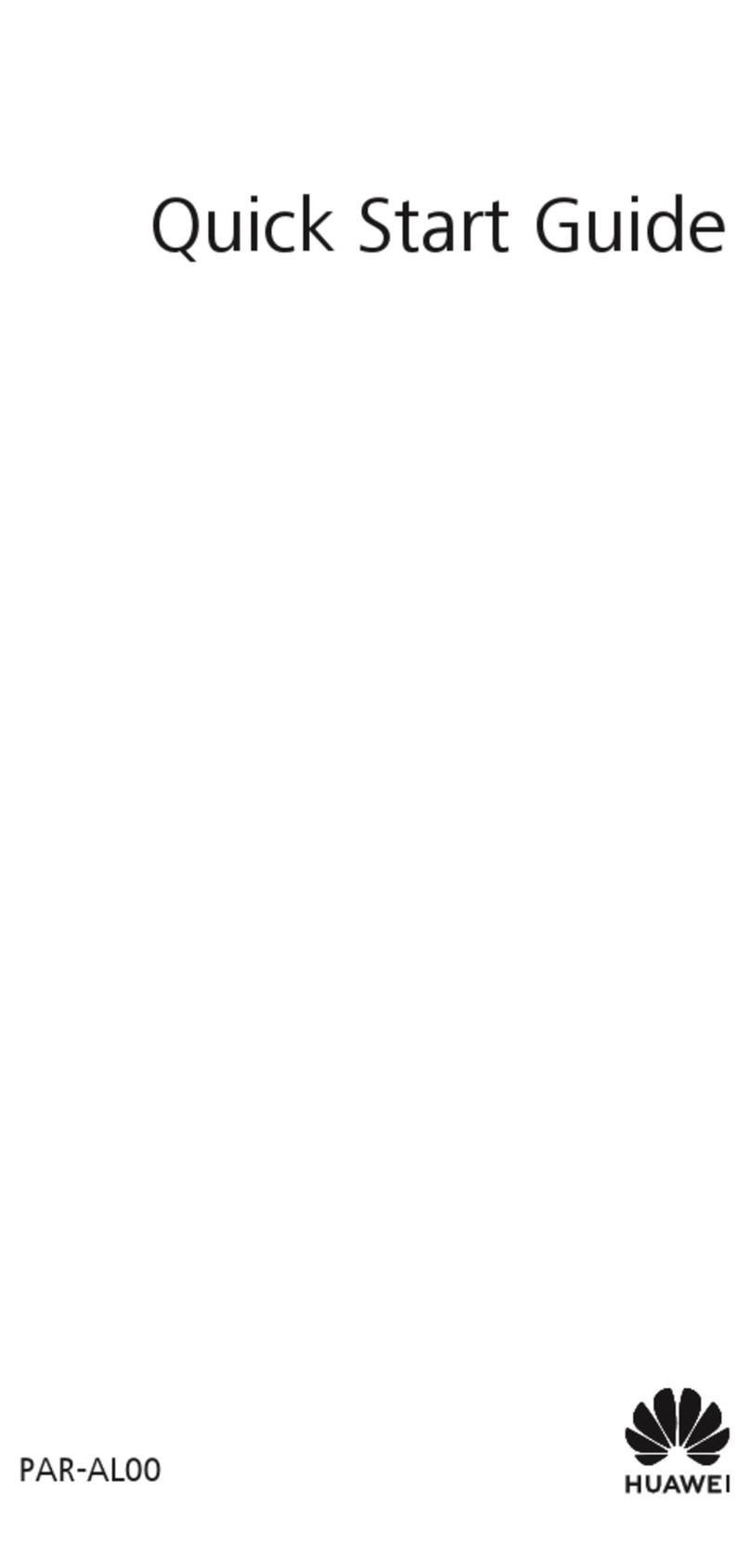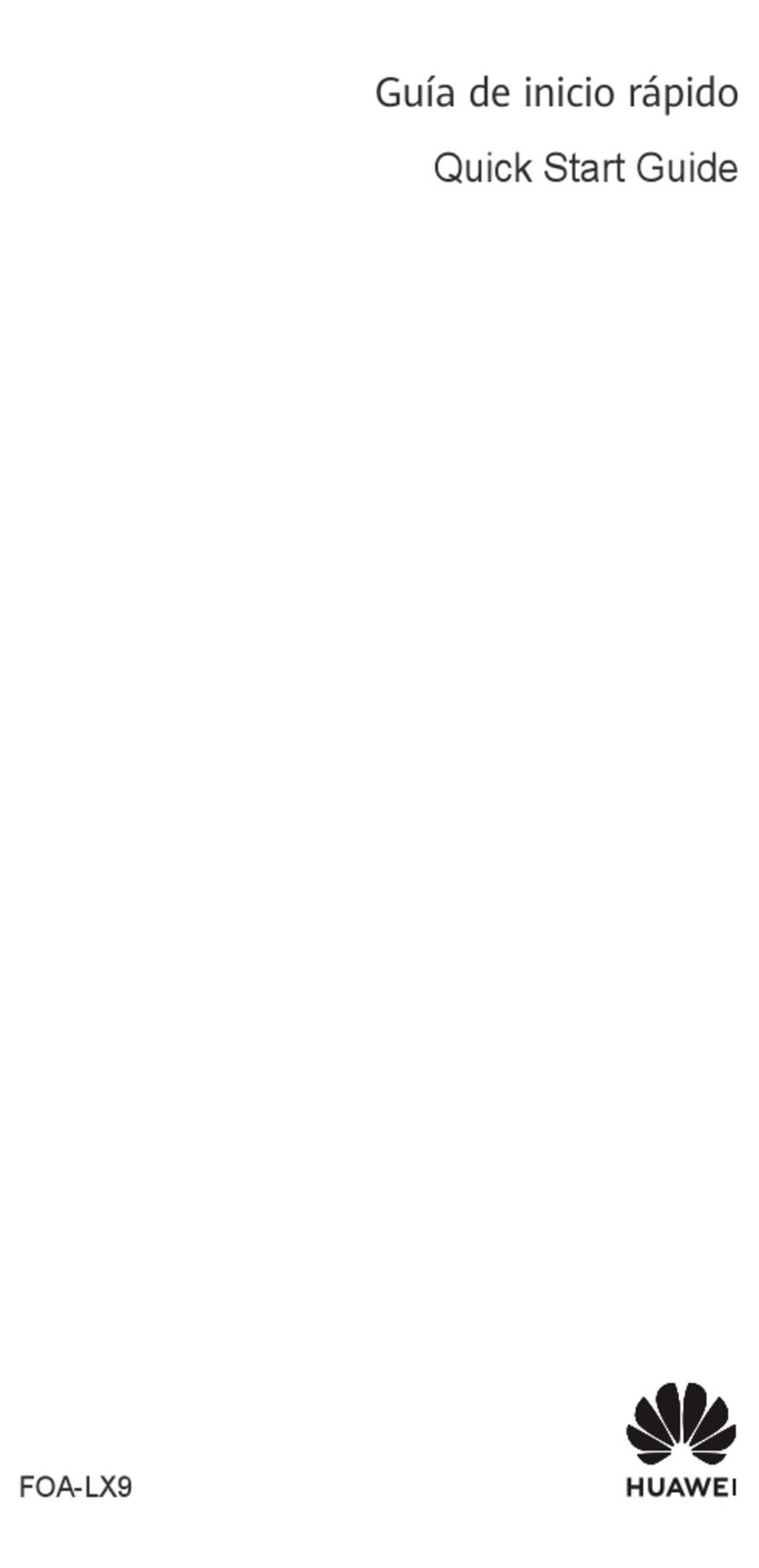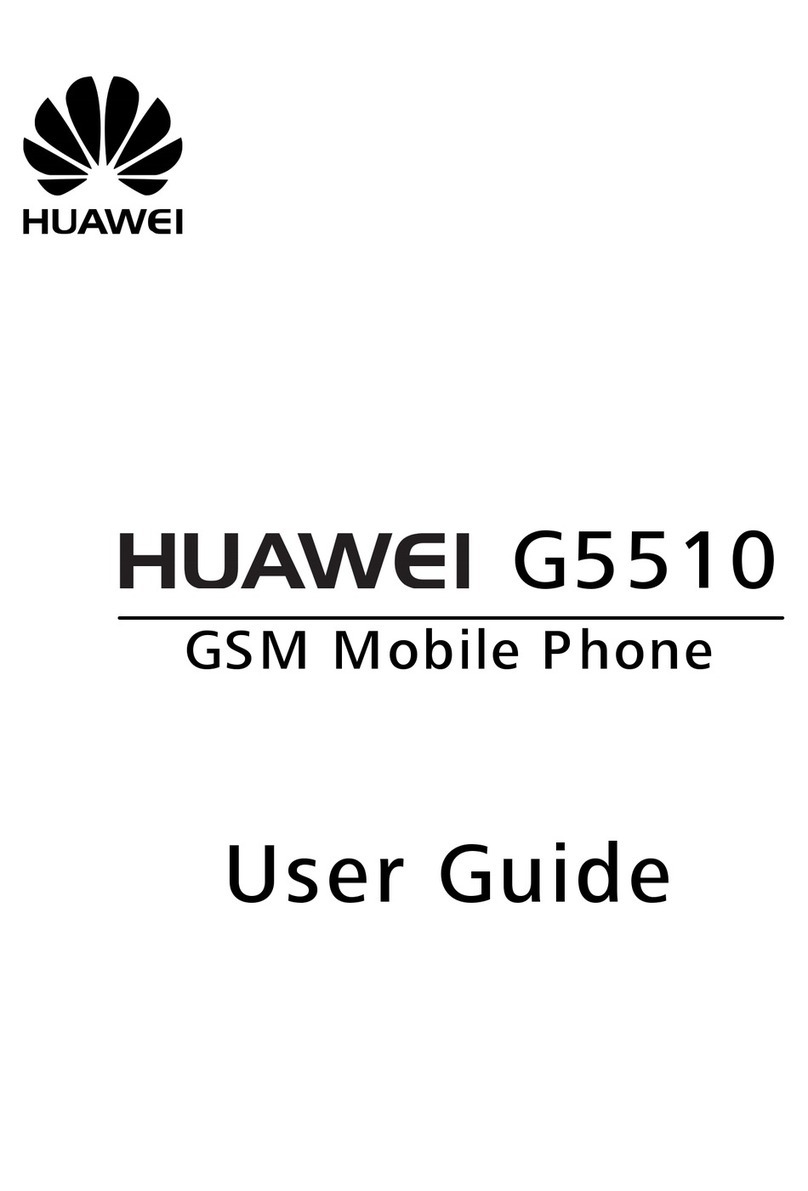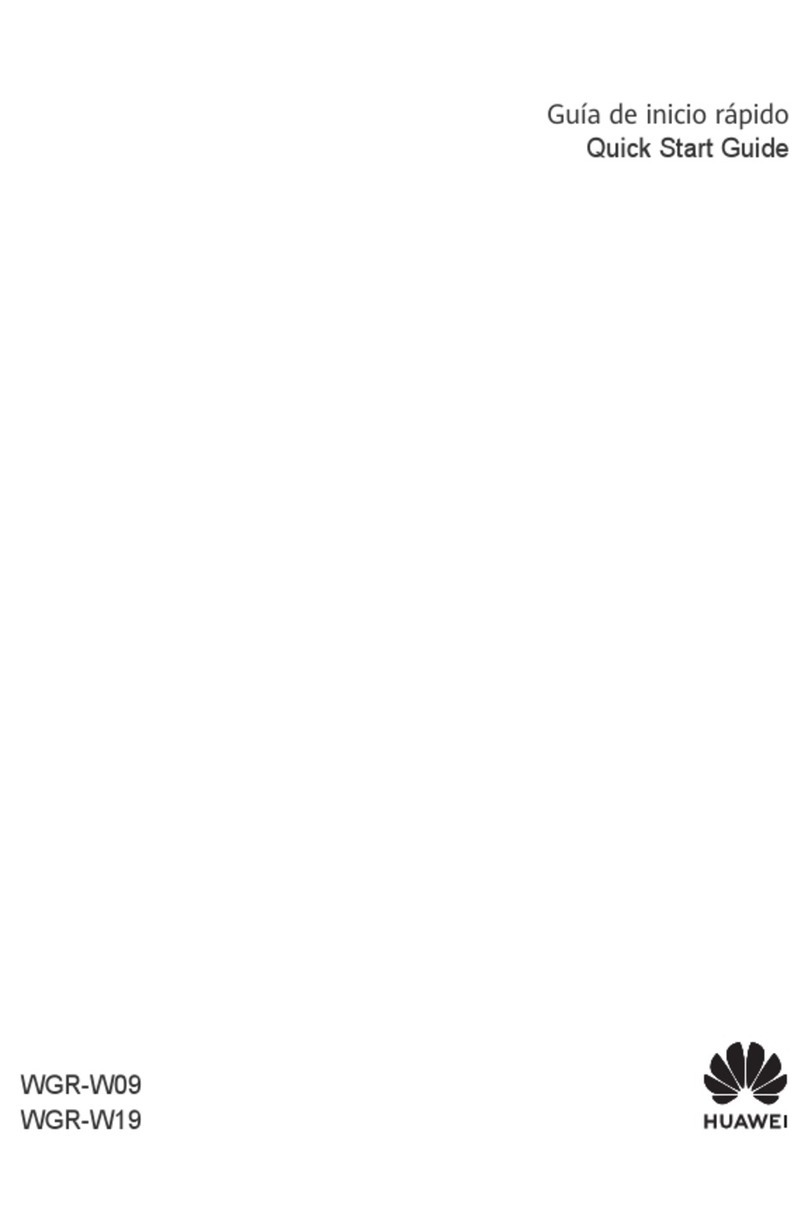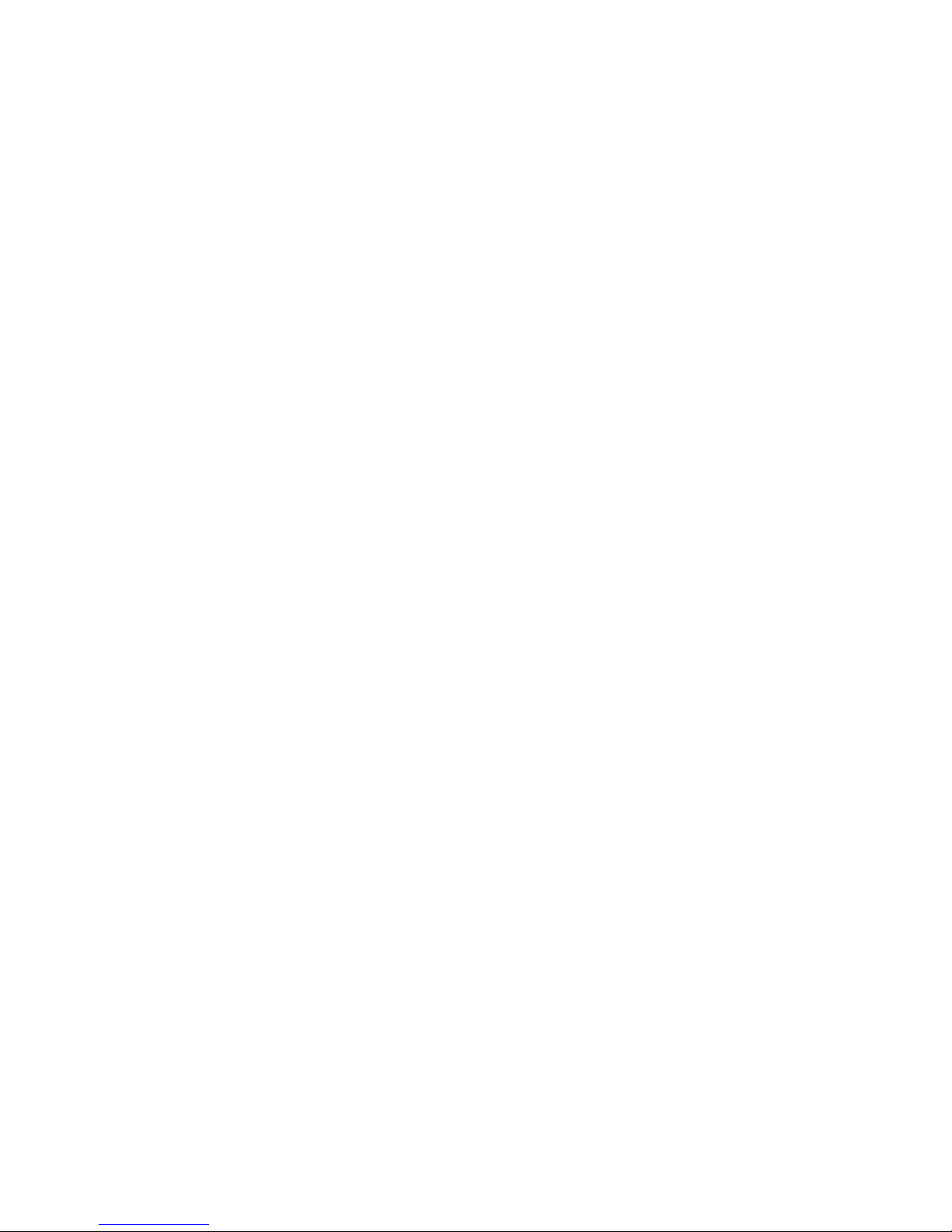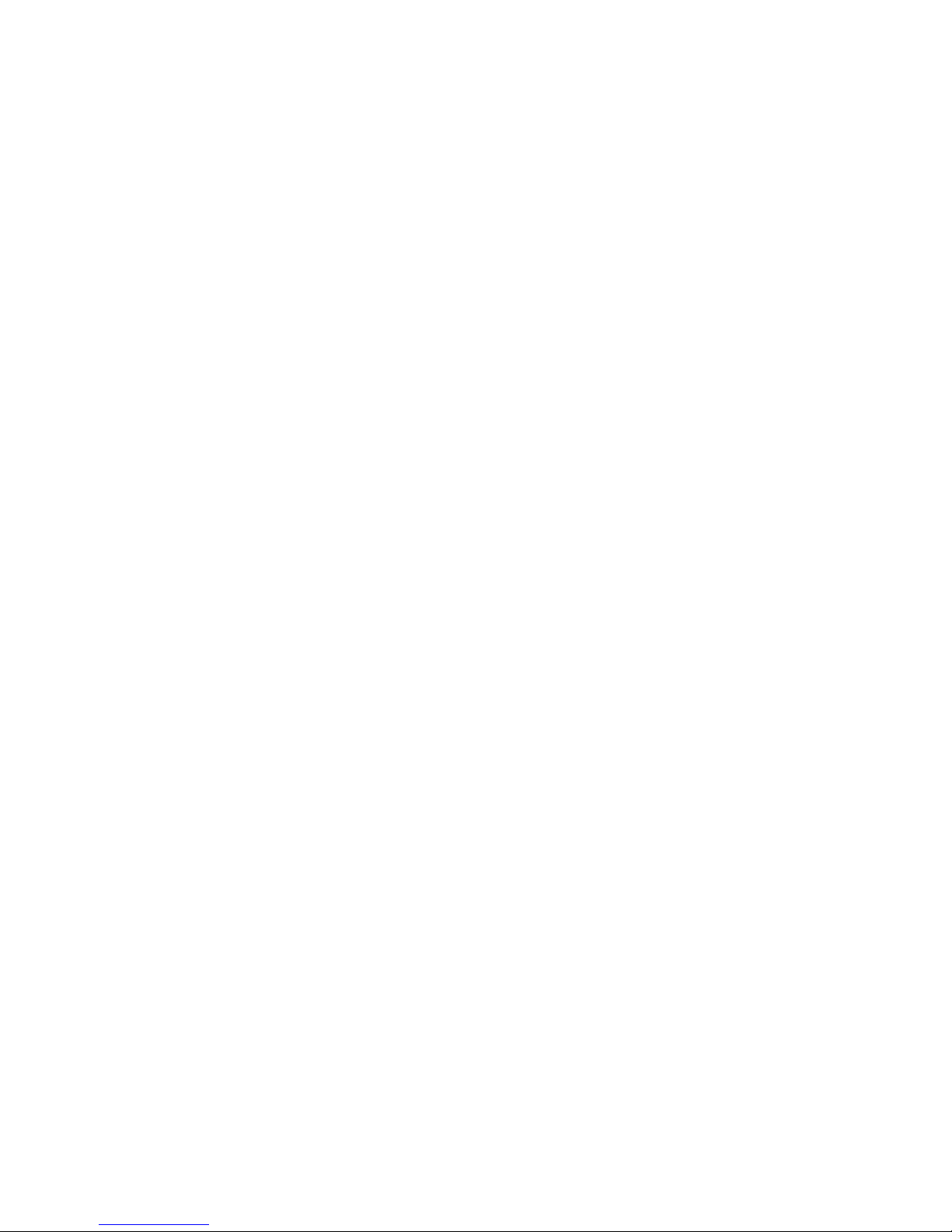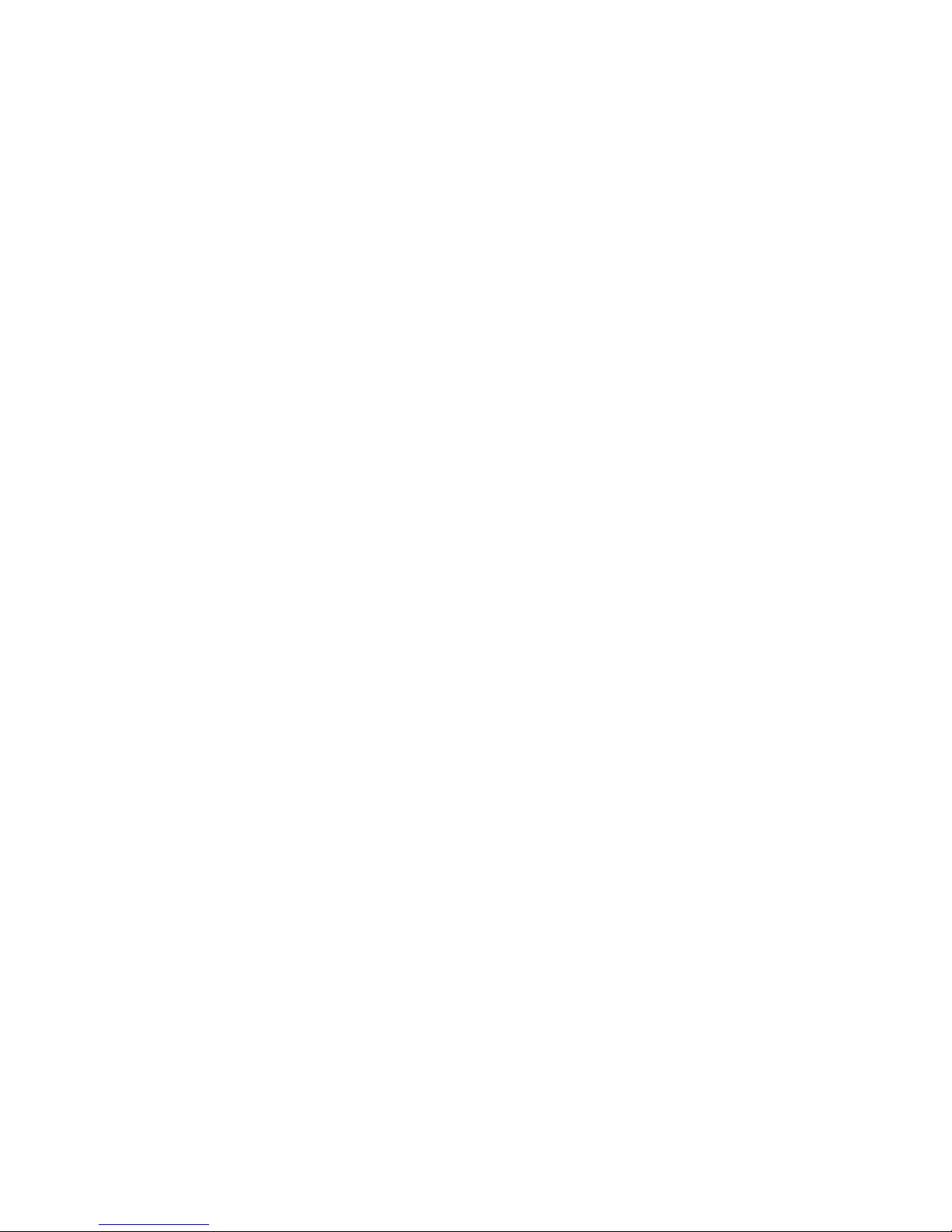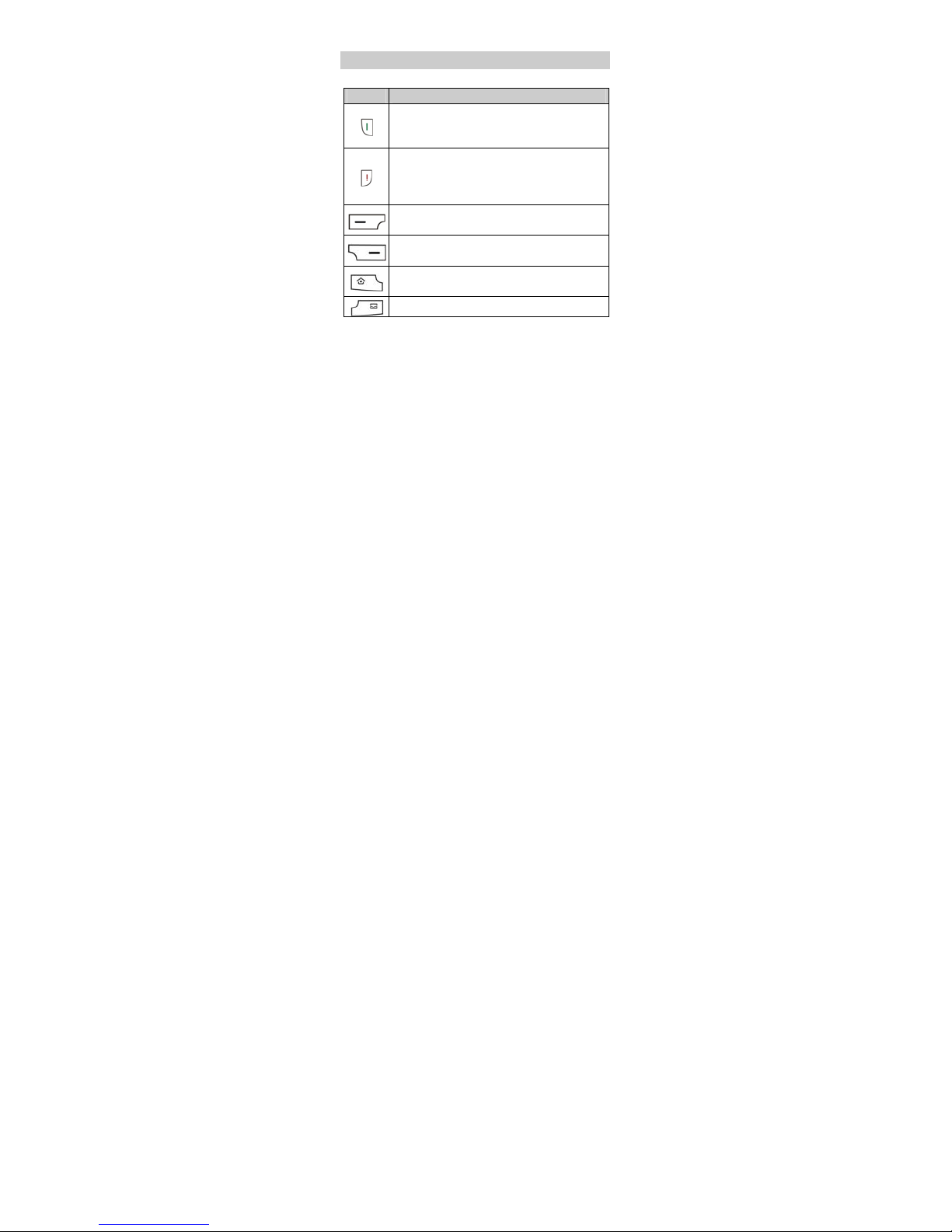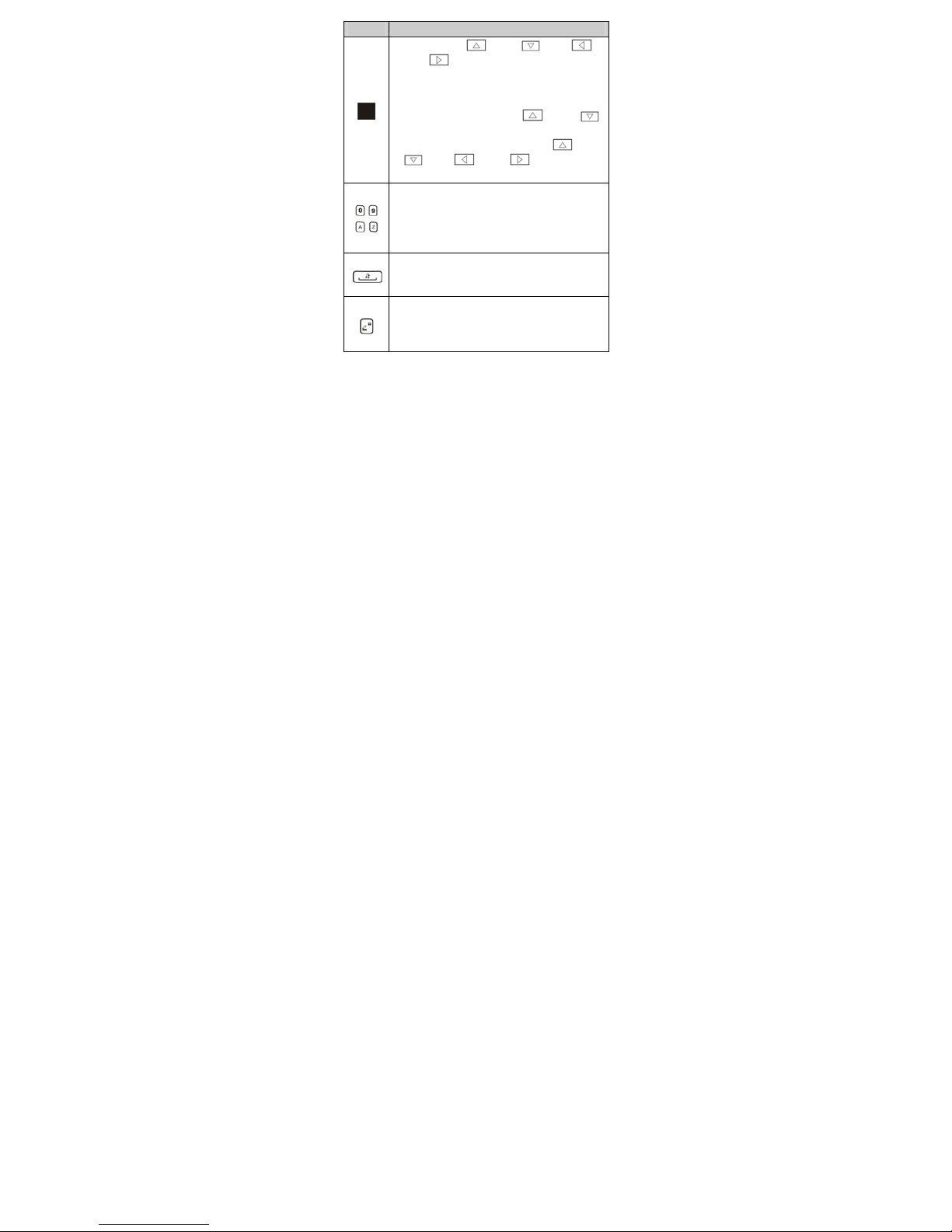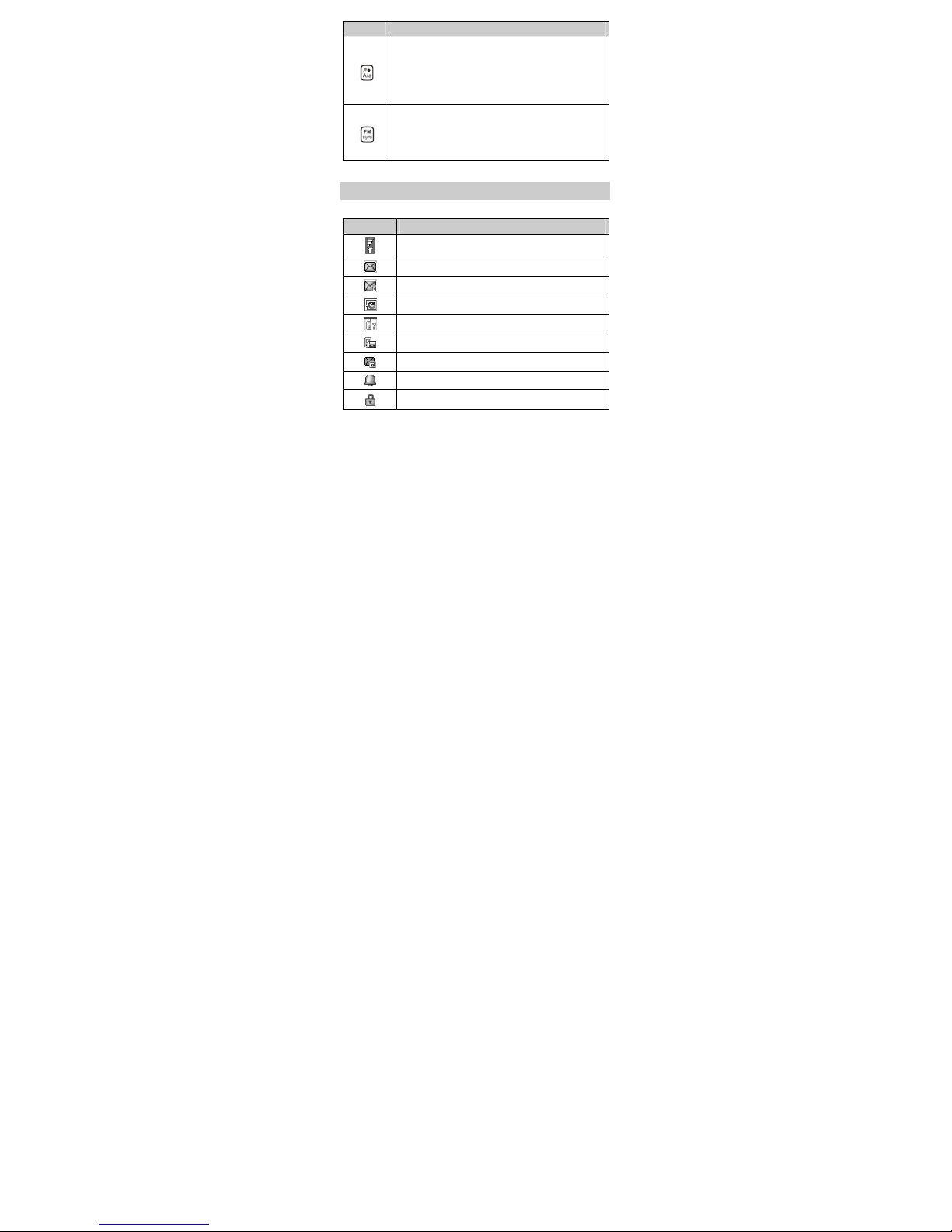i
Contents
1 Getting to Know Your Phone ................................................1
Your Phone ........................................................................................... 1
Keys and Functions ........................................................................... 2
Screen Icons ......................................................................................... 4
2 Getting Started .......................................................................6
Installing the SIM Card and the Battery................................... 6
Removing the Battery and the SIM Card................................. 6
Installing a microSD Card............................................................... 7
Charging the Battery........................................................................ 7
Using the Trackpad ........................................................................... 8
Accessing a Function Menu .......................................................... 8
Accessing Shortcut Icons ............................................................... 9
Organizing the Main Menu ........................................................... 9
Automatically Switching Between Profiles............................10
Phone Lock .........................................................................................10
Mass storage .....................................................................................11
PIN and PUK ......................................................................................12
Locking the Keypad ........................................................................13
Entertainment....................................................................................13
3 Call Functions....................................................................... 14
Making a Call.....................................................................................14
Answering a Call...............................................................................15