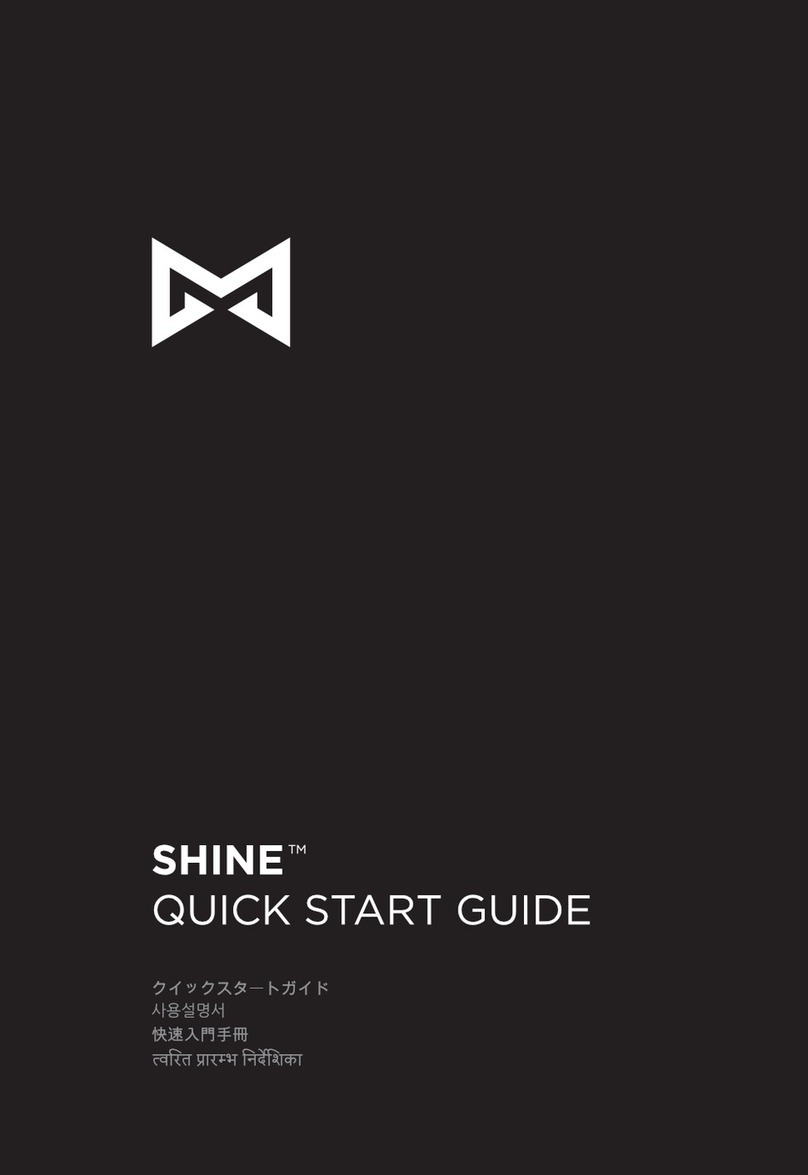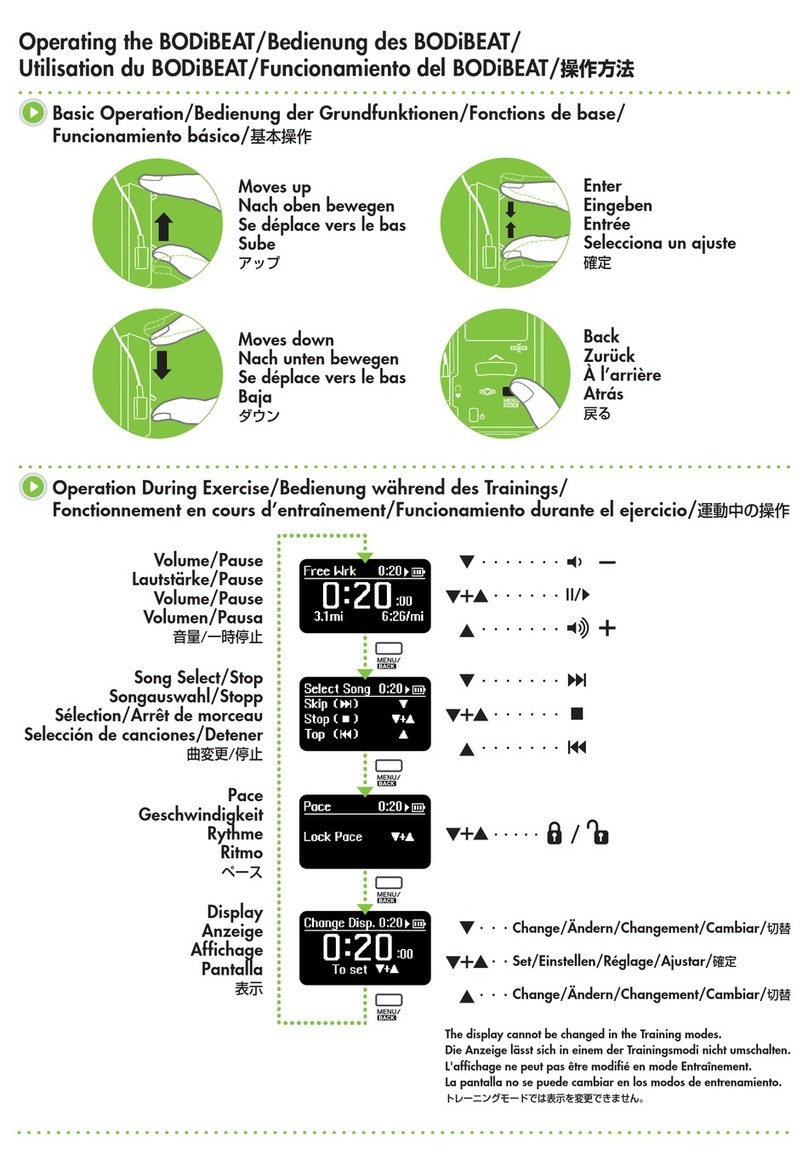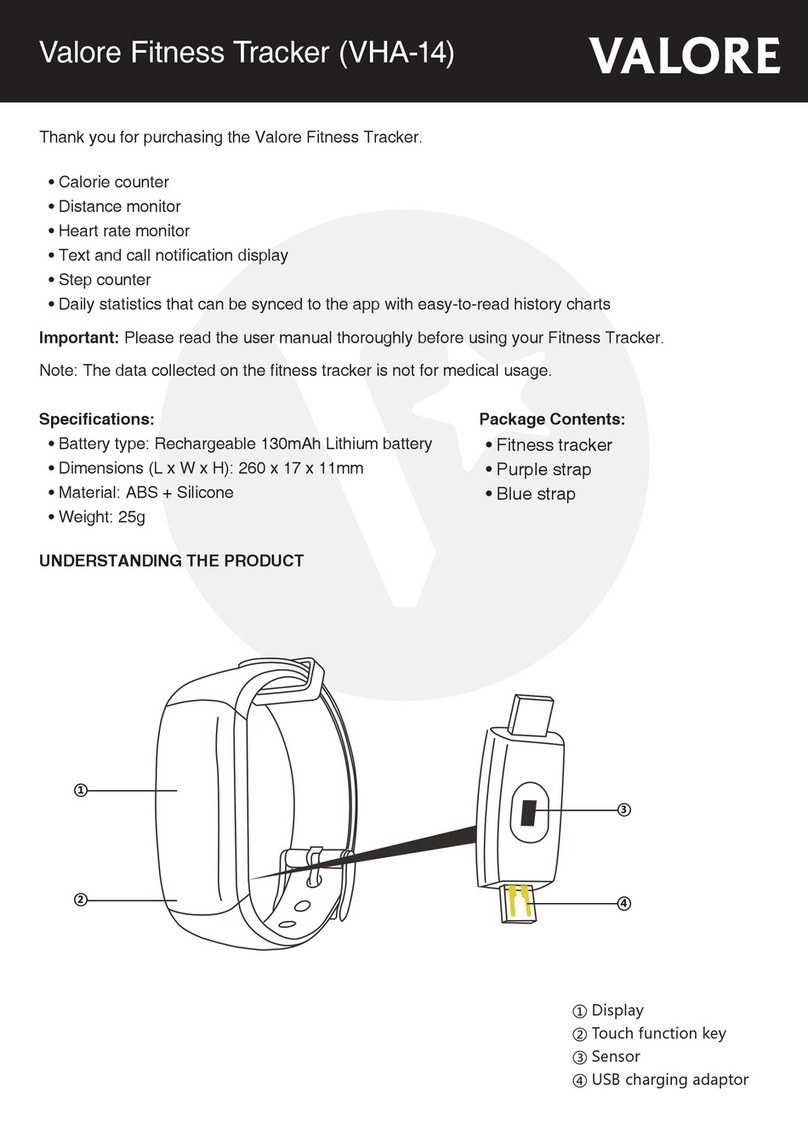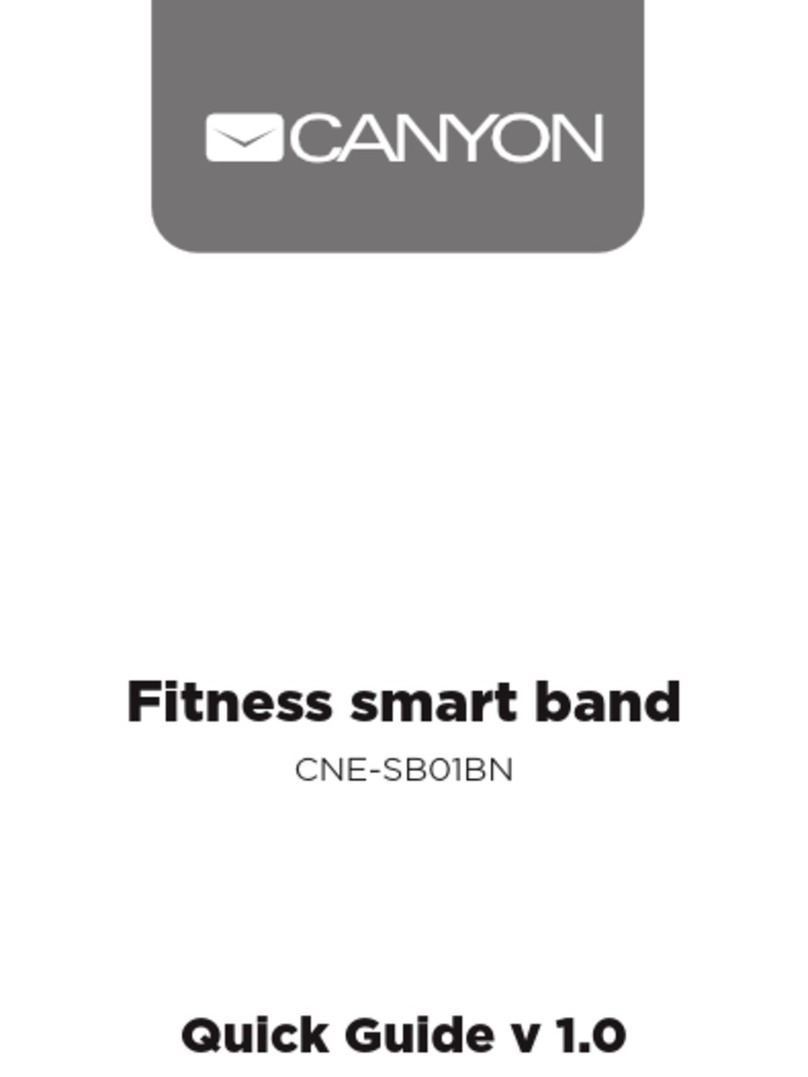Huawei TalkBand B6 Instruction Manual
Other Huawei Fitness Tracker manuals
Huawei
Huawei TalkBand User manual
Huawei
Huawei Band 4 Reference guide
Huawei
Huawei Color Band A2 User manual
Huawei
Huawei honor band A1 User manual
Huawei
Huawei FRA-B19 User manual
Huawei
Huawei TalkBand B2 User manual
Huawei
Huawei COLOR BAND A1 User manual
Huawei
Huawei Band 4 User manual

Huawei
Huawei STA-B39 User manual
Huawei
Huawei AW600 User manual
Huawei
Huawei TalkBand B6 User manual
Huawei
Huawei HONOR Band 5 Sport User manual
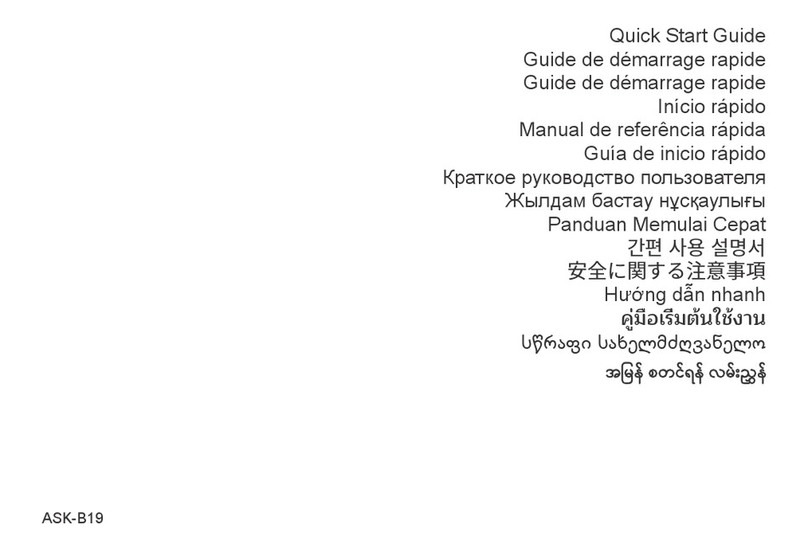
Huawei
Huawei Band 8 User manual

Huawei
Huawei LEA-B19 User manual
Huawei
Huawei Band 4 User manual
Huawei
Huawei Band 3e Reference guide
Huawei
Huawei Band 4 Pro User manual
Huawei
Huawei Band 7 User manual
Huawei
Huawei Band 6 User manual
Huawei
Huawei Band 3e User manual