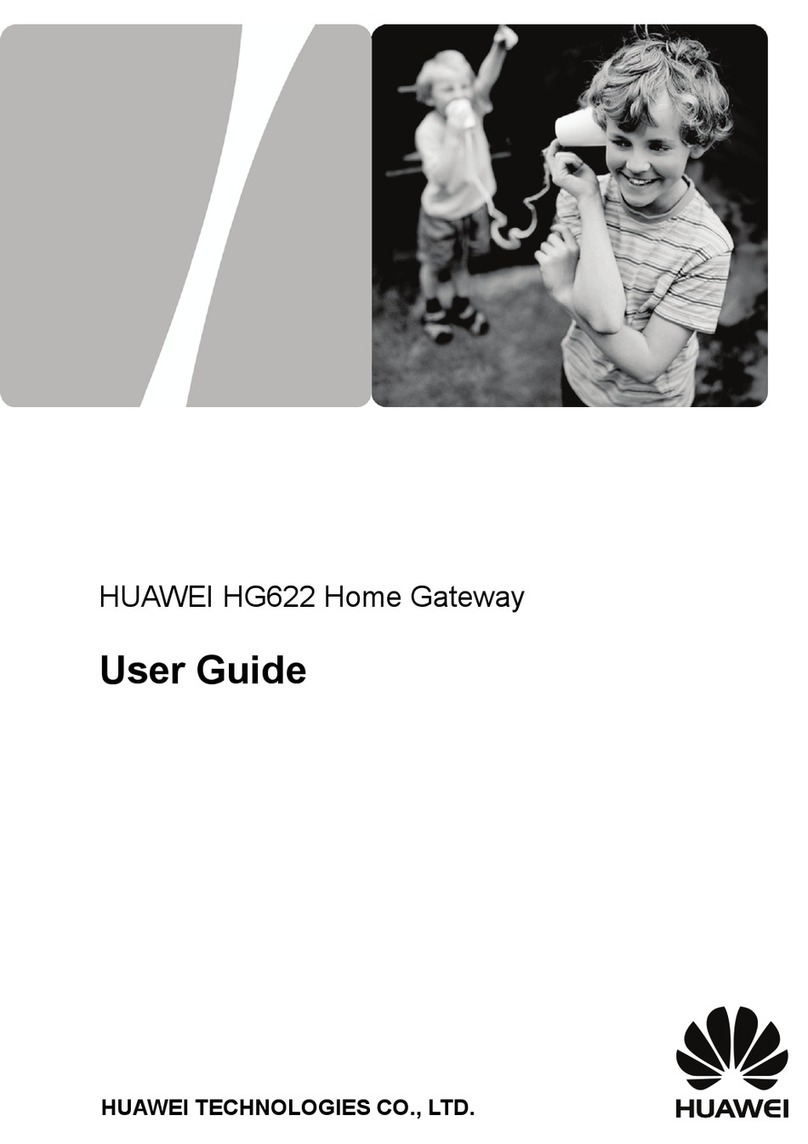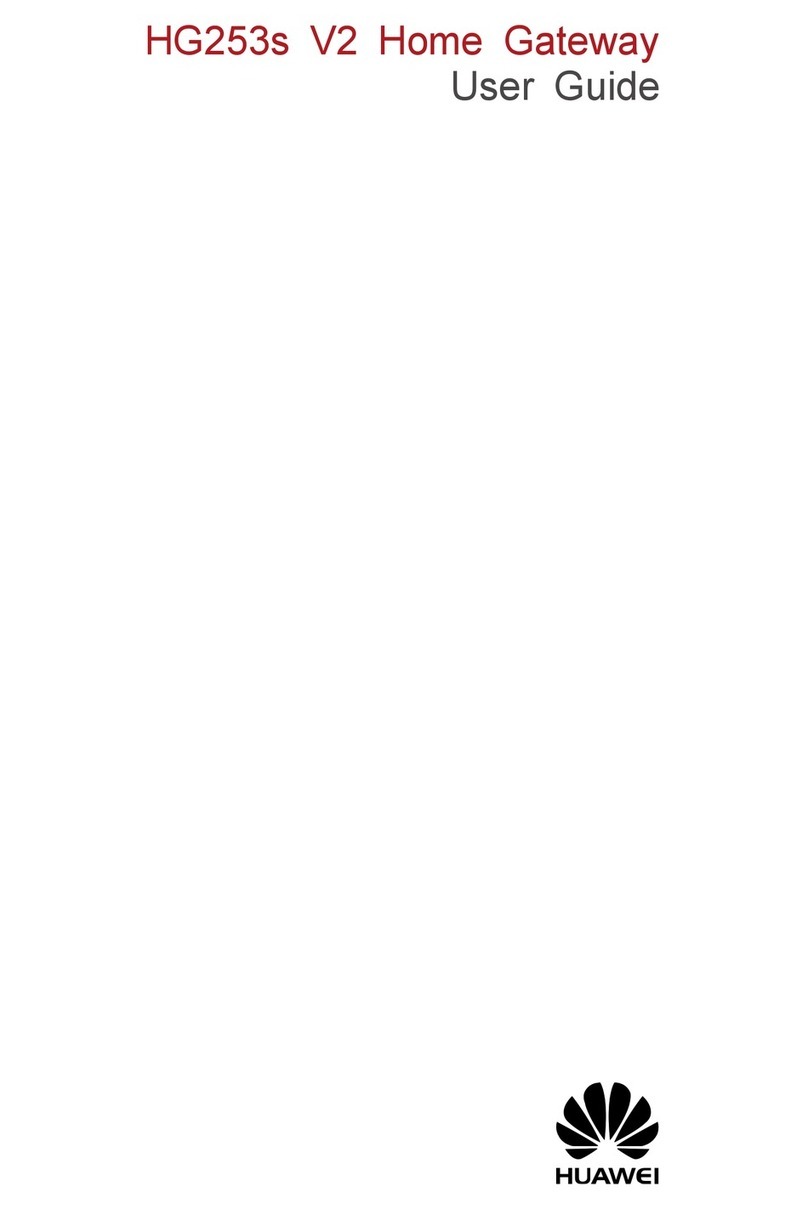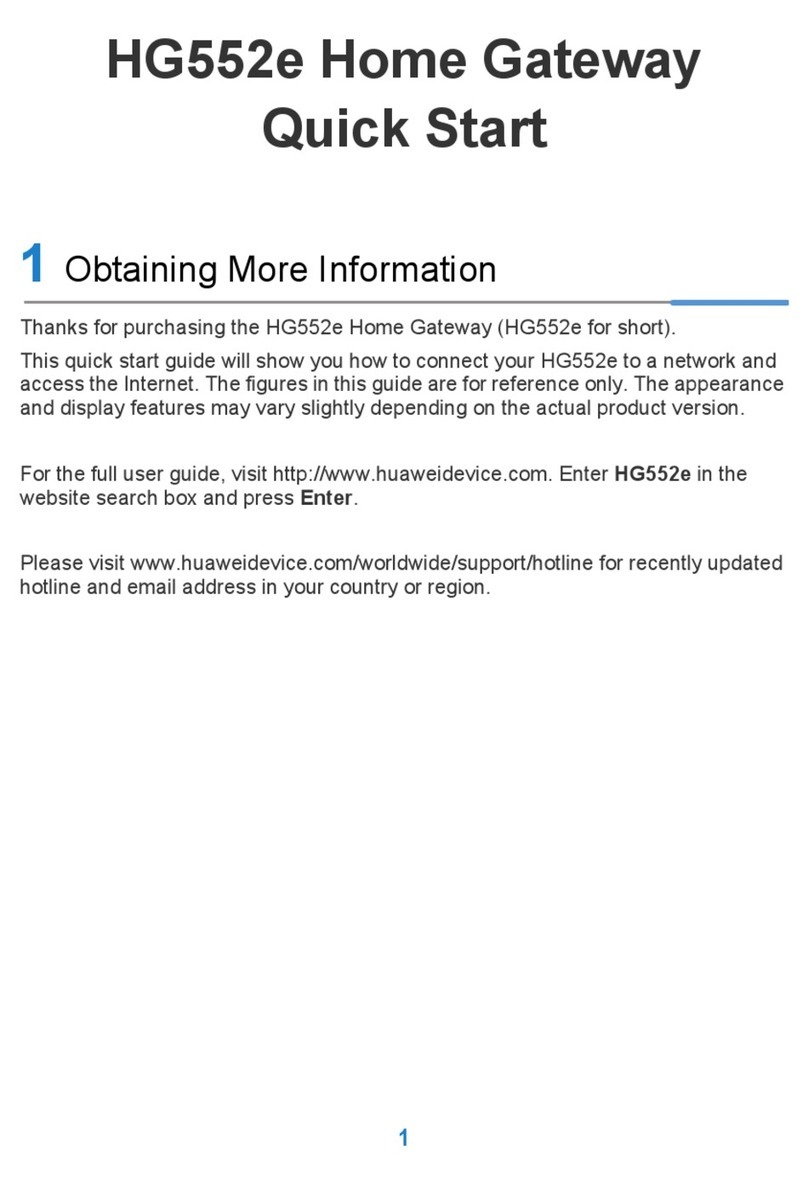Huawei HG532t User manual
Other Huawei Gateway manuals

Huawei
Huawei eA380-135 Technical specifications

Huawei
Huawei DG8245W2 User manual

Huawei
Huawei HG659 User manual

Huawei
Huawei ME60 Series Guide

Huawei
Huawei EchoLife HG520s User manual
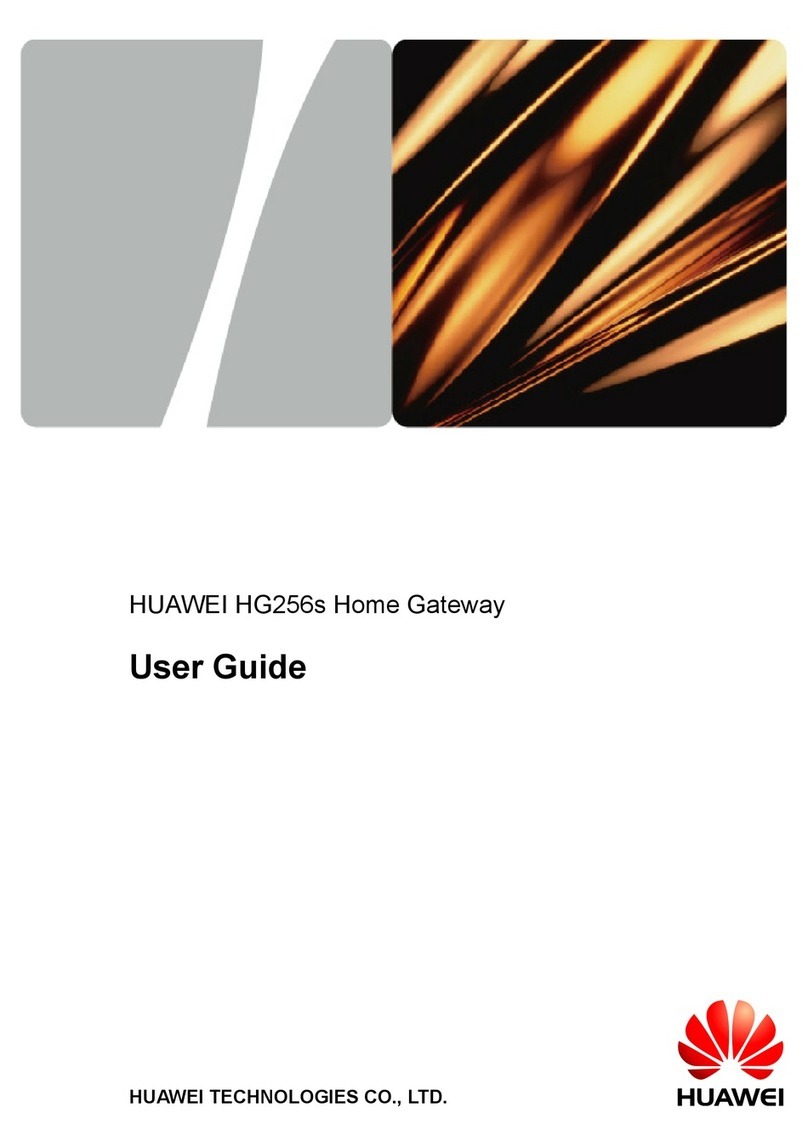
Huawei
Huawei HG256s User manual

Huawei
Huawei HG8120 series User manual
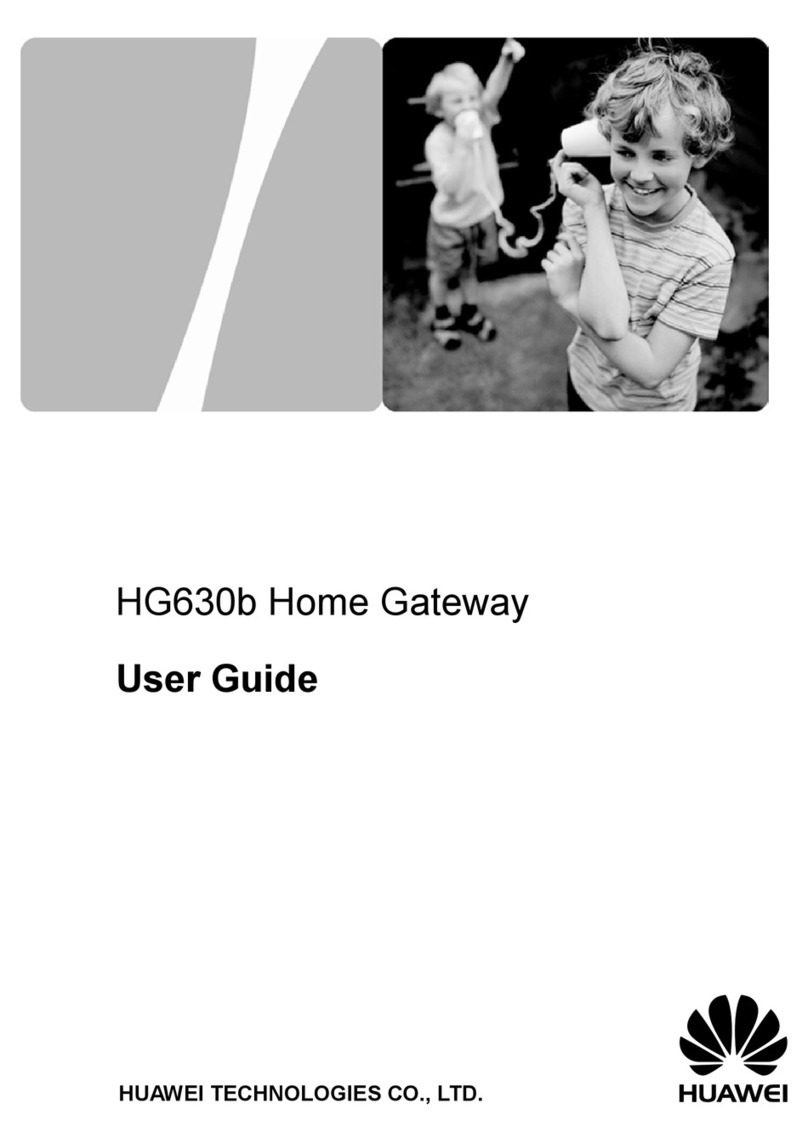
Huawei
Huawei HG630B User manual

Huawei
Huawei B933 series User manual

Huawei
Huawei HA35 User manual
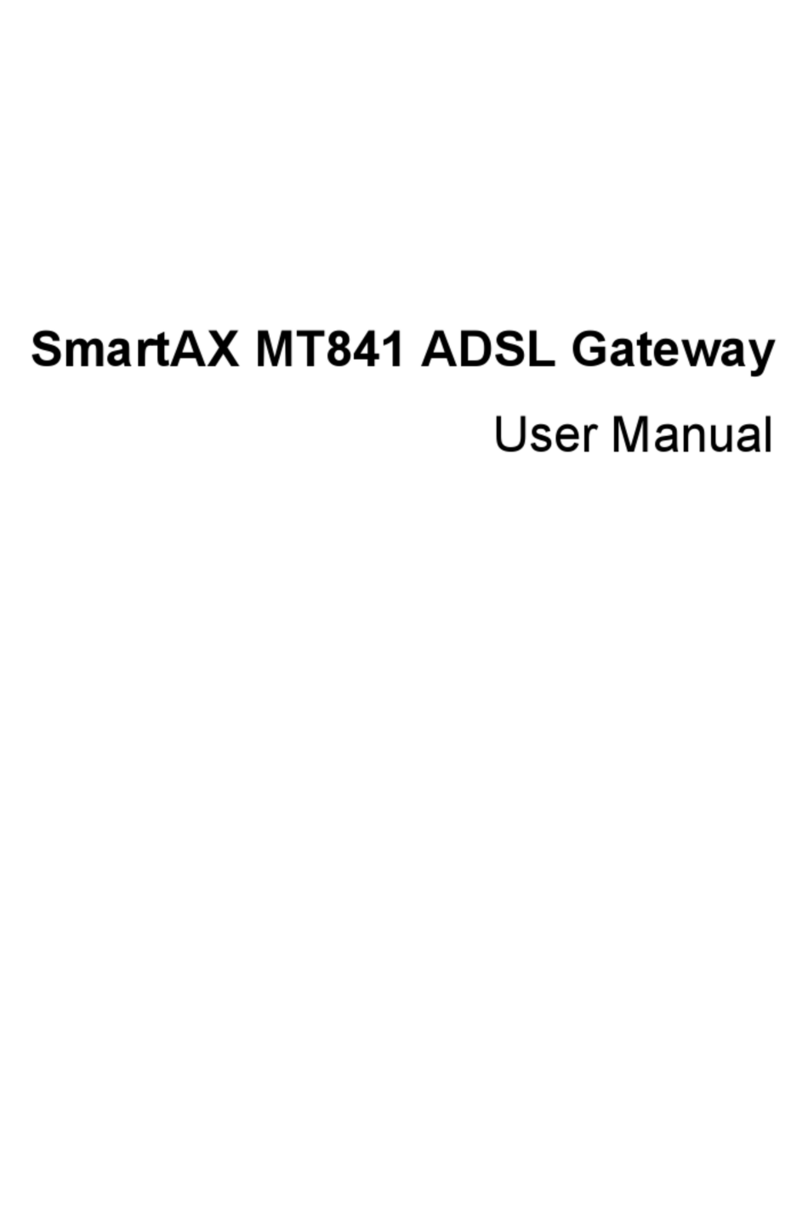
Huawei
Huawei SmartAX MT841 User manual

Huawei
Huawei eSpace EGW1530B User manual

Huawei
Huawei BC510 User manual

Huawei
Huawei U-SYS IAD101H User manual

Huawei
Huawei HG655b User manual

Huawei
Huawei DN8245V User manual
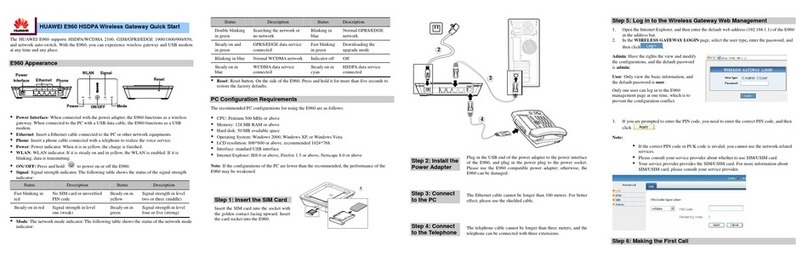
Huawei
Huawei E960 HSDPA User manual

Huawei
Huawei HG256 User manual

Huawei
Huawei HG530 User manual

Huawei
Huawei HG659 User manual
Popular Gateway manuals by other brands

LST
LST M500RFE-AS Specification sheet

Kinnex
Kinnex Media Gateway quick start guide

2N Telekomunikace
2N Telekomunikace 2N StarGate user manual

Mitsubishi Heavy Industries
Mitsubishi Heavy Industries Superlink SC-WBGW256 Original instructions

ZyXEL Communications
ZyXEL Communications ZYWALL2 ET 2WE user guide

Telsey
Telsey CPVA 500 - SIP Technical manual