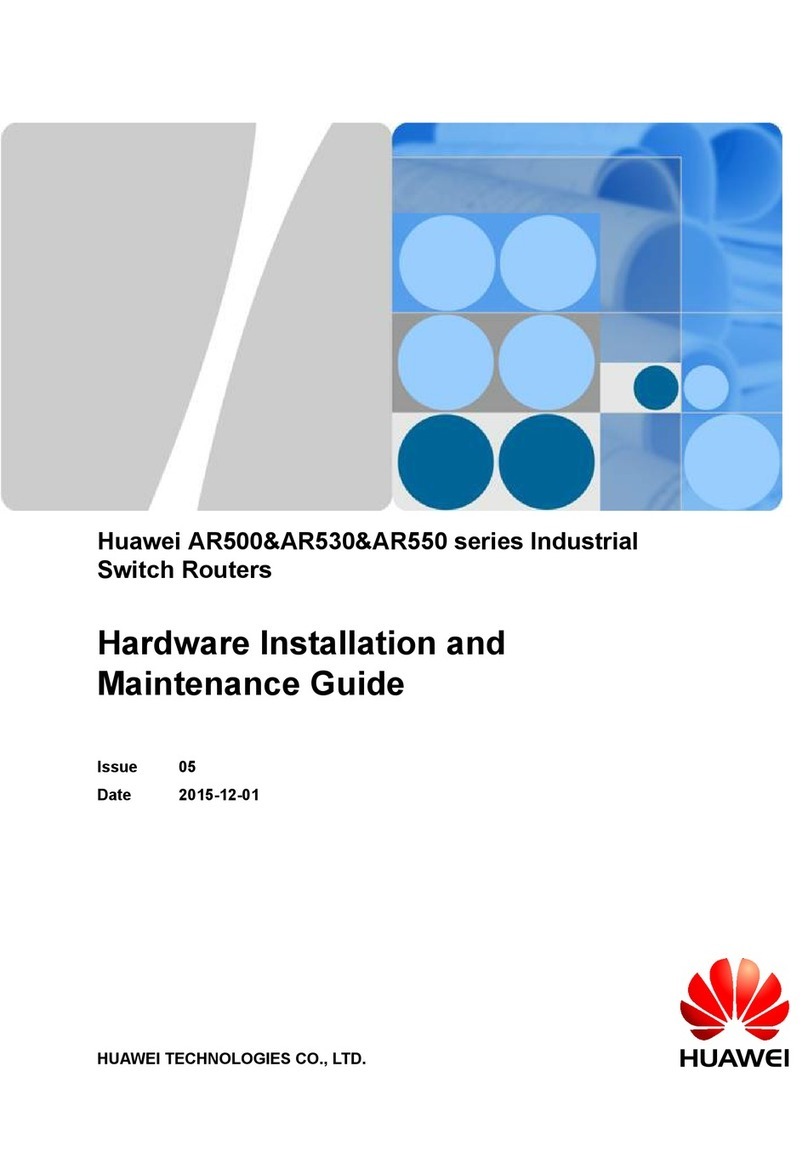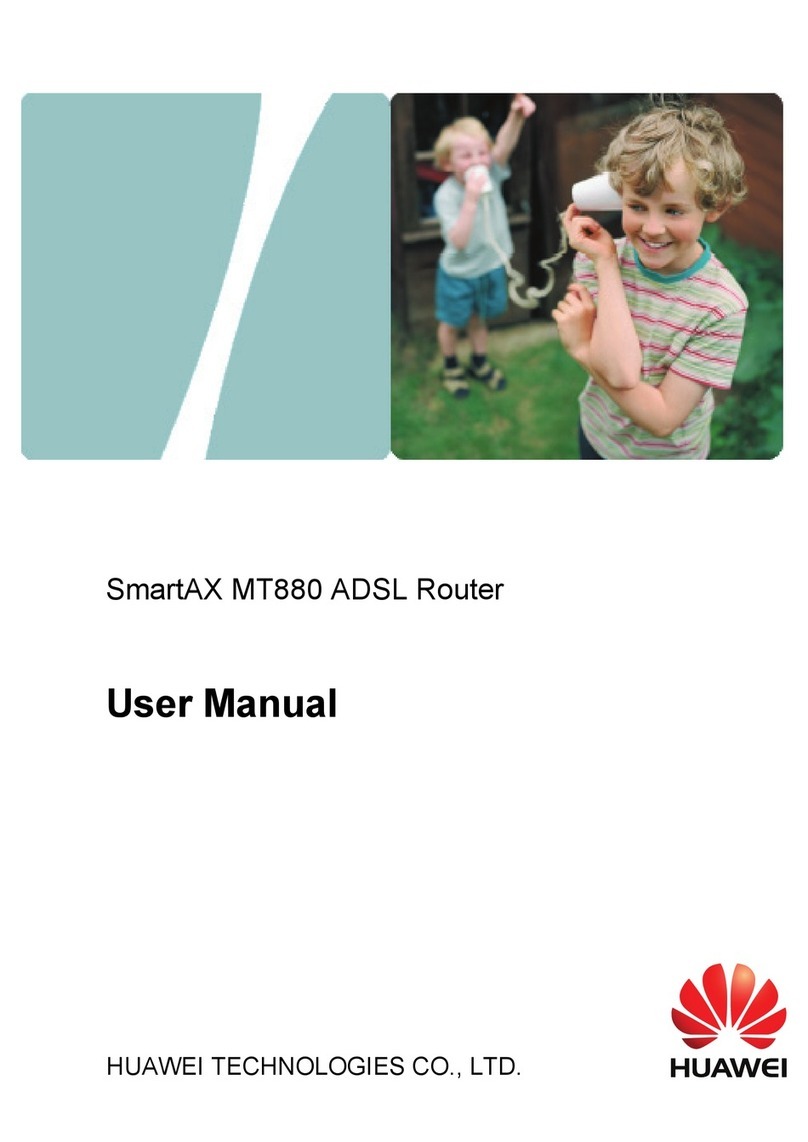Huawei B593 Specification sheet
Other Huawei Network Router manuals
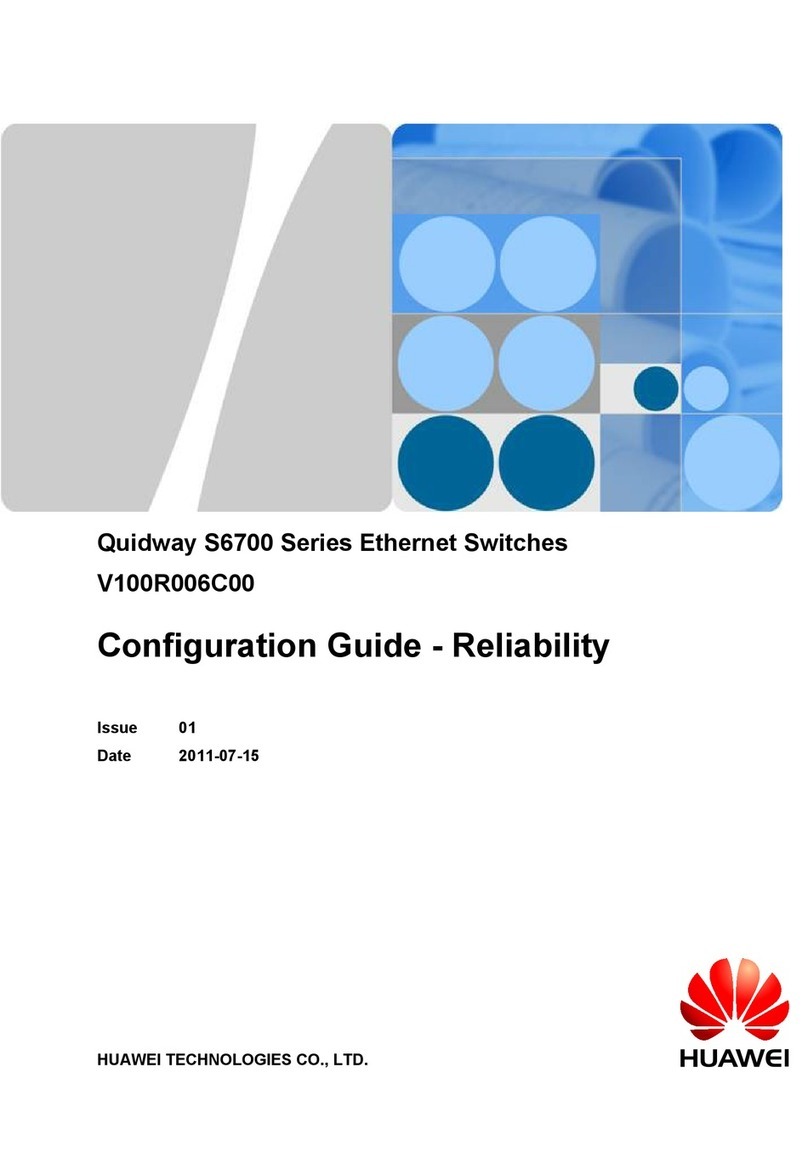
Huawei
Huawei S6700 Series User manual

Huawei
Huawei WS8100 User manual

Huawei
Huawei B525 User manual

Huawei
Huawei EchoLife BM625 WiMAX CPE User manual

Huawei
Huawei AR550 Series User manual

Huawei
Huawei B612s-25d Technical specifications

Huawei
Huawei AR3200 Series User manual
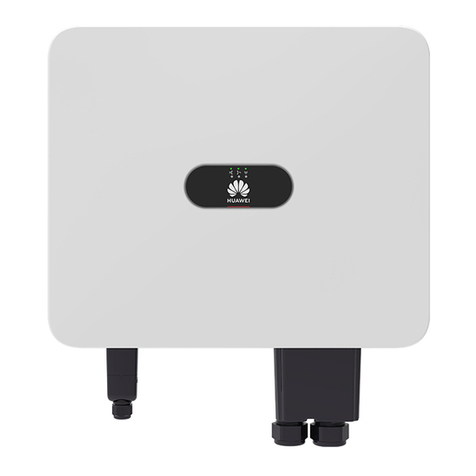
Huawei
Huawei SUN2000-M5 Series User manual
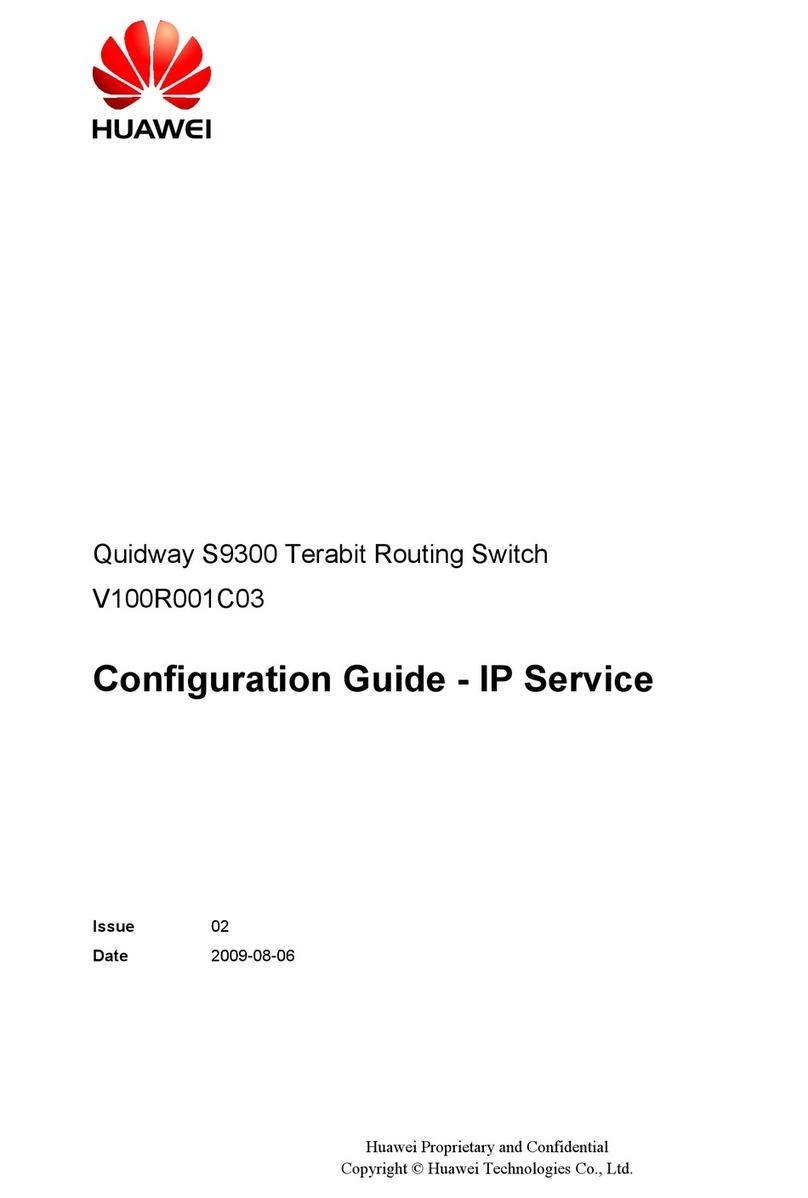
Huawei
Huawei Quidway S9300 User manual
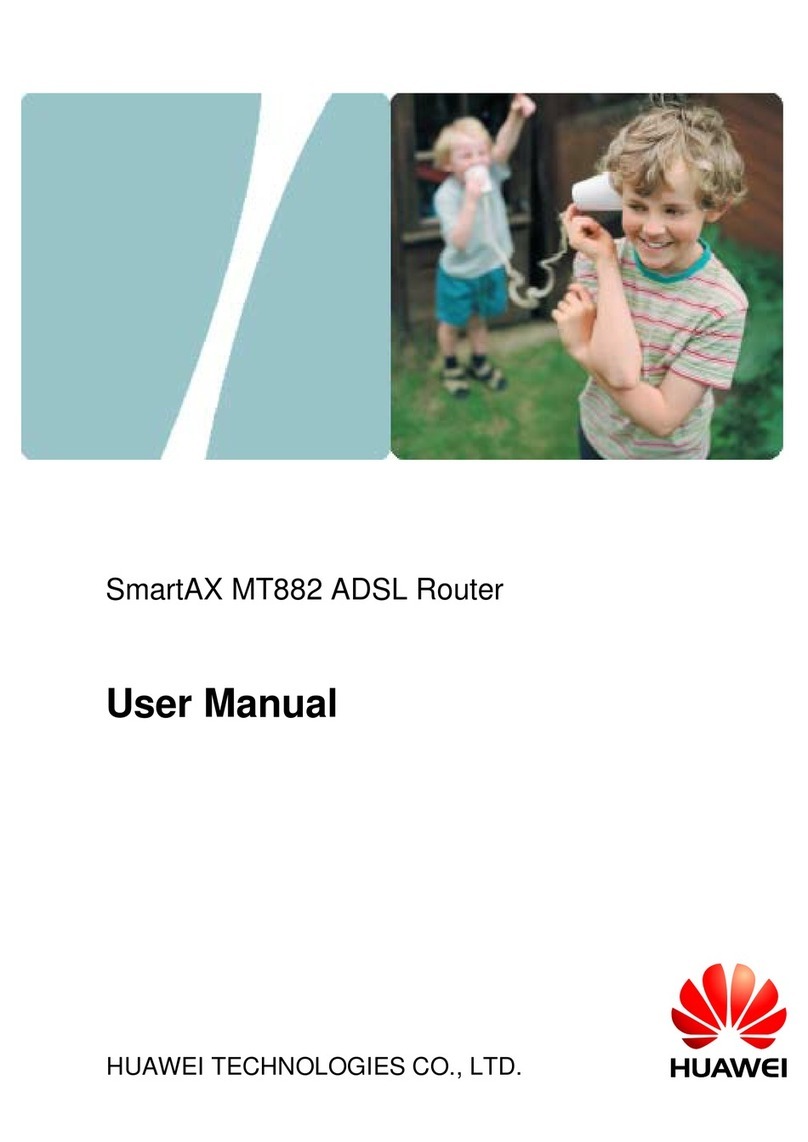
Huawei
Huawei SmartAX MT882 User manual

Huawei
Huawei AR2200 Series User manual

Huawei
Huawei AR1220-S Technical specifications

Huawei
Huawei WiFi Mesh 3 Technical specifications
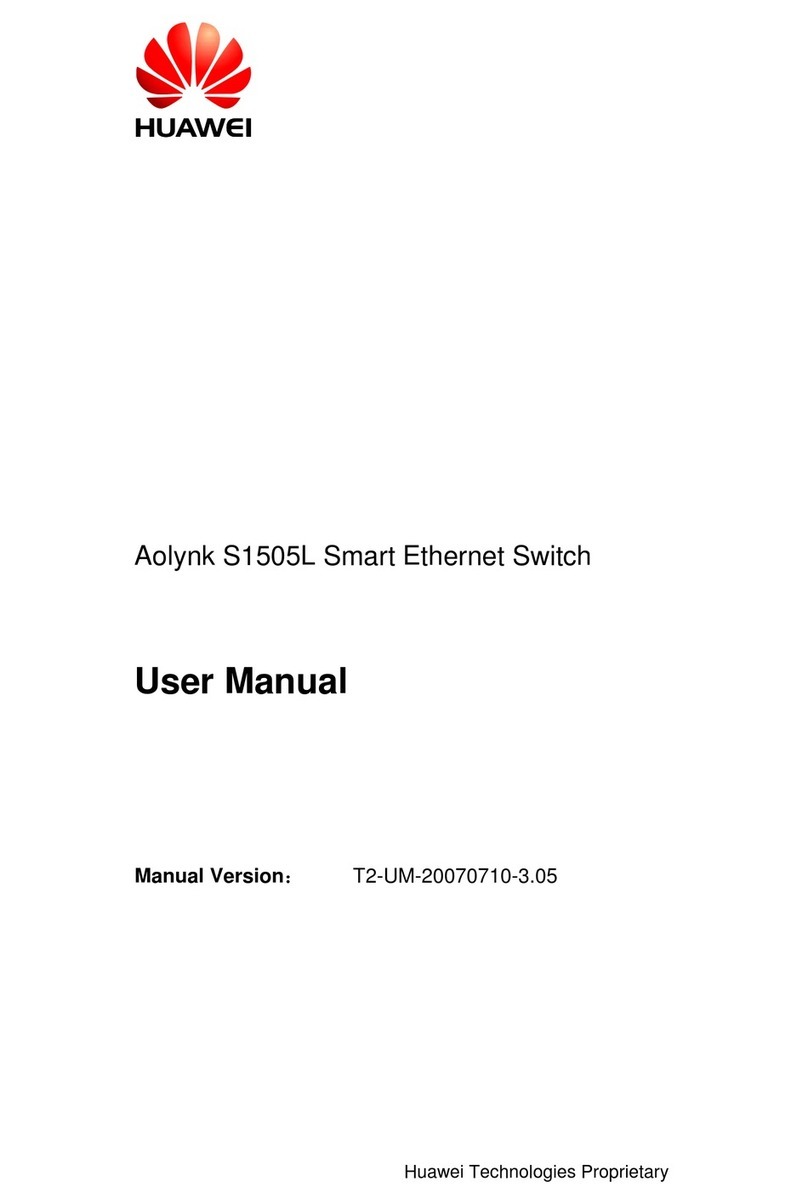
Huawei
Huawei AOLYNK S1505L User manual

Huawei
Huawei Quidway S6500 Series Installation instructions

Huawei
Huawei E5785-320a User manual
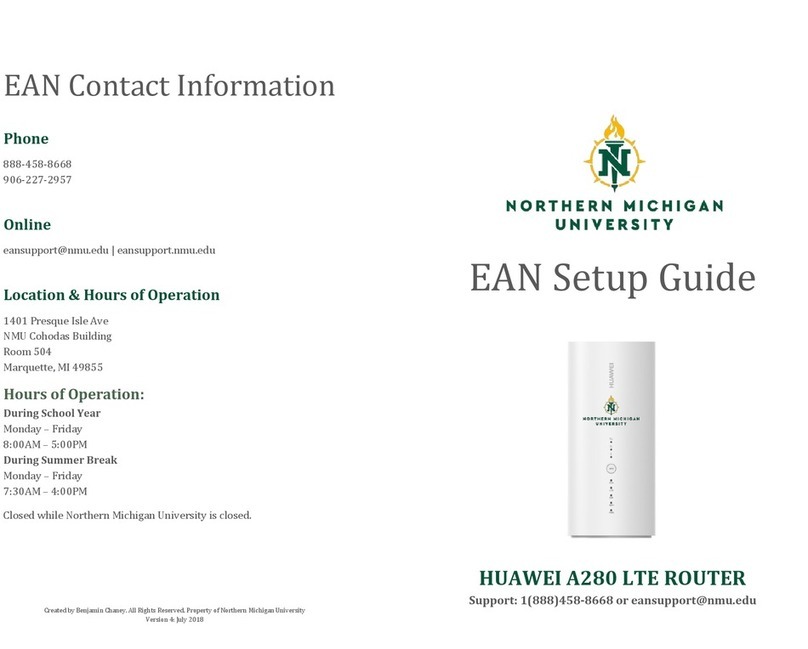
Huawei
Huawei A280 User manual

Huawei
Huawei EG8147X6 User manual
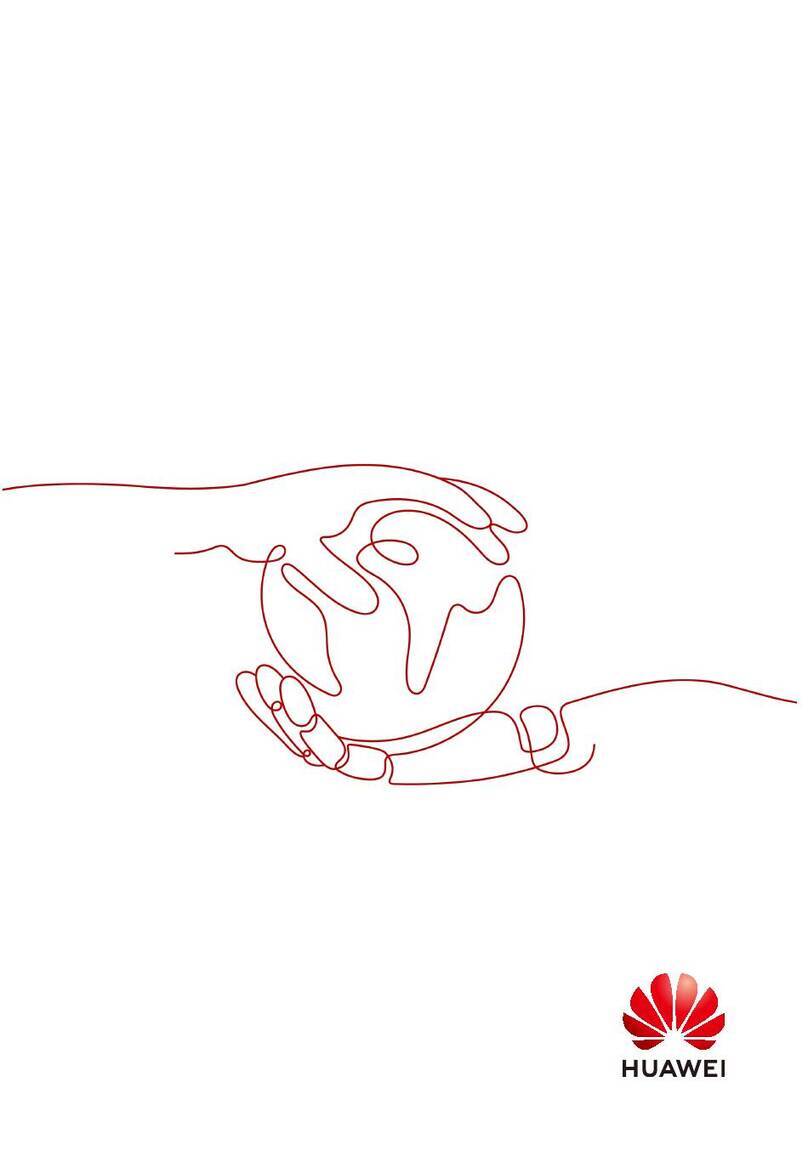
Huawei
Huawei OptiXstar HG8145X6-10 User manual

Huawei
Huawei B525 User manual
Popular Network Router manuals by other brands

TRENDnet
TRENDnet TEW-435BRM - 54MBPS 802.11G Adsl Firewall M Quick installation guide

Siemens
Siemens SIMOTICS CONNECT 400 manual

Alfa Network
Alfa Network ADS-R02 Specifications

Barracuda Networks
Barracuda Networks Link Balancer quick start guide

ZyXEL Communications
ZyXEL Communications ES-2024PWR Support notes

HPE
HPE FlexNetwork 5510 HI Series Openflow configuration guide